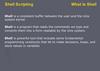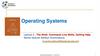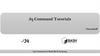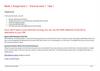Похожие презентации:
Unix/Linux commands and shell programming
1. Unix/Linux commands and shell programming
Clemson UniversityPARL
Presented by Tim Shelling, UNIX guru
2. UNIX Overview
Why UNIX?– Control
• Commands often provide complete access to the system and its
devices
• Most devices can be manipulated just like files
– Flexibility
• Commands are just programs
• Commands have common interface to allow interoperation with other
commands
• The UNIX shells provide the “glue” for this `
– Reliability
• Commands are typically lightweight since they typically do little more
than invoke operating system calls
• Individual commands that are broken can easily be replaced
– Summary: All the above translate into…
POWER
3. UNIX: The Command Line
Accessing UNIX through a terminal
telnet [hostname] [port]
–
ssh [user@]hostname
–
–
The omnipresent failsafe. Nowadays, turned off due to lack of
adequate security.
Secure. Data is encrypted over “the wire”. What we use.
Not always available outside CU due to different versions,
implementations, platform availability.
Log in!
3 tries to get valid username and password right
Show who is logged in
w or who
finger
Logout!
exit
CTRL-D
4. UNIX: Accessing Documentation
• Commands are generally documented using thecommand man.
– man pages are subdivided into various sections
– Example: Documentation of the man command
man man
– Example: Documentation of the time command
man time
– Example: Documentation of the time C library function
man 3 time
• man will present the manual page of the specified
entry using more or less.
– In Linux, the default is less, but can be overridden
– less presents a screen-full at a time. ‘spacebar’ moves forward, ‘b’ moves
backward, ‘$’ moves to end, ‘q’ quits, ‘?’ helps.
5. UNIX: Accessing Documentation
• A few commands (such as diff, gcc, awk) aredoccumented using info.
– info is GNU-specific
– Uses its own hypertext ‘viewer’.
• arrow-keys select different links
• space pages forward
• ‘u’ goes back “up” a hyperlink level, like “back” in browsers
• Most commands have HTML references on the
WWW.
• Don’t panic. Just e-mail me or Dan.
6. UNIX terminal management: screen
HelpCopy/Scrollback
Paste
Lock
Detach
New Screen
Next/Previous
Reattach
List active
CTRL-A ?
CTRL-A [
CTRLA ]
CTRL-A x
CTRL-A d
CTRL-A c
CTRL-A n / CTRL-A p
screen –D –A –r
screen -ls
7. UNIX: Getting around the filesystems
• UNIX files are organized just like they are with PC’s andMAC’s
– Files are contained in collections of Directories.
– Directories may contain other Directories
– Different drives are “mounted” onto directories – there are no
drive letters!!
– The “top level” directory is called the “root” directory and is
referred to by “/”
– The current directory is referred to by “.”
– The directory one level up is referred to by “..”
– More dots don’t get you more levels up.
– Shortcuts in Windows are called soft-links. Act just like normal
files, directories, or whatever it is they refer to.
– Other filetypes include named pipes, character devices, block
devices, sockets.
8. UNIX: Getting Around
Commands to navigate the directories:
–
–
–
–
–
–
–
–
–
–
–
pwd
ls
ls file; ls directory ;
; ls –a ; ls –l ; ls -R
cd
cd
cd
cd
cd
cd
..
/home/tim/projects
~/projects
~tim/projects
$HOME/projects
mkdir
rmdir
mv
mv oldfilename newfilename
mv file1 file2 file3 newtargetdirectory
cp
-- syntax like mv
cp –r dir1 dir1copy
rm
push
pop
find
find . –ls
find . –type d –print
find . –type f –exec “echo” “{}” “;”
9. UNIX: More Standard Commands
echoprint out a string
echo “$HOME is where I want to be”
cat
Output specified files in sequence
cat file1 file2 file3
whereis
Show where a file can be found
printenv
Display all environment variables
grep
Get Regular Expression and Print
head
first few lines of output
head -5
tail
last few lines of output
tail -8
10. UNIX command line tricks
• Shell “glob”# mkdir /tmp/moved
# mv * /tmp/moved
# cp /tmp/moved/* .
• Filename Completion (tcsh, bash)
# ls /tmp/m<TAB>
• Command line history (tcsh)
– history
– CTRL-P and CTRL-N, down/up arrows
– !previous – Runs the previous command beginning
with the word previous.
11. UNIX: The SHells
• The “Shell” is simply another program whichprovides a basic human-OS interface.
• Shells can run interactively or as a shell script
• Two main ‘flavors’ of Shells:
– Bourne created what is now known as the standard
shell: “sh”, or “bourne shell”. It’s syntax roughly
resembles Pascal. It’s derivatives include “ksh” (“korn
shell”) and now, the most widely used, “bash”
(“bourne shell”).
– One of the creators of the C language implemented
the shell to have a “C-programming” like syntax. This
is called “csh” or “C-shell”. Today’s most widely used
form is the very popular “tcsh”.
12. Unix: SH basics
– Modifying environment variablessh: PAGER=/usr/bin/less; export PAGER
bash: export PAGER=/usr/bin/less
tcsh: setenv PAGER /usr/bin/less
– Execute an external command (sh)
# somecommand
somecommand: command not found
# echo $PATH
/home/tim/bin:/usr/local/bin:/usr/bin:/bin
# pwd
/home/tim/bin/project1
# ./somecommand
Hello world!
# /home/tim/bin/project1/somecommand
Hello world!
# PATH=$PATH:`pwd`; export PATH
# somecommand
Hello world!
13. UNIX: Bourne SHell script syntax
The first line of a sh script must start as follows:
#!/bin/sh
Any unquoted # is treated as the beginning of a comment until endof-line
• Every line is first parsed for shell metacharacters. These include
characters that the shell will do something with and include:
#‘“&><$%*[]?!`~;|, {}
Distinct commands may be separated by end-of-line, semicolon, or
comma
Environment variables are $EXPANDED
“Back-tick” subshells are executed and `expanded`
Pipelines are created | joining the output of | one program | with the
next
Any commands left over must be builtins or external commands.
An error will fail the pipeline, but the script will continue!
14. Unix Pipelines: Pipes are smokin’!
• Pipes take the output of the first programand feed that output into the input of the
next program.
• Also sometimes known as “filters”.
• Examples:
last | less
last | grep ^root | less
last | grep ^root | cut -d -f 2 | less
grep “error” something.out | tail -1
15. Unix redirection: Lesser and Greater
>&filename redirects the standard output and error to the file called
filename:
last | grep ^root >& root-logins.txt
less root-logins.txt
>filename redirects just standard output
Don’t Clobber me! By default, > will overwrite existing files, but you can turn
this off using shell settings and/or environment variables.
Appendicitis! You can append to existing files this way:
- sh: >>filename >&1
- csh: >>&filename
-
Use < to redirect a file to a command’s standard input
# cat calculation.txt
(3+2)*8
# bc < calculation.txt
40
Useful when a program does not already query the command line for files to
read
16. Unix Shell Scripting: Conditional Execution
• program1 && program2– Program 2 will execute if and only if program1 exited
with a 0 status
– Example:
• project1 && echo “Project1 Finished correctly!”
• program1 || program2
– Program 2 will execute if and only if program1 exited
with a non-0 status
– Example:
• project1 || echo “Project1 FAILED to complete!”
• Exit a script with an error:
• exit 1
17. UNIX commands for programmers
––
–
–
–
–
–
–
–
–
–
–
–
–
man –k
time
date
test
tee
diff
sdiff
wc
sort
gzip
gunzip
strings
ldd
nm
Search man pages by topic
How long your program took to run
print out current date/time
Compare values, existence of files, etc
Replicate output to one or more files
Report differences between two files
Report differences side-by-side
Show number of lines, words in a file
Sort a file line by line
Compress a file
Uncompress it
Print out ASCII strings from a (binary)
Show DLLs/SOs program is linked to
Show detailed info about a binary obj
18. Unix Shell scripting: foreach loops
• These are useful when you want to run the sameprogram in sequence with different filenames.
• sh example:
for VAR in test1 test5 test7b finaltest; do
runmycode $VAR >$VAR.out
done
• csh example:
foreach VAR ( test1 test5 test7b finaltest )
runmycode $VAR >$VAR.out
end
19. Unix job control
Start a background process:
– program1 &
– program1
Hit CTRL-Z
bg
Where did it go?
– jobs
– ps
Terminate the job: kill it
– kill %jobid
– kill pid
Bring it back into the foreground
– fg %1
Start a job in the future
– at
20. Regular Expressions
• Powerful language for specifying strings oftext to be searched and/or manipulated.
• Used by
–
–
–
–
grep
sed
awk
perl
“Get Regular Expression and Print” – search files line by line
Simple Editing tool, right from the command line
Scripting language, executes “program” on matching lines
Pathological Rubbish Lister. Powerful programming language
• Note: These are not “file-globs”. The syntax is
similar, but the semantics are slightly different!
• Cannot be used to match nested structures
21. Regular Expressions: Summary
Fundamentals:
Match the specified character unless it is a ...
. Match any character (except EOL)
[character class]
Match the characters in character class.
[start-end]
start to end
[^character class]
Match anything except the character class.
$ Match the end of the line
^ Match the beginning of the line
* Match the preceeding expression zero or
more times
? Match the preceeding zero or one time
| Match the lef hand side OR the right side
(regexp)
Group the regular expression
\ Treat next character literally (not specially)
Examples:
Match a line beginning with a space-padded line number and colon.
^[ \t]*[0-9][0-9]*:
Match my name (various spellings)
(Tim Shelling)|(TJS)|(T\. Shelling)|(Timothy J\. Shelling)
Match if the line ends in a vowel or a number:
[0-9aeiou]$
Match if the line begins with anything but a vowel or a number:
^[^0-9aeiou]
22. Getting files from and to Unix
Windows PCSAMBA
FTP/SFTP
DOS/Win Floppy Disk
mcopy, mdir, mdel, etc
Internet
FTP, ncftp
lwp-download
Archives
ar
tar
zip, unzip (if available)
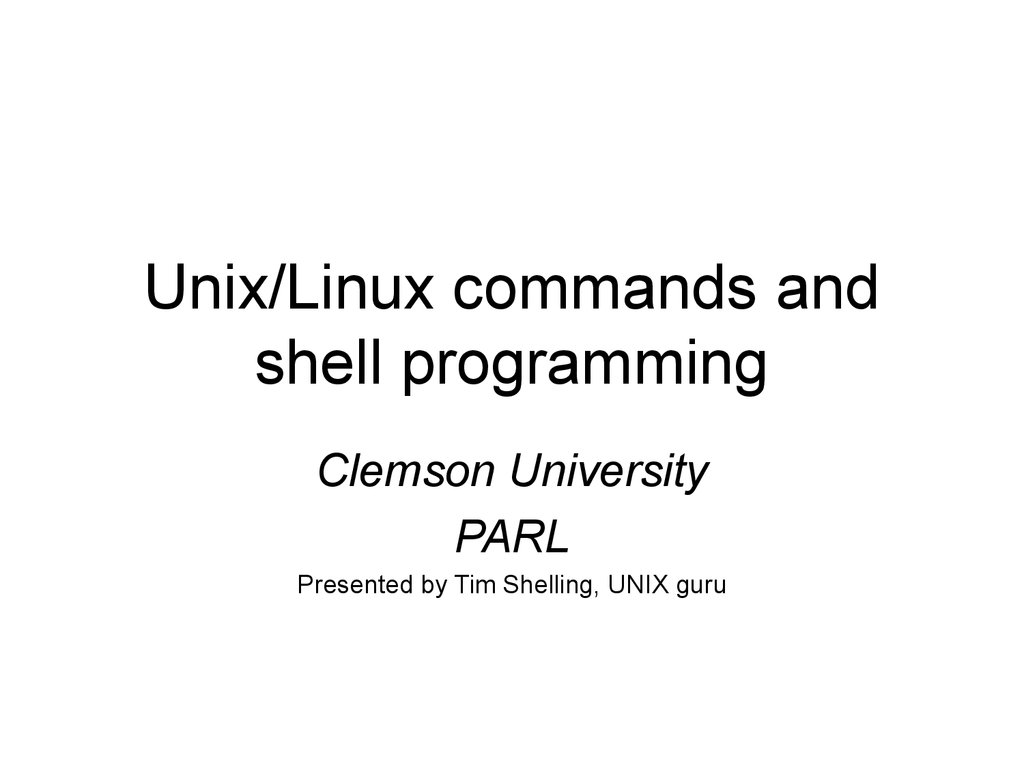
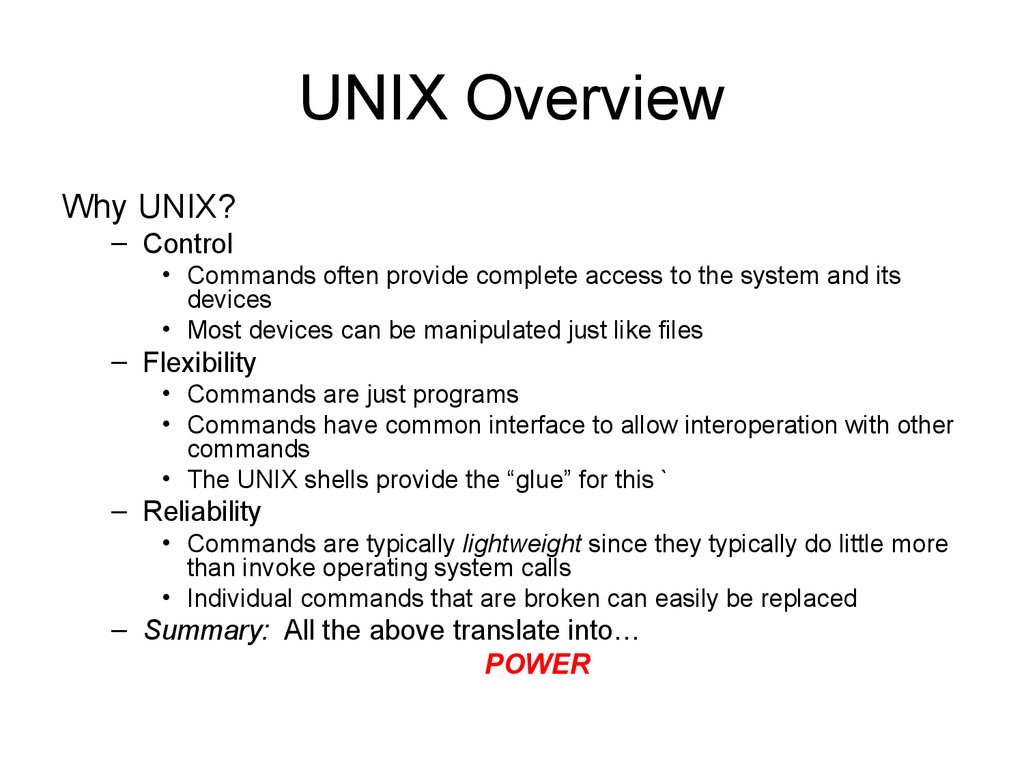

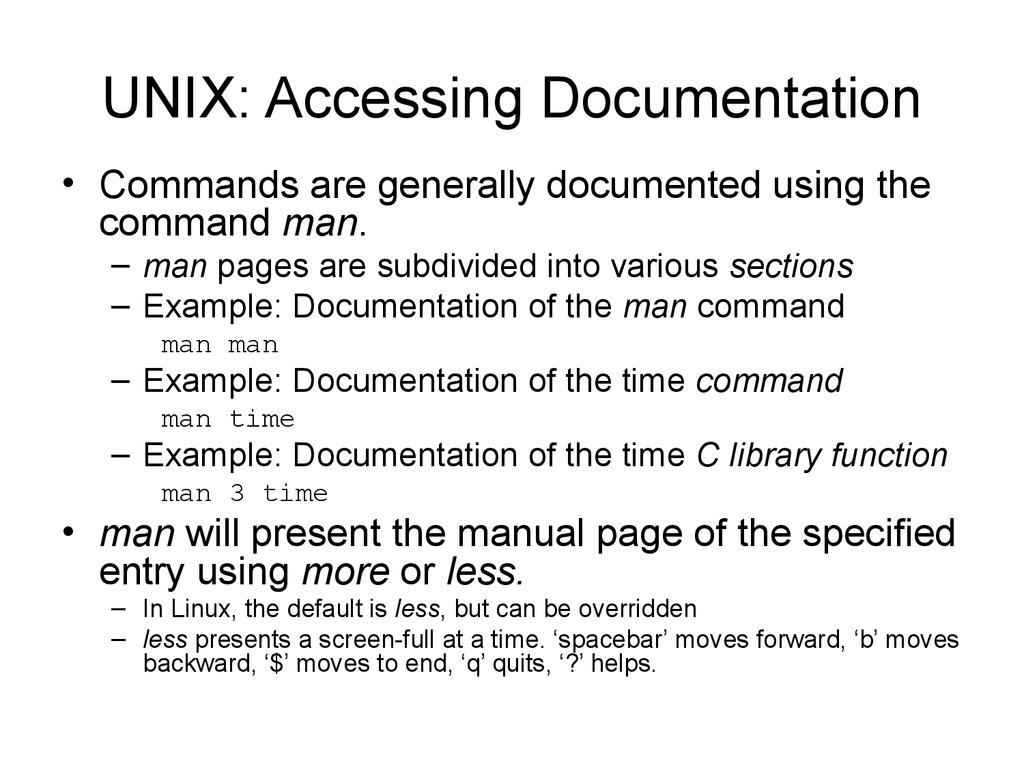
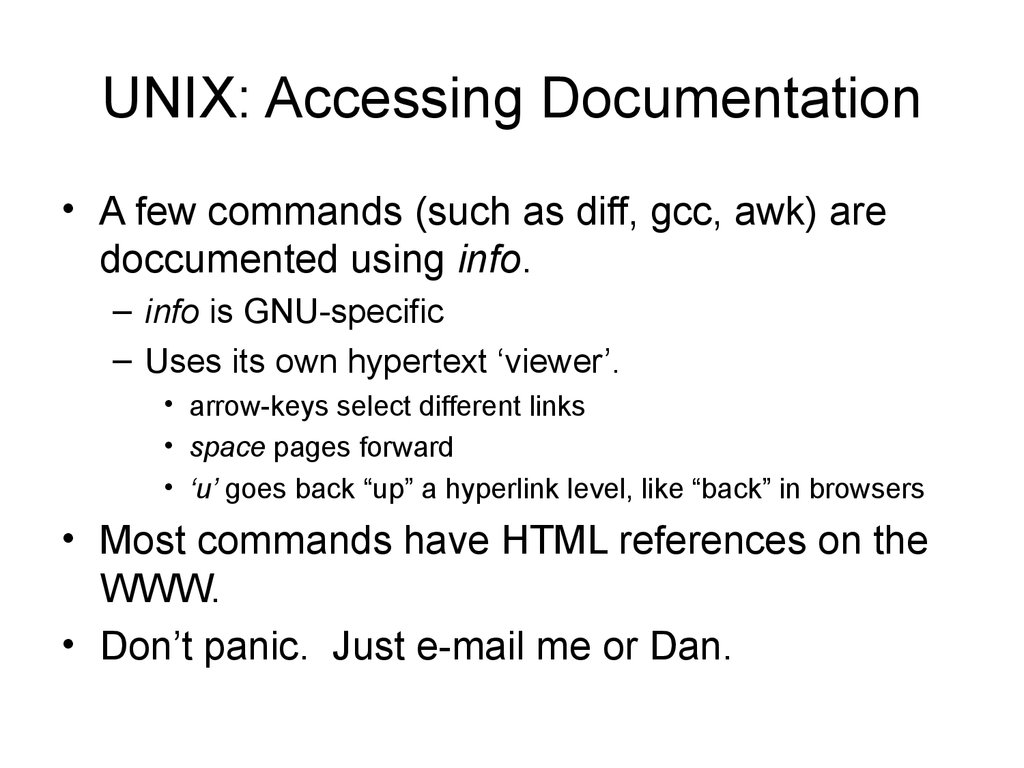
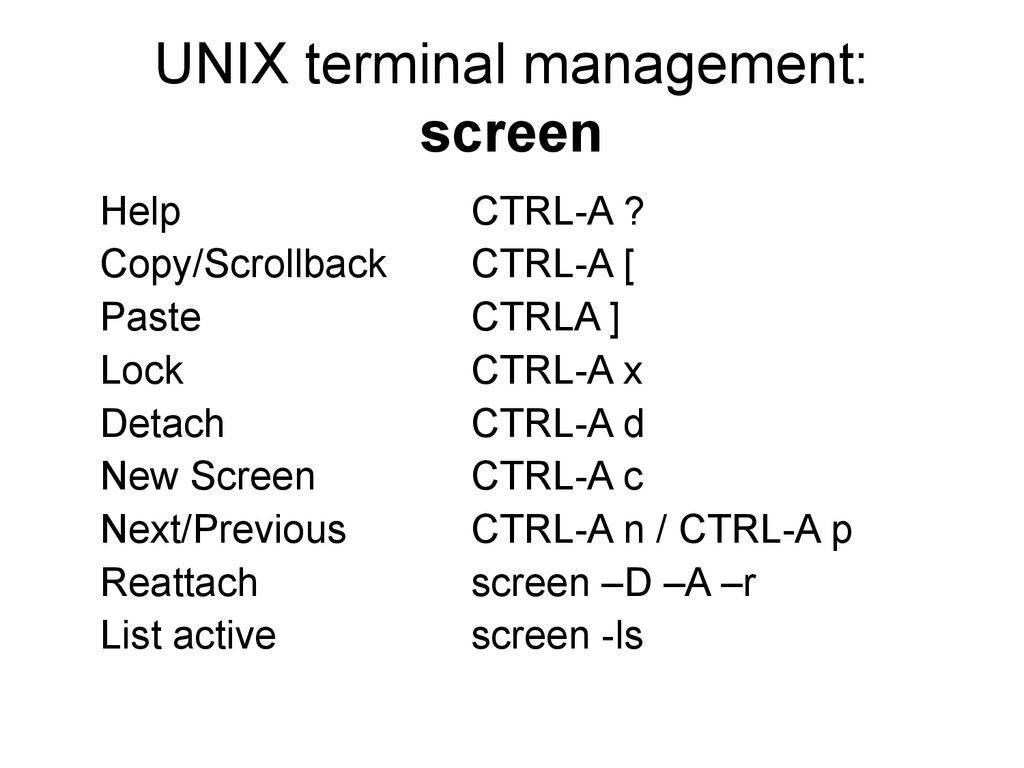
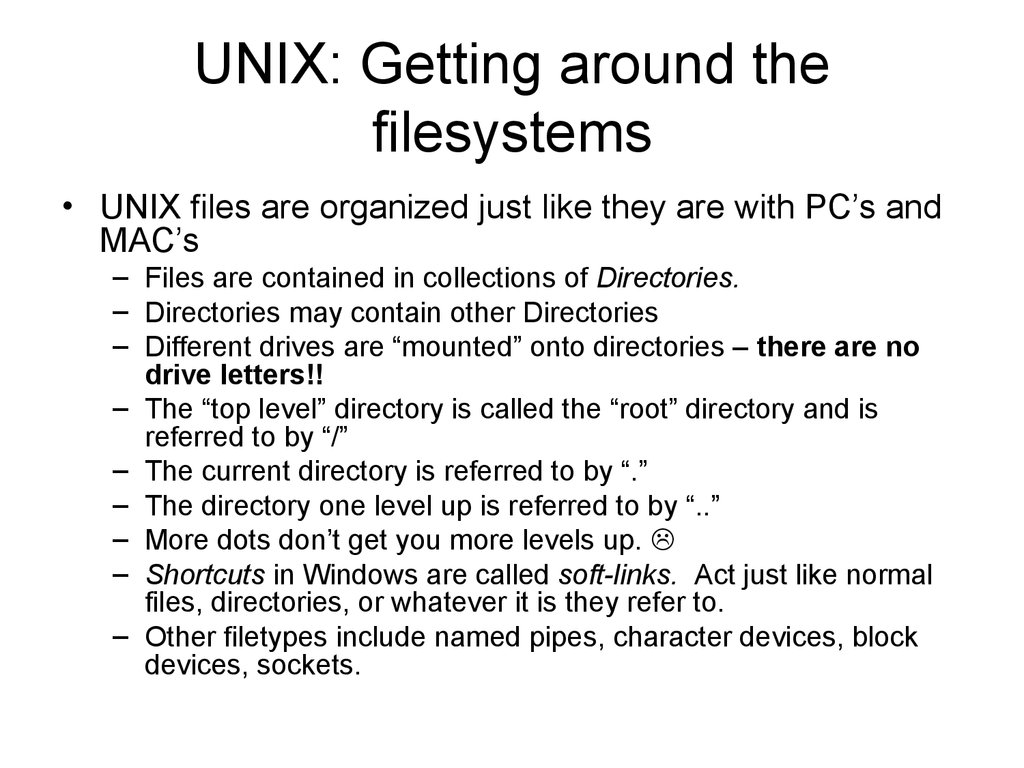
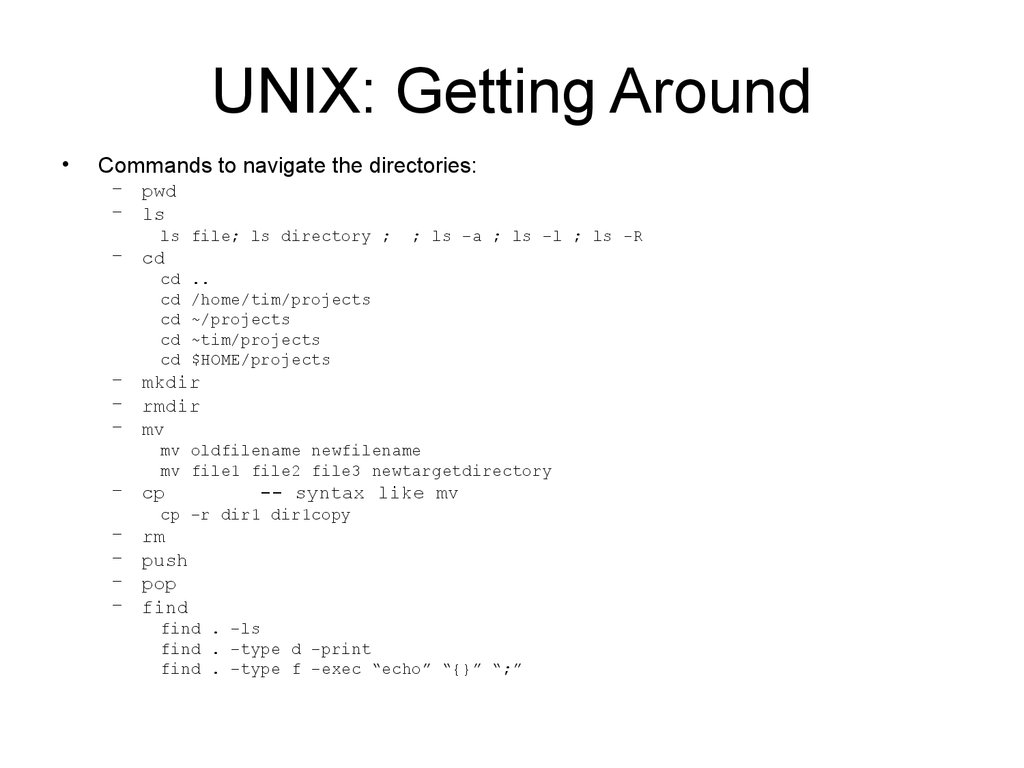
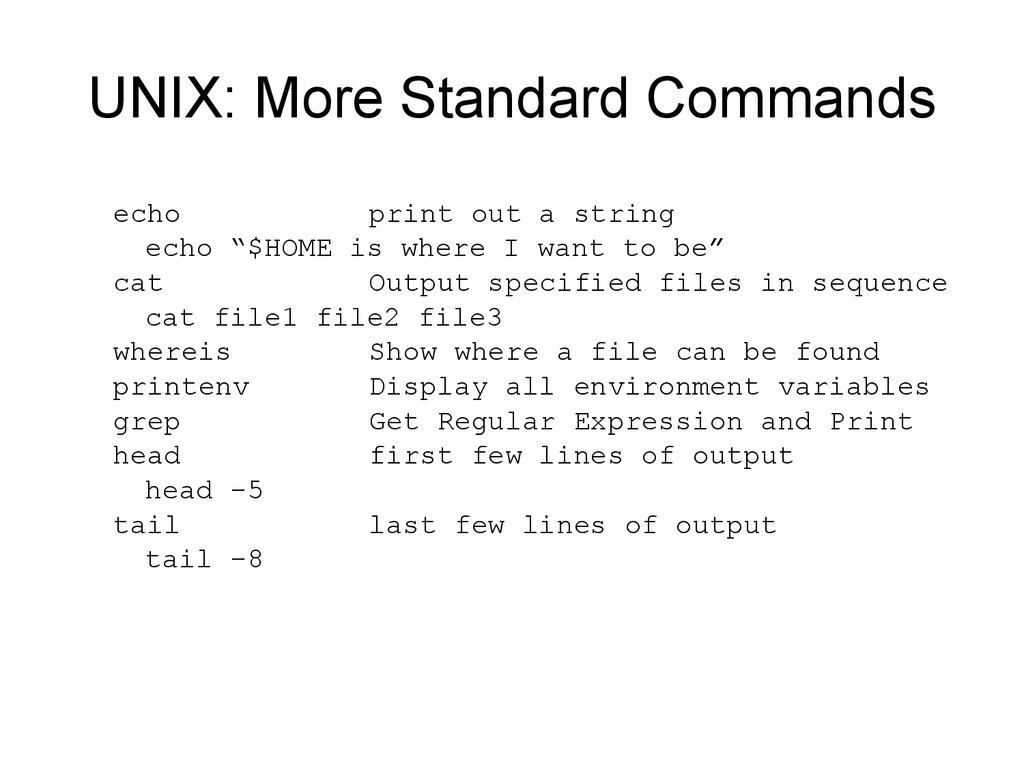
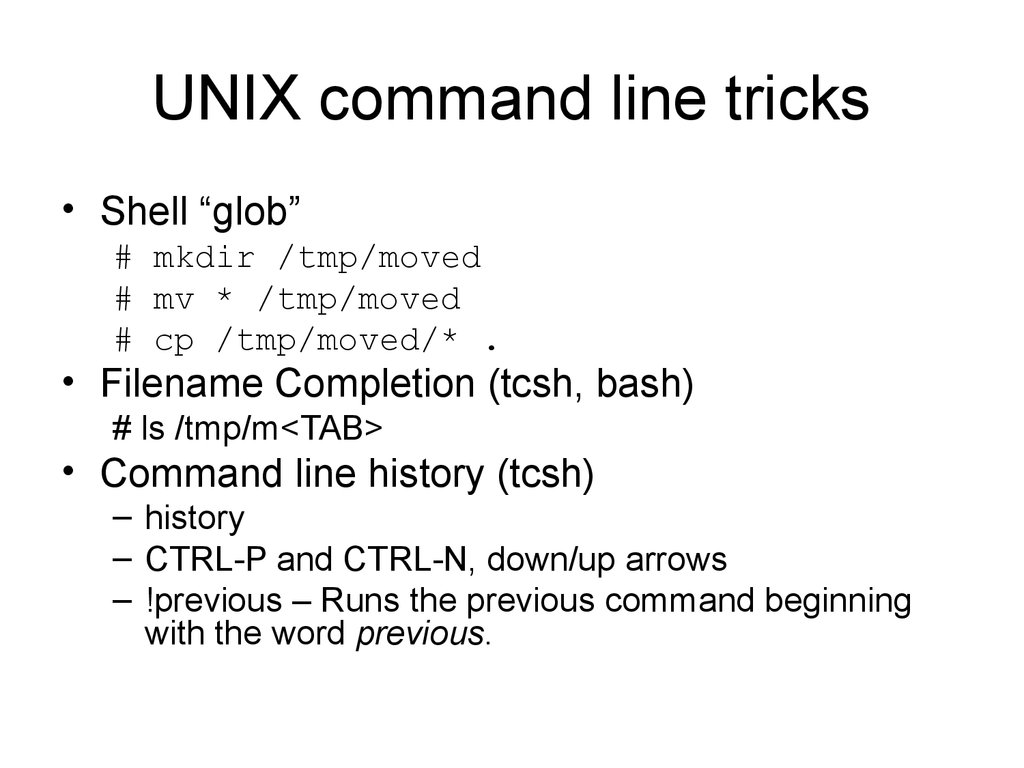
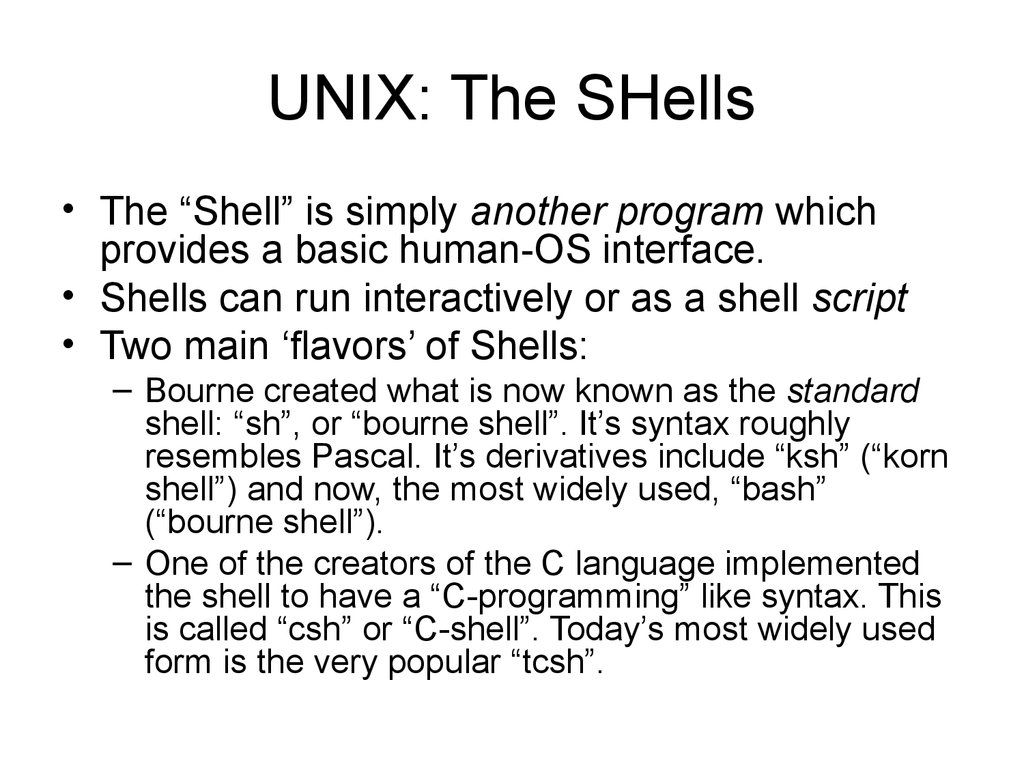
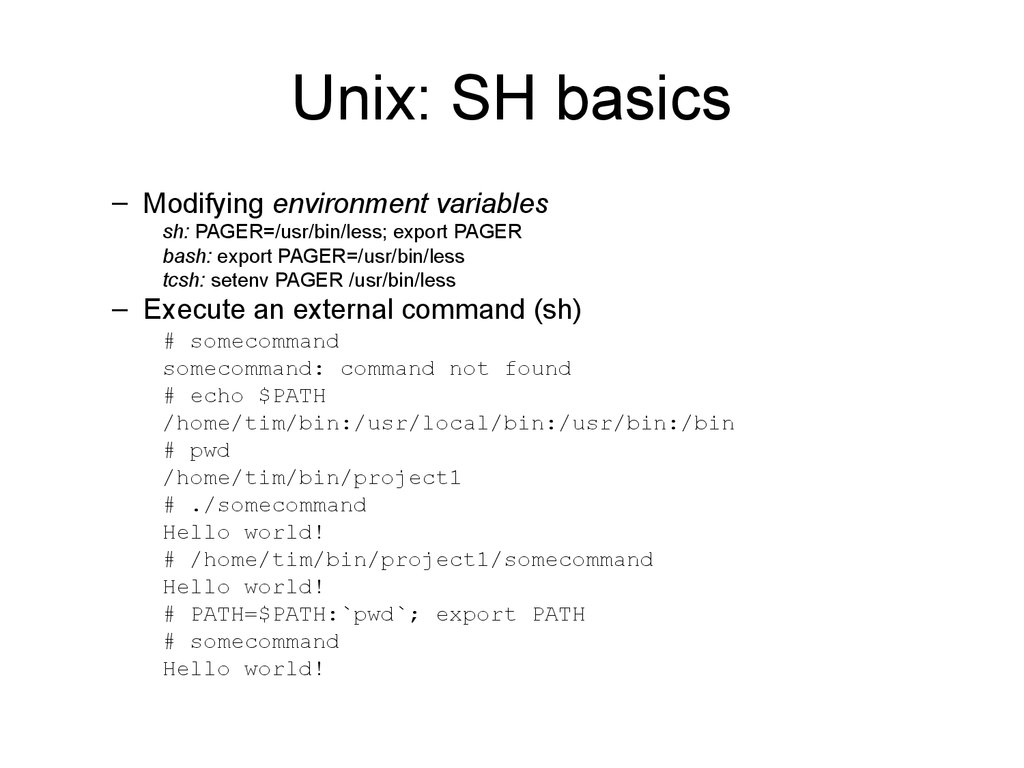
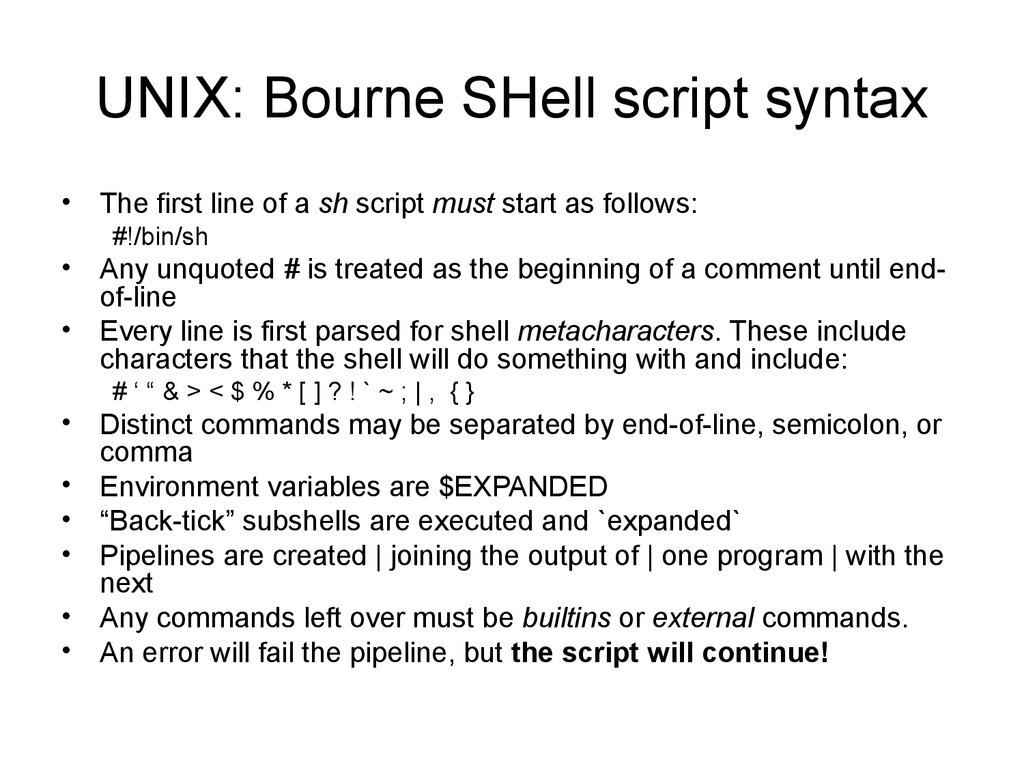
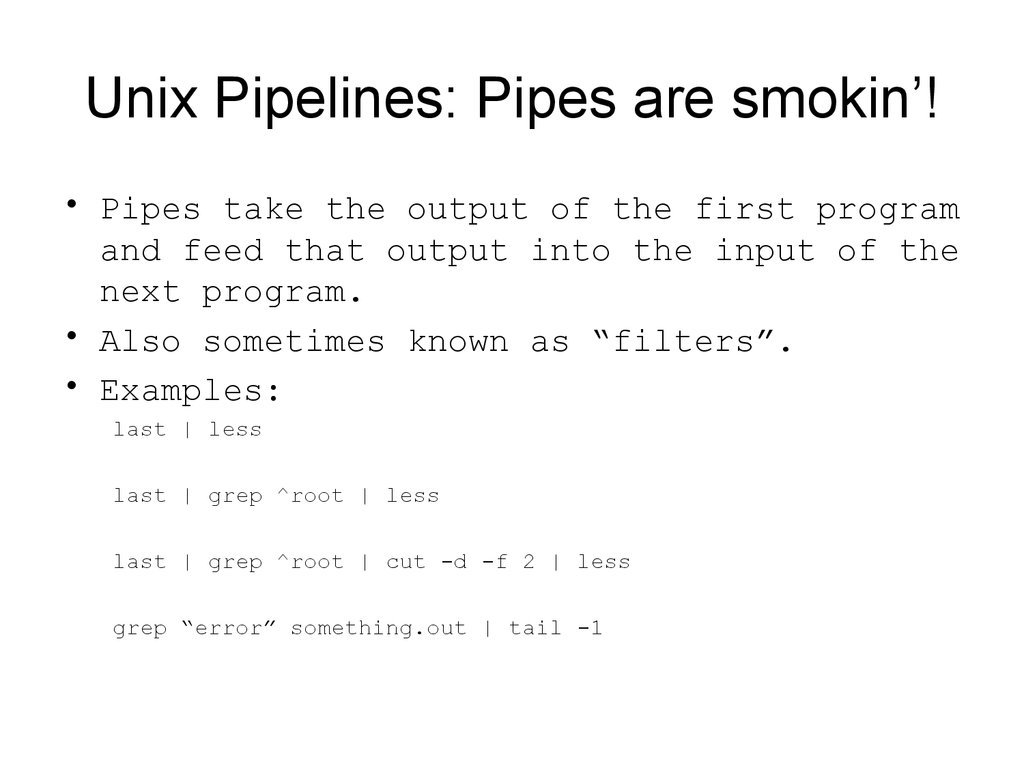
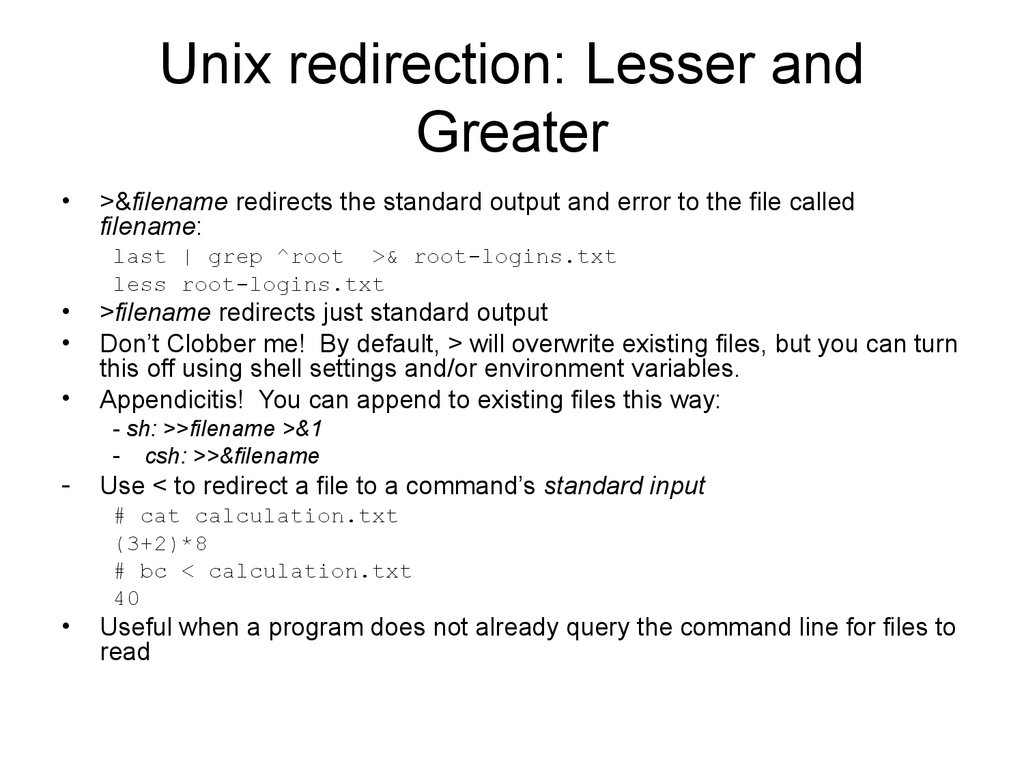




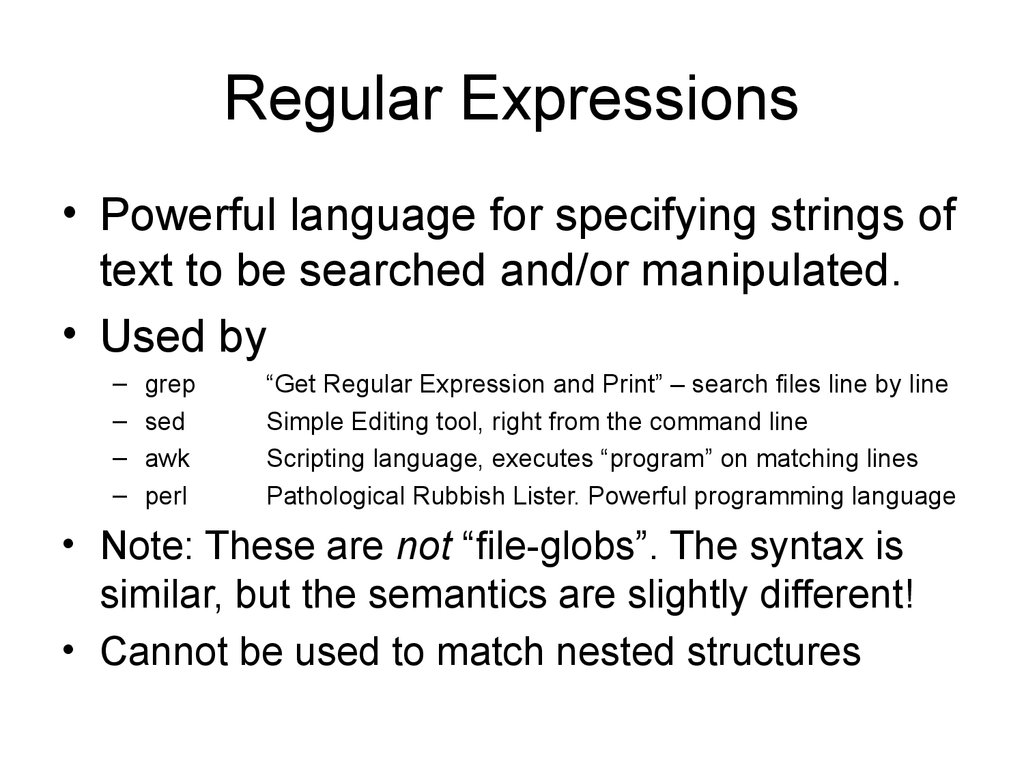

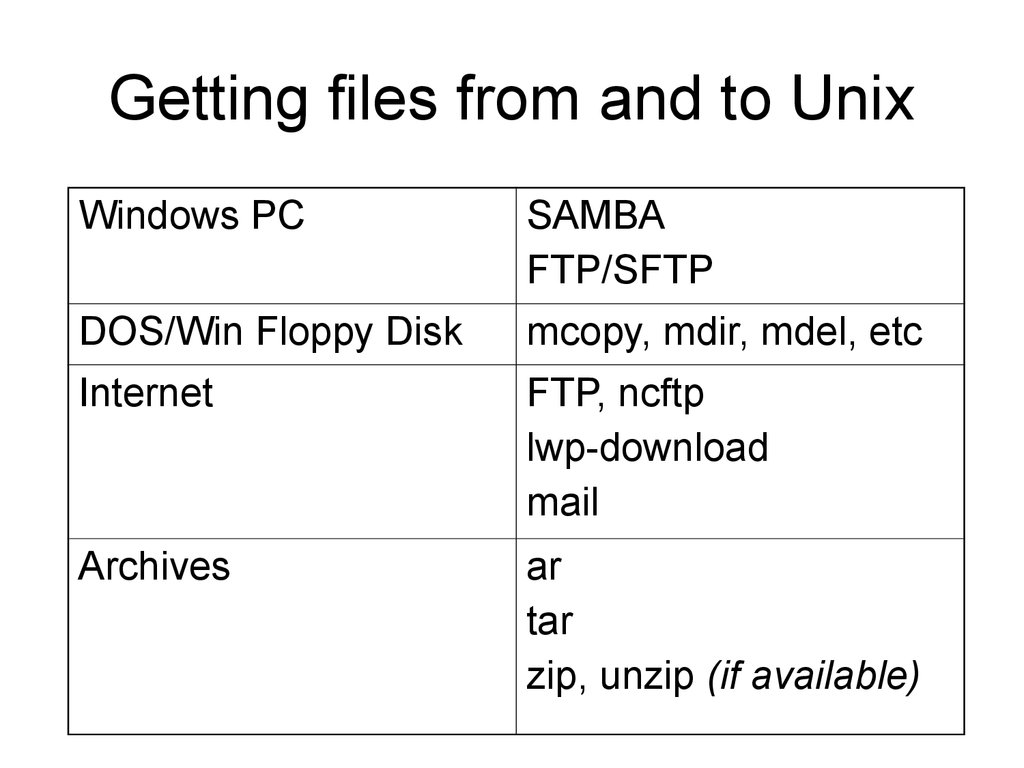
 Программирование
Программирование Информатика
Информатика