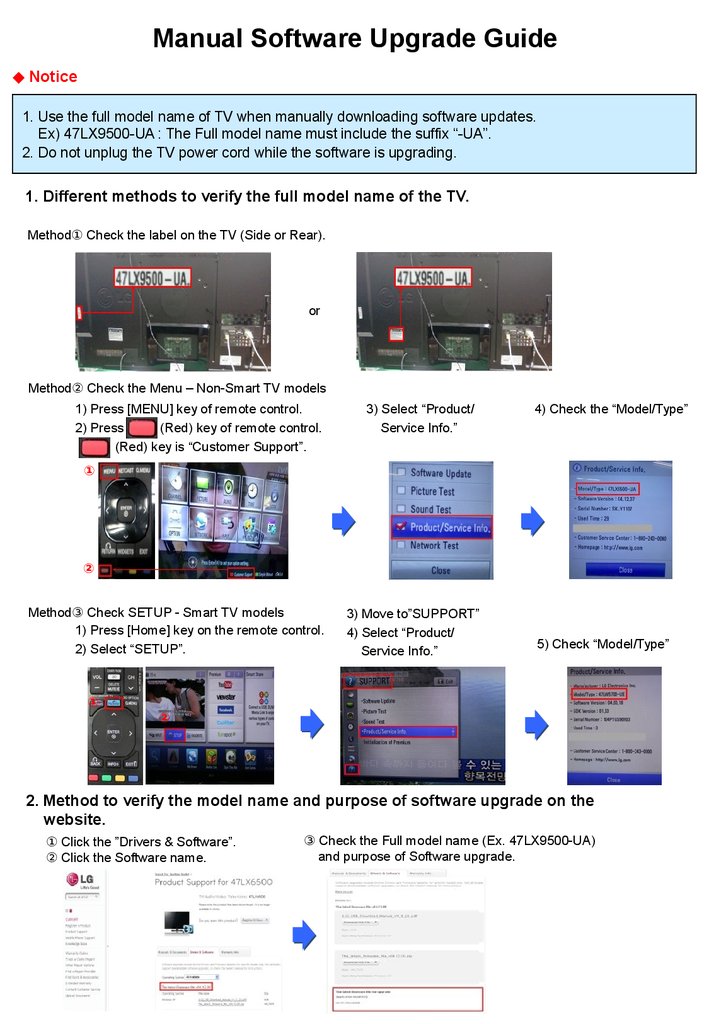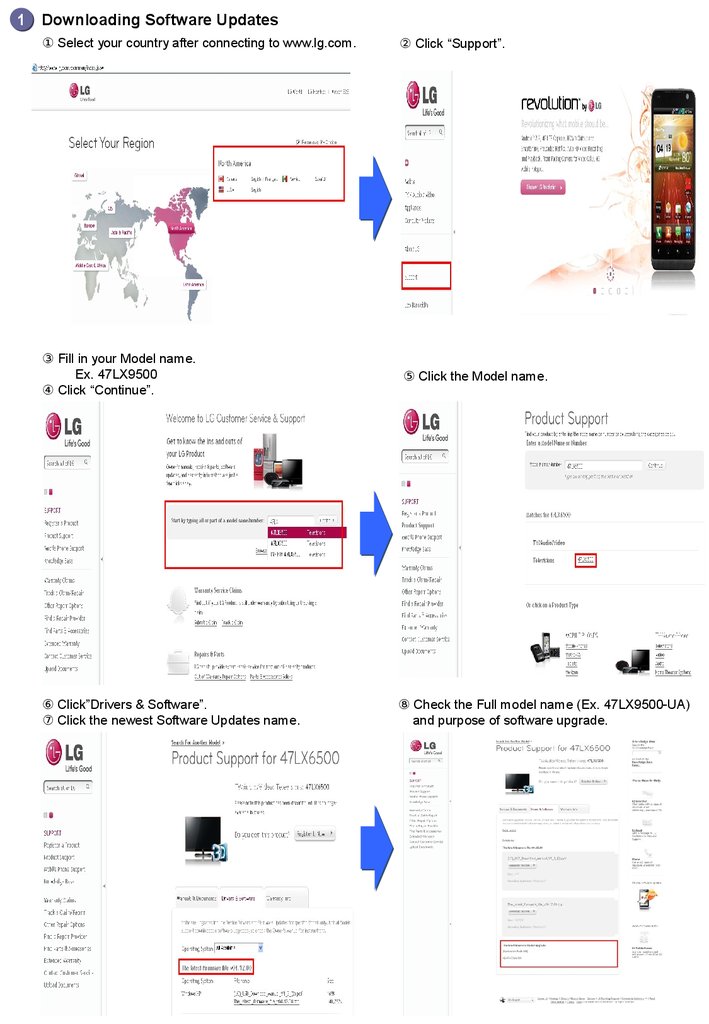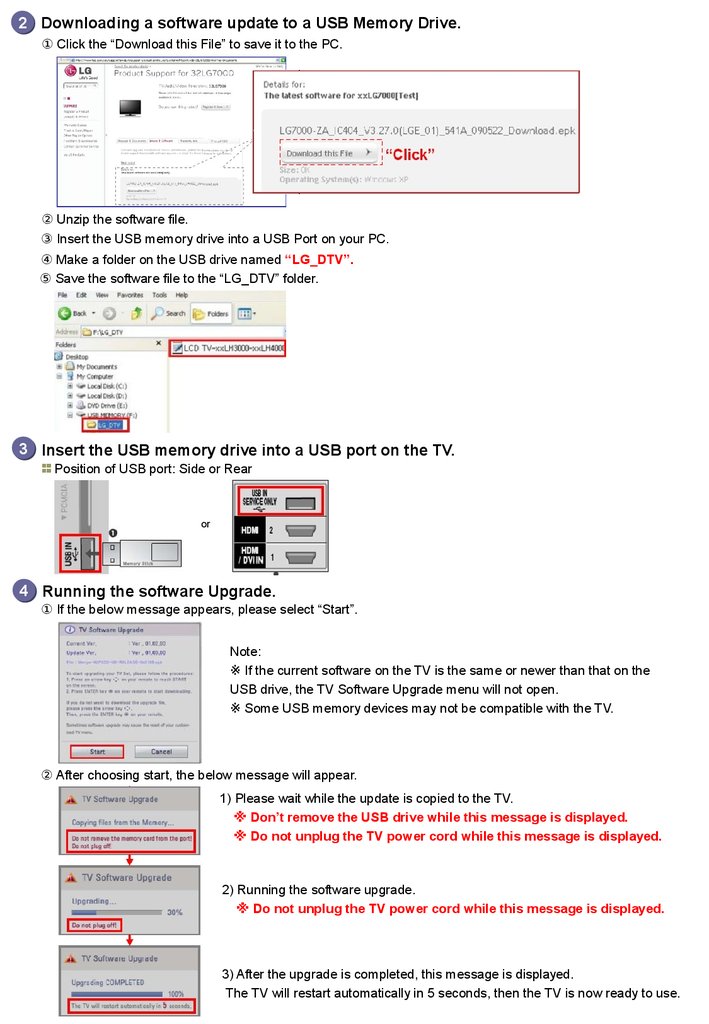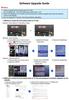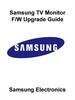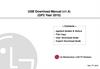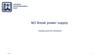Похожие презентации:
Software Upgrade Guide(Language English)
Manual Software Upgrade Guide◆ Notice 1.
Use the full model name of TV when manually downloading software updates.
Ex) 47LX9500-UA : The Full model name must include the suffix “-UA”.
2.
Do not unplug the TV power cord while the software is upgrading.
1.
Different methods to verify the full model name of the TV.
Method Check the label on the TV (Side or Rear).①or Method Check the Menu – Non-Smart TV models② 1) Press [MENU] key of remote control.
2) Press (Red) key of remote control.
(Red) key is “Customer Support”.
3) Select “Product/ Service Info.” 4) Check the “Model/Type” 1) Press [Home] key on the remote control.
2) Select “SETUP”.
3) Move to”SUPPORT” 4) Select “Product/ Service Info.” 5) Check “Model/Type” Method Check SETUP - Smart TV models③ 2.
Method to verify the model name and purpose of software upgrade on the website.① Click the ”Drivers & Software”.② Click the Software name.③ Check the Full model name (Ex.
47LX9500-UA) and purpose of Software upgrade.①②①②1 Downloading Software Updates① Select your country after connecting to www.lg.com.② Click “Support”.③ Fill in your Model name.
Ex.
47LX9500④ Click “Continue”.⑤ Click the Model name.⑥ Click”Drivers & Software”.⑦ Click the newest Software Updates name.⑧ Check the Full model name (Ex.
47LX9500-UA) and purpose of software upgrade.2 Downloading a software update to a USB Memory Drive.
Insert the USB memory drive into a USB port on the TV.3 Position of USB port: Side or Rear① Click the “Download this File” to save it to the PC.② Unzip the software file.③ Insert the USB memory drive into a USB Port on your PC.④ Make a folder on the USB drive named “LG_DTV”.⑤ Save the software file to the “LG_DTV” folder.or4 Running the software Upgrade.① If the below message appears, please select “Start”.② After choosing start, the below message will appear.
1) Please wait while the update is copied to the TV.※ Don’t remove the USB drive while this message is displayed.※ Do not unplug the TV power cord while this message is displayed.
2) Running the software upgrade.※ Do not unplug the TV power cord while this message is displayed.
3) After the upgrade is completed, this message is displayed.
The TV will restart automatically in 5 seconds, then the TV is now ready to use.
Note:※ If the current software on the TV is the same or newer than that on the
Use the full model name of TV when manually downloading software updates.
Ex) 47LX9500-UA : The Full model name must include the suffix “-UA”.
2.
Do not unplug the TV power cord while the software is upgrading.
1.
Different methods to verify the full model name of the TV.
Method Check the label on the TV (Side or Rear).①or Method Check the Menu – Non-Smart TV models② 1) Press [MENU] key of remote control.
2) Press (Red) key of remote control.
(Red) key is “Customer Support”.
3) Select “Product/ Service Info.” 4) Check the “Model/Type” 1) Press [Home] key on the remote control.
2) Select “SETUP”.
3) Move to”SUPPORT” 4) Select “Product/ Service Info.” 5) Check “Model/Type” Method Check SETUP - Smart TV models③ 2.
Method to verify the model name and purpose of software upgrade on the website.① Click the ”Drivers & Software”.② Click the Software name.③ Check the Full model name (Ex.
47LX9500-UA) and purpose of Software upgrade.①②①②1 Downloading Software Updates① Select your country after connecting to www.lg.com.② Click “Support”.③ Fill in your Model name.
Ex.
47LX9500④ Click “Continue”.⑤ Click the Model name.⑥ Click”Drivers & Software”.⑦ Click the newest Software Updates name.⑧ Check the Full model name (Ex.
47LX9500-UA) and purpose of software upgrade.2 Downloading a software update to a USB Memory Drive.
Insert the USB memory drive into a USB port on the TV.3 Position of USB port: Side or Rear① Click the “Download this File” to save it to the PC.② Unzip the software file.③ Insert the USB memory drive into a USB Port on your PC.④ Make a folder on the USB drive named “LG_DTV”.⑤ Save the software file to the “LG_DTV” folder.or4 Running the software Upgrade.① If the below message appears, please select “Start”.② After choosing start, the below message will appear.
1) Please wait while the update is copied to the TV.※ Don’t remove the USB drive while this message is displayed.※ Do not unplug the TV power cord while this message is displayed.
2) Running the software upgrade.※ Do not unplug the TV power cord while this message is displayed.
3) After the upgrade is completed, this message is displayed.
The TV will restart automatically in 5 seconds, then the TV is now ready to use.
Note:※ If the current software on the TV is the same or newer than that on the