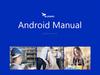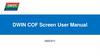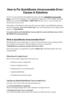Похожие презентации:
Service bulletin. Appendix A. S/W Guide
1.
Service BulletinSVC Model (Product code)
50PN6500-ZA, 50/60PN6500-ZB, 60PN6500-ZC,
50PN6504-ZB, 42/50PN450B-ZA, 42/50PN4503-ZA,
42/50PN450D-ZA, 42/50PN451D-ZF, 42/50PN452D-ZE,
50/60PN650T-ZA/ZB/ZC, 50/60PN651T-ZB,
50/60PN650S-ZA/ZB, 50/60PN6506-ZB
Subject
[PD31A/B/C][PDP_NetCast4.0_L13_EU,All models]
DVB-T2 Channel Skip & Block noise.
Applicable Serial No.
All serial No.
Symptom Detail:
- The Specific channel couldn't be tuned and Block noise occurred for the DTB-T2.
Solution:
-
To solve problem, please usb update to V03.31.12
A little bit caution is required during download like below.
1) Download first
NC4_L13_PDP(EU)_Main_IC504_V03.31.12.11_131029_USB_Download.epk
file. which means intermediate file due to the security key change.
2.
Appendix A. S/W Download Guide1. Applied Models & Notice
◈ Applied Models
PDP TV Models
50PN6500-ZA, 50/60PN6500-ZB, 60PN6500-ZC,
50PN6504-ZB, 42/50PN450B-ZA, 42/50PN4503-ZA,
42/50PN450D-ZA, 42/50PN451D-ZF, 42/50PN452D-ZE,
50/60PN650T-ZA/ZB/ZC, 50/60PN651T-ZB,
50/60PN650S-ZA/ZB, 50/60PN6506-ZB
※ Notice
1. A few USB devices may not be compatible with the TV.
If the USB device isn’t compatible, you use another USB
device.
2. It may not work on the UK channel with MHEG (BBC, … ).
If it doesn’t work on the channel with MHEG, you take off
the antenna signal
or change to ATV channel, and retry the download.
<1/7>
3.
Appendix A. S/W Download Guide2. File copy
Copy the download file to the “LG_DTV” folder of the USB
device.
※ The TV system searches only the “LG_DTV” folder to find the
download files.
※ If there are many other files in the folder, it takes a long time
to find the download file.
<2/7>
4.
Appendix A. S/W Download Guide3. USB Download Mode
User (Automatic) Mode
- General case.
- Current TV version is lower than USB upgrade file.
Expert (Engineering) Mode
- For Engineering.
- If there are only the same or lower version files in
the USB device
you can’t use the user mode. But, you can use the
expert mode.
<2/7>
5.
Appendix A. S/W Download Guide4. USB Download – User (Automatic) Mode(1)
Insert the USB device into the
USB port of the TV.
USB
port
If the TV finds the same model name and new version
file, it will display this message and start the upgrade
automatically.
<3/7>
6.
Appendix A. S/W Download Guide4. USB Download – User (Automatic) Mode(2)
Running USB Software Update
Select [Start] button in “[Figure] Software Update” and press [OK]
key.
Then the USB Software Update starts as below.
When below message is displayed, you must NOT
remove the USB memory stick.
When below message is displayed, do not unplug the TV
power cord during upgrading.
Copying the update file from the
USB memory stick to the TV
system memory.
During updating, all inputs
of remote control and local
key are not operated.
<4/7>
7.
Appendix A. S/W Download Guide4. USB Download – User (Automatic) Mode(3)
The TV displays this
progressive message
to update new S/W to
Flash memory.
[User Mode]
You may take away the USB
memory stick from
the TV.
[Expert Mode]
You can NOT take away the
USB memory stick
from the TV.
Below message will
displayed in Expert mode.
If the upgrade is
completed, this message is
displayed.
The TV will restart
automatically in 5 seconds.
<5/7>
8.
Appendix A. S/W Download Guide5. USB Download – Expert (Engineering) Mode(1)
Insert the USB device into the
USB port of the TV.
USB
port
Press “FAV” key 7 times on the
OPTION menu.
Then, you will see the message of
the next page.
Move the focus to
the OPTION.
Press SETUP button in Home
dash board
Press “FAV” key 7
times.
<6/7>
9.
Appendix A. S/W Download Guide5. USB Download – Expert (Engineering) Mode(2)
Select the download file that you want to update.
When you select the file, the TV displays the same
message as User Mode(1).
※ The next process is the same as User Mode (2), (3).
=> Refer to the page 6~7.
[Forced Update Option]
Pressing red color key will update
External MICOM
regardless of version.
<7/7>
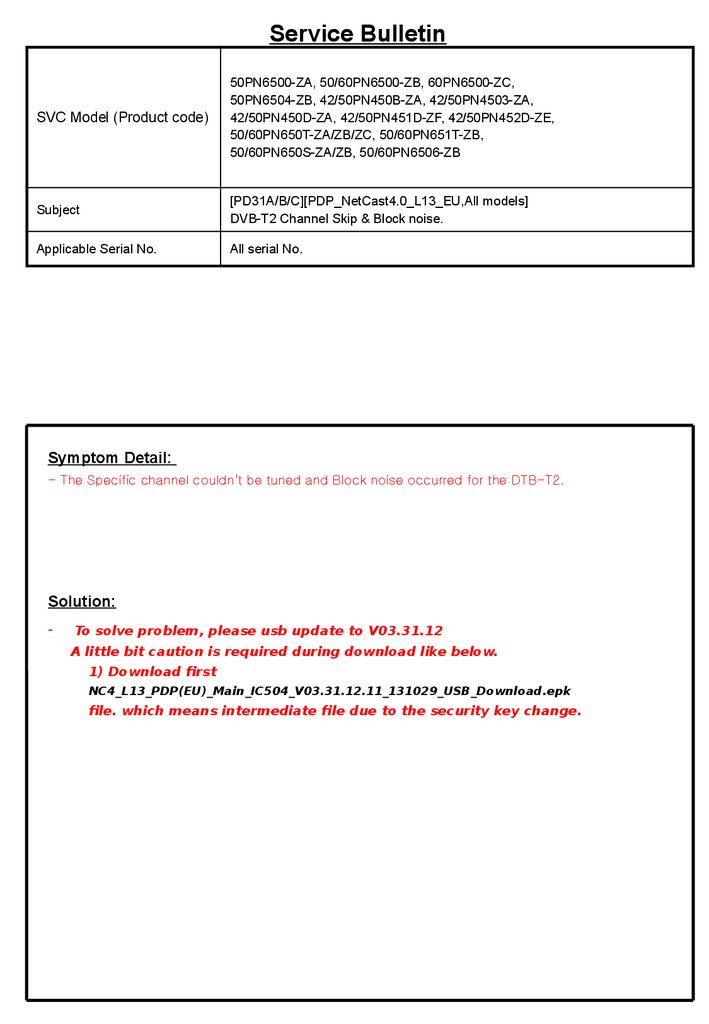






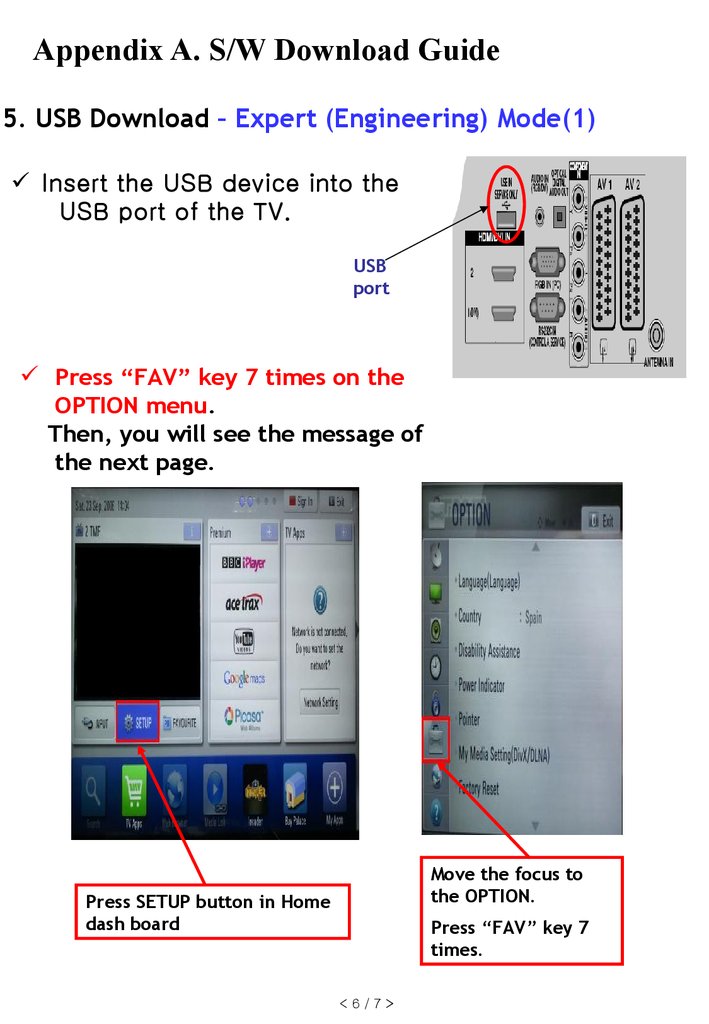

 Информатика
Информатика