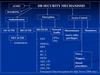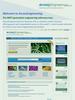Похожие презентации:
Edge Access introduction
1.
EdgeAccess Remote Assistance——Remotely download/upload, HMI VNC
Device Transparent Function
HMI
2020
2.
EdgeAccess IntroductionEdgeAccess is a powerful solution of IoT.
IoT HMI and IoT gateways are used as the carriers of data access and edge computing.
It supports multiple data access methods such as Ethernet, 4G and 5G to connect to the
cloud IoT Hub.
The IoT Hub supports million of terminals access;
The cloud platform supports services ,such as remote assistance, real time monitoring,
alarm management, and historical datathrough. Technical support such as authentication,
storage, calculation, model algorithm loading, and intelligent analysis, using the Internet
and big data Empower daily management, production operations, quality improvement ,
new product development.
让中国制造成为全球顶级制造
3.
EdgeAccess Remote Assistance functionsIntroduction
EdgeAccess remote assistance is able to implement the following functions on
edge devices
- Program uploading/downloading,
- HMI screen monitoring,
- Online debugging of corresponding PLC(transparent transmission) and other
devices through transparent transmission.
It uses virtual local area network technology. Through the Internet, you can
operate as if you are local.The significant features are simple operation, high
security using TLS encryption throughout the process, and good economics of the
built-in functions of the man-machine.
4.
EdgeAccess Remote Operation illustrationEdgeAccess Server
https://edgeaccess.en.kinco.cn
10.8.0.26
10.8.0.27
VPN Virtual Network
-Green Series HMI supports( G and GH series
with ethernet interface)
- Future Series HMI supports
- GT Series HMI supports
Software EdgeAccess Viewer and DTools v3.5 KDManager
让中国制造成为全球顶级制造
5.
Steps to Achieve Remote Download , Uploadand HM I Monitor
1. Admin Account Registration and
Login
2. Add Device and User
3. User Account
Activation
4. Purchase Authorization
5. Bind Authorization to
the device
6. Assign Pemission( grouping)
7. Enable VPN function and obtain virtual IP on
Web
PC
HMI
8. InstallEdgeAccess Viewer
9. Login EA Viewer
10.Implement Remonte
让中国制造成为全球顶级制造
6.
1. Administrator Sign Up and Loginvisit https://edgeaccess.en.kinco.cn/#/login on internet explorer
Sign in for
register Admin
account
Tips
1、Administrator login via Username+Password
2 、Admin password must activate in confirmation
3、Change your password after first
login
让中国制造成为全球顶级制造
7.
Email confirmation 、 Account ActivationTip
After you signed up for admin
account, you have to activate
through your email confirmation
Please change your password for
fhe first login
让中国制造成为全球顶级制造
8.
Add DeviceEnter 15 digits serial No.( S/N on
label)
Enter your
Authorization code here
HMI
Adding a device
-enter 15 serial code
(it is the S/N code on
HMI label)
- enter device name
-enter HMI model
number
-enter Authorization
code
让中国制造成为全球顶级制造
9.
Add userTip1
Please make sure enter correct
information . It can not be changed
after you press enter.
Tip2
Different Admin can add the same
user account(the same email) but not
suggest to do
Tip3
After Admin adds user , it will also
send a confirmation email to your
user email. Please confirm as admin
before use the user account
让中国制造成为全球顶级制造
10.
About Authorization CodeMust use the authetization Code for the following HMIs
GH043E,GH070E,GH104E,GH150E,G070E,G121E,
GL104E,GL150E,Future Series ,GT Series.
Please contact your sales agent to obtain free authorization code
让中国制造成为全球顶级制造
11.
Binding Authentization CodeIf authorization code appears as ‘not activated' and'not
binding', please select authorization code and press 'binding
device' to bind the device. It will actiavte your device
authorization
After successfully activate your authorization of your
device, the device connects with internet will be appears
as ' online'. The HMI appears as 'offline' if the device
does not connect with internet.
Tips
1、You can unbinding the
device after activation.
Unbinding the device before
delete it.
2、The same authorization c
ode can binding 2 HMIs but if
those 2 HMI can not operate
this function in the same time.
让中国制造成为全球顶级制造
12.
Web Interface for User Account( after login as user)Tips
1、Please set up an easier password(easier to remember)
2、You can check the authorization
让中国制造成为全球顶级制造
13.
TipIt shows the locations of your device on this web interface
让中国制造成为全球顶级制造
14.
HMI SettingHMI System Setting Mode->Network Setting
Step 1:Select Auto Obtain IP
Step 2: Enable VPN
Tips
1、Power off or
re-downloading will not
change VPN setting
2、To continue use this
remote function ,select
DHCP in HMI program
3 、 After Selecting
Europe server and VPN
enable , Virtual IP will
appears in a min
让中国制造成为全球顶级制造
15.
Install EdgeAccessViewer on PCInstall on PC
Tips
First time instllation have to install
OpenVPN
Suggest to install VNC-Viewer
First time installation have to choose those 2 selections
让中国制造成为全球顶级制造
16.
Make sure the virtual network adapter install properlyon PC
Device Manager
Tip
Windows will occurs the digital signature incorrect that cause
faulire of installation. Please refer to the following link for solution
http://iknow.lenovo.com/detail/dc_135302.html
This is the virtual network drive
让中国制造成为全球顶级制造
adapter in PC device manager
17.
EdgeAccess Viewer loginTips
1、group name + email +password
for login(user account
The admin of the group is able to
assign the access right for users.
The user is able to acces all
devices in the group
2 、Admin is able to assign a user
to access mutiple groups. User is
able to choose one of those
assigned groups to login
4 Choose Europe server
让中国制造成为全球顶级制造
18.
EA Viewer instructionSettig : Setting for software manual connection and disconnection for VPN
Manual refresh :Press to refresh manually connection status
Grid display button:HMIs in this account display in grid format
List display button:HMIs in this account display in list forma
VNC button : To open VNC termainal tool
Exit:Relogin after exit
让中国制造成为全球顶级制造
19.
EA Viewer Setting PageDtools Diretory
OpenVPN root directory
VNC Viewer root directory
After login,EA Viewer automatically connect to cloud server
Press 'disconecct'to disconnect to cloud server; press 'connect' to connect manually to
cloud server.
User has to
After the device status changes ,The network processing will delay to display the new
exit EA viewer and login in order to activate autherization of new device
device status
Press 'refresh' to update the device status
让中国制造成为全球顶级制造
20.
EA Viewer listting Display PageOperating page for devices
Only able to operate online devices
Click IP,Model No.,Connection Status or Serial
No.to select the device
Click download,upload or transprent to open
KDmanager
IP address aut5omatically past to KDManagetr
After select the device Press“VNC”to
trigger VNC function
Tips
1、Make sure HMI VNC is on Before
triggering VNC function
2、One HMI is only allowed to operate by a
client end
造
让中国制造成为全球顶级制造
21.
EA Viewer VNC TriggerClick to open VNC Viewer
Enter here remote HMI virtual
IP address
Tips
1、If VNC Viewer does not open successfully Please
check VNC installation paths in setting page.
2、VNC Viewer is able to directly use and does not need to
register or login.
3、The HMI already connected before will become incons
in home page. The default name of those icons are the IP
address of the devices. Right click to rename it
让中国制造成为全球顶级制造
22.
EA Viewer VNC FunctionTips
Causes of unusal display color
1、Slow internet speed! Please
increase your internet speed
2、Inproper VNC setting.
Change ColorLevel rgb222 to be full .
让中国制造成为全球顶 级制造
23.
EA Viewer Pass throughCommunication
transperent function
refer to 《ehternet PLC
pass through instruction》
VPN IP:10.8.0.88
EdgeAccess Server
https://edgeaccess.en.iot.kinco.cn
HMI
serial
communication
PLC
E
t
h
e
r
n
e
t
Firewall
Firewall
2 types
-Ethernet transprent
communication
-Virtual Serial
communication
PC communicates PLC through HMI
what is for
VPN IP:10.8.0.66
-PLC Program Download
-PLC Program Uploading
-PLC online debugging
PC
让中国制造成为全球顶级制造
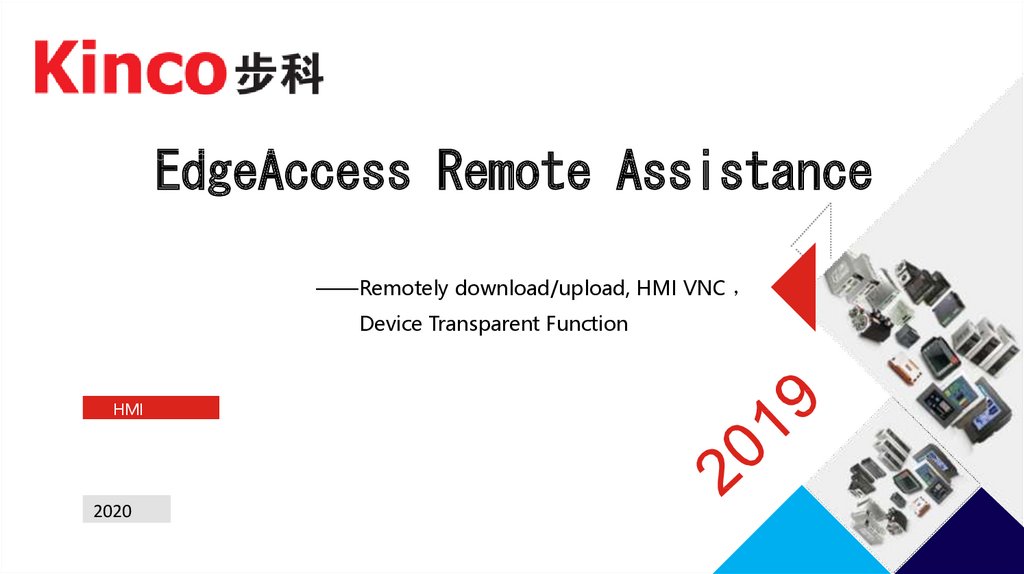

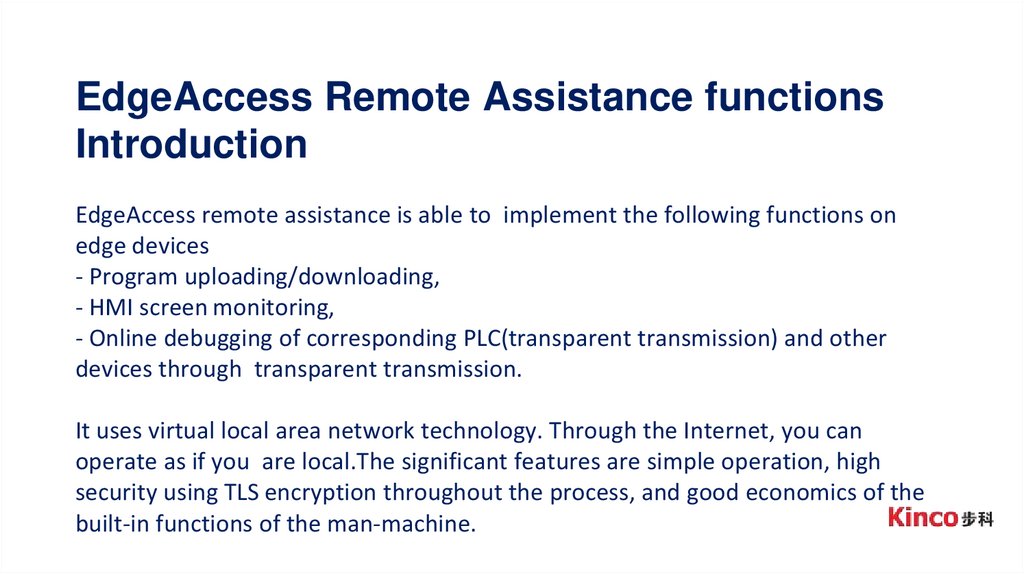
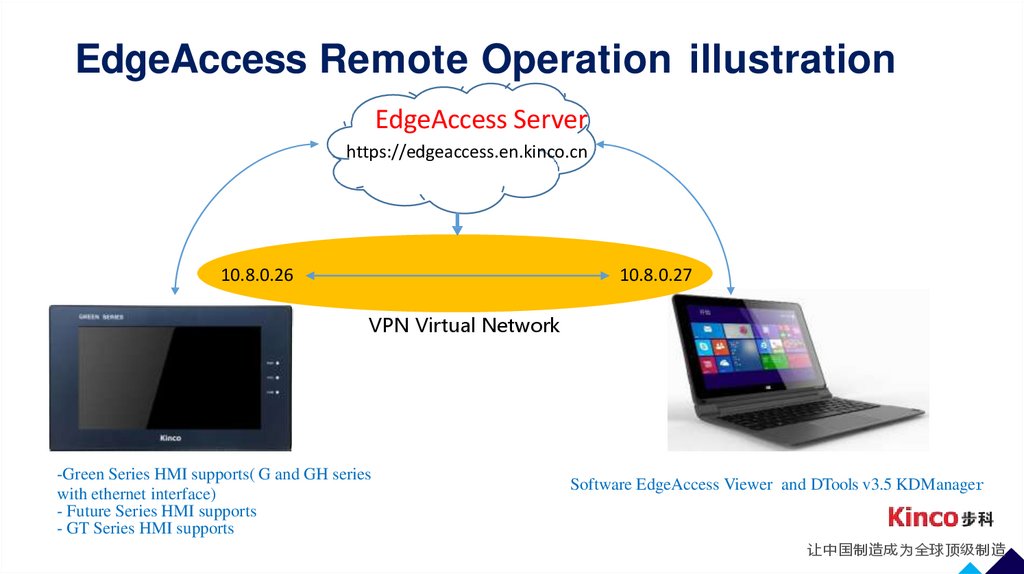
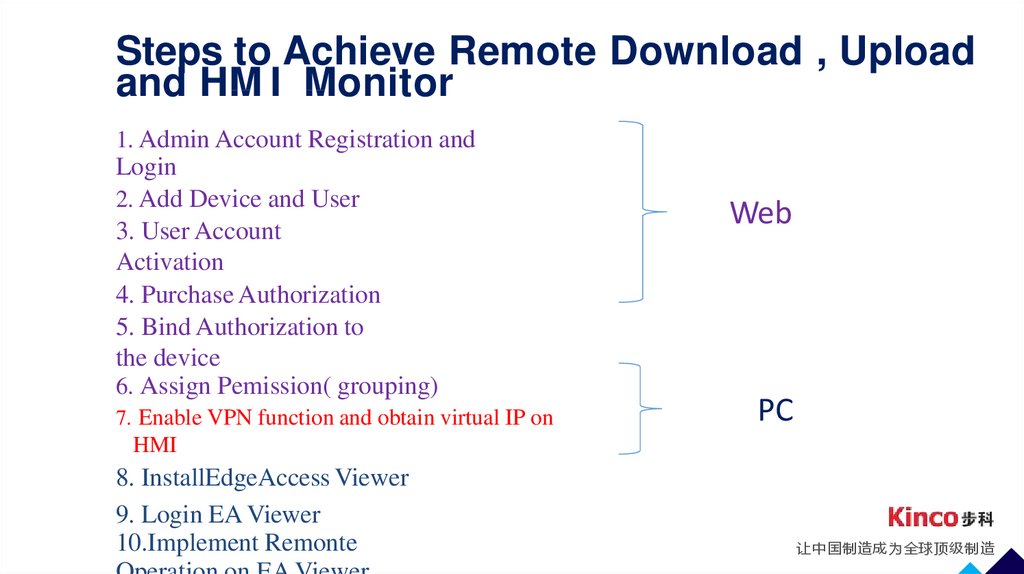
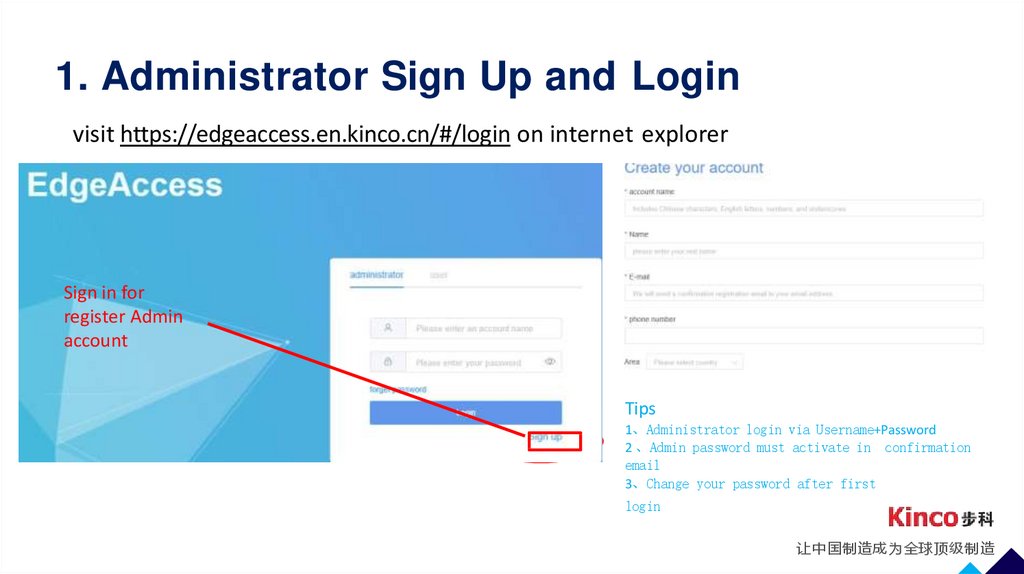

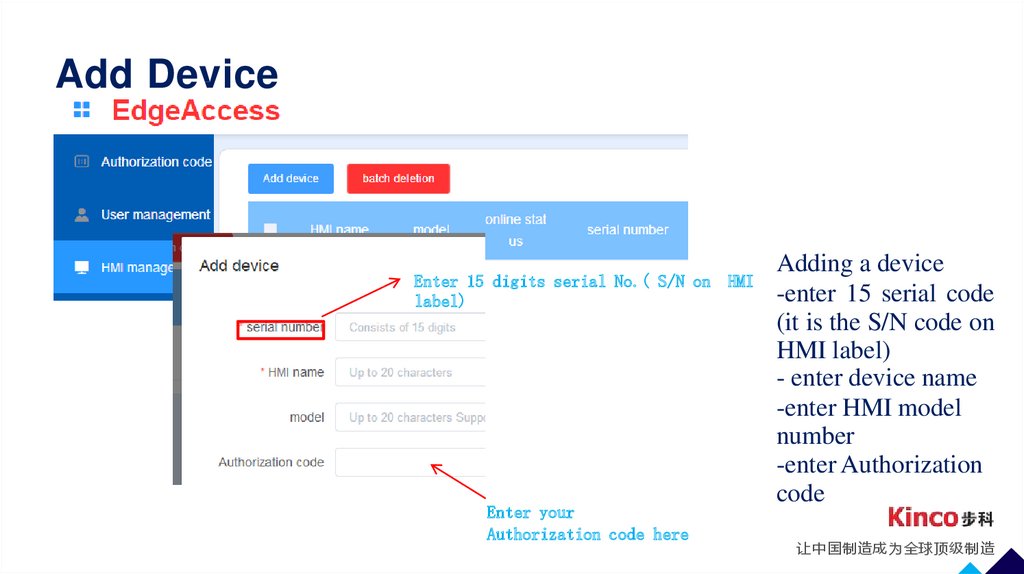
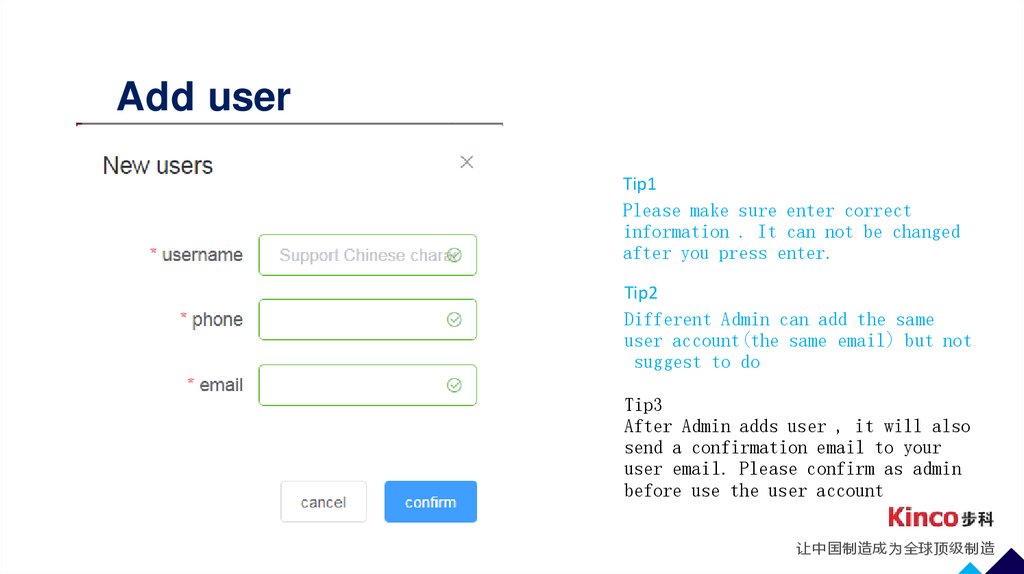

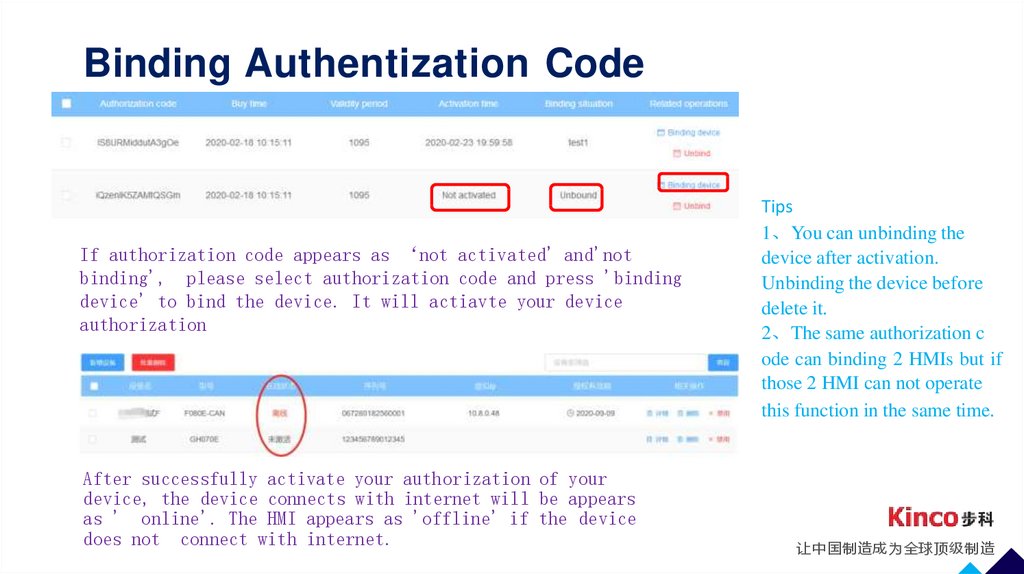

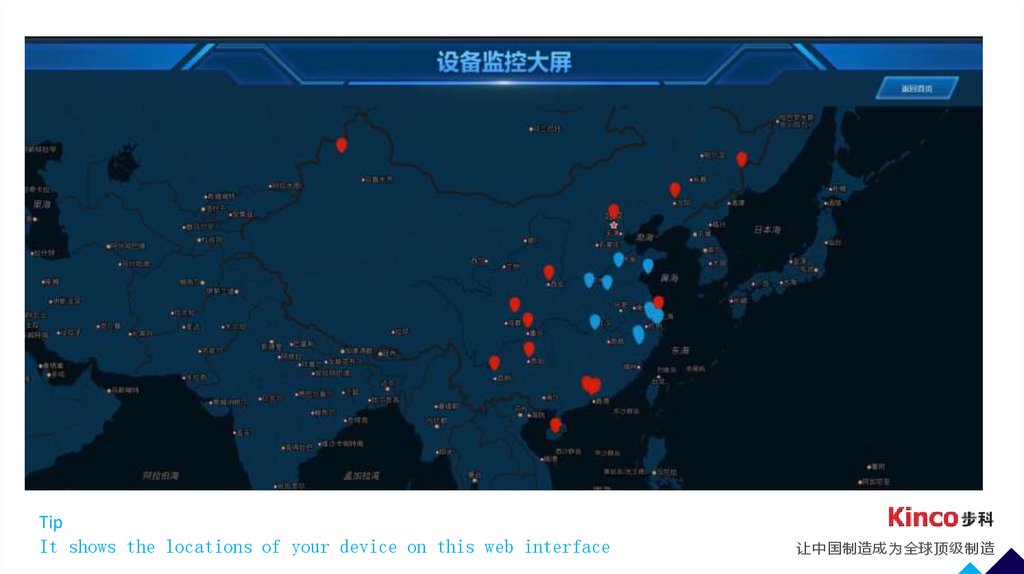
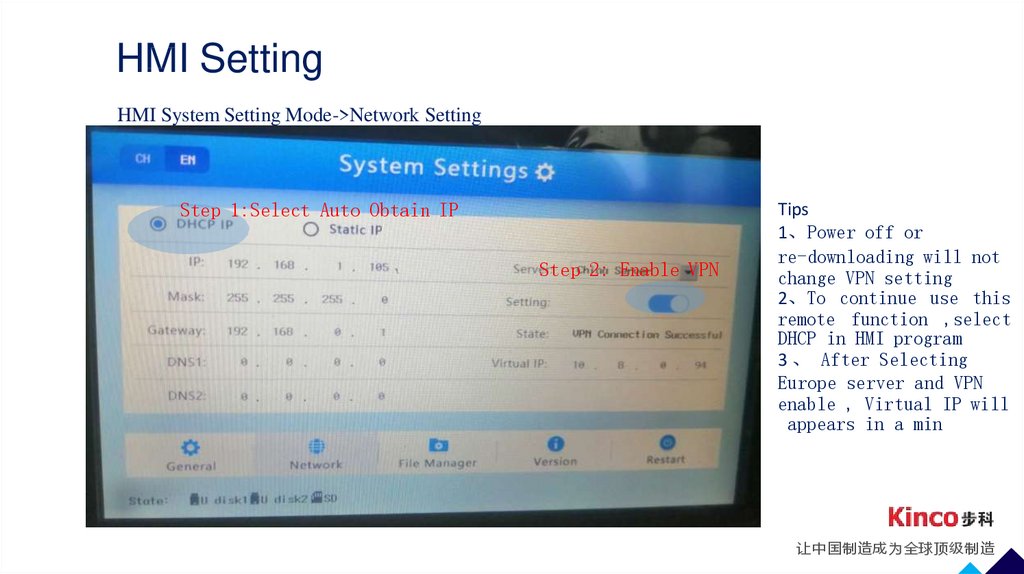


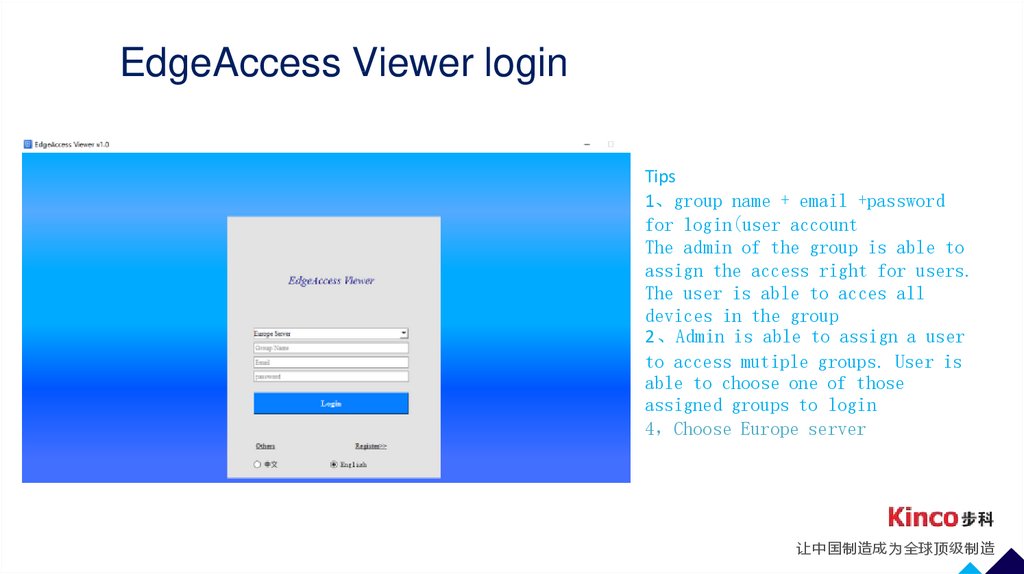
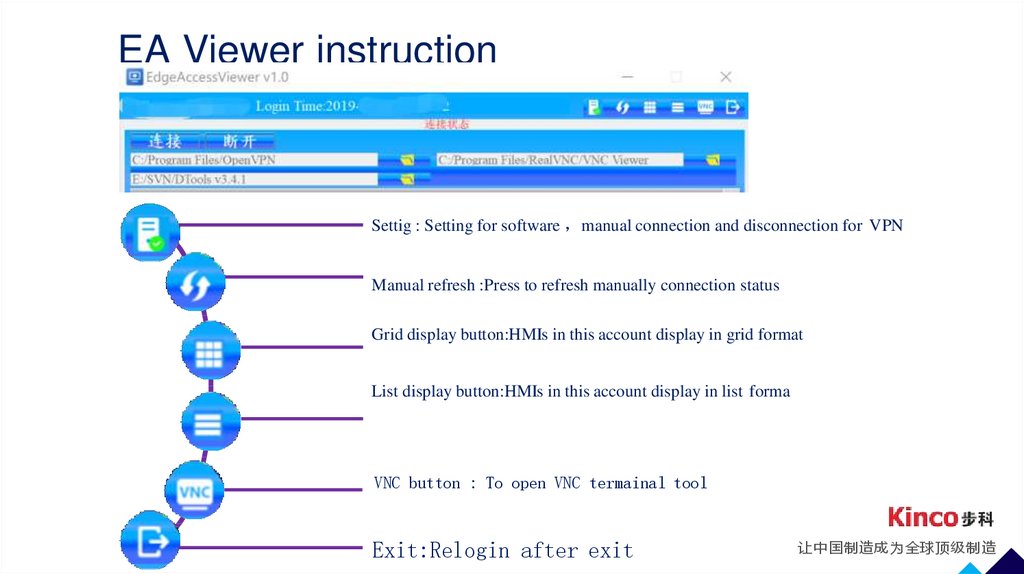
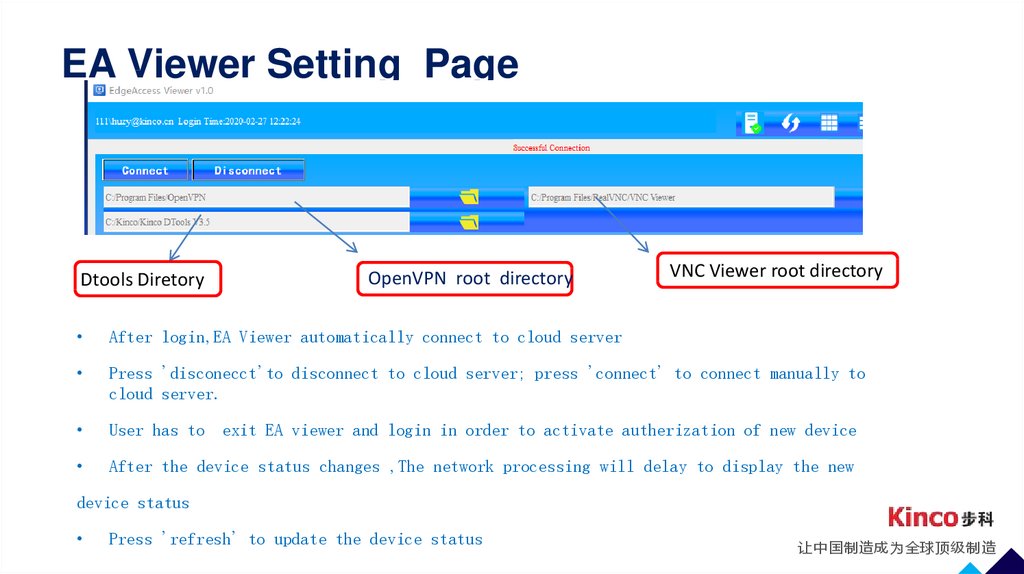
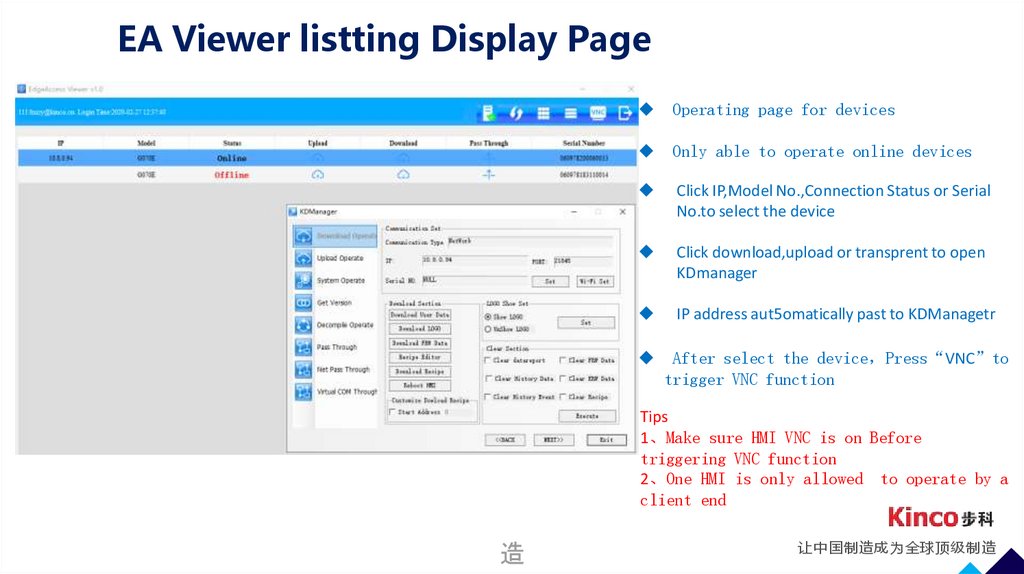
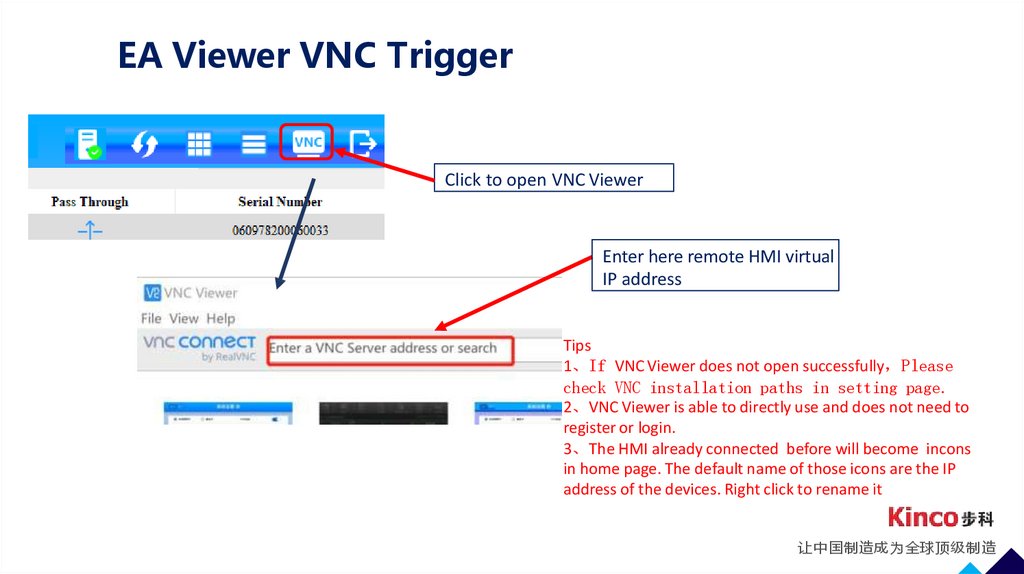

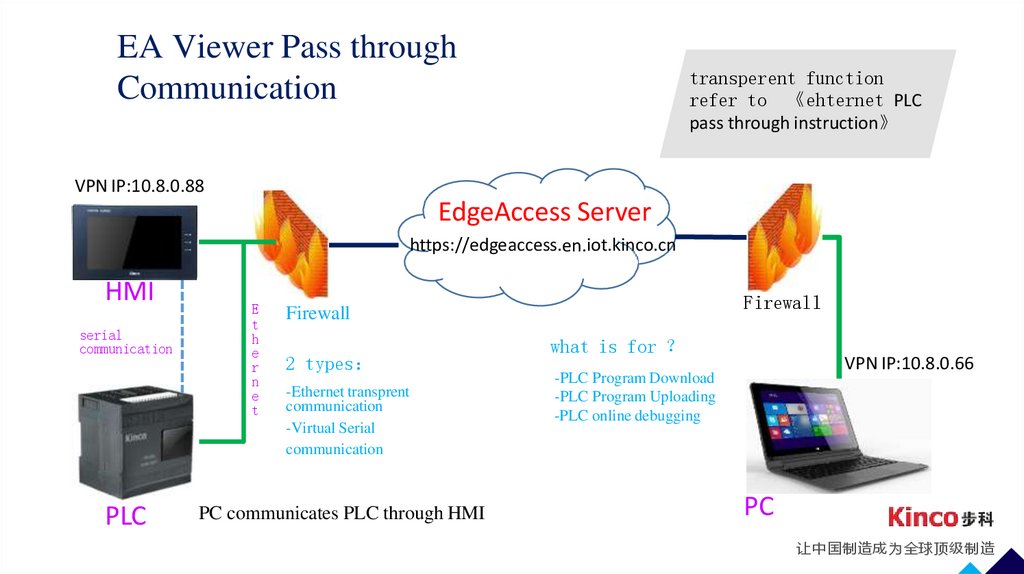
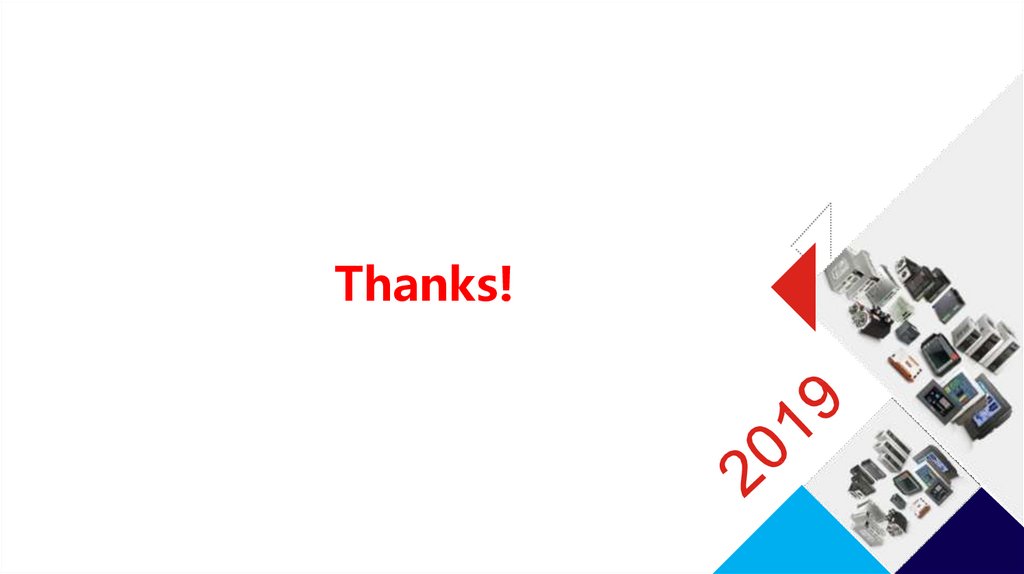
 Программное обеспечение
Программное обеспечение