Похожие презентации:
Computer Security Revision
1.
Dr.Ahmed Said2020
2.
1- Computer Security - OverviewWhat is Computer Security ?
Computer Security is the process of detecting and
preventing any unauthorized use of your
laptop/computer. It involves the process of
safeguarding against trespassers from using your
personal or office based computer resources with
malicious intent or for their own gains, or even for
gaining any access to them accidentally.
3.
Why Security?Cyberspace (internet, work environment, intranet) is
becoming a dangerous place for all organizations and individuals to
protect their sensitive data or reputation. This is because of the
numerous people and machines accessing it. It is important to
mention that the recent studies have shown a big danger is coming
from internal threats or from disappointed employees like the
Edward Snowden case, another internal threat is that information
material can be easy accessible over the intranet.
4.
One important indicator is the IT skills of a person that wants tohack or to breach your security has decreased but the success rate
of it has increased, this is because of three main factors :
- Hacking tools that can be found very easily by everyone just by
googling and they are endless.
- Technology with the end-users has increased rapidly within these
years, like internet bandwidth and computer processing speeds.
- Access to hacking information manuals.
5.
Since locking down all networks is not an available option, the onlyresponse the security managers can give is to harden their
networks, applications and operating systems to a reasonable level
of safety, and conducting a business disaster recovery plan.
6.
What to Secure?Let’s see this case, you are an IT administrator in a small company
having two small servers staying in a corner and you are very good at
your job. You are doing updates regularly, setting up firewalls,
antiviruses, etc. One day, you see that the organization employees
are not accessing the systems anymore. When you go and check, you
see the cleaning lady doing her job and by mistake, she had removed
the power cable and unplugged the server.
What I mean by this case is that even physical security is important in
computer security, as most of us think it is the last thing to take care
of.
7.
8.
Now let’s go directly to the point of what all to secure in a computerenvironment −
• First of all, is to check the physical security by setting control systems
like motion alarms, door accessing systems, humidity sensors,
temperature sensors. All these components decrease the possibility of
a computer to be stolen or damaged by humans and environment
itself.
• People having access to computer systems should have their own user
id with password protection.
• Monitors should be screen saver protected to hide the information
from being displayed when the user is away or inactive.
• Secure your network especially wireless, passwords should be used.
• Internet equipment as routers to be protected with password.
• Data that you use to store information which can be financial, or nonfinancial by encryption.
• Information should be protected in all types of its representation in
transmission by encrypting it.
9.
What are the Benefits of Computer Security Awareness ?Do you know in all this digital world, what is the biggest hole or the
weakest point of the security?
Answer. It is us, humans.
Most of the security breaches come from uninformed and
untrained persons which give information to a third party or publish
data in Internet without knowing the consequences.
10.
See the following scenario which tells us what employees mightend up doing without computer security awareness −
So the benefits of computer security awareness are obvious as it
directly minimizes the potential of you being hacked off your
identity, your computer, your organization.
11.
What are Potential Losses due to Security Attacks ?The potential loses in this cyberspace are many even if you are using a
single computer in your room. Here, I will be listing some examples that
have a direct impact on you and on others −
• Losing you data − If your computer has been hacked or infected, there
is a big chance that all your stored data might be taken by the attacker.
• Bad usage of your computer resources − This means that your network
or computer can go in overload so you cannot access your genuine
services or in a worst case scenario, it can be used by the hacker to
attack another machine or network.
• Reputation loss − Just think if your Facebook account or business email
has been owned by a social engineering attack and it sends fake
information to your friends, business partners. You will need time to
gain back your reputation.
• Identity theft − This is a case where your identity is stolen (photo, name
surname, address, and credit card) and can be used for a crime like
making false identity documents.
12.
Some Basic Computer Security ChecklistThere are some basic things that everyone of us in every operating system need
to do −
• Check if the user is password protected.
• Check if the operating system is being updated. In my case, I did a screenshot
of my laptop which is a Windows 7.
13.
• Check if the antivirus or antimalware is installed and updated. In mycase, I have a Kaspersky antivirus being updated.
14.
• Check for the unusual services running that consumes resources.15.
Check if your monitor is using a screen saver.
Check if the computer firewall is on or not.
Check if you are doing backups regularly.
Check if there are shares that are not useful.
Check if your account has full rights or is restricted.
Update other third party software’s.
16.
2- Computer Security - ElementsThe general state in Computer Security has the ability to detect and
prevent attacks and to be able to recover. If these attacks are
successful as such then it has to contain the disruption of information
and services and check if they are kept low or tolerable.
What are the Main Elements in Computer Security ?
In order to fulfil these requirements, we come to the three main
elements which are confidentiality, integrity, and availability and
the recently added authenticity and utility.
17.
18.
ConfidentialityConfidentiality is the concealment of information or resources. Also,
there is a need to keep information secret from other third parties that want to
have access to it, so just the right people can access it.
Example in real life − Let’s say there are two people communicating via an
encrypted email they know the decryption keys of each other and they read the
email by entering these keys into the email program. If someone else can read
these decryption keys when they are entered into the program, then the
confidentiality of that email is compromised.
19.
20.
IntegrityIntegrity is the trustworthiness of data in the systems or
resources by the point of view of preventing unauthorized and improper
changes. Generally, Integrity is composed of two sub-elements – dataintegrity, which it has to do with the content of the data and
authentication which has to do with the origin of the data as such
information has values only if it is correct.
Example in real life − Let’s say you are doing an online payment of 5 USD,
but your information is tampered without your knowledge in a way by
sending to the seller 500 USD, this would cost you too much.
In this case cryptography plays a very major role in ensuring data
integrity. Commonly used methods to protect data integrity includes
hashing the data you receive and comparing it with the hash of the
original message. However, this means that the hash of the original data
must be provided in a secure way.
21.
AvailabilityAvailability refers to the ability to access data of a resource
when it is needed, as such the information has value only if the
authorized people can access at right time. Denying access to data
nowadays has become a common attack. Imagine a downtime of a
live server how costly it can be.
Example in real life − Let’s say a hacker has compromised a
webserver of a bank and put it down. You as an authenticated user
want to do an e-banking transfer but it is impossible to access it,
the undone transfer is a money lost for the bank.
22.
3- Computer Security - Terminologies•Unauthorized access − An unauthorized access is when
someone gains access to a server, website, or other sensitive
data using someone else's account details.
•Hacker − Is a Person who tries and exploits a computer
system for a reason which can be money, a social cause, fun
etc.
•Threat − Is an action or event that might compromise the
security.
•Vulnerability − It is a weakness, a design problem or
implementation error in a system that can lead to an
unexpected and undesirable event regarding security system.
•Attack − Is an assault on the system security that is delivered
by a person or a machine to a system. It violates security.
23.
•Antivirus or Antimalware − Is a software that operateson different OS which is used to prevent from malicious
software.
•Social Engineering − Is a technique that a hacker uses to
stole data by a person for different for purposes by
psychological manipulation combined with social scenes.
•Virus − It is a malicious software that installs on your
computer without your consent for a bad purpose.
•Firewall − It is a software or hardware which is used to
filter network traffic based on rules.
24.
4- Computer Security - LayersIn Computer Security, layers is a well-known practice which was
taken from military techniques. The aim of this is to exhaust the
attacker when he succeeds to penetrate the first layer of security by
finding a hole, then he has to find a hole in the second layer and so
on, until he arrives at the destination if he succeeds.
25.
Let’s see the best practices in a Layer type of Security :•Computer Application Whitelistening − The idea is to install just a
restricted number of applications in your computers, which are
useful as well as are genuine.
•Computer System Restore Solution − In case your computer is
hacked and your files are damaged, you should have the possibility
to again have access to your files. An example is Windows System
Restore or Backup.
•Computer and Network Authentication − The data that is accessed
over the network is best to be provided only to the authorized users.
Use usernames and passwords!!!
26.
• File, Disk and Removable Media Encryption − Generally a goodpractice is to encrypt hard disks or removable devices, the idea
behind this is in case your laptop or your removable USB is stolen
and it is plugged in another machine it cannot be read. A good tool
for this is Truecrypt.
• Remote Access Authentication − Systems which are accessed over
the network is best to be provided only to the authorized users. Use
usernames and passwords!!!
• Network Folder Encryption − Again like the case of Network
Authentication, if you have a network storage or a network folder
shared, it is good to be encrypted to prevent any unauthorized user
who is listening to the network to read the information.
• Secure Boundary and End-To-End Messaging − Nowadays email or
instant messaging is widely spread and it is the number one tool to
communicate. It is better that the communication to be encrypted
between the end users, a good tool for this is PGP Encryption Tool.
27.
5- Computer Security - Securing OSGuidelines for Windows OS Security
Following are the list of guidelines for Windows Operating System
Security.
Use the licensed versions of Windows OS, not the cracked or pirated
ones and activate them in order to take genuine updates.
28.
Disable Unused Users − To do this, Right Click on Computer –Manage – Local Users and Groups – Users, then disable those users
that are not required. In my case, I disabled the Guest and
Administrator users and I created a new non-default like Admin.
29.
Disable unused shares − By default, Windows OS creates shares,please see the following screenshot. You have to disable them and
to do this, you follow −
Right Click on My Computer – Manage – Shared Folders – Right
Click Stop Sharing.
30.
The next step is to take updates regularly for Windows OS. It isrecommended to do them automatically and periodically. To set this
up, go to Control Panel – System and Security – Windows Updates
– OK.
31.
Put your Windows System Firewall up, this will block all theunauthorized services that make traffic. To set this up, go to Control
Panel – System and Security – Windows Firewall.
32.
Install a licensed antivirus and take updates, in the comingsections we will cover in detail about antiviruses. It is strongly
recommended not to download from torrents and install cracked
versions.
33.
Disable Autoplay for Removable Media. This blocks the viruses to runautomatically from removable devices.
To disable it go to – Start – on Search box type Edit Group Policy –
Administrative Templates – Windows Components – Autoplay
Policy – Turn off Autoplay – Enable – Ok.
34.
Install only trusted internet explorer browsers like Internetexplorer, Chrome or Mozilla Firefox and then update them
regularly. Missing the updates can lead to possible hacking.
35.
Enable the BitLocker Drive Encryption to encrypt hard drives, butit is only available in Windows & Ultimate and Upper Versions.
To enable it follow the path: Start – Control Panel – System and
Security – BitLocker Drive Encryption.
36.
6- Computer Security – Antiviruses And MalwaresWe saw how to secure our computers and one of the points was
installing and updating antivirus software. Without this software
there is a high chance that your systems and networks will be hit and
will suffer hacking attacks and also can be affected by the various
viruses.
It is important that the antivirus scan engine and virus signatures to
be updated regularly, we do this because if your system is hit by the
latest malware it will be detected.
37.
Basic Functions of Antivirus EnginesAll antivirus engines have three components to function accordingly.
It is important to have a look at these functions because it will help
us for better manual cleaning of viruses in case we need.
•Scanning − When a new virus is detected in the cyberspace,
antivirus producers start writing programs (updates) that scans for
similar signature strings.
•Integrity Checking − This method generally checks for manipulated
files in OS from the viruses.
•Interception − This method is used basically to detect Trojans and it
checks the request made by the operating system for network
access.
38.
39.
Characteristics of a VirusFollowing are characteristics of any virus that infects our computers.
•They reside in a computer’s memory and activates themselves
while the program that is attached starts running.
•For example − They attach themselves in general to the
explorer.exe in windows OS because it is the process that is running
all the time, so you should be cautious when this process starts to
consume too much of your computer capacities.
•They modify themselves after the infection phase like they source
codes, extensions, new files, etc. so it is harder for an antivirus to
detect them.
•They always try to hide themselves in the operating systems in the
following ways −
• Encrypts itself into cryptic symbols, and they decrypt
themselves when they replicate or execute.
• For example − You can see this in the following image for
better understanding as in my computer I found this file.
40.
41.
Working Process of Malwares and how to Clean itMalwares attach themselves to programs and transmit to other
programs by making use of some events, they need these events
to happen because they cannot −
•Start by themselves
•Transmit themselves by using non-executable files
•Infect other networks or computer
From the above conclusions, we should know that when some
unusual processes or services are run by themselves we should
further investigate their relations with a possible virus. The
investigation process is as follows −
To investigate these processes, start with the use of the following tools:
•fport.exe
•pslist.exe
•handle.exe
•netstat.exe
42.
The Listdll.exe shows all the dll files being used, while the netstat.exe with itsvariables shows all the processes that are being run with their respective ports.
You can see the following example on how I mapped the process of Kaspersky
antivirus which I used along with the command netstat-ano to see the process
numbers and task manager to see to which process belongs to this number.
43.
Then we should look for any modified, replaced or deleted files andthe shared libraries should also be checked. They generally infect
executable program files with extension like .EXE, .DRV, .SYS, .COM,
.BIN. Malwares changes extension of genuine files, for example:
File.TXT to File.TXT.VBS.
If you are a system administrator of a webserver, then you should be
aware of another form of malware which is called as webshell. It
generally is in a .php extension but with strange file names and in an
encrypted form. You should delete them in case you detect them.
After that is done, we should update the antivirus program and
rescan the computer again.
44.
if you have the following signs in your system, you shouldcheck for malware.
•Your computer shows a pop-up or error tables.
•Freezes frequently.
•It slows down when a program or process starts.
•Third parties complain that they are receiving invitation in social media or via email
by you.
•Files extensions changes appear or files are added to your system without your
consent.
•Internet Explorer freezes too often even though your internet speed is very good.
•Your hard disk is accessed most of the time as you can see from the LED light on
your computer case.
•OS files are either corrupted or missing.
•If your computer is consuming too much bandwidth or network resources this is
the case of a computer worm.
•Hard disk space is occupied all the time, even when you are not taking any action,
for example installing a new program.
•Files and program sizes changes comparing to its original version.
45.
7- Computer Security - EncryptionWhat is Encryption?
Encryption is a transformed type of genuine information where only
the authorized parties know how to read it, so in the worst case
scenario if somebody has access to these files they would still not be
able to understand the message in it.
The bases of encryption are since the ancient times. A good example
is the pigeon couriers, where the kings used to send messages to
their commandants in the battle field in a specific code, when the
enemies caught them, they could not read them, just that the
message was lost, but if arrived at the destination commandant had
the decryption vocabulary so they could decrypt it.
46.
47.
Tools Used to Encrypt DocumentsSome tools that we use to encrypt documents :
•Axcrypt − It is one of the best open source encryption file
software. It can be used in Windows OS, Mac OS and Linux as well.
This
software
can
be
downloaded
from
−
http://www.axantum.com/AxCrypt/Downloads.aspx
•GnuPG − This is an open source software again and it can be
integrated with other software too (like email). It can be
downloaded from − https://www.gnupg.org/download/index.html
•Windows BitLocker − It is a Windows integrated tool and its main
functions is to secure and encrypt all the hard disk volumes.
•FileVault − It is a Mac OS integrated tool and it secures as well as
encrypts all the hard disk volume.
48.
Encryption Ways of CommunicationSystem Administrators should use and offer to their staff a secure
and encrypted channels of communication and one of them is SSL
(Secure Sockets Layer).This protocol helps to establish a secure and
encrypted connection between the clients and the servers.
Generally, it is used for Web Servers, Mail Servers, FTP servers.
Why do you need this?
If you have an online shop and your clients are using their credit card
and their personal data to purchase products from it. But they (Data)
are at the risk to be stolen by a simple wiretapping as the
communication is in clear text, to prevent this, SSL Protocol will help
to encrypt this communication.
49.
How to see if the communication is secure?Browsers give visual cues, such as a lock icon or a green bar, to
help visitors know when their connection is secured. An example is
shown in the following screenshot.
Another tool used by the system administrator is the SSH (Secure
Shell). This is a secure replacement for the telnet and other
unencrypted utilities like rlogin, rcp, rsh.
It provides a secure channel encrypted in the communication host
to host over internet. It reduces the man-in-the-middle attacks. It
can be downloaded from − http://www.putty.org/
50.
51.
8-Computer Security - Data BackupWhy is Backup Needed?
The main purpose is to recover the lost data from an unpredictable
event like deletion by mistake or file corruption which in many cases
is caused by a virus.
An example is Ransomware, which encrypts all your data when
your computer gets infected and the second is to roll back the data at
a specific time you want. This is a scenario that happens often in
companies which have applications and databases and they want to
test their applications with a specific version of data.
52.
How is this Process Managed at Big Companies?It is suggested that in bigger companies which have a large
volume of data, it is necessary to have a backup administrator,
which is one of the most trusted persons in the company because
he has access to all the data of that organization and generally
deals with the backup routine check and the health of the backup.
53.
Backup DevicesThe backup devices from smaller to enterprise solutions. For
a personal computer, they are :
1- CD and DVD, Blue-Rays − They are used for home/personal
usage where people can store their documents, mainly personal or
office related documents because they have small capacities varying
from 750MB to 50GB.
54.
2- Removable Devices − They are again for home usage (data,documents, music, photos, movies) which can be a Removable USB
or external hard disks. Their capacities lately have increased a lot,
they vary from 2 GB to 2 TB.
55.
3-Network attached storage (NAS) − They are generallydevices that are used in small businesses for backup purposes
because they offer a centralized manner of backup. All the users can
connect through the network to access this device and save data.
They are lesser in cost when compared to other solutions and they
also offer a good fault tolerance as they are configured in RAID
(redundant array of independent disks). They can be rack or non-rack
mounted. They offer a good level of authentication of users and web
console managing.
56.
4-Storage Area Network (SAN) − These are generally devicesthat are used for big businesses for backup purposes. They offer a
high speed of network for storage the biggest producers are EMC
Corporation, DELL.
57.
Types of Backups Based on LocationThe types of backup can vary on the size of the business, budget
and the data importance.
They are divided in two types −
•Local Backups
•Online Backups
Local Backups
Generally local backups store the data in a CD, NA Storages, etc. as
there can be a simple copying of files or by using any third party
software. One of them in the server is the Windows backup which is
included in the Windows Server Edition License.
58.
59.
Online Backup or Cloud StorageOne of the biggest trend is online storage where the companies and
users can store their data somewhere in the cloud, and it is cheaper
as well rather than doing it all by yourself. There is also no need for
any backup infrastructure and maintenance.
For a personal user it is offered for free by the biggest vendors like
Microsoft. It offers OneDrive and you can store up to 5GB in their
cloud and it has an interface for different Operating Systems.
The second is the Google Drive, which is a product by google,
wherein the files synchronizes automatically.
60.
9-Computer Security - CryptographyWhat is Cryptography ?
Cryptography is “The art and science of concealing the messages to
introduce secrecy in information security”.
The word ‘cryptography’ was coined by combining two Greek words,
‘Krypto’ meaning hidden and ‘graphene’ meaning writing.
61.
Origin of CryptographyHistory of Cryptography
The roots of cryptography are found in Roman and Egyptian
civilizations.
Hieroglyph − The Oldest Cryptographic Technique
The first known evidence of cryptography can be traced to the use of
‘hieroglyph’. Some 4000 years ago, the Egyptians used to
communicate by messages written in hieroglyph. This code was the
secret known only to the scribes who used to transmit messages on
behalf of the kings. One such hieroglyph is shown below.
62.
Later, the scholars moved on to using simple mono-alphabeticsubstitution ciphers during 500 to 600 BC.
This involved replacing alphabets of message with other alphabets
with some secret rule. This rule became a key to retrieve the message
back from the garbled message.
The earlier Roman method of cryptography, popularly known as the
Caesar Shift Cipher, relies on shifting the letters of a message by an
agreed number (three was a common choice), the recipient of this
message would then shift the letters back by the same number and
obtain the original message.
63.
SteganographySteganography is similar but adds another dimension to
Cryptography. In this method, people not only want to protect the
secrecy of an information by concealing it, but they also want to make
sure any unauthorized person gets no evidence that the information
even exists. For example, invisible watermarking.
64.
65.
Characteristics of Modern CryptographyClassic Cryptography
Modern Cryptography
It manipulates traditional characters,
i.e., letters and digits directly.
It operates on binary bit sequences.
It is mainly based on ‘security through
obscurity’. The techniques employed
for coding were kept secret and only
the parties involved in communication
knew about them.
It relies on publicly known
mathematical algorithms for coding the
information. Secrecy is obtained
through a secrete key which is used as
the seed for the algorithms. The
computational difficulty of algorithms,
absence of secret key, etc., make it
impossible for an attacker to obtain the
original information even if he knows
the algorithm used for coding.
It requires the entire cryptosystem for
communicating confidentially.
Modern cryptography requires parties
interested in secure communication to
possess the secret key only.
66.
Context of CryptographyCryptology, the study of cryptosystems, can be subdivided into two
branches :
•Cryptography
•Cryptanalysis
67.
What is Cryptanalysis?The art and science of breaking the cipher text is known as
cryptanalysis.
Cryptanalysis is the sister branch of cryptography and they both coexist. The cryptographic process results in the cipher text for
transmission or storage. It involves the study of cryptographic
mechanism with the intention to break them.
Cryptanalysis is also used during the design of the new cryptographic
techniques to test their security strengths.
68.
Security Services of CryptographyThe primary objective of using cryptography is to provide the
following four fundamental information security services. Let us now
see the possible goals intended to be fulfilled by cryptography.
1- Confidentiality
Confidentiality is the fundamental security service provided by
cryptography. It is a security service that keeps the information from
an unauthorized person. It is sometimes referred to as privacy or
secrecy.
Confidentiality can be achieved through numerous means starting
from physical securing to the use of mathematical algorithms for data
encryption.
69.
2- Data IntegrityIt is security service that deals with identifying any alteration to the
data. The data may get modified by an unauthorized entity
intentionally or accidently. Integrity service confirms that whether
data is intact or not since it was last created, transmitted, or stored
by an authorized user.
Data integrity cannot prevent the alteration of data, but provides a
means for detecting whether data has been manipulated in an
unauthorized manner.
70.
3-AuthenticationAuthentication provides the identification of the originator. It
confirms to the receiver that the data received has been sent only by
an identified and verified sender.
Authentication service has two variants :
•Message authentication identifies the originator of the
message without any regard router or system that has sent the
message.
•Entity authentication is assurance that data has been received
from a specific entity, say a particular website.
71.
4-Non-repudiationIt is a security service that ensures that an entity cannot refuse the
ownership of a previous commitment or an action. It is an assurance
that the original creator of the data cannot deny the creation or
transmission of the said data to a recipient or third party.
Non-repudiation is a property that is most desirable in situations
where there are chances of a dispute over the exchange of data. For
example, once an order is placed electronically, a purchaser cannot
deny the purchase order, if non-repudiation service was enabled in
this transaction.
72.
Cryptography PrimitivesCryptography primitives are nothing but the tools and techniques in
Cryptography that can be selectively used to provide a set of desired
security services :
•Encryption
•Hash functions
•Message Authentication codes (MAC)
•Digital Signatures
73.
CryptosystemsA cryptosystem is an implementation of cryptographic techniques
and their accompanying infrastructure to provide information
security services.
A cryptosystem is also referred to as a cipher system.
74.
75.
Components of a Cryptosystem•Plaintext. It is the data to be protected during transmission.
•Encryption Algorithm. It is a mathematical process that produces a
ciphertext for any given plaintext and encryption key. It is a
cryptographic algorithm that takes plaintext and an encryption key as
input and produces a ciphertext.
•Ciphertext. It is the scrambled version of the plaintext produced by
the encryption algorithm using a specific the encryption key. The
ciphertext is not guarded. It flows on public channel. It can be
intercepted or compromised by anyone who has access to the
communication channel.
76.
•Decryption Algorithm, It is a mathematical process, that produces aunique plaintext for any given ciphertext and decryption key. It is a
cryptographic algorithm that takes a ciphertext and a decryption key
as input, and outputs a plaintext. The decryption algorithm essentially
reverses the encryption algorithm and is thus closely related to it.
•Encryption Key. It is a value that is known to the sender. The sender
inputs the encryption key into the encryption algorithm along with the
plaintext in order to compute the ciphertext.
•Decryption Key. It is a value that is known to the receiver. The
decryption key is related to the encryption key, but is not always
identical to it. The receiver inputs the decryption key into the
decryption algorithm along with the ciphertext in order to compute
the plaintext.
77.
Types of Cryptosystems•Symmetric Key Encryption
•Asymmetric Key Encryption
The main difference between these cryptosystems is the relationship
between the encryption and the decryption key. Logically, in any
cryptosystem, both the keys are closely associated. It is practically
impossible to decrypt the ciphertext with the key that is unrelated to
the encryption key.
78.
Symmetric Key EncryptionThe encryption process where same keys are used for encrypting
and decrypting the information is known as Symmetric Key
Encryption.
The study of symmetric cryptosystems is referred to as symmetric
cryptography.
A few well-known examples of symmetric key encryption methods
are − Digital Encryption Standard (DES), Triple-DES (3DES), IDEA, and
BLOWFISH.
79.
Asymmetric Key EncryptionThe encryption process where different keys are used for encrypting
and decrypting the information is known as Asymmetric Key
Encryption. Though the keys are different, they are mathematically
related and hence, retrieving the plaintext by decrypting ciphertext is
feasible. The process is depicted in the following illustration :
80.
10-Computer Security – IDS and IPSIntrusions: attempts to compromise the confidentiality,
integrity, availability, or to bypass the security
mechanisms of a computer system or network( illegal
access).
Intrusion detection: is the process of monitoring the
events occurring in a computer system or network and
analyzing them for signs of possible intrusions (incidents).
Intrusion detection system (IDS): is software that
automates the intrusion detection process. The primary
responsibility of an IDS is to detect unwanted and
malicious activities.
Intrusion prevention system (IPS): is software that
has all the capabilities of an intrusion detection system and
can also attempt to stop possible incidents.
80
81. What is an IDPS?
• Intrusion detection & preventionsystems – are systems that notifies the
user/s when the system detects a
violation.
• Can be audible, visual, or silent alarms
(messages, emails, notifications)
• Ex: burglar alarm – sets off
audible/visible alarm when window is
opened or broken
82. Who is notified?
• Most IDPS systems are set up to notify the administrators via• Text
• Pages
• Systems can also be configured to notify outside InfoSec
organizations
• As an alarm notifies you and the police
83. Prevention
• Systems prevent attacks from succeeding by one of the following:• Stopping the attack by terminating the network connection
or the attacker’s user session
– Lock down the house
• Changing the security environment by reconfiguring network
devices to block access to the targeted system
– Change the locks
• Changing the attacker’s content to make it benign
– Remove infect file in an email before the recipient
gets/opens it
84. Configurations
• Admins can configure different levels of alarm levels of IDPS• IDPS require complex configurations to provide appropriate
detection and response
• IDPS are configured to be based on two different things
• Host-Based
• Network Based
• IDPS also are configured to be based on two different
detection methods
• Signature-Based
• Statically Anomaly Based (Anomaly Based)
85. Hosted-Based IDPS (HIDPS)
• Detects and prevents unwanted actions on ahost or multiple hosts computers
• Works by configuring and classifying various
categories of systems and data files
• Can configure to report any changes to
sensitive files or folders
• Ex: C:\Windows
• Ex: C:\Program Files\Office
86. Network-Based IDPS (NIPDS)
• Monitors Network Traffic• Notifies when a predefined condition occurs
• Looks for patterns in network traffic
• Ex: Collection of related traffic that can be an indication
of DoS
• Ex: series of related packets , which means a port scans
• Requires complex configuration
• Must match known and unknown attack
patterns
87. Signature-Based Detection IDPS
• Very similar to anti-virus software• Also known as knowledge-based IDPS
• Examines data traffic for something that
matches the signature predetermined attack
patterns
• Weakness
• Signature must be constantly updated
• Time frame of attack matters (slow attacks may be
undetected)
88. Anomaly-Based Detection IDPS
• Behavior-Based IDPS• Collects data from normal traffic to create baseline
• Then samples traffic using statistcal methods and
compares to baseline
• When falls out of baseline parameters (clipping level)
it notifies admins
• Variables include
Host’s memory
Host’s CPU usage
Network packet types
Packet quantities
89. Anomaly-Based Detection IDPS
• Advantages:• able to detect new types of attacks due to abnormality
to baseline
• Disadvantages:
• Require significant overhead and processing capacity
• May not detect minor changes in system
90. Managing an IDPS
• System needs human component so to respond to alerts• IDPS does not take actions by itself, unless programmed to
• Needs to be configured by those with…knowledge
• Technical
• Business
• Security
• Needs to be configured and maintained to lower false-positive
rates
• Configuration also helps out with different types of
notifications
91. Managing an IDPS
• Bad configuration leads to• Mostly false positive alerts
• Waste of time and resources
• Overload of data
• Humans making false positive worse
• Most IDPSs monitor systems by means of agents
• Agents (sensors) is a piece of software that resides on a
system and reports back to a management server
• Must also be carefully configured to use secure
communications
92. Managing an IDPS
• It is best to consolidate enterprise management services tomanage a good IDPS
• Allows for collection of data from multiple host-bases and
network-based IDPS and look for patterns
• This allows admin/manager to monitor all devices so that if
the attacker moves his attack across the network
• Consolidation leads to a central monitor hub
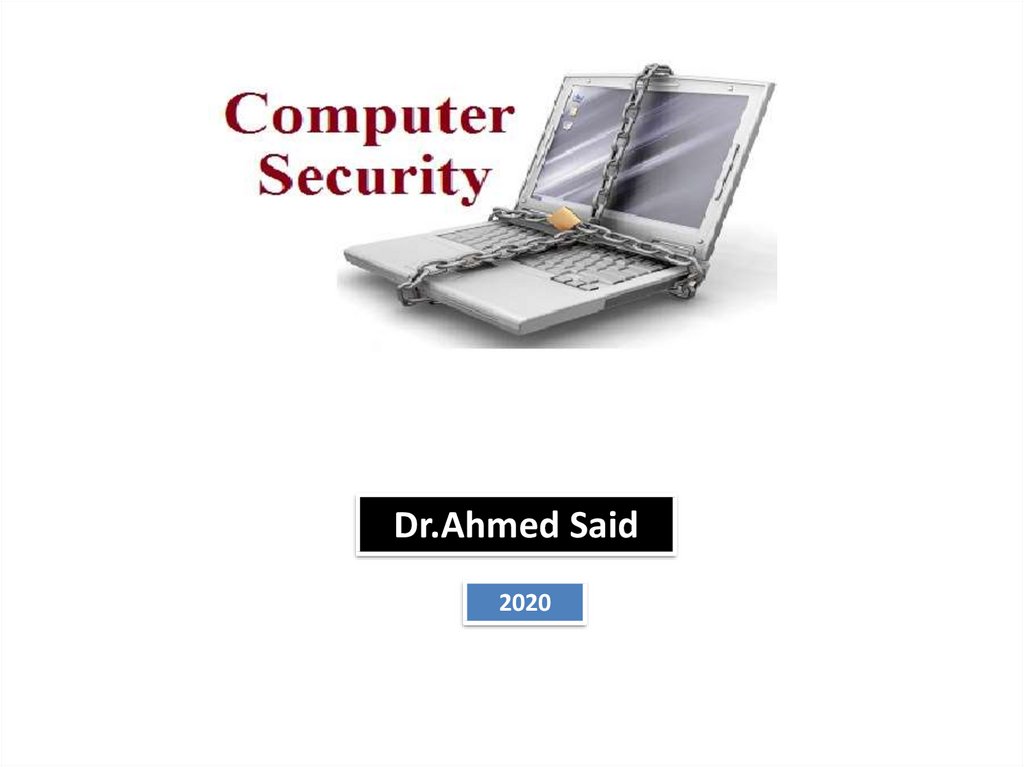
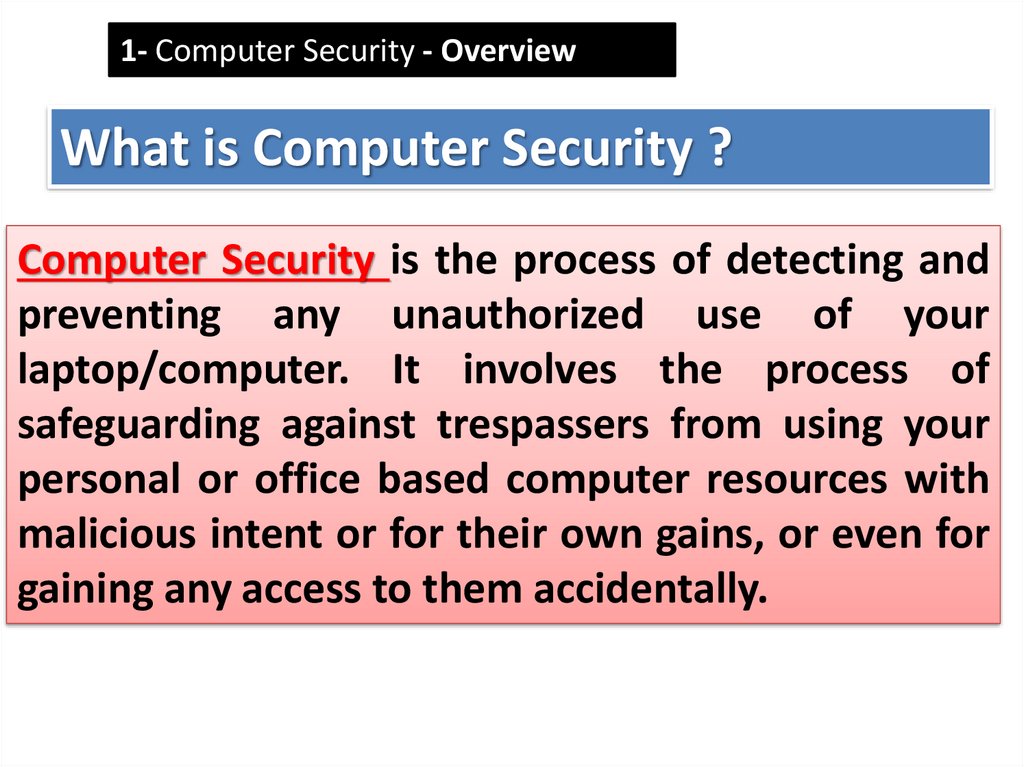
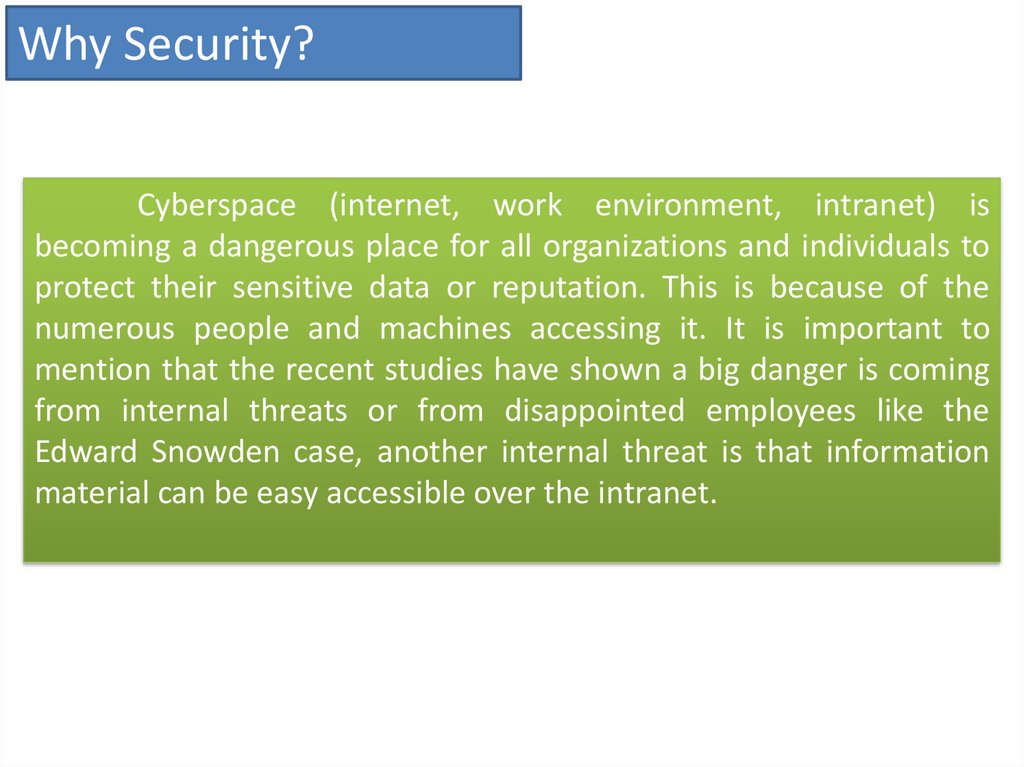

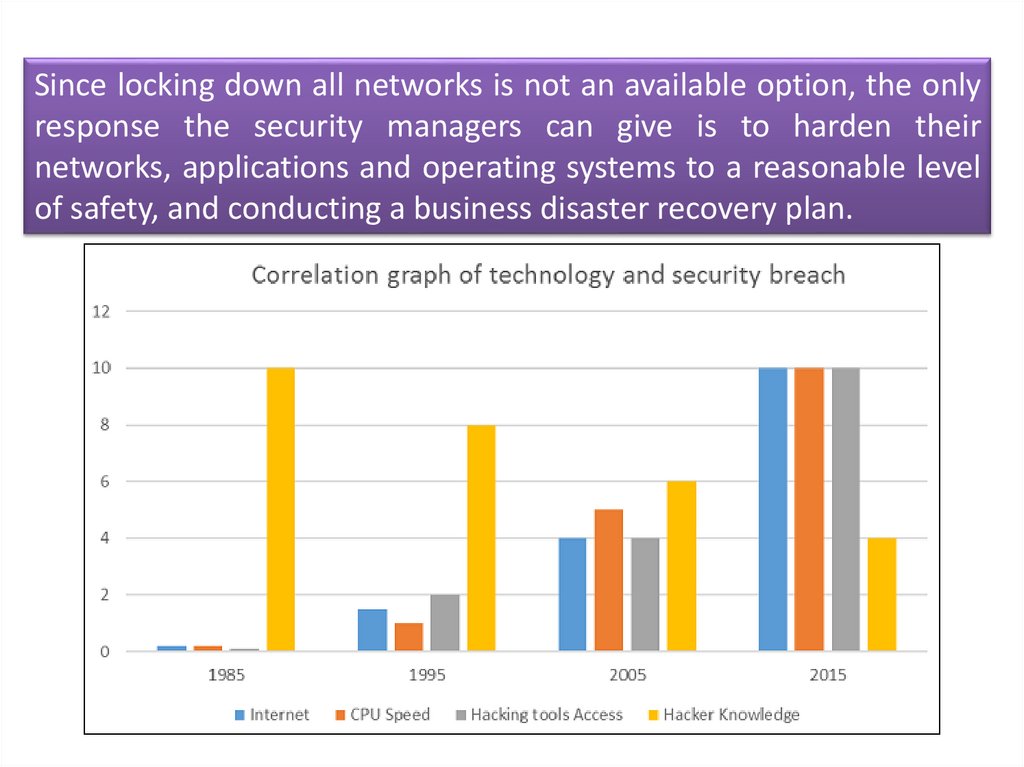
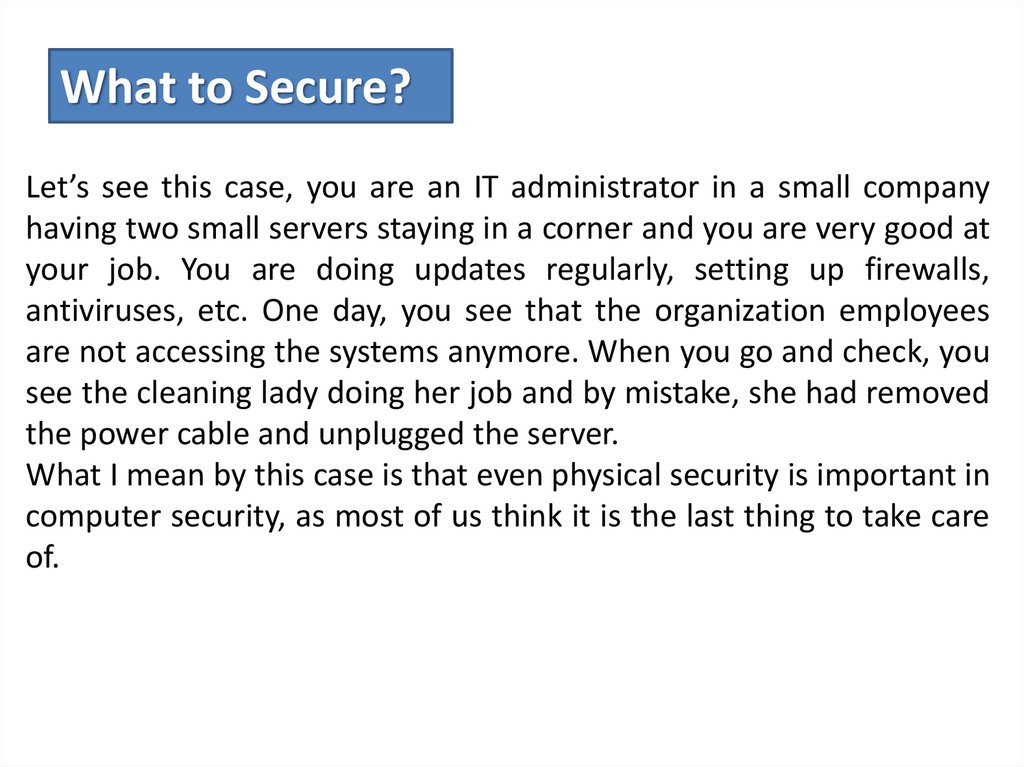
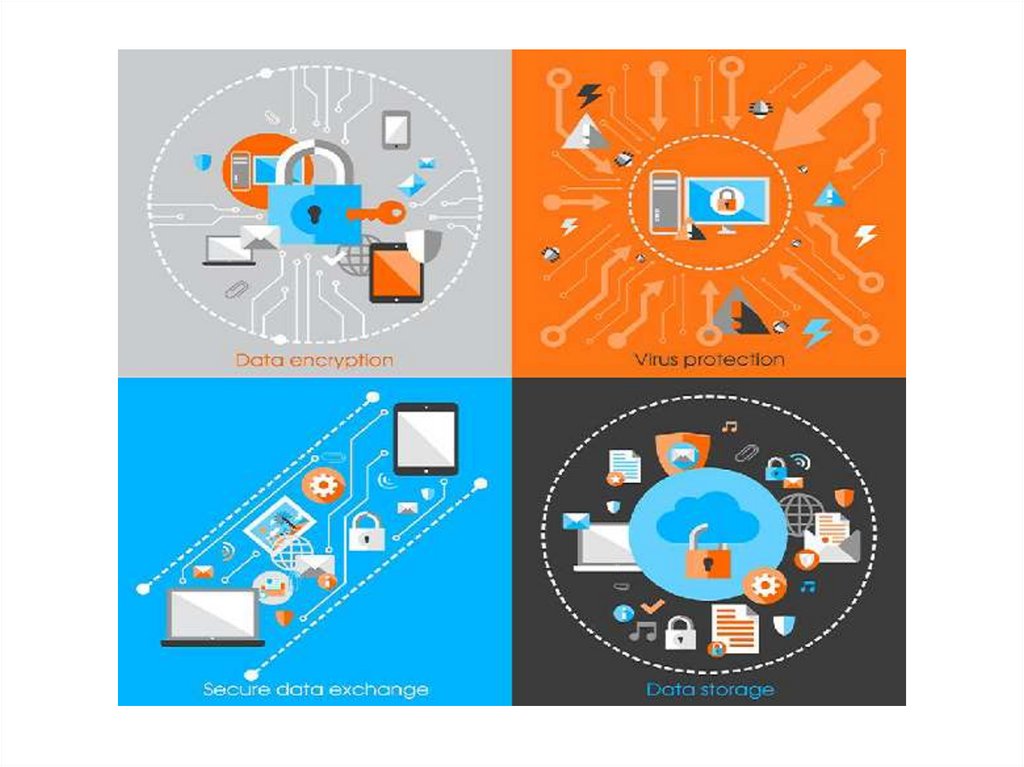
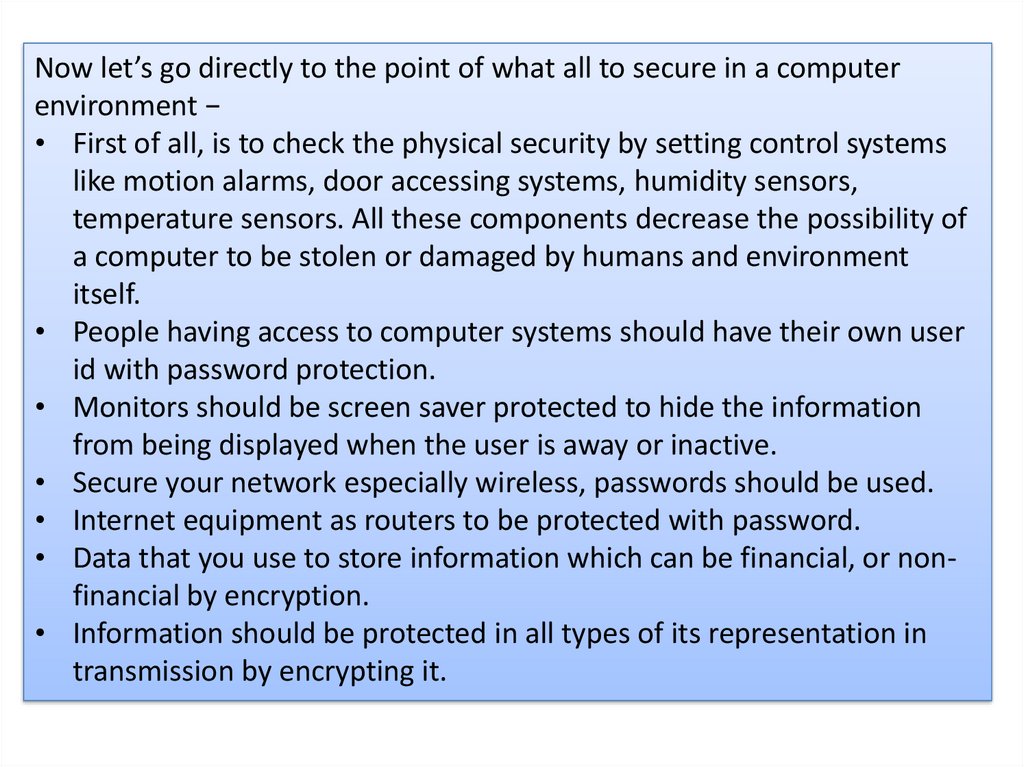
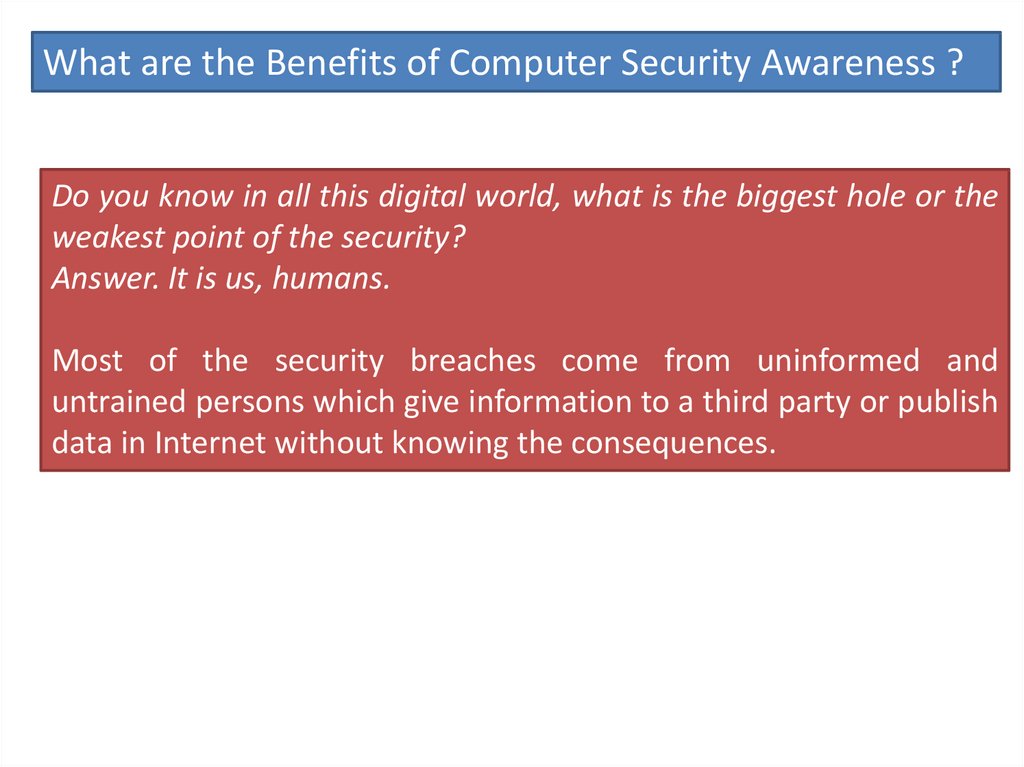
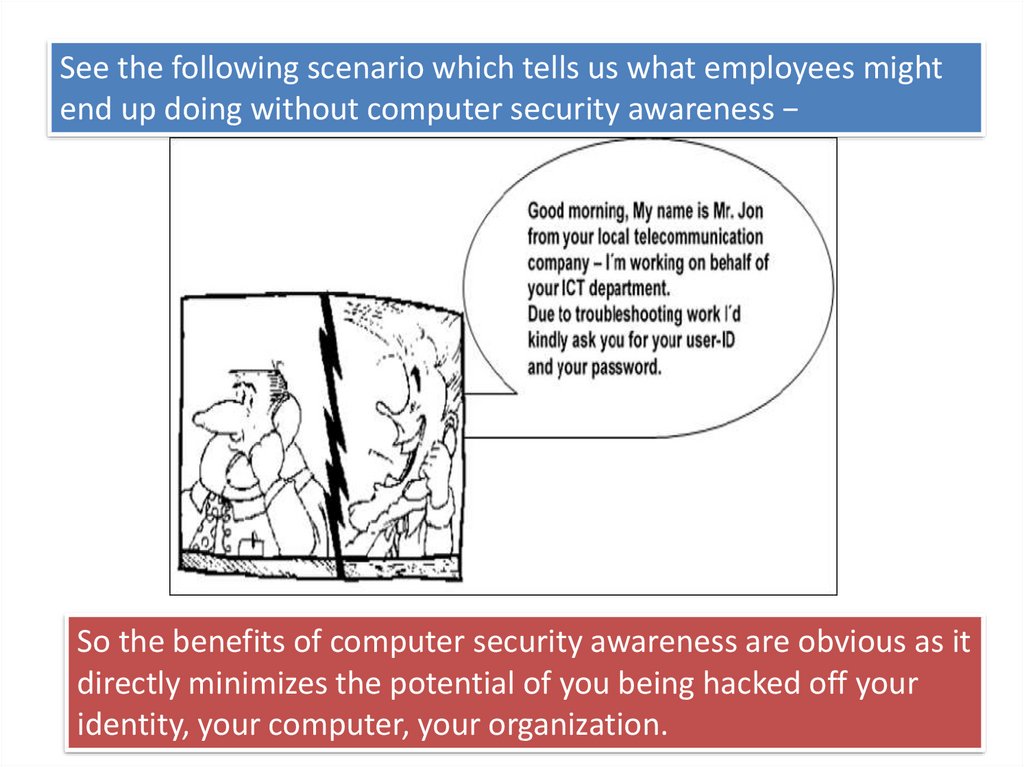
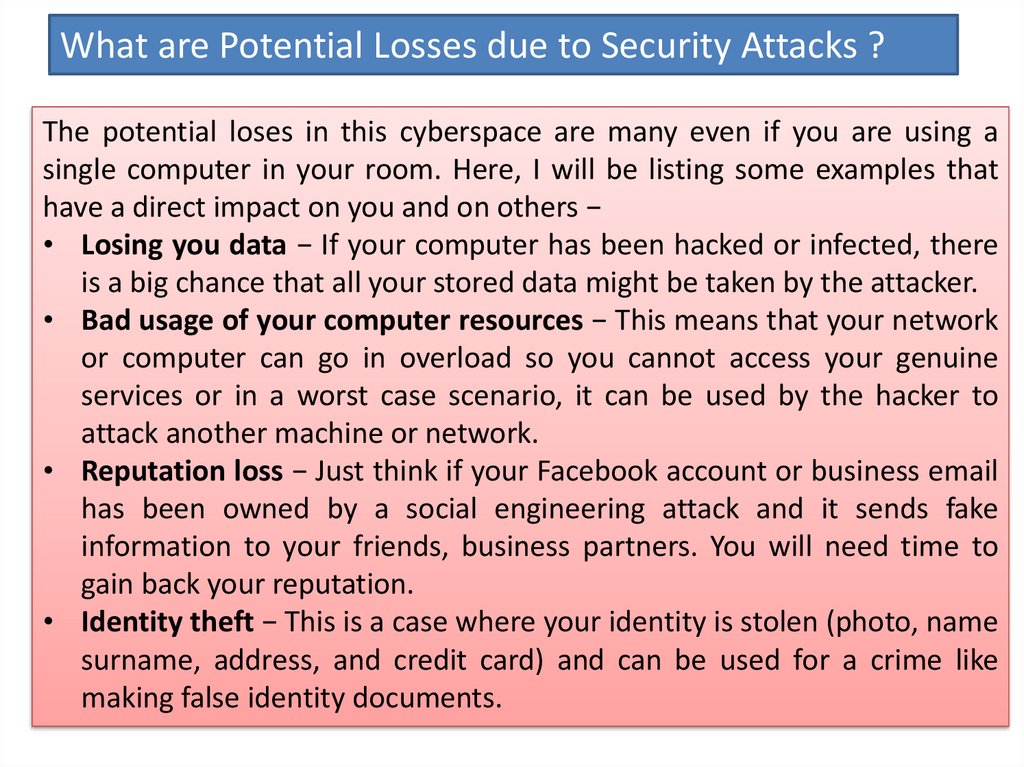
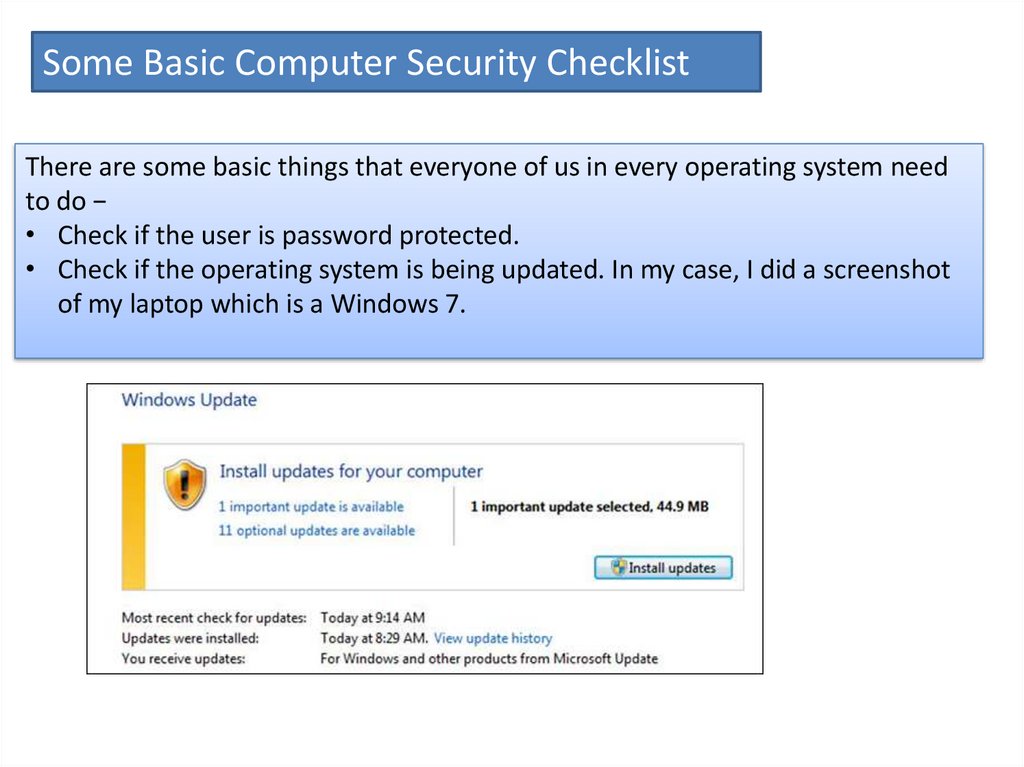
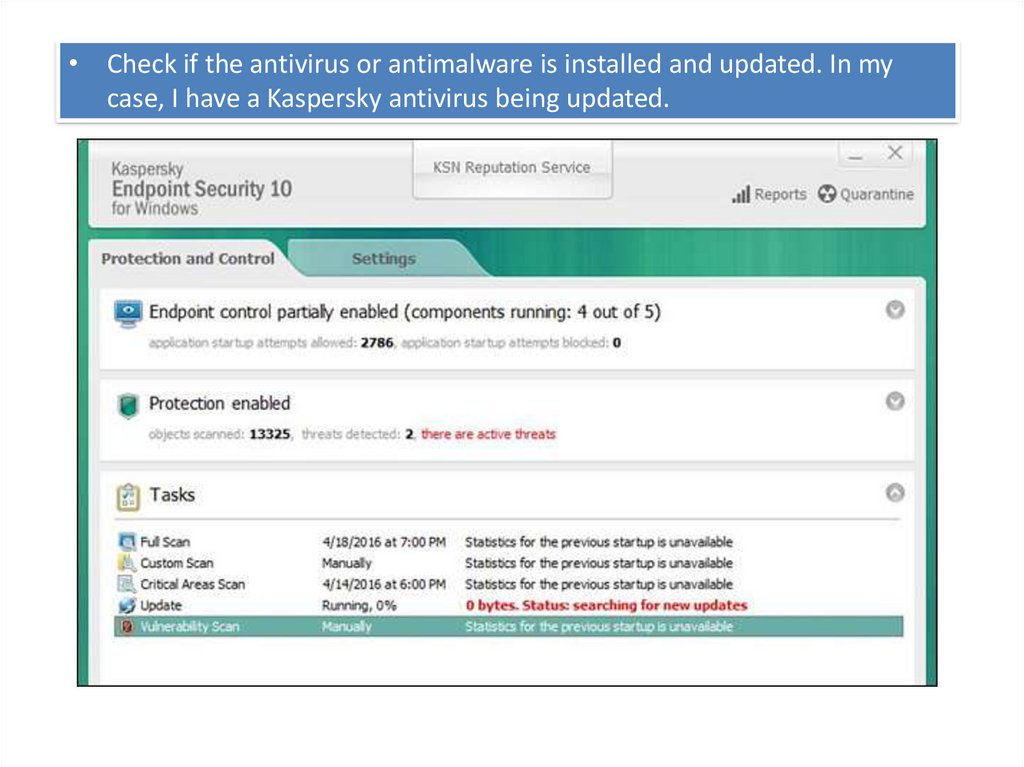

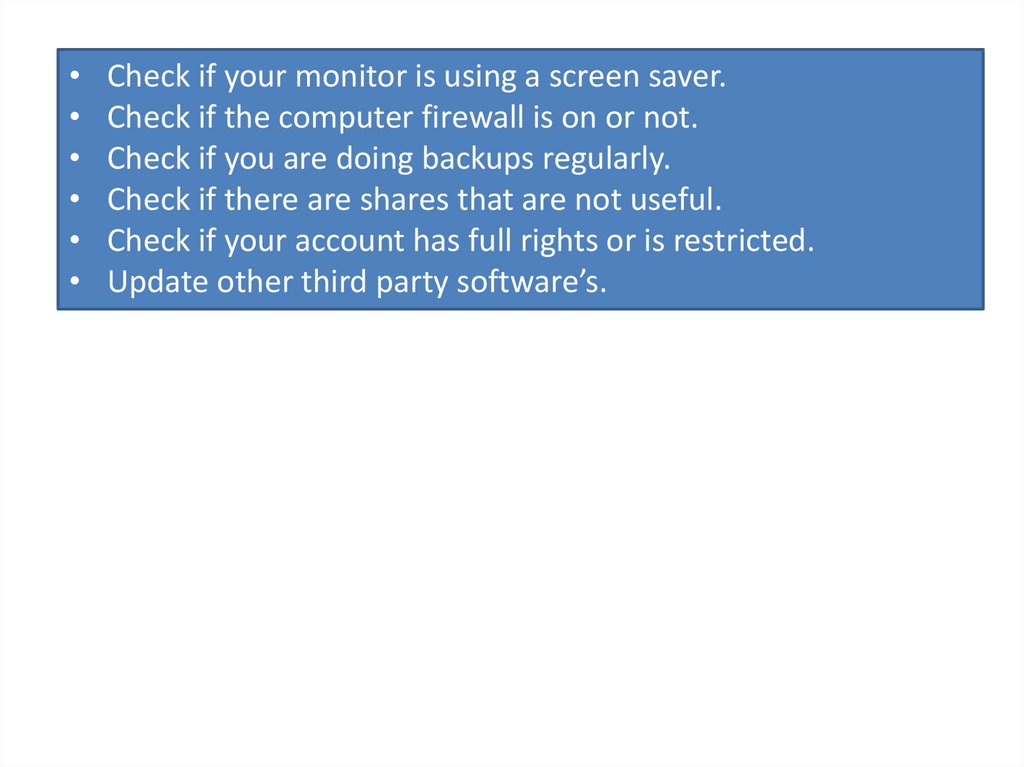
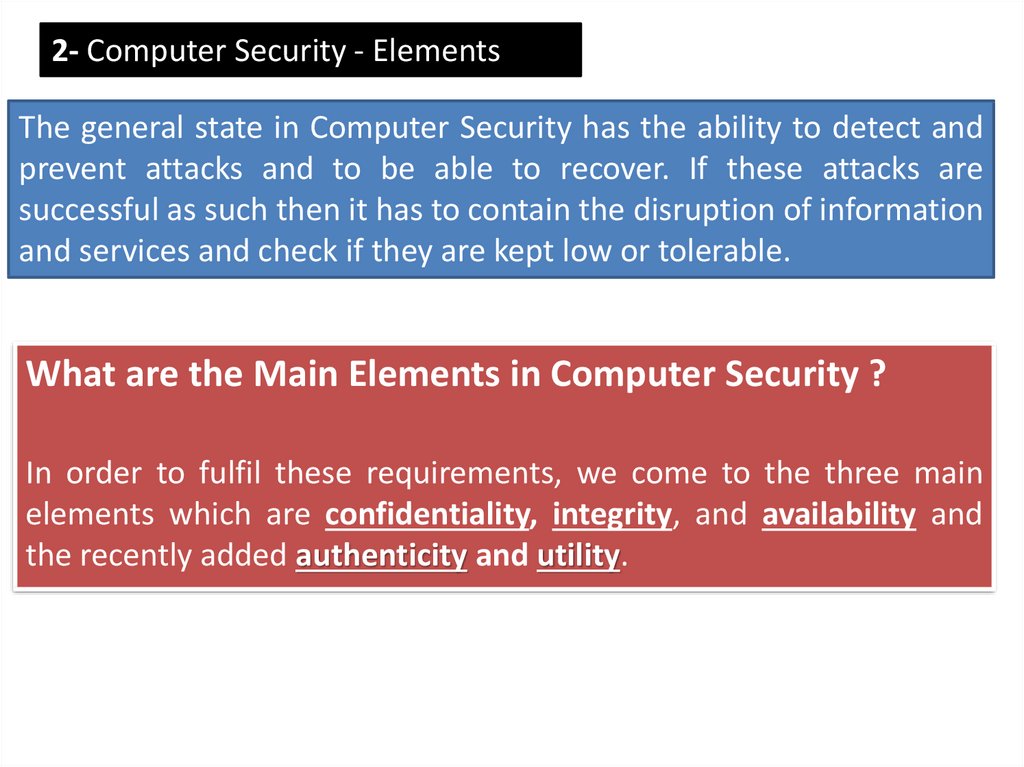
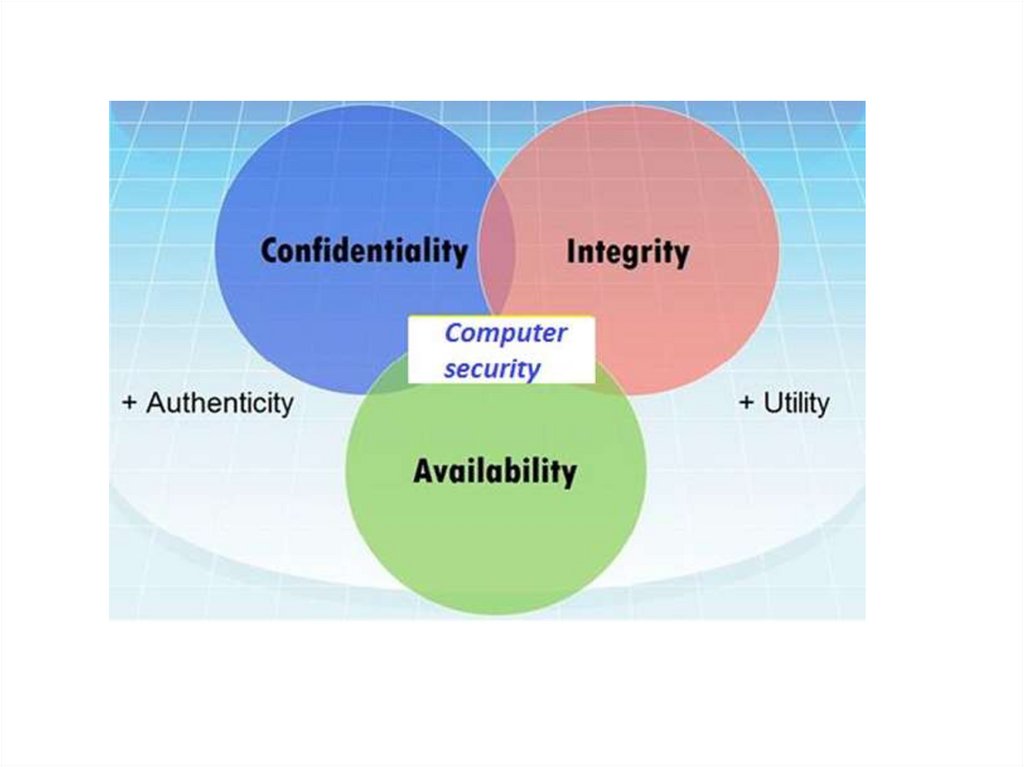
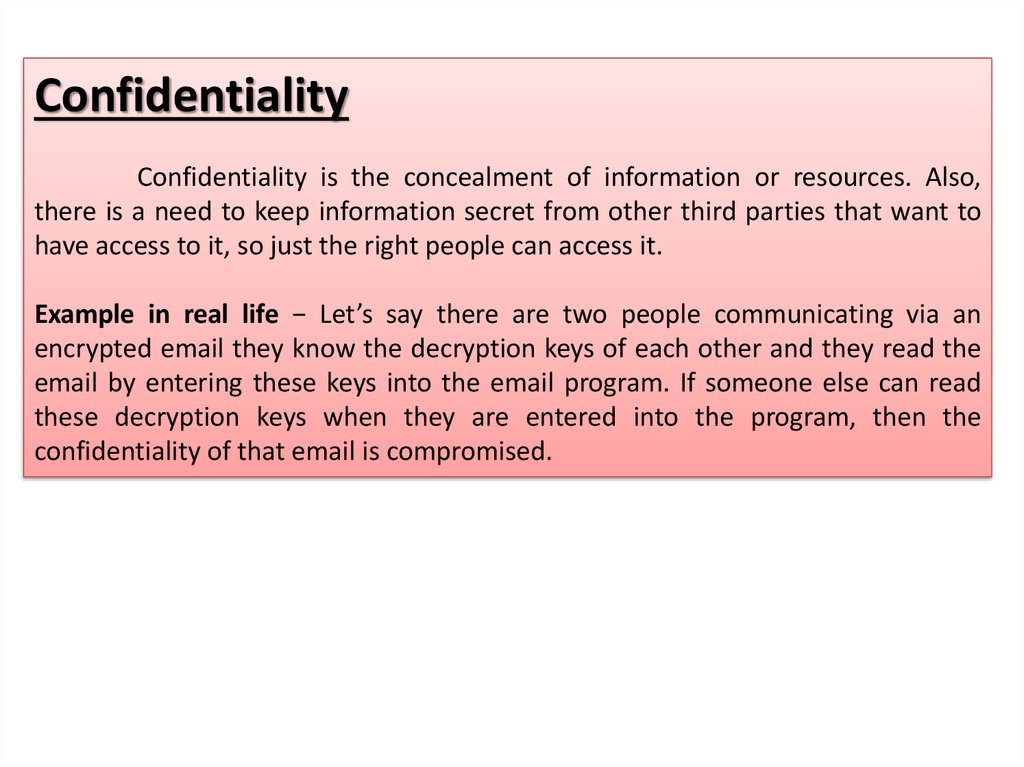
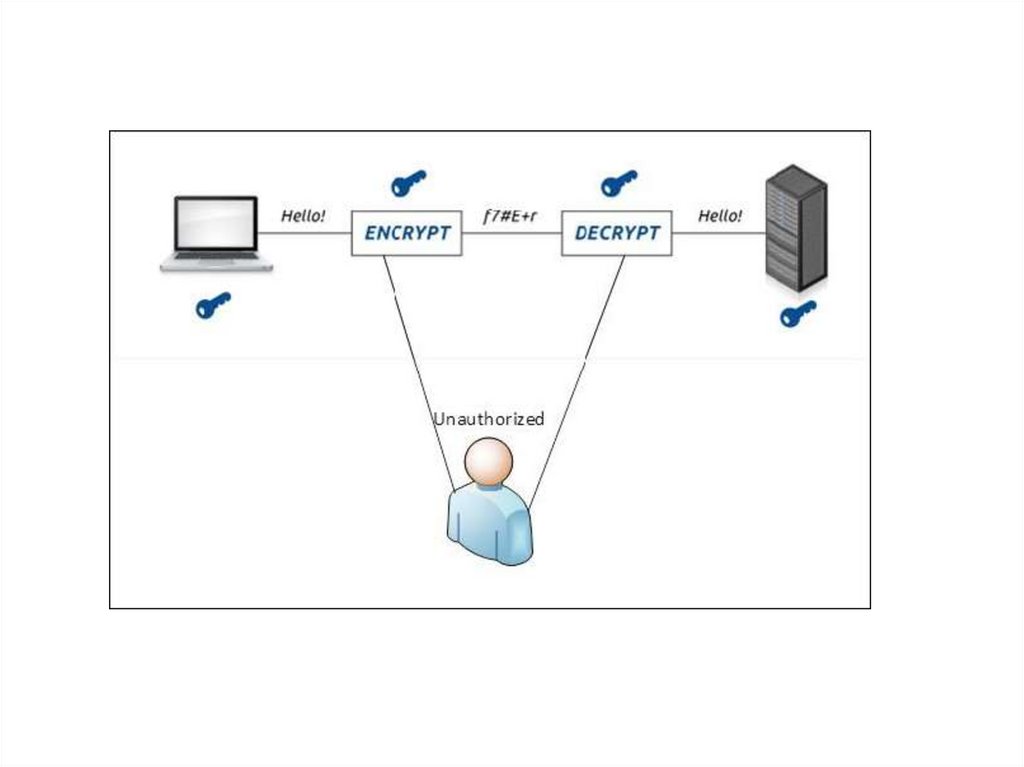
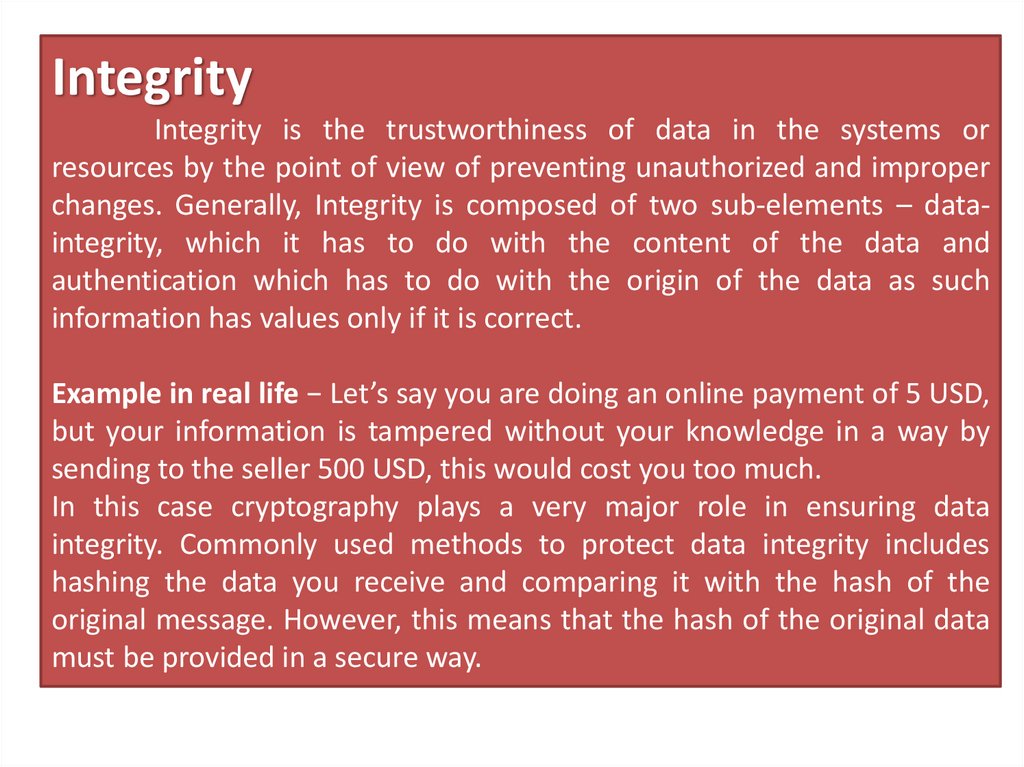

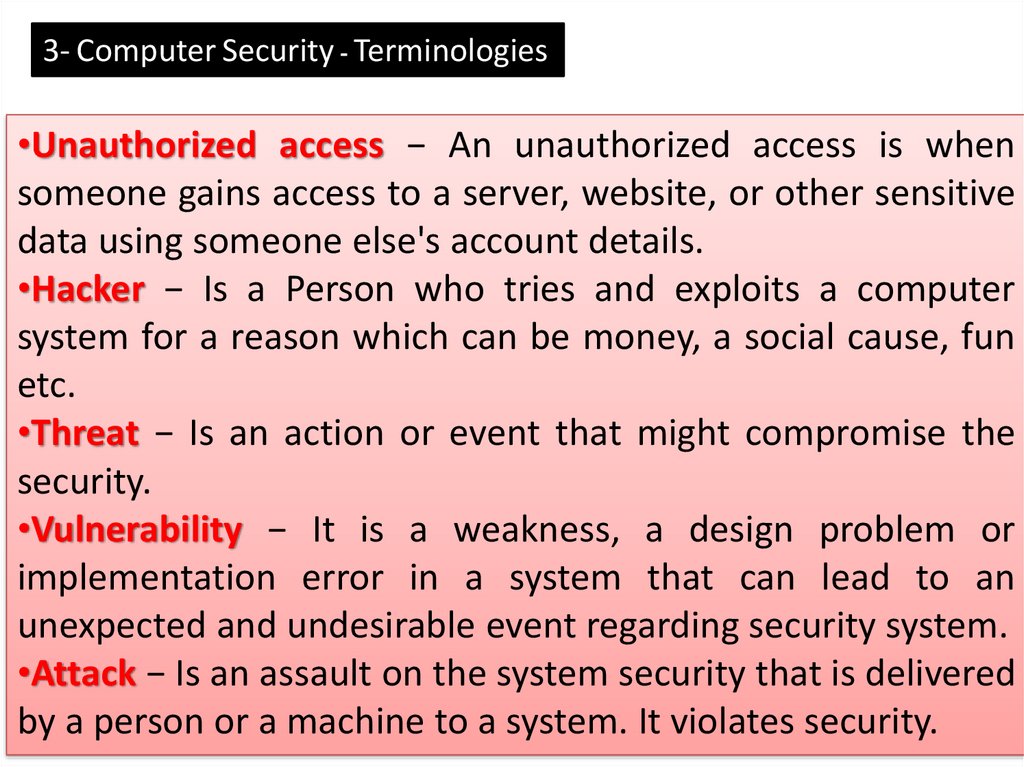
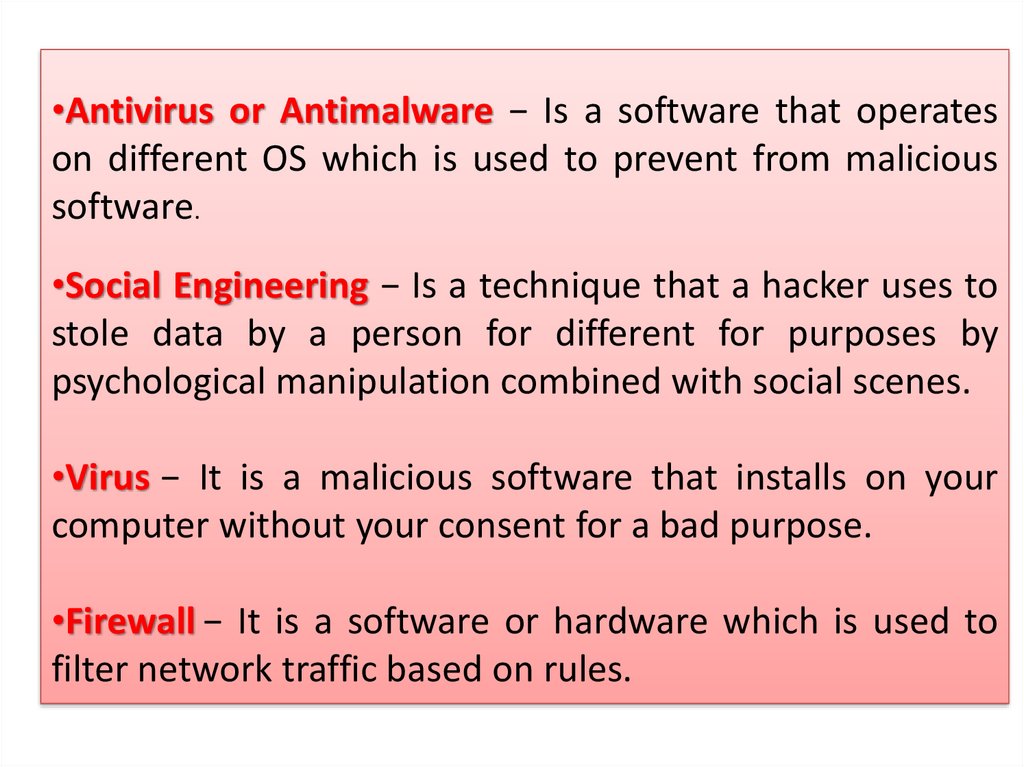
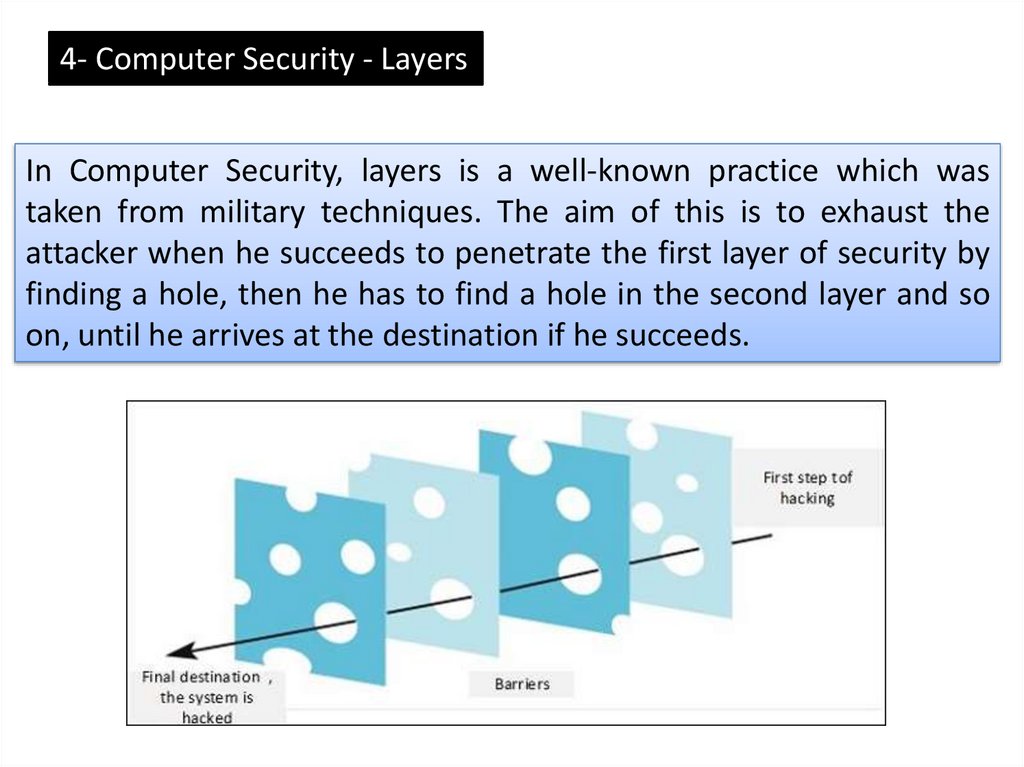


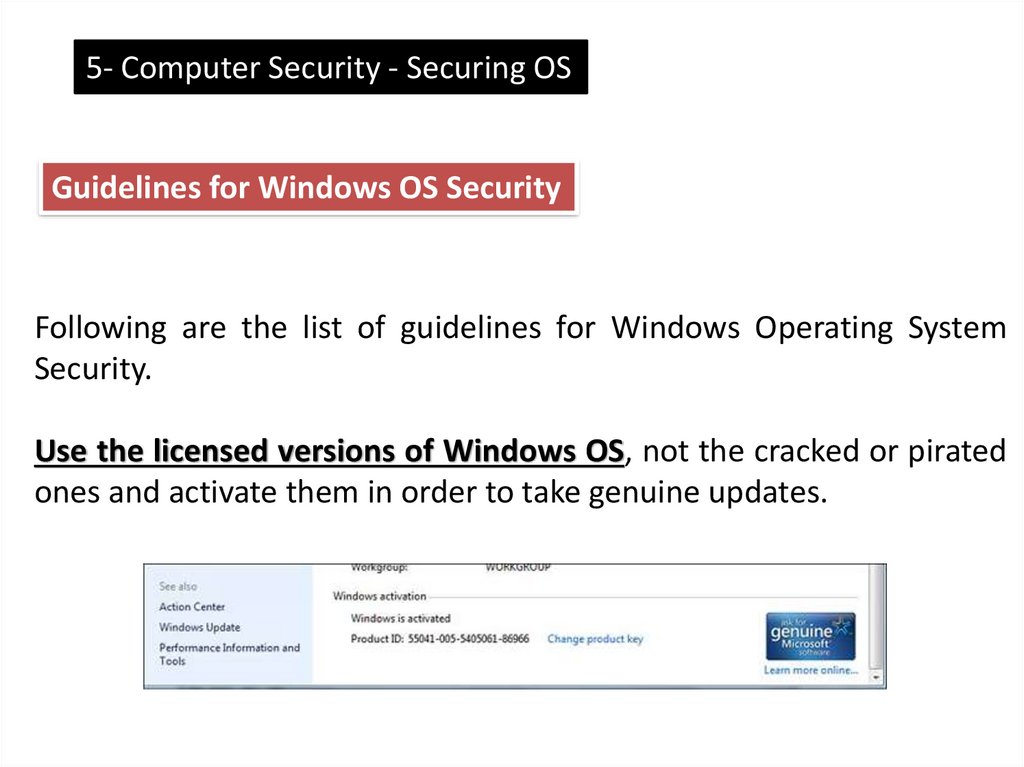
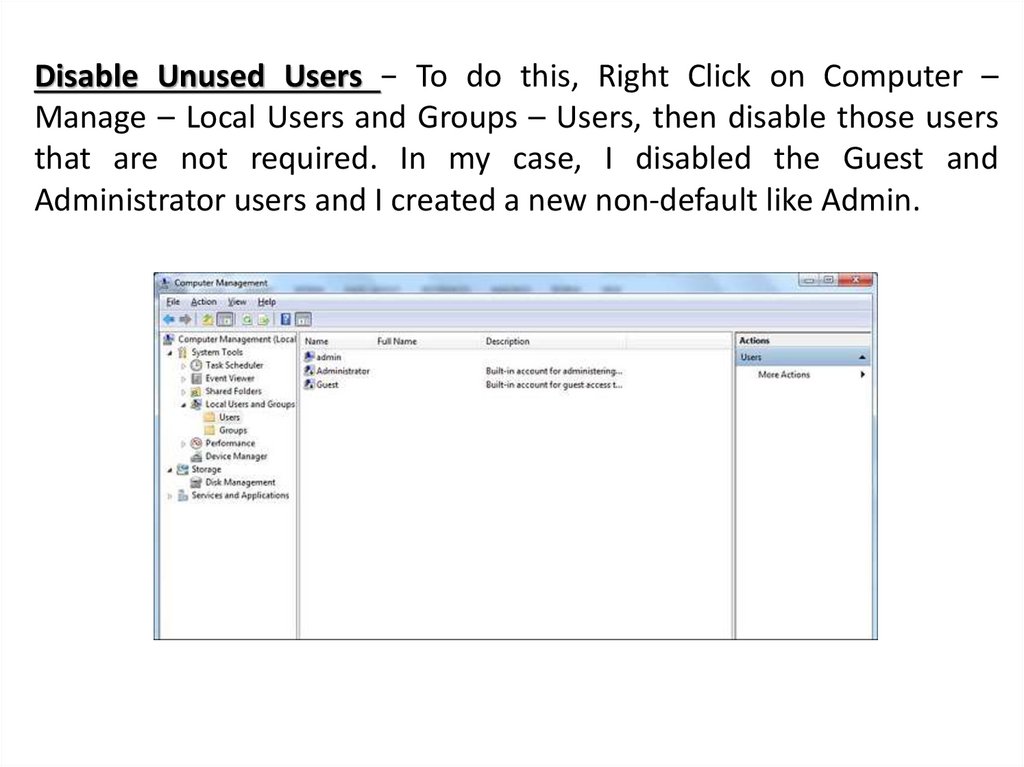
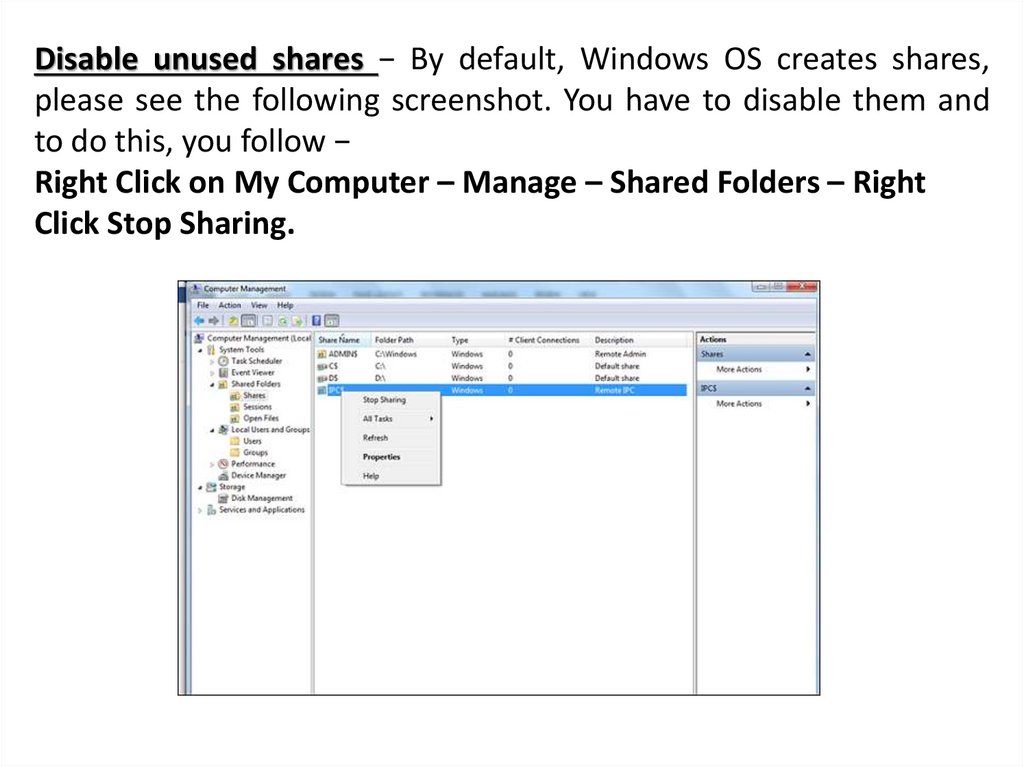
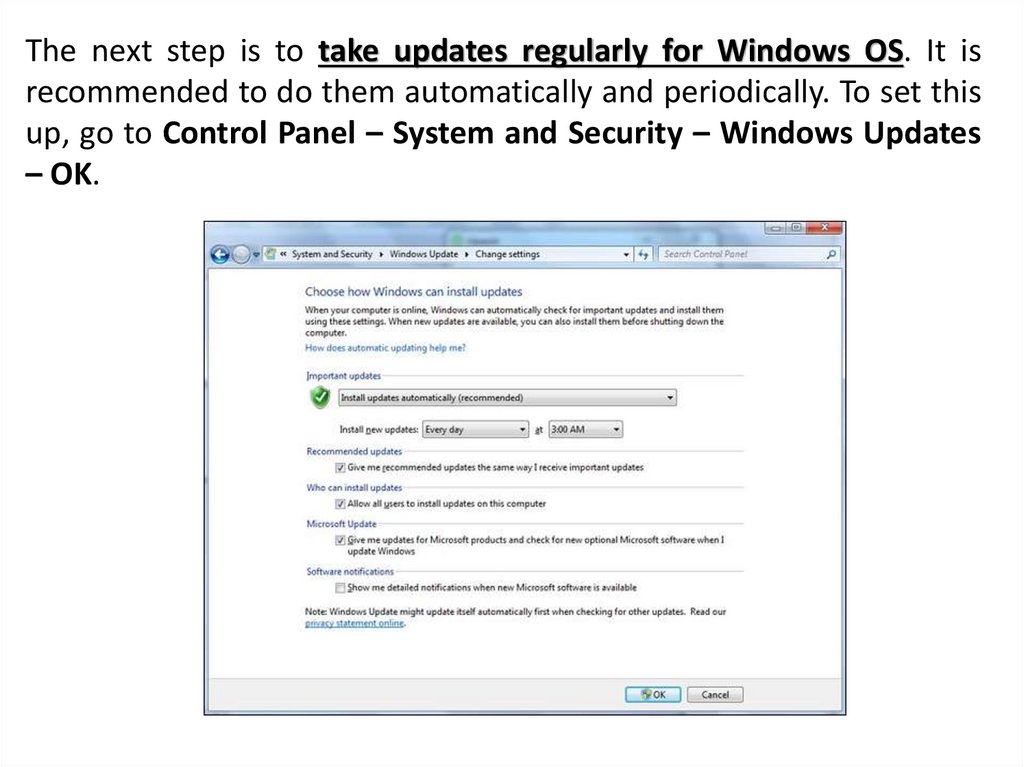
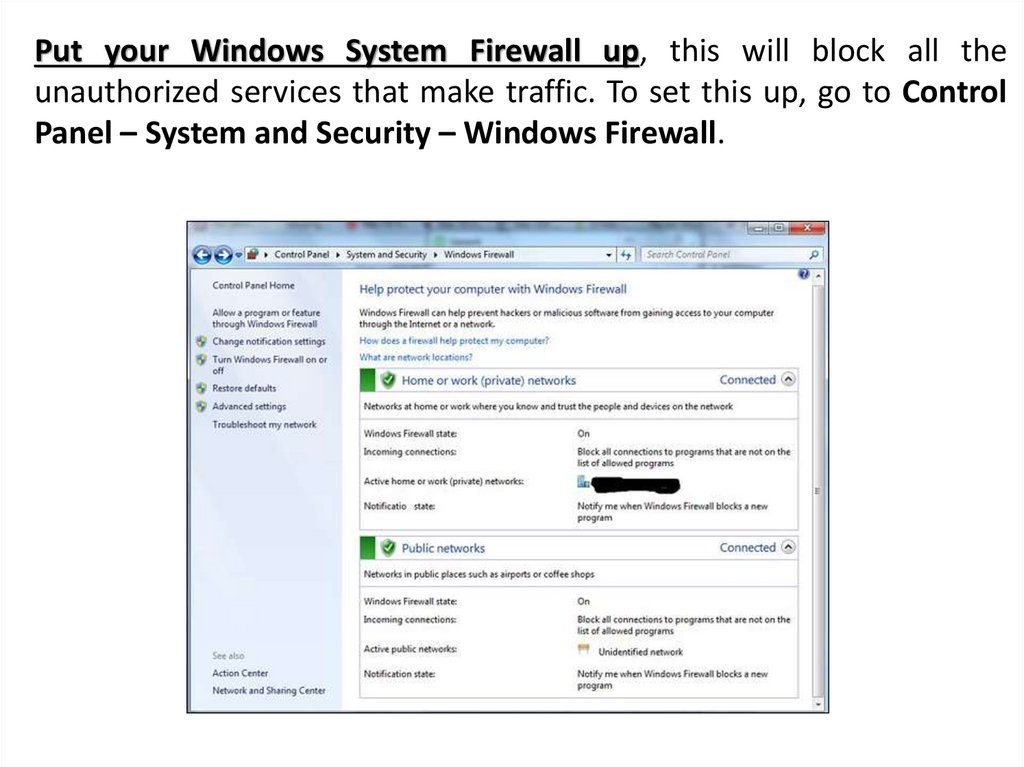
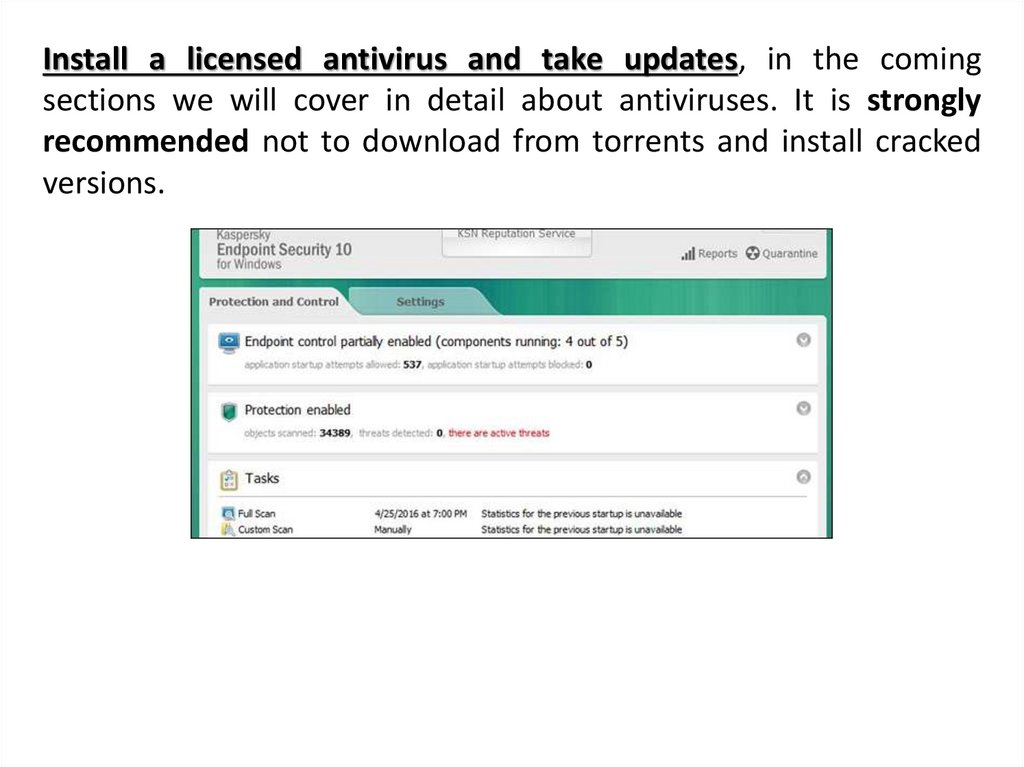
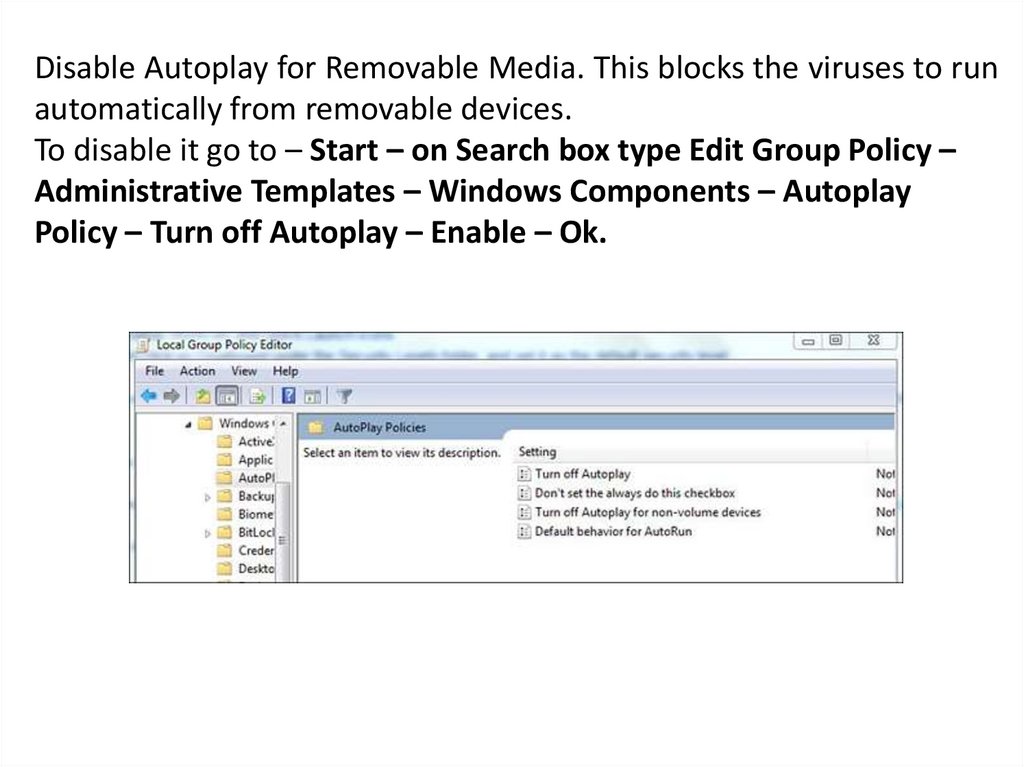
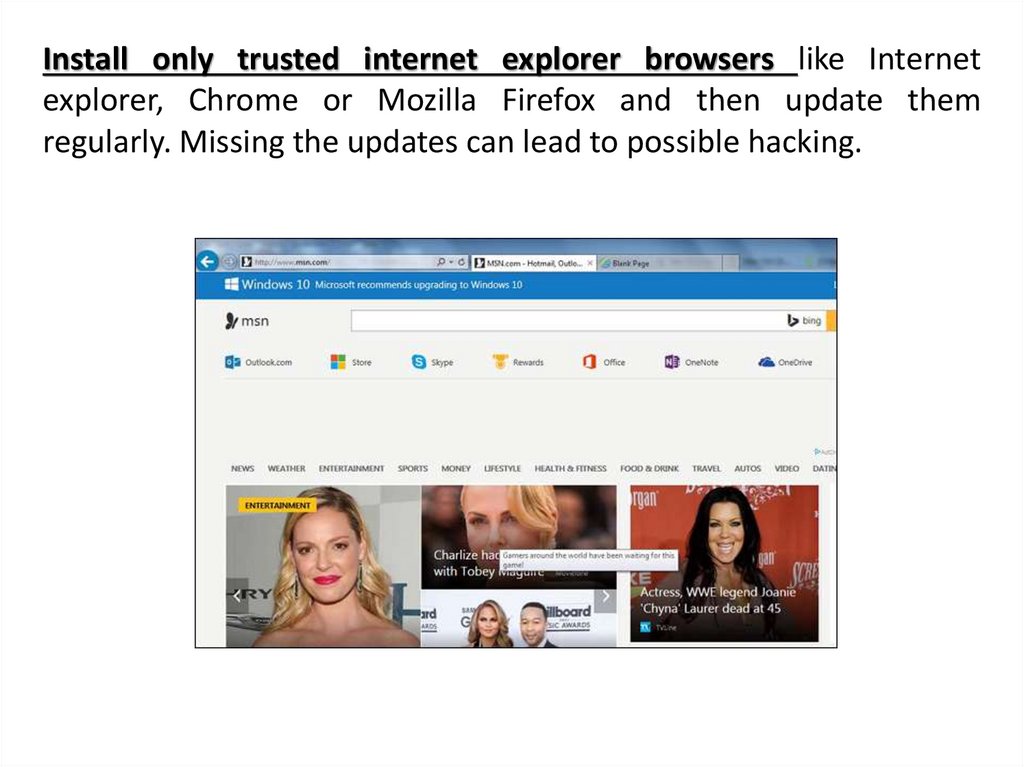

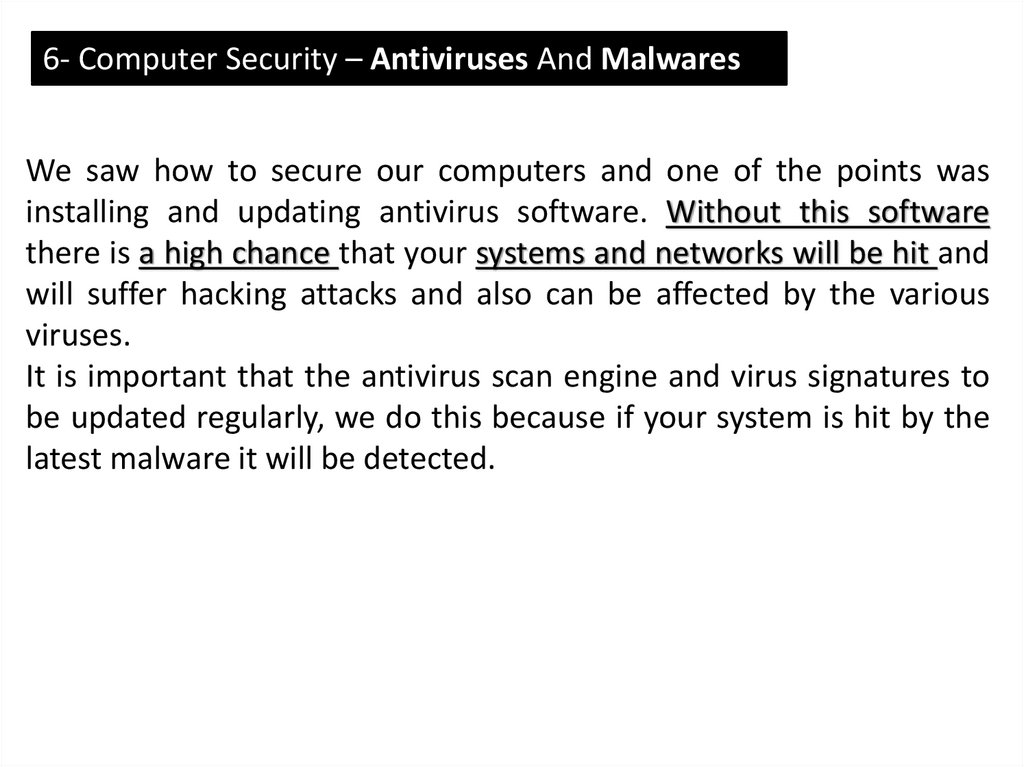
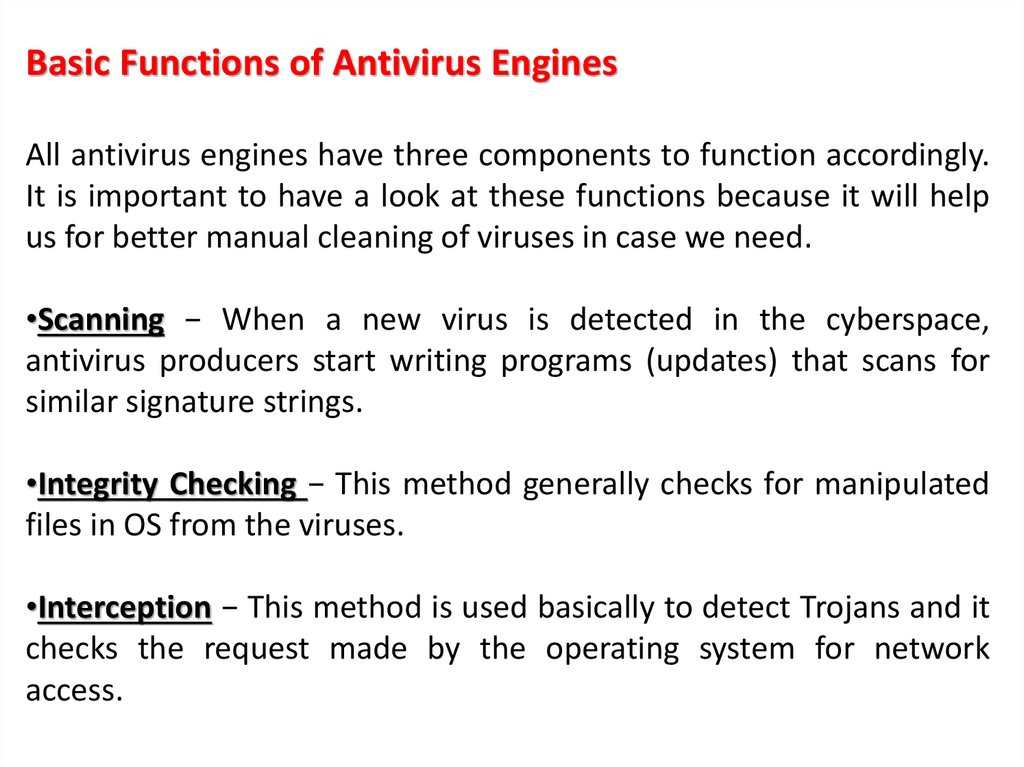
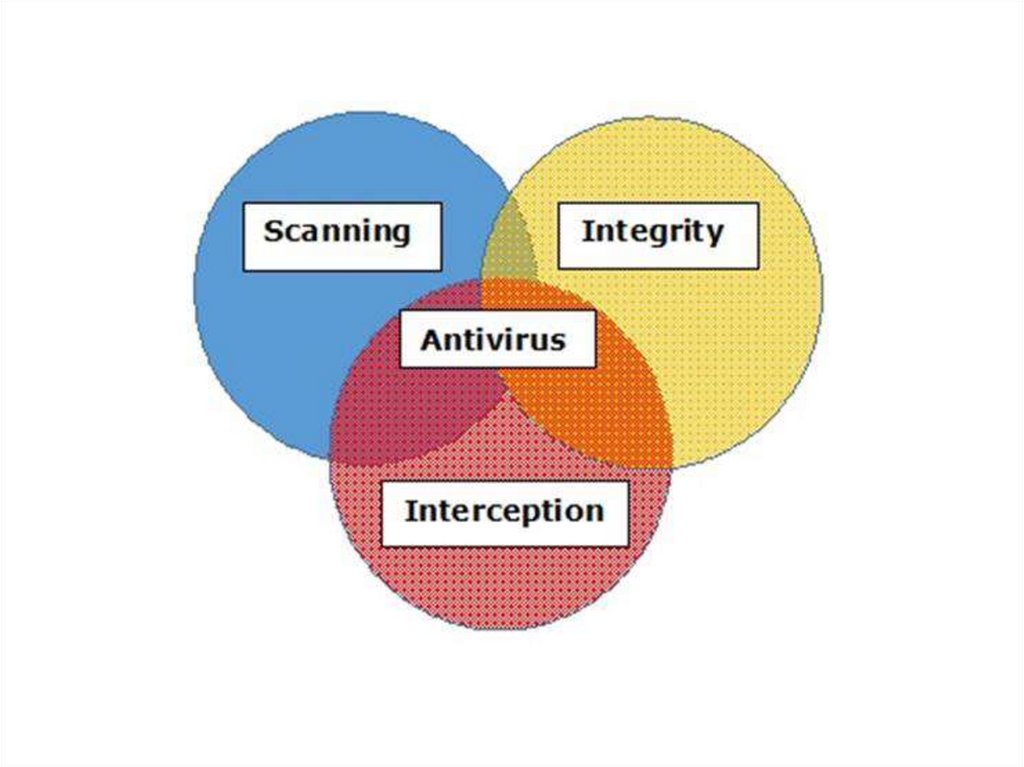

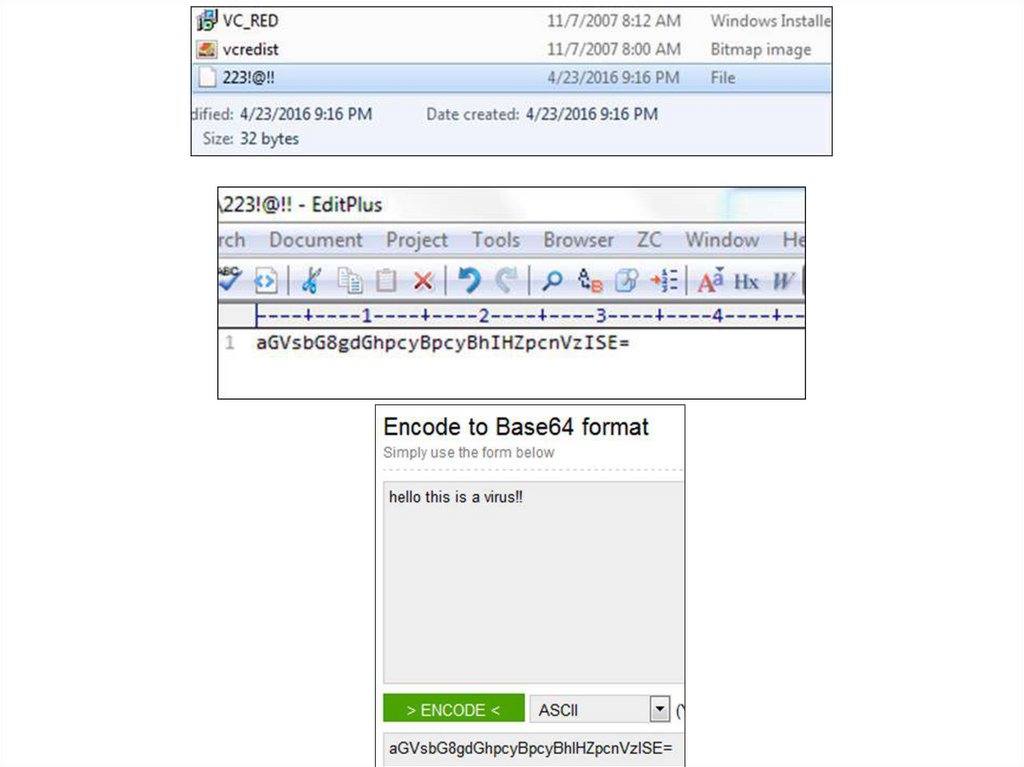
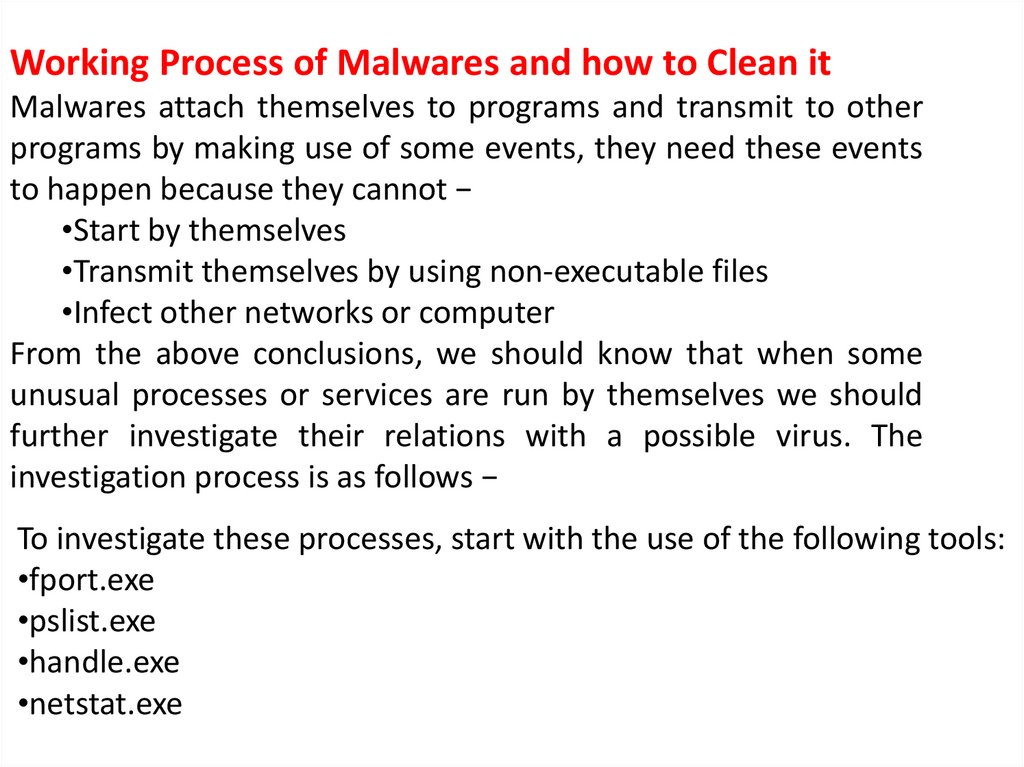

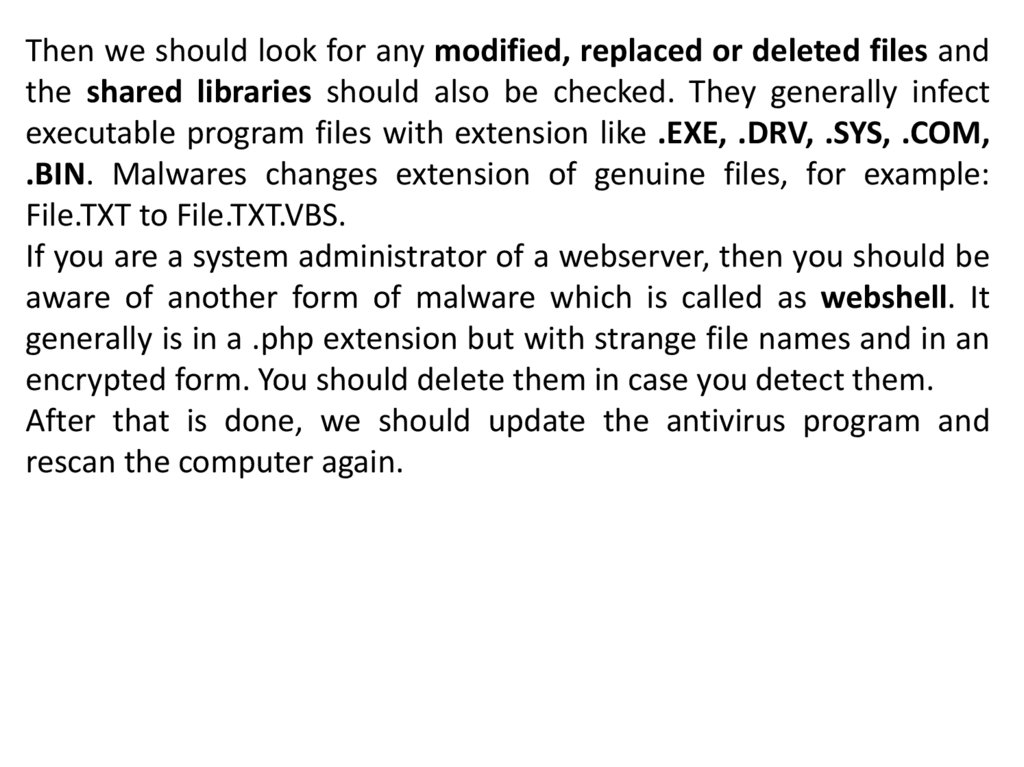
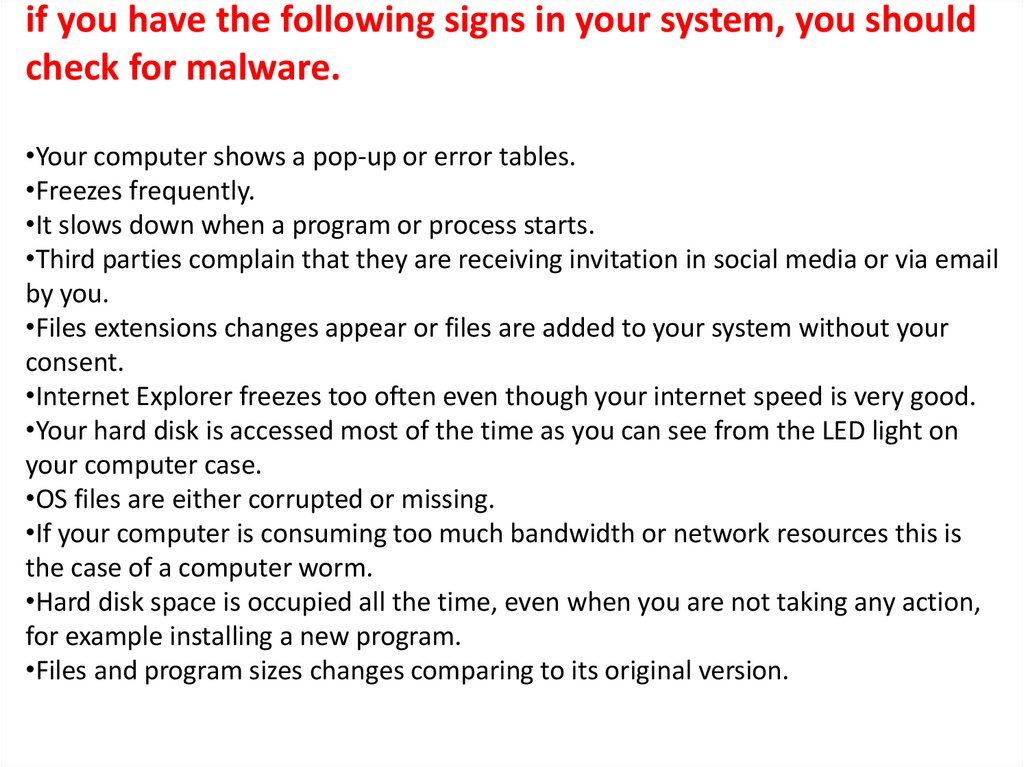
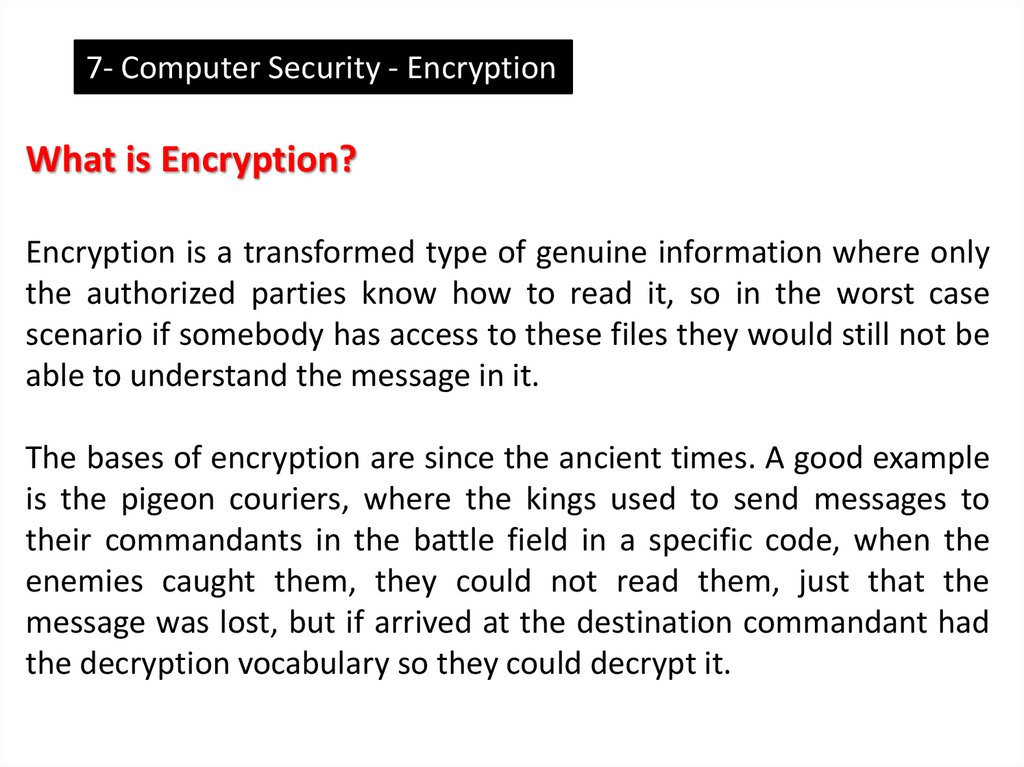

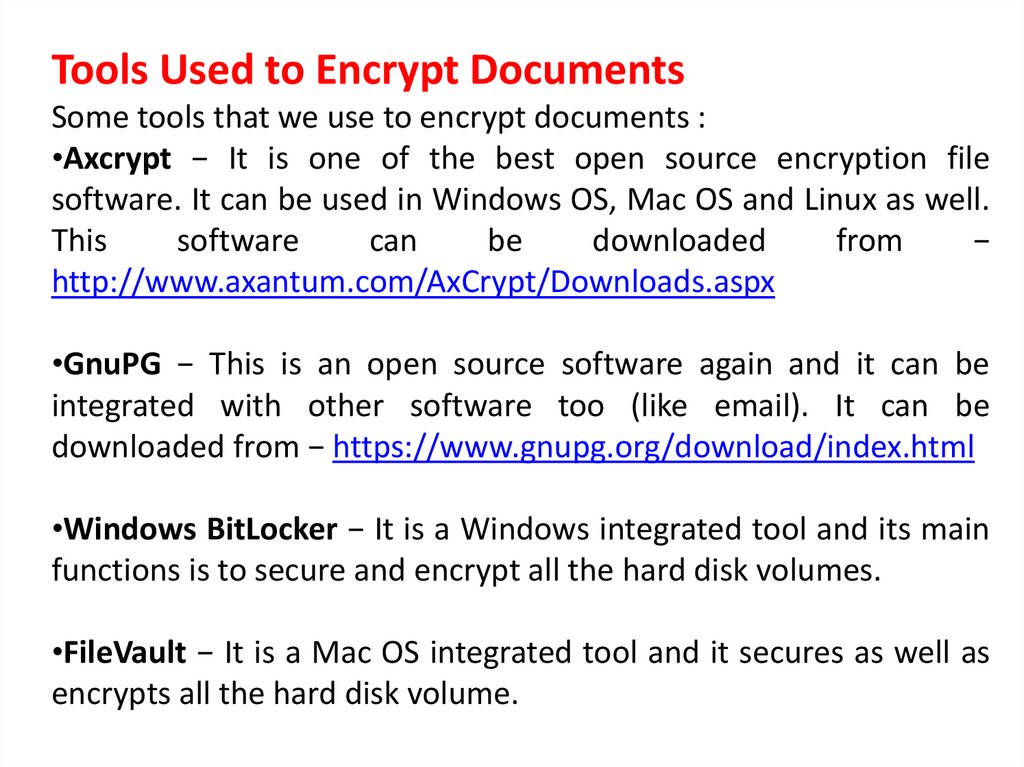
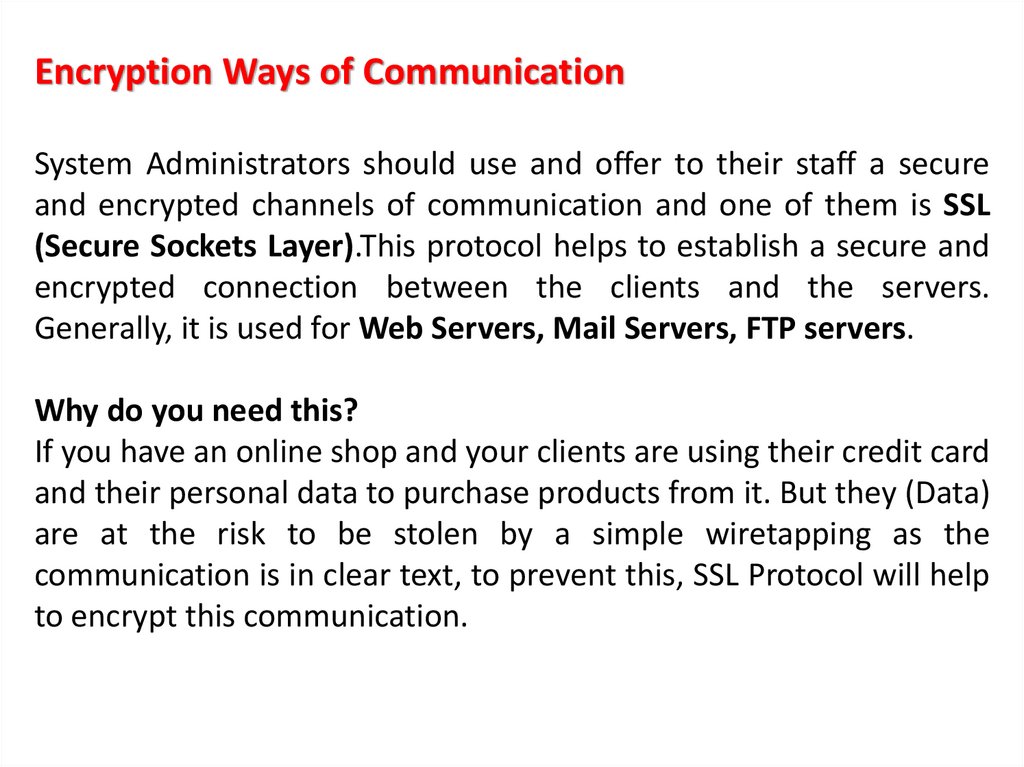
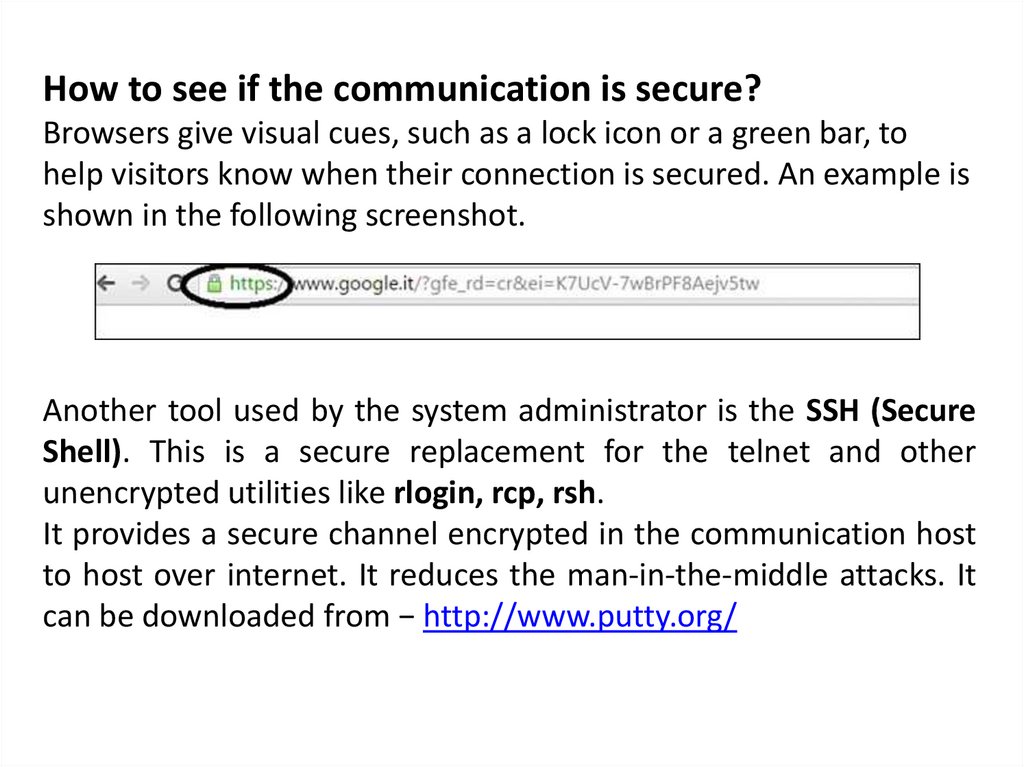

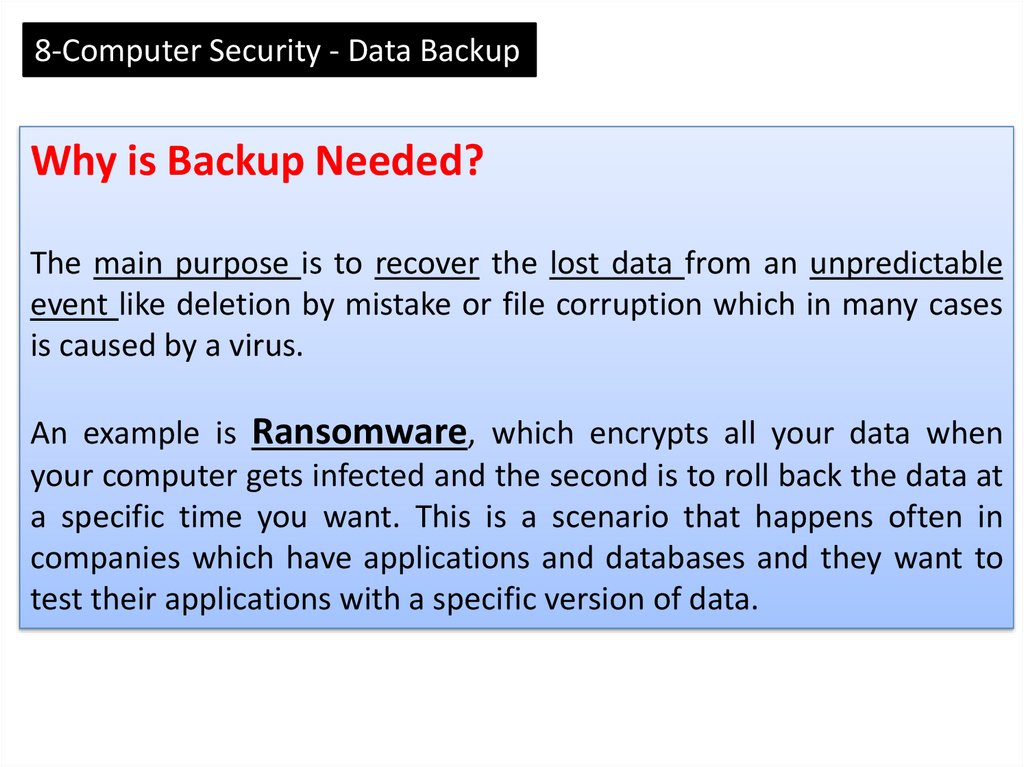


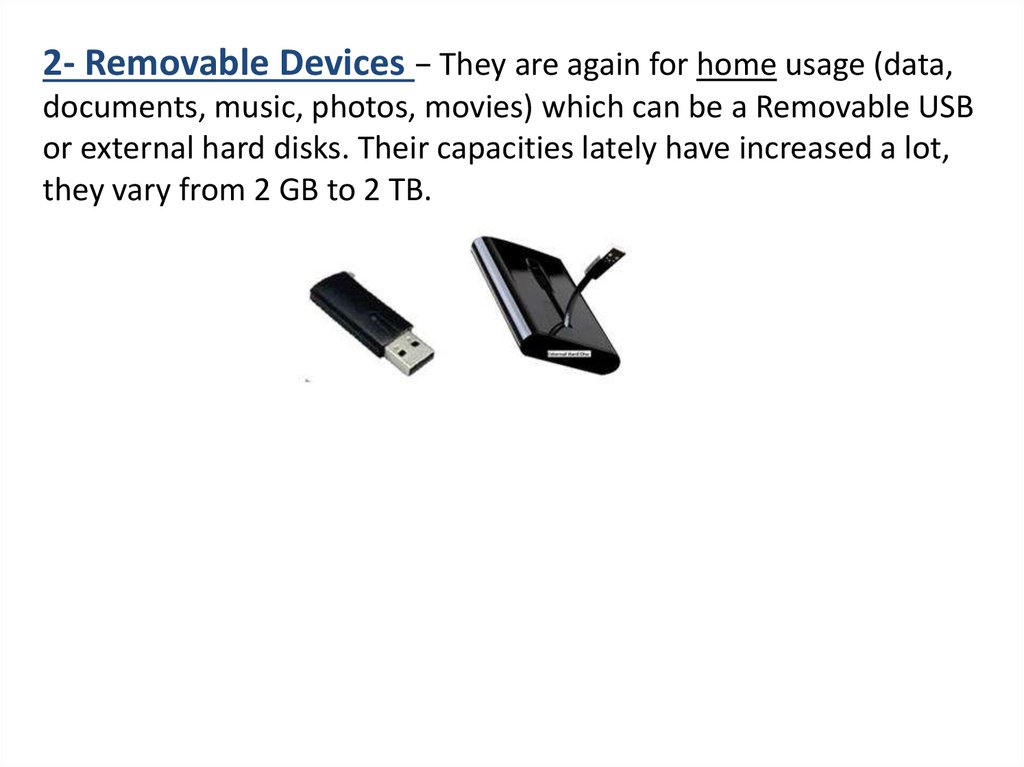



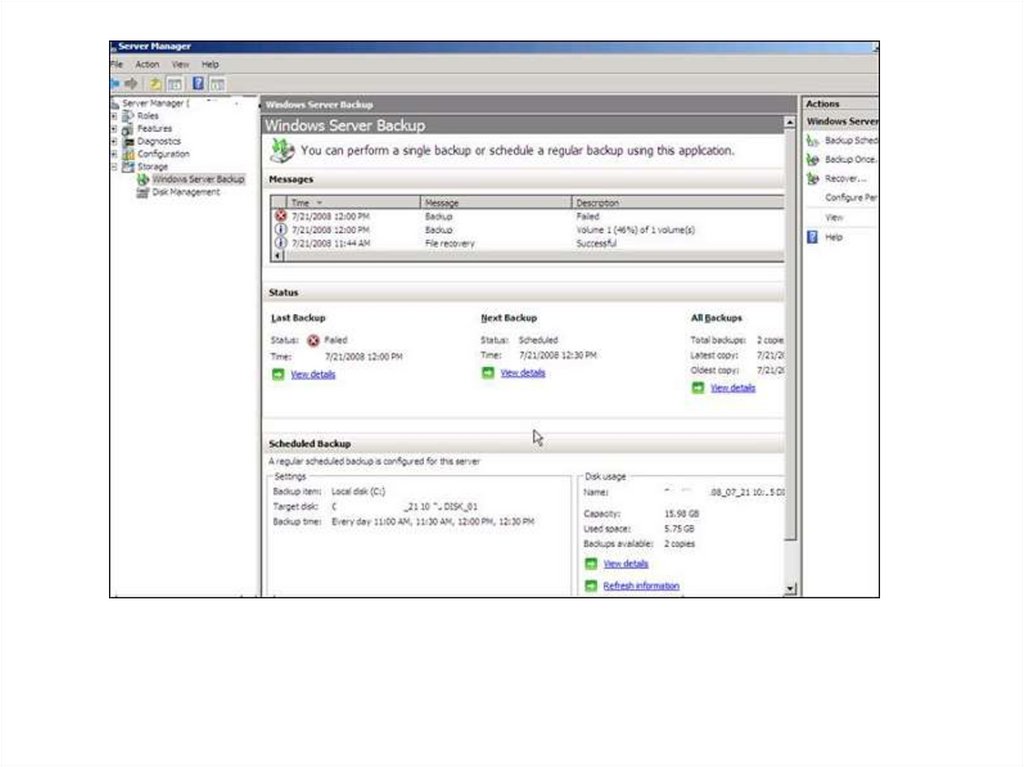
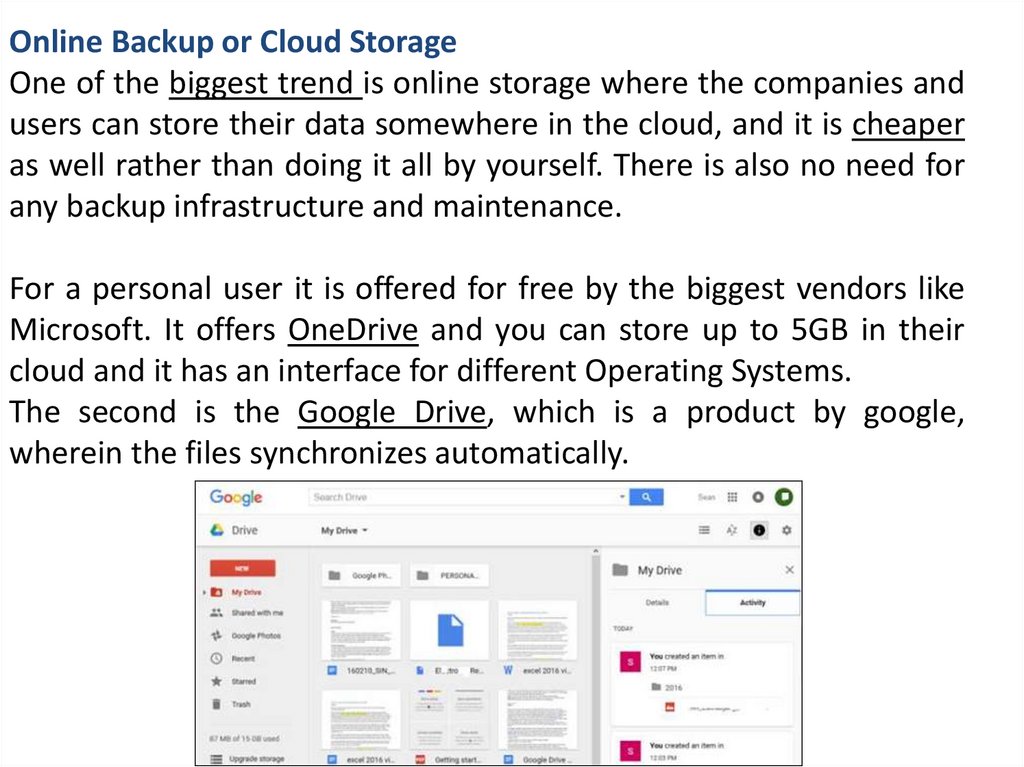
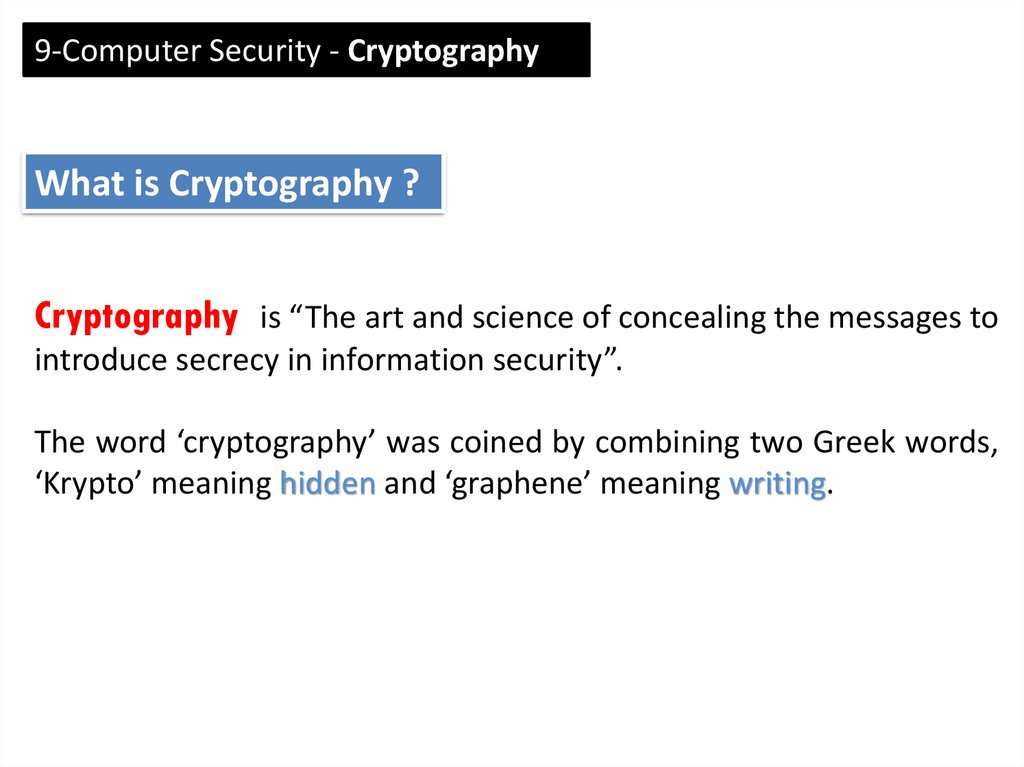
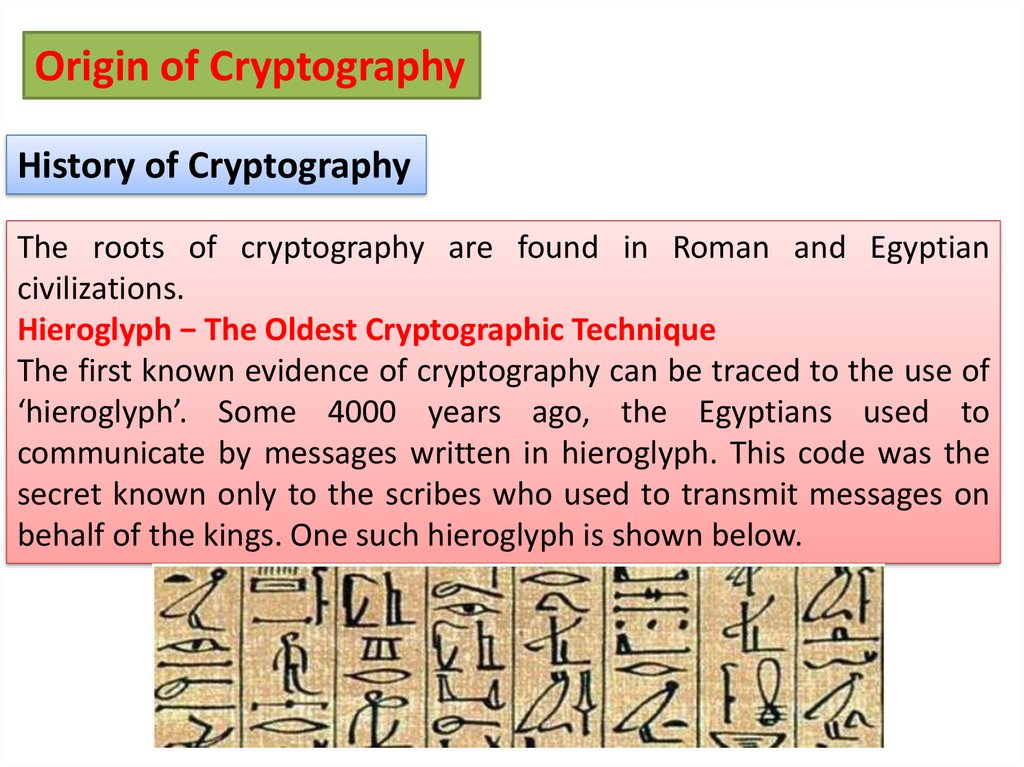
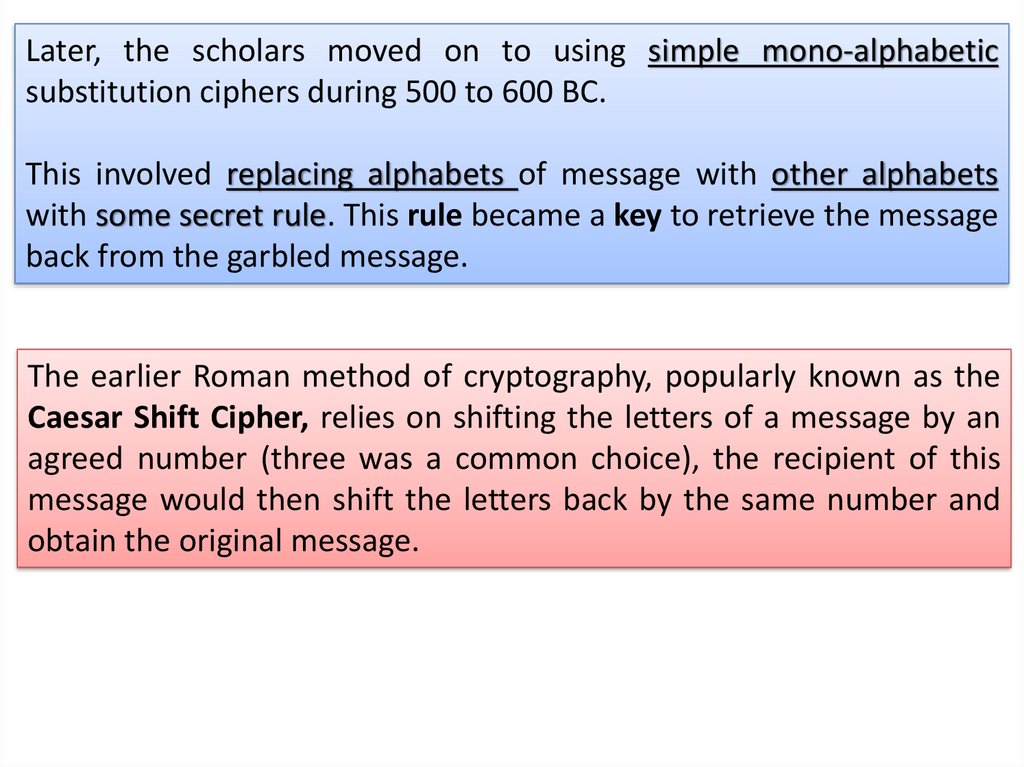

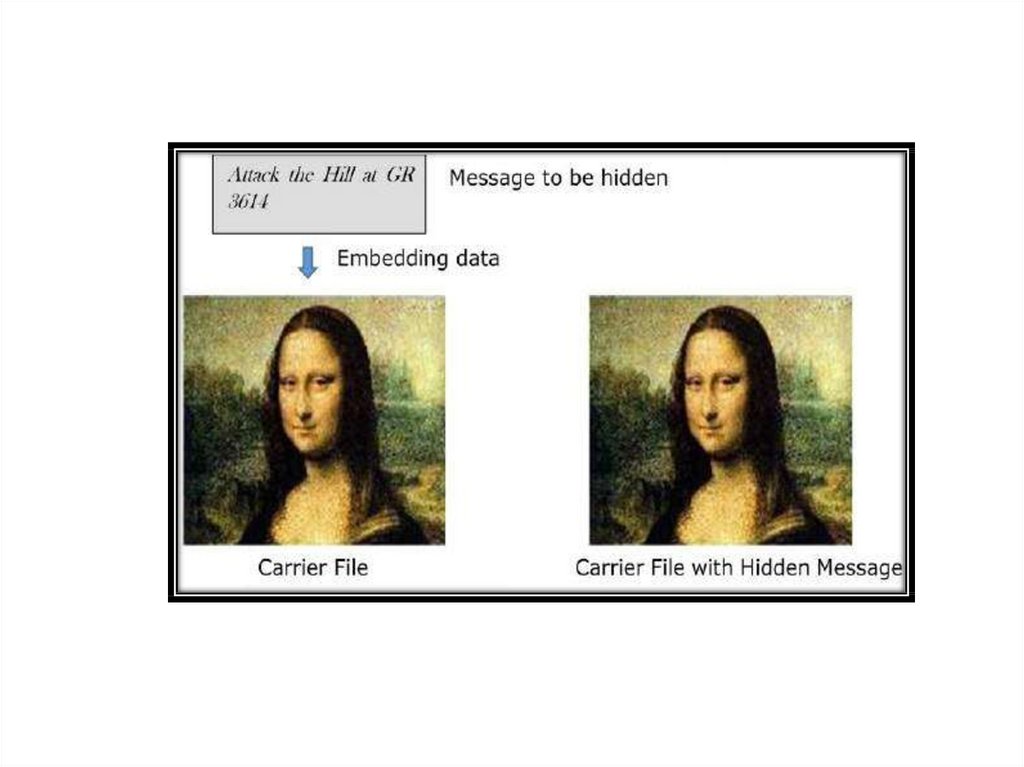
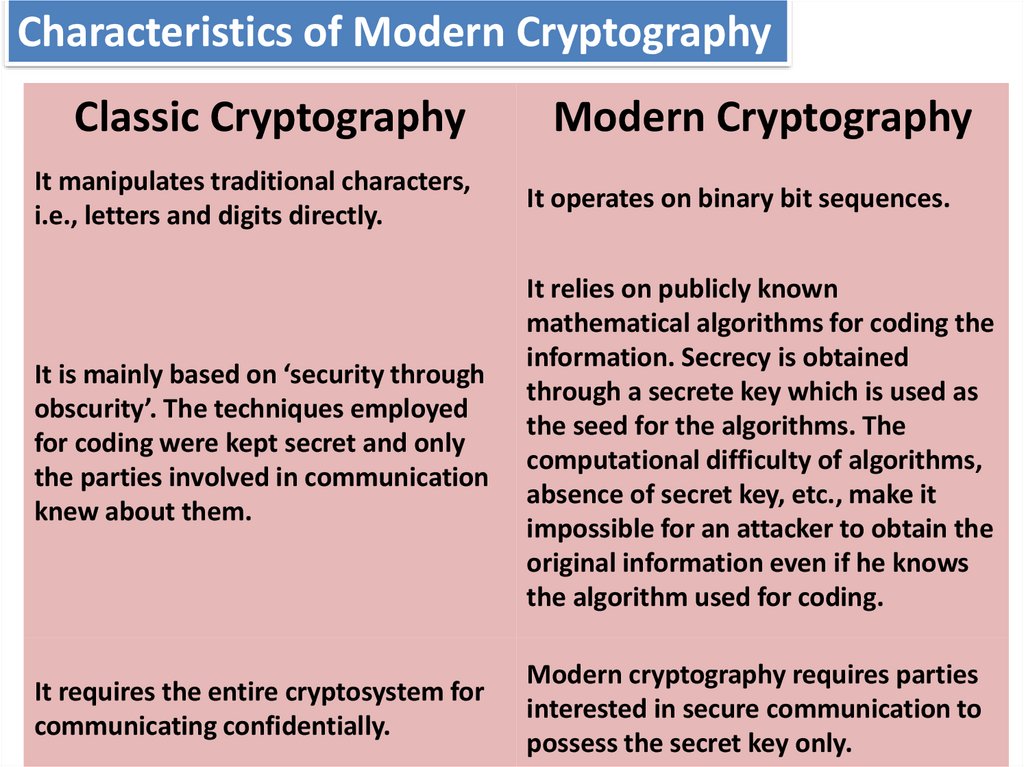
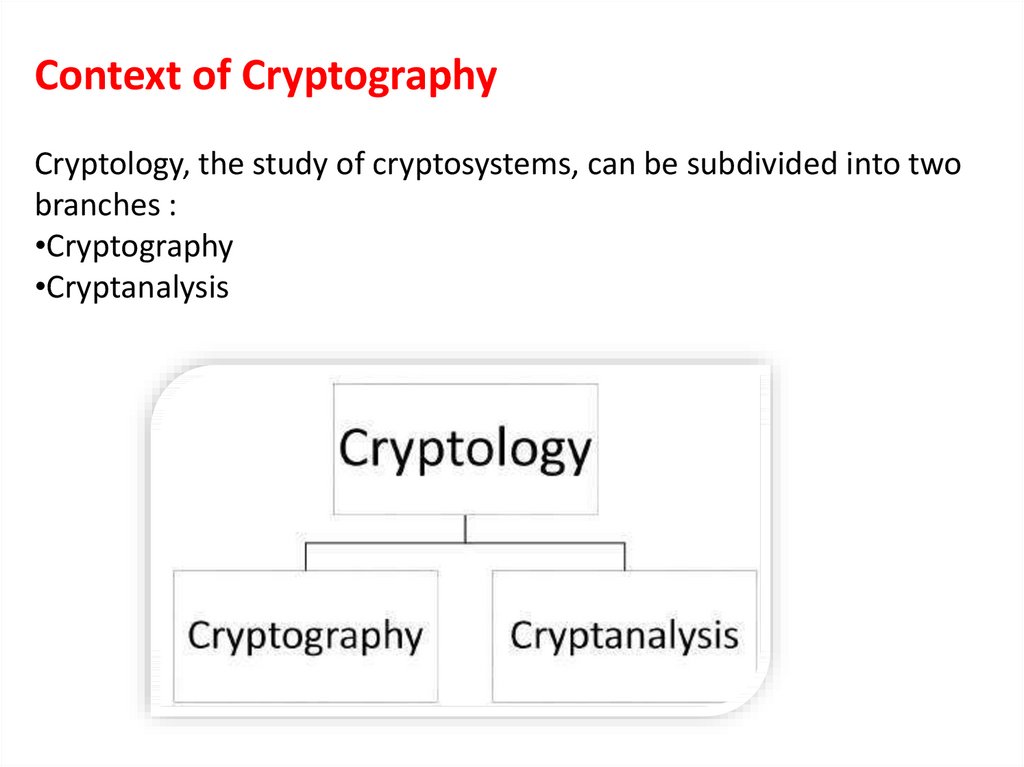
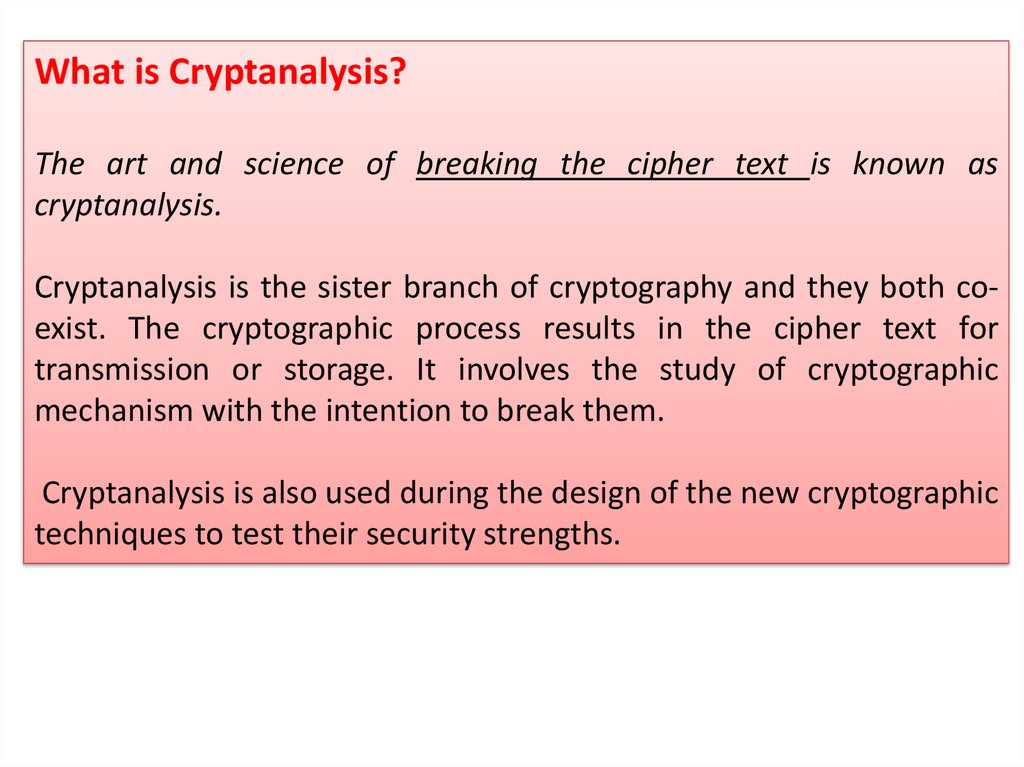
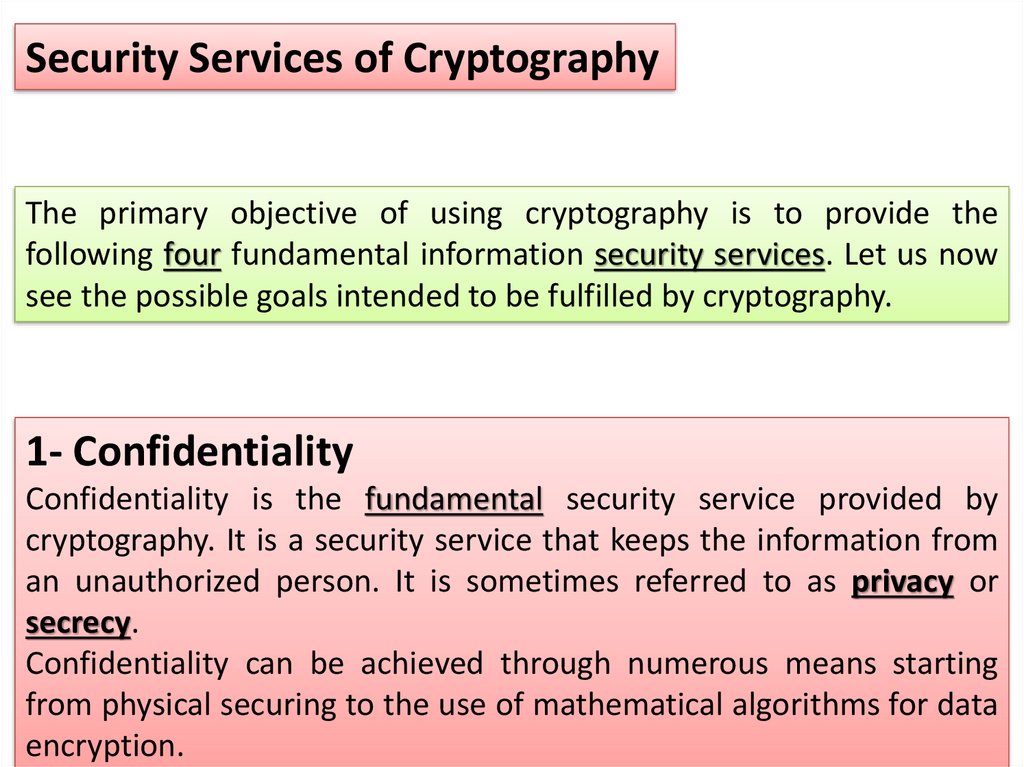
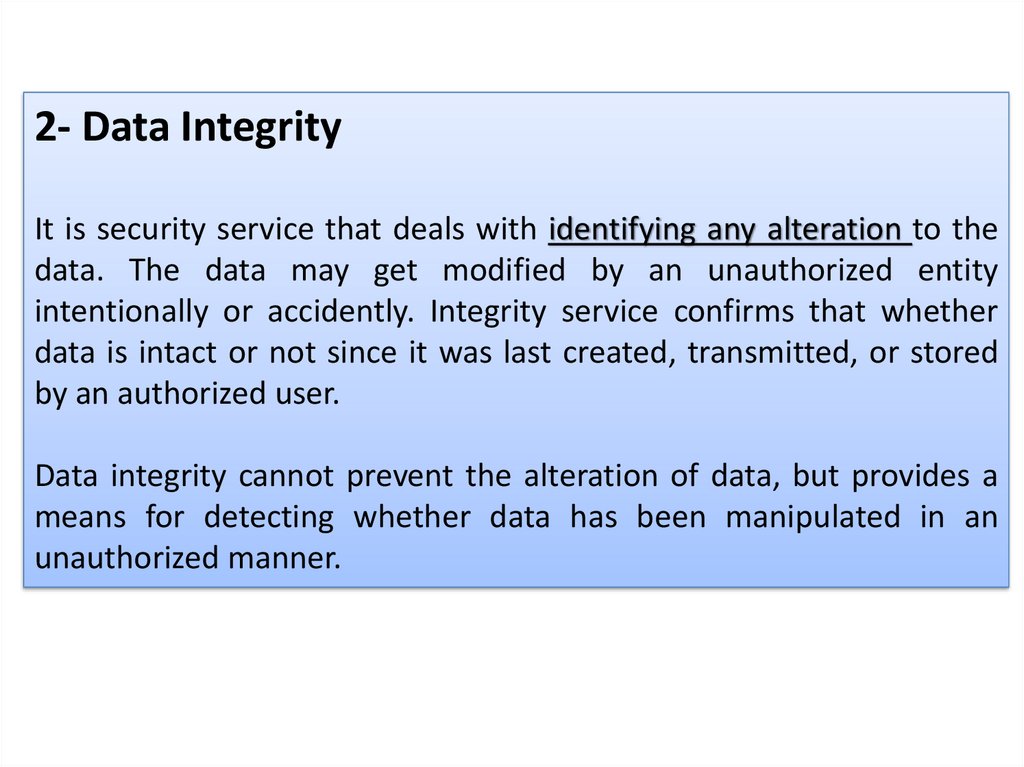

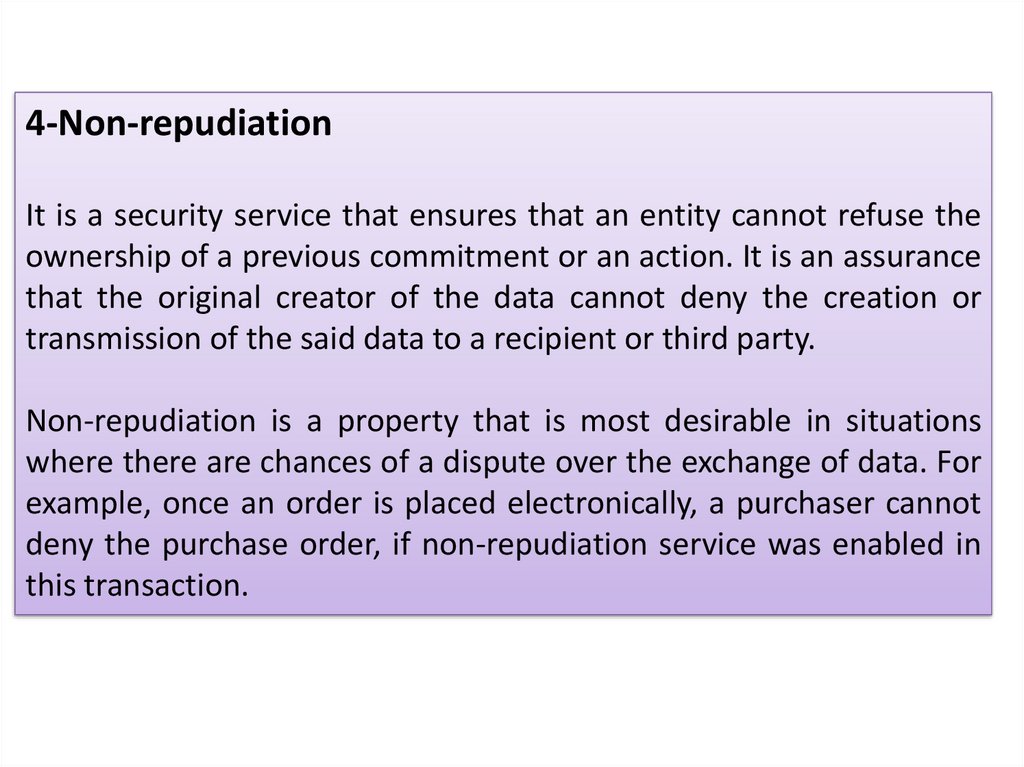
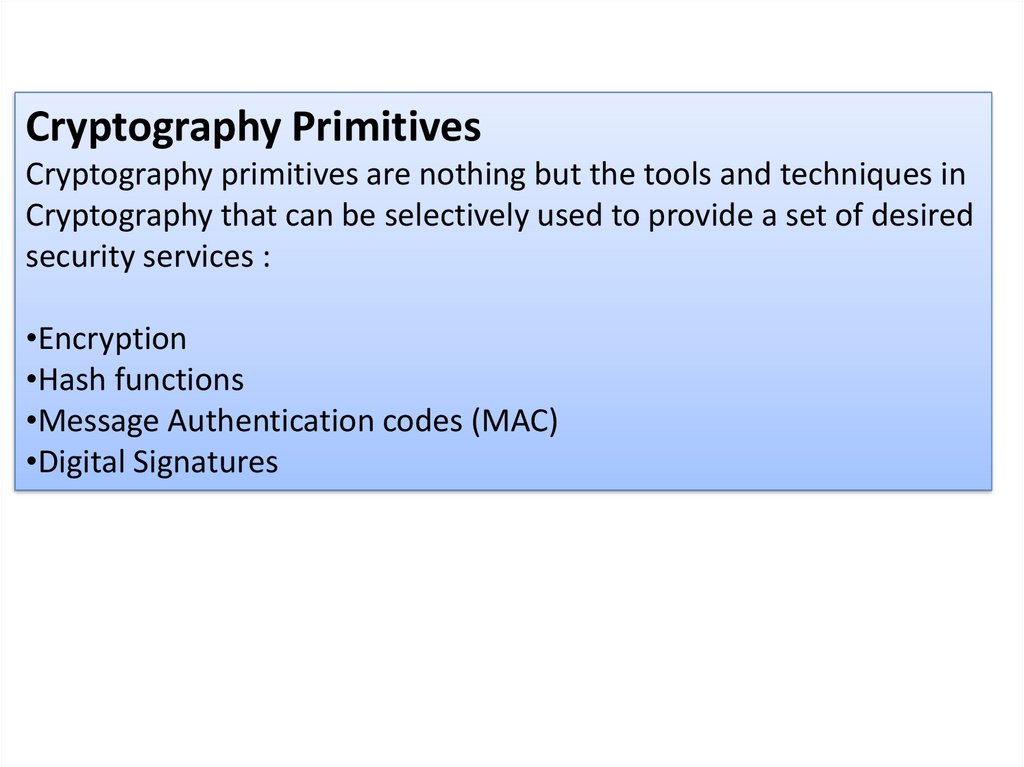
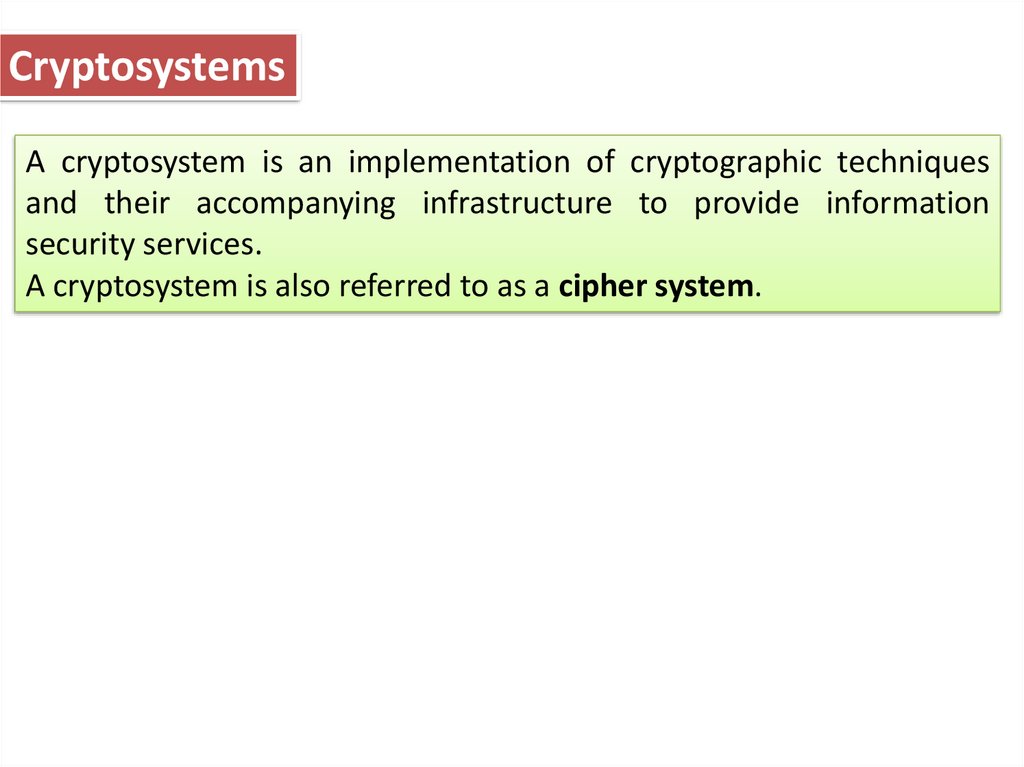
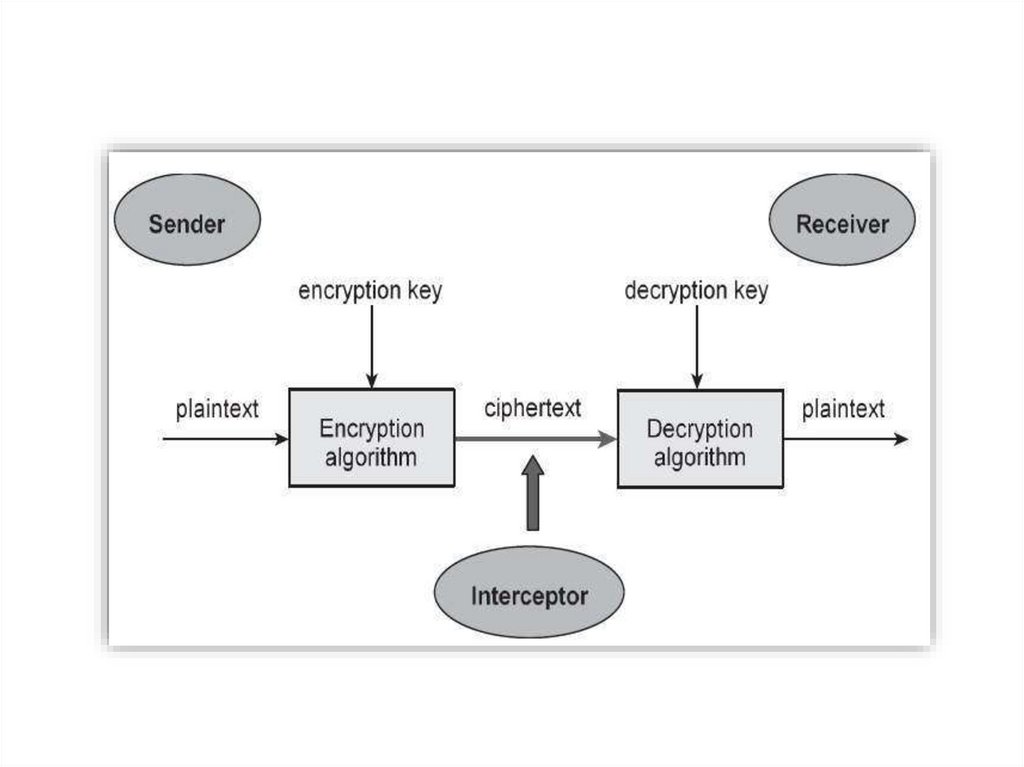
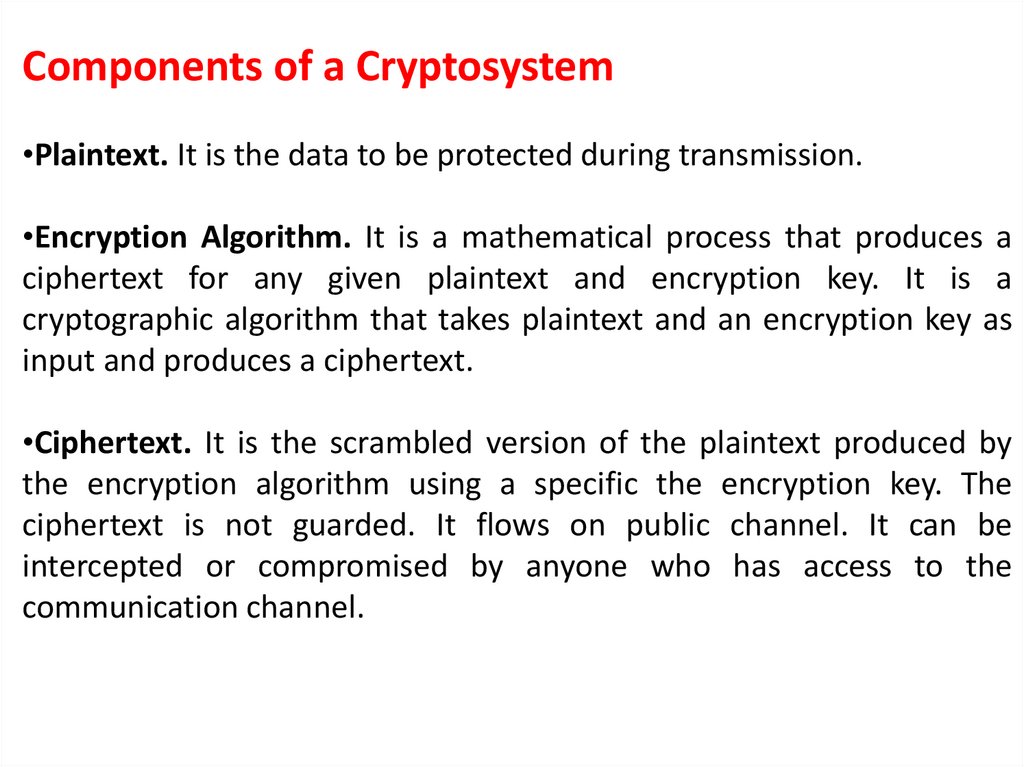

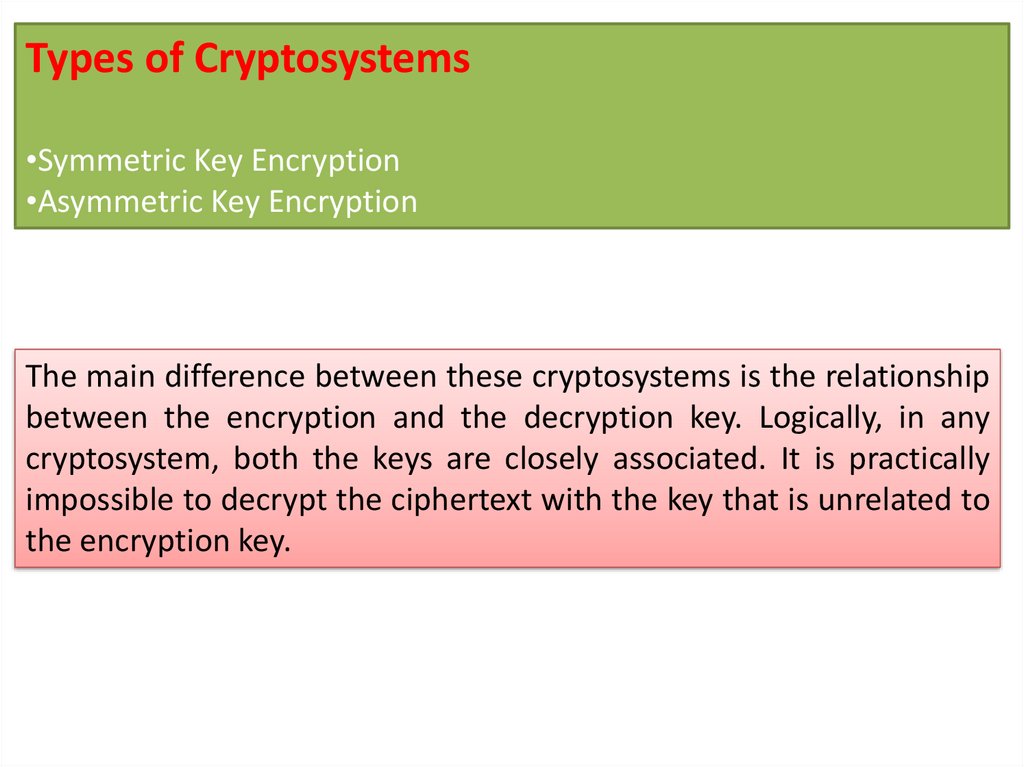
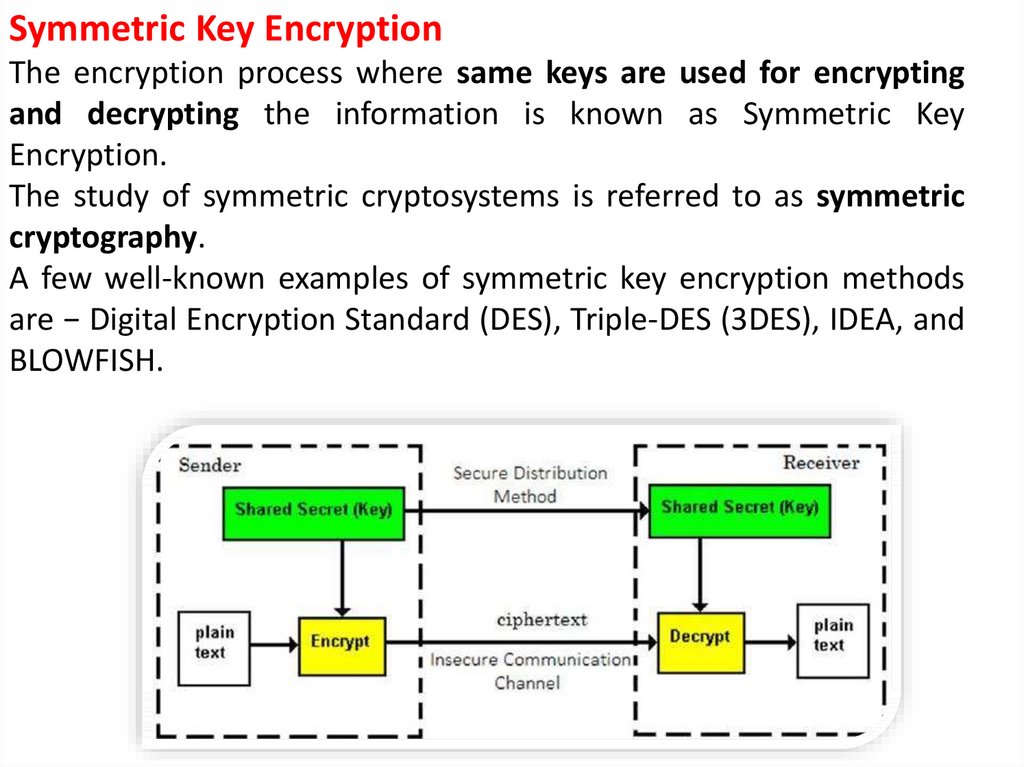
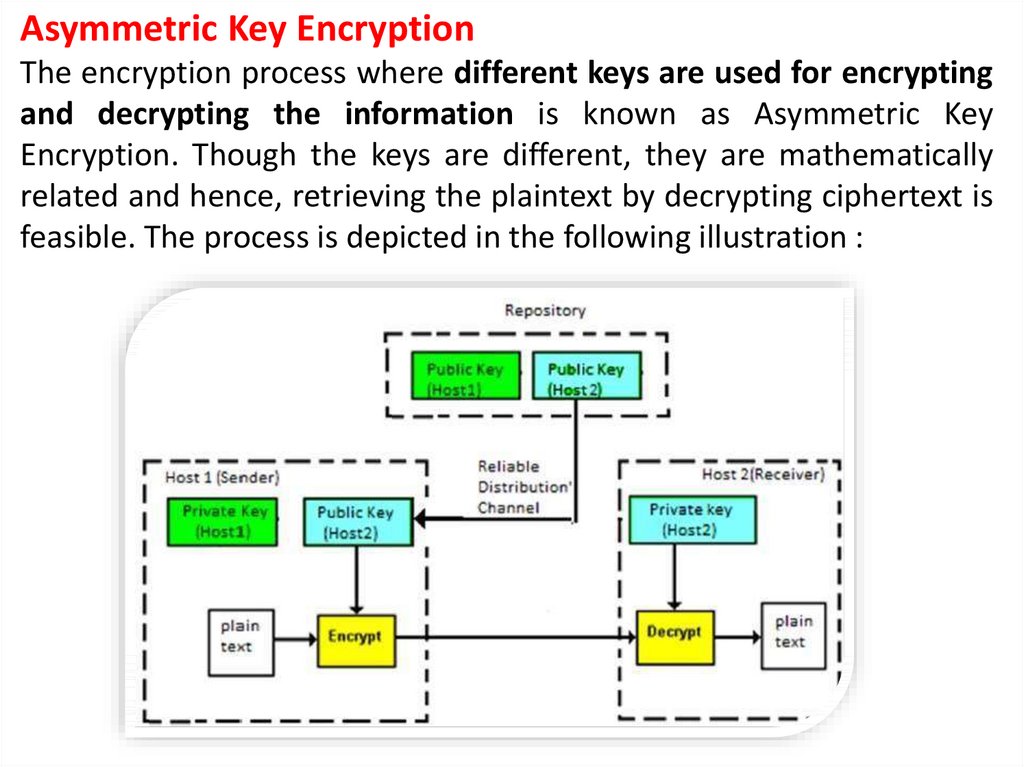
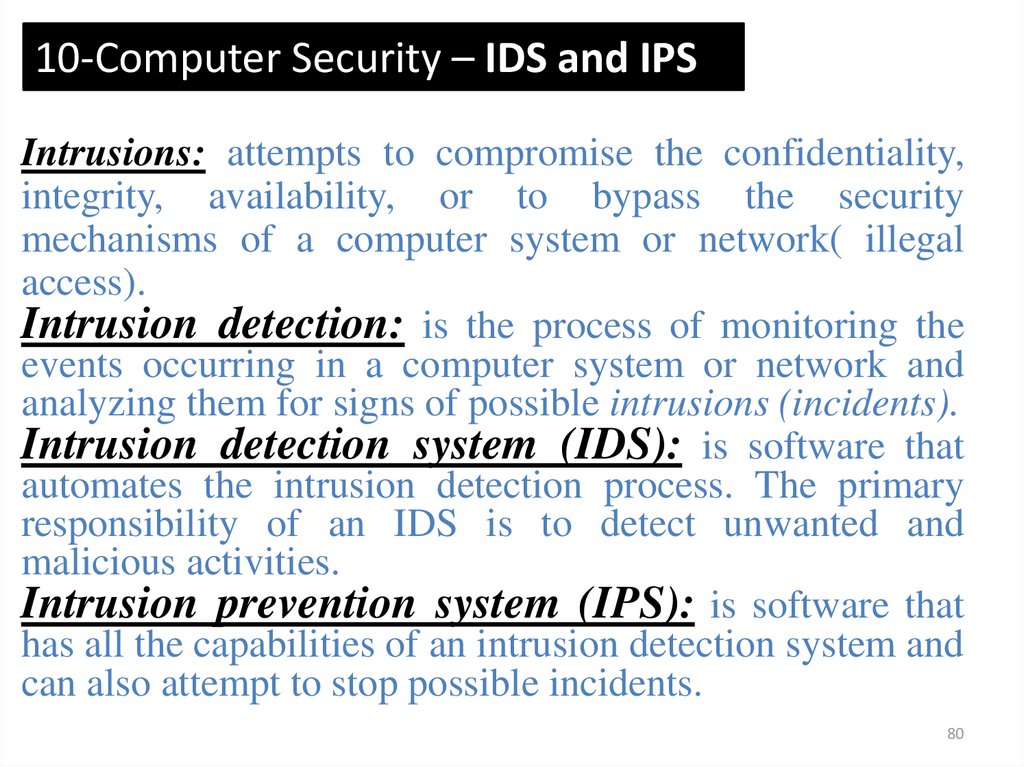
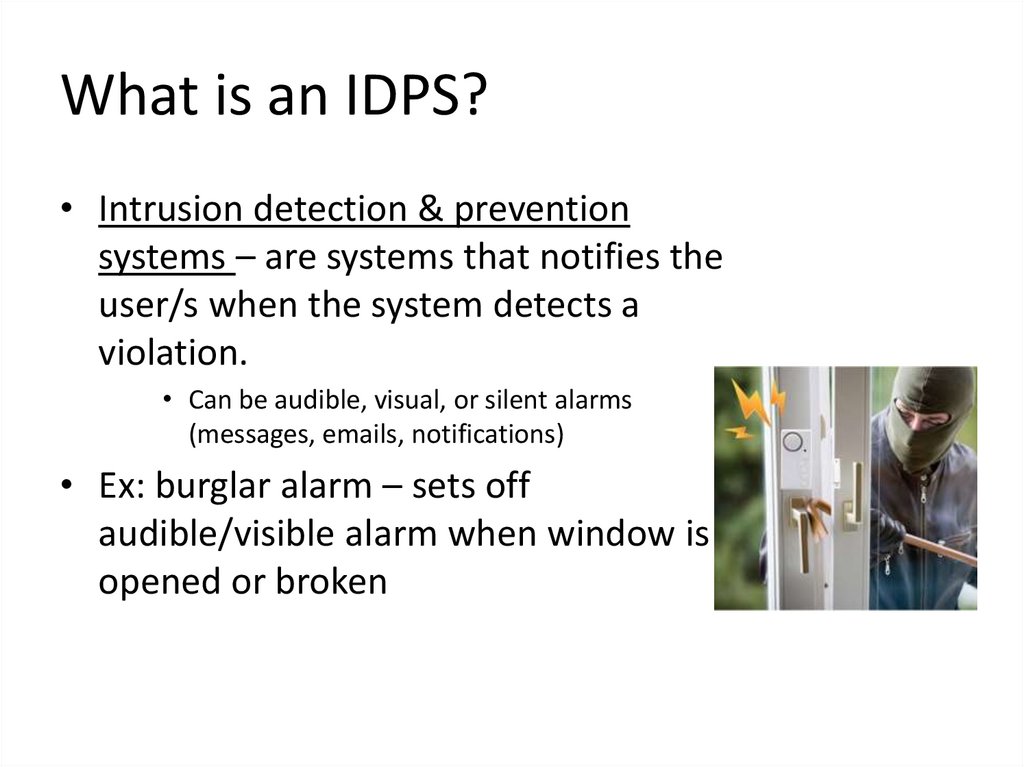
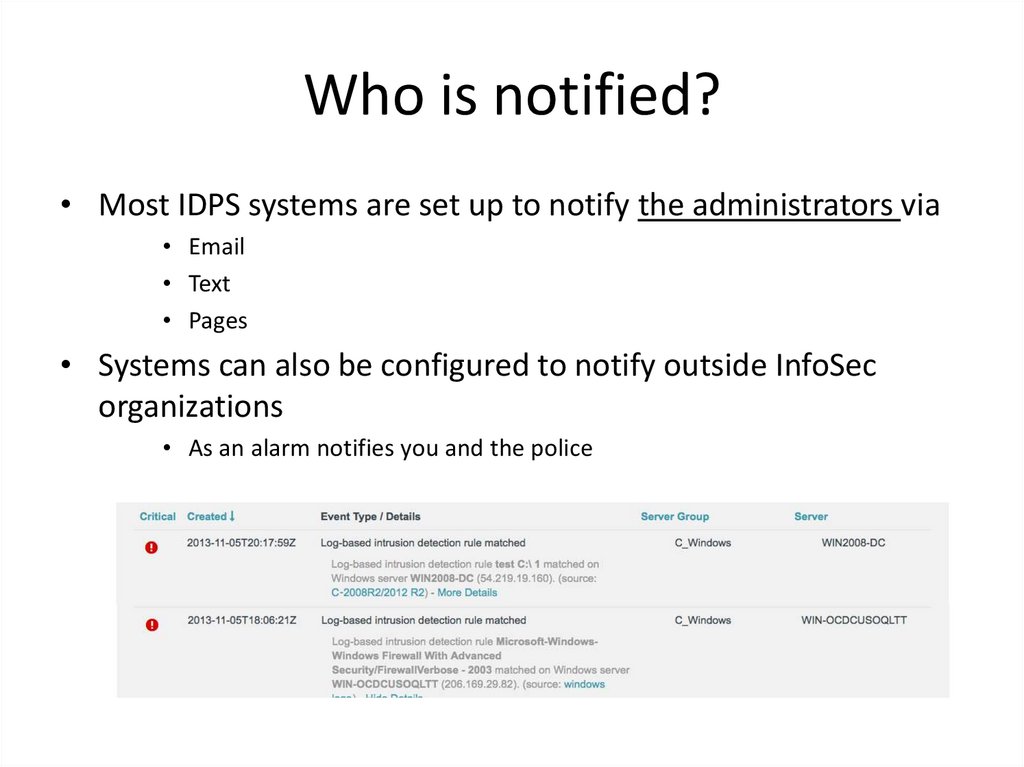
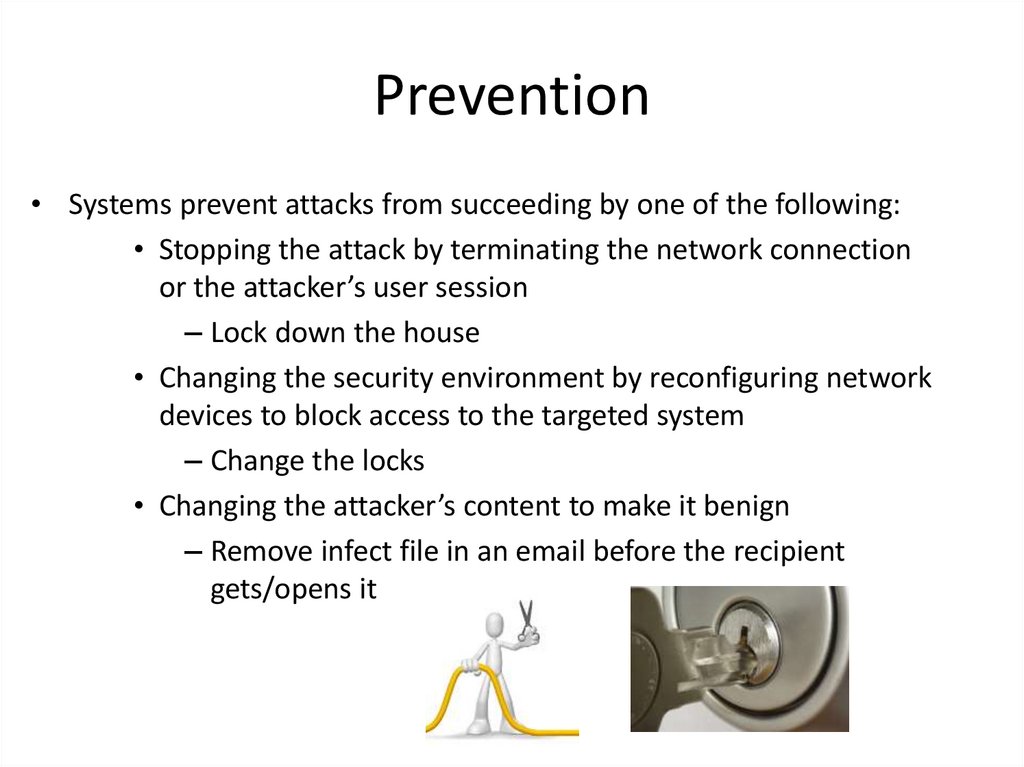
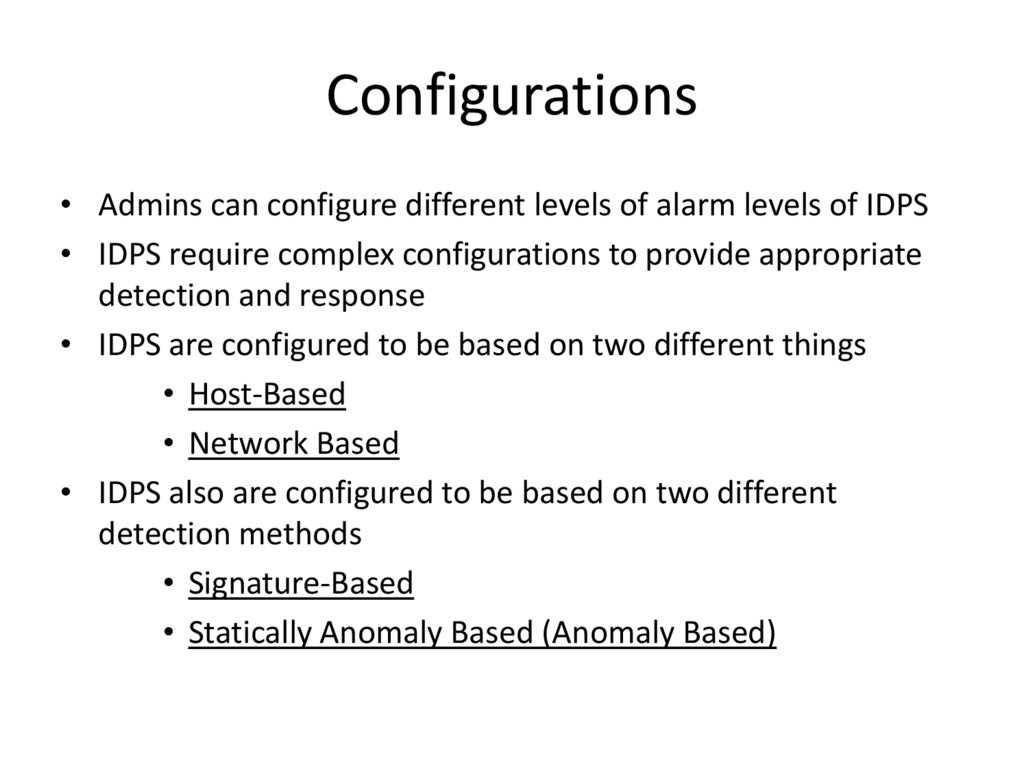
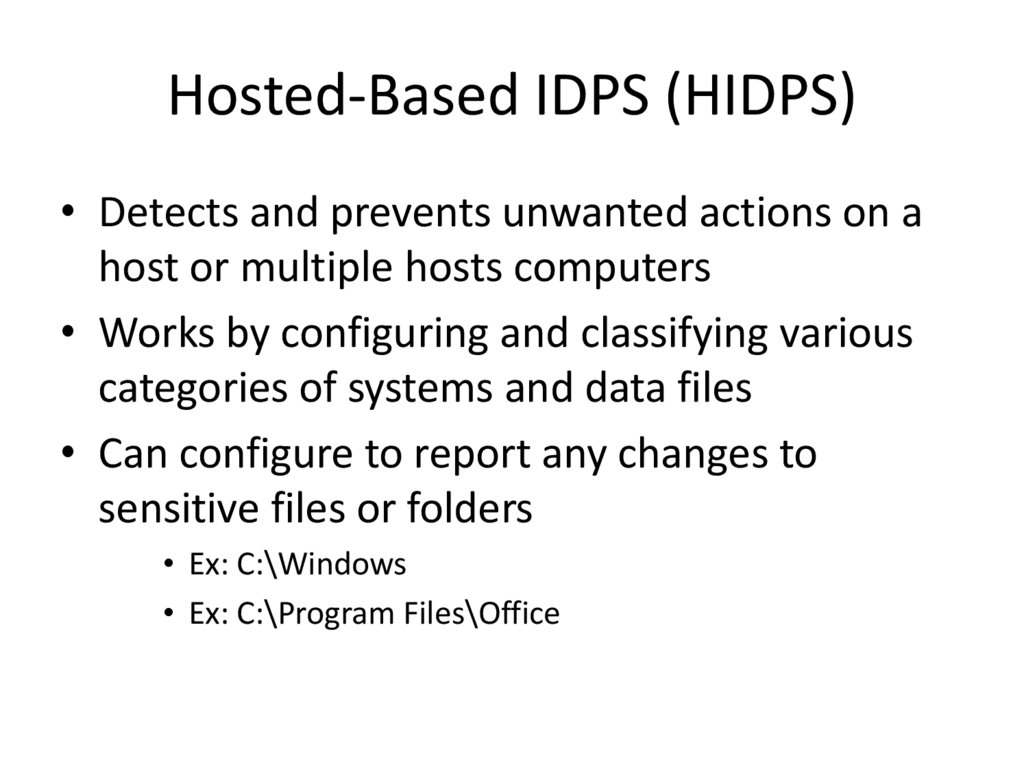
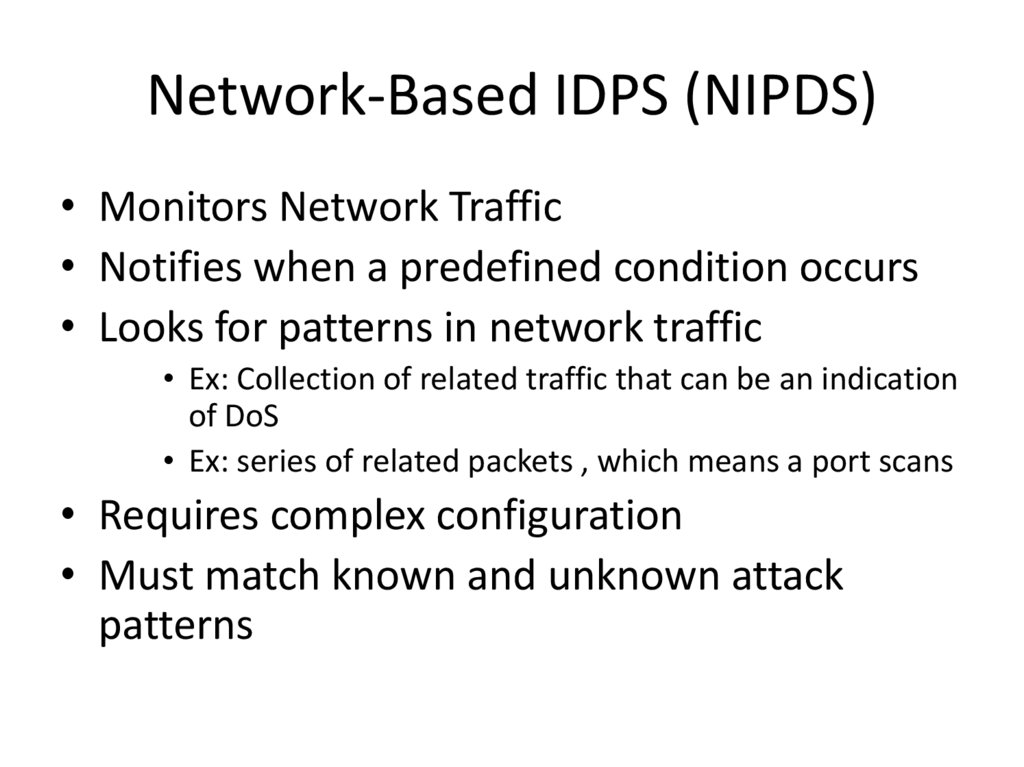


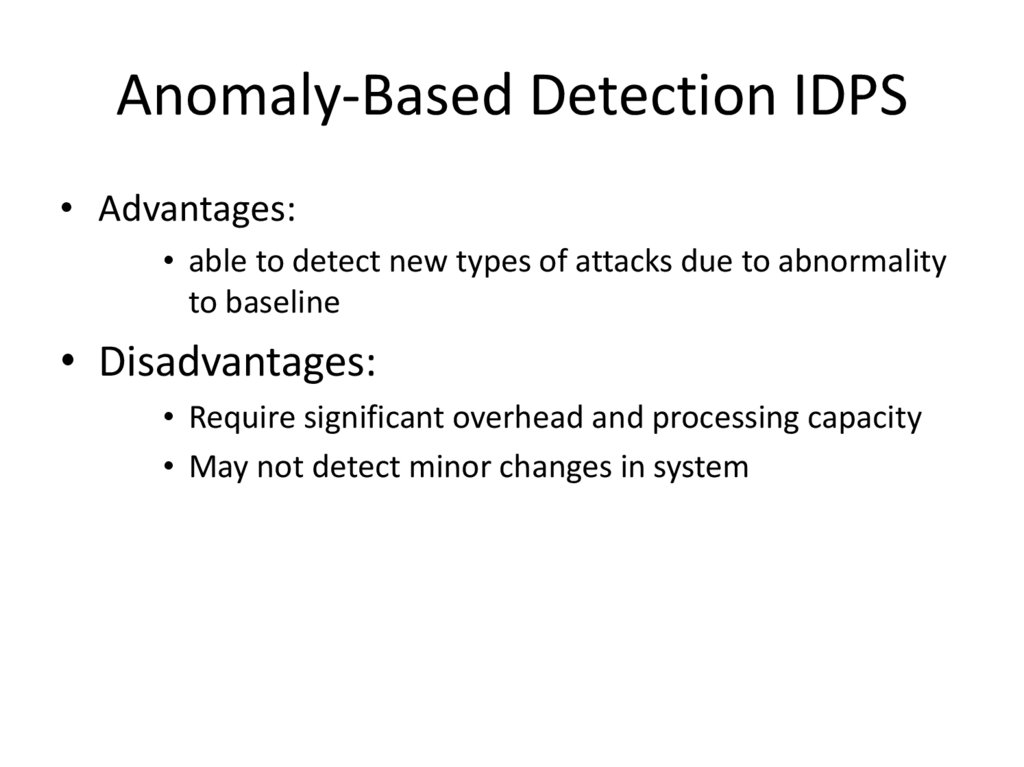
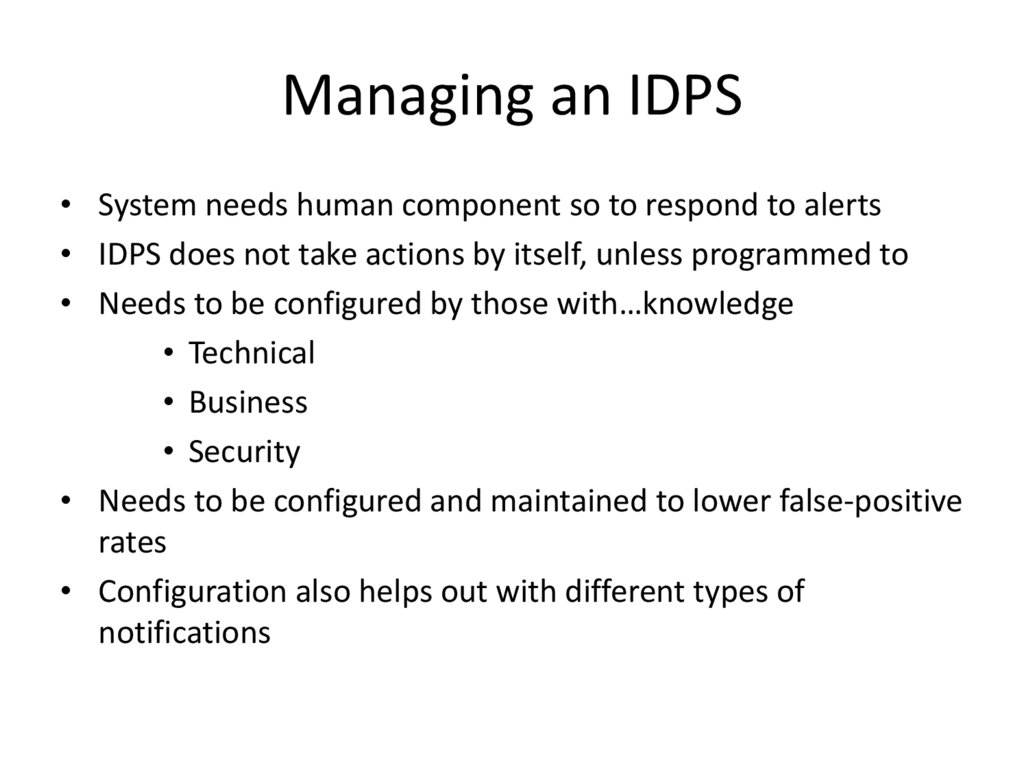
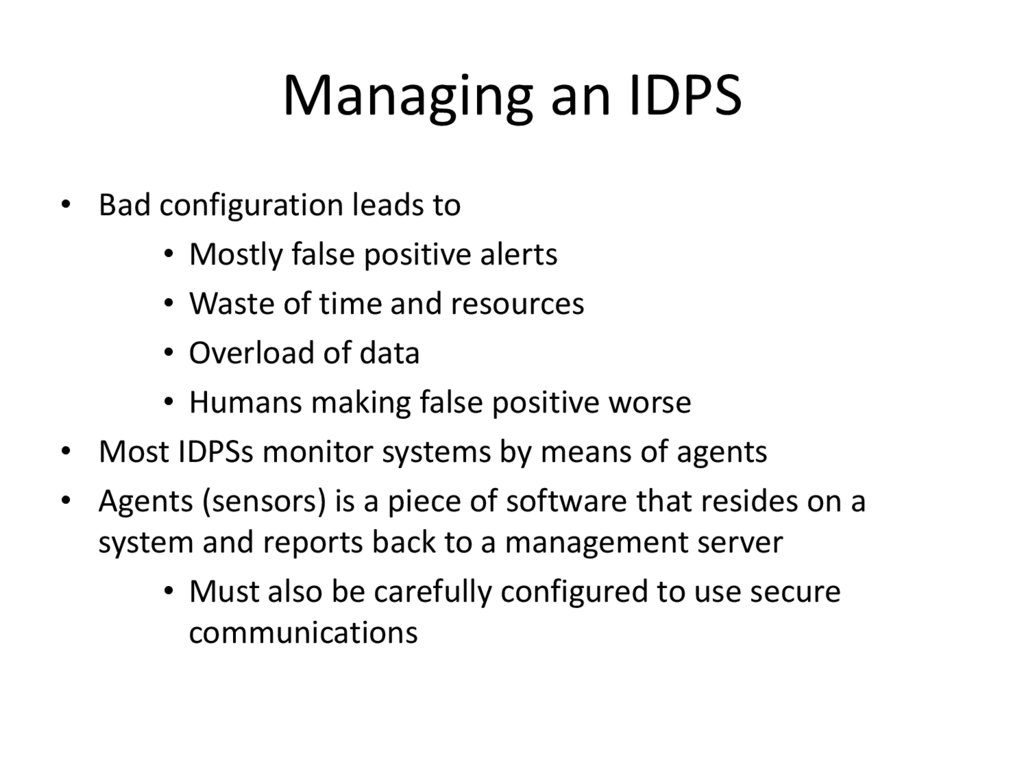
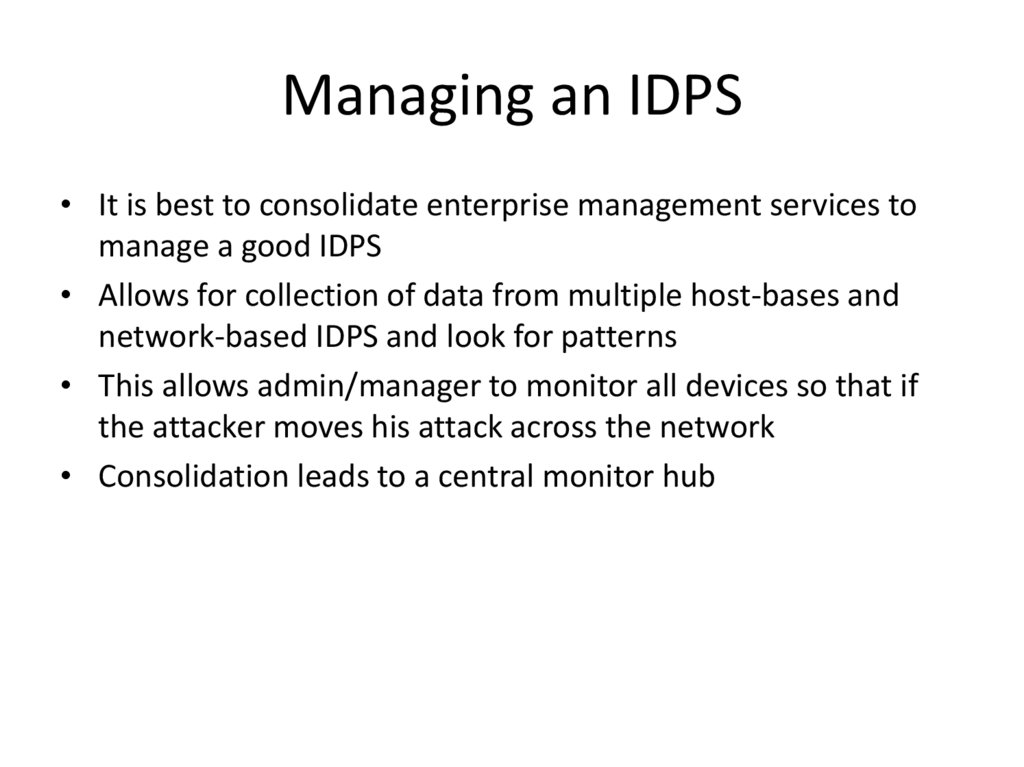
 Программное обеспечение
Программное обеспечение








