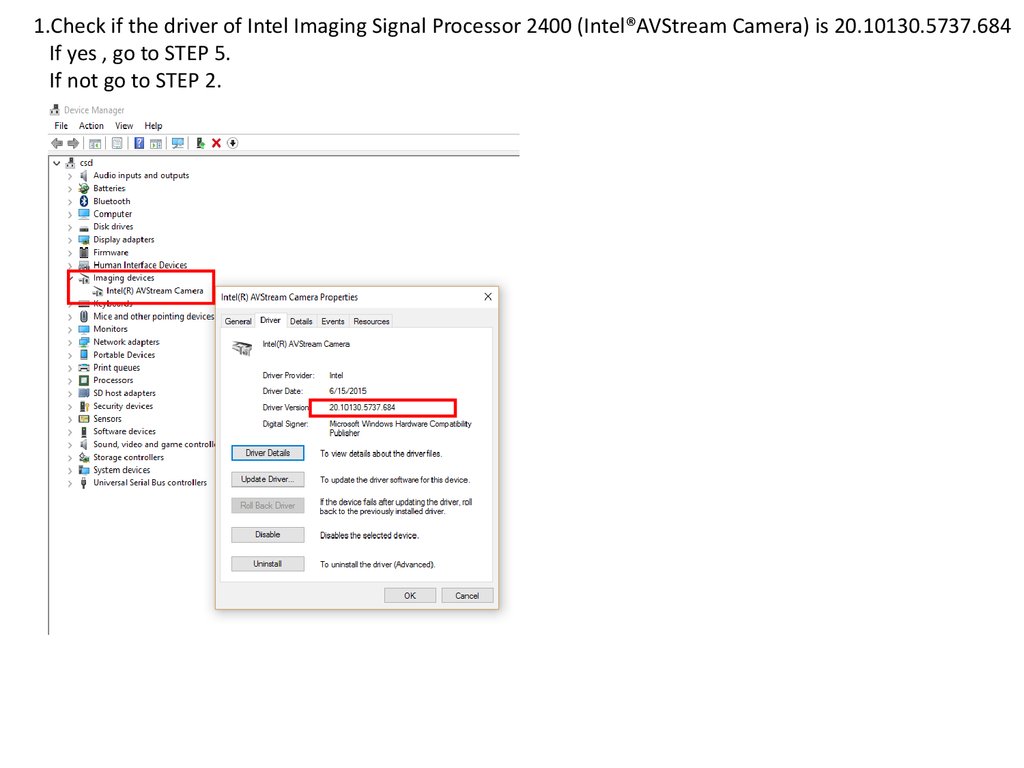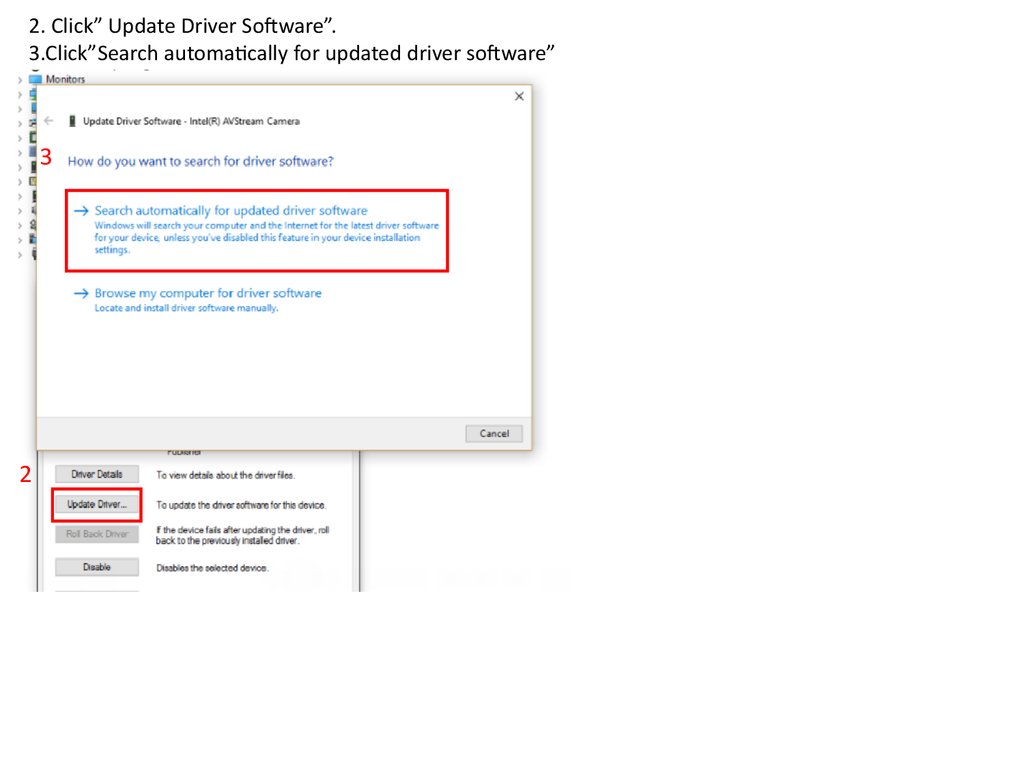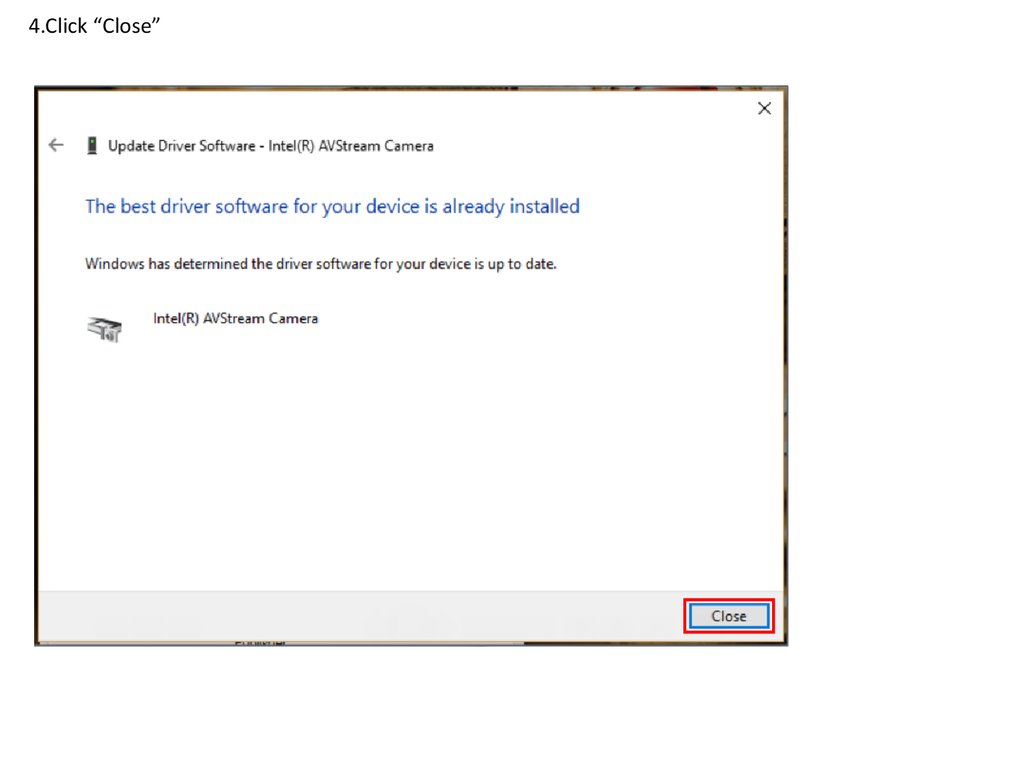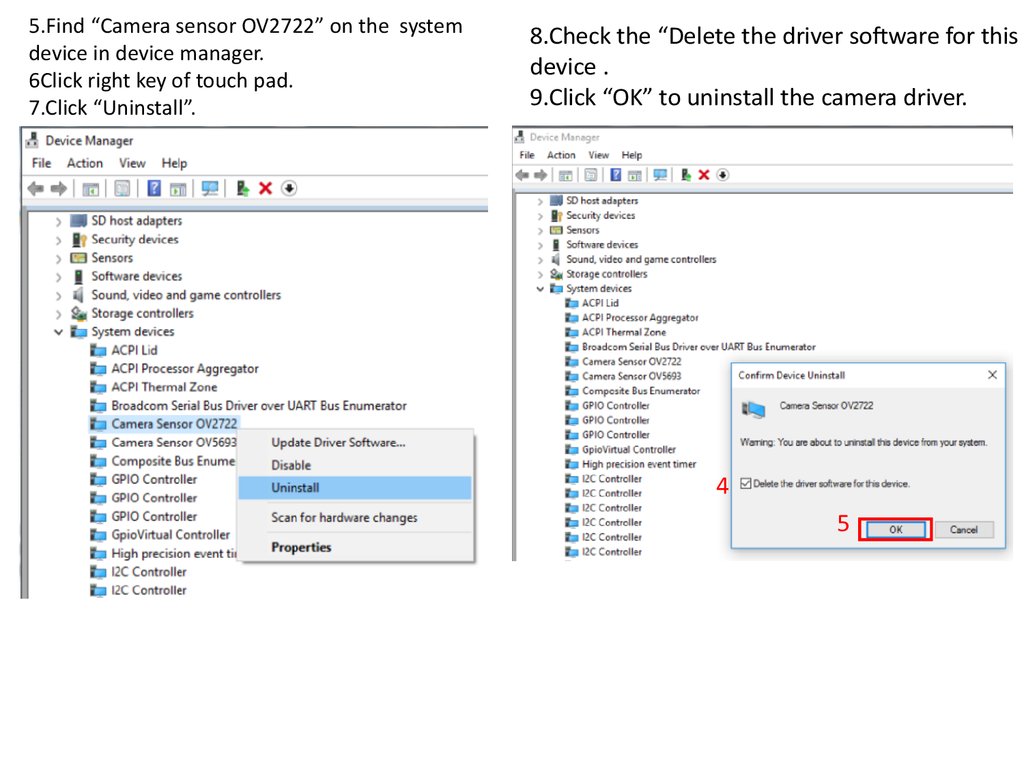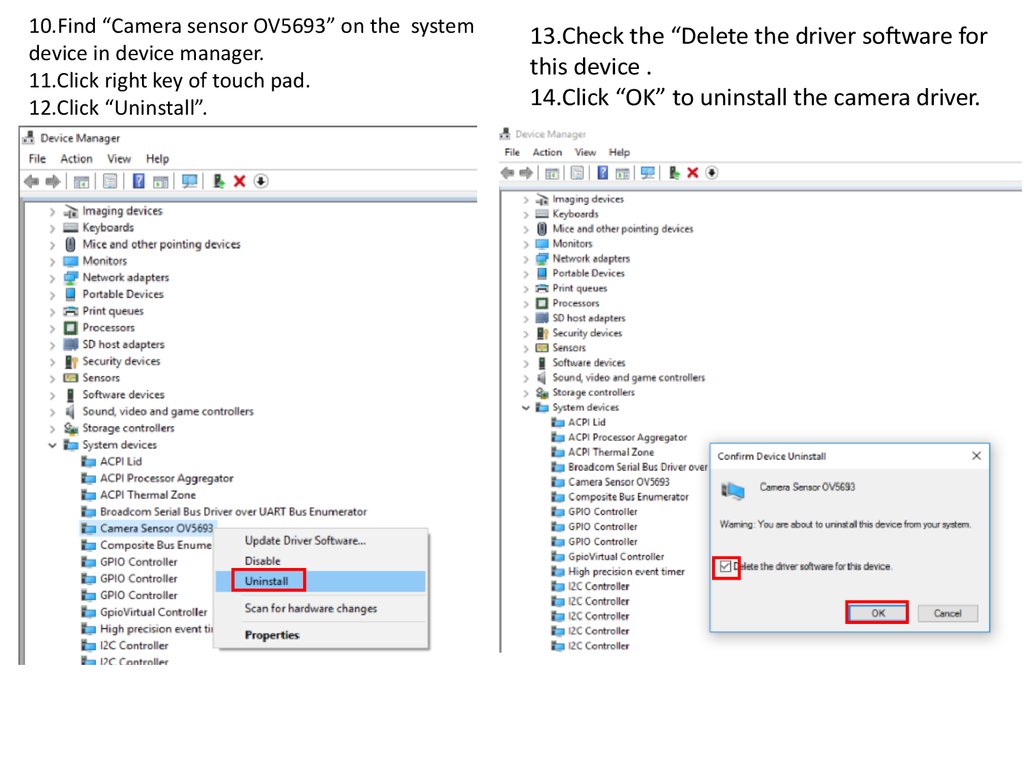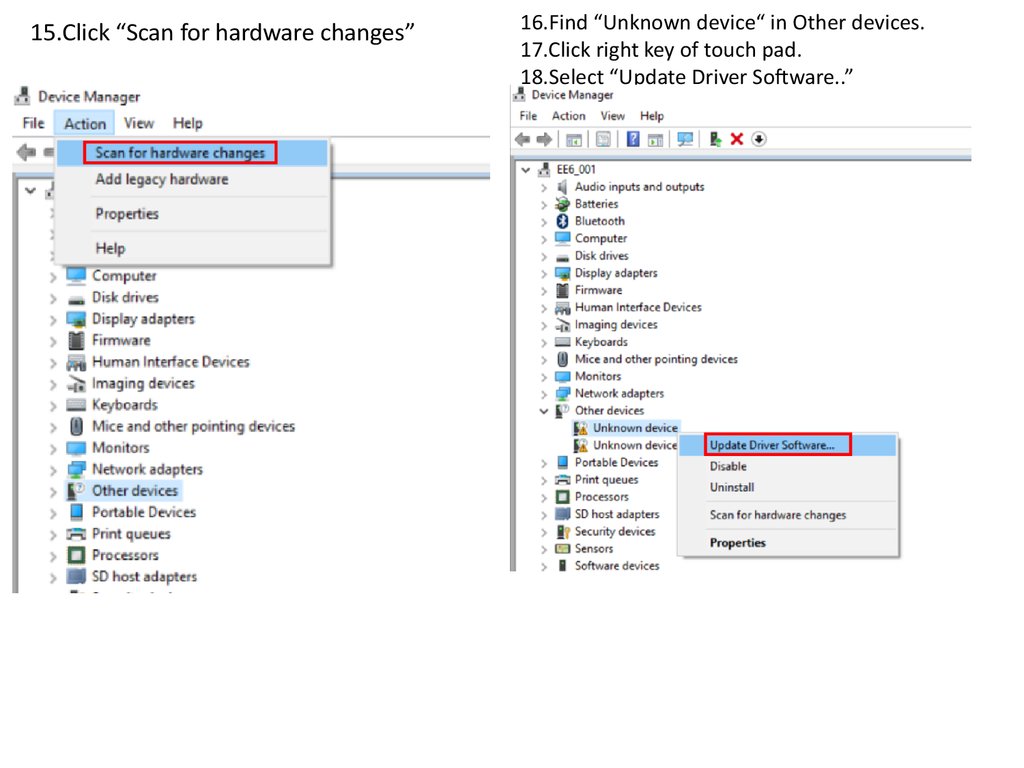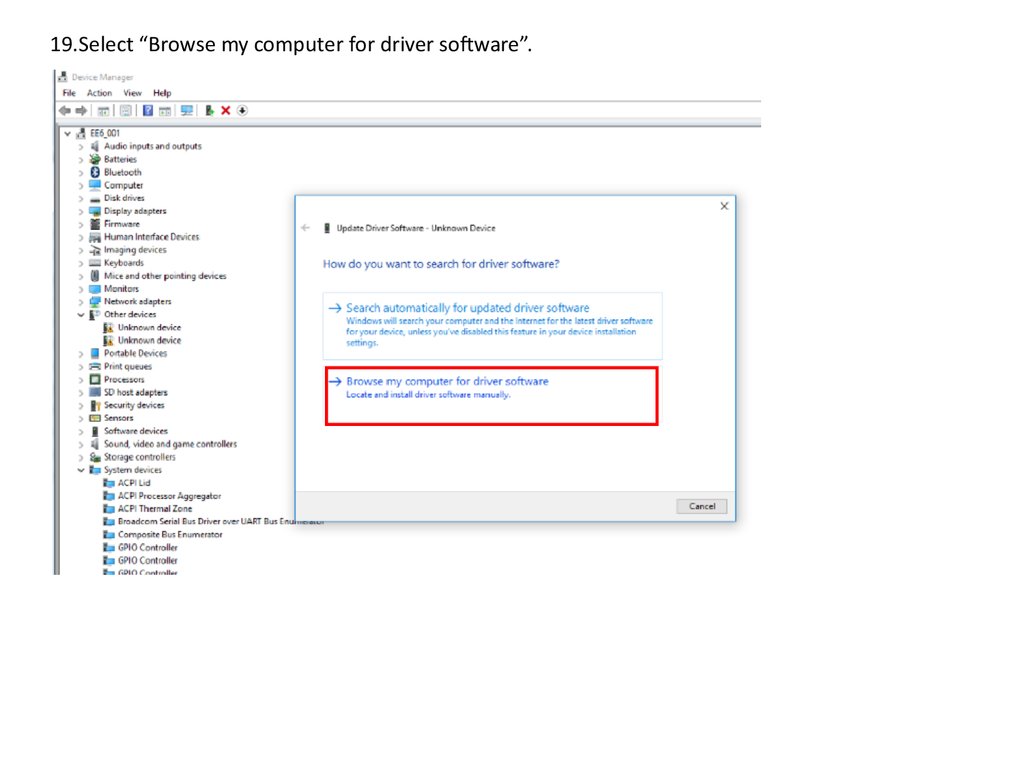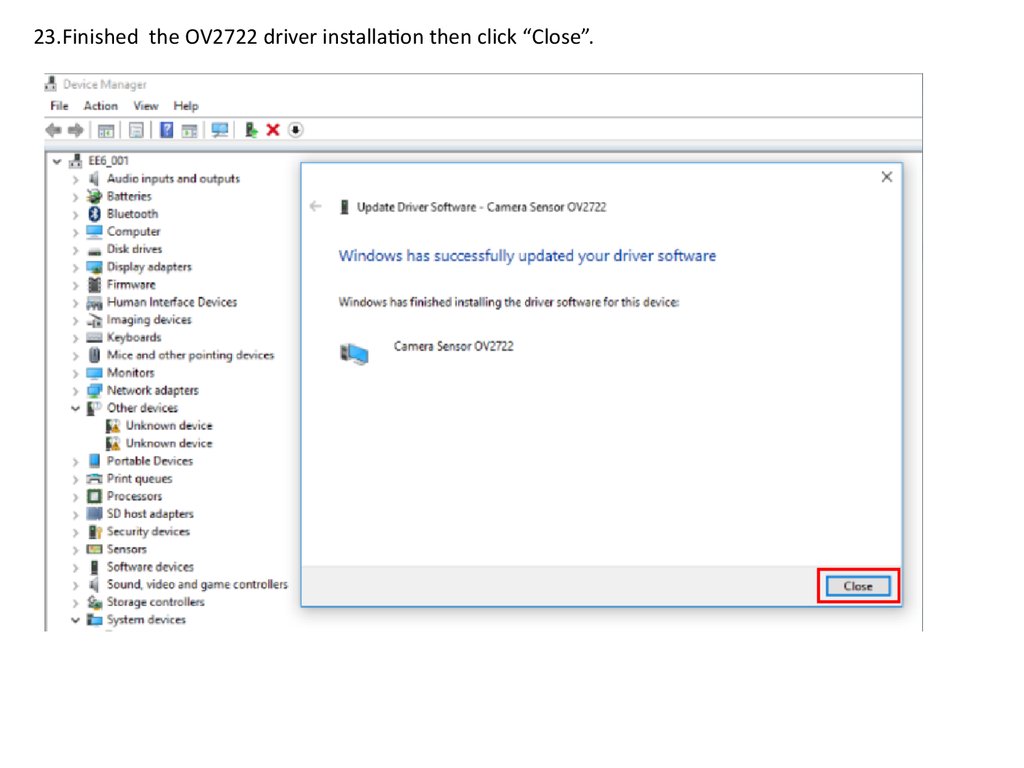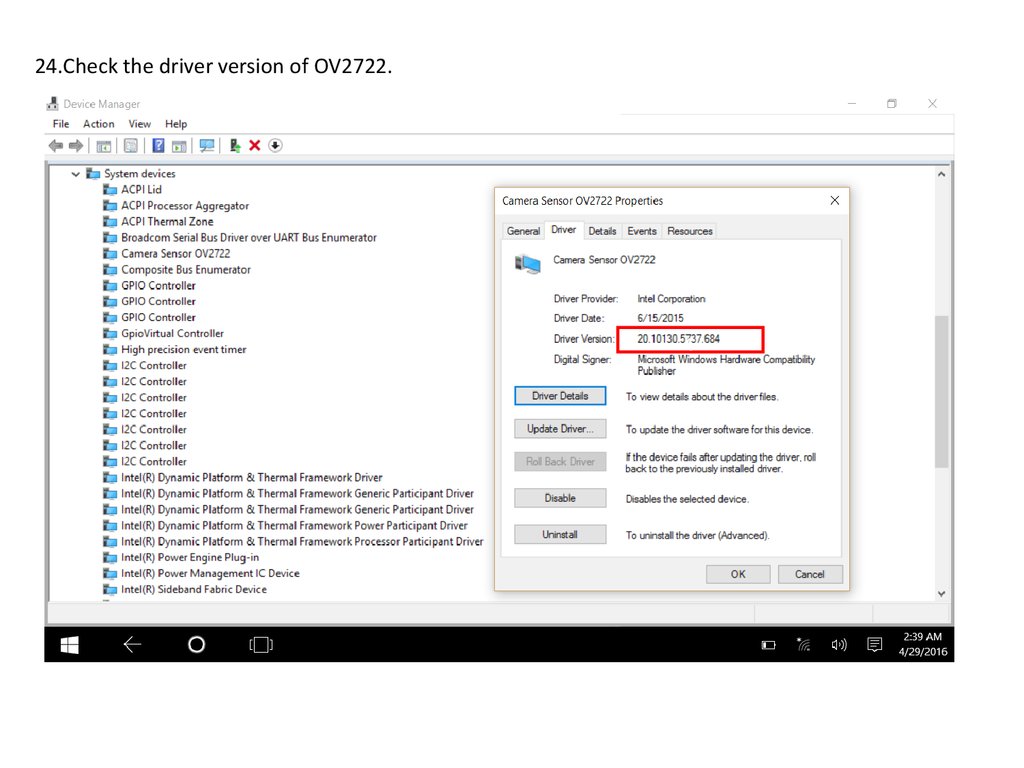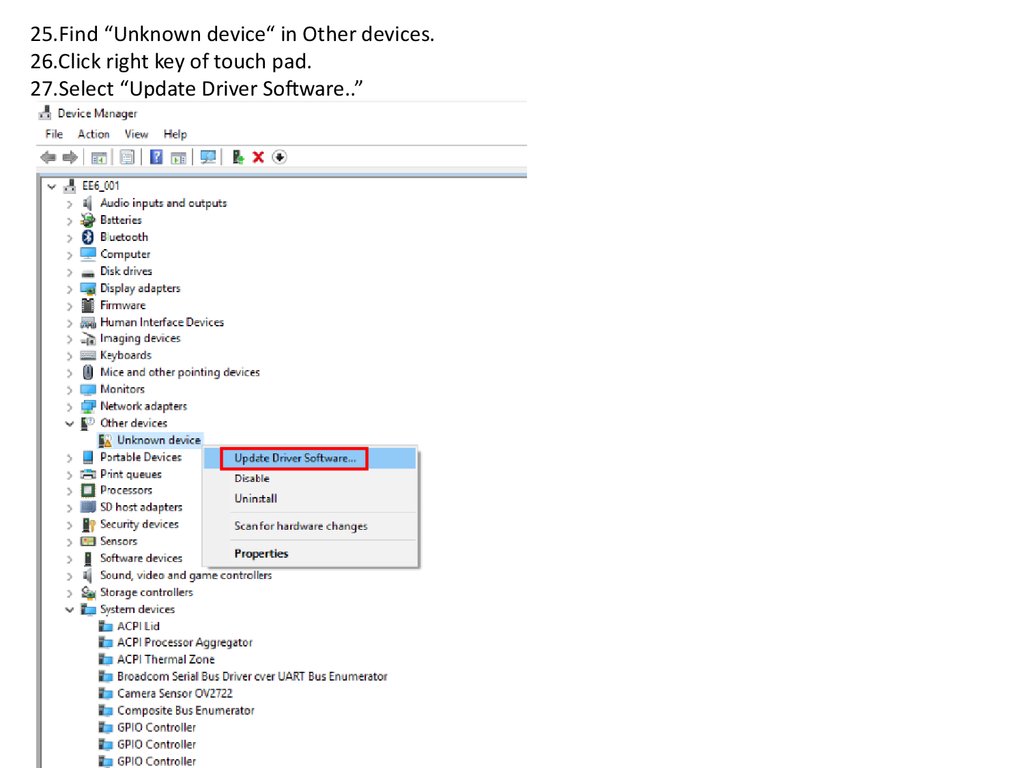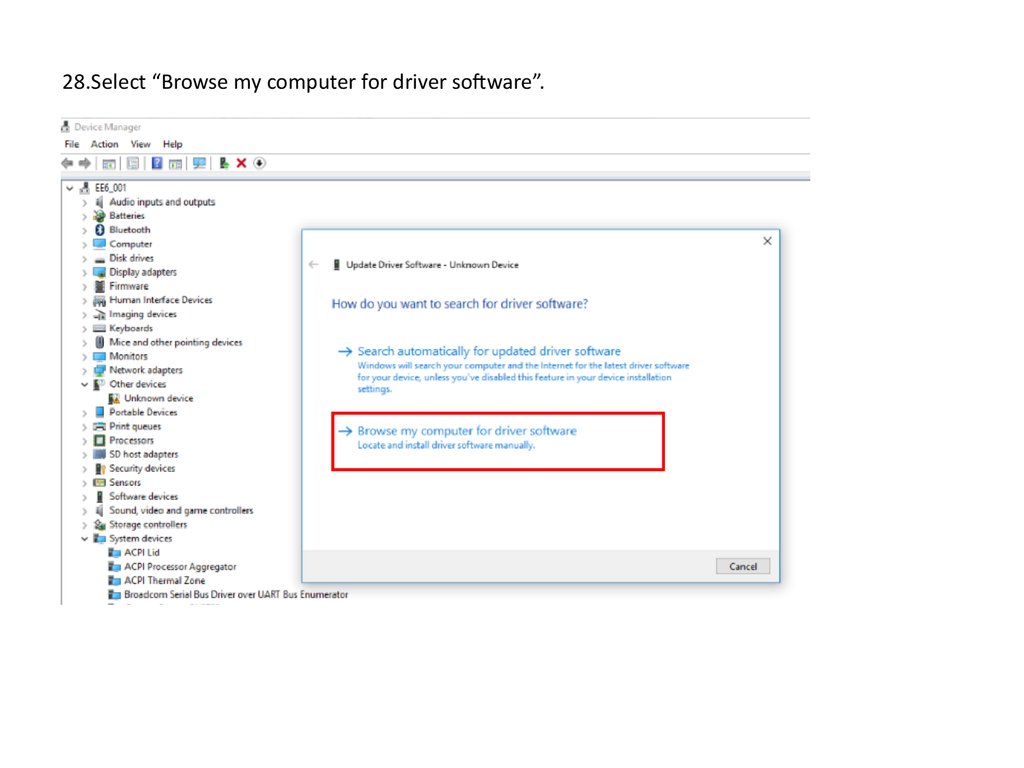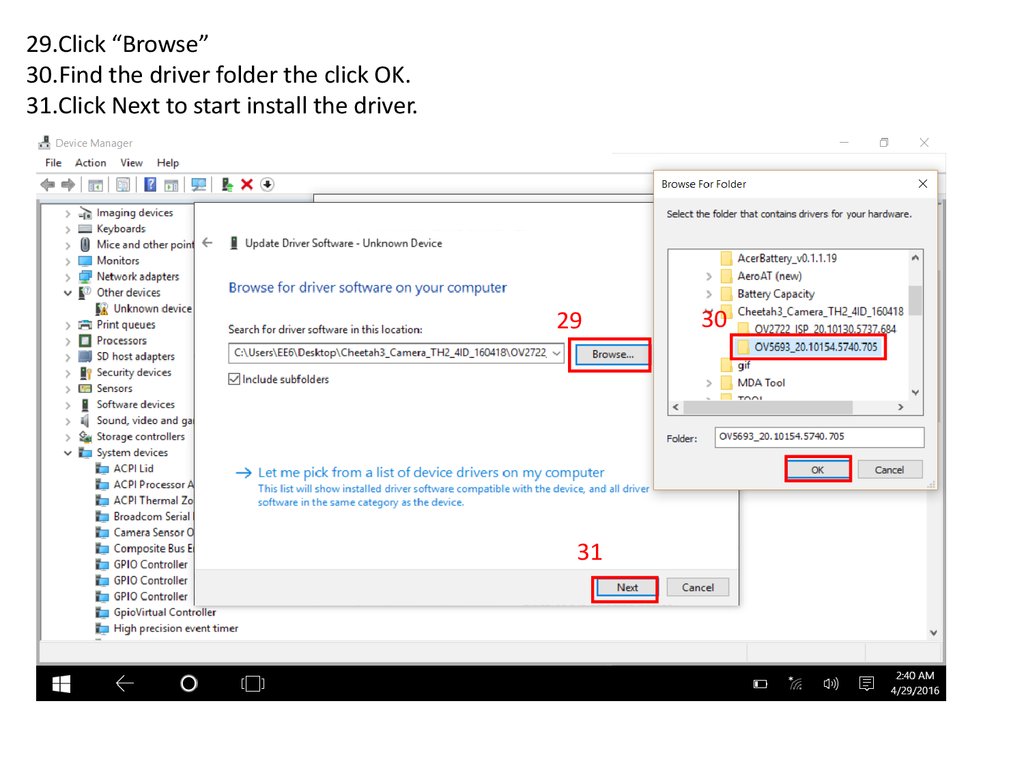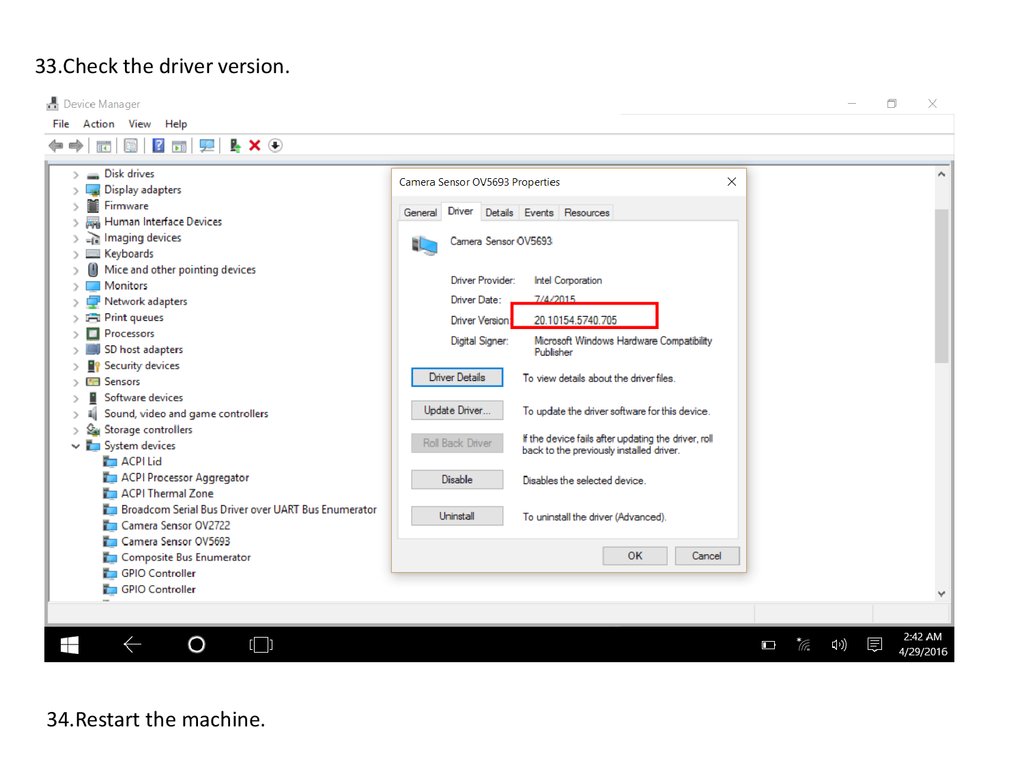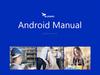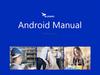Похожие презентации:
Camera driver install SOP20160722
1.
1.Check if the driver of Intel Imaging Signal Processor 2400 (Intel®AVStream Camera) is 20.10130.5737.684If yes , go to STEP 5.
If not go to STEP 2.
2.
2. Click” Update Driver Software”.3.Click”Search automatically for updated driver software”
3
2
3.
4.Click “Close”4.
5.Find “Camera sensor OV2722” on the systemdevice in device manager.
6Click right key of touch pad.
7.Click “Uninstall”.
8.Check the “Delete the driver software for this
device .
9.Click “OK” to uninstall the camera driver.
4
5
5.
10.Find “Camera sensor OV5693” on the systemdevice in device manager.
11.Click right key of touch pad.
12.Click “Uninstall”.
13.Check the “Delete the driver software for
this device .
14.Click “OK” to uninstall the camera driver.
4
4
6.
15.Click “Scan for hardware changes”16.Find “Unknown device“ in Other devices.
17.Click right key of touch pad.
18.Select “Update Driver Software..”
7.
19.Select “Browse my computer for driver software”.8.
20.Click “Browse”21.Find the driver folder the click OK.
22.Click Next to start install the driver.
16
16
17
17
18
18
9.
23.Finished the OV2722 driver installation then click “Close”.10.
24.Check the driver version of OV2722.c
c
11.
25.Find “Unknown device“ in Other devices.26.Click right key of touch pad.
27.Select “Update Driver Software..”
12.
28.Select “Browse my computer for driver software”.13.
29.Click “Browse”30.Find the driver folder the click OK.
31.Click Next to start install the driver.
1625
29
30
1726
1827
31
14.
32.Finished the OV5693 driver installation then click “Close”.15.
33.Check the driver version.34.Restart the machine.