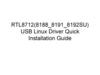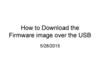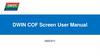Похожие презентации:
Android Manual USB Driver Manual
1.
Android ManualUSB Driver Manual
2.
Bluebird AndroidUSB Driver installation
3.
USB Driver installation (1/6)Please connect the device with your PC -> Open Device Manager -> Android device with an exclamation
mark will be appeared under Other device -> Click right mouse on the Android device -> Click Update
Driver Software.
4.
USB Driver installation (2/6)Click Browse my computer for driver software -> Click Browser
5.
USB Driver installation (3/6)Please select Bluebird_usb_driver -> Click OK
(Please use the sent “Bluebird_usb_driver”)
6.
USB Driver installation (4/6)Please check the correct path where you downloaded in the device. -> Click Next
7.
USB Driver installation (5/6)When Windows Security window is appeared, please select “install this driver software anyway”
8.
USB Driver installation (6/6)If you can see the Bluebird ADB Interface under the Android Device, you installed USB Driver successfully.
9.
Download ImageBOS Loader Description
Version
Select for Folder of
Downloading
Package
Model Selection
Connected Device ID
Information
Information for
Downloading State
Start Button for
Downloading
Search for Device
Connecting through USB
10.
Download ImageDownload Process
1. Run the program > Select model > Select folder which image is located.
II. Select folder
I. Select model
11.
Download Image2. Select folder which image is located.
- Ready for downloading is shown when images for downloading are properly located.
Download Process
12.
Download ImageDownload Process
3. Search for Device and Start with Downloading
I. Fundamentally, the program automatically searches for a device connected through USB and gets it connected.
-
If it automatically does not get it connected, search for the device connected through USB through clicking Searching
for Devices to get it connected manually.
II. If the connected device exists, automatically, the Download Start button is activated so that click the Download Start
button to start downloading the images.
13.
Download ImageDownload Process
4. Proceed Downloading
I.
The progress bar is incremented on BOS Loader application
II.
The device is automatically entered in FASTBOOT mode.
PDA Side
Desktop Side
14.
Download ImageDownload Process
5. Complete Downloading
I.
The device is automatically restarted when downloading is complete with the message, Download is completed!! and the
progress bar for downloading reaches 100% with the message, Flash Completed 100%.
II.
The device is on Bluebird splash screen for approx. 3 ~ 5 minutes before Welcome screen is displayed.
Desktop Side
PDA Side
15.
Fastboot ErrorDownload Process
If you detect an error, you modify it using the steps below.
Downloading is failed!!
16.
RequirementsInstall Driver
※ Install Driver (Bluebird-USB-Drivers-V0.9.4.zip)
Unzip “Bluebird-USB-Drivers-V0.9.4.zip”
Connect EF501 to PC
1.
2.
If you already install drivers, you don’t need to install driver when the device is connected to PC
I.
3.
4.
Select “Android” in device manager
Update driver one by one
I.
II.
Click on right mouse button on this icon
Update driver -> Browse my computer for driver software -> Select Bluebird-USB-Drivers-V0.9.4.zip folder -> Next
17.
RequirementsInstall Driver
※ Install Driver (Bluebird-USB-Drivers-V0.9.4.zip)
3.
4.
If “Windows Security” pop-up window appears, check the check box “Always trust BlueBird.inc S/W” and click
“install” button
Finish driver update and click “close” button
5.
Update the rest of
in the same way if it still exists
6.
Do the download image step again
18.
For more information www.mypidion.comCopyright © 2014 Bluebird Inc. All Rights Reserved.
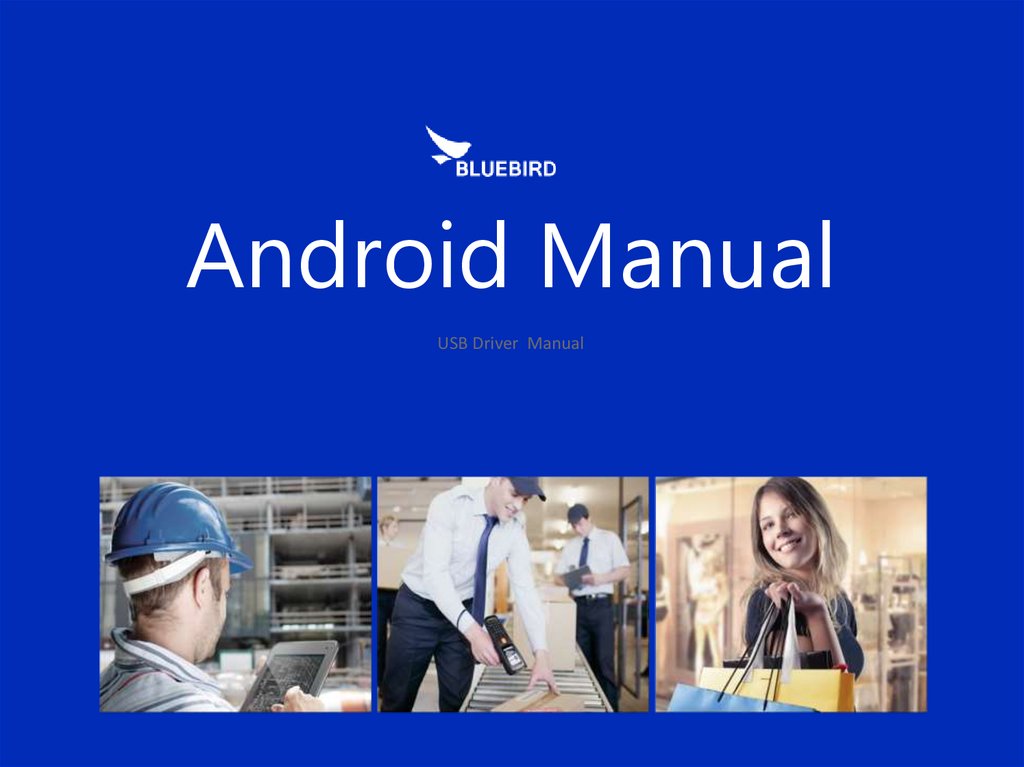

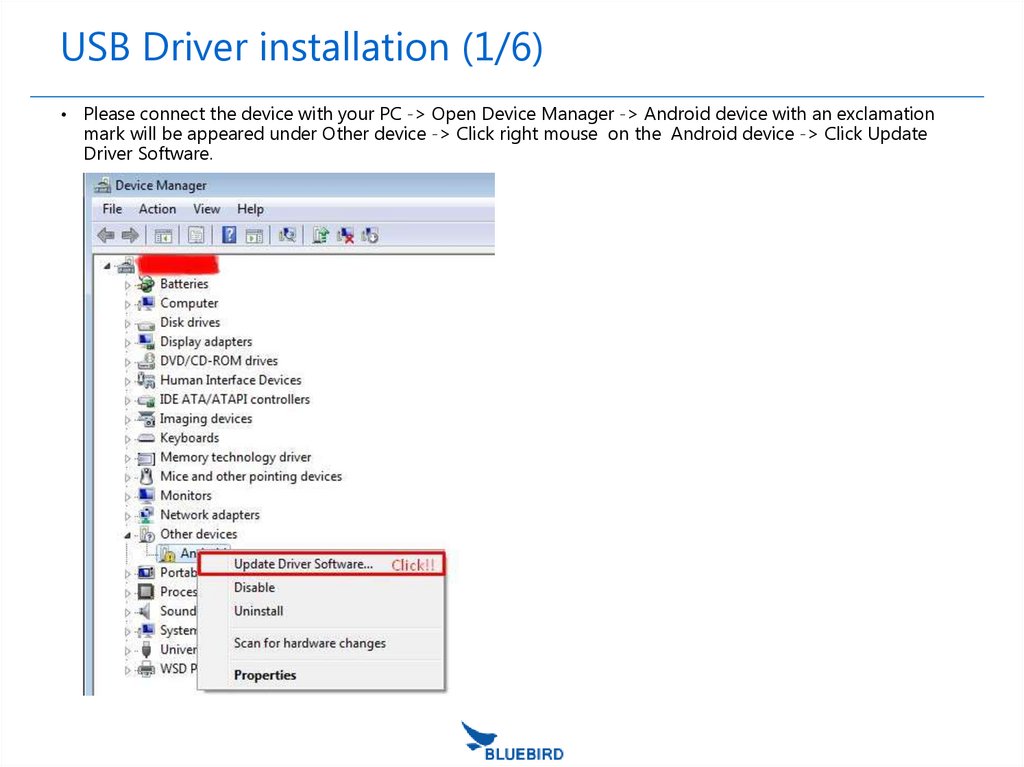
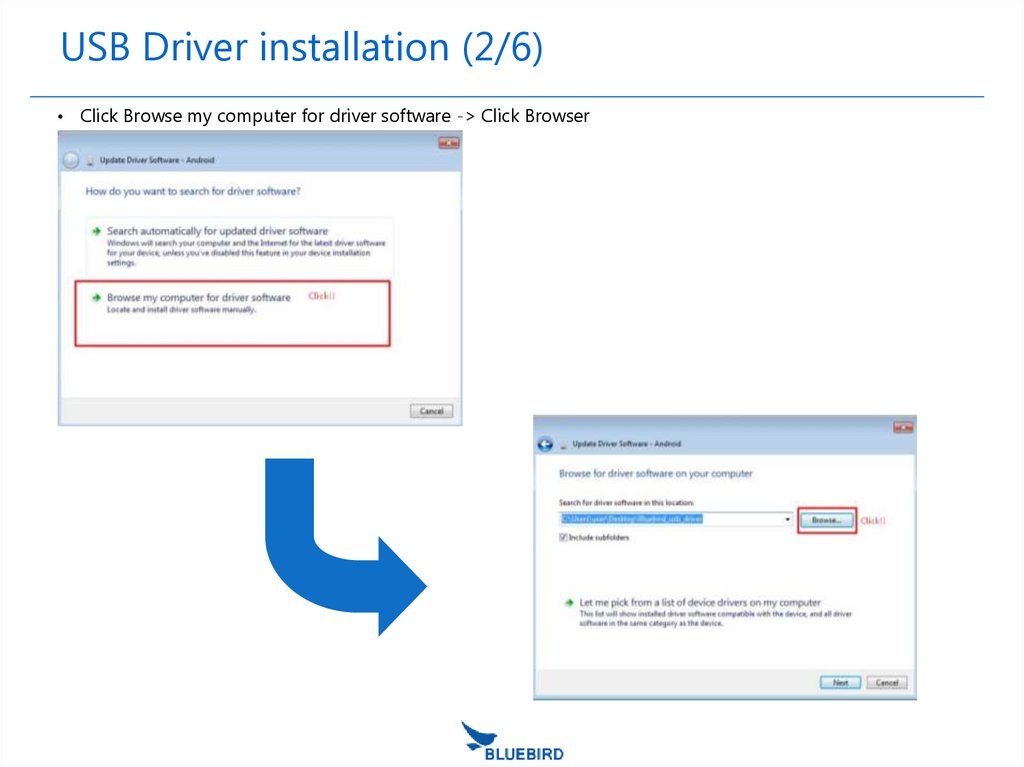

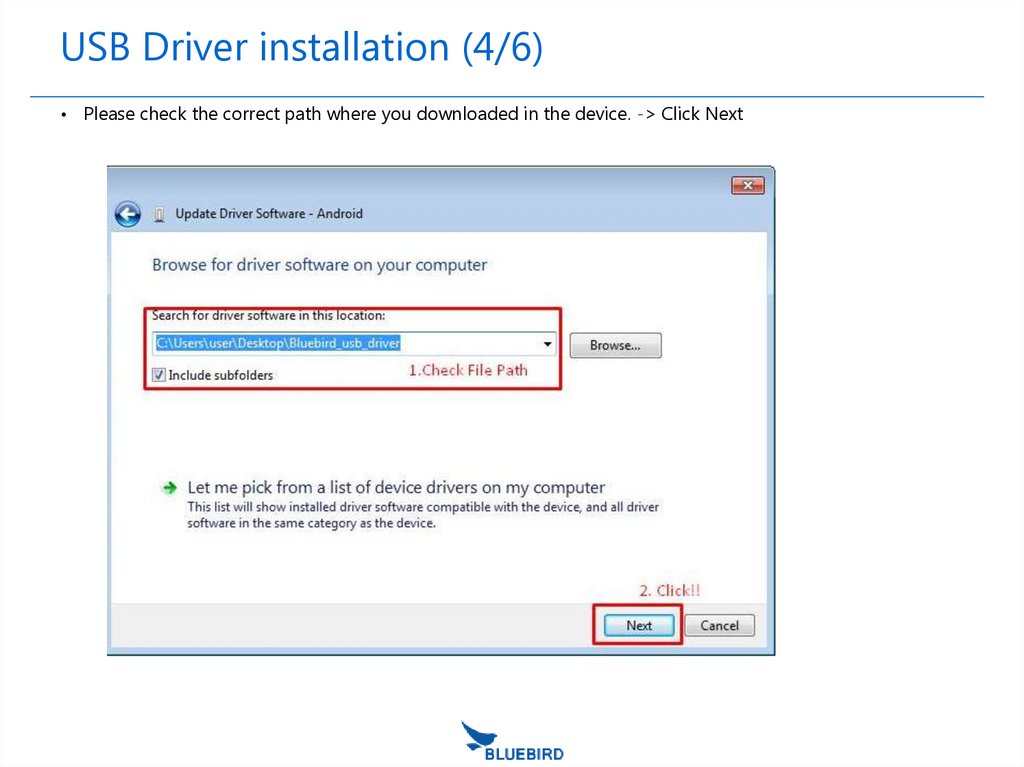




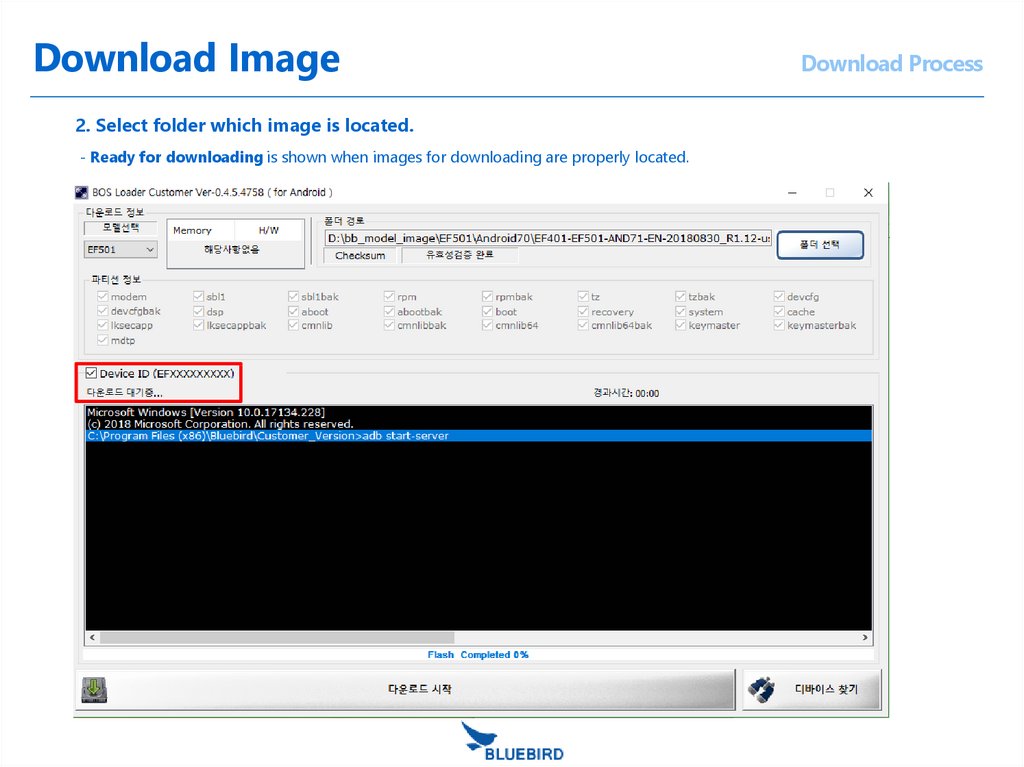


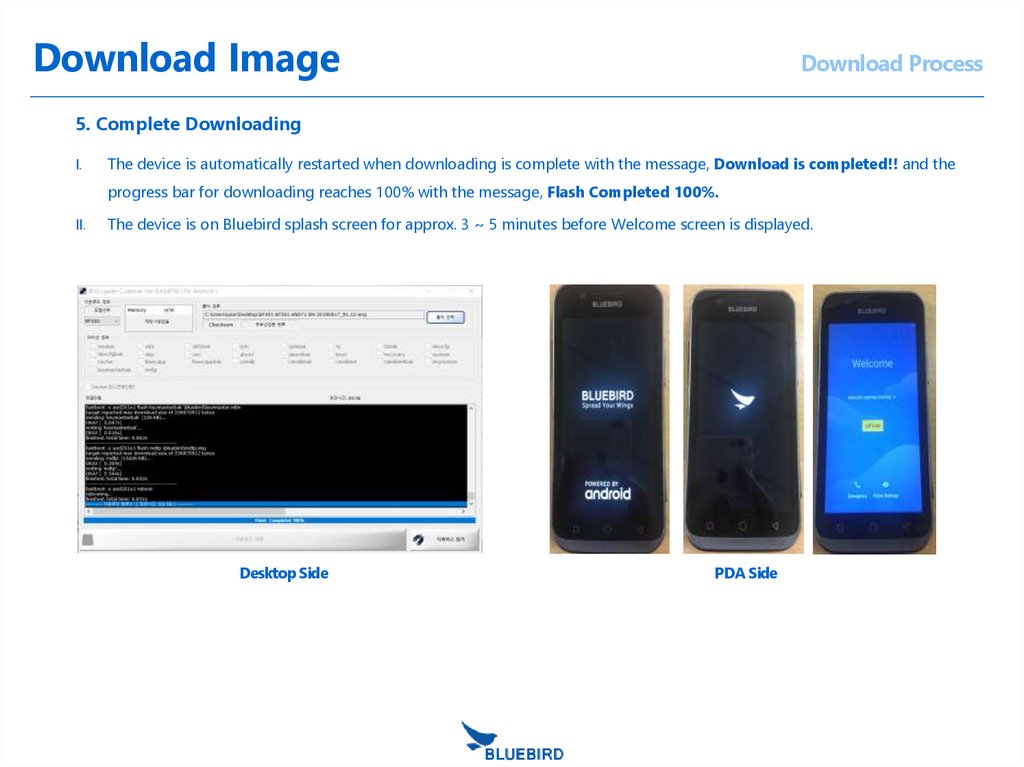




 Информатика
Информатика