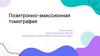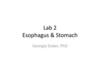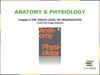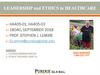Похожие презентации:
Цироз печени
1.
Welcome to PowerPoint for Android5 tips for a simpler way to work
2.
Getting StartedFirst let’s take a look at where everything is. At the top you’ll find many of the features you’re already familiar with:
At the bottom or left side of the screen (depending on screen orientation) are the slide thumbnails:
3.
Built for touchPowerPoint works on any touch device. It’s easy to make
changes with just a selection.
Try it:
1.Tap the square and choose Copy Formatting.
TEXT
2.Selection the circle and choose Paste Formatting.
TEXT
4.
Add notes and highlight as you presentBe a dynamic presenter by adding notes and highlighting
while you present.
Try it:
1. Go into slide show mode by selecting Play.
2. Select near the top of the slide or swipe down to see Tools
3. Select Ink Tools from the menu bar
and select a pen or highlighter color.
4. Try writing some notes and highlighting the text
in the grey box.
PowerPoint will ask you if you want to save your notes
when you end the show. To end the show,
select End Show on the top right.
HIGHLIGHT THIS TEXT
5.
Make the transitionHow one slide moves to the next affects the mood of
your presentation.
Try it:
1. Select Show Commands, choose Transitions tab,
and select Transition Effects and select an option.
2. Choose Effect Options to refine the transition
effect you chose.
3. If you like, apply the transition to all the slides in the
presentation.
4. To see your results, select Play to view the slide
show!
6.
MorphMorph is a transition effect for making smooth
animations, transitions, and object movements
across your slides. We set this one up for you,
so you can watch this slide morph to the next
one by viewing the slide show.
7.
Morph PlaybackMorph is a transition effect for making smooth
animations, transitions, and object movements
across your slides. We set this one up for you,
so you can watch this slide morph to the next
one by viewing the slide show.
Morph is a subscription-only feature. If you
have an Office 365 subscription, you can try it
yourself with the steps on the next slide.
To end the show, selection End Show on the
top right.
8.
Setting up MorphTry it:
1. Copy this slide: Select and hold the
slide thumbnail and select Copy, then
select and hold and select Paste.
2. In the second of these two identical
slides, change the shapes on the right
in some way (resize, change color),
then go to Transitions > Transition
Effects > Morph.
3. Return to the first of the two slides and
press Play to see your circle morph!
Hint: Effect Options gives you even more
options for Morph.
9.
More questions about PowerPoint for Android?Find out more at the PowerPoint Help Center.
Visit the PowerPoint team blog.
(Select the arrow when in slide show mode)
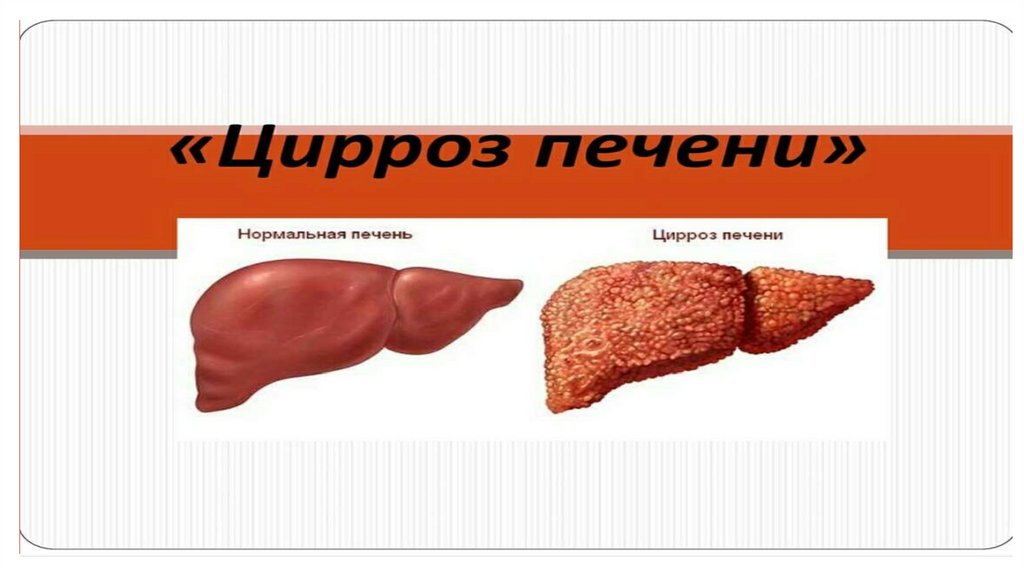





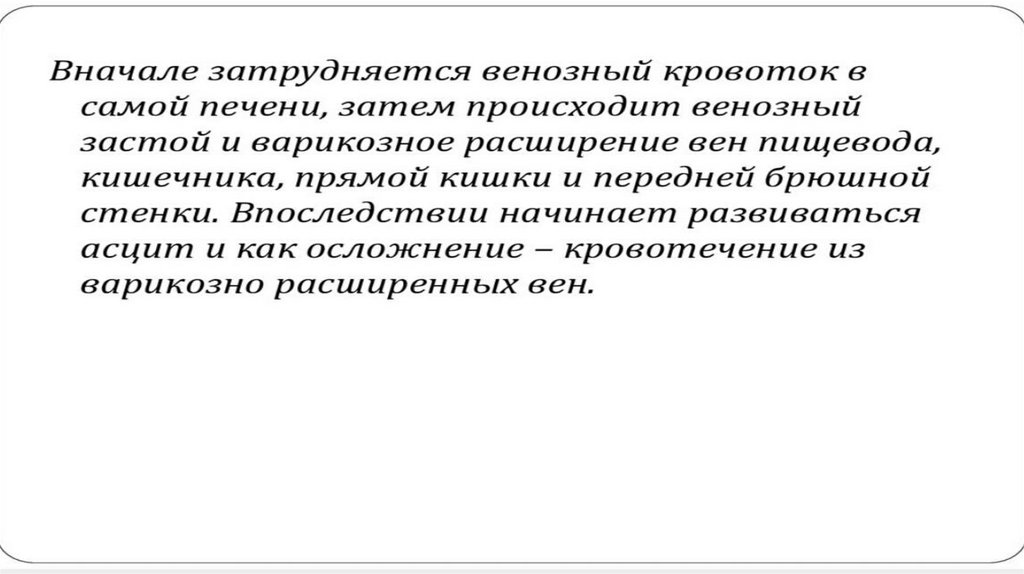


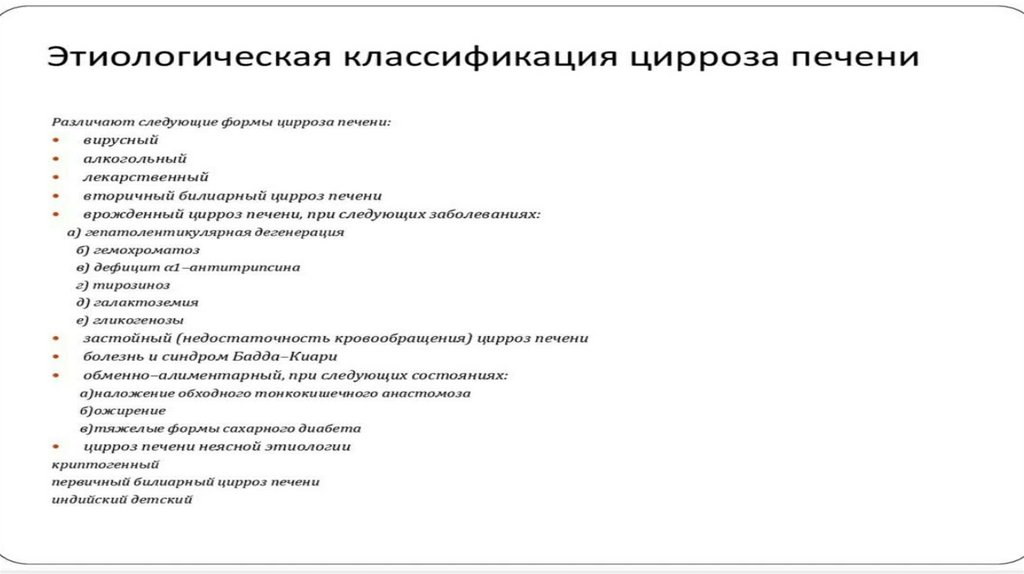

















 Медицина
Медицина