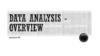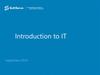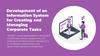Похожие презентации:
Jira Advanced - Module 1
1.
JIRA ADVANCEDModule 1
1
2.
AGENDA1.
2.
3.
4.
5.
6.
7.
8.
How to administer your JIRA project
Summary
Versions
Components
Roles / Permissions
Scrum and basic definition
Kanban and basic definition
Difference between Kanban and Scrum
JIRA Board
How to create JIRA Board
Create filters
Share filters
How to create JIRA Tracking Board (based on Kanban)
How to configure Tracking board
Columns
Swimlanes
Quick filters
2
3.
HOW TO ADMINISTER YOUR JIRA PROJECTSelect Projects → your Project →
Administration tab
5 main fields to configure:
Summary
Versions
Components
Roles
Permissions
3
4.
HOW TO ADMINISTER YOUR JIRA PROJECT - SUMMARYSummary – short project description
Click Edit Project
Fields to configure:
• Project Avatar
• Description
4
5.
HOW TO ADMINISTER YOUR JIRA PROJECT – VERSIONSIn the blue area, type the 'Name‘ and optional a 'Description', then click the 'Add' button.
Example of Fix Versions within EPM-HRMT project – ‘STD’, ‘MSTD’, ‘Travel’ etc.
5
6.
HOW TO ADMINISTER YOUR JIRA PROJECT – COMPONENTSIn the blue area, type the 'Name‘ and optional a 'Description', ‘Component Lead’ (if any),
‘Default Assignee’ and then click the 'Add' button.
Example of Components within EPM-HRMT project – ‘Action Item’, ‘Training’, etc.
6
7.
HOW TO ADMINISTER YOUR JIRA PROJECT – COMPONENTSLink to the list of possible components:
https://kb.epam.com/display/EPMHRM/JIRA+Components
7
8.
HOW TO ADMINISTER YOUR JIRA PROJECT – ROLES\PERMISSIONSProject permissions allow you to control who can access your project, and what they can do. The
permission scheme defines how the permissions are configured for this project.
Possible Permissions:
8
9.
HOW TO ADMINISTER YOUR JIRA PROJECT – ROLES\PERMISSIONSJIRA enables you to allocate particular people to specific roles in your project. Roles are used when
defining other settings, like notifications and permissions.
Project Roles:
9
10.
SCRUM AND BASIC DEFINITIONSScrum is an iterative and incremental agile software development framework for managing product
development. It defines "a flexible, holistic product development strategy where a team works as a unit
to reach a common goal" and enables teams to self-organize by encouraging physical co-location or
close online collaboration of all team members, as well as daily face-to-face communication among all
team members and disciplines in the project.
Scrum board is a board that was created using the "Scrum" preset
Sprint — also known as an iteration — is a short (ideally two to four week) period in which the
development team implements and delivers a discrete product increment, e.g. a working milestone
version.
A sprint backlog contains the list of tasks that need to be completed to implement the features planned
for a particular Sprint. Ideally, each task in a sprint is relatively short and can be picked up by a team
member rather than being assigned.
10
11.
KANBAN AND BASIC DEFINITIONSKanban is a scheduling system for lean and just-in-time (JIT) production.
Kanban board — for teams that focus on managing and constraining their work-in-progress. Kanban
boards are visible in Work mode but not in Plan mode.
Work mode is where you transition your cards (issues) through a series of columns (statuses).
11
12.
DIFFERENCE BETWEEN KANBAN AND SCRUM• Time box doesn’t use for tasks and sprints in Kanban.
• Size of tasks bigger than in Scrum, but number less.
• Deadline of tasks in Kanban is optional or doesn’t used at all.
• In Kanban «teams performers» is absent and considered only the average time of completed tasks.
12
13.
JIRA BOARDSBoard displays issues from one or more projects, giving you a flexible way of viewing,
managing and reporting on work in progress.
Boards in JIRA Agile:
• Scrum board — for teams that plan their work in sprints.
• Kanban board — for teams that focus on managing and constraining their work-inprogress.
13
14.
HOW TO CREATE TRACKING BOARD – CREATE FILTERAll Tracking Boards are based on Filters.
To create Filter for your Tracking board you need to perform the following actions:
1.
Go to Issues tab
2.
My open issues
3.
New Filter
4.
Set up the categories
(Project, Status, Assignee, Fix Version
(add this field using MORE tab))
5.
Save as button
6.
Name your Filter
7.
Submit
14
15.
HOW TO CREATE TRACKING BOARD – SHARE FILTERIMPORTANT!
For your project team members to have possibility viewing Tracking Board you need to SHARE Filter (which
your Tracking Board based on) with Project or Group (DL)
Choose the necessary Filter → Details → Edit permissions
15
16.
HOW TO CREATE TRACKING BOARD – SHARE FILTERFor example you want to share your Filter with project members:
In the Add shares line → Project → select the destination project → press Add → Save
16
17.
HOW TO CREATE TRACKING BOARD (based on Kanban)To create new Tracking Dashboard the following actions are required:
Go to Agile tab (navigation panel) → Manage Boards → Create Board → Create a Kanban Board →
choose Board from an existing Saved Filter → fill the necessary fields (in the field Saved filter choose your
newly created Filter) → press create.
After that when you click on Agile tab you’ll see your newly created Tracking board.
Such board in the whole is based on the JQL filter (so tasks from multiple projects can appear in a single
board).
For example: project = EPMHRMT AND fixVersion = "TASK- MUD" ORDER BY Rank ASC
17
18.
HOW TO CONFIGURE TRACKING BOARDTo configure your newly created board you need to perform the following actions:
Choose the necessary board → in the upper right corner press on Board → select Configure option
On the screen appeared (in the left navigation pane) you may find 3 options that need to be configured for
your Tracking Board:
• Columns
• Swimlines
• Quick Filters
18
19.
HOW TO CONFIGURE TRACKING BOARD - COLUMNSBy default, each board contains three columns, called 'To Do', 'In Progress' and 'Done'. You can add, delete,
rename or move these columns if you wish.
Add a column:
Click the Add Column button → Click in the name area of the column, modify the existing name → Enter →
Map a status to a column (Status Resolved to the column Resolved)
19
20.
HOW TO CREATE TRACKING BOARD - SWIMLINESA swimlane is a horizontal categorisation of issues in work mode on a board
Our swimlines base on Queries
Add a new swimlane:
In the blue area, type the Name, JQL, and optional Description, then click the Add button. Your new
swimlane is added in the top swimlane position.
20
21.
HOW TO CREATE TRACKING BOARD – QUICK FILTERSQuick Filters allow you (or anyone else using this board) to further filter the collection of issues appearing in
Work mode or Plan mode.
Add a new Quick Filter:
In the blue area, type the 'Name', 'JQL', and optional a 'Description', then click the 'Add' button. Your new
Quick Filter will be added in the top Quick Filter position.
21









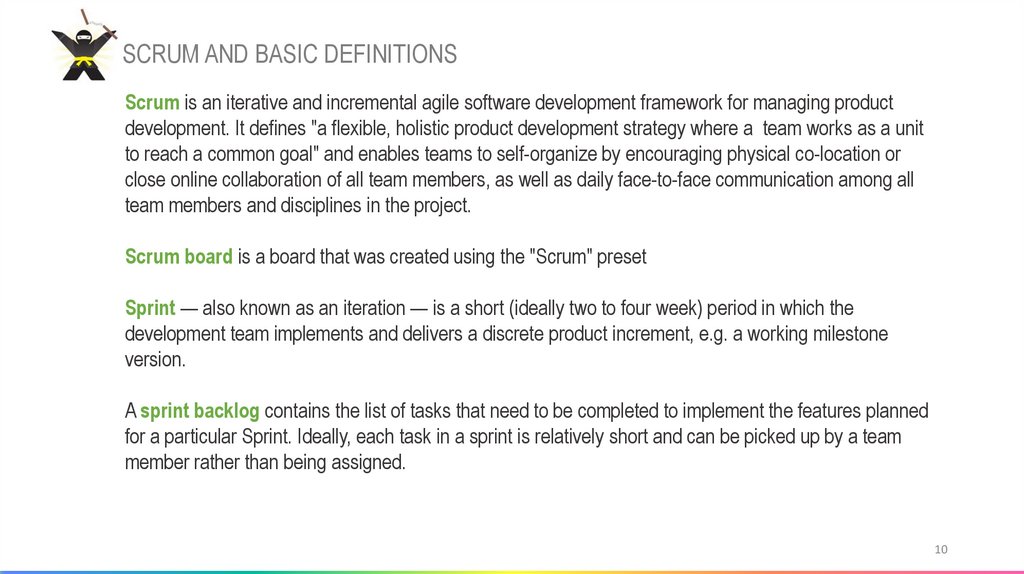









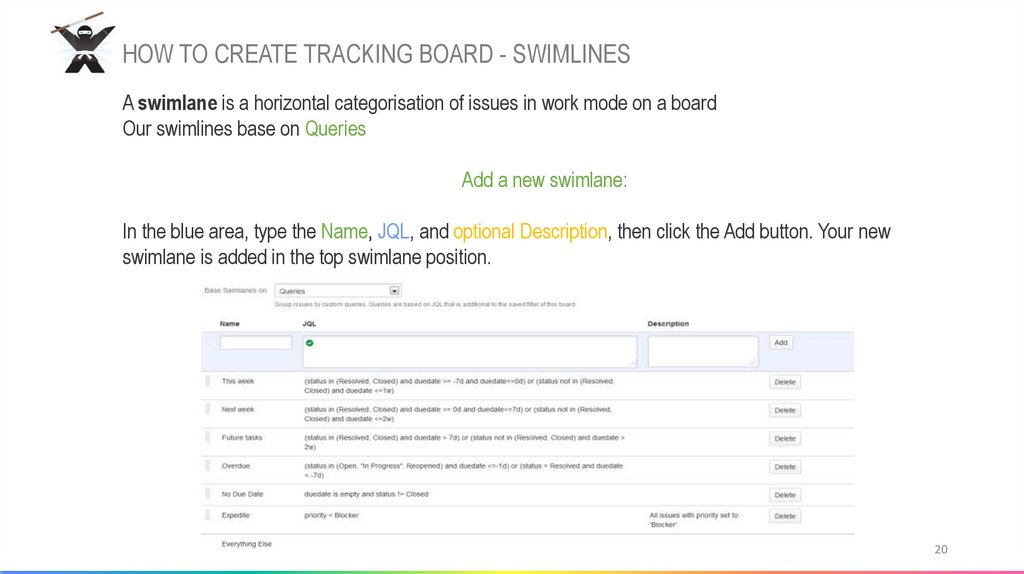

 Информатика
Информатика