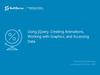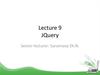Похожие презентации:
Module 9 - jQuery
1. Module 9: jQuery
2. Agenda
▪ What is 'jQuery'?▪ Launching Code on Document Ready
▪ jQuery Selectors
▪ DOM Manipulation
▪ Event Handling
▪ Effects
▪ Useful Links
3.
What is'jQuery'?
4. jQuery: Write Less, Do More
▪ Query is a fast, small, and feature-rich JavaScript library.▪ It makes things like HTML document traversal and
manipulation, event handling, animation, and Ajax much
simpler with an easy-to-use API that works across a
multitude of browsers.
▪ jQuery is so popular that it often treated as an integral
part of JavaScript but actually it isn't.
5. Linking jQuery
▪ jQuery is available at official website: http://jQuery.com▪ You may download jQuery to local folder but it is recommended to use CDN link. There is an official
CDN from jQuery but also there are alternate CDN's from Google, Microsoft and other companies.
▪ jQuery CDN link from http://code.jquery.com:
<script src='//code.jquery.com/jquery-2.1.1.min.js'></script>
▪ Important notes:
– always to link to some specific version of jQuery but not to most recent version without number, as it may break your
project because of future changes;
– to accelerate page load use minified version of the library, you may link to uncompressed library while developing
project to make code debugging possible;
– CDN link shown above does not include protocol, it means that current protocol (http or https) will be used, but it will
fail if html page loads locally, so it is better sometimes to add protocol to link
6. $ Alias
▪ jQuery uses '$' symbol as alias to object 'jQuery'▪ This symbol available as a global variable
▪ You may reference library both by '$' alias and 'jQuery' variable
name, but using '$' symbol is much more common and results
in a cleaner and compact code
7. Basic jQuery Syntax
▪ jQuery syntax is focused on selecting html elements andperforming some actions on the elements
▪ Basic syntax is: $(selector).action()
▪ Comments:
– A $ sign to define/access jQuery
– A (selector) to 'query (or find)' HTML elements
– A jQuery action() to be performed on the element(s)
8.
Launching Code onDocument Ready
9. window.onload
▪ Very common task in web programming is to run JS code when the browserfinishes loading the document
▪ To achieve this task a developer may attach code to window.onload event:
window.onload = function() {
alert( 'hello' );
}
▪ Unfortunately, the code doesn't run until all images are finished downloading,
including banner ads
10. jQuery Ready Event
▪ To run code as soon as the document is ready to bemanipulated, jQuery has a statement known as the ready event
$(document).ready(function() {
alert('welcome');
});
▪ This approach is preferred over assigning window.onload event
handler
11. Alternate Form of jQuery Ready Event
▪ There is an alternative form of jQuery Ready event:$(function() {
alert('welcome');
});
▪ This form is much cleaner and that is why preferred
12.
jQuery Selectors13. Element Selector
▪ The jQuery element selector selects elements based on the html elementname.
▪ To select all <div> elements: $('div')
▪ Example: hide all <div> elements on button click:
$(document).ready(function() {
$('button').click(function(){
$('div').hide();
});
});
14. The #id Selector
▪ The jQuery #id selector uses the id attribute of an html tag to find the specific element.▪ As id should be unique on a page, this selector allows to find a single, unique element.
▪ To select some specific element with id 'demo': $('#demo')
▪ Example: hide one specific element with id 'demo' on button click:
$(document).ready(function() {
$('#someid').click(function(){
$('#demo').hide();
});
});
15. The .class Selector
▪ The jQuery .class selector uses the class attribute of an html tag to find all elements with this class.▪ As same class attribute value may be assigned to different elements, this selector allows selecting
multiple elements
▪ To select all elements with class 'demo': $('.demo')
▪ Example: hide all elements with class 'demo' on button click:
$(document).ready(function() {
$('.someclass').click(function(){
$('.demo').hide();
});
});
16. CSS Selectors
▪ jQuery allows to use same selectors as used in CSS versions 1-3▪ Incomplete list of some popular selectors:
– 'X + Y': adjacent selector, select only the element that is immediately preceded by the former element;
– 'X > Y': selects direct children of an element;
– 'X ~ Y': sibling combinator, similar to 'X + Y' but allows selection of element 'Y' even if it is not immediately
follows 'X' but just follows it;
– 'X[title]': attribute selector, selects element 'X' if it has attribute 'title';
– 'X[title=value]': attribute value selector, selects element 'X' if it has attribute 'title' with value 'value'
▪ Selector separated by comma treated as combination of selectors, selectors separated by space
matched against descendants
▪ For complete list of selectors see jQuery manual: http://api.jquery.com/category/selectors /
17.
DOM Manipulation18. Introduction to DOM Manipulation with jQuery
▪ jQuery provides powerful methods to manipulate the DOM in somemanner
▪ Some methods simply change one of the attributes of an element,
while others set an element’s style properties.
▪ Other methods modify entire elements (or groups of elements)
themselves - inserting, copying, removing, and so on.
▪ All of the methods listed above are referred to as 'setters,' as they
change the values of properties.
▪ There are also methods called 'getters' as they allow to retrieve
information from DOM for later use.
19. Reading and Changing HTML Contents
▪ Method .html() allows to get or set HTML contents of elements▪ When used as getter this method does not accept arguments and
return contents of the first element in the set of matched elements:
Sample: var htmlString = $('#mydiv').html();
▪ When used as setter this method sets the HTML contents of each
element in the set of matched elements. Any content that was in
that element is completely replaced by the new content.
Sample: $('div').html('<p>Hello!</p>');
20. Reading and Changing Class Info
▪ jQuery allows to read, add or remove information about class for any element. This may beuseful to change how elements shown based on predefined CSS styles assigned to the class
and much more
▪ These methods are:
– .addClass() – adds class:
$('p').addClass('myClass');
– .removeClass() – removes class:
$('p').removeClass('myClass');
– .hasClass() – checks if class is assigned:
$('#myp').hasClass('myClass');
– .toggleClass() – adds class if it is not assigned and vice versa: $('#myp').toggleClass('myClass');
▪ These methods, like other methods of jQuery may be chained to each other:
$('p').removeClass('myClass noClass').addClass('yourClass');
21. Reading and Changing Styles
▪ jQuery provides method .css() that allows to read or set style data.▪ If this method used as getter, it returns CSS property value of a first element that matches
selector.
Syntax: .css('propertyName')
Sample: var color = $('#myDiv').css('background-color');
▪ If this method used as setter, it sets CSS property values for all elements that match selector.
Syntax:
– .css(propertyName, value);
// value - a value to set for the property
– .css(propertyName, function); // function - a function returning
// the value to set
– .css(properties);
// properties - an object of
// property-value pairs to set
22.
jQuery Event Handling23. jQuery Event Basics
▪ It is very convenient to use jQuery to set up event-driven responseson page elements.
▪ These events are often triggered by the end user's interaction with
the page, such as when text is entered into a form element or the
mouse pointer is moved.
▪ In some cases, such as the page load and unload events, the
browser itself will trigger the event.
▪ jQuery offers convenience methods for most native browser events.
These methods are — including .click(), .focus(), .blur(), .change(), etc.
24. Setting Up Browser onclick Event
▪ Next example setups onclick event handler for allparagraphs on a page:
// Event setup using a convenience method
$( 'p' ).click(function() {
console.log( 'You clicked a paragraph!' );
});
25. Usin .on() Method
▪ There is an alternate method to set event handlers:jQuery .on() method.
▪ The on method is useful for binding the same handler
function to multiple events, when you want to provide
data to the event handler, when you are working with
custom events, or when you want to pass an object of
multiple events and handlers.
26. Setting Up Browser onclick Event With .on() Method
▪ Using .on() method we may setup any native browser event as well as customevents:
$( 'p' ).on( 'click', function() {
console.log( 'click' );
});
▪ Or multiple events:
$( 'input' ).on('click change', // bind listeners for multiple events
function() {
console.log( 'An input was clicked or changed!' )
}
);
27. Using Different Handlers for Multiple Events
▪ In the example below shown how to use different eventhandlers for multiple events:
// Binding multiple events with different handlers
$( 'p' ).on({
'click': function() { console.log( 'clicked!' ); },
'mouseover': function()
{ console.log( 'hovered!' ); }
});
28. Tearing Down Event Listeners
▪ To remove an event listener, you use the .off() method and passin the event type to off.
// Tearing down all click handlers on a selection
$( 'p' ).off( 'click' );
▪ If you attached a named function to the event, then you can
isolate the event tear down to just that named function by
passing it as the second argument.
29. Setting Up Events to Run Only Once
▪ Sometimes you need a particular handler to run only once after that, you may want no handler to run, or you may wanta different handler to run.
▪ jQuery provides the .one() method for this purpose:
// Switching handlers using the `$.fn.one` method
$( 'p' ).one( 'click', firstClick );
function firstClick() {
console.log( 'You just clicked this for the first time!' );
}
30.
jQuery Effects31. Introduction to Effects
▪ jQuery makes it trivial to add simple effects to yourpage. Effects can use the built-in settings, or provide a
customized duration. You can also create custom
animations of arbitrary CSS properties.
▪ Effects include animated showing and hiding of
elements on a page, sliding and triggering and much
more
32. Showing and Hiding Content
▪ jQuery can show or hide content instantaneously with .show() or .hide().▪ When jQuery hides an element, it sets its CSS display property to none.
This means the content will have zero width and height; it does not
mean that the content will simply become transparent and leave an
empty area on the page.
//
$(
//
$(
Instantaneously hide all paragraphs
'p' ).hide();
Instantaneously show all divs that have the hidden style class
'div.hidden' ).show();
33. Animated Showing and Hiding
▪ jQuery can also show or hide content by means of animationeffects.
▪ Simplest way is to pass argument of 'slow', 'normal', or 'fast' to
.show() and .hide() methods:
// Slowly hide all paragraphs
$( 'p' ).hide( 'slow' );
▪ It is possible also to pass desired duration of animation in
milliseconds:
// Show all divs that have the hidden style class over 0.5 sec
$( 'div.hidden' ).show( 500 );
34.
Fade and Slide Animations▪ jQuery uses combination of fade and slide effects while showing and hiding
elements. It is possible to use this effects separately.
▪ Slide animation:
//
$(
//
$(
Hide all paragraphs using a slide up animation over 0.8 seconds
'p' ).slideUp( 800 );
Show all hidden divs using a slide down animation over 0.6 seconds
'div.hidden' ).slideDown( 600 );
▪ Fade animation:
//
$(
//
$(
Hide all paragraphs using a fade out animation over 1.5 seconds
'p' ).fadeOut( 1500 );
Show all hidden divs using a fade in animation over 0.75 seconds
'div.hidden' ).fadeIn( 750 );
35. Changing Display Based on Current Visibility State
▪ jQuery can also let you change a content's visibility based on its current visibility state.Method .toggle() will show content that is currently hidden and hide content that is
currently visible. You can pass the same arguments to .toggle() as you pass to any of
the effects methods above.
//
$(
//
$(
Instantaneously toggle the display of all paragraphs
'p' ).toggle();
Slowly toggle the display of all images
'img' ).toggle( 'slow' );
▪ There are also .slideToggle() and .fadeToggle() methods:
//
$(
//
$(
Toggle the display of all ordered lists over 1 second using slide up/down
'ol' ).slideToggle( 1000 );
Toggle the display of all blockquotes over 0.4 seconds using fade in/out
'blockquote' ).fadeToggle( 400 );
36. Doing Something After an Animation Completes
▪ If we want to do something after animation completes, we can't use such codebecause it won't wait for completion:
// Incorrect: Fade in all hidden paragraphs; then add a style class to them
$( 'p.hidden' ).fadeIn( 750 ).addClass( 'lookAtMe' );
▪ To defer an action until after an animation has run to completion, you need to use
an animation callback function. You can specify your animation callback as the
second argument passed to any of the animation methods discussed above. For the
code snippet above, we can implement a callback as follows:
// Fade in all hidden paragraphs; then add a style class to them
$( 'p.hidden' ).fadeIn( 750, function() {
// this = DOM element which has just finished being animated
$( this ).addClass( 'lookAtMe' );
});
37.
Useful links38. Links
▪ Official jQuery Website: http://jquery.com/▪ Official jQuery Learning Center: http://learn.jquery.com/
▪ w3schools.com jQuery Tutorial: http://www.w3schools.com/jquery/
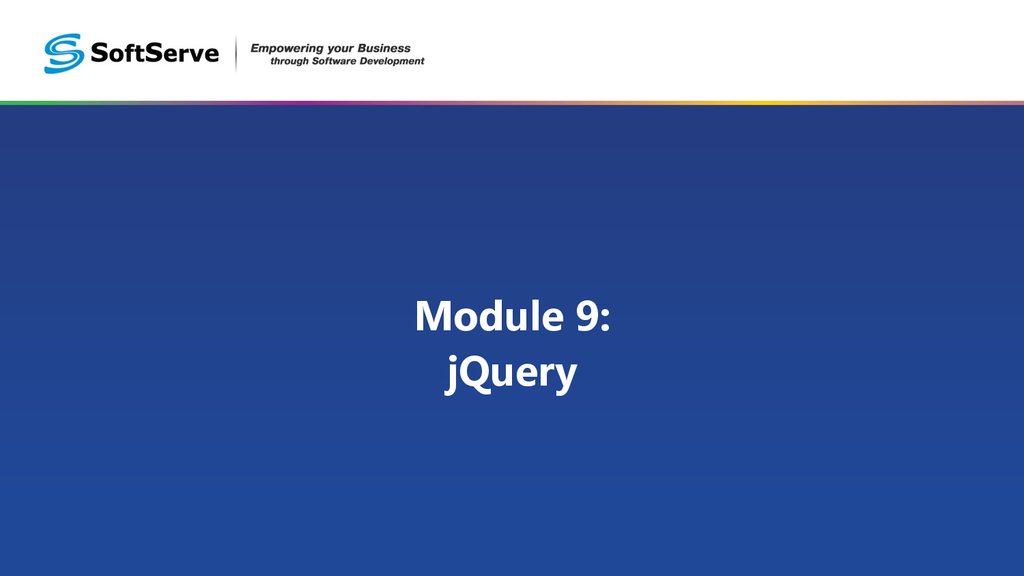
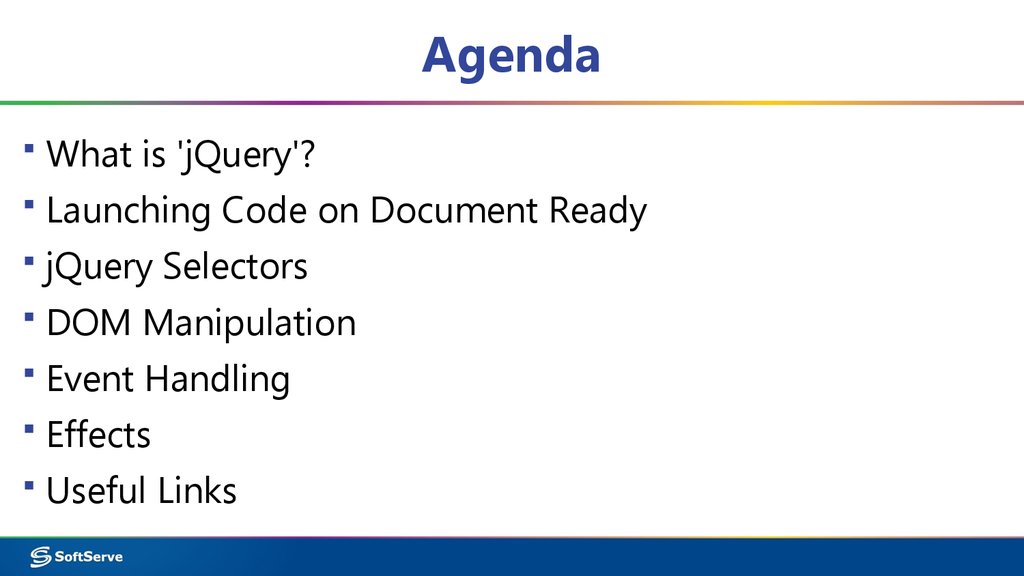

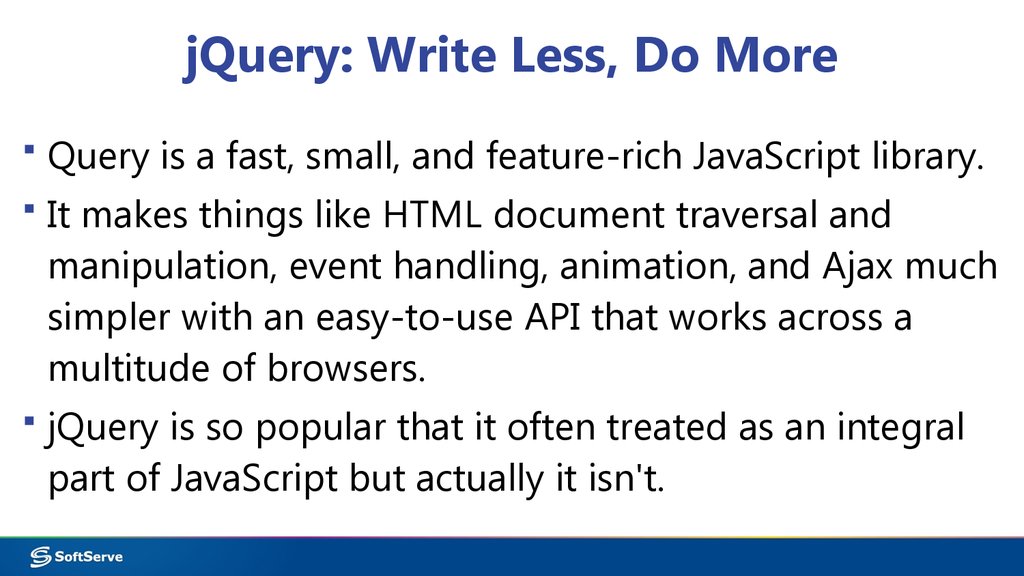
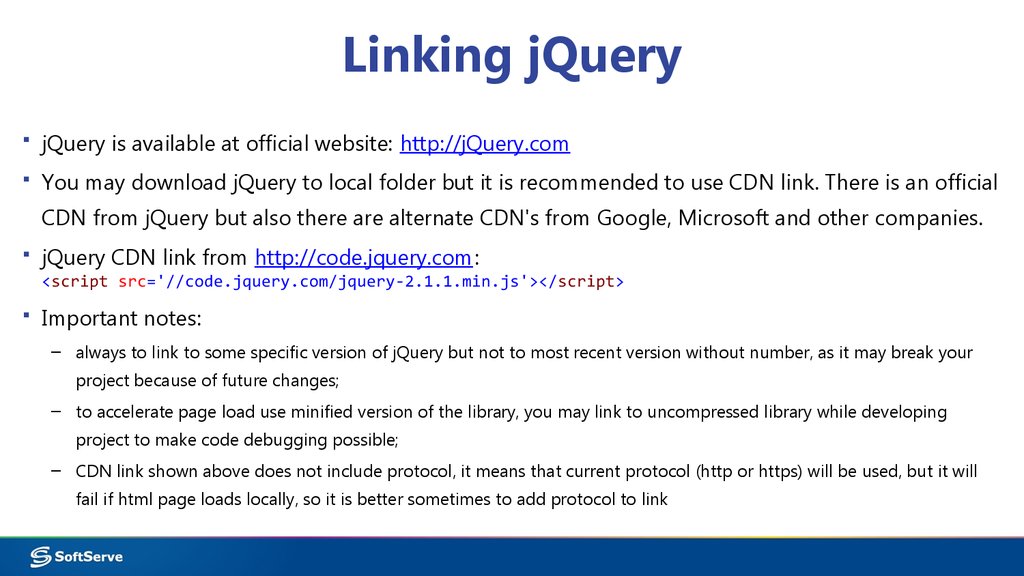
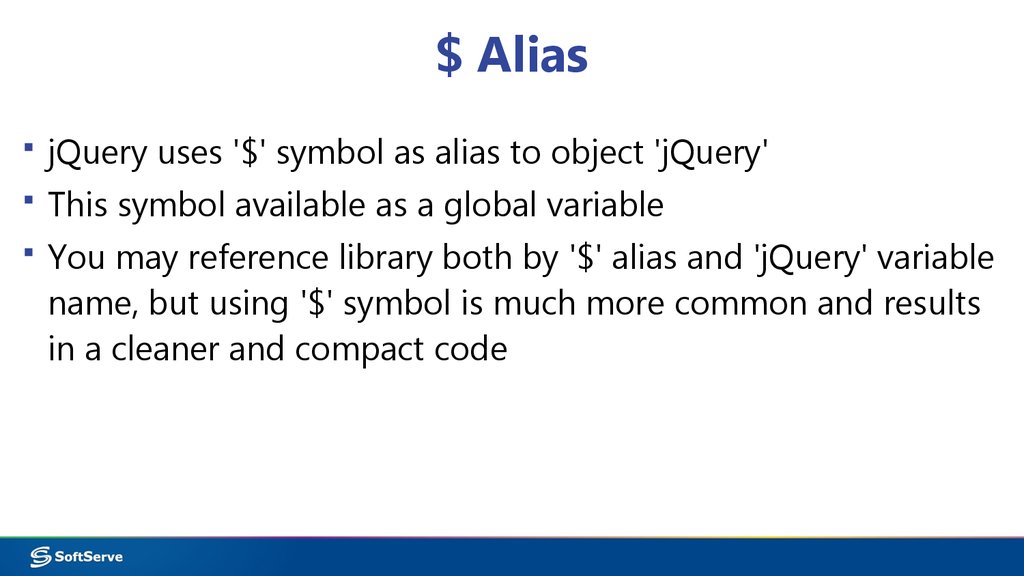
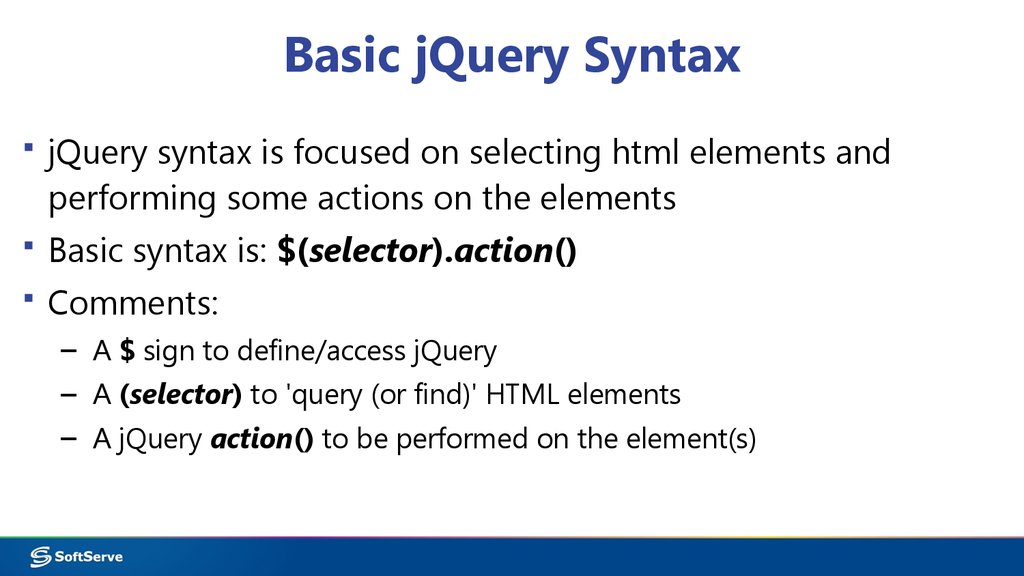
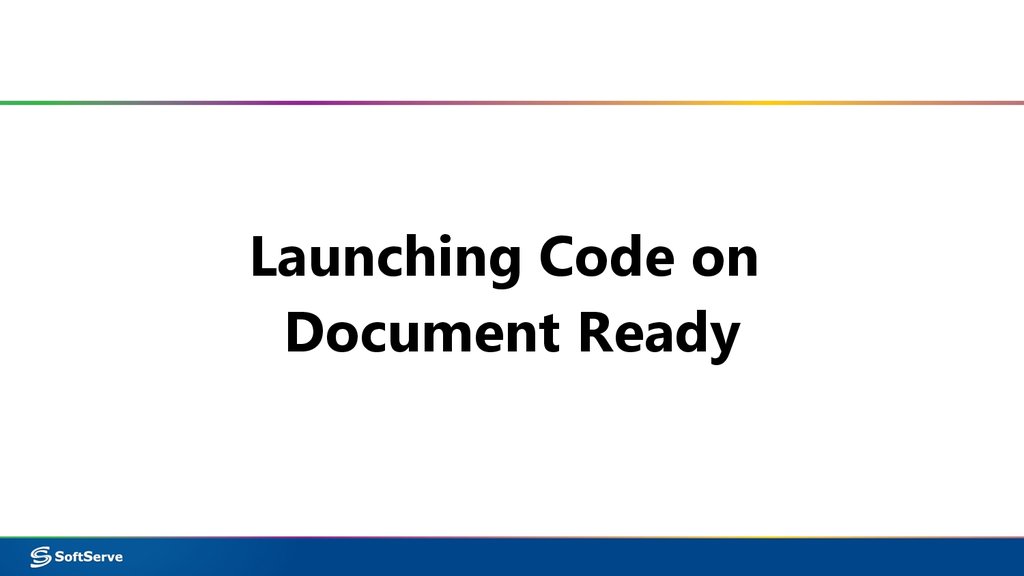
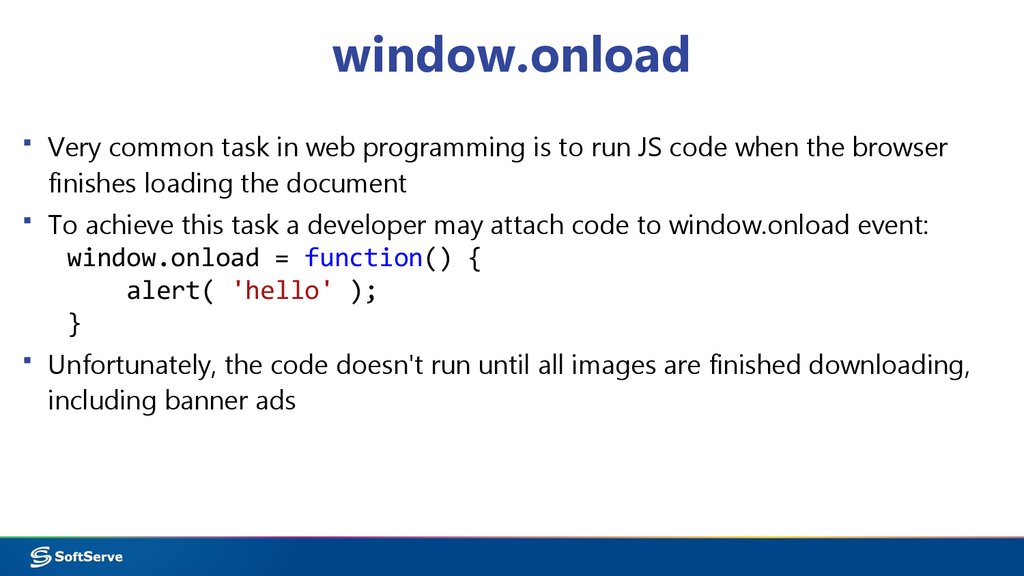
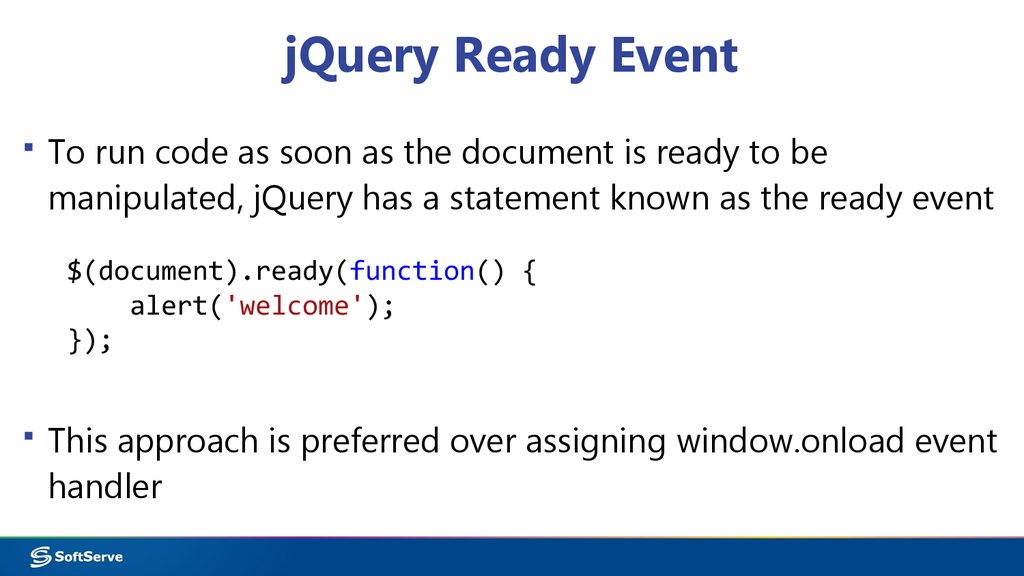
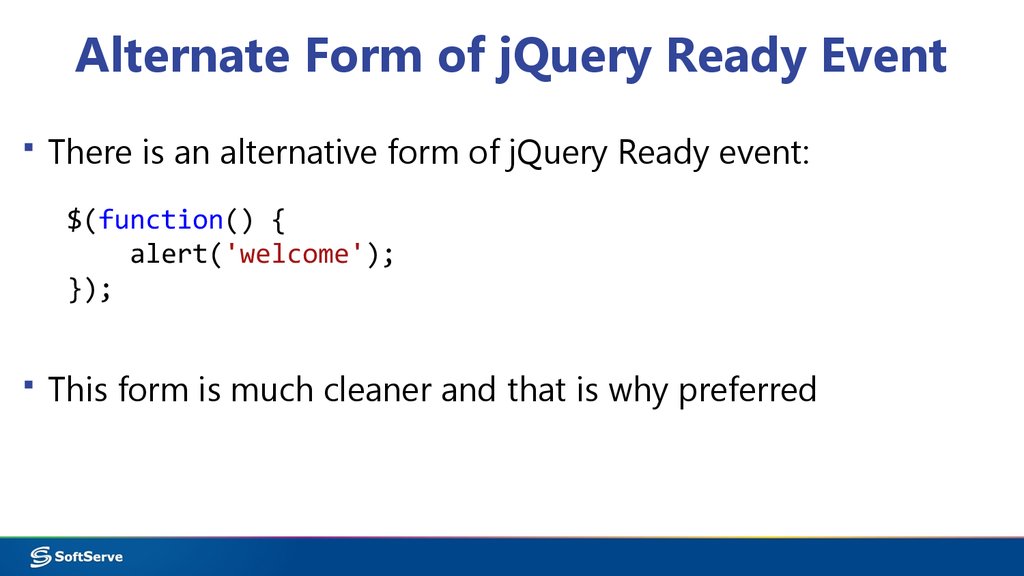
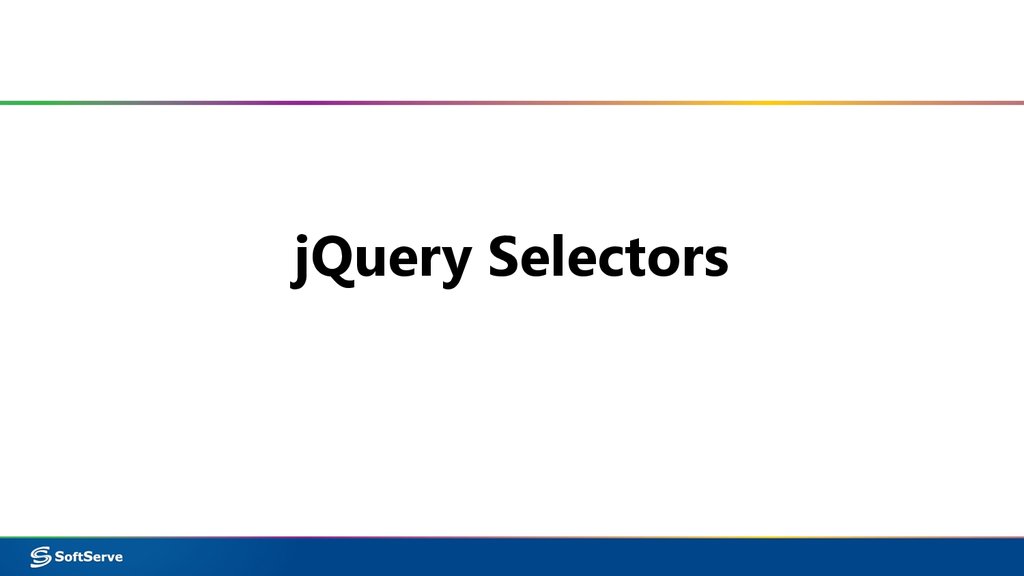
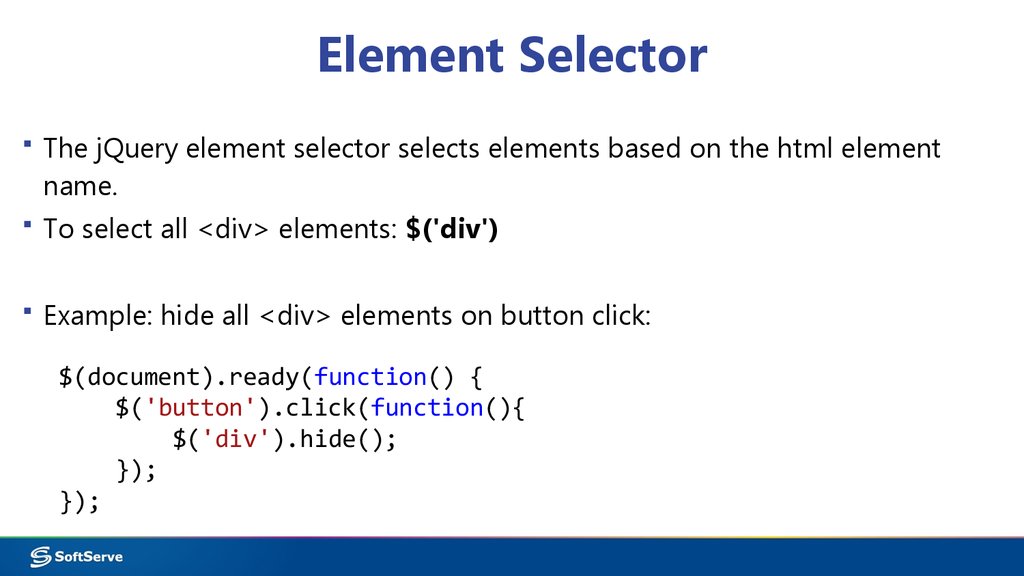
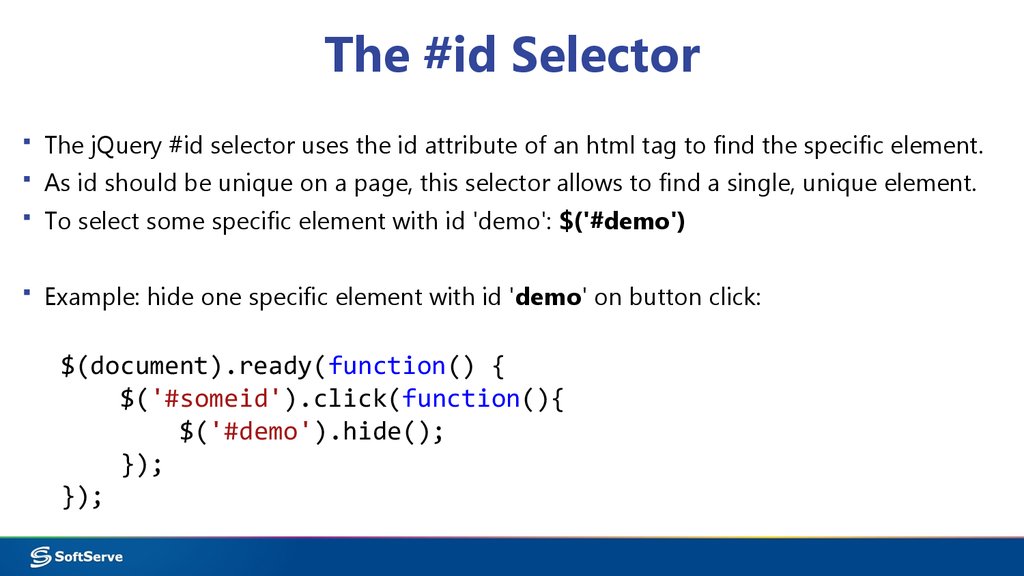
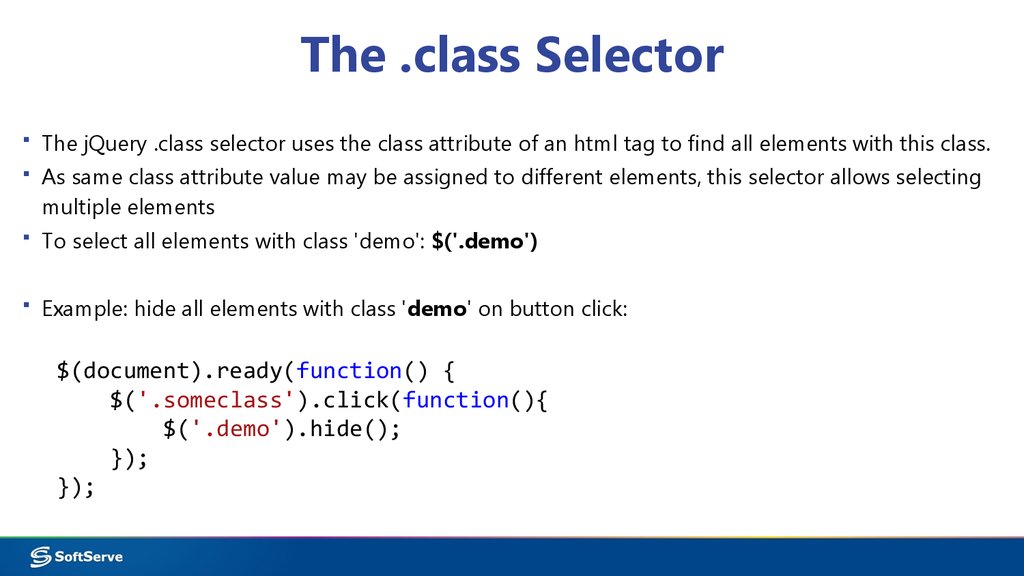
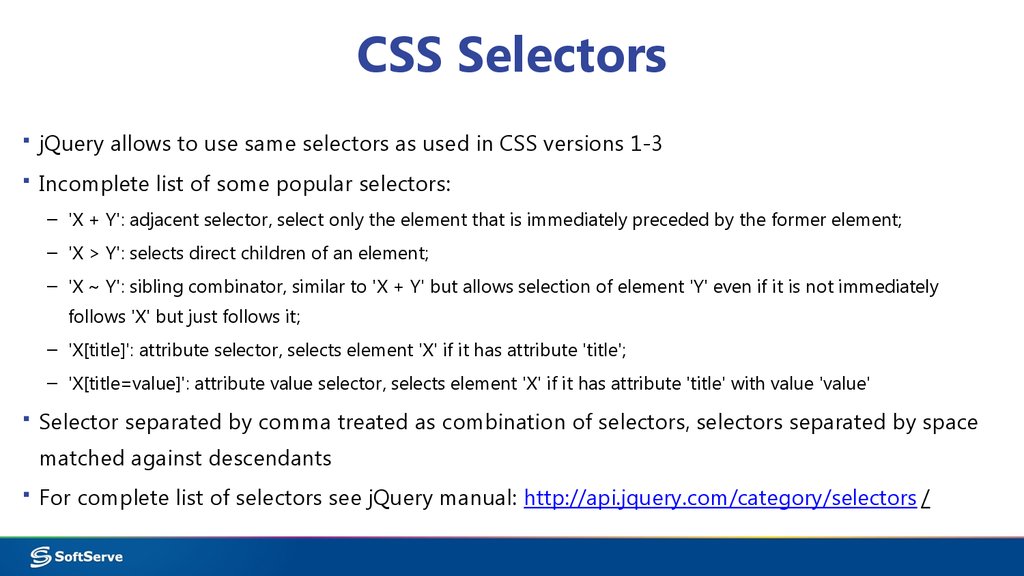
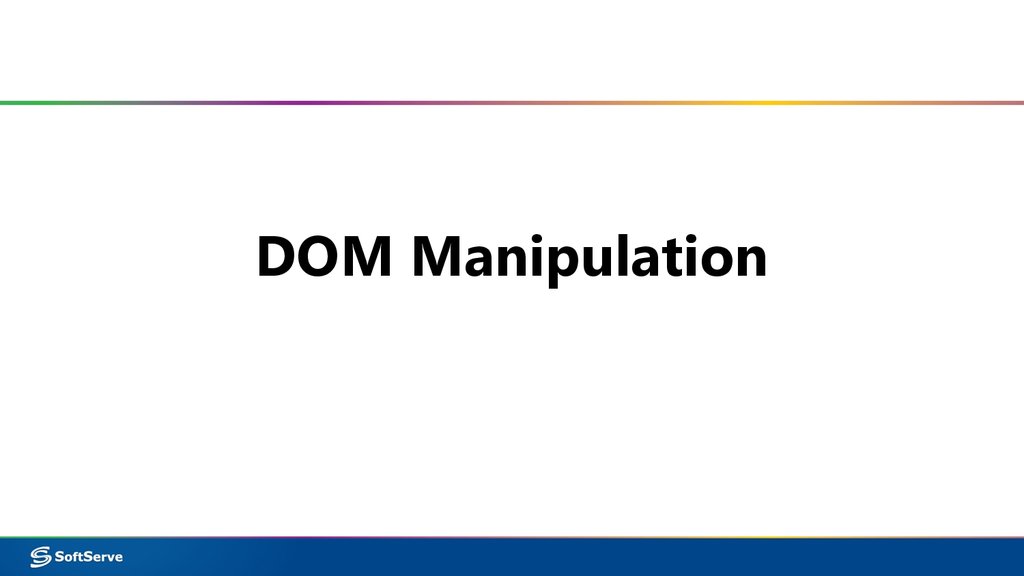
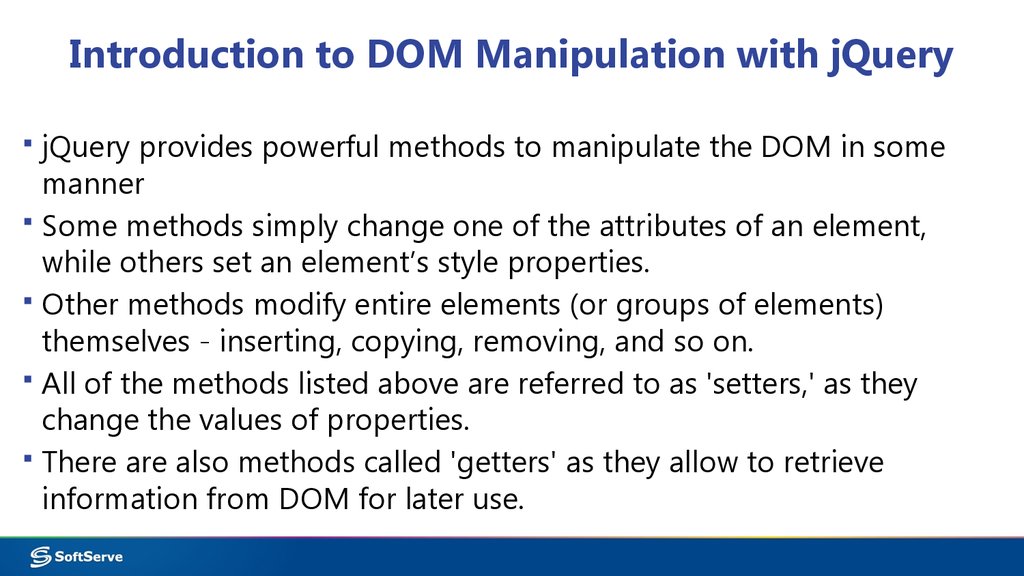
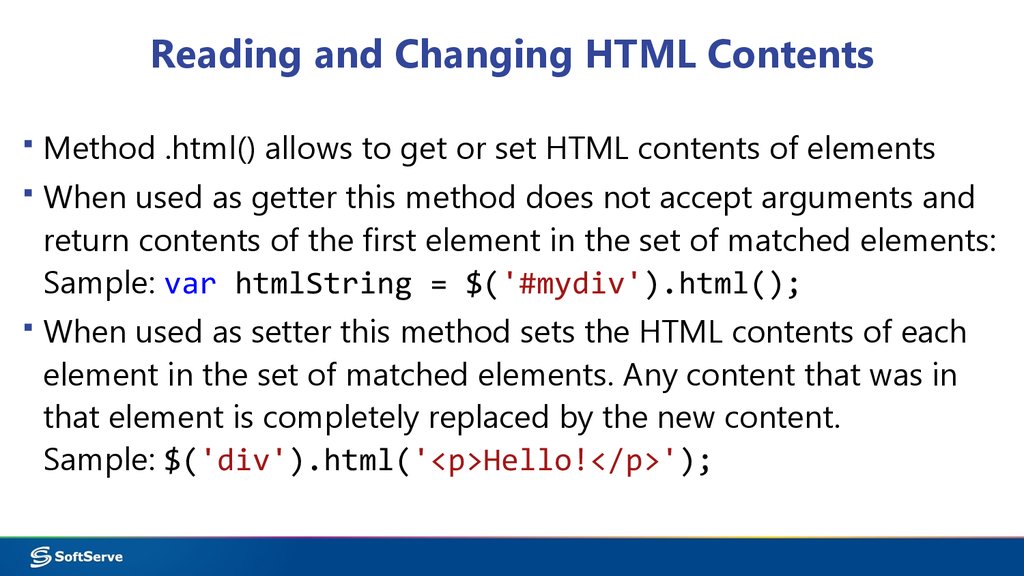
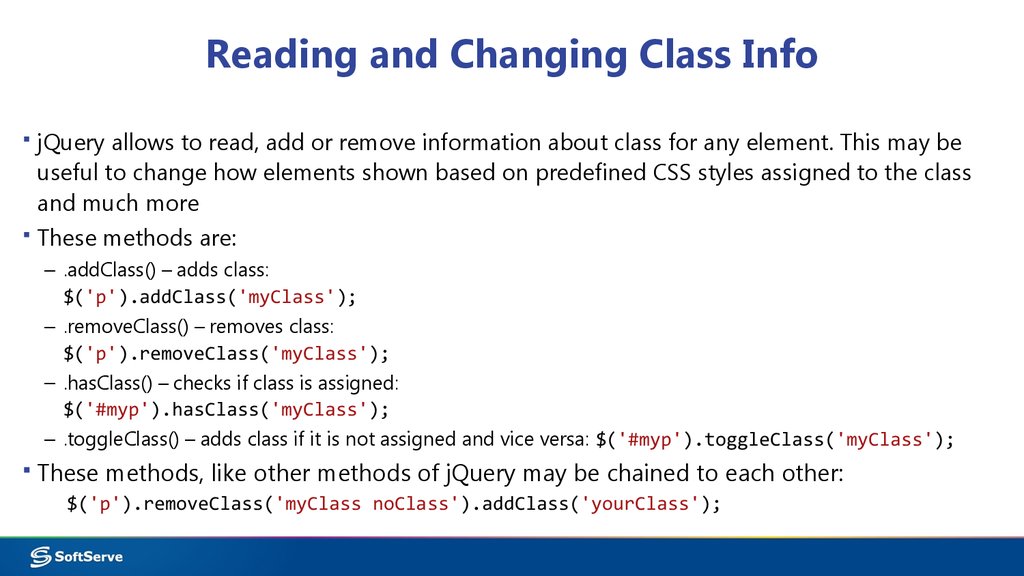
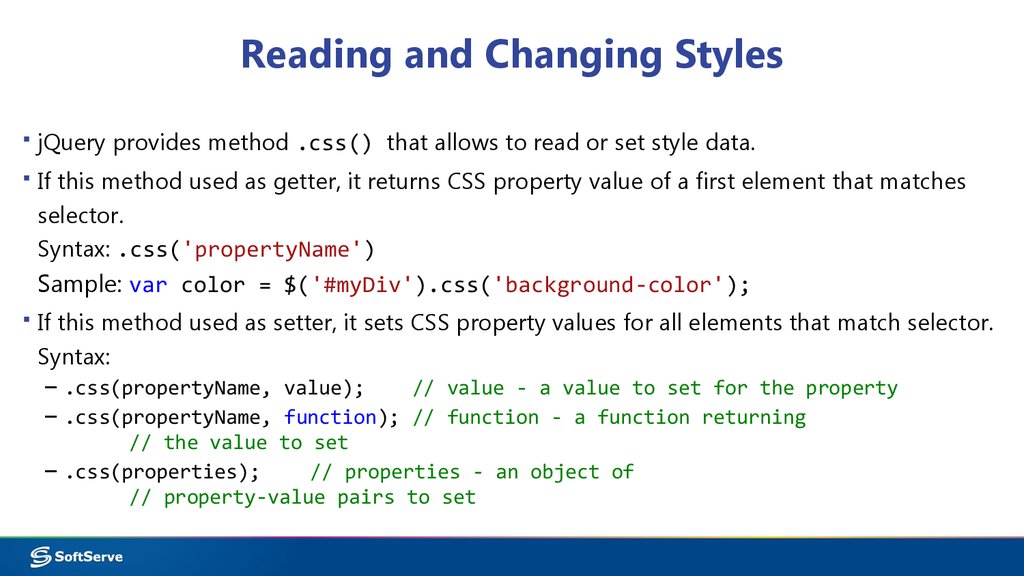
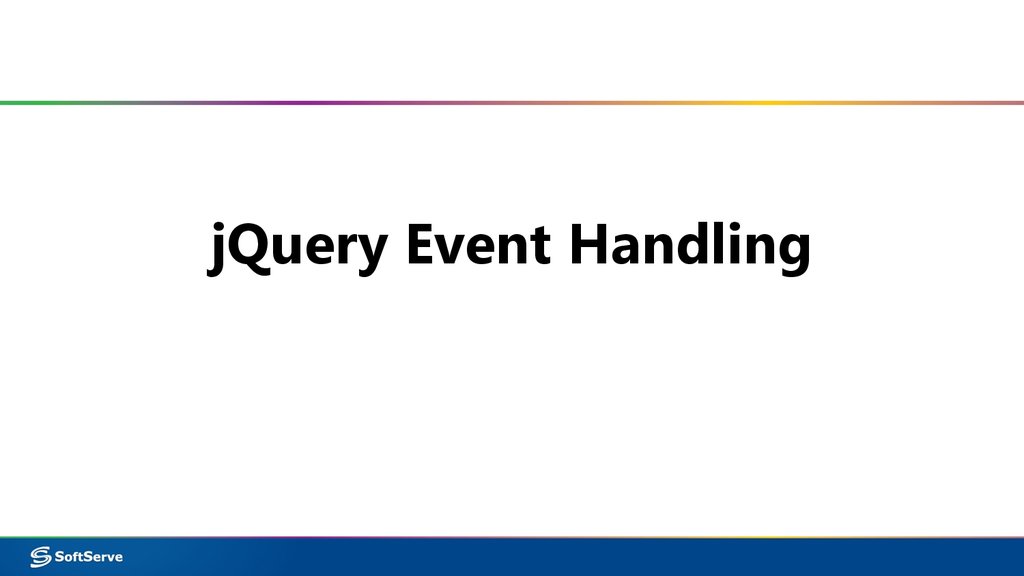
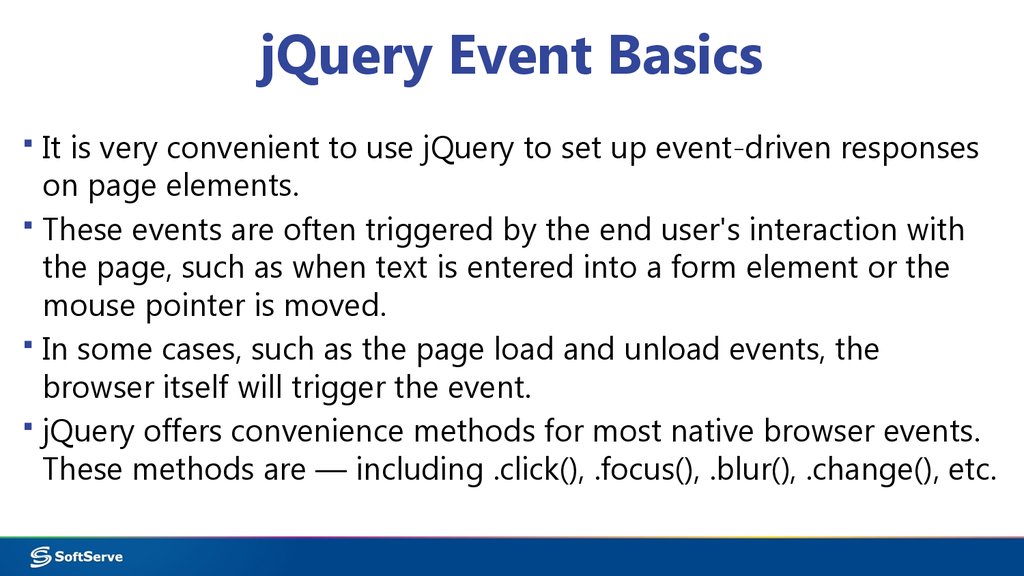
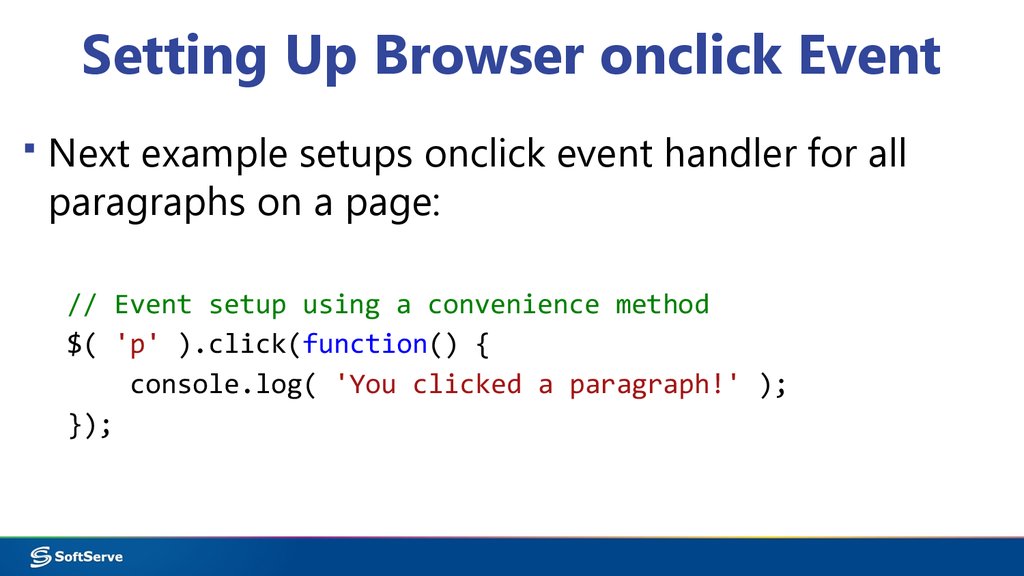
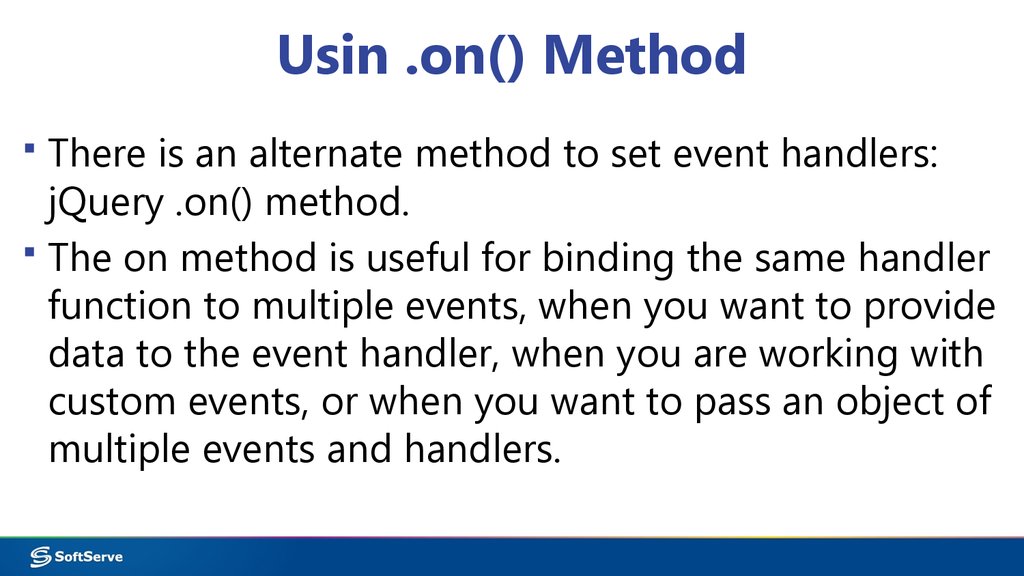
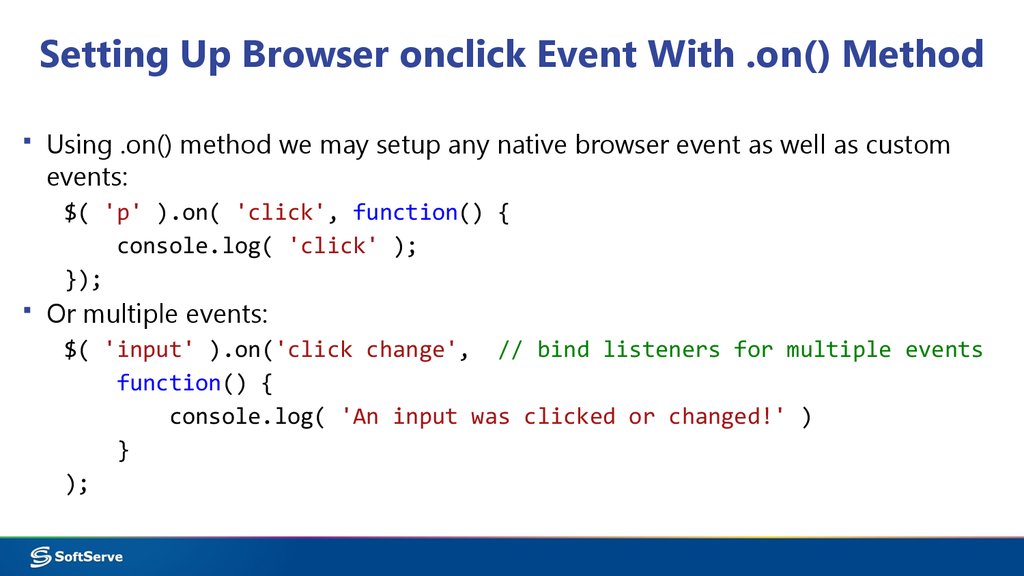
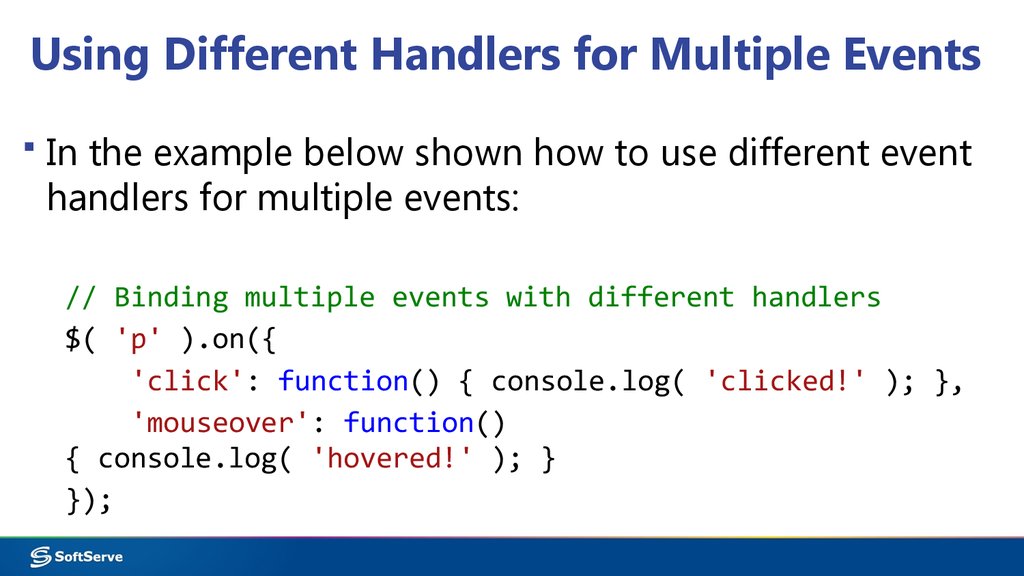

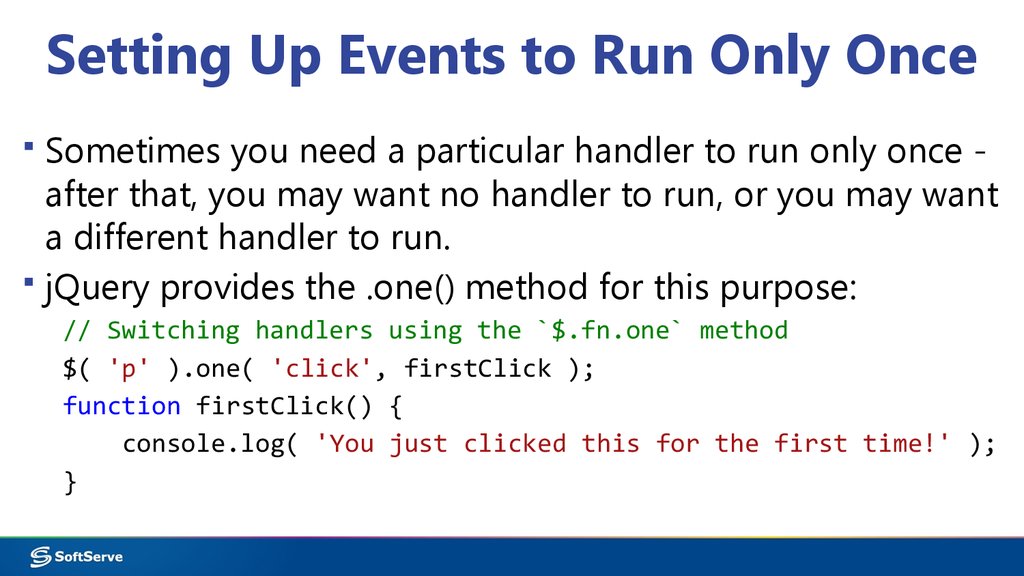

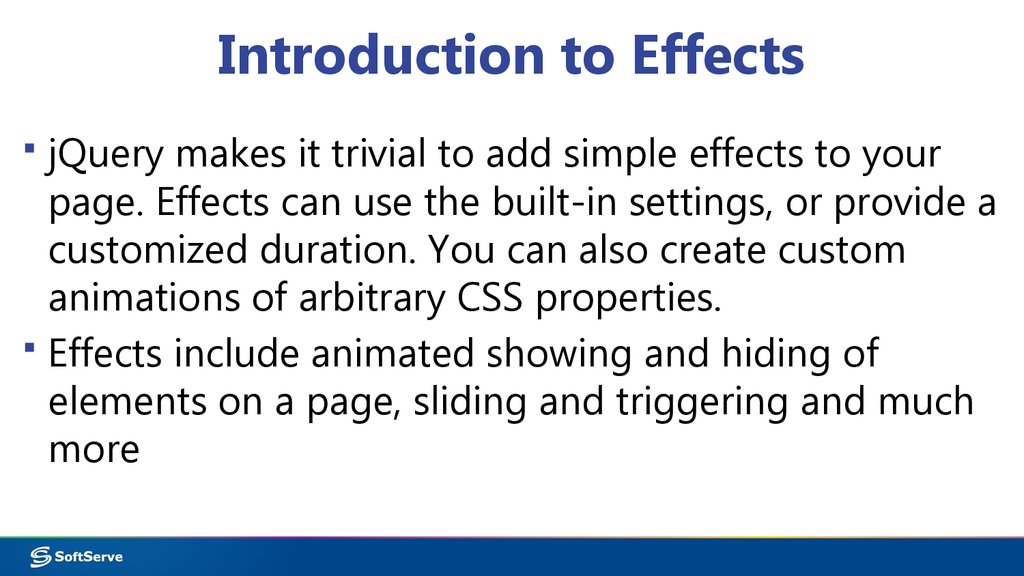
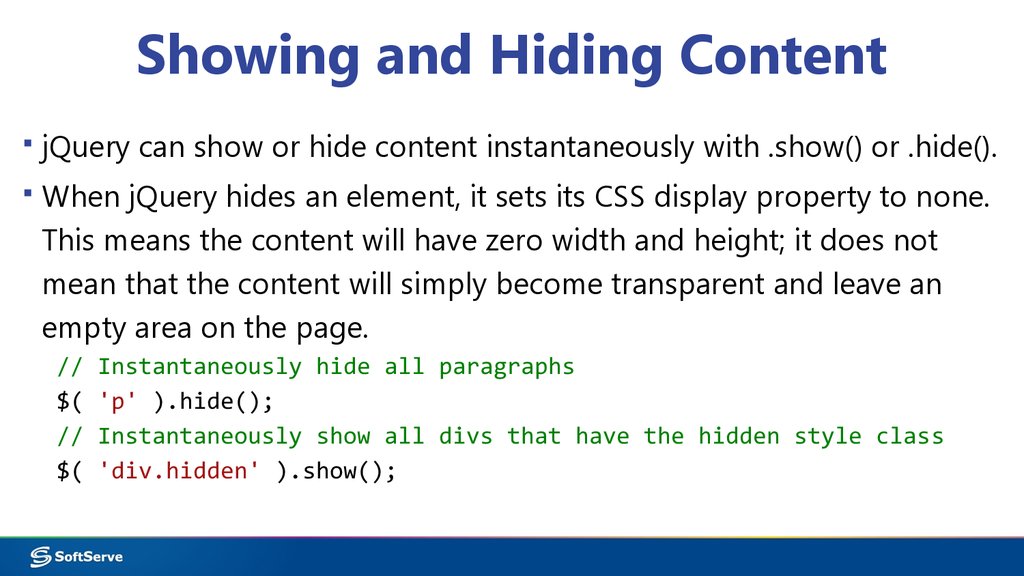
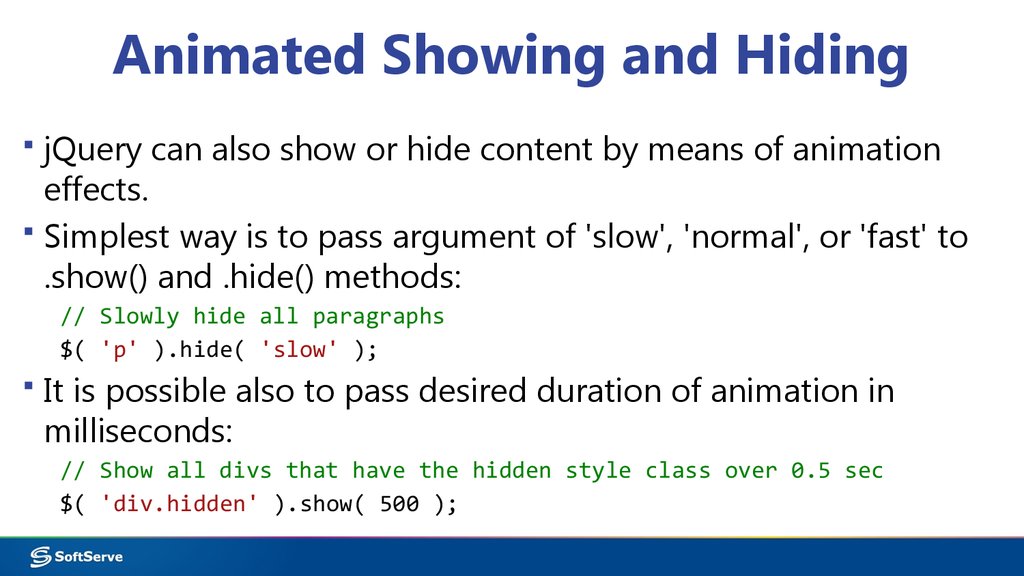
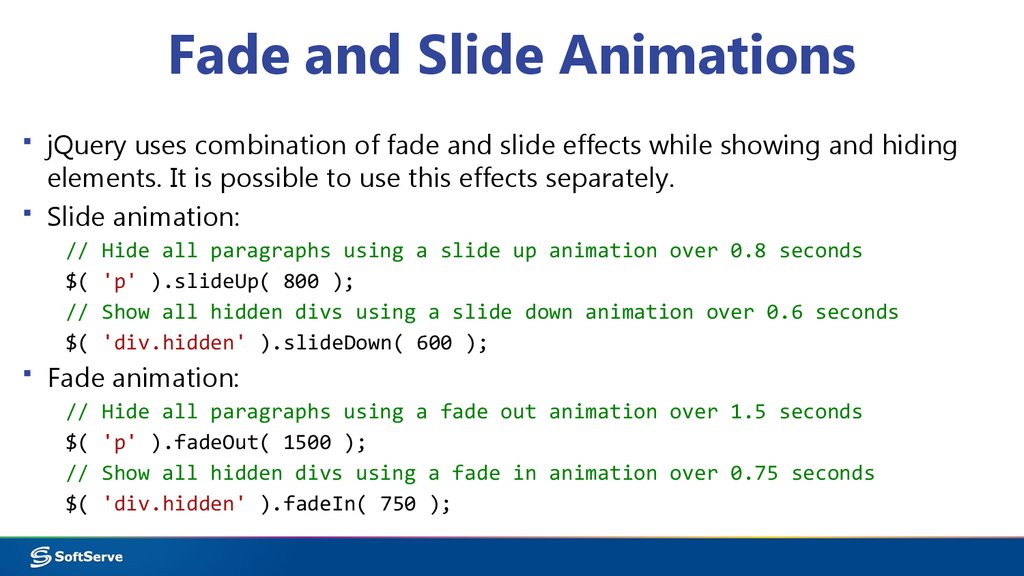

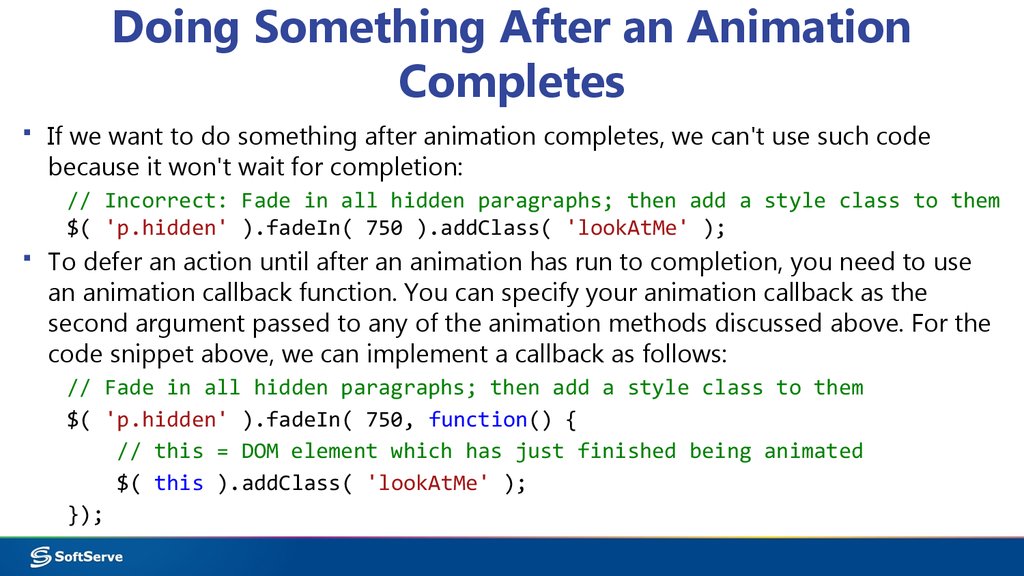
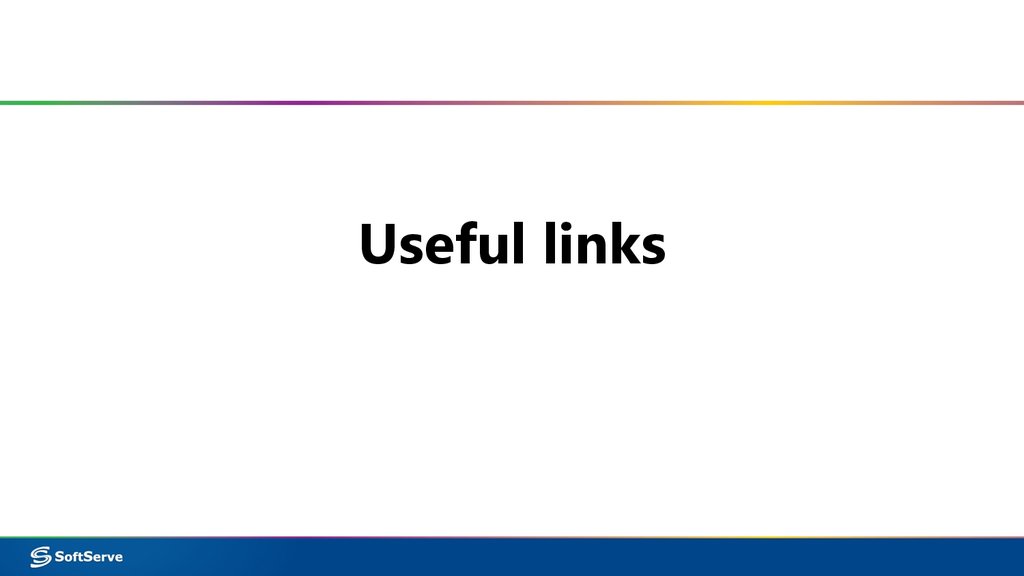
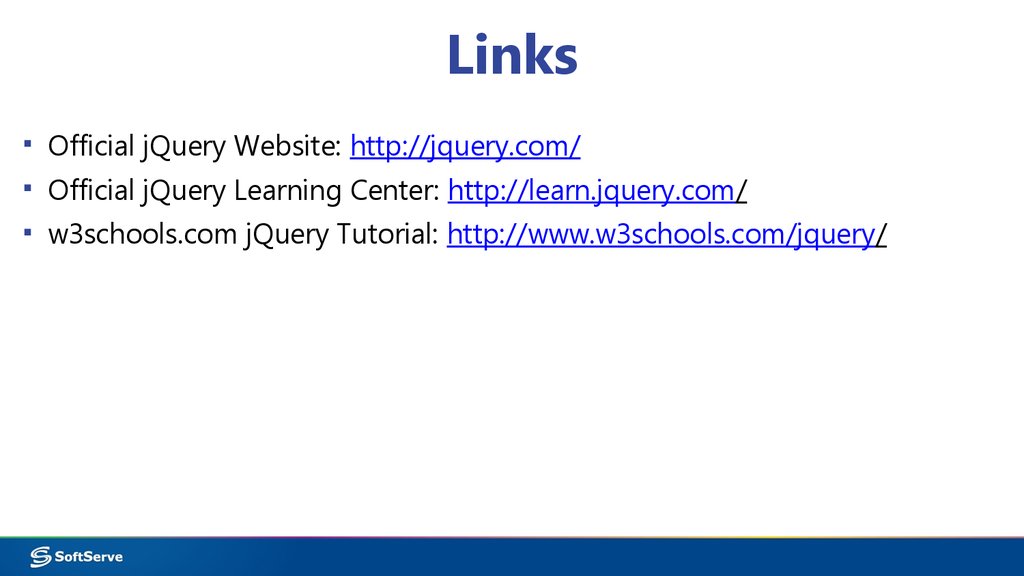

 Программирование
Программирование Информатика
Информатика