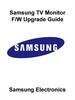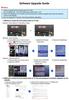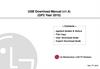Похожие презентации:
Samsung TV F/W Upgrade Guide Samsung Electronics
1.
Samsung TVF/W Upgrade Guide
Samsung Electronics
2.
Step1. How to prepare the USB Memory Drive1. Download the firmware file from Samsung.com into your computer.
File Name : T-N14MJAKUC.zip
2. Connect the USB Memory Drive to the USB port of your PC.
Copy the file to USB Memory Drive.
3. Follow below steps to extract the file and make a folder for firmware. The folder
should have same name with the file and exist in the root directory.
(An extracting process might be different by application in PC)
3-A. Click the file and ‘Extract All…’. Then select USB driver that files will be
extracted.
G:
T-HKPAKUC.zip
3-B. Confirm that USB Driver has a folder named ‘T-N14MJAKUC’ in the root directory.
T-N14MJAKUC
3-C. Safely disconnect the USB memory drive by clicking in ‘Safely Remove’ in Task Bar.
3.
Step2. How to upgrade the Firmware by USB4. The message for searching for update
1. Insert the USB Memory Drive
files is displayed. Press Yes.
containing the firmware into the USB
port of TV.
2. Turn on the TV and wait around 1 or 2
minutes.
3. Press the MENU button, select
‘Support’, ‘Software Update’, and then
‘Update now’.
5. If the TV finds a valid firmware version,
it displays the message below.
Press Yes, then TV starts updating.
A new software version is available.
Update from version **** to version ****?
Yes
No
6. Press Yes, then TV starts updating.
When the firmware upgrade is
complete, the TV turns off and then
back on by itself.
Updating TV software…
Your TV will turn off and on again
Automatically after completing update.
80%
4.
CautionsWhile upgrading,
Do not pull the USB Memory drive out.
Do not unplug the power cable.
Do not turn off the TV.
※ Warning
Pulling the USB Memory drive out or unplugging the power cable will cause a
firmware error or main board failure. Firmware errors and main board failures are
not covered by Samsung warranty policy.
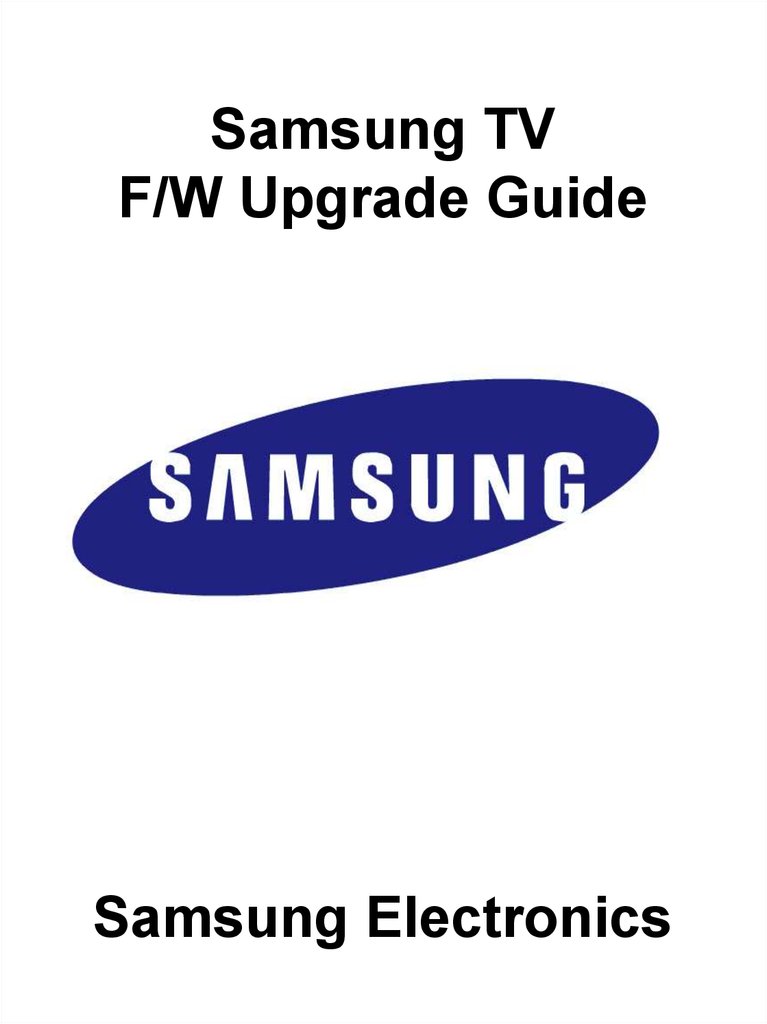



 Реклама
Реклама