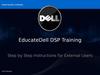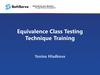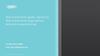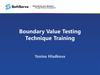Похожие презентации:
Test Design and Implementation
1.
Test Design andImplementation
October 2014, 2018
2.
SoftServe ConfidentialAgenda
• Test Design and Implementation process
• Example
• Test Case Management tools
2
3.
Test Design Process4.
SoftServe ConfidentialFundamental Test Process
Test planning
A test process consists
of the following main
groups of activities:
Test monitoring and control
Test analysis
Test design
Test implementation
Test execution
Test completion
5.
SoftServe ConfidentialTest Design and Implementation
Test planning
Test monitoring and control
Test analysis
Test design
Test implementation
Review and Analyze
Test Basis
Identify Test Conditions
Design Tests using
Test Design Techniques
Design Test Environments
Develop and Prioritize
Test Cases
Test execution
Create Test Suites
Test completion
Implement Environment
6.
SoftServe ConfidentialExample
Driving test is an analogy for testing. We will use it to illustrate the Test
Design and Implementation process.
Test is planned and prepared in advance: routes
that cover the main driving activities are planned
by examiner
The drivers under the test know the requirements
of the test
Pass/Fail criteria for driving tests are well-known
The test is carried out to show that the driver
satisfies the requirements for driving and to
demonstrate that they are fit to drive
7.
SoftServe ConfidentialReview and Analyze Test Basis
Review and Analyze
Test Basis
Identify Test Conditions
Design Tests using
Test Design Techniques
Design Test Environments
Develop and Prioritize
Test Cases
Create Test Suites
Implement Environment
Review Test Basis
Evaluate testability of the
requirements and system
Clarify requirements
Requirement to be clarified in Driving Test:
• Emergency stop: the driver must stop
the car quickly, safely and without loss
of control
8.
SoftServe ConfidentialIdentify Test Conditions
Review and Analyze
Test Basis
Identify Test Conditions
Design Tests using Test Design
Techniques
Design Test Environments
Develop and Prioritize
Test Cases
Create Test Suites
Implement Environment
Define Test Conditions
(as many as possible)
Define test environment
Test Conditions in Driving Test:
• behavior at road junctions
• use of indicators
• ability to maneuver the car
9.
SoftServe ConfidentialDesign Tests
Review and Analyze
Test Basis
Identify Test Conditions
Design Tests using
Test Design Techniques
Design Test Environments
Develop and Prioritize
Test Cases
Create Test Suites
Implement Environment
Define Tests for defined
Conditions
Tests for ‘behavior at road junctions’
Test Conditions in Driving Test:
• T-junctions
• cross roads
10.
SoftServe ConfidentialDesign Test Environments
Review and Analyze
Test Basis
Identify Test Conditions
Design the test environment set-up
and identify any required
infrastructure and tools.
Design Tests using
Test Design Techniques
Test Environment for Driving Test:
Design Test Environments
Develop and Prioritize
Test Cases
Create Test Suites
Implement Environment
• Car (with or without additional stop pedal)
Equipment for measuring the time of
response:
• stopwatch
11.
SoftServe ConfidentialDevelop and Prioritize Test Cases
Review and Analyze
Test Basis
Identify Test Conditions
Design Tests using
Test Design Techniques
Design Test Environments
Develop and Prioritize
Test Cases
Create Test Suites
Implement Environment
Develop and prioritize Test Cases
Create Test Data for Test Cases
Write instructions for carrying out
the tests
Test Case for test condition 'junctions':
• take the route down Mayfield Road to the
junction with Summer Road and ask the
driver to turn left into Summer Road and
then right into Green Road, expecting that
the driver checks mirrors, signals and
maneuvers correctly, while remaining aware
of other road users.
12.
SoftServe ConfidentialTest Cases development
Test Case
Name /
Summary
Description
/ Objective
Priority
Test Case ID
Environmen
t
Test Case
Type
Test Case
Structure
Precondition
Attachment
Test Inputs /
Test Data
Test Steps
Expected
Result
13.
SoftServe ConfidentialWhy Test Cases?
Testing efficiency: be ready to test once the code is ready
Early bug detection: errors in code can be prevented before the coding
is done
Test credibility: test cases are supposed part of the deliverable to the
customer
Ability to cover all parts of the requirements
Legal documents of testing work, in case information is needed for law
suits
Ability to track history while iterations
Usefulness while bringing in new testers
14.
SoftServe ConfidentialCreate Test Suites
Review and Analyze
Test Basis
Identify Test Conditions
Design Tests using
Test Design Techniques
Design Test Environments
Develop and Prioritize
Test Cases
Create Test Suites
Implement Environment
Group Test Cases logically for Test
Execution
Create a Test Execution Schedule
Test Suite and Test Execution Schedule for
Driving Test:
• Start the car
• Movement in forward direction
• Emergency stop
15.
SoftServe ConfidentialImplement Test Environments
Review and Analyze
Test Basis
Identify Test Conditions
Implement and verify Test
Environment
Design Tests using
Test Design Techniques
Test Environment for Driving Test:
Design Test Environments
• Car is available
Develop and Prioritize
Test Cases
Create Test Suites
Implement Environment
• Car is equipped by additional stop pedal
• Additional stop pedal works well
16.
Test Design andImplementation
Example
17.
SoftServe ConfidentialRequirements: User Registration Page
Business Value: I, as an Administrator user, should be able to create a simple user account to log in
application.
Functional Requirements: ‘User Registration’ page should contain three fields ‘User Name’,
‘Password’, ‘Confirm Password’ and two buttons – ‘Save’ and ‘Cancel’.
Mock up:
‘User Name’ field is limited by 10 symbols and should contain letters of Latin alphabet
only. ‘User Name’ field is empty by default. User Name should be unique in the system.
‘Password’ field should be no less than 4 symbols long and should include only
numbers and letters of Latin alphabet only. ‘Password’ field is empty by default.
‘Confirm Password’ field should be equal to ‘Password’. ‘Confirm Password’ field is
empty by default.
‘Cancel’ button cancels account creation and closes ‘User Registration’ page.
‘Save’ button validates data entered into fields on ‘User Registration’ page and creates
user account if entered data are correct; or shows error dialogs if validation fails.
Validation should be provided in following order: User Name, Password, and Confirm
Password.
18.
SoftServe ConfidentialRequirements: Error Messages
19.
SoftServe ConfidentialApplying State Transition Technique
‘User Name’ field is empty by default. ‘Password’ field is empty by default. ‘Confirm Password’ field is
empty by default.
‘Cancel’ button cancels account creation and closes ‘User Registration’ page.
‘Save’ button creates user account if entered data are correct.
Default
state
State on
Cancel
action
State on
Save
action
20.
SoftServe ConfidentialApplying State Transition Technique
Requirement
Test Name
Description
Default values
Default values on the ‘User
Registration’ page
This test verifies that all fields on ‘User Registration’
page are blank by default
‘Save’ button
functionality
Creating new user account
and save
This test verifies that user account could be created if
all fields on ‘User Registration’ page are filled with
correct data; and ‘User Registration’ page is closed on
save action
‘Cancel’ button
functionality
Creating new user account
and cancel
This test verifies that user account is not created after
filling in fields on ‘User Registration’ page and
canceling; and ‘User Registration’ page is closed on
cancel action
21.
SoftServe ConfidentialApplying State Transition Technique
‘Save’ button validates data entered into fields on ‘User Registration’ page and creates user account
if entered data are correct; or shows error dialogs if validation fails. Validation should be provided in
following order: User Name, Password, and Confirm Password.
Confirm Password is not OK
Password is not OK
Click ‘Save’
button
User name
is OK
Validate User
Default state
Name
User name is not OK
Click ‘Save’
button
Validate
Password
Password
is OK
Validate
State on Save
Confirm
action
Password
Confirm Password
is OK
22.
SoftServe ConfidentialApplying BVA and EP Techniques
‘User Name’ field is limited by 10 symbols.
BVA:
EP:
0
1
10
11
Invalid Class
Valid Class
Invalid Class
only 0
1-10
11 and bigger
‘User Name’ field should contain letters of Latin alphabet only.
Letters of Latin Alphabet
Numbers
Special Characters
Valid class
Invalid class
Invalid class
A-Z and a-z
0-9
@, !, #, $, %, ^, &, *, (, ), >, <,
/, \, |, }, {, ], [, ~,`, ‘, “, :, ;, etc.
User Name should be unique in the system.
23.
SoftServe ConfidentialRequirement
‘User Name’ field
validation
Test Name
Description
Error dialog on saving user account This test verifies that error dialog appears while save
with too long user name
action if user name length is too long:
1) boundary length – 11 characters
2) restricted length – more than 11 characters
Error dialog on saving user account This test verifies that error dialog appears while save
with blank ‘User Name’ field
action if ‘User Name’ field is blank
Verify boundary length for user
name
This test verifies that user account having user name with
boundary length 1 or 10 could be created
Error dialog on saving user account This test verifies that error dialog appears while save
with wrong user name
action if ‘User Name’ field include:
1) special symbols;
2) numbers;
3) both
Error dialog on saving already
This test verifies that error dialog appears while save
existing user account
action if user already exists in the system
24.
SoftServe ConfidentialTest Item User Registration
Requirement
Test Name
Description
This test verifies that error dialog appears while save action if
password length is too short:
1)boundary length – 3 characters
2)restricted length – less than 3 characters
Error dialog on saving user
This test verifies that error dialog appears while save action if
account with blank ‘Password’ field password is blank
‘Password’ field Error dialog on saving user
validation
account with too short password
Verify boundary length for
password
This test verifies that user account having password with
boundary length 4 could be created
Error dialog on saving user
account with incorrect password
This test verifies that error dialog appears while save action if
‘Password’ field includes special symbols
‘Confirm
Error dialog on saving user
Password’ field account with unequal password
validation
and confirm password
This test verifies that error dialog appears while save action if:
1) ’Confirm Password’ field is blank
2) password and confirm password do not match
25.
SoftServe ConfidentialTest Design
‘Confirm
Error dialog on saving user
This test verifies that error dialog appears while save action if:
Password’ field account with unequal password 1) ’Confirm Password’ field is blank
validation
and confirm password
2) password and confirm password do not match
Test Case
Example 1 – Test Data in Test Steps
Example 2 – Test Data in Test Data field
Example 3 – Test Data in separate document
26.
SoftServe ConfidentialTest case Example 1
Test Data in Test Steps
Pros
- suitable to use when test
case is a candidate for
automation
Cons
- not suitable for manual
testing (each time test case
executes the same input
values)
- hard to maintain
27.
SoftServe ConfidentialTest case Example 2
Test Data in Test Data field
Pros
- easy to maintain
- one test case can be
executed with different
data and you do not
need to duplicate test
cases
Cons
- test data field is not
readable in case of a
lot of data or long
values
28.
SoftServe ConfidentialTest case Example 3
Test Data in separate document
Pros
- easy to maintain data
- data in separate document are
better structured
Cons
- opening separate file for each
test case is time consuming
29.
SoftServe ConfidentialTips and Tricks
Write test cases for all requirements
Write test cases with necessary detail level
Write independent and cross-platform test cases
Follow standard template for all test cases as well as name convention, alignment etc
Write short test cases (up to 10-15 steps)
Use simple English and general words
Write test cases to quick and easy determine the expected result
Provide test data if possible
Write in details SQL queries (it will save time while executing)
Add reference to bugs and requirements
Add some notes in case you want to convey additional information
Highlight important things, marking them in bold or assigning them color or writing in different
font
30.
Test Case Management Tools31.
SoftServe ConfidentialTest Case Management Tools
Test Case Management Tool – A tool that provides support to
the test management and control part of a test process.
• Microsoft Test
Manager
• JIRA TCM
Solution
• TestLink
TestLog
TestRail
Redmine
Fitness
Borland Silk
Qmetry
Zephyr
Excel
32.
SoftServe ConfidentialTest Case Management Tools
Test Case Management Tool can have one or more of the following purposes
depending on the context:
Ability to create new and effectively manage existing Test Cases
Ability to track history, Test Case executions, total run time, and estimate workload
Ability to organize and categorize your Test Cases by Product, Component, Test
Type, Test Component and Test Subcomponent
Versioning of Test Cases
Group Test Cases into Test Cycles
Presence of search and filter capabilities
Ability to link Test Cases with requirements, defects and vice versa
Metrics gathering, reports creation, etc.
33.
SoftServe ConfidentialRevision History
Version
Date
Remark
Author
v.1
October, 2014
M. Harasym
v.2
October, 2018
Update according to new ISTQB Standard V. Ryazhska


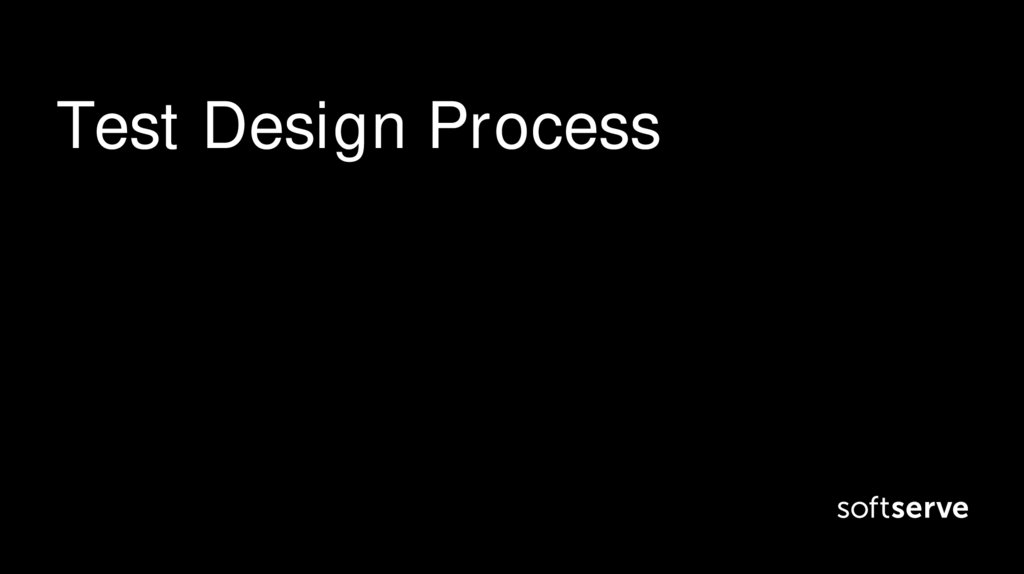
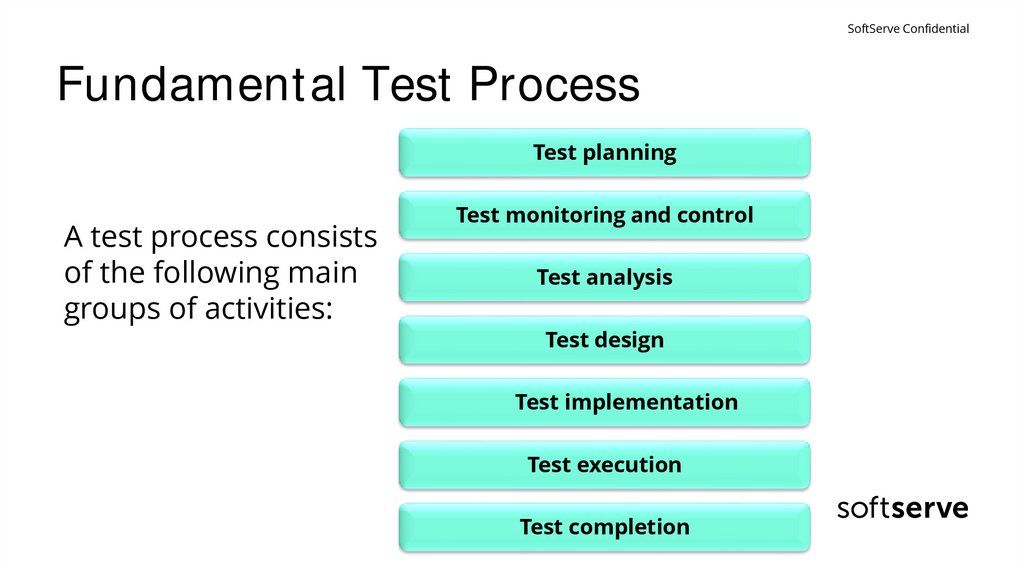
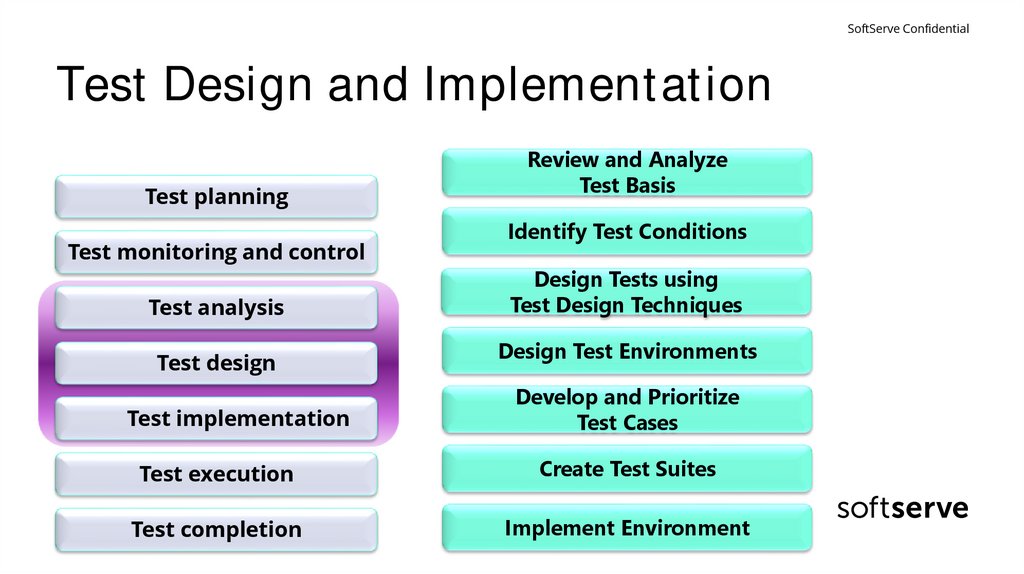
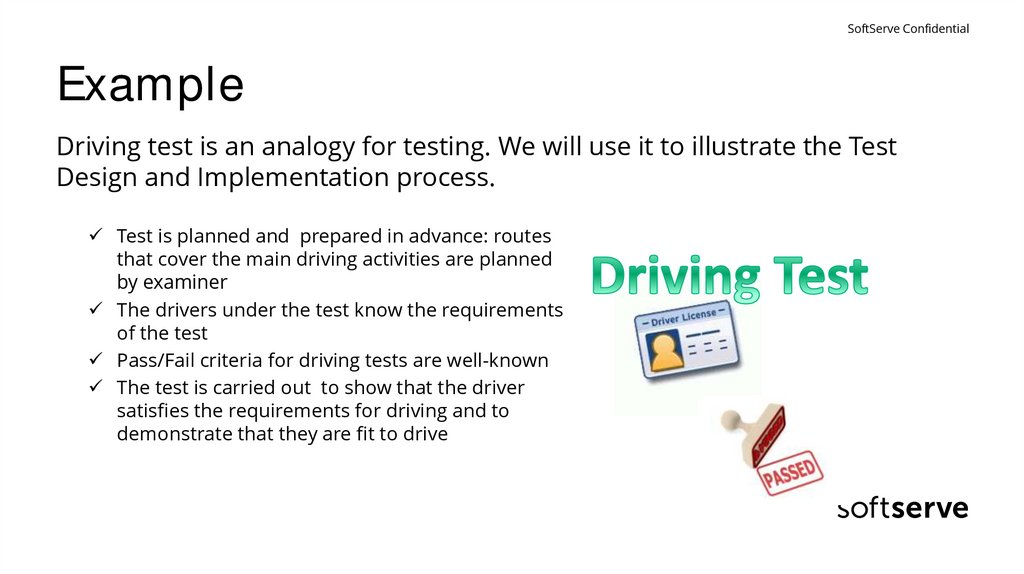


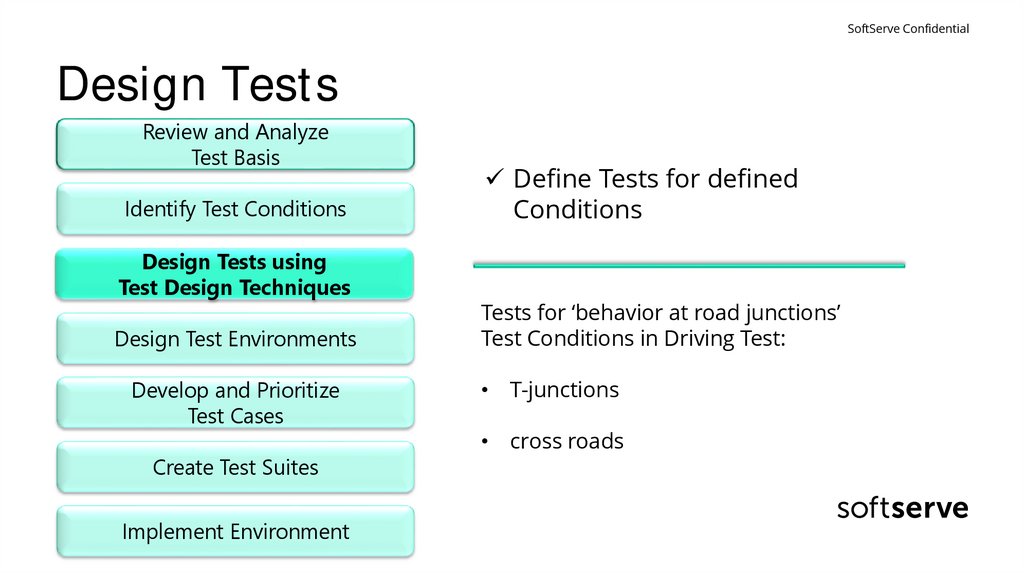
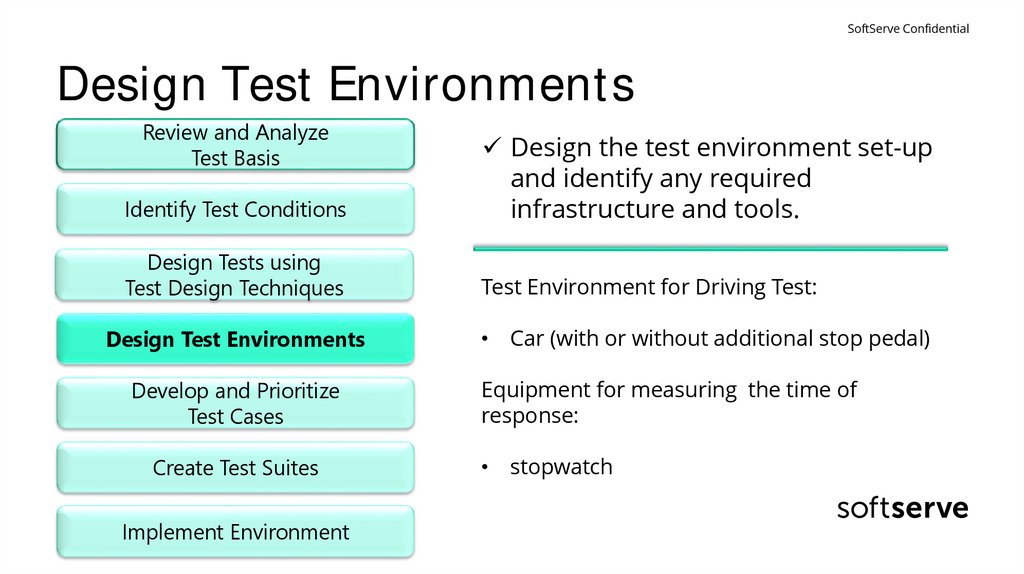


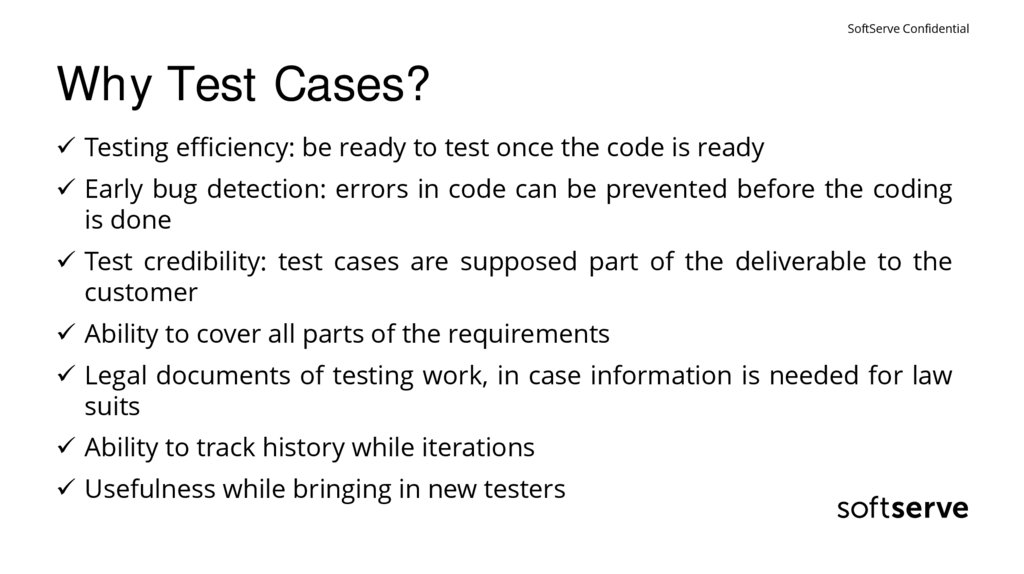

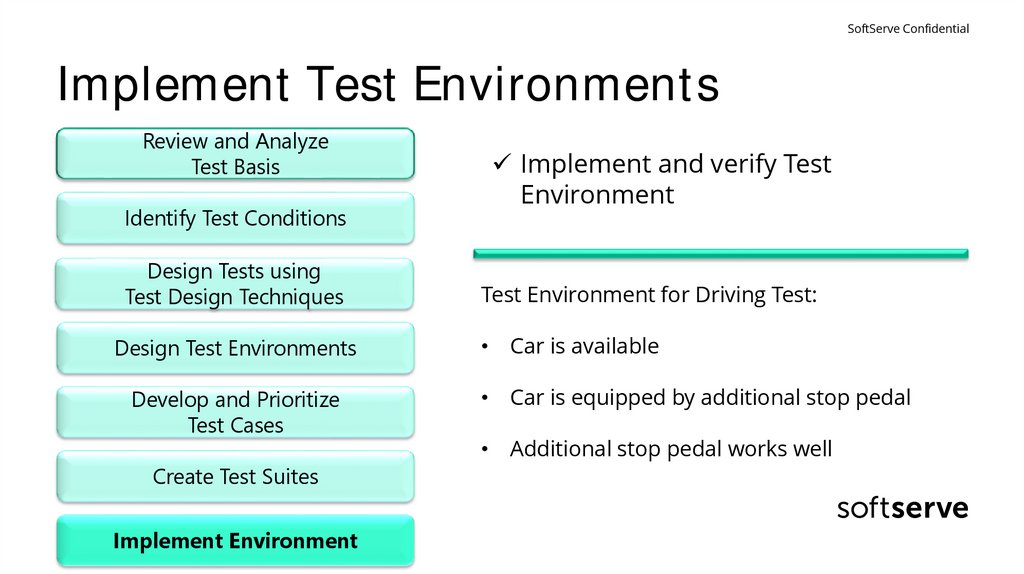


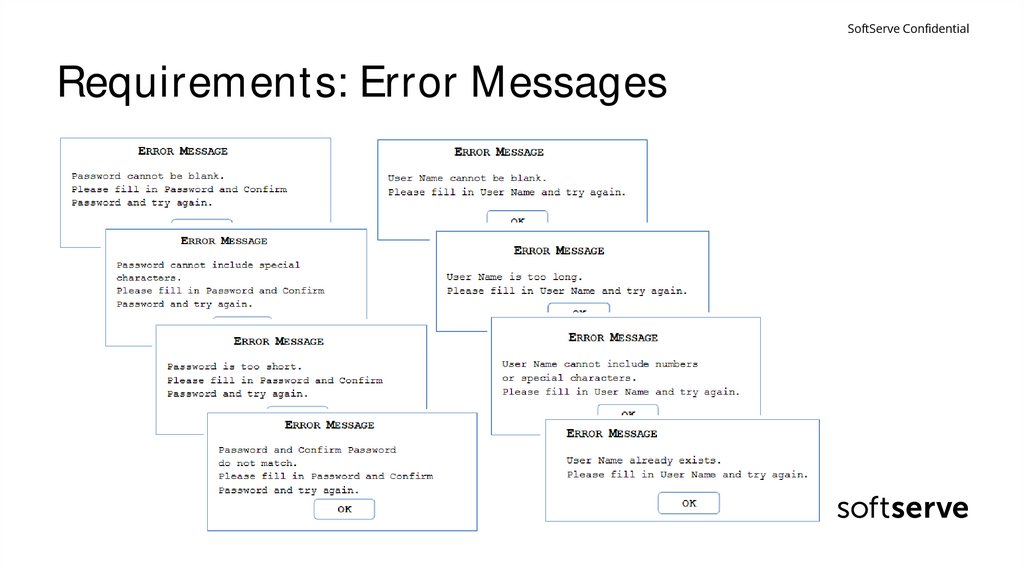
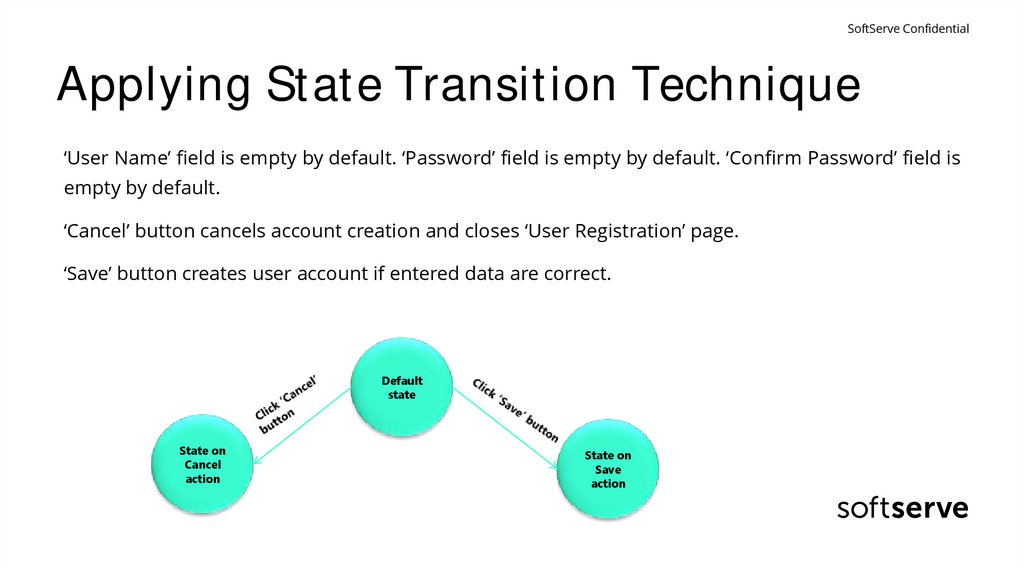

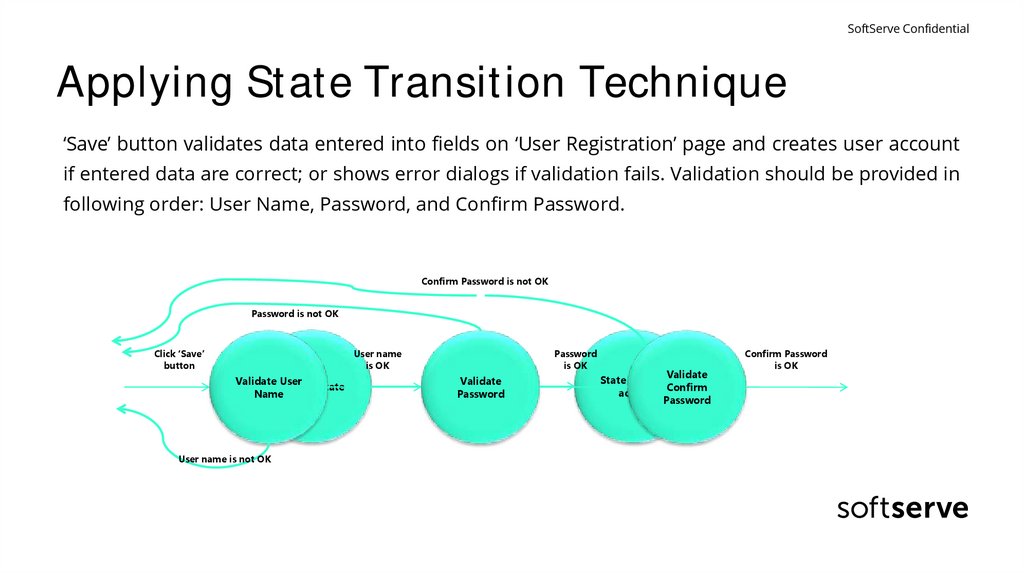
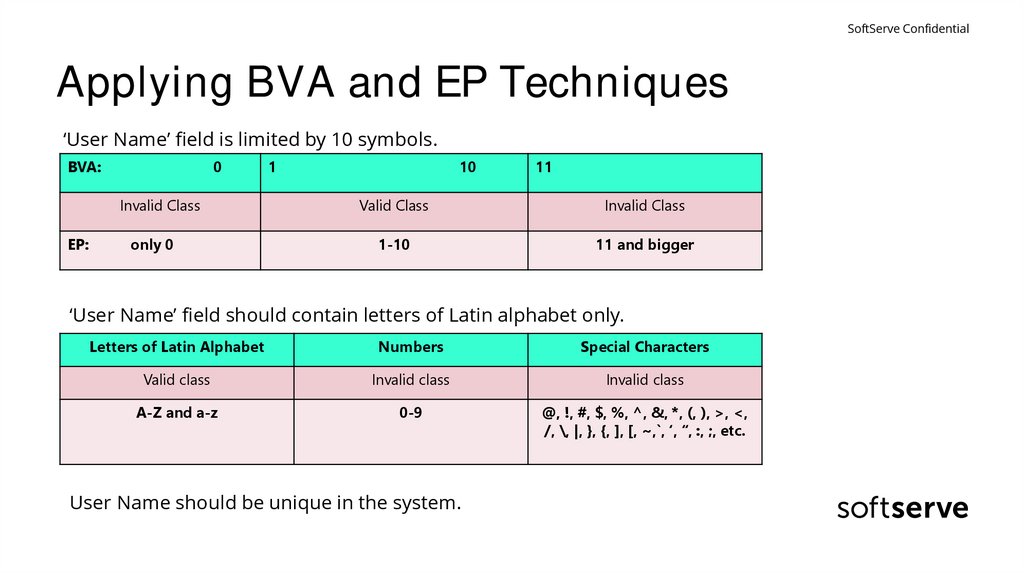

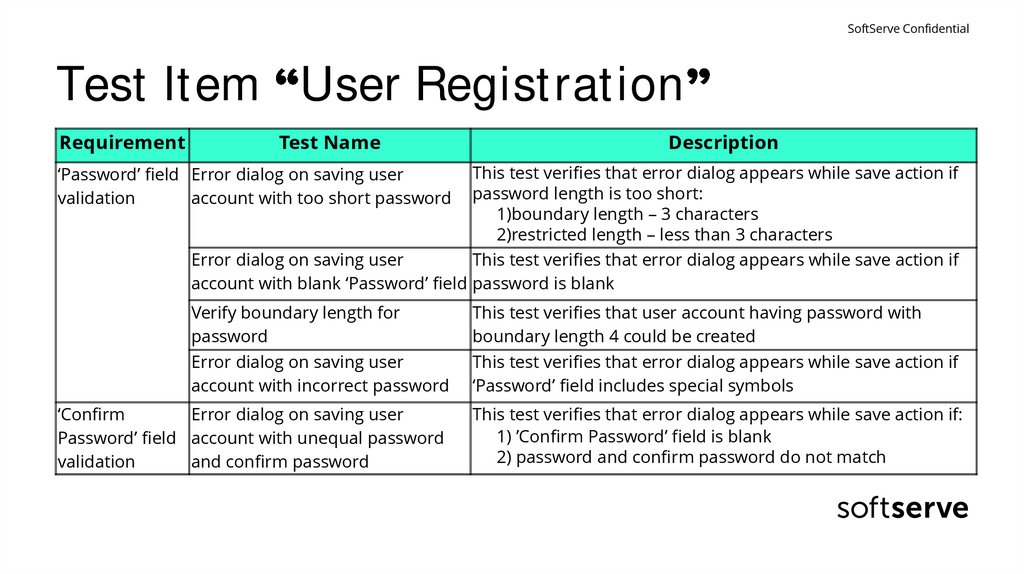
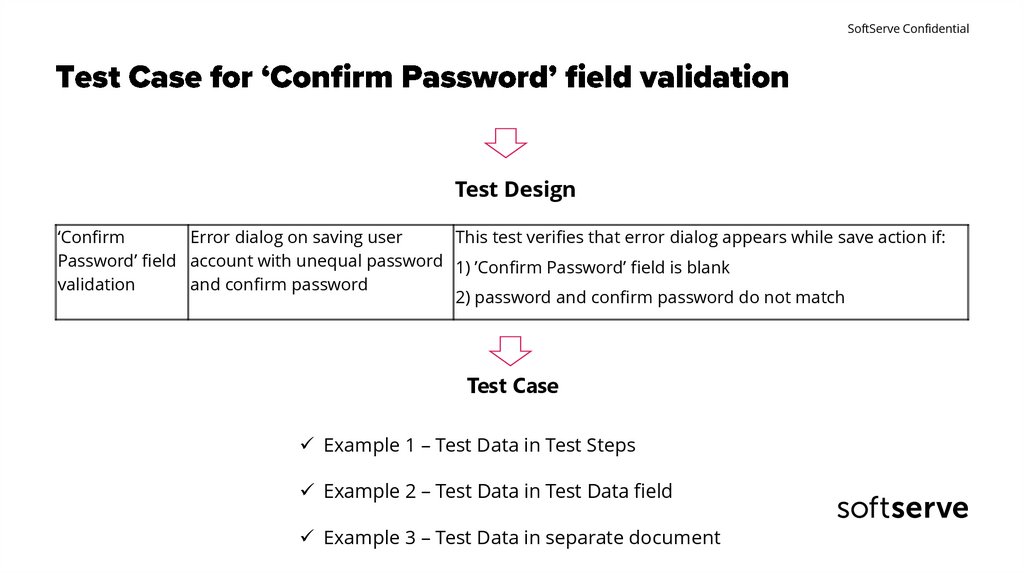
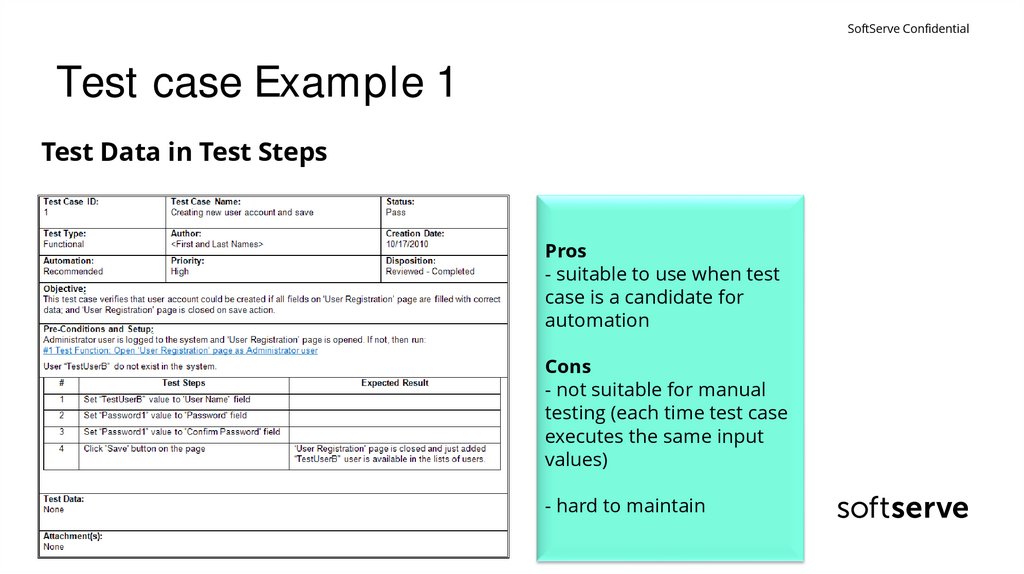
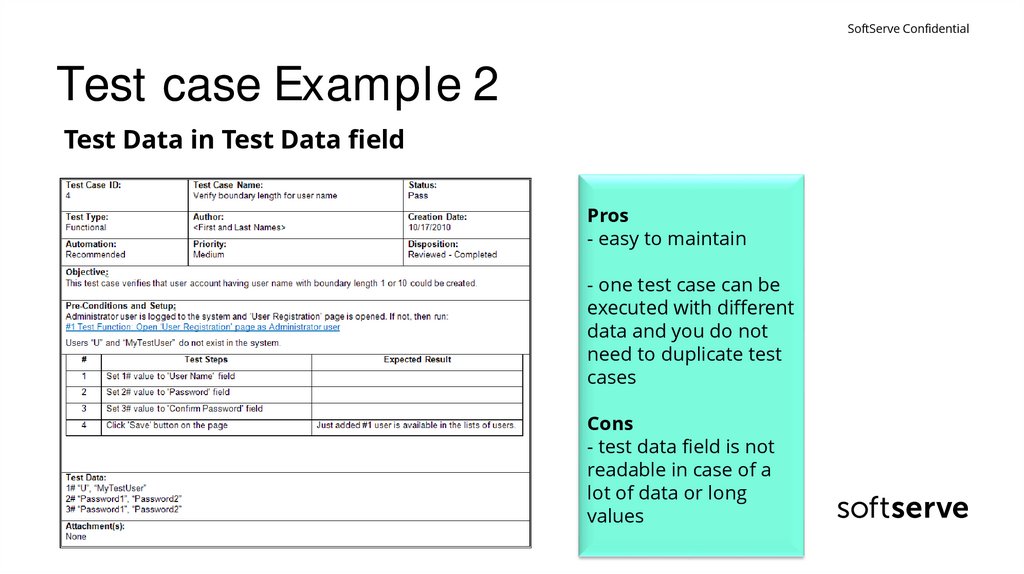
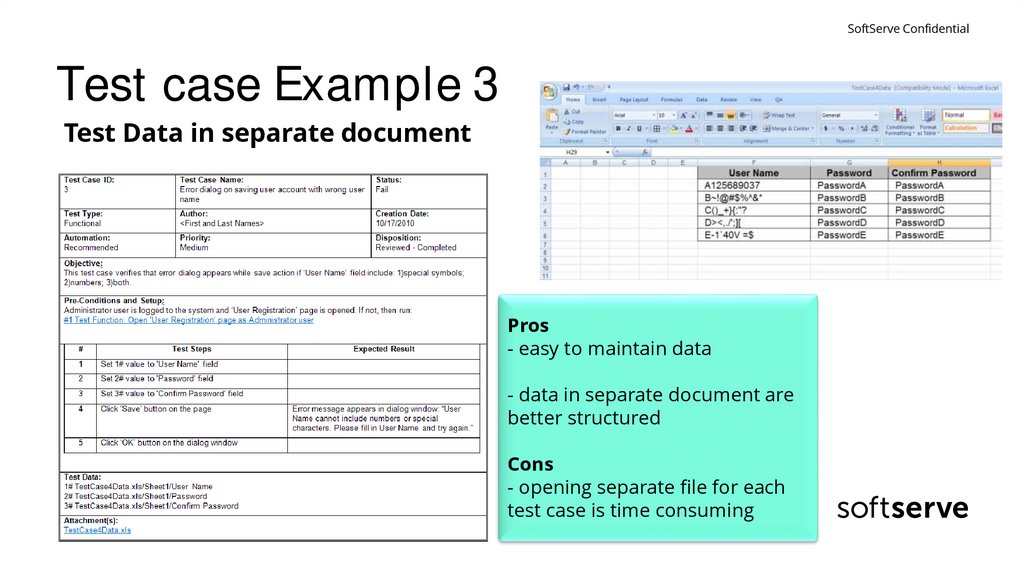


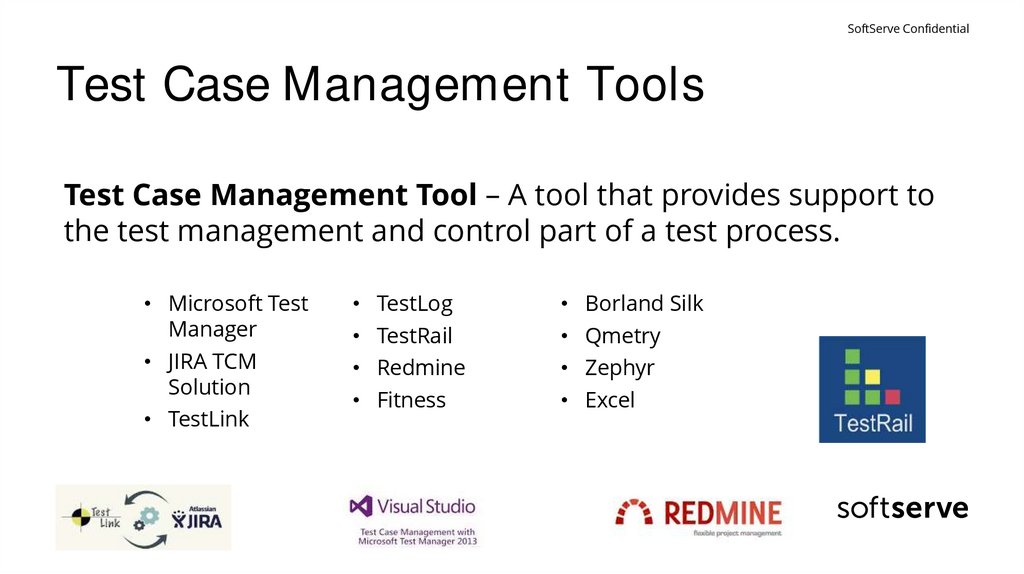
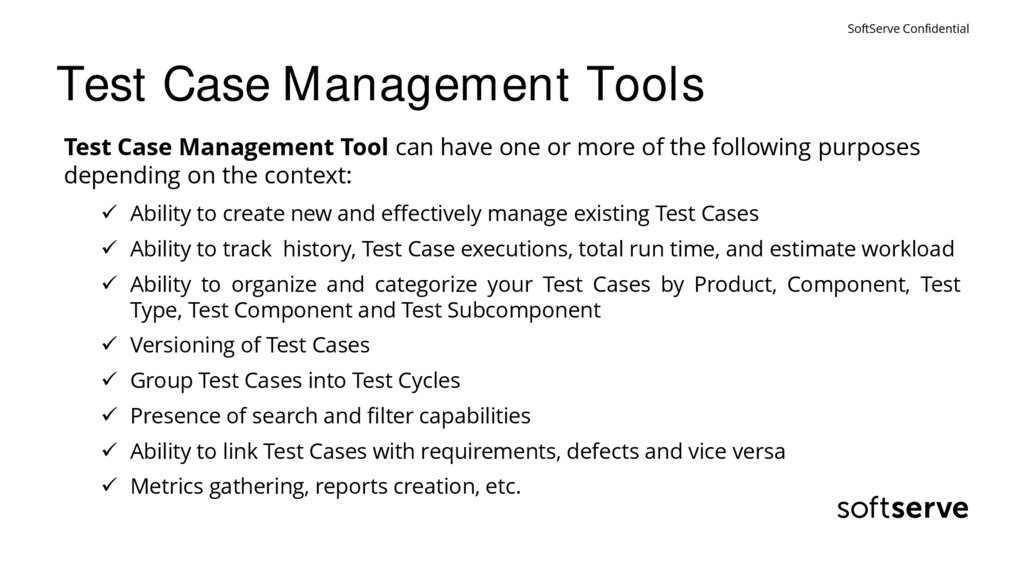

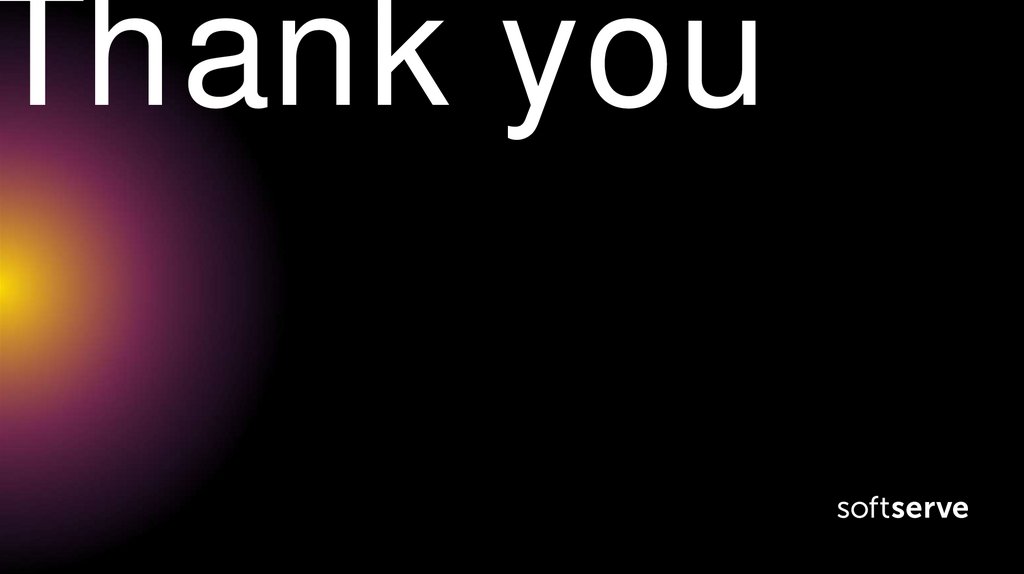
 Английский язык
Английский язык