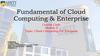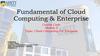Похожие презентации:
Outside Cloud Storing and Sharing. Module 5. Collaborating via Social Networks and Groupware
1.
Introduction to CloudComputing
Course Code CSIT243
Module – V
Topic – : Outside Cloud Storing and Sharing
Prepared by
Dr. Seema Rawat
Deptt. of Information Technology and Engineering
Amity University Tashkent, Uzbekistan
Email- info@amity.uz
2.
Modules: V• Evaluating online cloud file storage
• Evaluating web conference tools Evaluating web mail services
• Evaluating instant messaging
• creating groups on social networks
• Evaluating online groupware
• collaborating via blogs and wikis
• Understanding cloud storage
• exploring online book-marking services
• expl0oring online photo editing applications
• exploring photo sharing communities
• controlling it with web-based desktops
2
3.
Collaborating via Social Networks and GroupwareCreating Groups on Social Networks You’re probably already familiar with social
networks such as Facebook and MySpace. The typical social network is a
hosted site that aims to create a community of users, each of whom posts his
or her own personal profile on the site. Each user includes enough person
information in her profile to enable other users with similar interests to connect
as “friends”; one’s collection of friends helps to build a succession of personal
communities.
Most profile pages include some form of blog, discussion forum, or chat space
so that friends can communicate with the person profiled. In many instances,
individual users also post a running list of their current activities so that their
friends always know what they’re up to. Given that social networks are
personal in nature, what value do they hold for businesses, community
groups, and families?
3
4.
Collaborating via Social Networks and GroupwareLots, if you use them properly. You see, most social networking sites let you
create your own topic-specific groups. In this instance, a group is a collection of
users who share the same interest; group members can communicate via
discussion boards, share photos and videos, and even upload and download
documents and other files.
In other words, a social network group is like a virtual meeting or community
room. Instead of posting notices on a physical bulletin board, you post notices
on a virtual message board. Instead of exchanging brochures and papers by
hand, you upload photos, documents, and other files for all to share.
And, because most social networks are free for all to use (in exchange for the
occasional on-page advertisement), it’s a cheap way to keep the members of
your group up-to-date and organized.
4
5.
Collaborating via Social Networks and GroupwareIn this regard, I find social network groups especially useful for community groups, farflung friends, and families. You get just enough functionality to keep everyone in touch
with each other, at no cost to anyone involved. No IT support is necessary, nor do you
have to lease web hosting space; the social network site maintains all the servers and
technology. And, of course, all of these sites are easy to join and easy to use, which is
nice if your groups include non-tech-savvy members.
These social network groups are less useful for larger businesses. In a nutshell, these
groups lack the advanced collaboration features that help to keep group projects on
track. In addition, the profusion of web page advertising is anathema to many
businesspeople.
Finally, many businesses aren’t comfortable posting their business on a nonsecure
third-party site (nor should they be), especially when more secure options are
available. With all this in mind, let’s take a quick look at the two most popular social
networking sites (at least in the United States) and what they offer in terms of group
collaboration features.
5
6.
Collaborating via Social Networks and GroupwareAll the social network sites, I recommend Facebook (www.facebook.com) first
and foremost for those serious about group collaboration. Compared to
MySpace, Facebook is more of a site for grown-ups; MySpace is more suited
for teenagers and preteens. When you create a group on Facebook, you end up
with a group page like the one in Figure 19.1. A Facebook group includes the
following collaborative features:
6
7.
Your group can be Open (public), Closed (description if public, but membershave to be approved), or Secret (membership by invitation only). Unfortunately,
Facebook groups do not offer file uploading or sharing.
7
8.
Other Web GroupsThe groups on social networking sites aren’t the only groups you can create on
the web. In fact, they may be some of the less-functional groups out there;
other sites do groups better. Case in point: Google Groups
(groups.google.com). When you create a Google Group, you get the
obligatory message forum, but you also get to upload and share files, as well
as create topic-specific pages within the group; group members can be notified
of new posts via email.
A Google Group can be Public (anyone can join, but only members can read
messages), AnnouncementOnly (anyone can join, but only moderators can
post messages), or Restricted (only the people you invite can join).
8
9.
Other Web GroupsSimilar to Google Groups is Yahoo! Groups (groups.yahoo.com). Here you
also get a message forum (with email notification of new posts) and file
uploading, and also a photo library, group calendar, and polls. You can select
whether your group appears in the Yahoo! Groups directory, whether anyone
can join or if you have to approve all members, and who can post messages to
the group. Because of the file-uploading and -sharing options, either of these
two groups might be more useful to you than a Facebook or MySpace group—
even though they might not have the cachet of the social networking groups.
9
10.
social bookmarking• Social bookmarking is used to save links from websites to use them later. Instead
of saving the website in your computer it saves on the web and because it’s online
you can use it to share links with your friends, teachers and other people. You can
also look for what other persons have tag on their social bookmark site.
• Benefits
·
It’s fast to find what you are looking for.
·
It’s organized.
·
Easy to tell if the site is good because of the number of votes.
·
You can share links with other people for projects, homework and other
activities.
·
·
·
It’s easier to use for saving links.
You can save websites that you like.
You can use it from any place with an internet connection.
10
11.
.• Drawbacks
·
Bookmarked sites can’t be tagged properly.
·
It can have many junk or unwanted sites.
·
It can have misspelling errors.
11
12.
Situation where the use of social bookmarking would behelpful?
There are many situations were social bookmarking
can be helpful. One example is, you are doing a
project with your classmates, and you want to share
an interesting site that you found with them. Other
example is that you are a teacher, and you want to
share a website with your students to help them
study. Other example is that you are a doctor, and
you want to share an information website to find a
cure with other doctors.
12
13.
Popular social bookmarking websites• Let’s start with the big one (and one people might not associate with social
bookmarking too much). Twitter is an excellent tool for this, and you can
achieve it in a couple of ways.
• First, simply posting links, images, and content with your account means you’ll
have technically bookmarked them. You could then go back through your account
to find things again.
• On top of that you can also use the ‘like’ button for certain tweets. Many people
use that too bookmark interesting things they find and go back to them in the
future.
13
14.
DribbleDribble
Dribble is an excellent (and beautiful)
bookmarking site aimed at designers. Not only is this
a great place for inspiration, but it’s also a great place
to get traffic to your site if you’re a designer or have a
design team.
A nice idea for gaining some traction would be
to encourage your design team to get involved. If they
have some downtime, see if they’ll put something
unique and interesting together to go Dribble. It’s a
perfect way to showcase your team.
14
15.
controlling it with web-based desktopsUnderstanding Web-Based Desktops
• A web-based desktop, or webtop, is essentially a virtual computer desktop
displayed inside your web browser, delivered over any Internet connection. A web
desktop has a graphical user interface (GUI) like Windows or the Mac OS, and often
comes complete with one or more productivity applications. The webtop and all its
apps, as well as your personal preferences for how the desktop looks, are stored in
the cloud, and you access it over the web.
• What kind of apps come with a typical webtop? In almost all cases, it includes basics
such as a web browser, email program (for the hosting site’s web-based email
service), web calendar, and maybe even instant messaging client. In many instances,
the application suite also includes a word processor and spreadsheet, and maybe
even a presentation program. In other words, all the apps you need to be functional
in the office or on the road are included.
15
16.
Understanding Web-Based Desktops• Of course, the chief benefit of a web-based desktop is that you get your own
personalized computing environment that follows you around from computer to
computer—or even to compatible cell phones and handhelds. All you have to do is
log on to your desktop from any web browser, and everything you do—all your apps
and files—is right there, same as it was the last you left them. And it’s all completely
personalized with the colors, backgrounds, and order you specify.
For the best results with any web-based desktop, run the desktop full screen—not
in a window.
• Interestingly, some people refer to web-based desktops as web-based operating
systems, because they deliver OS-like functionality over the web. I don’t buy that,
because a webtop does not replace your current operating system; it sits on top of
it—or, more accurately, inside your web browser.
• That said, many web-based desktops look and feel a lot like your favorite operating
system. Some mimic Windows right down to the taskbar and Start button. Others do
their best not to look like Windows, figuring you’ve had enough of that. Naturally,
you should pick the webtop that looks and feels most natural to you.
16
17.
Evaluating Web-Based Desktops• There are a number of competing web-based desktops. Some are free, some are
subscription based. We’ll look at the most popular in alphabetic order.
One of the most fully developed web desktops is ajaxWindows
(www.ajaxwindows.com). This webtop integrates several key applications, including
ajaxWrite, ajaxSketch, and ajaxPresent.
17
18.
Evaluating Web-Based Desktops• As you can see in Figure 1, the ajax Windows interface is very Windows-like, which
should make it easy for beginners to get comfortable with. The desktop duplicates
much of the functionality of the standard Windows desktop, including desktop
icons, a start menu, taskbar, and Sidebar-like widgets. Of course, you can add your
own programs as icons to the desktop and customize the desktop’s background and
color scheme.
Figure 1. The Windows-like virtual desktop of ajaxWindows.
• Deskjump
• Desktoptwo
• eyeOS
• g.ho.st
• Glide
• StartForce
18
19.
Video Links[1] UNIT 5.6- Controlling it with Web Based Desktops - YouTube
[2] 5 Best Virtual Desktop Solution for Individual or Business
[3] Virtual Desktop: What It Is and How It Works - Citrix
19
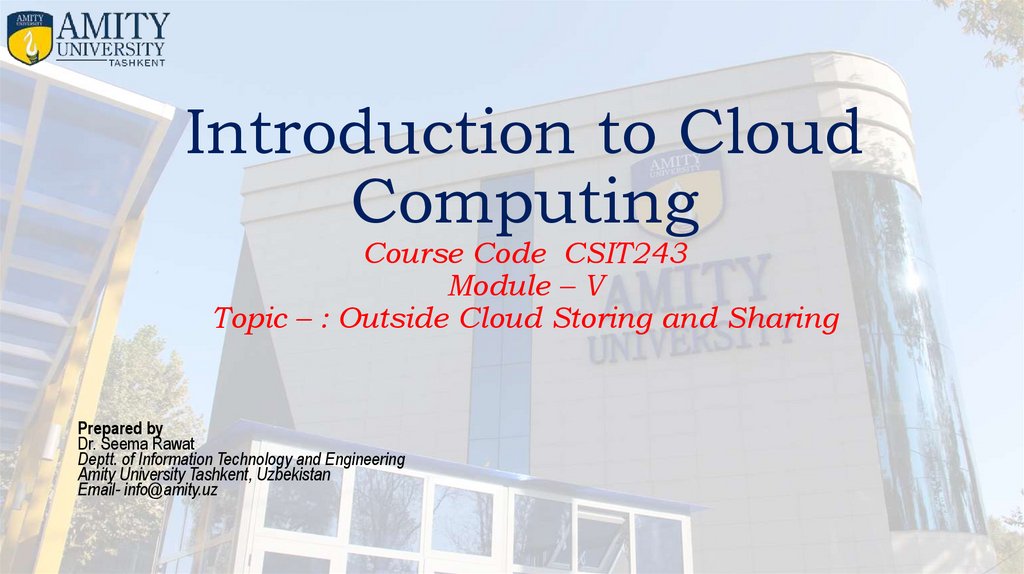
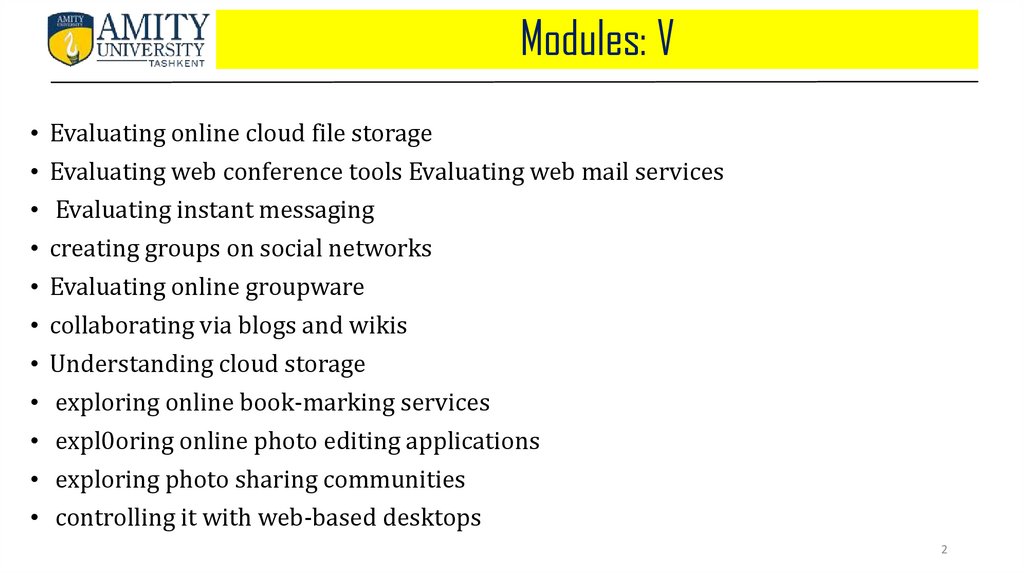
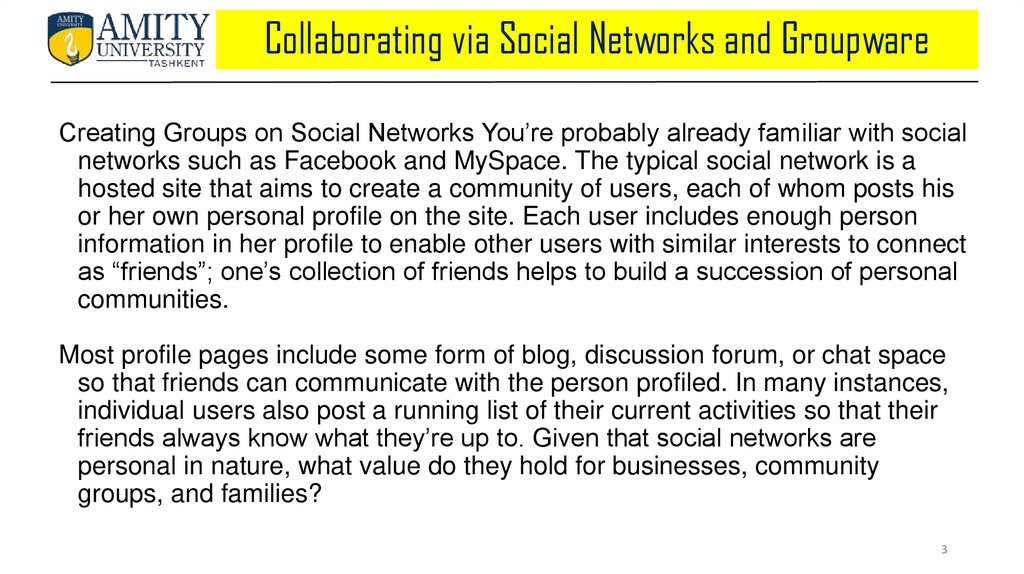
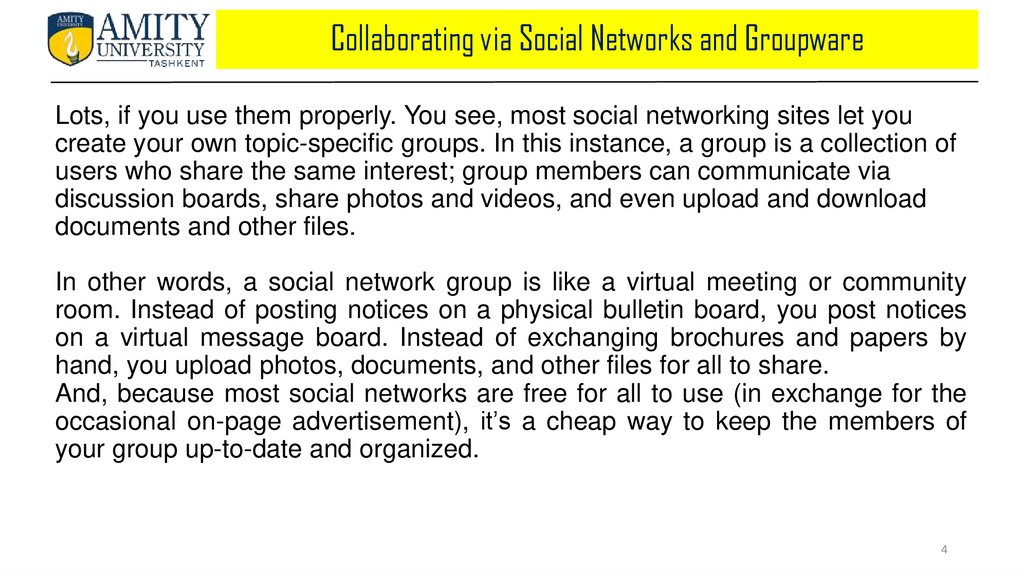
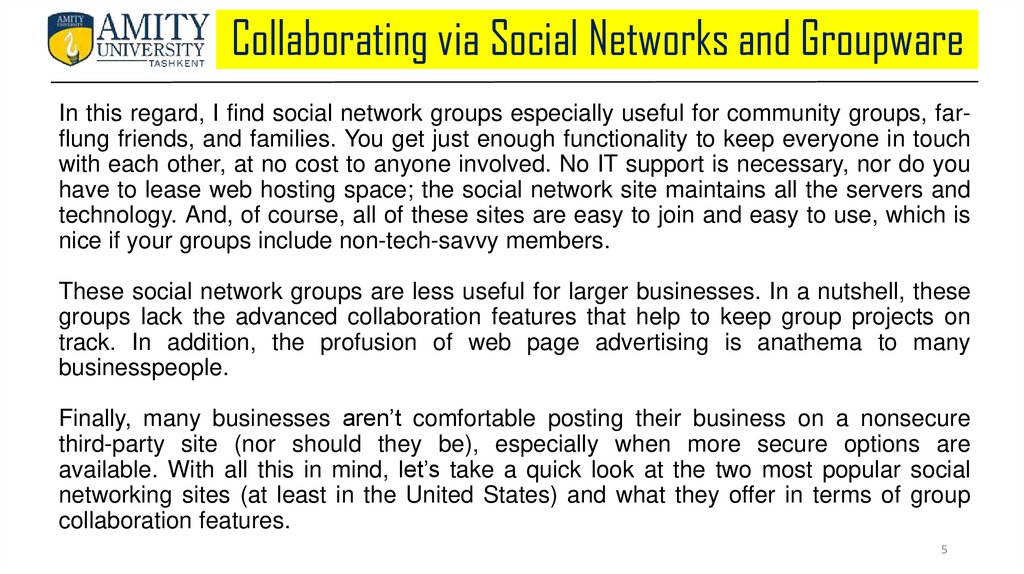
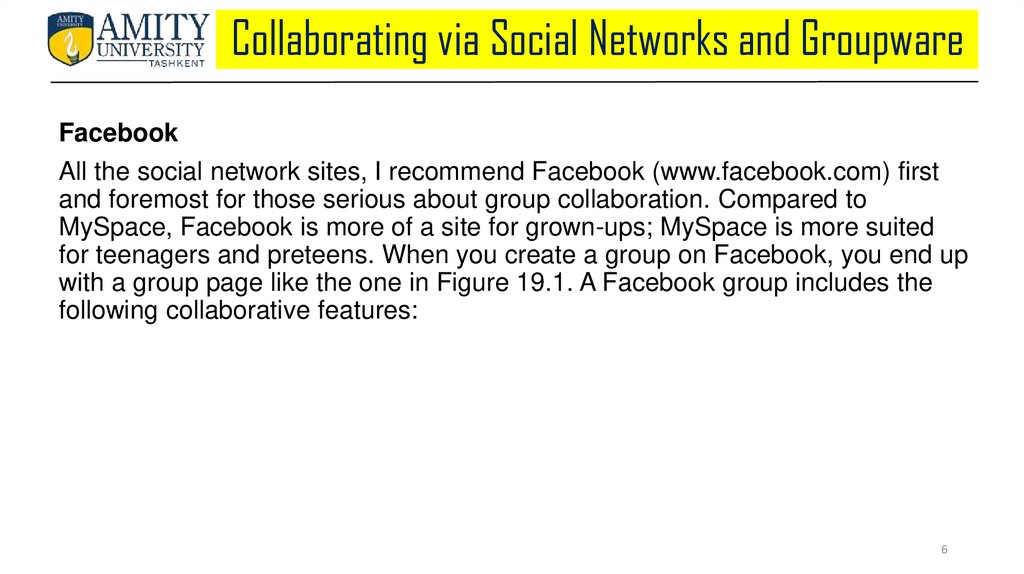
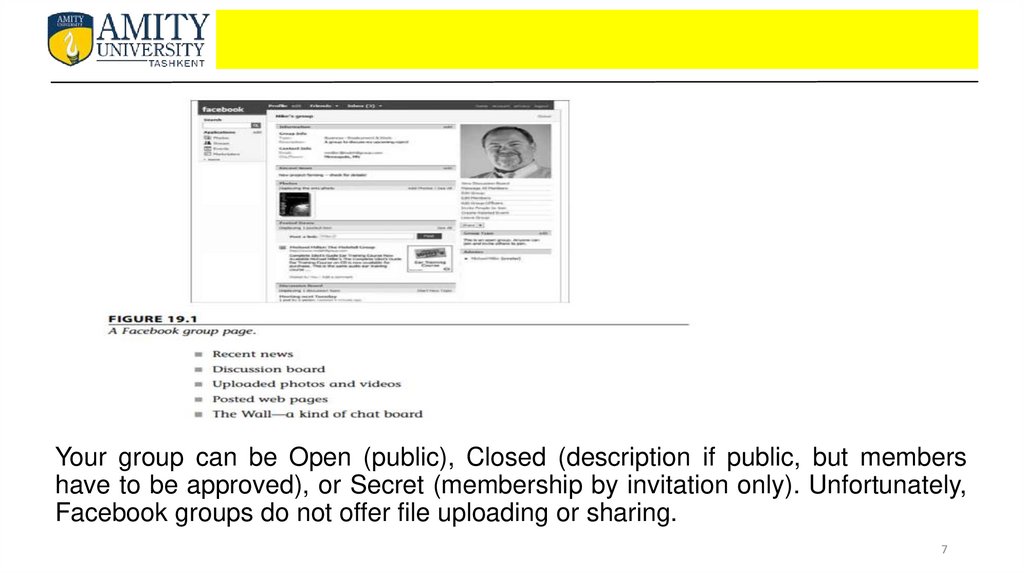
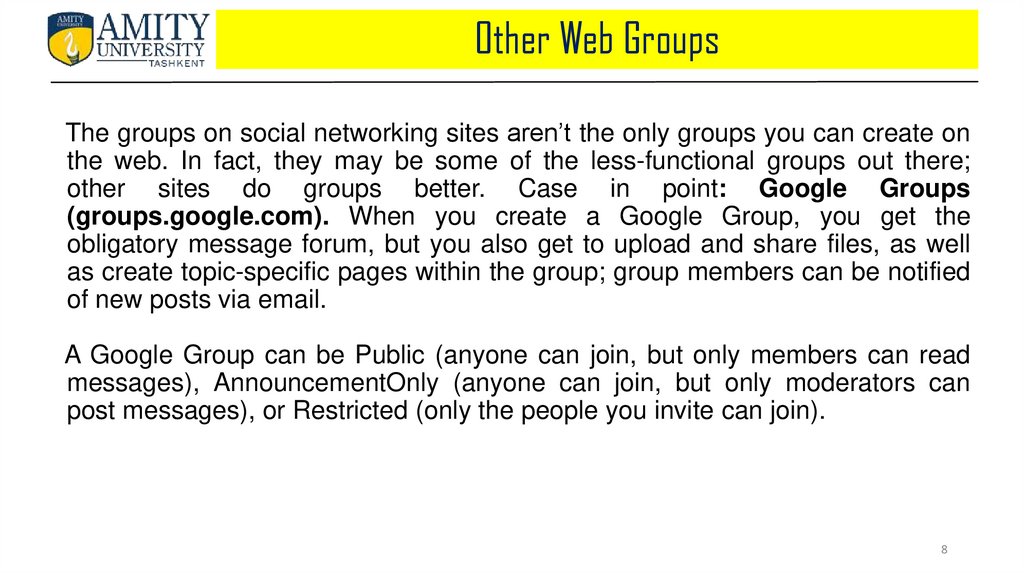
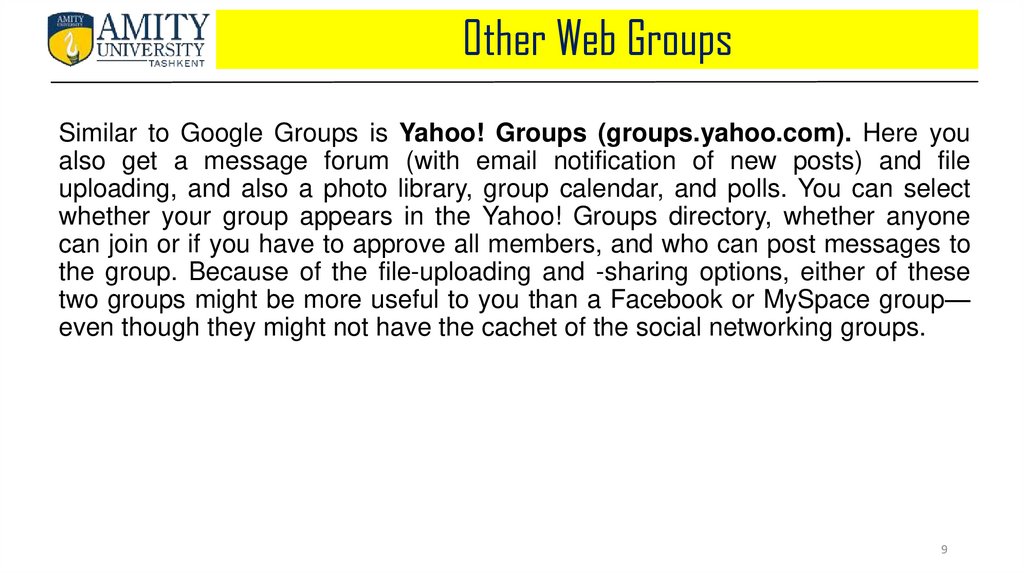
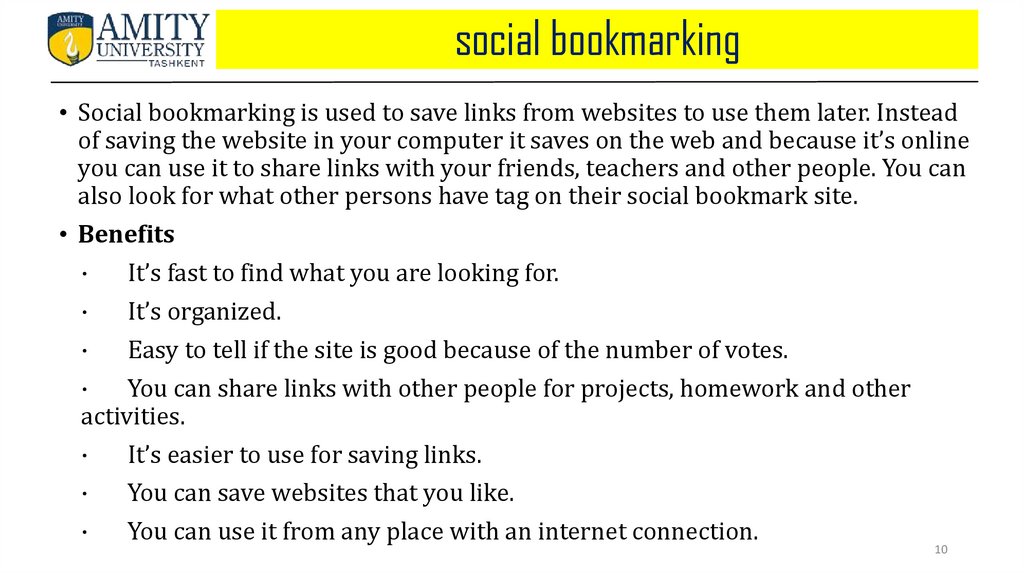
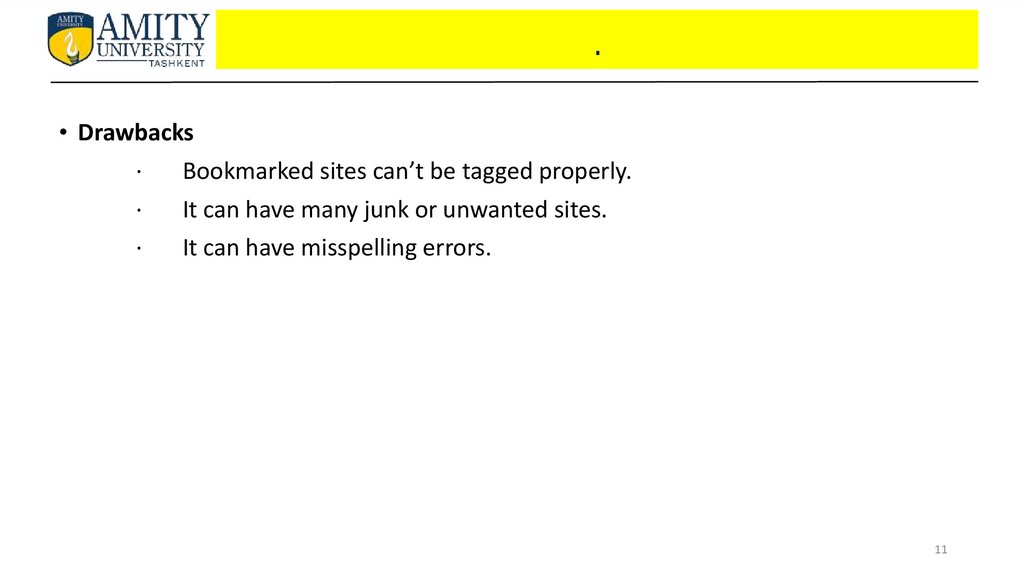

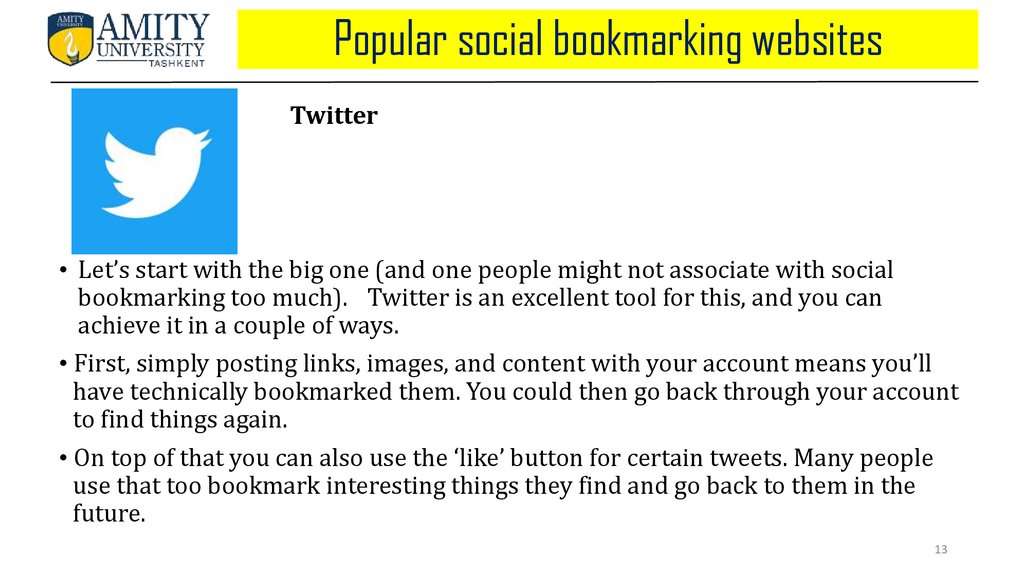
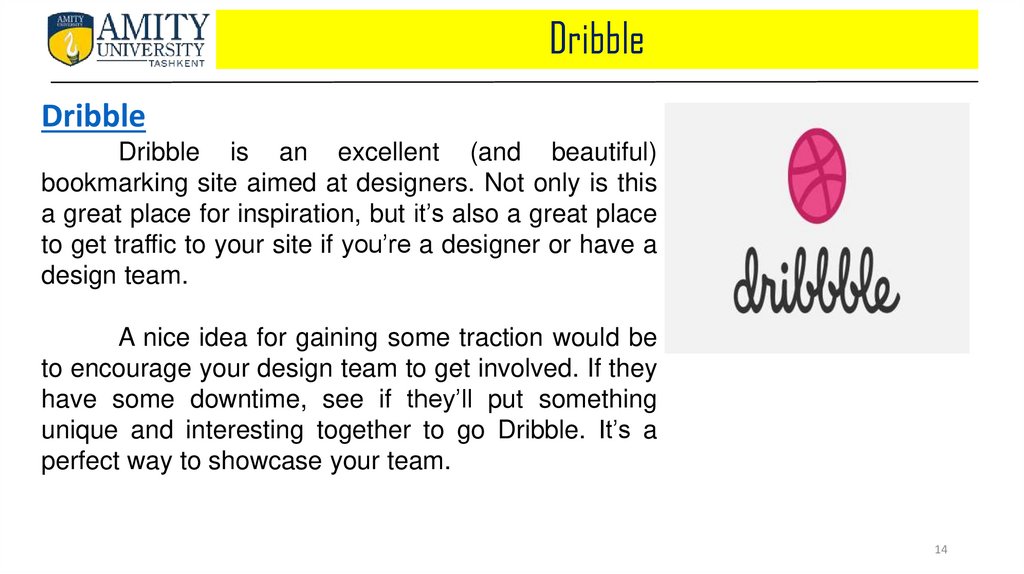
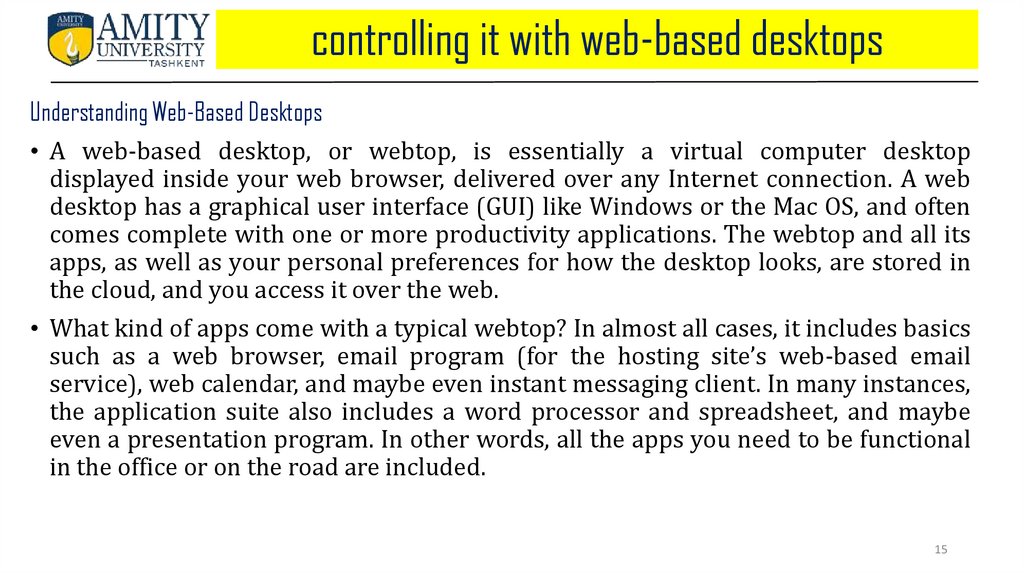
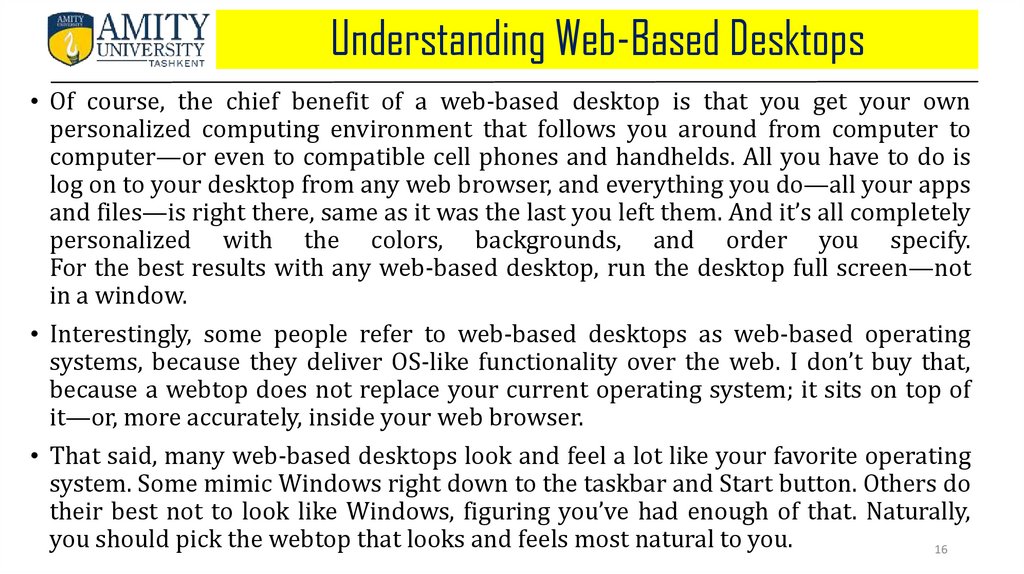

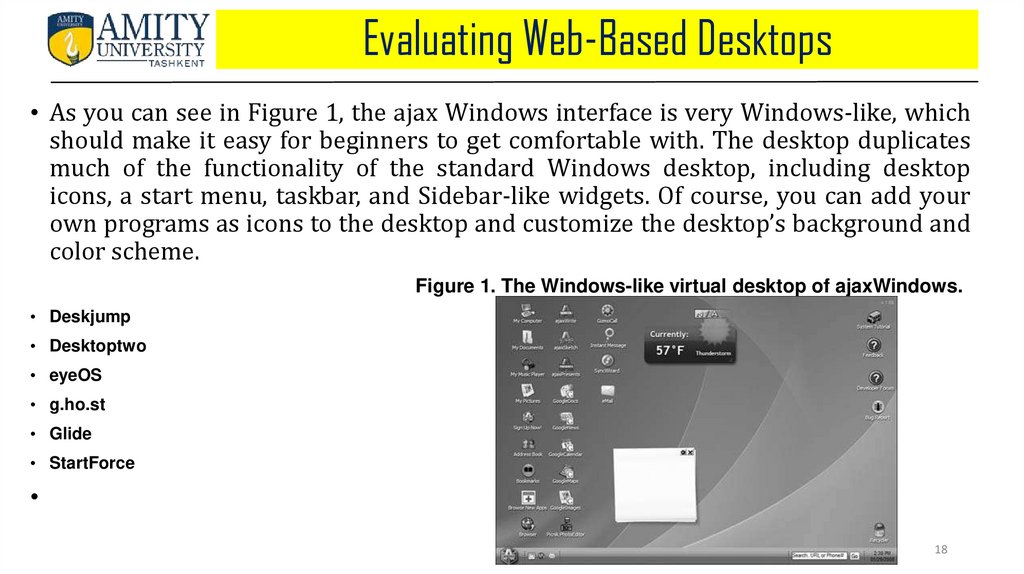
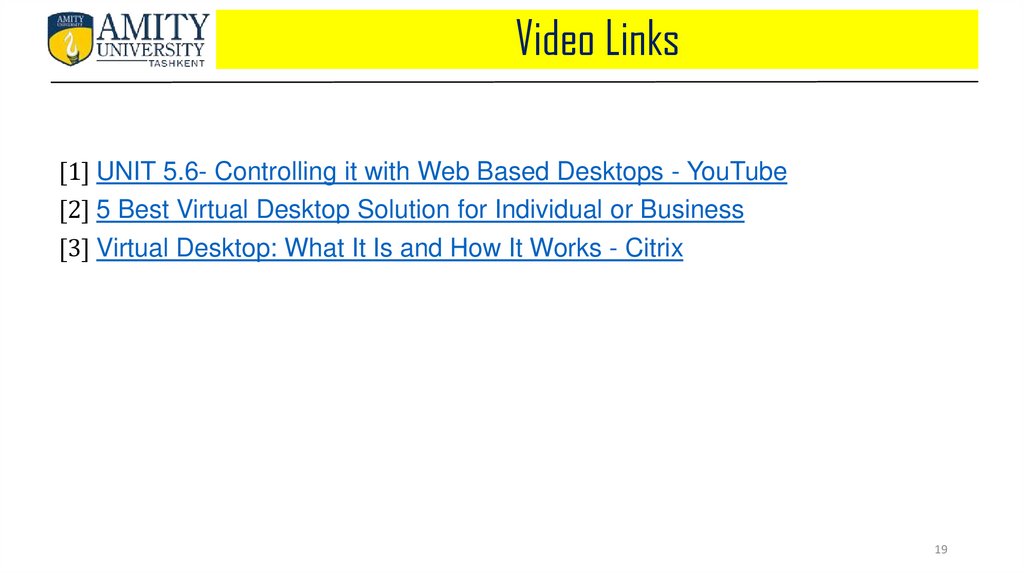
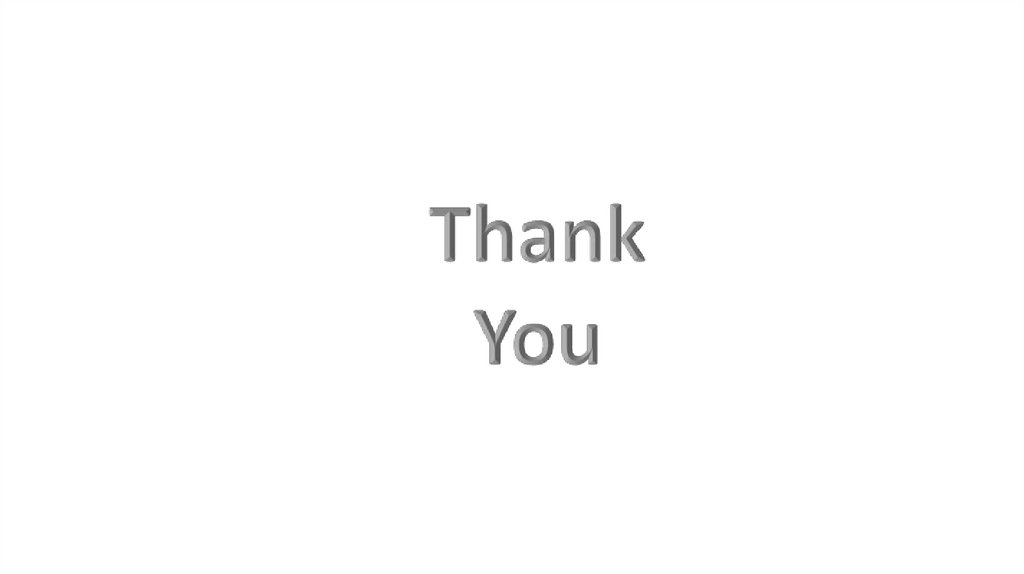
 Интернет
Интернет