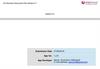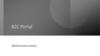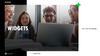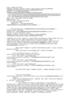Похожие презентации:
365livesport Description
1.
365livesport Description365livesport
2.
Revision HistoryVersion Date
Description
Author
1.0
This is an initial documentation of
“365livesport” app, created by the
guideline
Anatoli Vaisman
2023.02.2
0
3.
Contents⚫UI Structure
⚫Usage Scenario
⚫Menu & function description
⚫Key policy
⚫How to change languages
4.
UI Structure5.
Usage ScenarioUse case - Changing the language
1. Navigate to the left menu
2. Go to the language buttons on top of the menu using
arrows.
3. Select between RU (Russian language) and EN (english
language), confirm the selection by pressing OK
6.
Usage ScenarioUse case - Menu Browsing
1. From the home page navigate to the left side menu.
2. You can switch between Live, Top and Soon categories in
the menu.
3. You can navigate in the menu using up and down
buttons.
4. Once you select the category you are interested in press
the OK button to see the category dropdown.
5. Top events will appear in the category dropdown.
6. You can use button Show all to go to Category page.
7.
Usage ScenarioUse case - Browsing the category
1. Navigate to the left menu
2. Select the category you are interested in and push OK
3. You will see the list of top events. Press see all to switch
to the category page.
4. Press OK on star icon next to the event to add it to
Favourties.
5. Once you open the category page, you can see the
available reviews. Click on the review to open the video.
6. Click on the event to go to event page.
8.
Usage ScenarioUse case - Browsing the event
1. On the event page you can see its name, time, score.
2. If the review is available, press on the video to watch it.
3. If the event has not started yet, you will see the timer
that shows time that is left till the start of the event.
9.
Menu & function descriptionMain page
①
5
1 Language
Select the language
of the application
2 Search
Search bar for sport
events
3 Select
Toggle button to
navigate between
Live, Top and Soon
categories
4 Categories
List of sport events
categories
5 Reviews
Quick access to the
reviews of sport
events
6 Top events
List of top events
②
3
4
6
10.
Menu & function description①
②
3
1 Reviews
Quick access to the
reviews of sport events
2 Category
dropdown
List of the top
transactions
3 Top
events
List of top events
11.
Menu & function description1 Timer
①
If the event has not
started, the timer will be
displayed to show the
time lift till the event
12.
Key PolicyButton
Action
Remarks
OK
Select the highlighted item
UP/DOWN
Move highlight up or down
LEFT/RIGHT
Move highlight to left or right
Play/Pause
Play and pause video
Volume keys
Change volume of the video
RETURN
Move to previous page
Samsung Mandatory
EXIT
Close the app and show broadcasting channel
Samsung Mandatory
13.
How to change languagesItems
How to change
languages
Contents
Change languages using language select buttons in the upper left corner of the screen.
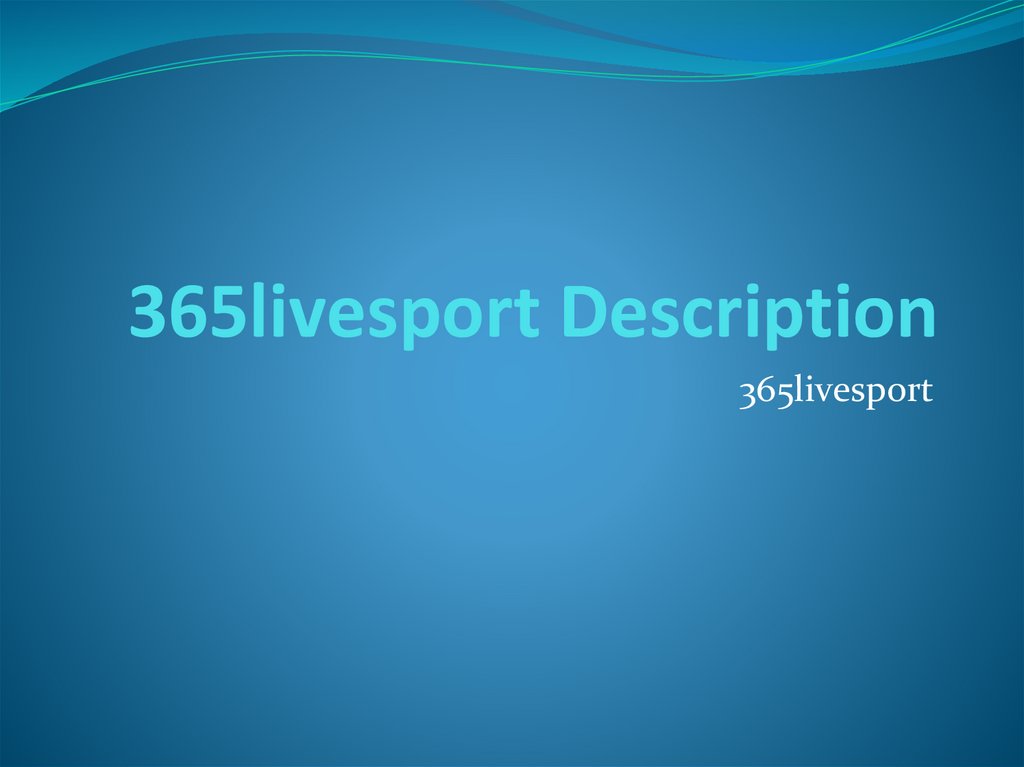
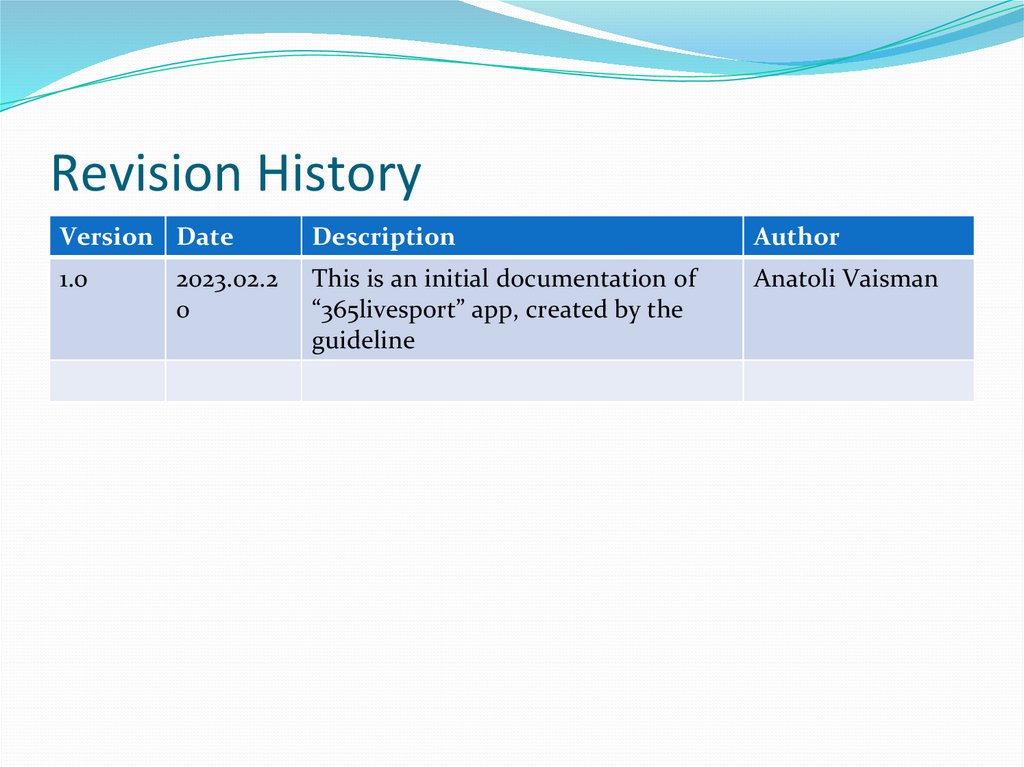
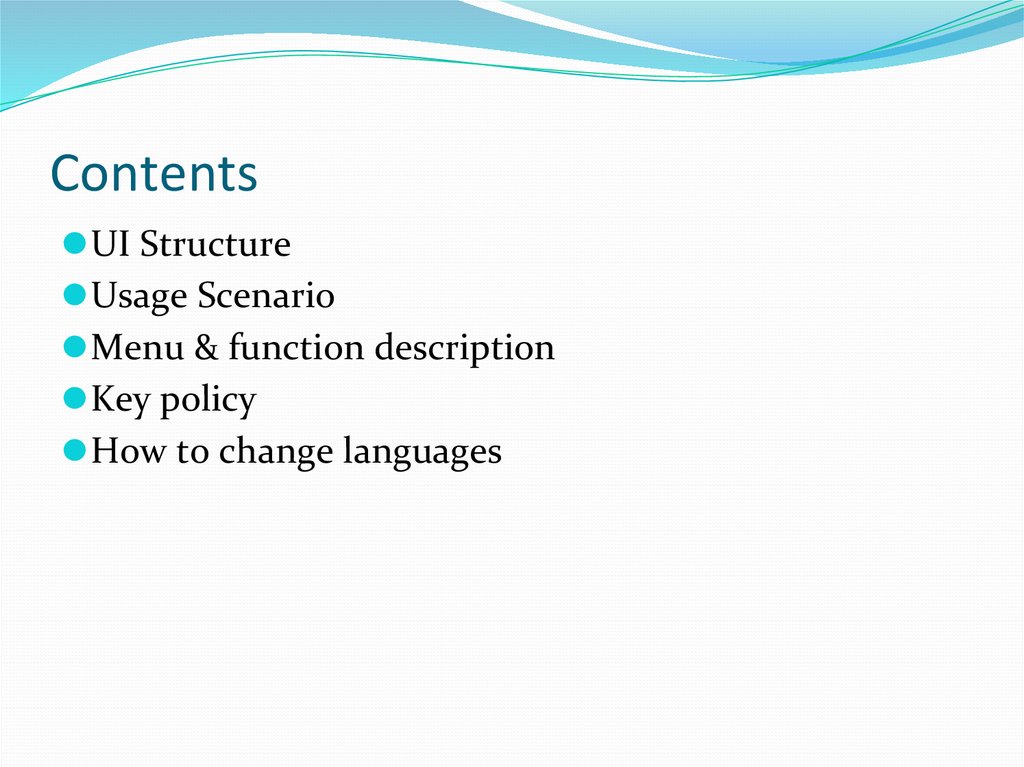
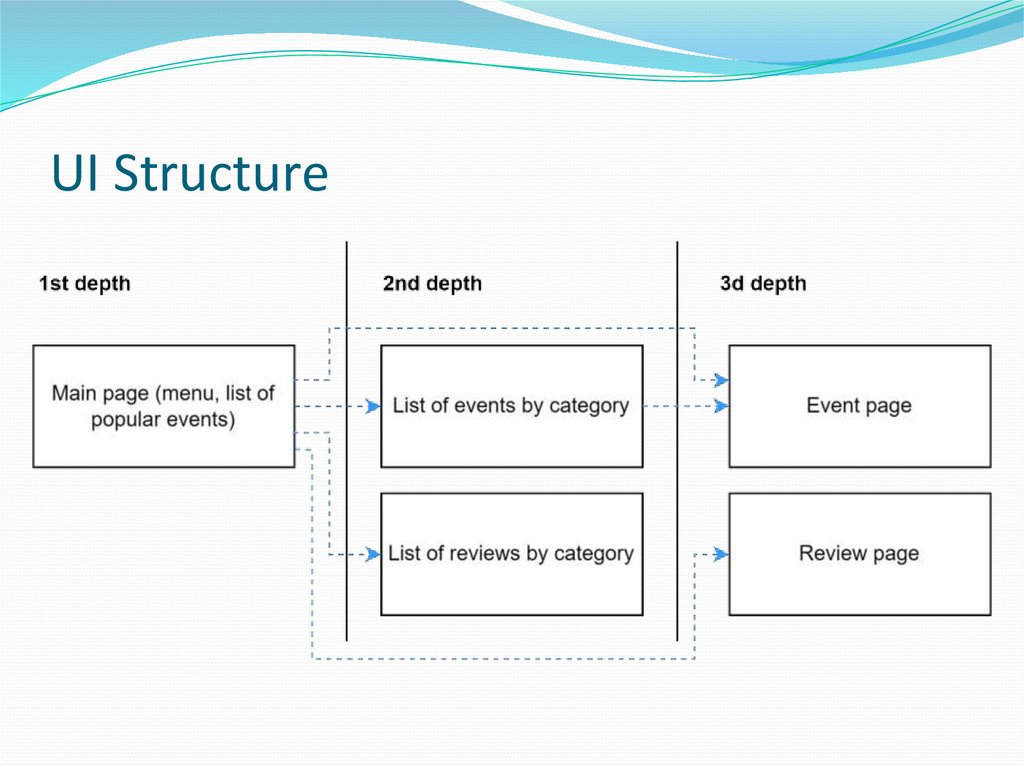
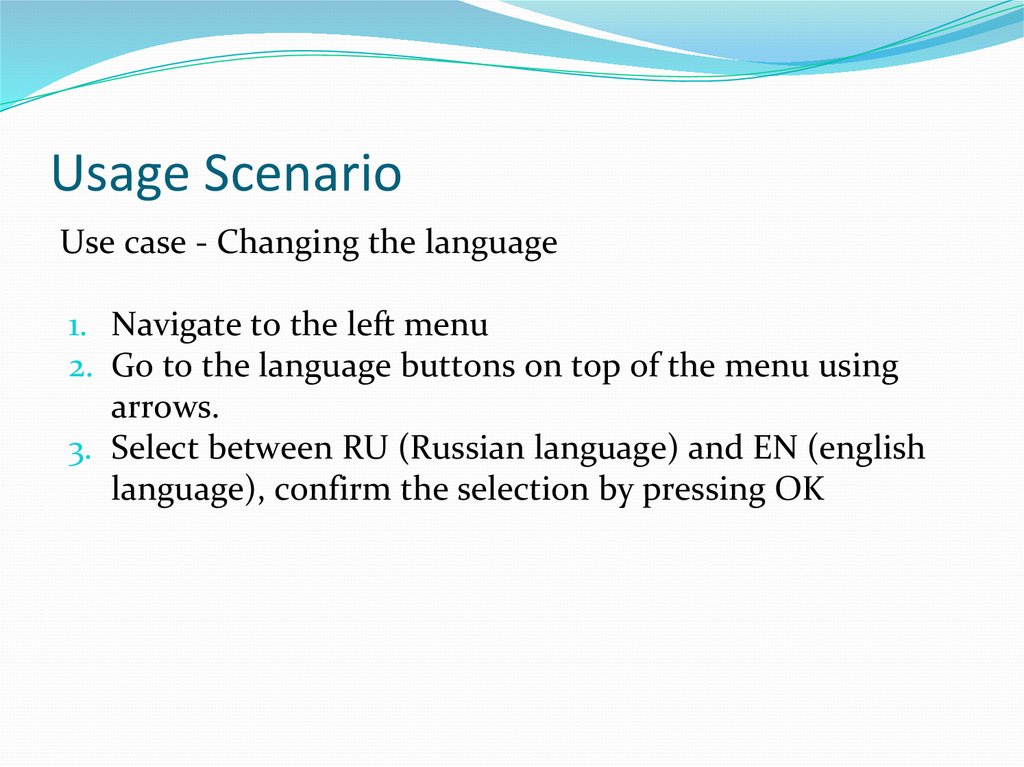
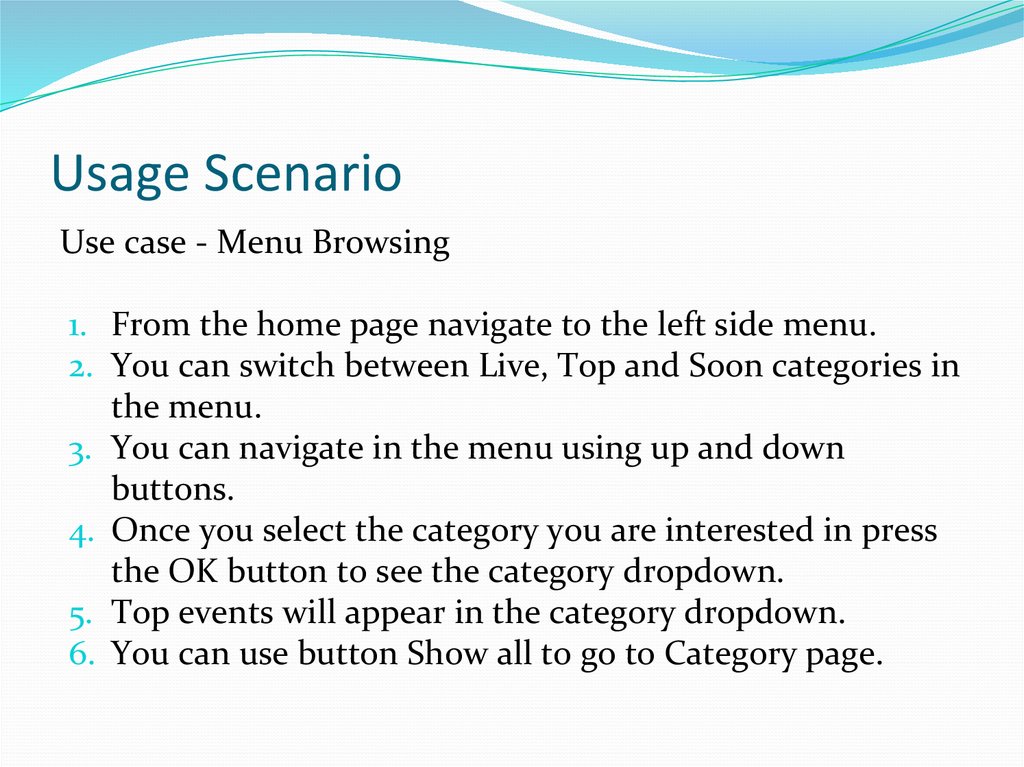
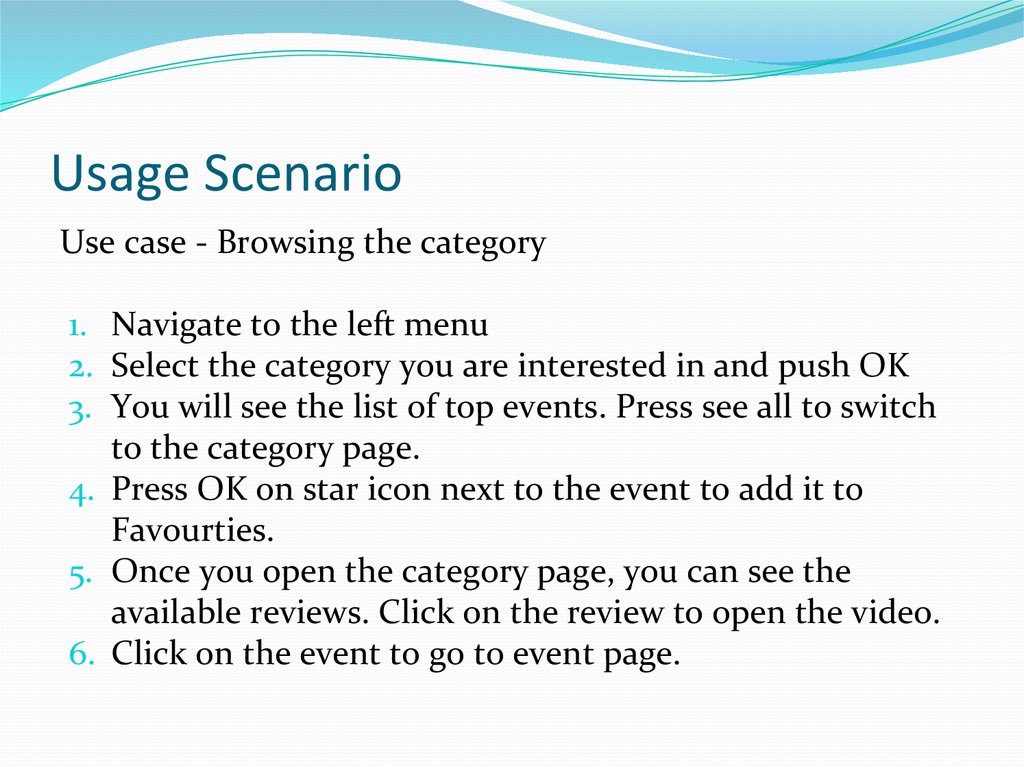
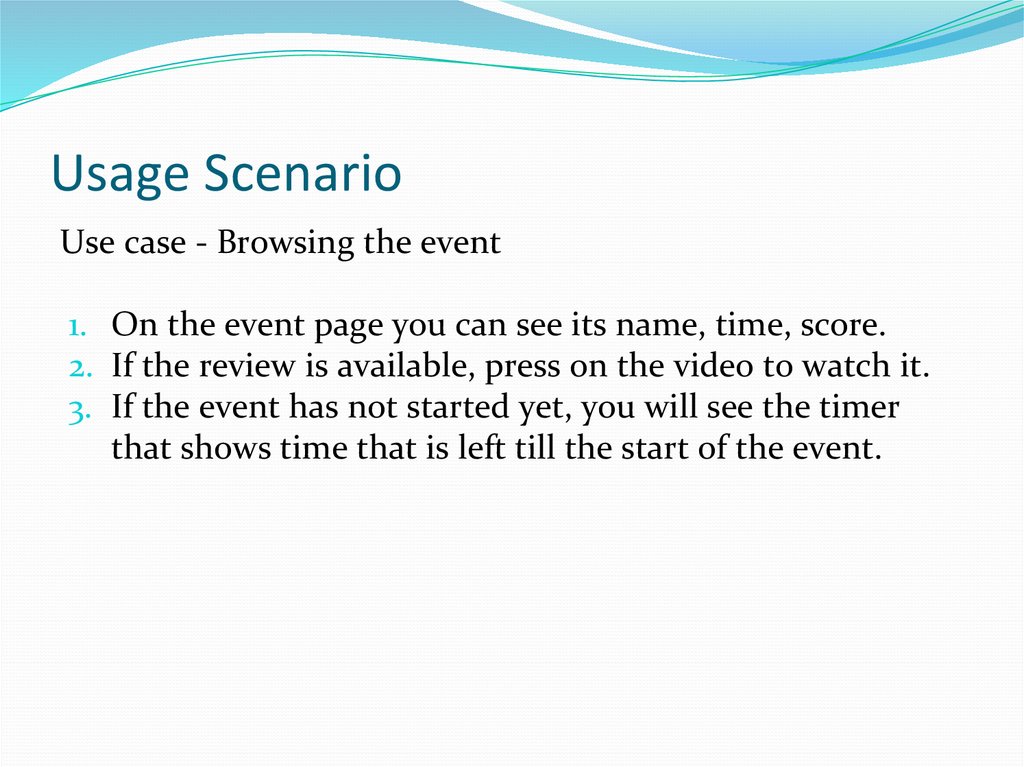
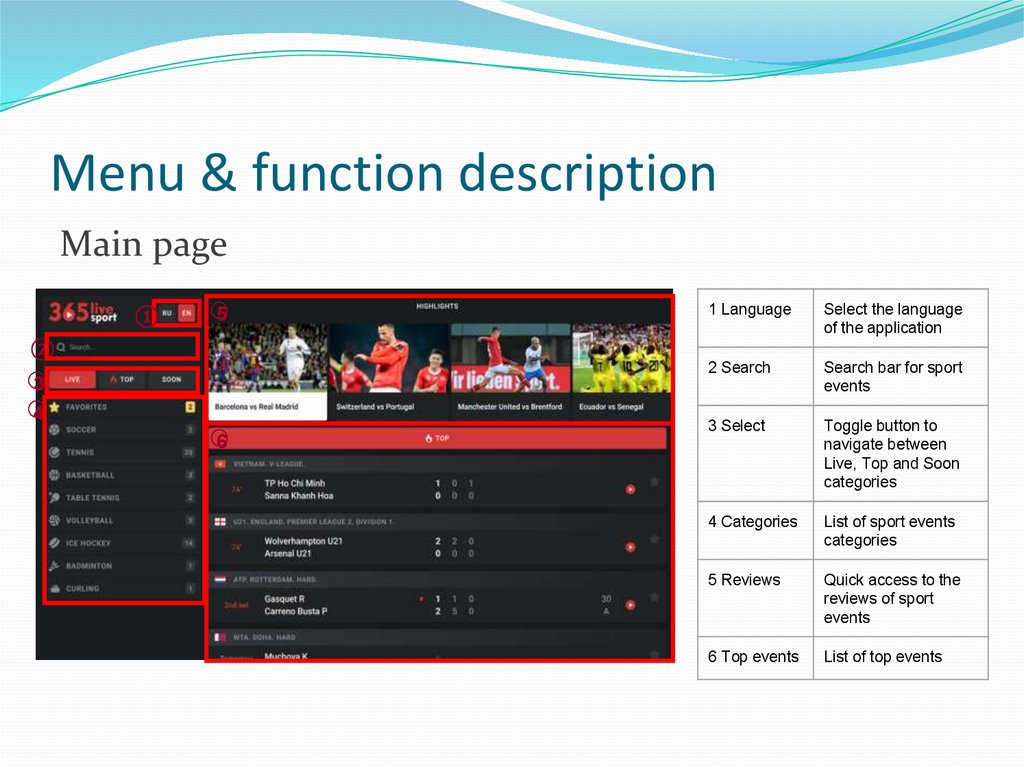


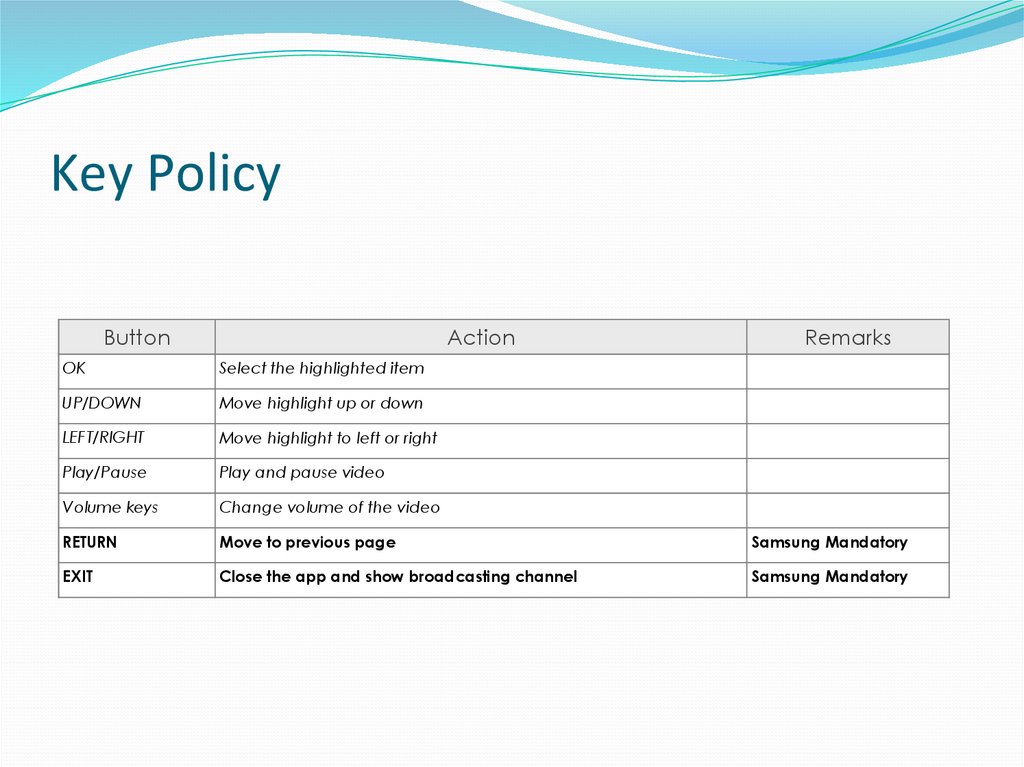
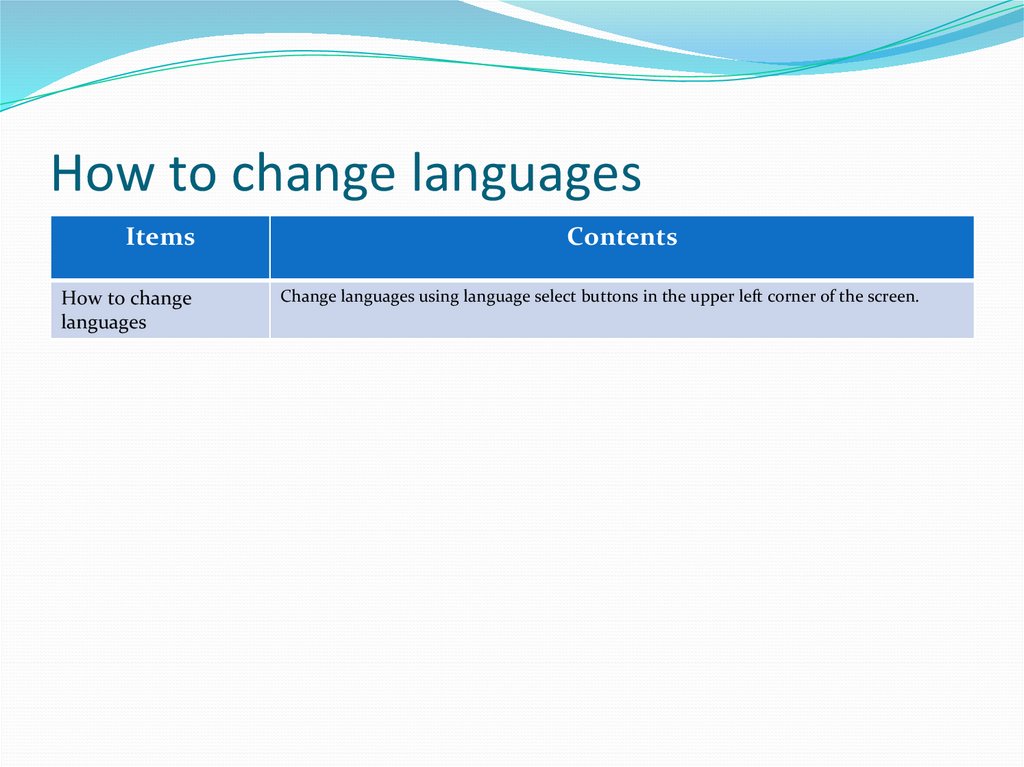
 Интернет
Интернет Спорт
Спорт