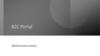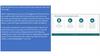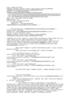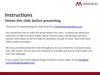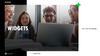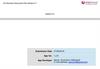Похожие презентации:
Find Nearby Cake Shop
1. Find Nearby Cake Shop
2. Screen1: Homepage Flow
Homepage of the app is a google map view which shows nearby cake shops3. Homepage view for guest user & registered baker
Homepage view for guest user & registered bakermenu icon should display following
options:
+ Your past order
+ Are you a baker?
+ All you need to know
upon selection of a particular
baker, the guest user is
navigated to baker’s profile
view
a search filter on the basis of a
specific keyword(chocolate
cake/apple tart/cheese cake
the google map view should
show registered bakers/cake
shops
4. Are you a baker? Flow
Upon clicking the ”Option2: Are you a baker?” from the menu on home page, it should open up a dialogbox with following 2 options;
1) “Login” in case of existing baker
2) “Register” in case of a new baker
5.
Homepage view for guest user/registered bakerWhen user clicks on “Are you a
baker?”
+ Your past order
+ Are you a baker?
+ All you need to know
6.
Upon clicking the ”Option2: Are you a baker?” from the menu on home page, it should open up a dialog box with optionto “Login” and “Register”
Cancel button should close the
Are you a baker?
dialog box and go to home page
Login
Clicking on Login button should
open up a new dialog box with
following fields ensuring the
previous dialog box is gone
UserName
Edit Box 1
Password
Edit Box 2
Login Button
On successful login, navigate to
registered baker’s profile view
Cancel button
should close the
dialog box and go
to home page
Register
Clicking on Register button should
open up a new dialog box
SCROLLABLE with following fields
ensuring the previous dialog box is
gone
Name
Edit Box 1
Contact
StreetName
Edit Box 2
PostCode
BankNos
SocialMediaLink
Edit Box 3
Edit Box 4
Edit Box 5
Edit Box 6
Edit Box 7
Register Button
7. Screen2: Registered Baker’s Profile Flow
Upon successful login of a registered baker, the baker should be navigated to it’s profile page in editmode. There should be multiple entries of items(like cheese cake, chocolate cake etc.) that supplier
provides and should also be able to add new items to it’s existing menu
8.
Registered Baker’s Profile PageBaker Name(textbox)
Link of baker’s social media profile
Add Item(Button)
clicking on “Add Item” Button
should open up a dialog box with
field to add new item in to baker’s
menu(refer next slide)
Cheese Cake(text box)
Images(in horizontal scroll mode)
Dropdown(to select size)
Price(textbox)
Description(textbox)
Edit Button
Speaker(textbox)
Images(in horizontal scroll mode)
Dropdown(to select size)
Price(textbox)
Description(textbox)
Edit Button
Note: After successful
registration from a new
supplier, open this current page
without any entries and allow
supplier to add new entries
Should display 3 option;
1)”ViewOrderHistory”; a scrollable
dialog box showing baker’s past
order history in text format and a
cancel button to close the dialog
box
2)”HideProfile”; if clicked then
hide baker’s profile from google
map view page temporarily
3)“Logout”; if clicked then go back
to home page
Title 3….
Title 4….
Submit(Button)
clicking on “Edit” Button
should open up a dialog box
with field to edit an existing
item in to baker’s menu(refer
next slide)
9.
For Registered Baker; To add a new item OR Update an existing item in to baker’s menu: clicking on Add/Edit button inslide 8 should open up a dialog box to add a new item or update an existing item.
Cancel icon should close the dialog
box and go back to supplier’s profile
page
Text1
Text2
Text3
Text4
Edit Box
Image Upload Option
+
Edit Box
Submit Button
Note: In case of new item, the
fields should be blank. In case of
updating an existing item, the
fields should be pre-filled with
old values
Custom User Input Expansion
Field: Each time when the user
clicks on + sign, user should be
able to provide inputs in 2 edit box
and a button with add option.
Multiple entries should be allowed
whenever + symbol is clicked
Size
Edit Box
Price
Add Button
Edit Box
10. Guest User - Flow
Upon selection of a particular baker on the google map, the guest user is navigated to baker’s profileview
11.
Homepage view for guest user/registered bakermenu icon should display following
options:
+ Your past order
+ Are you a baker?
+ All you need to know
upon selection of a
particular baker, the
guest user is navigated
to baker’s profile view
a search filter on the basis of a
specific keyword(chocolate
cake/apple tart/cheese cake
the google map view should
show registered bakers/cake
shops
12.
Guest user should be navigated to the baker’s profile page in view mode. There should be multiple entries of items frombaker’s menu
Baker Name(textbox)
Link of suppliers social media profile
Cheese Cake(textbox)
Images(in horizontal scroll mode)
Dropdown(to select size)
Price(textbox)
DaysInAdvanceToOrder(textbox)
SelectDeliveryDate(calendar view)
Add To Cart Button
Chocolate Cake(textbox)
Images(in horizontal scroll mode)
Dropdown(to select size)
Price(textbox)
DaysInAdvanceToOrder(textbox)
SelectDeliveryDate(calendar view)
view cart logo – on it’s
click guest user is
navigated to “Your
Order” page(refer
next slide)
The calendar view should
disable the dates considering
the value mentioned in
“DaysInAdvanceToOrder”
field
Add To Cart Button
Back to home page
google map view
Item 3….
Item 4….
Back Button
Proceed to Order
Button
on it’s click guest user
is navigated to “Your
Order” page(refer
next side)
13. Screen3: Your Order (Guest User’s Current Order Page)
14.
For Guest User, View Order Page: Clicking on “View Cart” or “Proceed To Order” button in slide 12 should open up theview order page
This icon will update the item
and display contents on Your
Order(the current) page
Cheese Cake(textbox)
Images(in horizontal scroll mode)
Dropdown(to select size)
Price(textbox)
DaysInAdvanceToOrder(textbox)
SelectDeliveryDate(calendar view)
Edit Button should open
the dialog box with
following components to
edit the entry
Your Current Order
Item(text) Cheese Cake(text)
Image(text) Image
Size(text) 20 inch (text)
Price(text) 30 euros(text)
DeliveryDate(text) DD/MM/YYYY(text)
Cancel icon should close the
page and go to home page
Remove the item from cart
Edit Button
Item(text) Chocolate Cake(text)
Image(text) Image
Size(text) 40(text)
Price(text) 60 euros(text)
DeliveryDate(text) DD/MM/YYYY(text)
Edit Button
….
….
Confirm Order
Button
Remove the item from cart
15. Screen4: Your Past Order (Guest User’s Past Order Page)
Upon clicking the ”Option1: Your past order” from the menu on home page, it should open up a pagewith your past order history. In case of no past order; just display a message that “You are yet to make
your first order”
16.
Homepage view for guest user/registered bakerWhen user clicks on “Your past
order”
+ Your past order
+ Are you a baker?
+ All you need to know
17.
Your Past Order PageYour Past Order
This icon will add the
item to user’s cart
Cheese Cake(textbox)
Images(in horizontal scroll mode)
Dropdown(to select size)
Price(textbox)
DaysInAdvanceToOrder(textbox)
SelectDeliveryDate(calendar view)
Item(text) Cheese Cake(text)
Image(text) Image
Size(text) 20 inch (text)
Price(text) 30 euros(text)
DeliveryDate(text) DD/MM/YYYY(text)
Edit Button should open
the dialog box with
following components to
edit the entry
Item(text) Chocolate Cake(text)
Image(text) Image
Size(text) 40 inch(text)
Price(text) 60 euros(text)
DeliveryDate(text) DD/MM/YYYY(text)
Cancel icon should close the
page and go to home page
This icon will add the
item to user’s cart
Order Again Button
This icon will add the
item to user’s cart
Order Again Button
….
….
Proceed To
Order
on it’s click guest user
is navigated to “Your
Order” page(refer side
13)
18. All you need to know - Flow
Upon clicking the ”Option3: All you need to know” from the menu on home page, it should open up aSCROLLABLE dialog box with multiple title entries(and upon expansion of any of the title it should display
the contents)
19. Homepage view for guest user/registered baker
When user clicks on “All you need toknow”
+ Your past order
+ Are you a electronic supplier?
+ All you need to
know
20.
All you need to know a scrollable dialog box which shows information like; Help, FAQ’s, Contact etc.Clicking on the ‘+’
icon on any of the
Title should expand
that entry and
show it’s content
- Help
Some text
……………………………………………
……………………………………………
……………………………………………
……………………………………………
……………………
+ FAQ
+ Contact
+ Title 4
+ Title 5
+ Title 6
Cancel icon should
close the dialog box
and go back to home
page
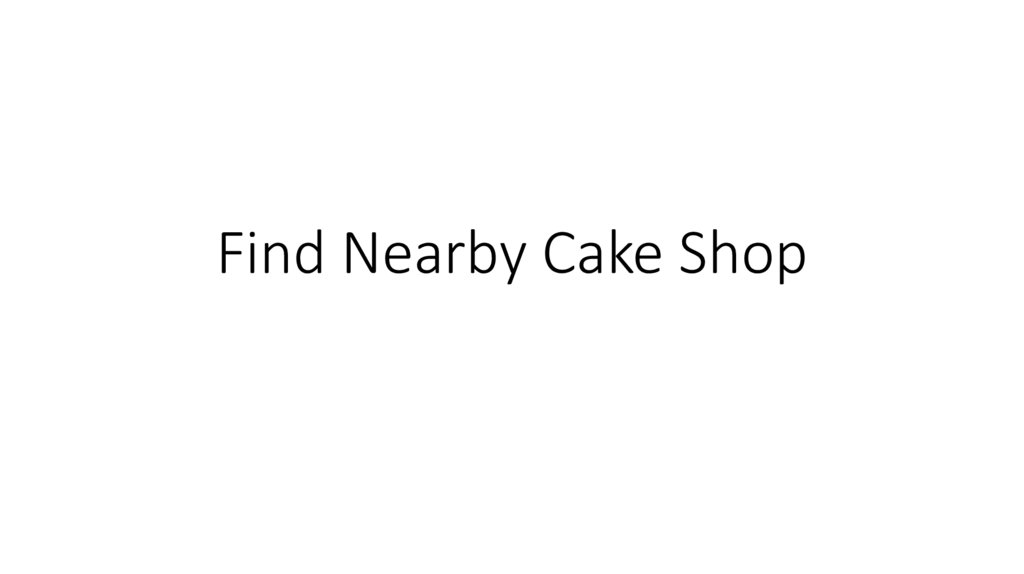
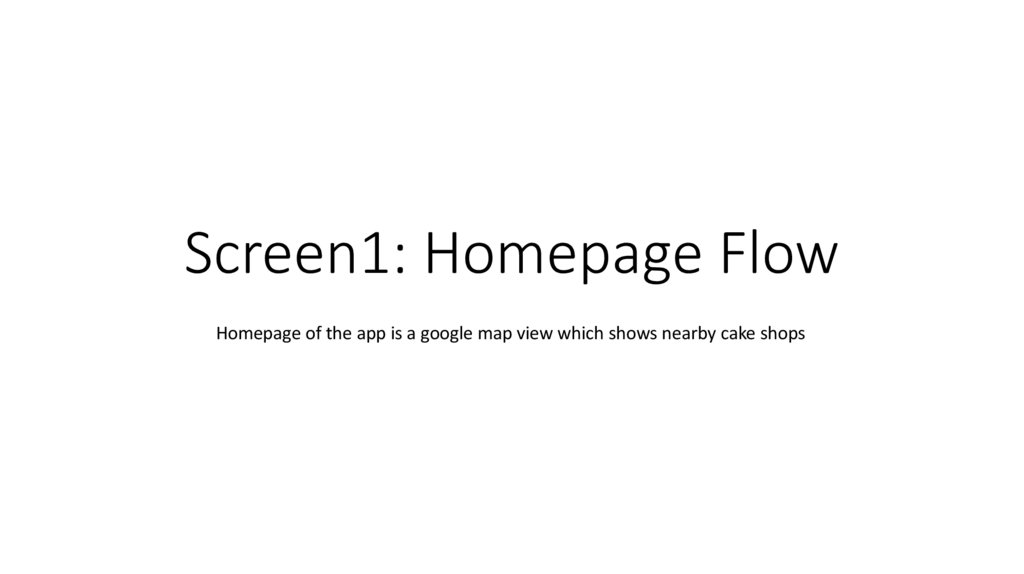
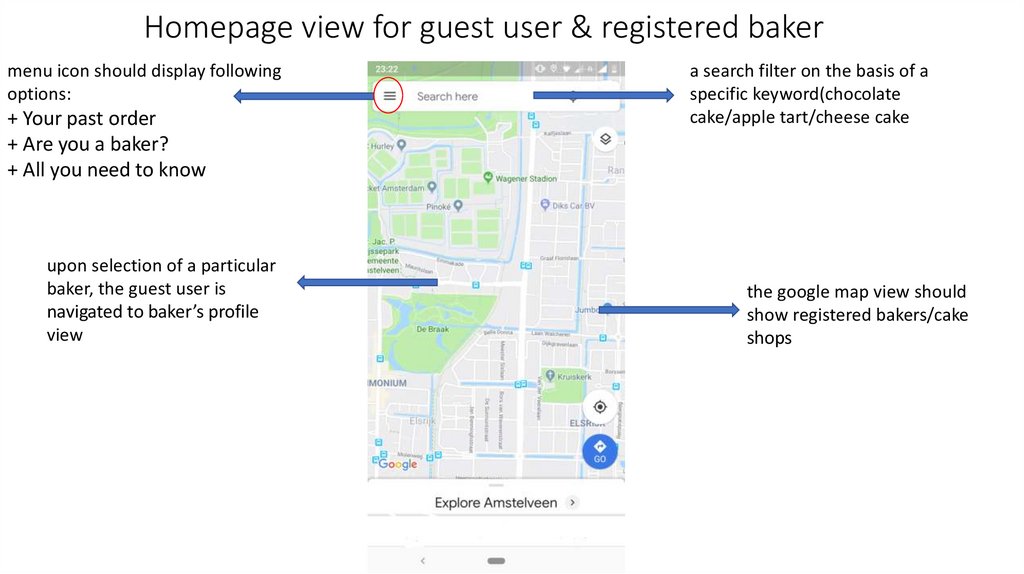
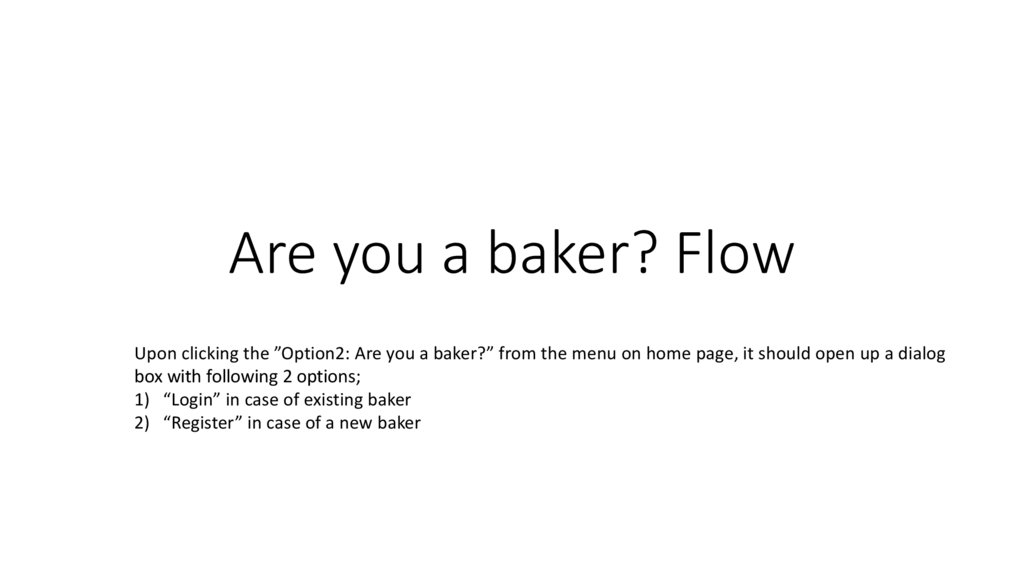
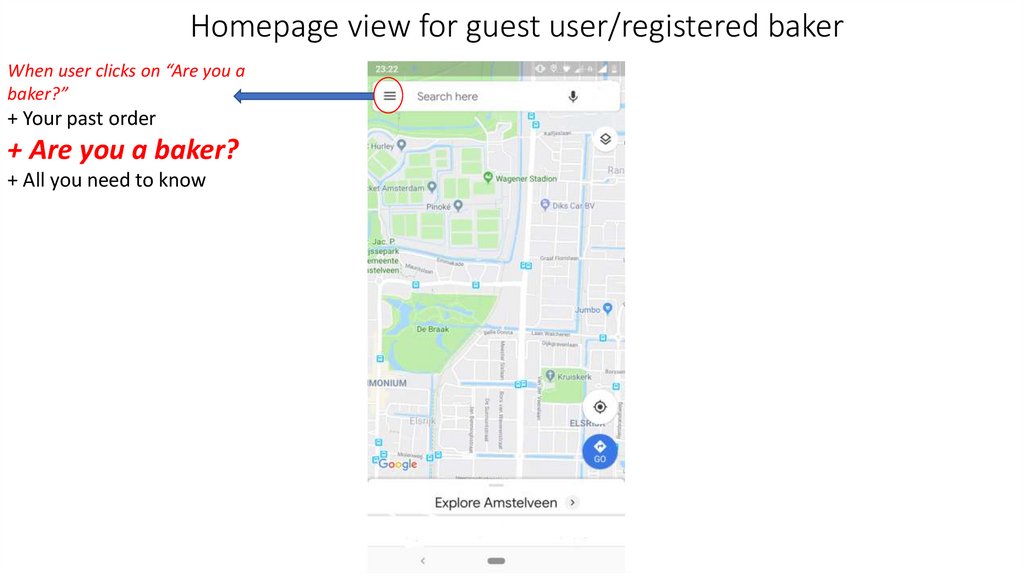
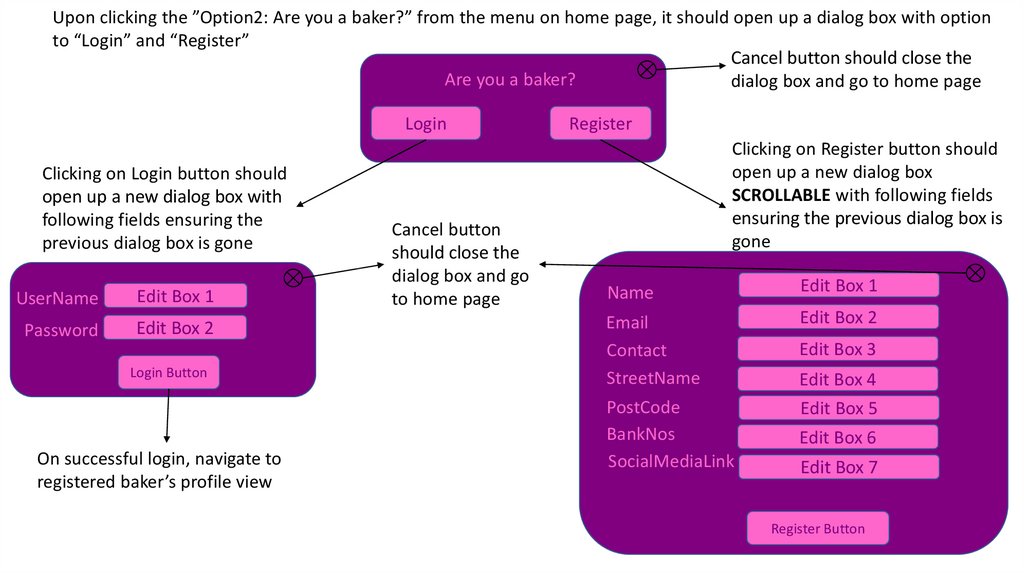
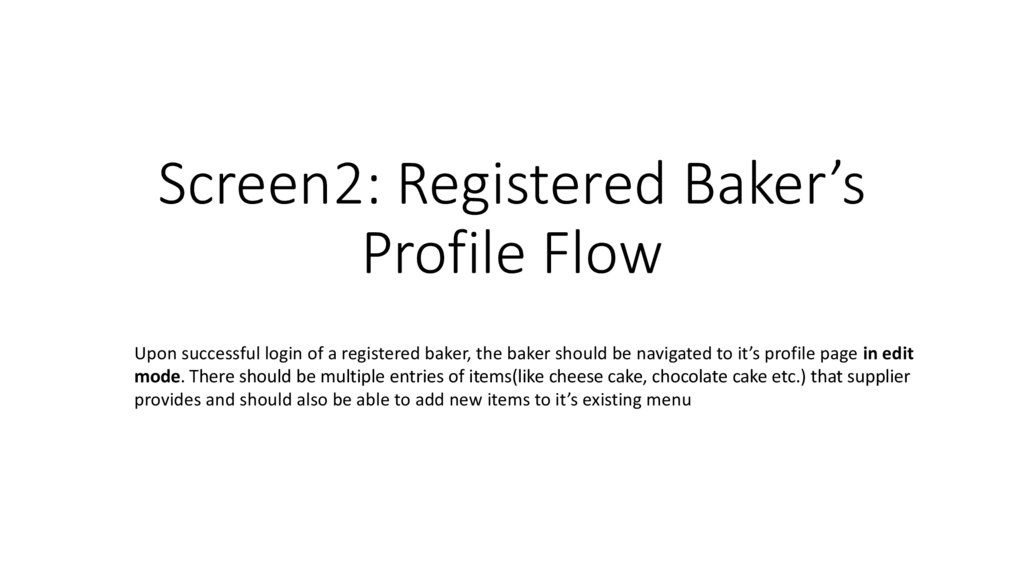
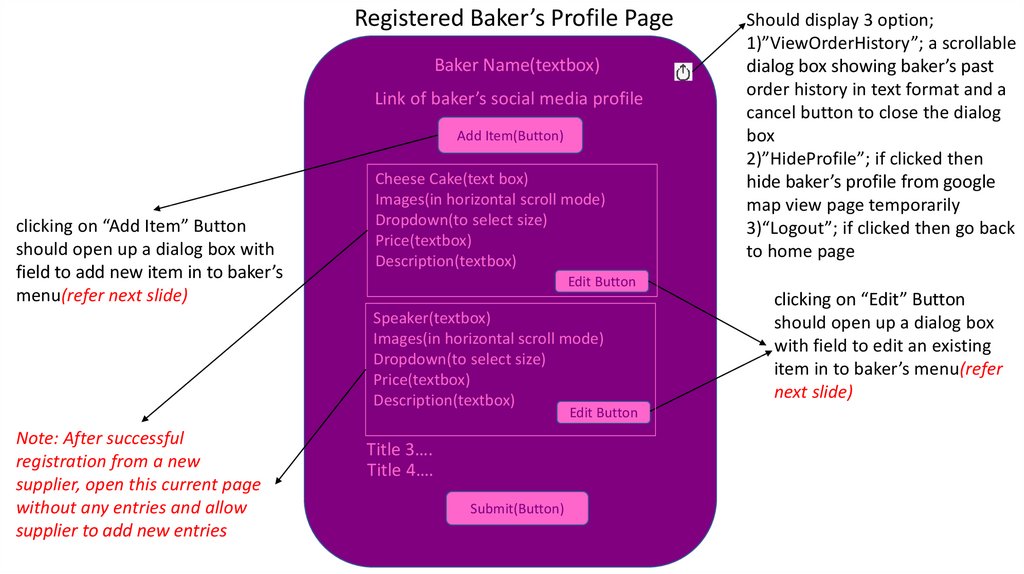
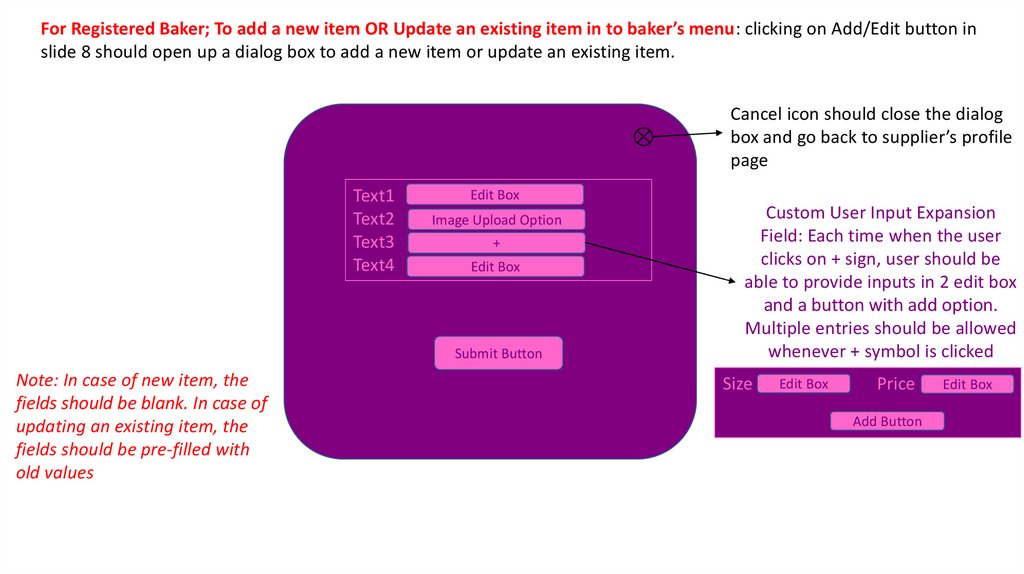
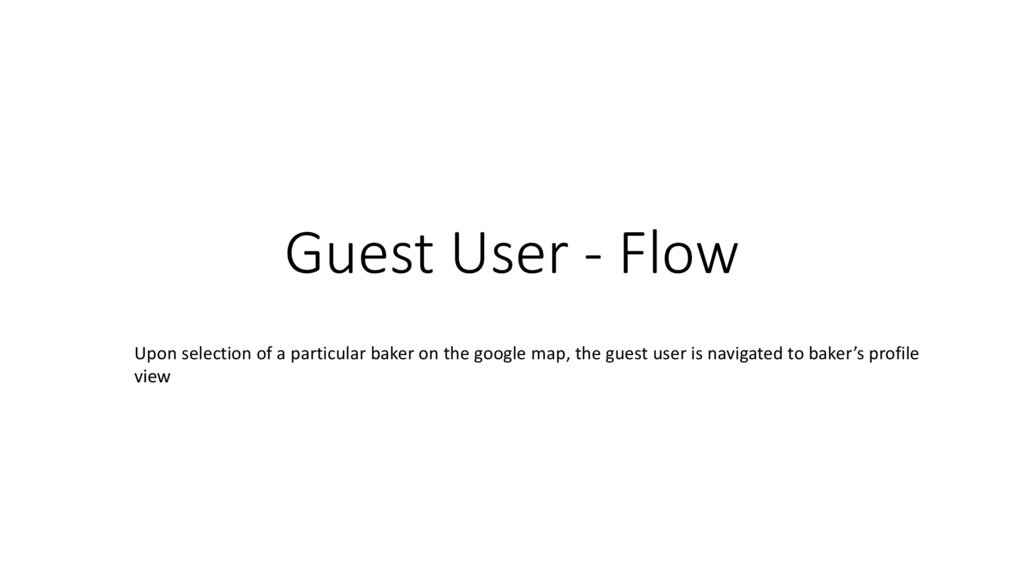
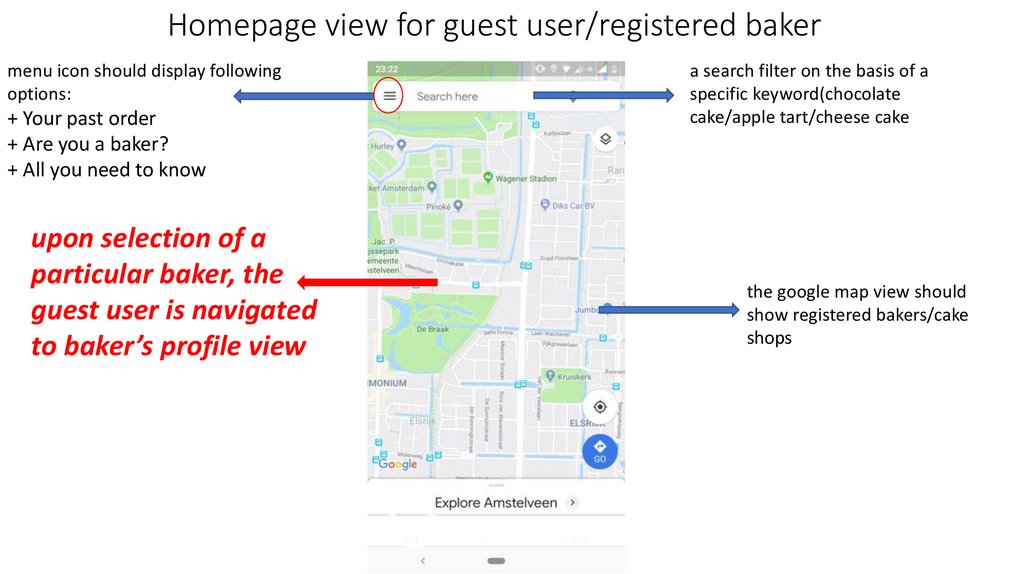
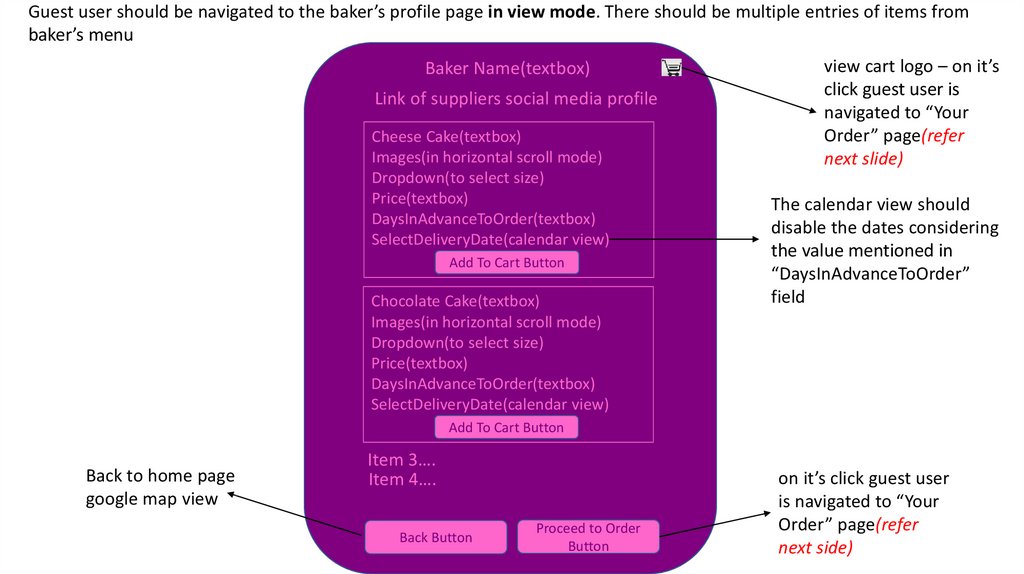
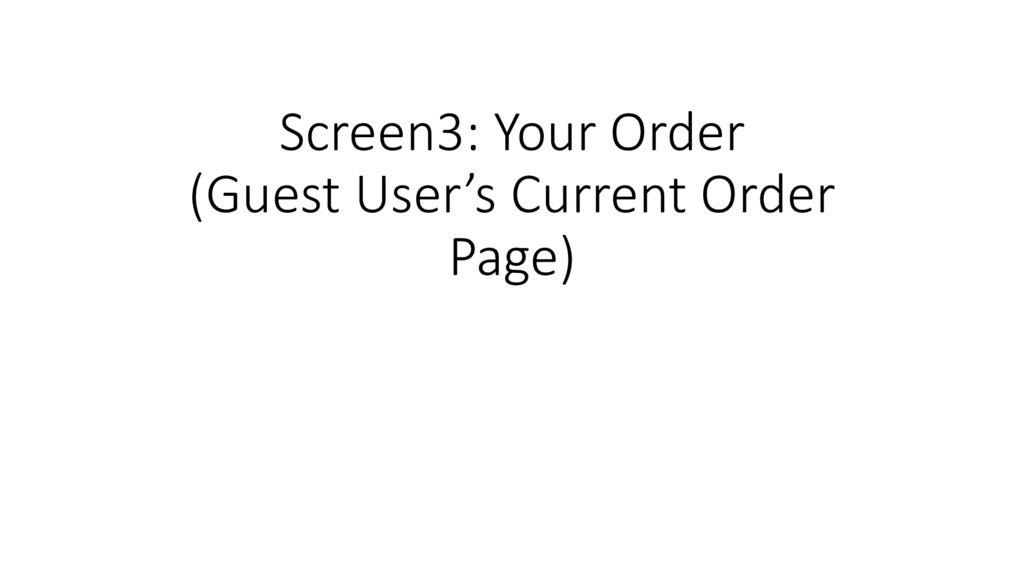
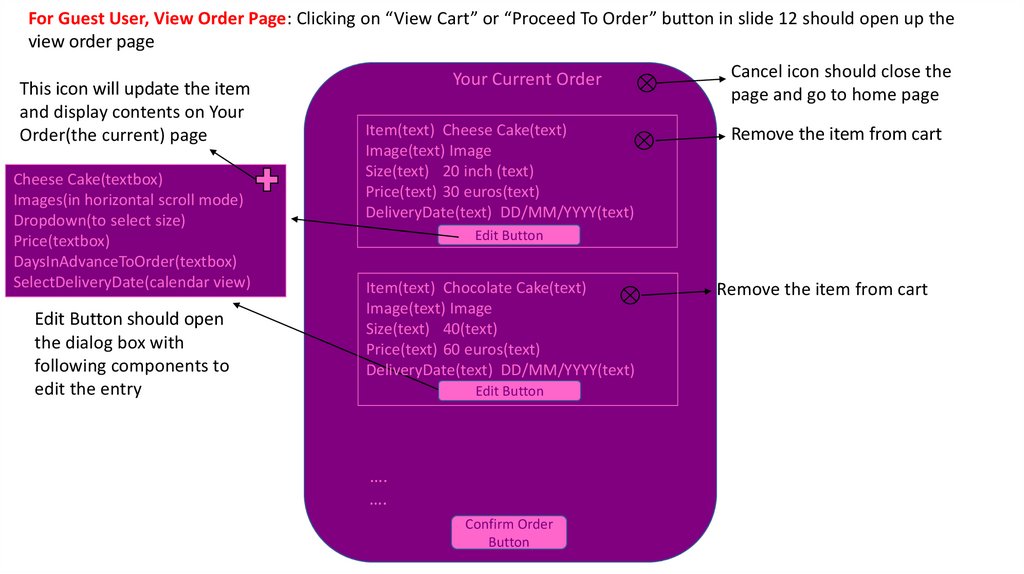
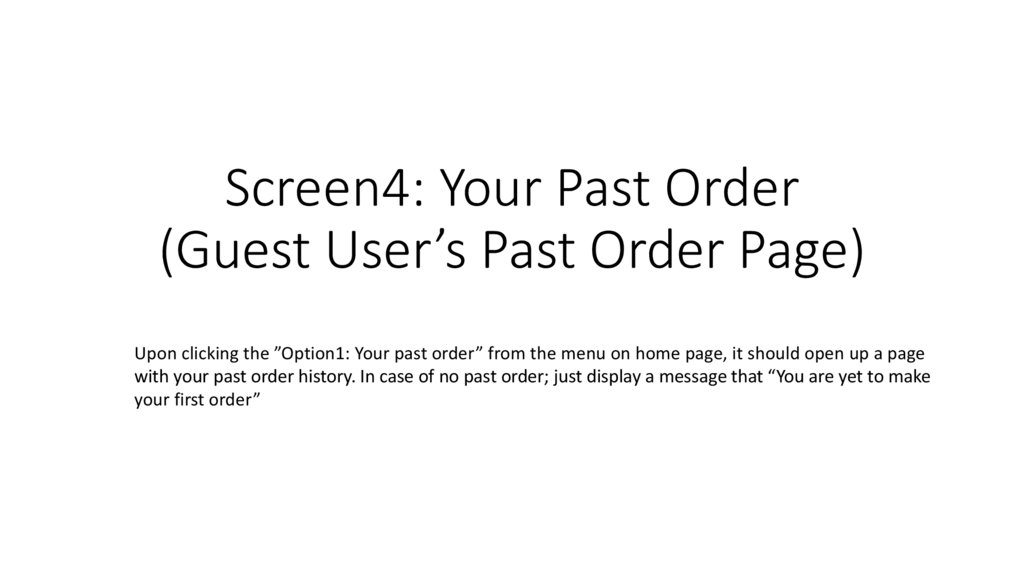
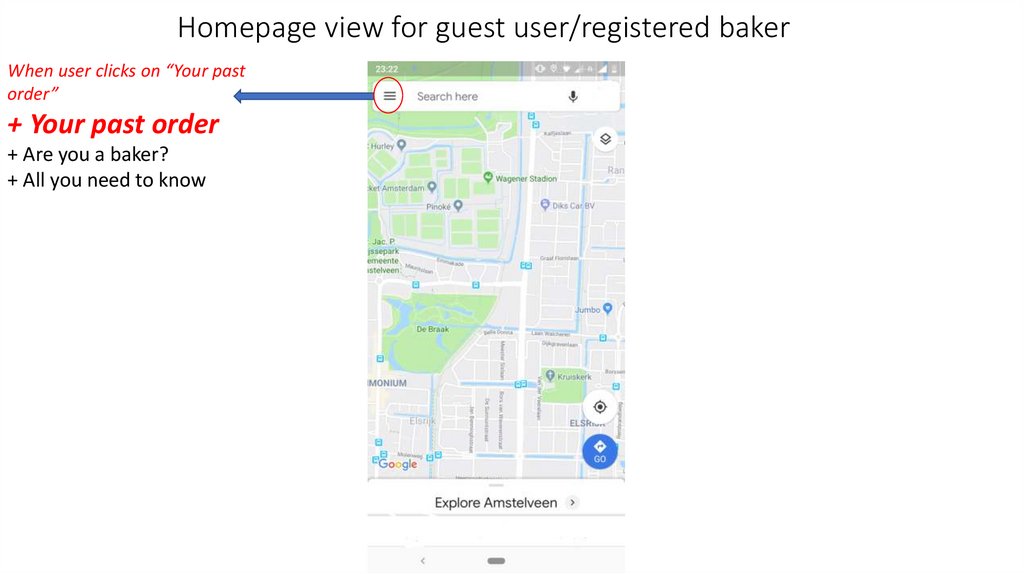
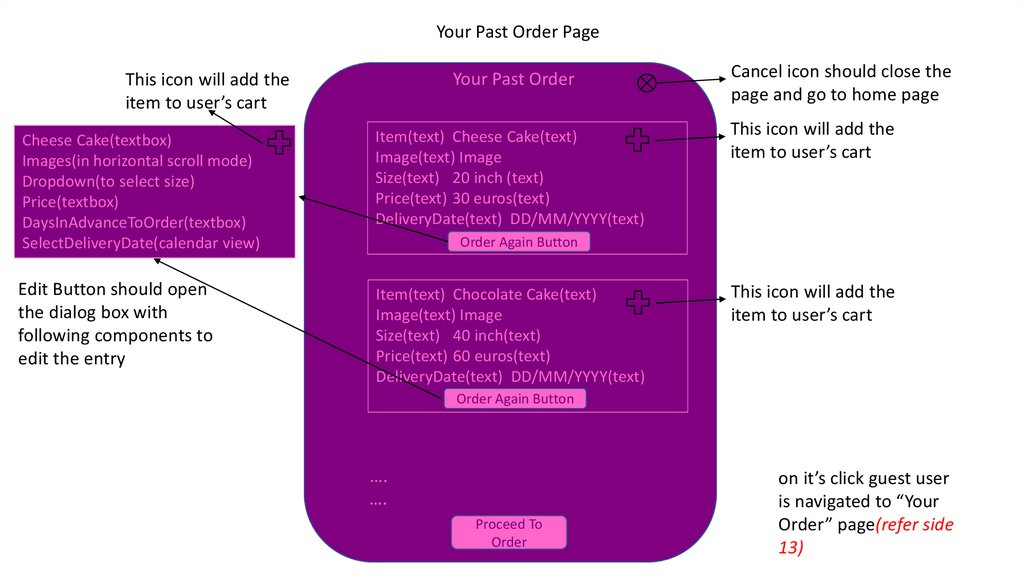
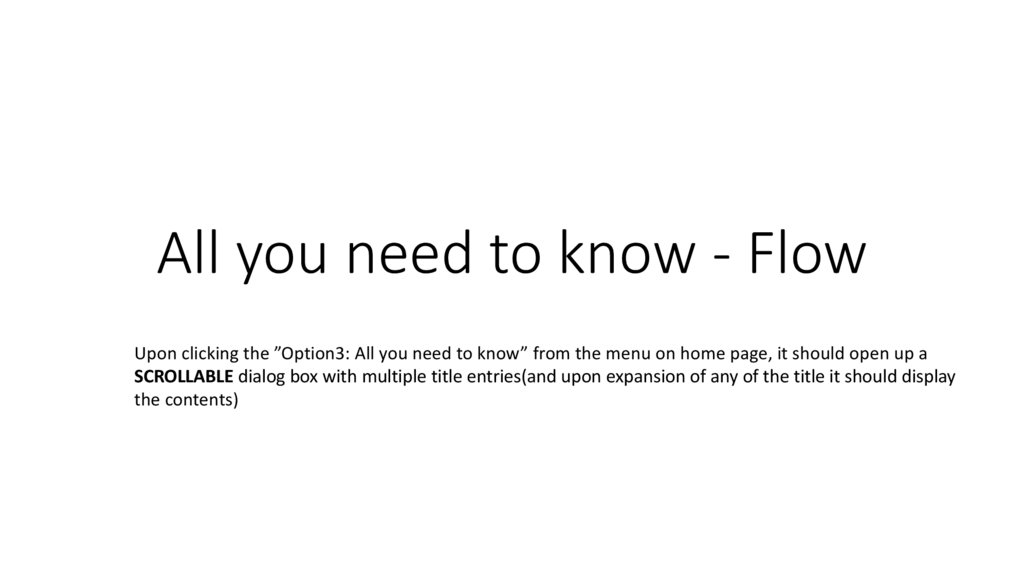
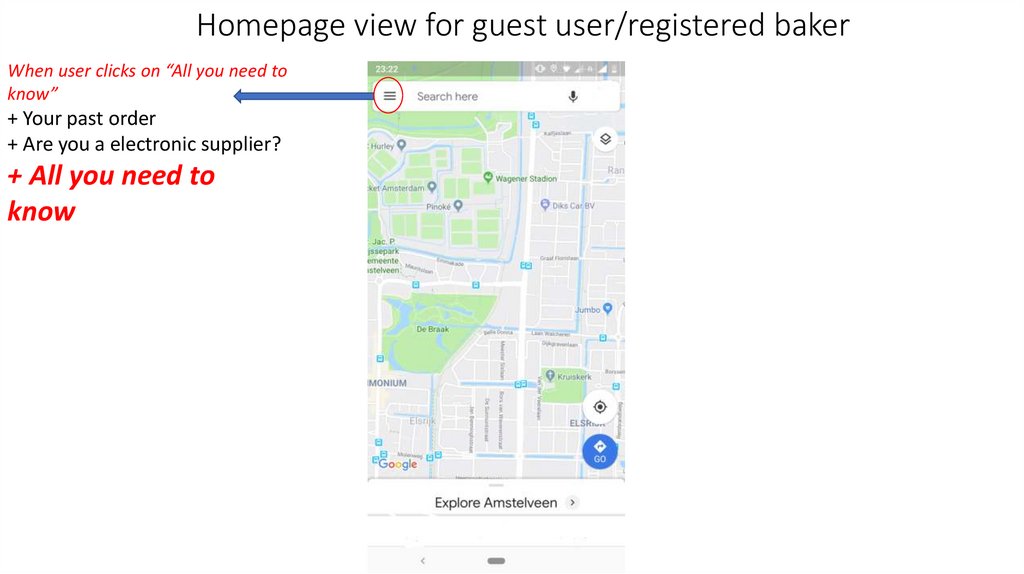
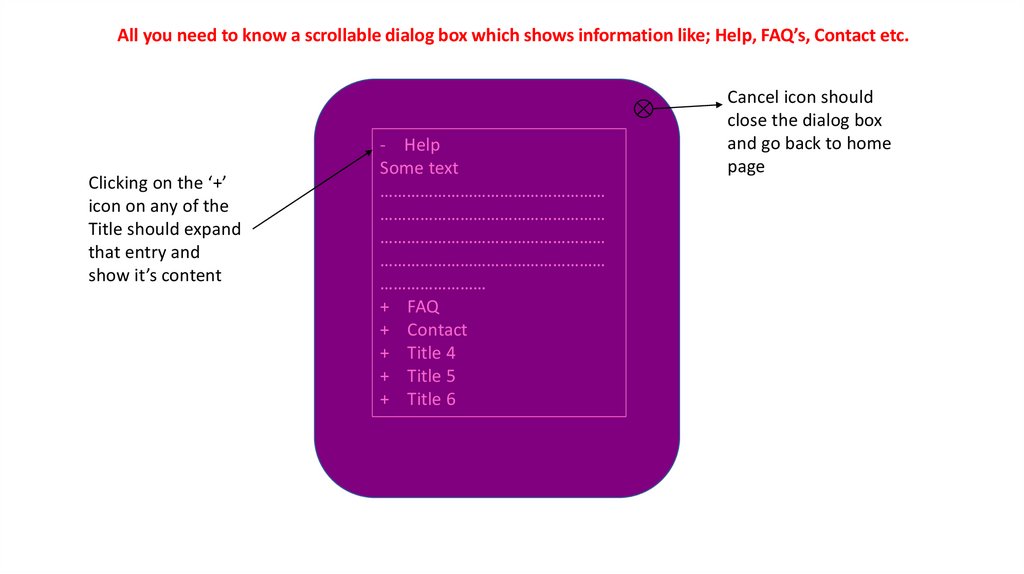
 Интернет
Интернет