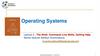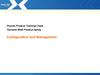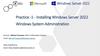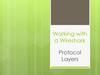Похожие презентации:
Working with network commands in Windows and Linux. Hacking Lab (Lab № 1)
1.
Hacking Lab: LAB EXPERIMENTS1.
2.
3.
4.
5.
6.
7.
8.
9.
10.
11.
12.
13.
14.
15.
16.
17.
Working with network commands in Windows and Linux.
Capturing and Analyzing Network Traffic using Ettercap, Wireshark ….other tools available on DVWA Cloud
(TRYHACKME)
Install Kali Linux on AWS Server
Website technical information gathering using maltego, httrack, whois, Email,....... and so on
Full Scan, Half Open Scan and Stealth scan, Xmas scan …. using NMAP and save scanning results in both XML and text file.
Perform Host Discovery, Service Discovery, Port Scanning using using Metasploit
Data Enumeration using NMAP
Social engineering using SEToolkit
Spoofing email id using emkei.kz or https://finnova.in/mailScript/
Capture HTTP packet and extract username and Password using Wireshark
Log Analysis Using Splunk
Create a Clone of GMAIL using SEToolkit
Webserver hacking using Metasploit framework
Intercept Web Traffic and Web parameter poisoning using burp suite
Create Fake Harmless Virus using Notepad
Convert Malware Hex file into Image. Then Perform Malware Classification using Convolutional Neural Networks
Perform session hijacking using Zed Attack Proxy (ZAP)
2.
Week 1 PracticeWorking
with network commands in
Windows and Linux
3.
Working with network commands in Windows and Linux1. Identify the system
One of the most fundamental commands for identifying the local system is the hostname
command. This command works on both Linux and Windows systems. It may not be
exciting, but at least it's consistent.
Linux commands:
hostname
ip addr
Legacy Linux command:
ifconfig
Windows commands:
hostname
ipconfig
4.
hostname On Linux Machine5.
ip addr On Linux Machine6.
ifconfig On Linux Machine7.
hostname and ipconfig OnWindows Machine
8.
Working with network commands in Windows and Linux2. Manage DHCP clients
Linux commands:
Release the current configuration
dhclient -r
Acquire a new lease
dhclient
Windows commands:
Release the current configuration
ipconfig /release
Acquire a new lease
ipconfig /renew
9.
On Linux Machine10.
On Window Machine11.
On Window Machine12.
Working with network commands in Windows and Linux3. Display current network connections
Both platforms recognize the netstat command to display current connections to the system. Many
Linux administrators prefer using the ss command, but that's a personal preference. Plenty of options
exist to narrow the output down to just the information admins need. To display these options in Linux,
use --help or the manual page. In Windows, try the /? switch.
Linux and Windows command:
netstat
Linux command:
ss
13.
NETSTAT ON LINUX14.
ss on Linux15.
Working with network commands in Windows and Linux4. Test name resolution
Name resolution is one of the most critical services on the network. Name resolution relates easy-toremember hostnames to difficult-to-remember IP addresses.
Linux commands:
nslookup {remote-system}
dig {remote-system}
host {remote-system}
Windows commands:
nslookup {remote-system}
Option with nslookup -type=ns, A, AAAA, MX, TXT, CNAME google.com
16.
NSLOOKUP on LINUX17.
NSLOOKUP on LINUXThe NS record is one of the
most important DNS records
and is used to specify the name
servers for a given domain.
The name servers are
responsible for storing the DNS
records for a domain and
providing information about
those records to clients.
18.
NSLOOKUP on LINUXOne of the most important DNS
records is the MX record. This
record specifies the mail server
responsible for handling email
for a domain. Without an MX
record, emails to your domain
will not be delivered.
19.
dig on LINUX20.
host on LINUX21.
Working with network commands in Windows and Linux5. Test network connectivity
The traditional tool for this is ping. Both Linux and Windows recognize the ping command, though
Linux sends continuous pings by default, while Windows only sends four, unless told otherwise. Both
platforms also share the traceroute utility, though Windows spells the command tracert.
Linux commands:
ping {destination}
traceroute {destination}
Windows commands:
ping {destination}
tracert {destination}
Test-NetConnection -Computername {destination} -TraceRoute
22.
ping on LINUX23.
ping on Windows24.
traceroute on LINUX25.
tracert on Windows26.
Working with network commands in Linux6. FTP
ftp <IP Address> followed by user name and password
put
get
ls
cd
dir
27.
Working with network commands in Linux6. FTP
28.
Working with network commands in Linux6. FTP
29.
Working with network commands in Linux7. SMB
smbclient -L //<IP Address> followed by user
name and password
smbclient -L //<IP Address> -U username
followed by password
smbclient -L //<IP Address>/foldername -U
username followed by password
put
get
ls
cd
dir
30.
Working with network commands in Linux7. SMB
31.
Working with network commands in Windows and Linux8. ssh
#ssh username@IPAddress
If problem come then
#ssh –oHostKeyAlgorithms=ssh-rsa username@password
Then we can run any linux command
32.
Working with network commands in Windows and Linux8. ssh
In windows, we need to download putty and enter port number, and IP Address. Click on Open
33.
Working with network commands in Windows and Linux8. ssh
In windows, enter username, password and We login
34.
Working with network commands in Windows and Linux9. telnet
#telnet IPAddress followed by user name and password
35.
Working with network commands in Windows and Linux9. telnet
This is not secure, we open Wireshark click on any telnet line, then open Analyze Menu then Follow then
TCP stream and we shall see username and password given in telnet connection
36.
Working with network commands inWindows and Linux
10. Rdp in Windows is an equivalent of Telnet and SSH in Linux
To Connect RDC of Windows Pro/Server with Kali
xfreerdp /v:IP Address /u:username /p:password
Or
rdesktop –u username –p password IP-Address
To connect RDC of Windows Pro/Server with any windows
37.
Working with network commands in Linux11. Docker Commands To Open Tools
38.
Working with network commands in Linux11. Docker Commands To Open Tools
39.
Working with network commands in Linux11. Docker Commands To Open Tools
40.
Other Linux Commands To Open Tools12. Other Linux Commands To Open Tools
dirb
nikto
sqlmap
setoolkit
msfconsole
nmap
wireshark
41.
DIRB ON Linux42.
NIKTO ON LINUX43.
SQLMAP ON LINUX44.
SETOOLKIT ON LINUX45.
Assignment Week 1Make a list of 50 Commands
with syntax and usage

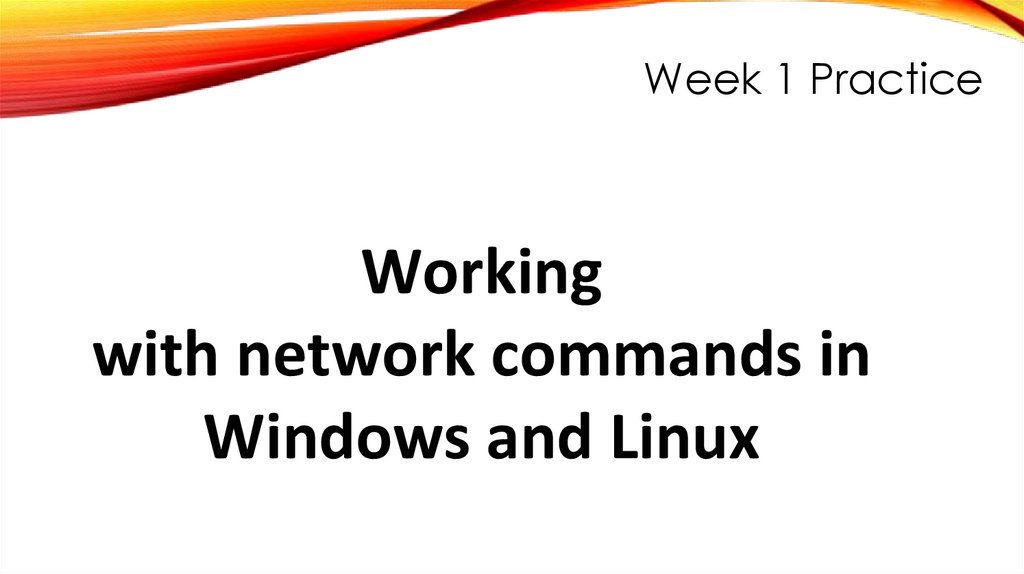
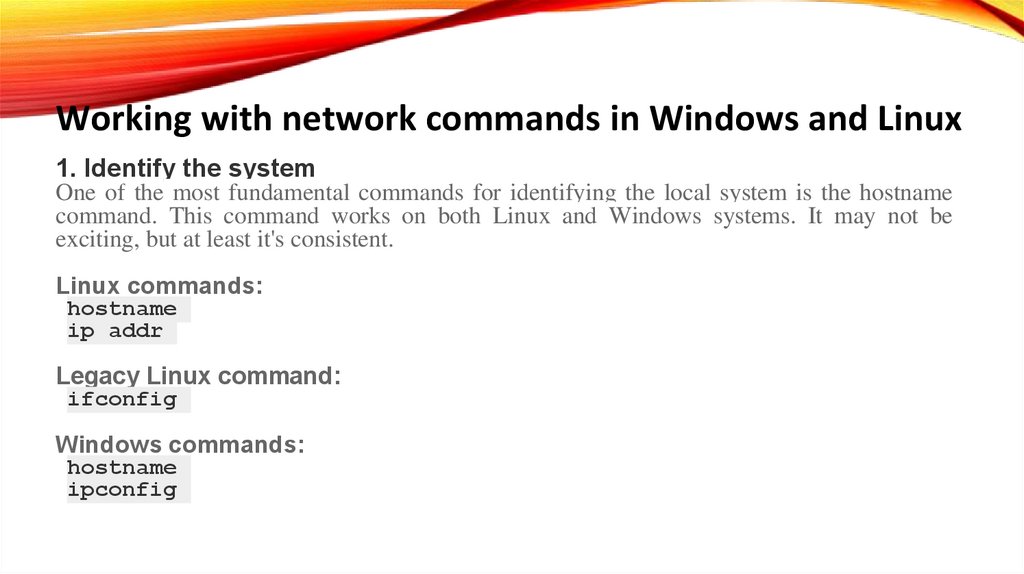

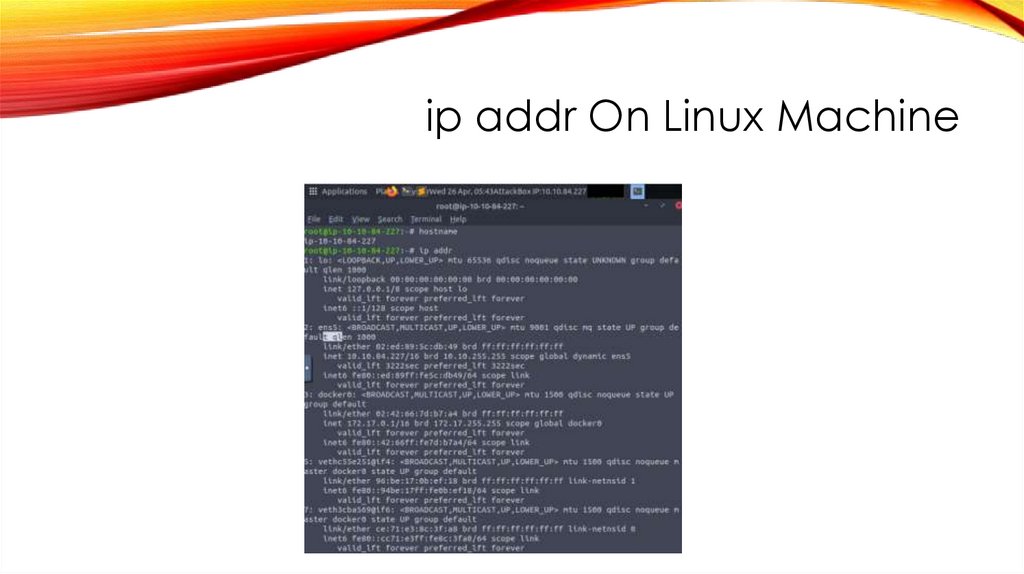


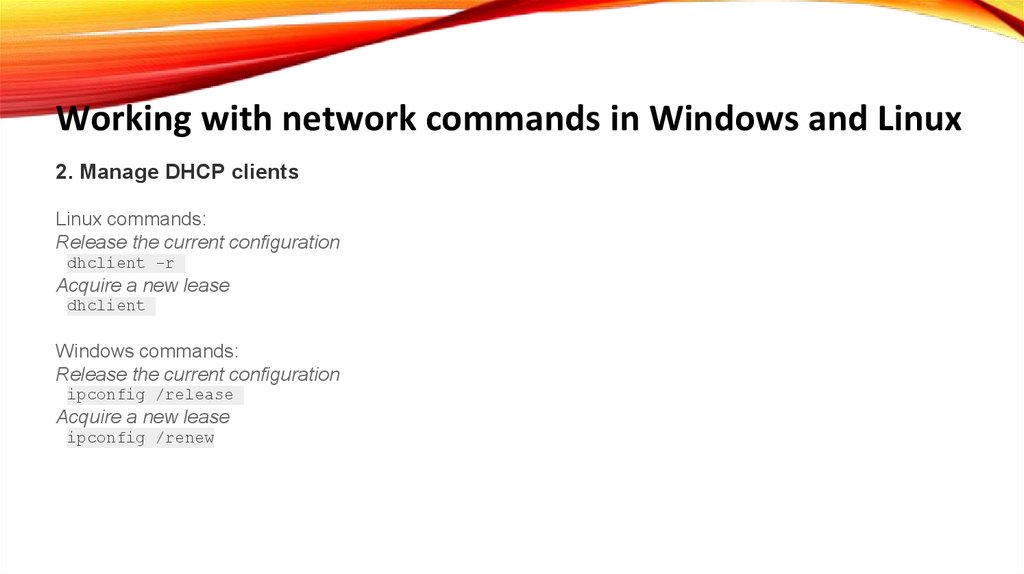

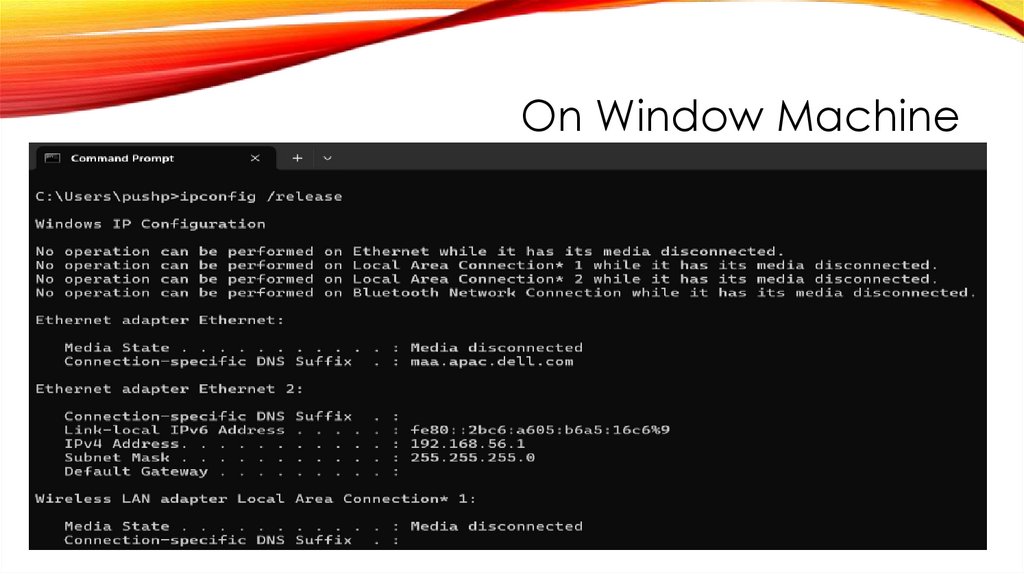
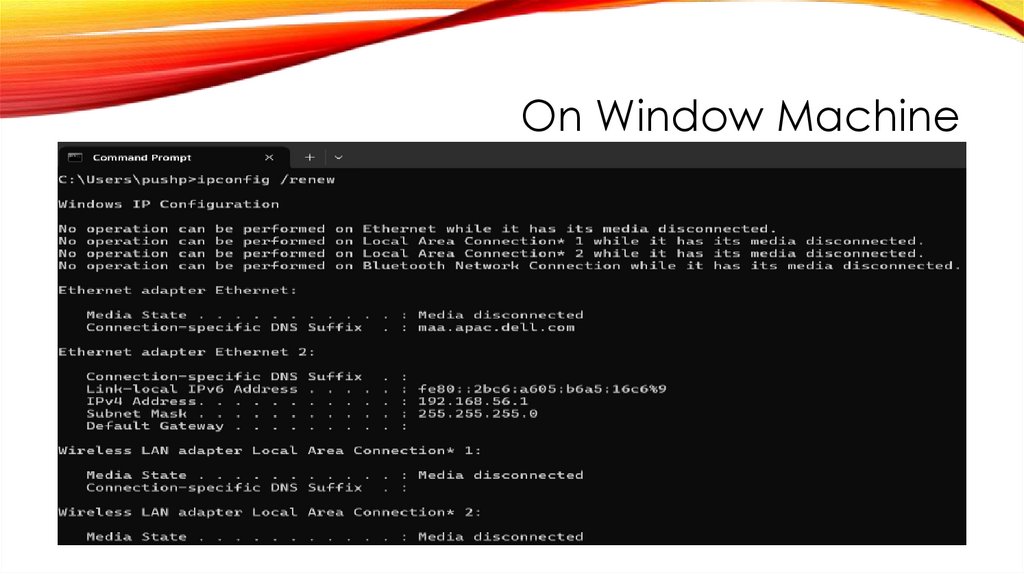

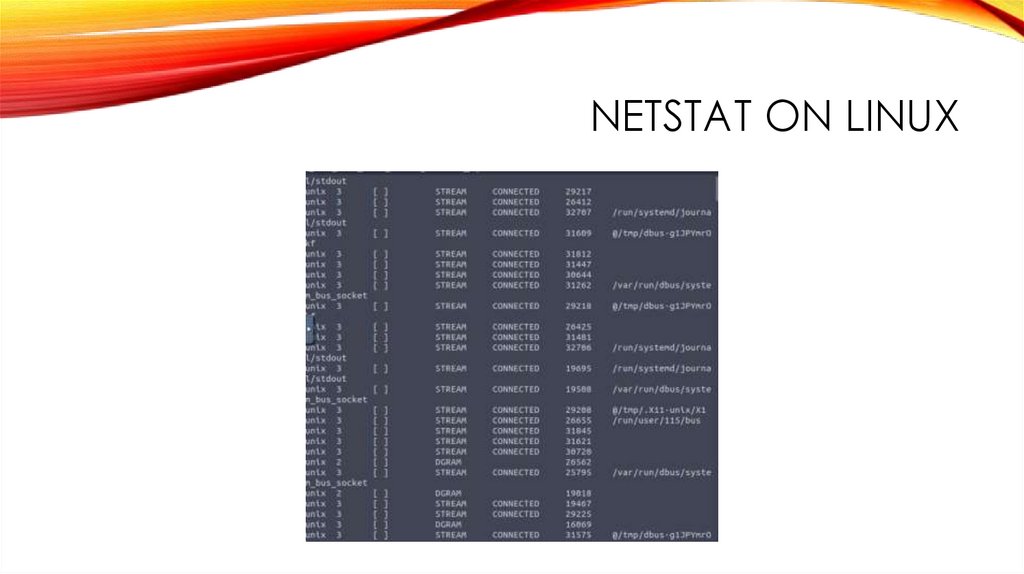
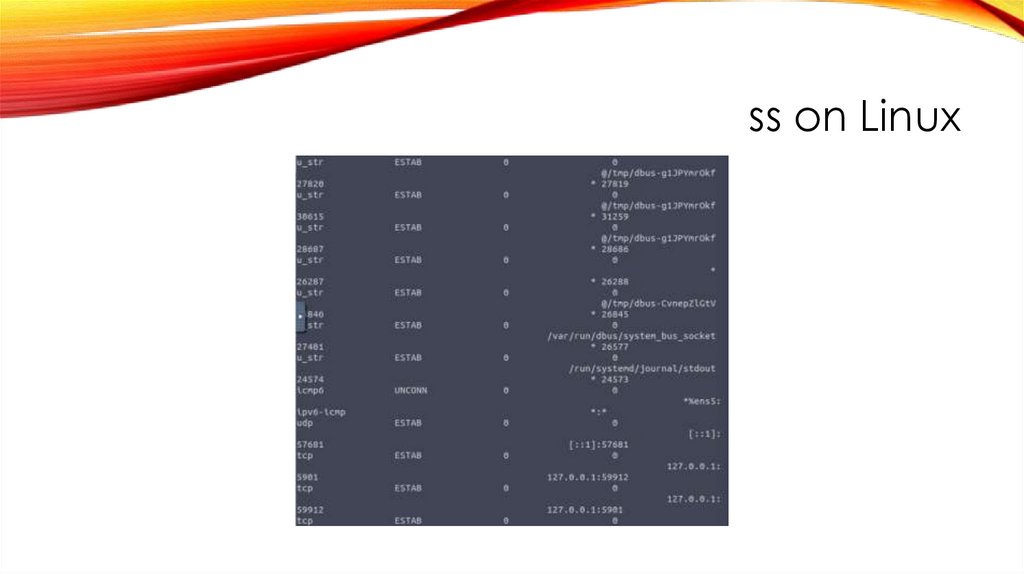
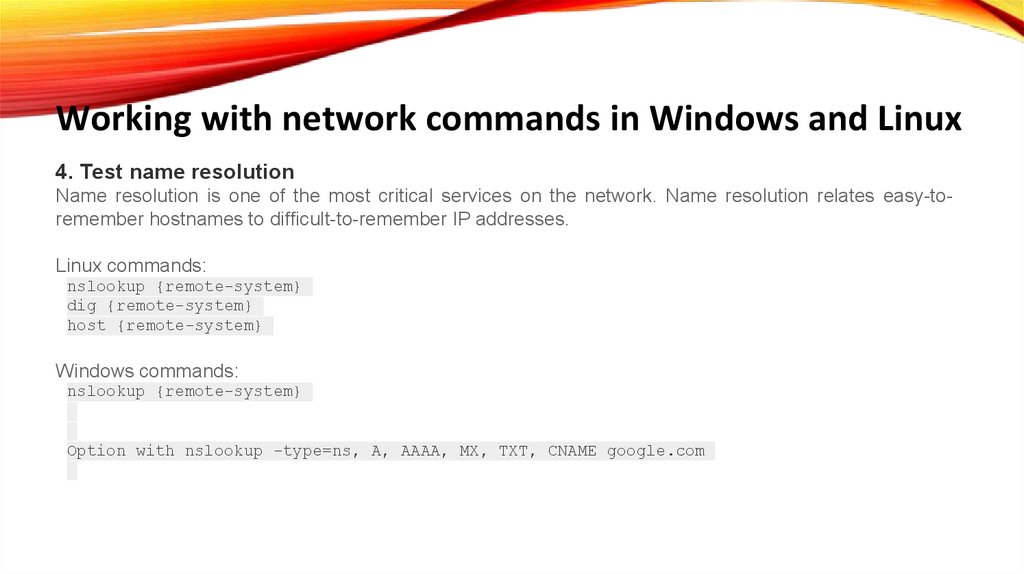
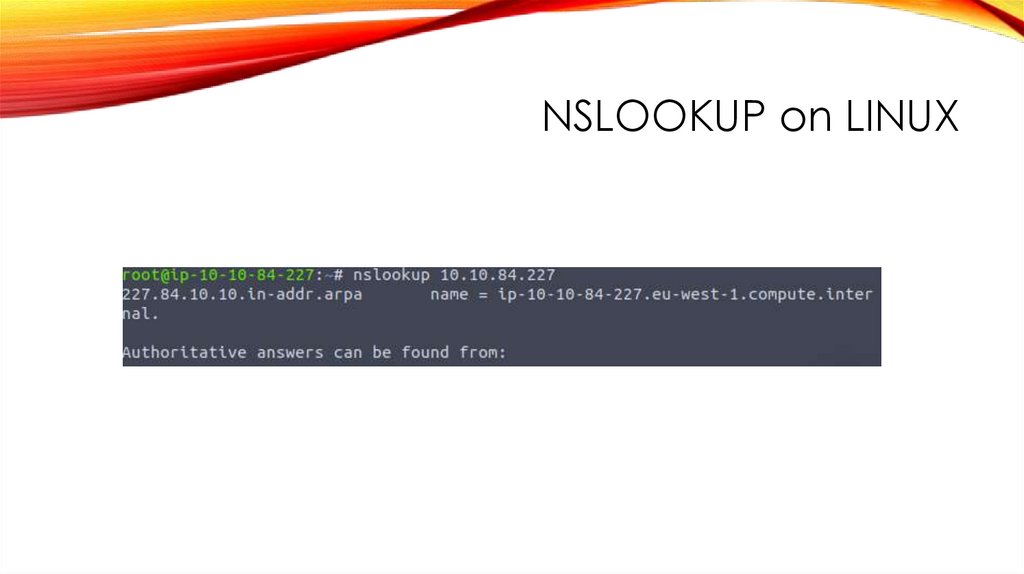

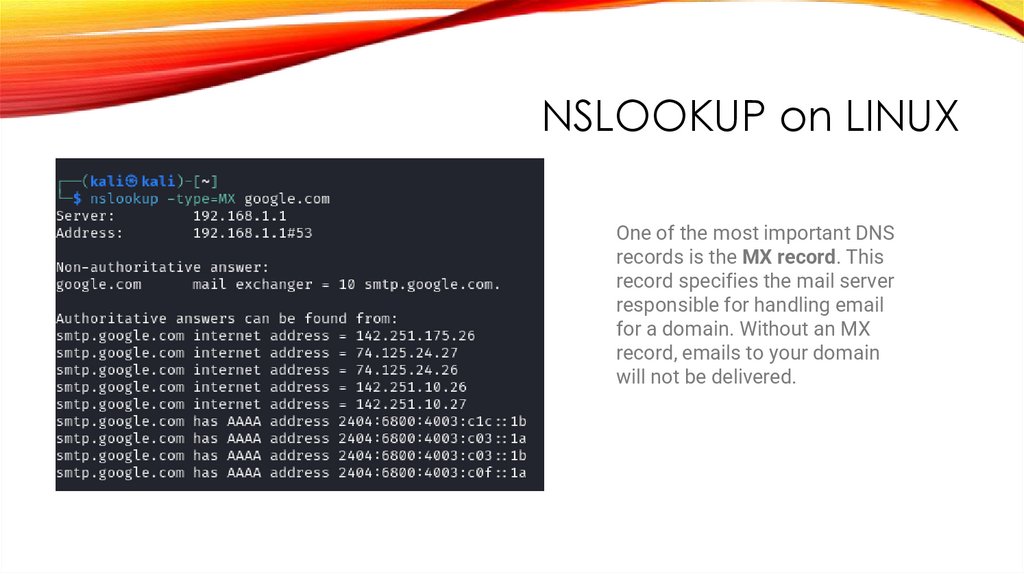



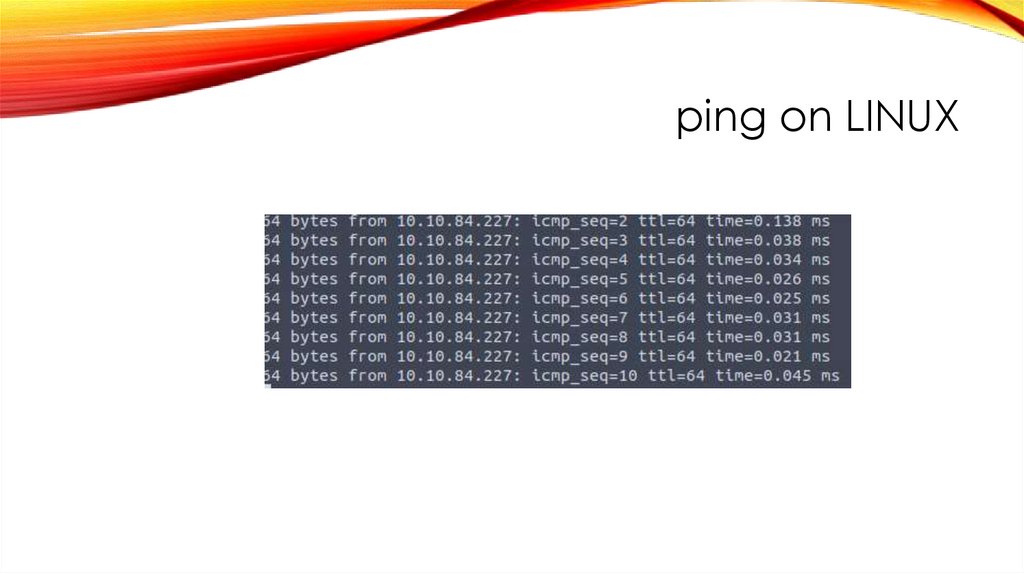
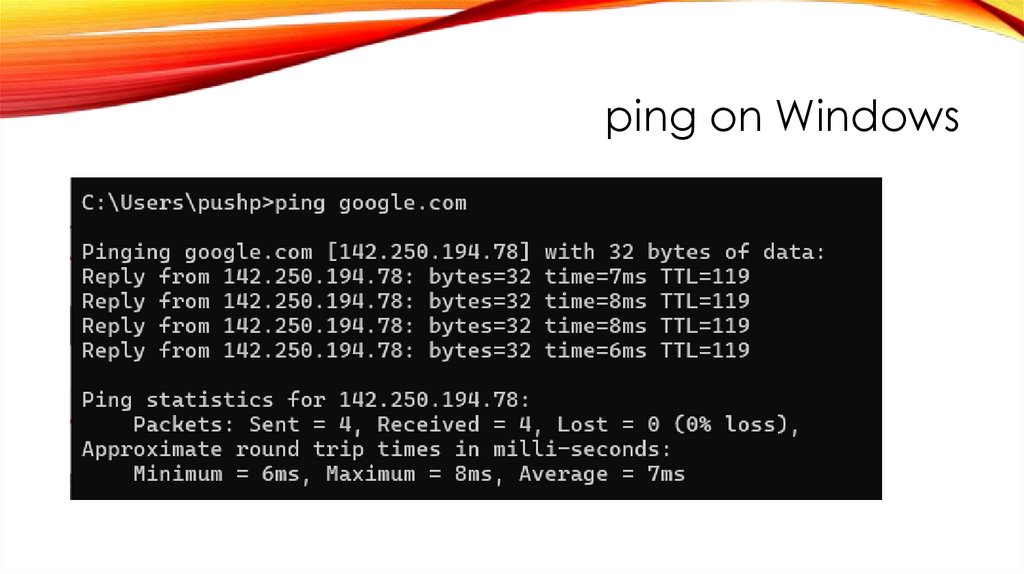
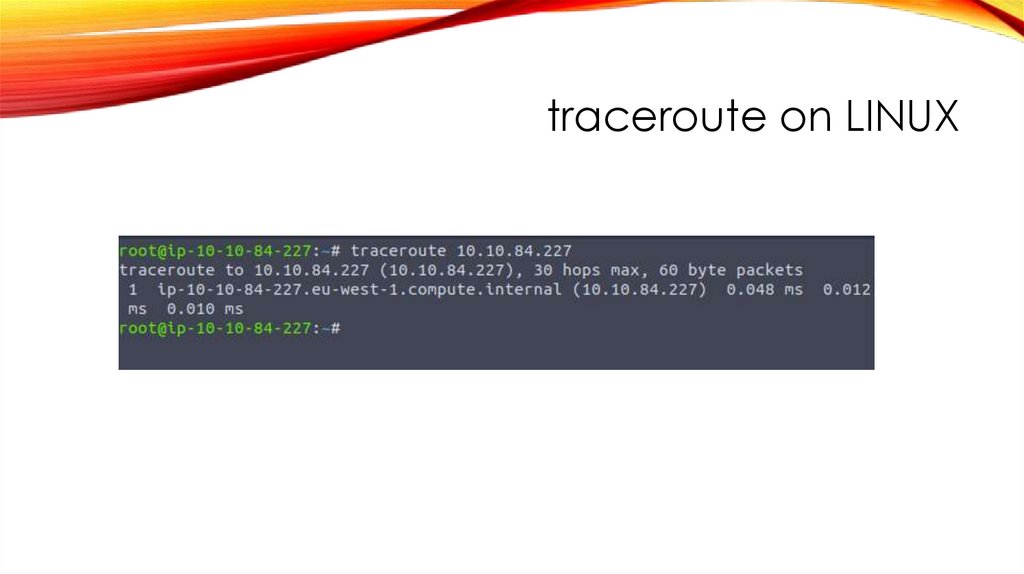
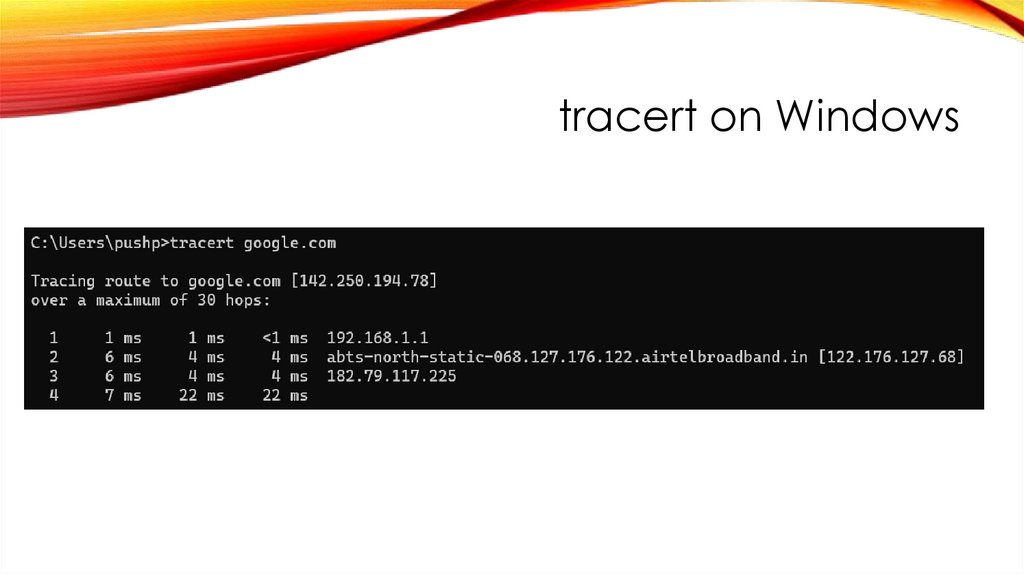
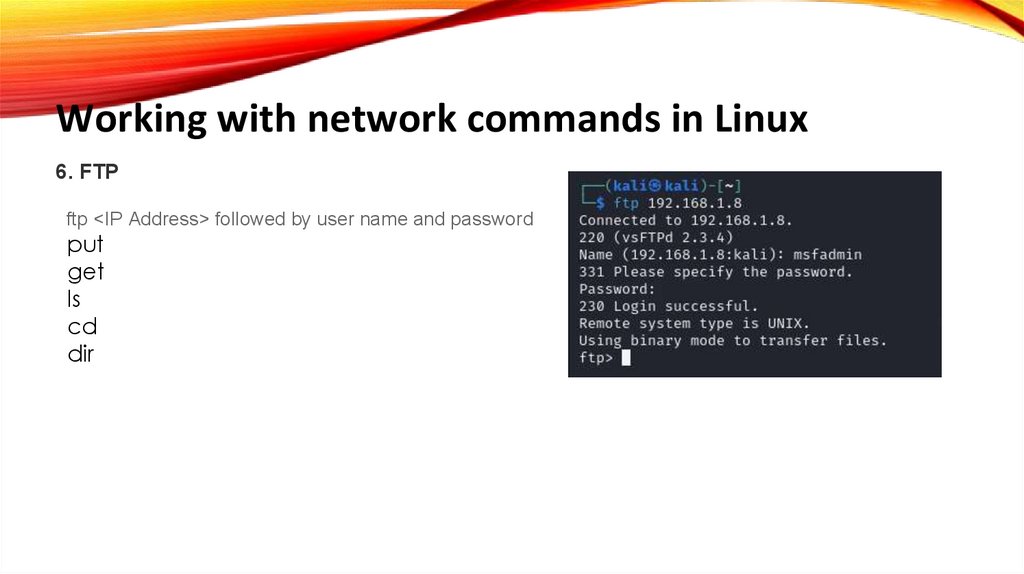
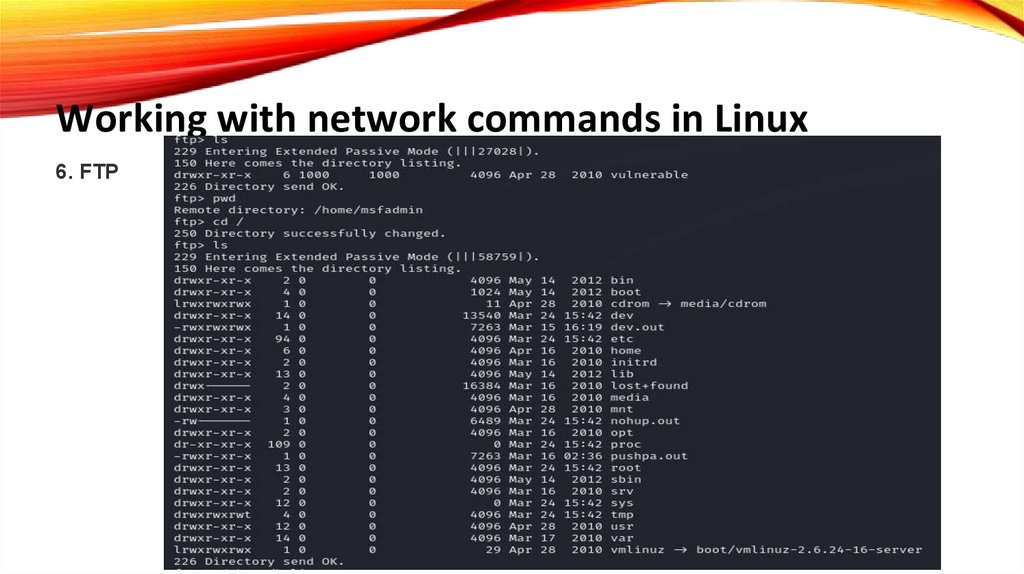

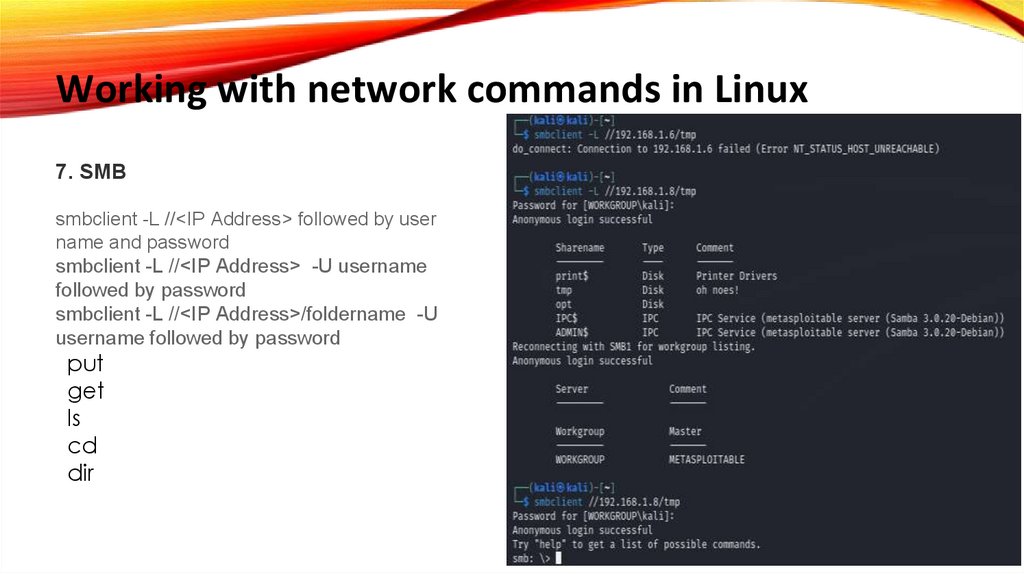
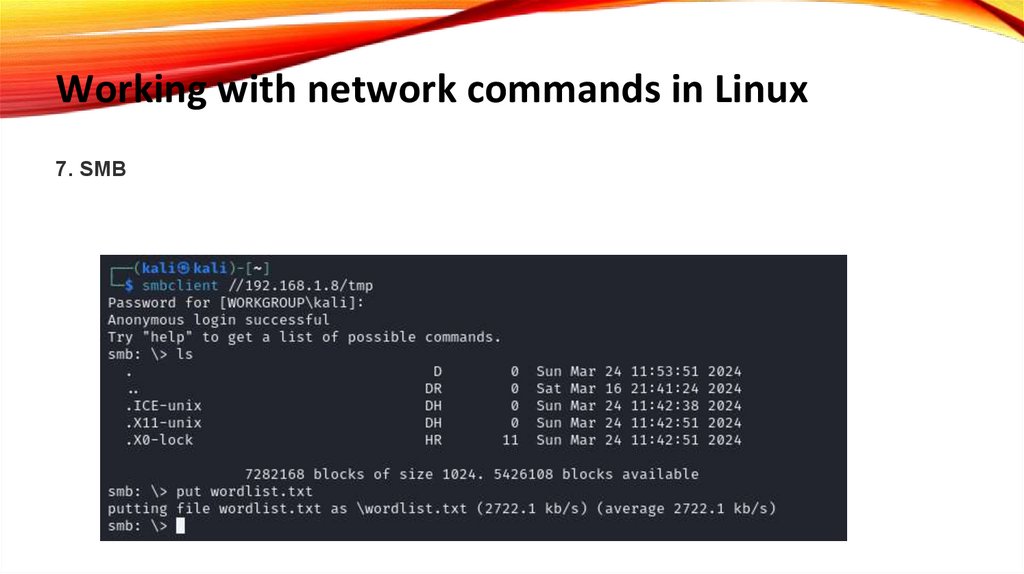


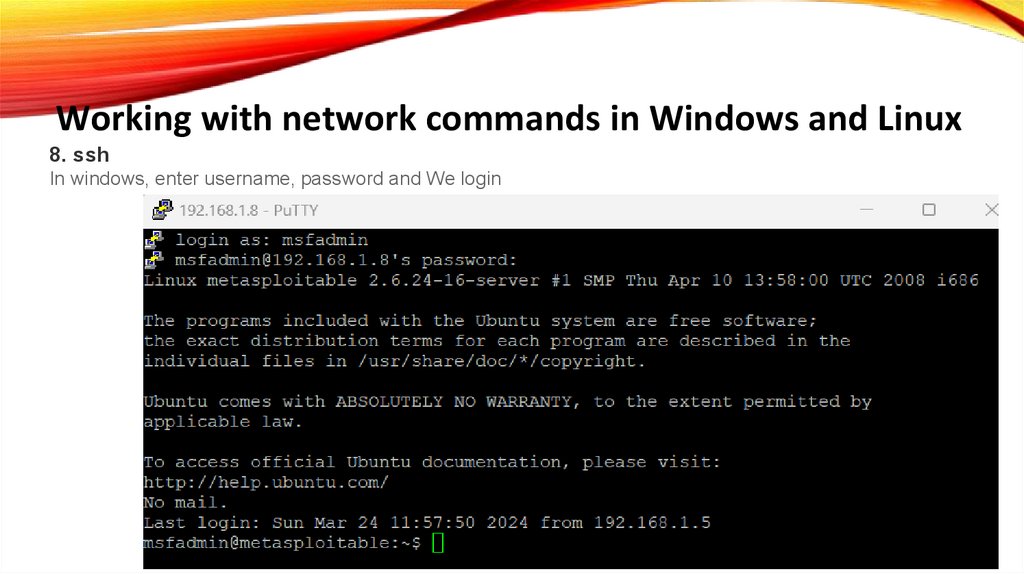


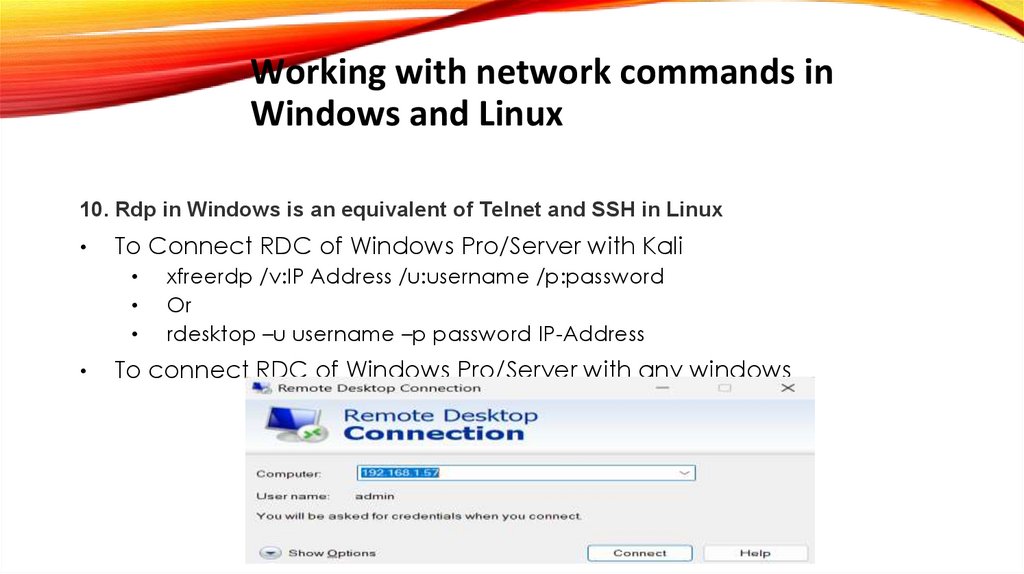

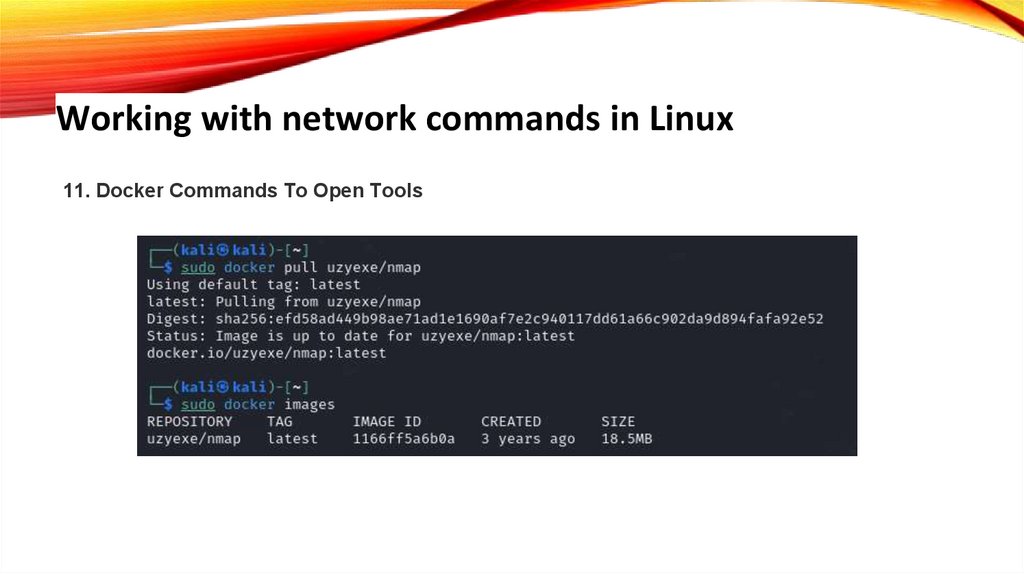



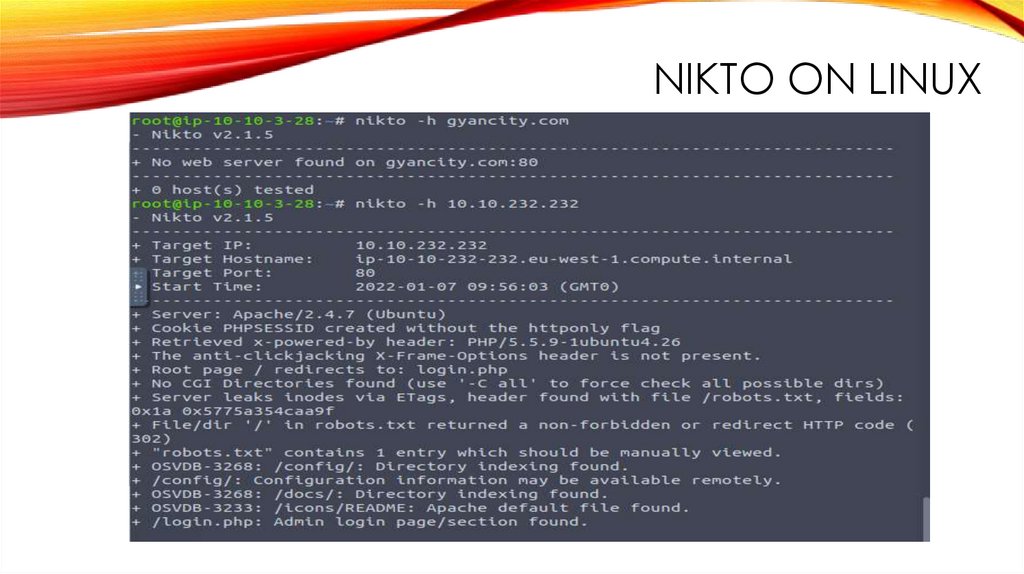



 Программное обеспечение
Программное обеспечение