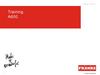Похожие презентации:
Xhaust Download program Manual
1.
XHAUST Download programManual
@Xhaust_official
Xhaust official
www.xhaust.kr
Xhaust
2.
ContentsContents
Prerequisite
Download Program
5 items to prepare
1
15-18
19-21
PC disconnect
Sequence
Flowchart
Sound update
Firmware update
2
Check for updates
22
Troubleshooting
Connect Module and PC
Module & PC
3
App Area
Launch App
Log out and re-log in
4
5
PC Area
Download program
USB driver installation
Launch Downloader
6-8
9-12
13-14
Error when executing the DLP
Error when logging into the DLP
Error when updating a sound
Error when updating the firmware
23
24
25
26
3.
PrerequisiteYou will need the following items to use the download program.
We recommend preparing them in advance.
1
Sequence
2
Connect Module & PC
1 Module
This is the XHAUST module.
If already installed in the vehicle, it must be removed and prepared.
APP Area
※ For the location of the module, contact the installation shop.
2 USB cable
1. Launch App
2. Log out of App
3. Re-log in to the App
2. USB driver installation
and restarting
3 DLP Execution and
Login
This is a USB A / USB mini-B type cable.
It is included within the package of the product.
3 Windows 7 and later operating system desktop
You need a computer or a laptop with Windows 7 or a
newer operating system and an Internet access. It is also
possible in WIFI environment.
4 Download program & USB driver program
The compressed file includes a download program (DLP) and a
USB driver program. You can download it from our website.
※ Please refer to page 8.
PC Area
1. Download DLP and
usb driver
Download program
1. Checking and updating module
versions
5 XHAUST App and membership.
A smartphone or tablet with the XHAUST App installed is
required.
Disconnect and use your PC
2. Download the sound
4.
Connect Module & PCConnect Module
and PC
App Area
PC Area
3
Download
program
PC disconnect
APP Area > Launch App
Connect Module
and PC
App Area
PC Area
4
Download
program
PC disconnect
1. Run the App on your mobile phone.
2. Enter your ID and password to log in.
The type or performance of the PC is irrelevant if the following conditions are met.
1. Windows 7 or newer operating system
2. USB A type support
3. Internet-enabled
3. Once paired successfully, go to the main screen.
Please check the Bluetooth connection mark.
When you connect your PC with the module via USB, the
module displays a green LED, which is located close to the
USB port. A green LED means that power is connected. If
the green LED does not turn on, you must use a different
USB port or another computer.
5.
APP Area > Logout and Re-LoginConnect Module
and PC
App Area
PC Area
Download
program
5
PC disconnect
If the login page is omitted because you are automatically logged in to the app, you must
log out manually and log in again by entering your ID & password.
PC Area > Download program
Connect Module
and PC
App Area
PC Area
Download
program
6
PC disconnect
There are three main ways to download the programs and drivers required:
1. Download from our website
2. Download from the shared folder of JSR Performance <XHAUST HQ>
When running the app for the first time, if it is paired and you are immediately sent to
the main page, take the following steps:
1. Click on the Menu
button to enter the
Settings tab
2. Click on
‘SECURITY’
3. Click on ‘LOG
OUT’
4. Log in to app by
entering your ID &
password
3. Contact HQ directly to get it
6.
PC Area > Download programConnect Module
and PC
App Area
Download
program
PC Area
7
PC disconnect
PC Area > Download program
Connect Module
and PC
App Area
PC Area
Download
program
8
PC disconnect
1. Download from our website
2. Download from the shared folder of JSR Performance <XHAUST HQ>
Shortcut Link
Shortcut Link
http://xhaust.kr/home/support/?uid=4&mod=document&pageid=1
http://naver.me/GKmf6fbl
1. Access the XHAUST website. (http://xhaust.kr)
2. Hover over ‘Support’, then click on ‘document’ on the top right bar of the homepage.
3. Click on ‘DLP-Download program’ in the list.
4. Click on the name of the file to download it (see below).
1. Go to the link and download the ZIP file that was uploaded to the shared folder.
(The shared folder is a space where you can share files on the network.)
3. Contact HQ directly to get it
Click
1. You can add us as a friend on Kakao channel (XHAUST), and we'll send it to you
quickly.
2. Alternatively, you can contact us via email at jsrperformance@naver.com, we will
then examine your request and send the file to you.
7.
PC Area > USB driver installationConnect Module
and PC
App Area
PC Area
Download
program
9
PC disconnect
Before installing this program, you must first check your computer's specifications. It
may vary slightly according to your version of Windows, but the generally can be
found by accessing Control Panel > System.
WINDOWS 10
64-bit
PC Area > USB driver installation
Connect Module
and PC
App Area
Download
program
PC Area
PC disconnect
Once you have determined whether your computer is 32-bit or 64-bit, unzip the
downloaded file.
Unzip
WINDOWS 7
Once unzipped, you will get two or three files.
32-bit
10
8.
PC Area > USB driver installationConnect Module
and PC
App Area
PC Area
Download
program
11
PC disconnect
PC Area > USB driver installation
Connect Module
and PC
App Area
PC Area
Download
program
12
PC disconnect
Driver installation method for using the MINIB USB connector.
※Driver installation only needs to be carried out once upon initial
connection.
①
②
⑤
5. Check the driver status and click on
‘Finish’
1. Open the folder 'USB_Driver'
2. Run the installation file that
meets your Windows specifications
(64-bit or 32-bit)
③
④
3. Click on the ‘Next (N)’ button
4. Check 'I agree (A)' and click on
'Next (N)'
6. Restart your computer after
installation.
9.
PC Area > Run DLPConnect Module
and PC
App Area
PC Area
13
Download
program
PC disconnect
PC Area > Run DLP
Connect Module
and PC
App Area
14
PC Area
Download
program
PC disconnect
The login is in progress, this step usually takes about a minute.
If the USB driver is correctly installed, you can now run the download program.
1
Fill in the ID (email address) and password you used within the app, and click the ‘OK’
button.
2
3
Login is complete.
4
10.
Download program > Sound updateConnect Module
and PC
App Area
PC Area
Download
program
15
PC disconnect
Download program > Sound update
Connect Module
and PC
PC Area
Download
program
PC disconnect
There are 6 files per sound. You need to find and insert the file that suits the current vehicle's
speaker installation.
The DLP has two main functions.
1. Download sound and update firmware
2. CAN Data Transfer
Sound name
- 720S
This manual will only cover sound downloads and firmware updates; please refer to the
dealer-only manual for CAN data transfer functions.
Hardware notation
- G / G1C1 / G2C1
POP type
- POP_NEW (New pop)
- POP_OG (Original pop)
1. Download sound
Downloading a sound is easy: you just have to move it from the left (Server) to the right
(Module).
Hardware notation depends on the type and number of speakers.
G
(Generator)
C
(Treble speaker)
This is the list of sounds uploaded after
the development is completed.
App Area
16
This is a list of sounds currently stored
in the module. App screen order is
interlocked.
Ex)
There are currently one or two generators installed in the vehicle.
=G
Two generators and one trble speaker are installed.
= G2C1
11.
Download program > Sound updateConnect Module
and PC
App Area
Download
program
PC Area
17
PC disconnect
① Click on the sound you want to download in the ‘Server’ list.
② Select the location you want to allocate the sound to in the ‘Module’ list
Download program > Sound update
Connect Module
and PC
App Area
PC Area
Download
program
18
PC disconnect
Move every sound you want to download in the same way.
Click on the 'Sound Download' button to download the sound list.
(if the location already hosts a sound, it will be deleted).
③ Click on the arrow button to move the sound.
①
②
③
3
1
The sound list is downloading. This will take about a minute.
You can check the status of the download in the status bar to see the progression.
If there is no response, you must exit the program and force it to proceed again.
1 sound has been moved from server to module.
2
4
12.
Download program > Firmware updateConnect Module
and PC
App Area
PC Area
Download
program
19
PC disconnect
This message indicates that the download is completed. The sound list has been updated.
Download program > Firmware update
Connect Module
and PC
App Area
PC Area
Download
program
20
PC disconnect
Select the latest version of the firmware (①) in the selection window, and click on the 'OK'
button(②) to proceed with the firmware update.
①
5
2
②
2. Firmware update
You can check the firmware version of the module in the status bar (see below).
Click on the 'Firmware Update' button, in the bottom left corner.
1
The password is the firmware version number.
xXHAUST_mp_v107.jsr,
-> password is '107'
3
13.
Download program > Firmware updateConnect Module
and PC
App Area
PC Area
Download
program
21
PC disconnect
Firmware update is in progress and will take about 30 seconds.
(Never disconnect the module during the update: a fatal flaw could occur and would not be
covered by any warranty.)
Disconnect and use your PC
Connect Module
and PC
App Area
PC Area
22
Download
program
PC disconnect
Run the app before disconnecting the PC and module to verify that the sound list has
been updated.
4
If there is no update in the sound list, press the Bluetooth icon in the upper right corner of the
app to disable the Bluetooth connection, exit the app (force the closing) and run it again.
This message indicates that the download is completed. The firmware
has been updated.
5
Disconnect the module and install it on the vehicle for use.
14.
Troubleshooting > Error when executingthe DLP
This error message appears when the device is not properly connected.
Connect the PC and module using the USB A/USB mini-B type cable included with the
product.
23
Troubleshooting > Error when logging
into the DLP
This message appears if there was a mistake when entering the ID or
password.
There are two ways to take action when this message appears:
- Check ID/PW and re-enter them
- Log out manually and log in again (see page 5)
This error message appears when the USB driver is not properly installed.
You must install the USB driver to access the XHAUST download program.
If the program does not run, the <The DLL “SHCORE.DLL” cannot be loaded> message
appears. This happens if your PC does not run under Windows 7 or a newer operating
system. Please contact the head office.
24
15.
Troubleshooting > Error when updating asound
25
This is an example of an error due to a mismatch between the file uploaded from the server
and the file in the module. You can solve it by re-downloading it as a new file on the server.
Troubleshooting > Error when updating
the firmware
This message appears when the firmware password is entered incorrectly.
The password is the version information from the latest firmware name.
xXHAUST_mp_v107.jsr,
-> password is '107'
Same
Inconsistency
Re-download has been completed as a new file on the server.
※ CAUTION - If the module is disconnected during the
update, the module may no longer be operable.
Same
Symptoms of module disconnection during update.
- The bar in the update window does not progress.
- No connection after DLP re-run (“Device not found” message appears).
If this problem occurs, the parts need to be replaced.
Part replacement induces costs.
26
16.
Thank you.@Xhaust_official
Xhaust official
www.xhaust.kr
Xhaust
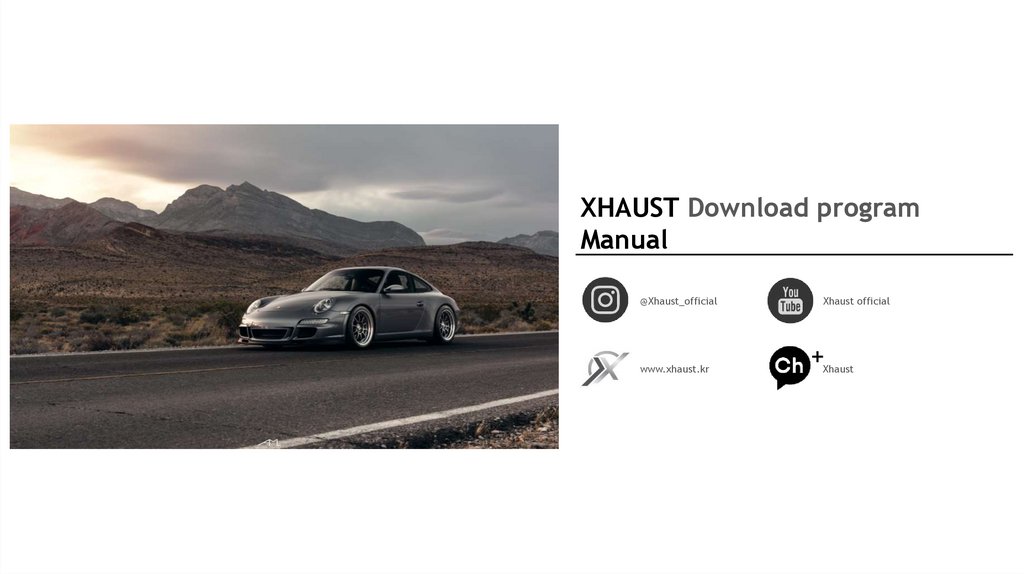

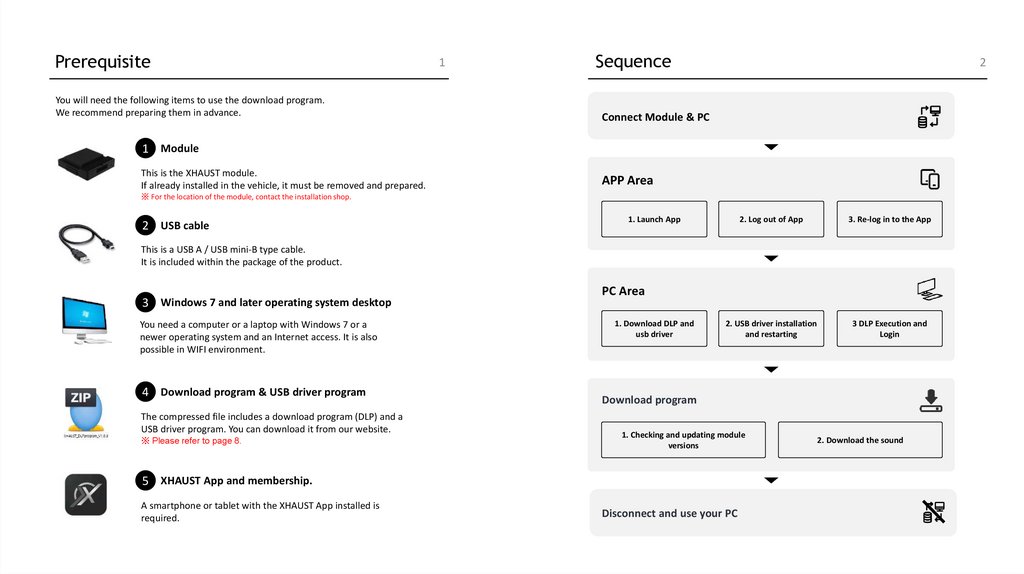
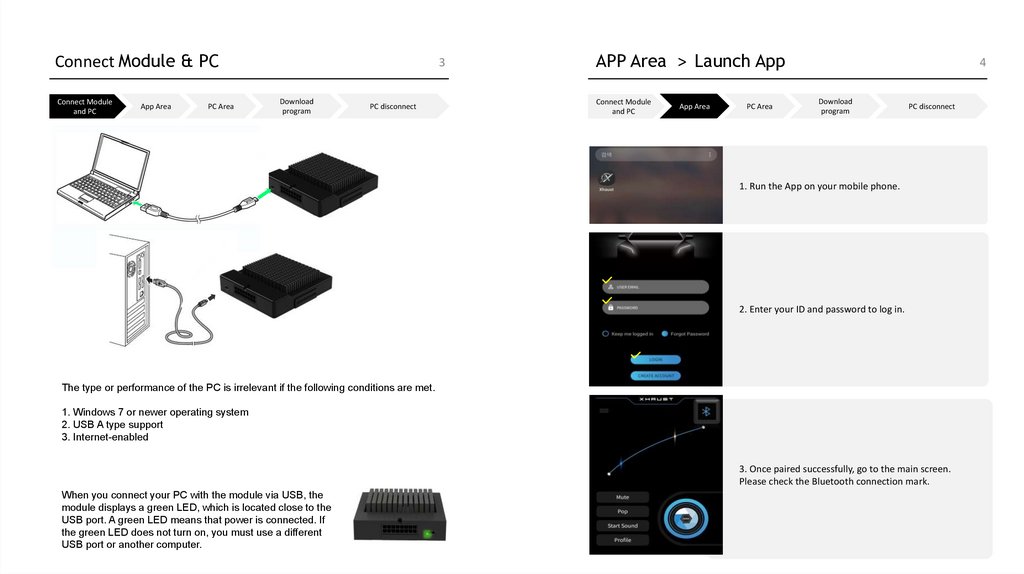


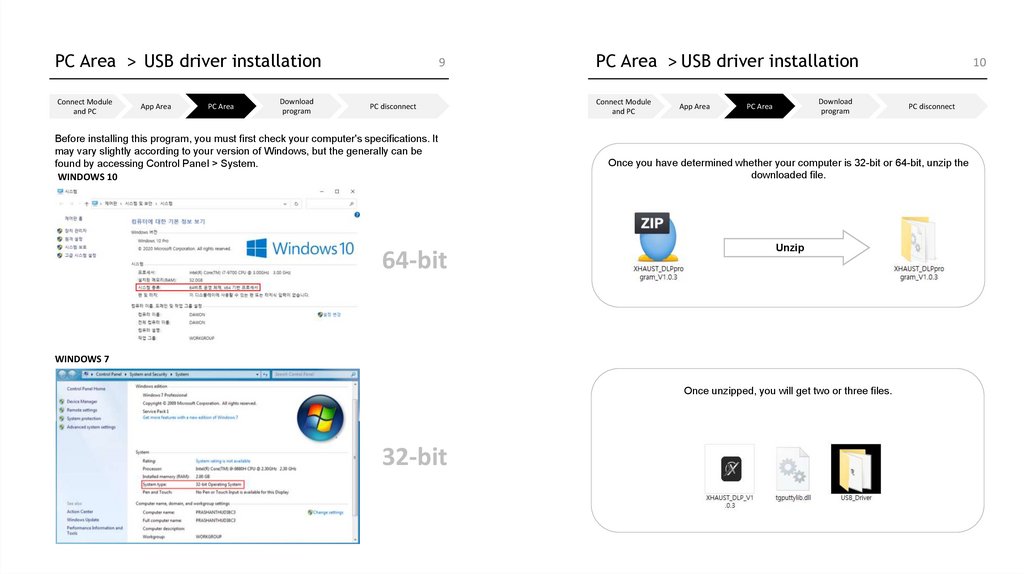
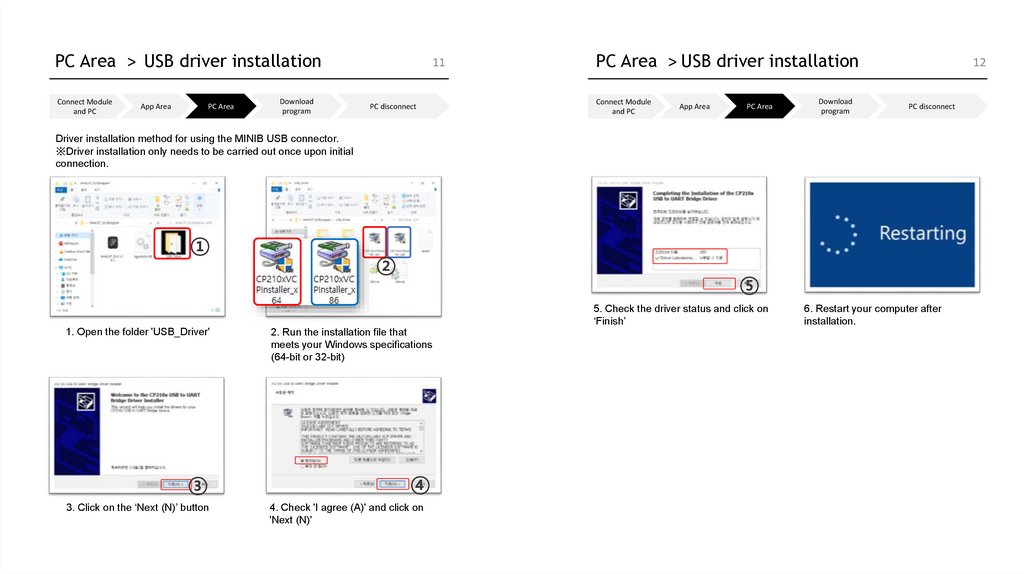
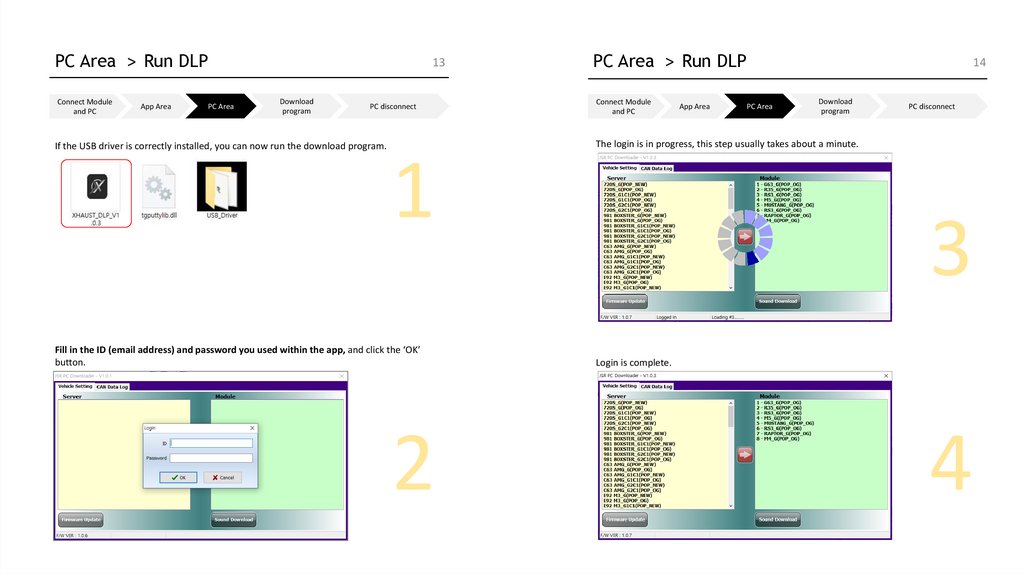
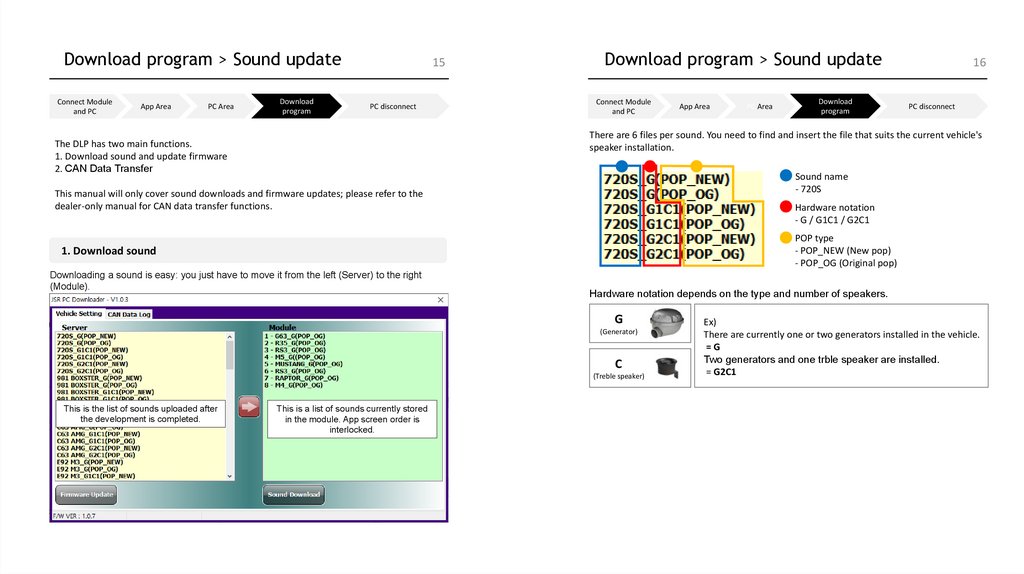
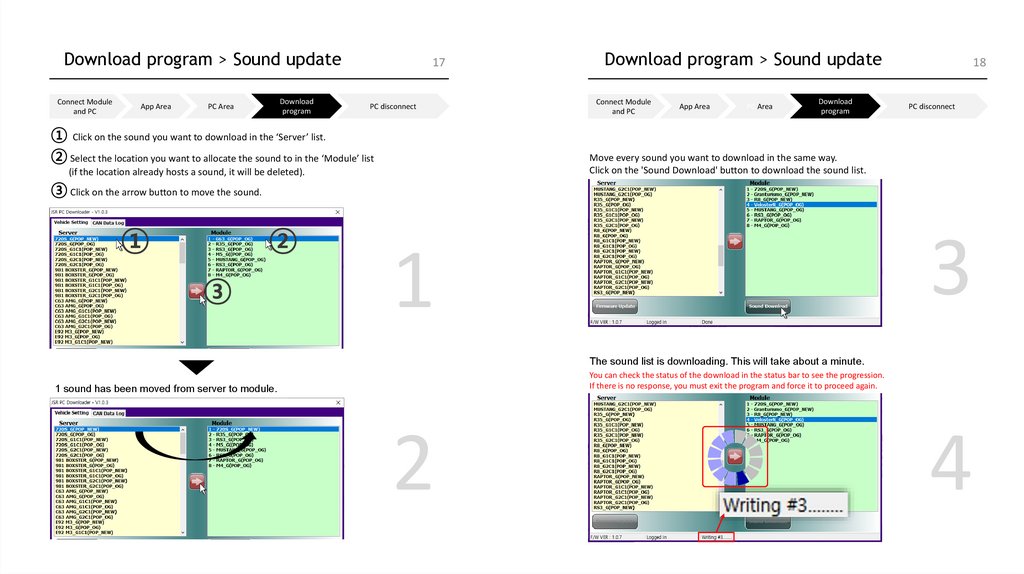

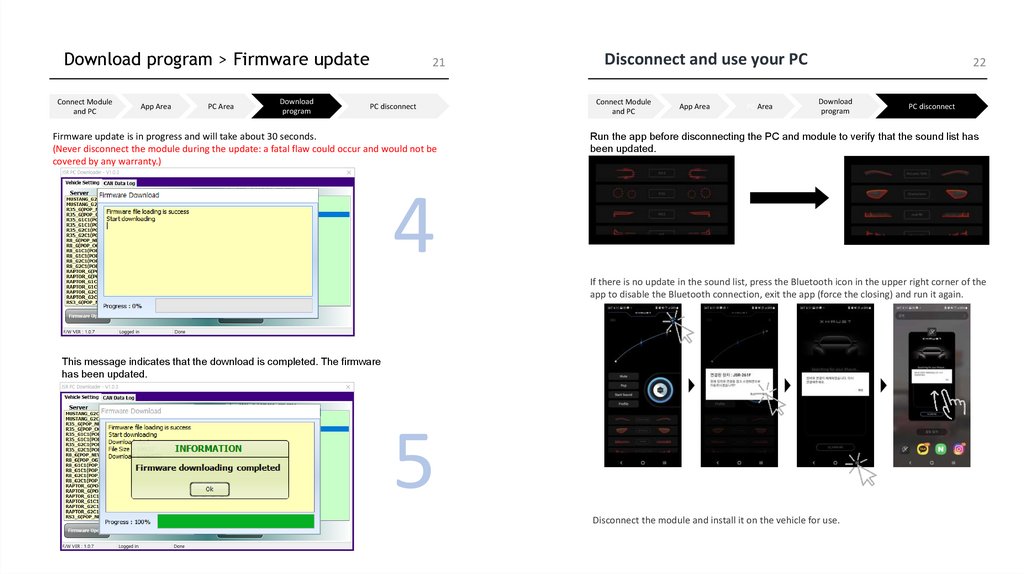
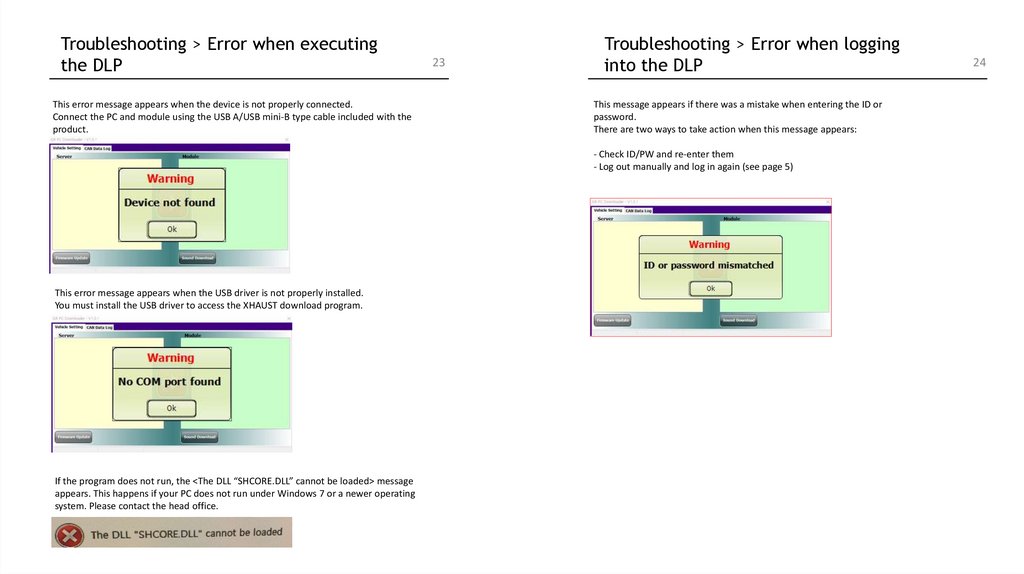
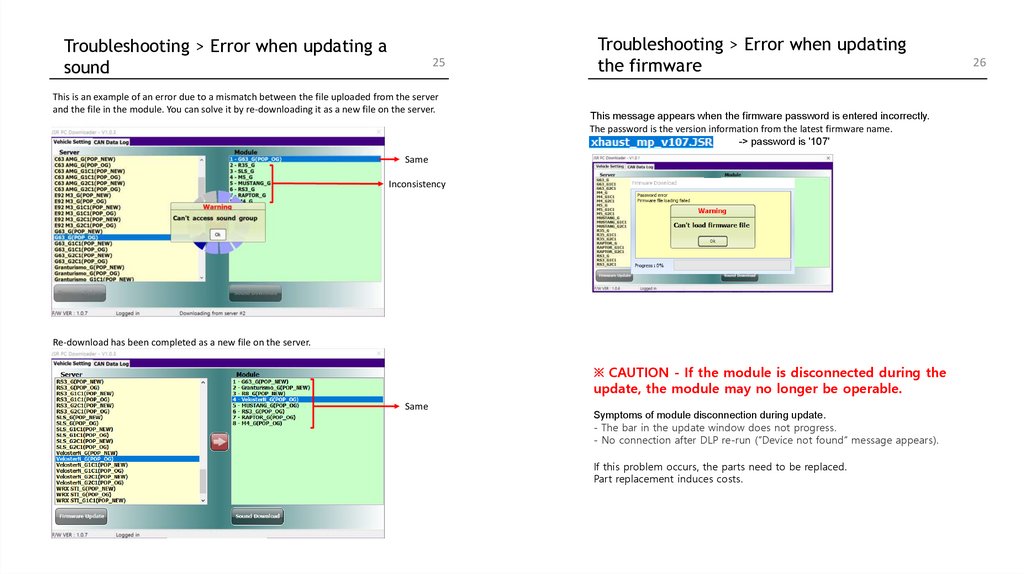
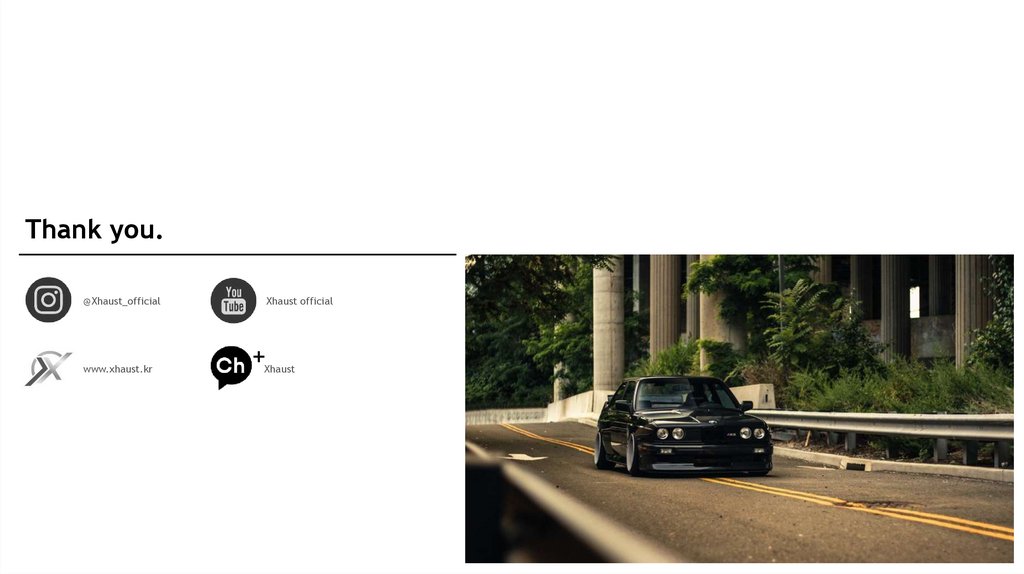
 Промышленность
Промышленность