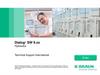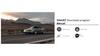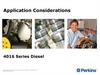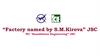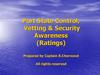Похожие презентации:
Technical Installation Guideline Vodafone DE – SW Region V1.0 - 27.11.2024
1.
Technical Installation GuidelineVodafone DE – SW Region
V1.0 - 27.11.2024
Security Level:
2.
Technical Installation (Definition)Includes all tasks that are necessary to finally build or to integrate or to upgrade a cell network
transceiver on a physical location.
It includes the whole onsite workflow about location access (Keys), communication (NaView,
DNOC) and the needed tools and documents (FAcc, DGVU, etc.) which is framed in a set of rules
(EHS, PSA, etc.)
2
Huawei Proprietary - Restricted Distribution
3.
Vodafone Germany Geographical-Overview (Wireless)Hamburg
Berlin
H
=
Nord / North / Hannover
B
=
Nord-Ost / North-East / Berlin
D
=
Nord-West / Dortmund
Hamburg
Berlin
Hannover
Hannover
W
Dormund
=
West / Ratingen
Düsseldorf
Düsseldorf
Dresden
O
Dresden
=
Ost / East / Dresden
Frankfurt
Frankfurt
Stuttgart
F
=
Rhein-Main / Frankfurt
S
=
Süd-West / Stuttgart
München
3
Dormund
Huawei Proprietary - Restricted Distribution
Stuttgart
München
M
=
Süd / South / München
4.
Vodafone Naming Convention – Location IDLocation or site ID
Example:
S3406 or in TTWOS notation 3406S
Specifies always a physical “VF building” location and has an postal relation and also an indication name
This ID has always four unique digits and one letter, the character represents the VF region, see slide above
More than one network element ID can be assigned under a location ID.
S3406
SAVV57 =
the first NR radio transmitter
SXBV57 =
the first BTS GSM radio transmitter
SRVA9B =
the first ROUTER transmitter (Huawei microwave)
SRFCHD = the first ROUTER transmitter (Ericsson MiniLink
microwave)
4
Huawei Proprietary - Restricted Distribution
5.
Ericsson Site OverviewERS
ERS
Antenna
ERS
ERS
Baseband
Baseband
5
Huawei Proprietary - Restricted Distribution
Container Room
Cabinet
6.
BBU Guidelines Ericsson6
Huawei Proprietary - Restricted Distribution
7.
Baseband unit – target layout: 6631 + 6648/6651• Baseband unit 6648 used only if already available on site
7
Huawei Proprietary - Restricted Distribution
8.
Baseband unit – target layout: 6631 + 6631 (low and midband)
8
Huawei Proprietary - Restricted Distribution
9.
Multi band radios – CPRI connections BBU66319
Huawei Proprietary - Restricted Distribution
10.
Single band radio – CPRI connections BBU 663110
Huawei Proprietary - Restricted Distribution
11.
Multi band radios – CPRI connections BBU 6648/665111
Huawei Proprietary - Restricted Distribution
12.
External Alarms• BB6631/48/51 require an independent unit SC6610 Alarm controller, in order to support the connection
of 16 external alarms
12
Huawei Proprietary - Restricted Distribution
13.
External AlarmsThe external alarms shall be connected based on the following alarm relation matrix:
13
Huawei Proprietary - Restricted Distribution
14.
External AlarmsThe external alarms shall be connected based on the
following X6 panel diagram:
• Not all the 16 external alarms from the
list are present on each site in the live
network.
• In case an alarm/sensor is missing,
the connection should be bridged.
• Each port on the X6 panel shall be
either connected to a sensor, or
bridged.
• The ports shall not be empty.
• The on-site technician shall make
the wire bridge connection in case
it is missing.
14
Huawei Proprietary - Restricted Distribution
15.
E5/X2 Cabling15
Huawei Proprietary - Restricted Distribution
16.
To beverified
16
Huawei Proprietary - Restricted Distribution
17.
17Huawei Proprietary - Restricted Distribution
18.
Passive Antenna Guideline18
Huawei Proprietary - Restricted Distribution
19.
Overview 12-port antennas & Hybrid/Active antennapassive parts
19
Huawei Proprietary - Restricted Distribution
20.
Radio units physical RF port allocation20
Huawei Proprietary - Restricted Distribution
21.
Antenna RF port allocation rules (per antenna type)21
Huawei Proprietary - Restricted Distribution
22.
Antenna RF port allocation rules (per antenna type)22
Huawei Proprietary - Restricted Distribution
23.
AISG cabling connection23
Huawei Proprietary - Restricted Distribution
24.
ERS6646: special AISG/RET concept24
Huawei Proprietary - Restricted Distribution
25.
MIMO: RF cable lengths and antenna array selectionPay attention to the
rules of the jumper
cable lengths!
25
Huawei Proprietary - Restricted Distribution
26.
Integration steps26
Huawei Proprietary - Restricted Distribution
27.
Required configuration files• Prepare a laptop with a LAN cable to connect to the baseband equipment locally and store the following
files in the C:\Baseband_Integration folder
• COM5-Integration files
> 01_SiteEquipment.xml
> 02_ossNodeProtocol.xml
> 03_SiteBasic.xml
> Rbs_Summary_Integration.xml
• A baseband upgrade package (the firmware): to identify the version open the XML file
"Rbs_Summary_Integration.xml"
• Prepare on your laptop an SFTP server, e.g. Core FTP mini-server v2.27 or later
http://www.coreftp.com/server/download (mini-sftp-server.x64.exe)
27
Huawei Proprietary - Restricted Distribution
28.
Preparation: Software version• Open the Rbs_Summary_Integration.xml file with a text editor:
In this example we need the firmware "CXP2010174_1-R71E18".
• In the upgradePackageFilePath identify the software version which you will need to load on the baseband.
Please make sure that before storing the XML files in the folder C:\Baseband_Integration
existing XML files are deleted there, so that an incorrect configuration is not accidentally
applied to the baseband!
• Tip: Turn on the file name extension to view the file extension in File Explorer
28
Huawei Proprietary - Restricted Distribution
29.
Preparation: Laptop network settings• Set the network card of the PC to the IP address 169.254.2.1
Connect the PC via LAN cable to the LMT port of
the baseband and perform the PING test:
Or with the IP changer
29
Huawei Proprietary - Restricted Distribution
30.
Preparation: Configure and start the SFTP Server• Start the Mini SFTP server on the desktop and adjust the following settings if necessary:
30
Huawei Proprietary - Restricted Distribution
31.
Setting up the baseband unit with the Autointegration Wizard• In the Google Chrome browser, enter this URL https://169.254.2.2 and click on the corresponding link
• After clicking on "Continue to 169.254.2.2 (unsafe)" the AutoIntegrationWizard will open. :
Enter the SFTP data of your laptop’s previously setup server and
choose the site installation file stored on your laptop to load it on
the baseband.
By clicking on "Download" the downloading of the files is started.
The status of the recording can be observed in the AutoIntegration log.
31
Huawei Proprietary - Restricted Distribution
32.
Autointegration• Follow the progress of the integration on the blue status bar.
• If this has reached 65% after 10 - 15 minutes as shown here and the message "Download completed" in the AutoIntegration log, then the integration must be
started by clicking on "Integrate".
• If necessary, the browser view must be reloaded (reload in the browser menu).
32
Huawei Proprietary - Restricted Distribution
33.
Autointegration1 - Attention: If INTEGRATE button is not visible, in the AutoIntegration log you could see that
the boot loader has updated
2- This results in a new view in the browser (if necessary, reload required in the browser
menu)
3 - As you can see above, the "Integrate" button is no longer visible
here. This is because you have to switch the view from "ZT
integration" to "LMT on-site". To do this, open the selection menu by
clicking on the two lines to the left of "ZT integration":
4 - After selecting "LMT on-site" you have the correct view again.
Wait until the software is completely installed (progress bar must be
at 65%) and the Integrate button is visible:
5 - After clicking on "Integrate" the baseband unit performs a boot,
which takes approx. It takes 10min.
33
Huawei Proprietary - Restricted Distribution
34.
AutointegrationIf the browser window does not automatically update to the AutoIntegrationComplete page, then reload the browser here as well
The node is now "Ready for Integration" and can be integrated by the config RAN
team after the connection is established. The baseband now transmits "node up
trap" until contact with the MESN network is established. As long as the status bar
remains at 70%.
Note: The above page can also be accessed at any time from the homepage of
https://169.254.2.2
34
Huawei Proprietary - Restricted Distribution
35.
Progress Checking• To check the success, you can open the Emergency Access Wizard by entering the URL "https://169.254.2.2/ea.html" in a 2nd tab. If the node status is
"Node is working", then the basendand should be reachable by the config RAN team if the connection is working!
35
Huawei Proprietary - Restricted Distribution
36.
Control of connection parametersBy clicking on "Equipment View" and then logging in with User = rbs and Password = rbs you can check the connection parameters. To do this, open the "MOBrowser" in the Equipment View or click on the "MO-Browser" directly in the dashboard.
36
Huawei Proprietary - Restricted Distribution
37.
Connection port, Ethernet speed, and AutoNeg settingsNote: The switch to another port is only possible by changing the parameters in the
script "03_SiteBasic.xml". Vodafone needs to provide a new, customized script. To
install the modified script, the baseband must be reset to factory default settings: there
is a reset button at the baseband, which after being pressed for 15 seconds, triggers a
factory reset on the equipment.
37
Huawei Proprietary - Restricted Distribution
38.
38Huawei Proprietary - Restricted Distribution
39.
Thank you.Bring digital to every person, home and
organization for a fully connected,
intelligent world.
Copyright©2018 Huawei Technologies Co., Ltd.
All Rights Reserved.
The information in this document may contain predictive
statements including, without limitation, statements regarding
the future financial and operating results, future product
portfolio, new technology, etc. There are a number of factors that
could cause actual results and developments to differ materially
from those expressed or implied in the predictive statements.
Therefore, such information is provided for reference purpose
only and constitutes neither an offer nor an acceptance. Huawei
may change the information at any time without notice.

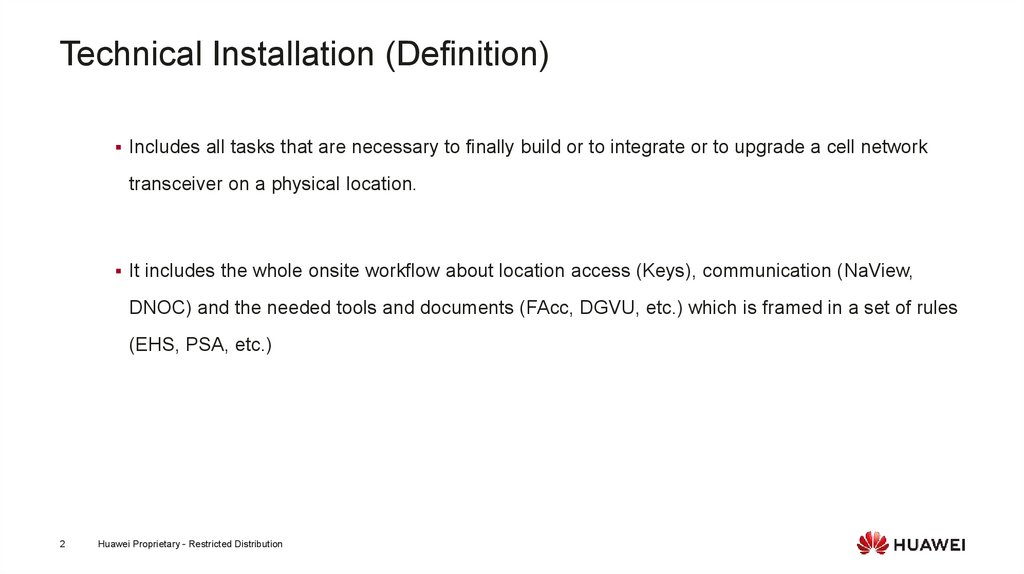
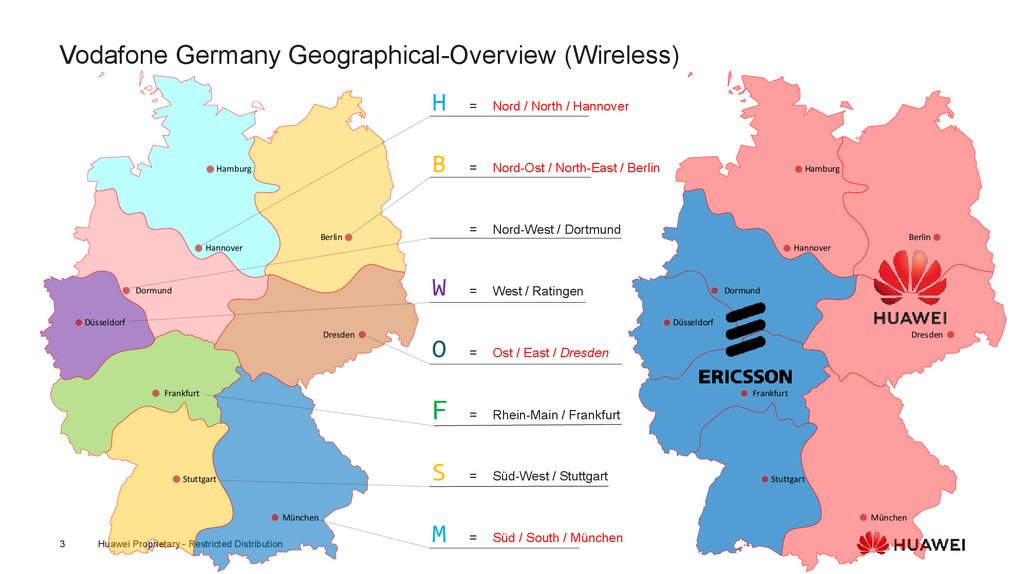


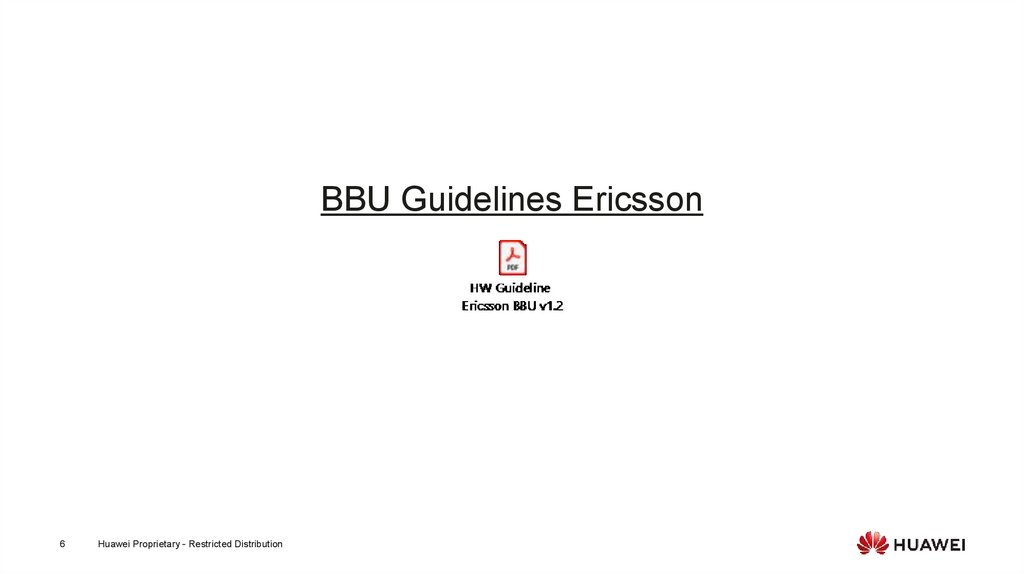
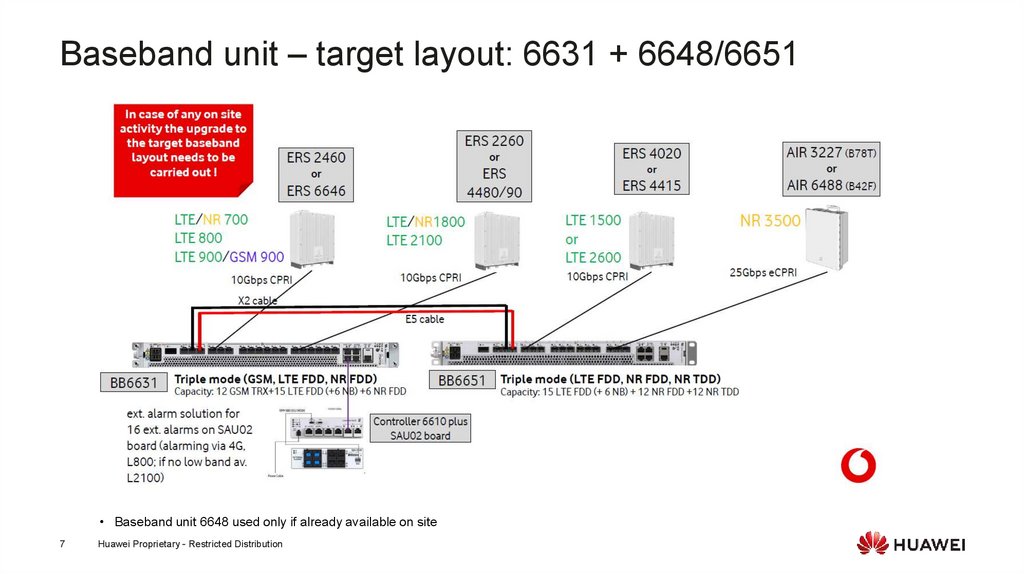
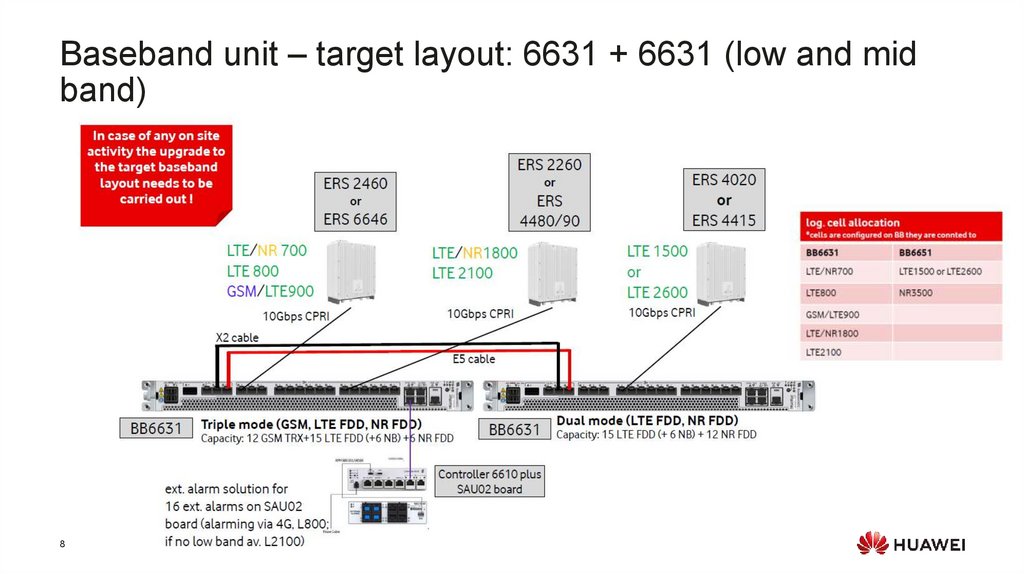
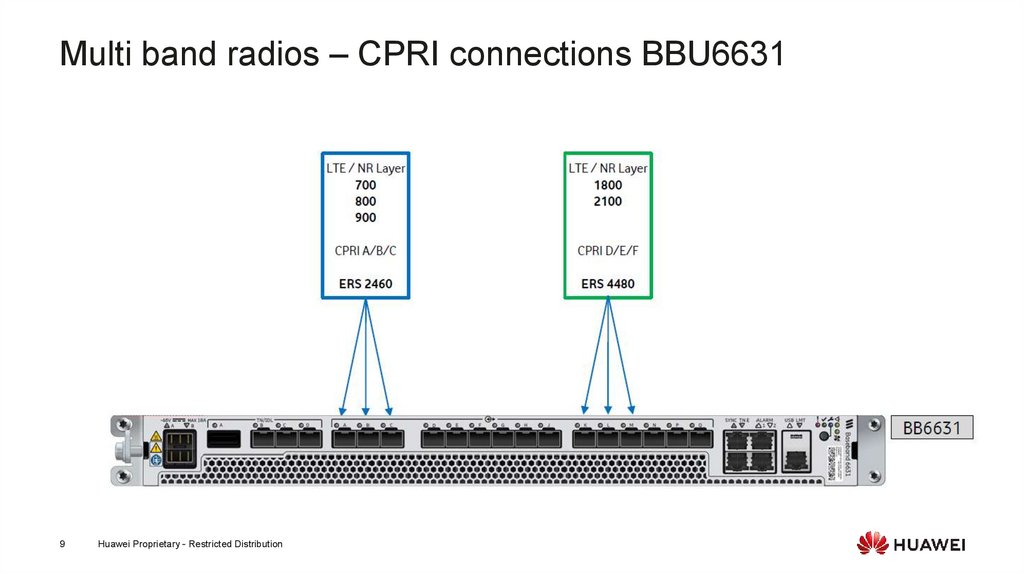
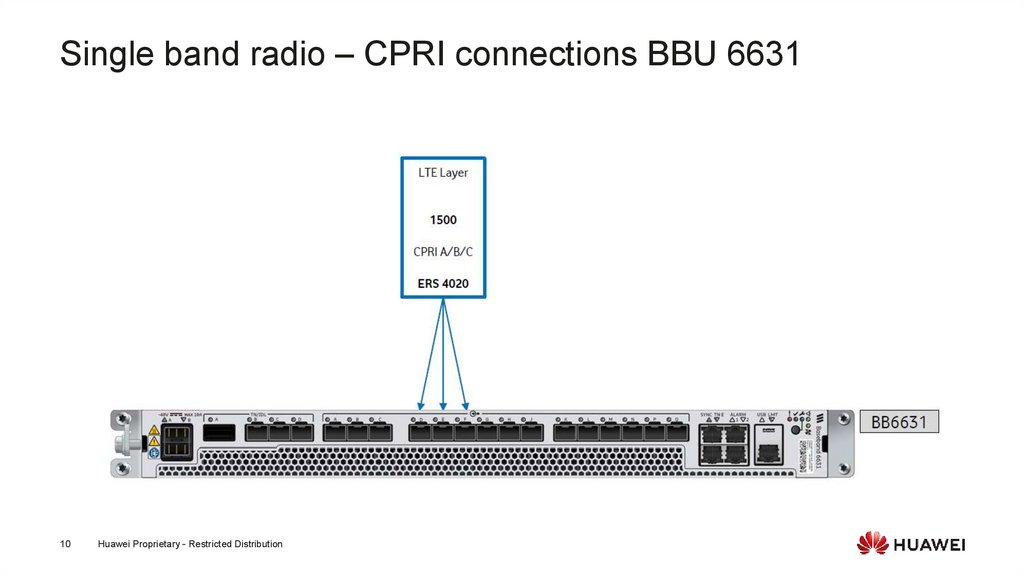
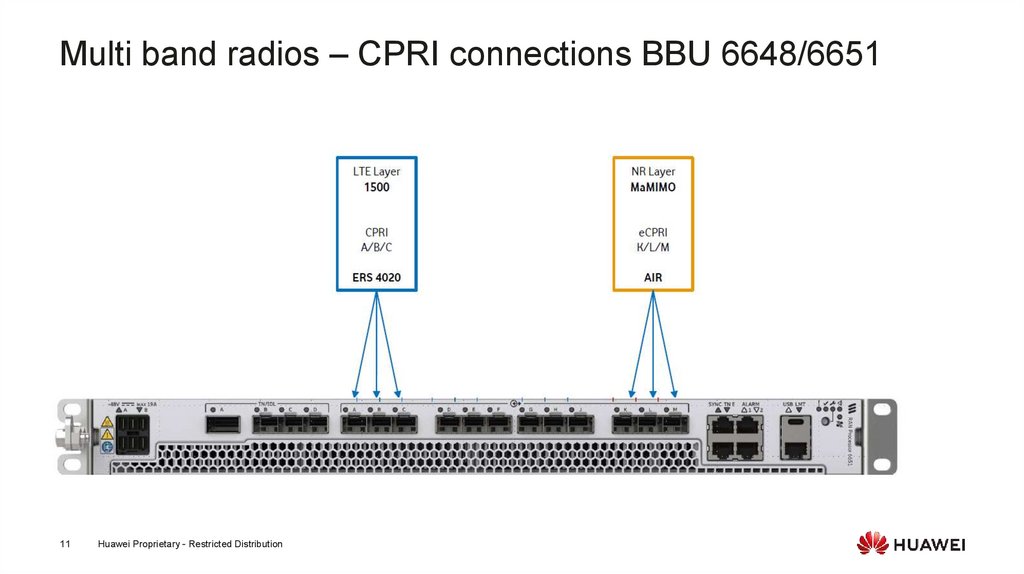
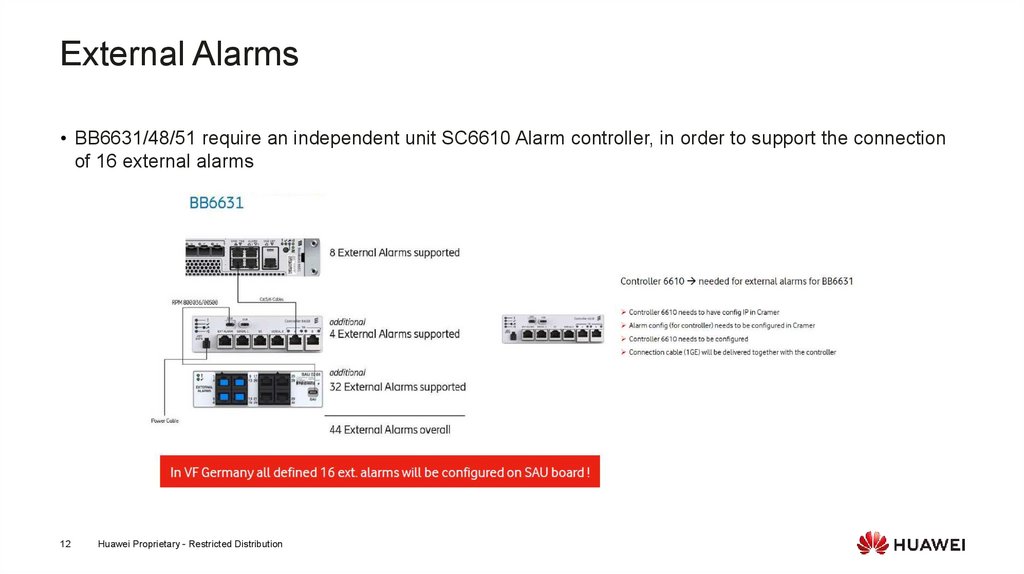

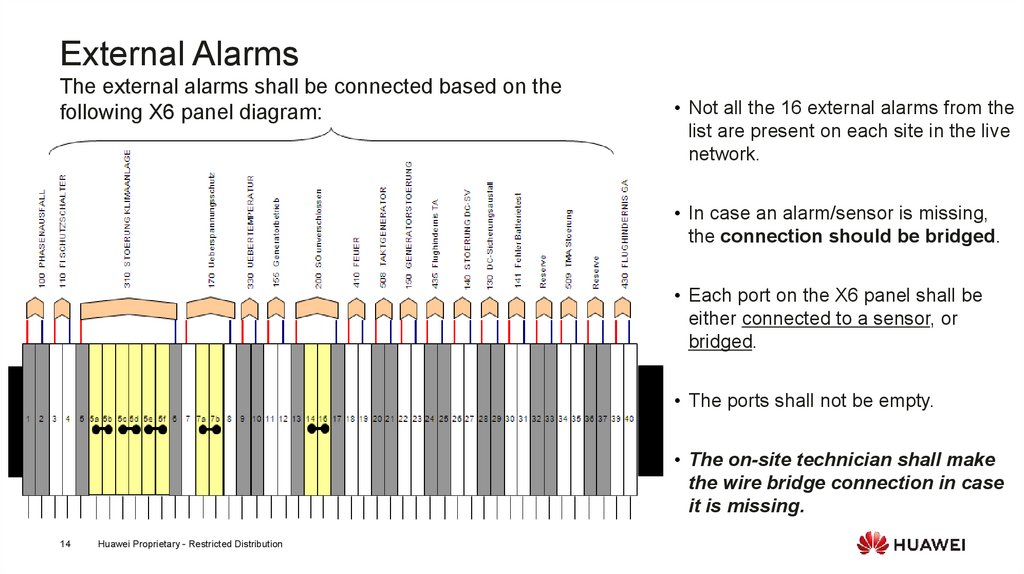
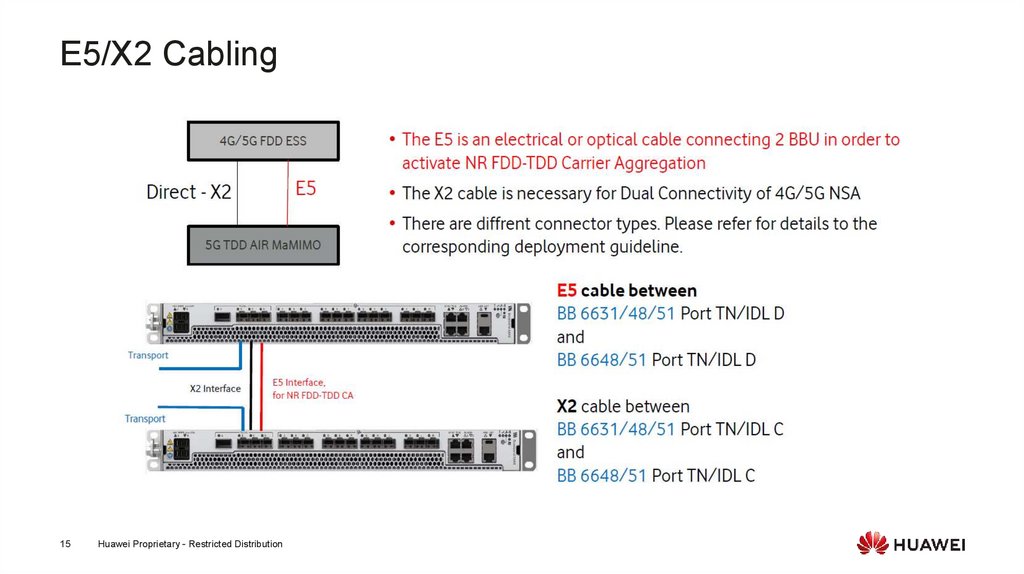

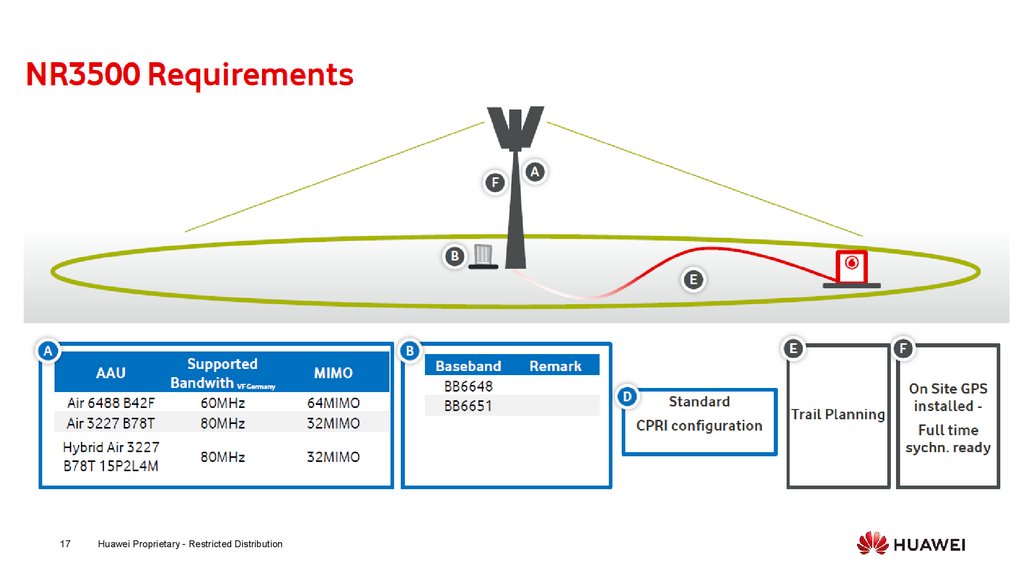

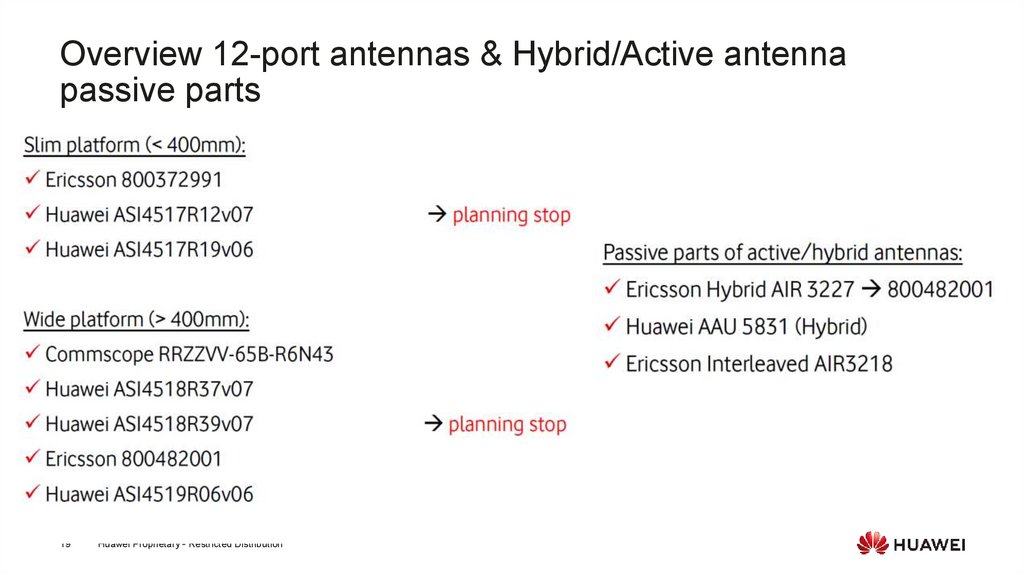
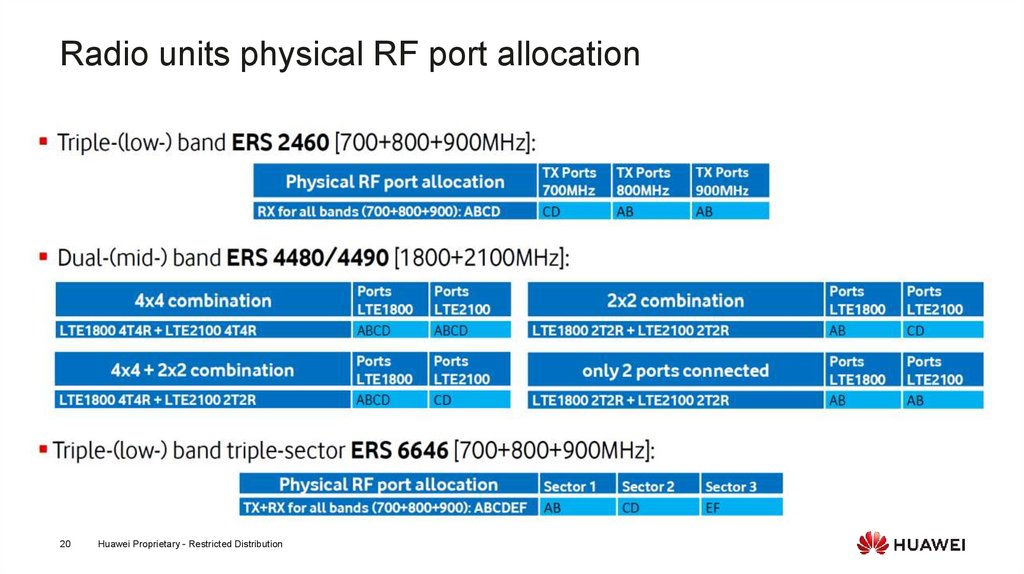
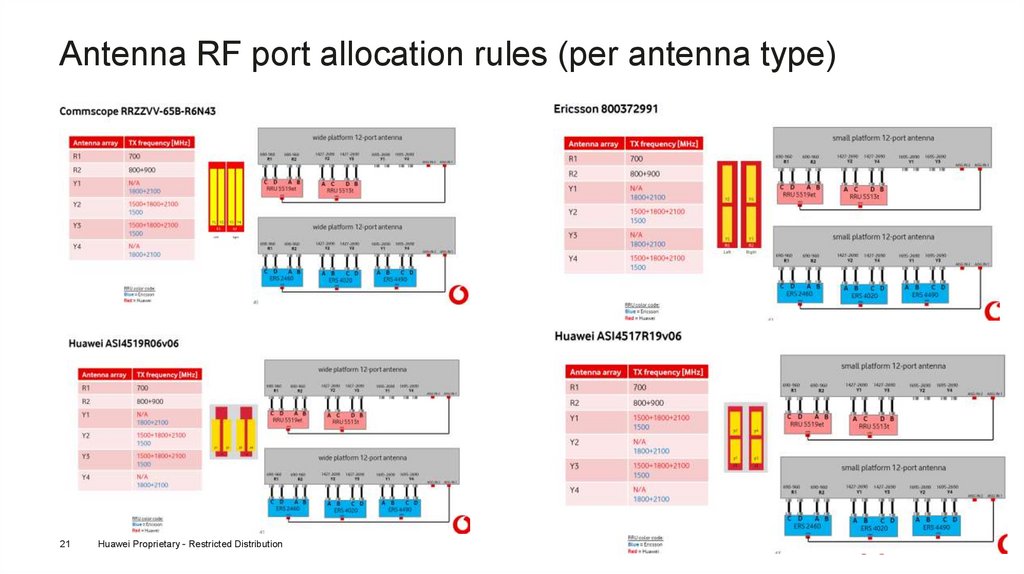
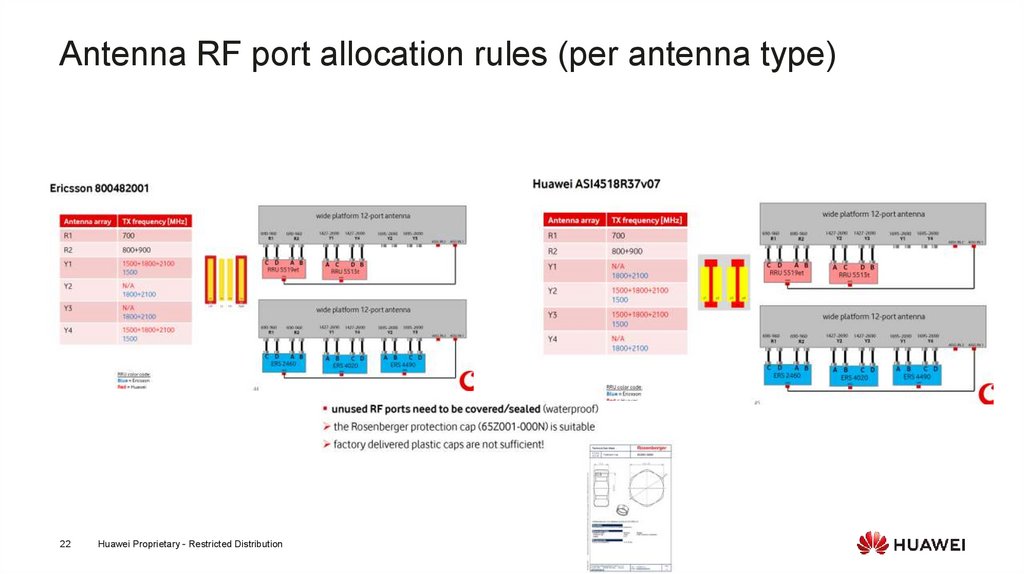
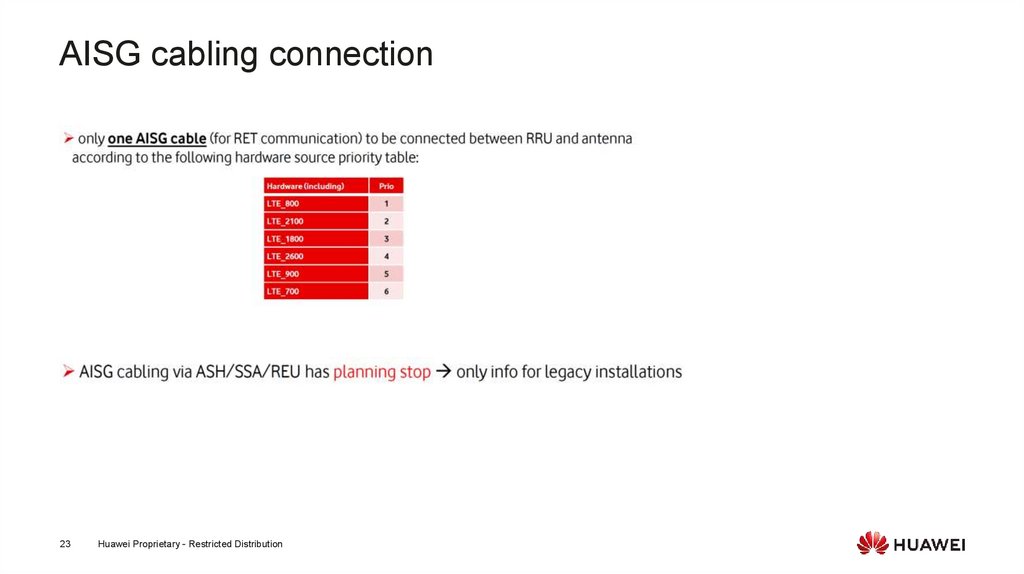
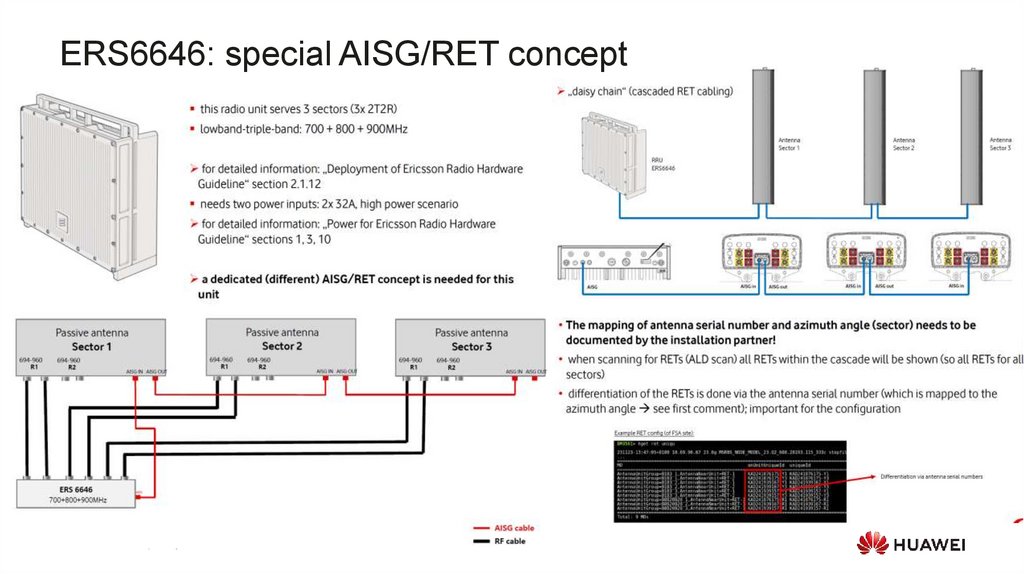
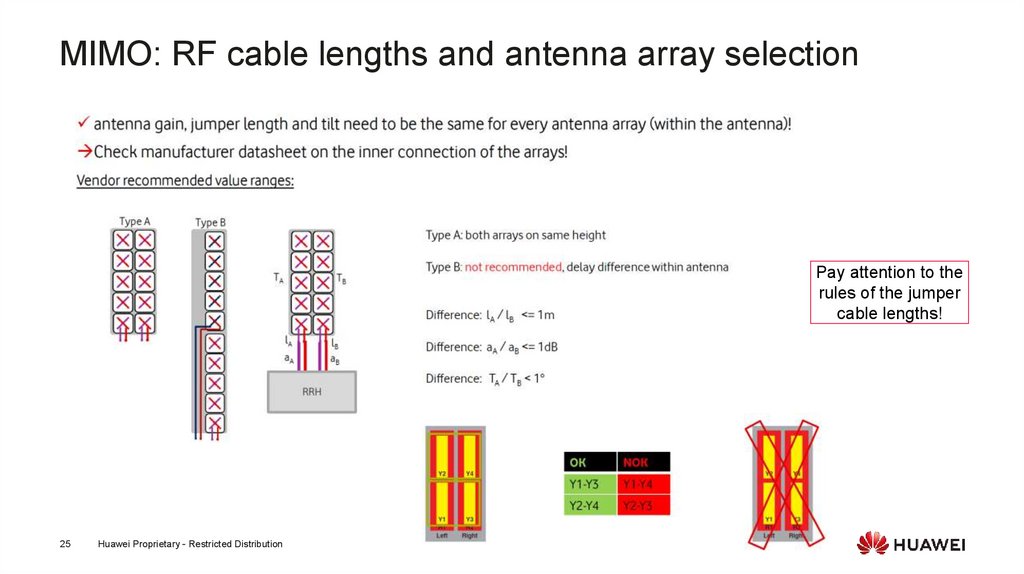
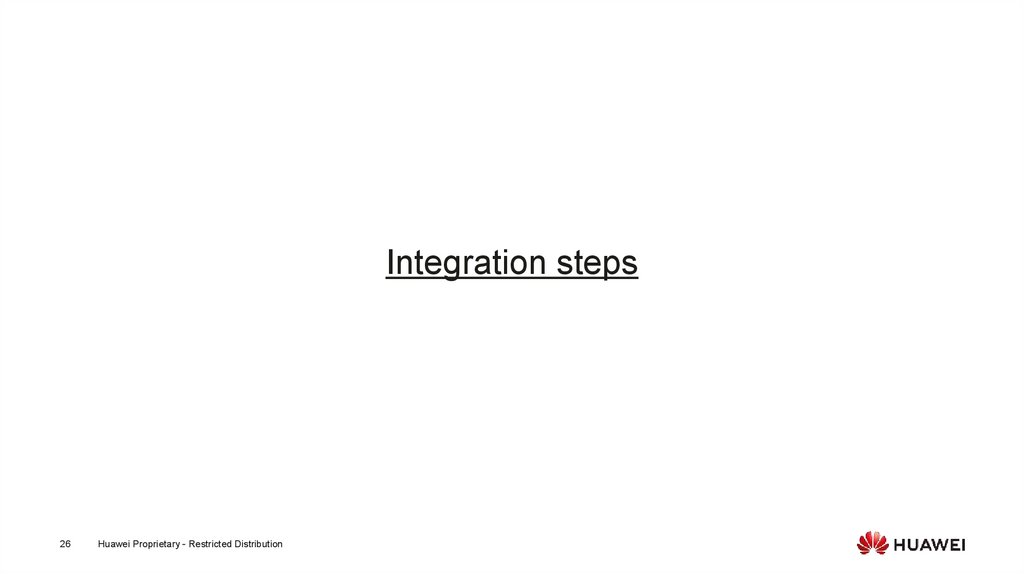
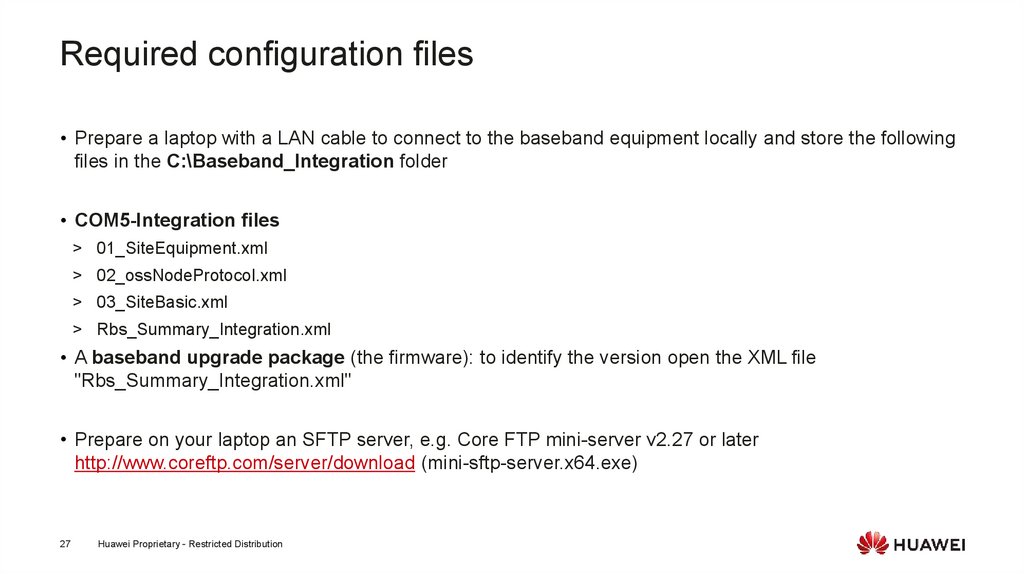

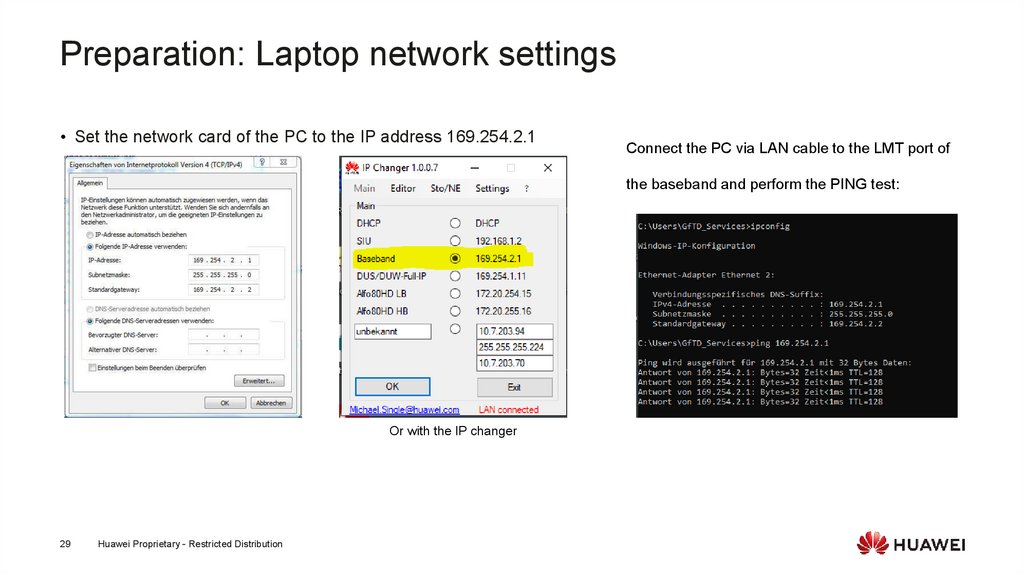
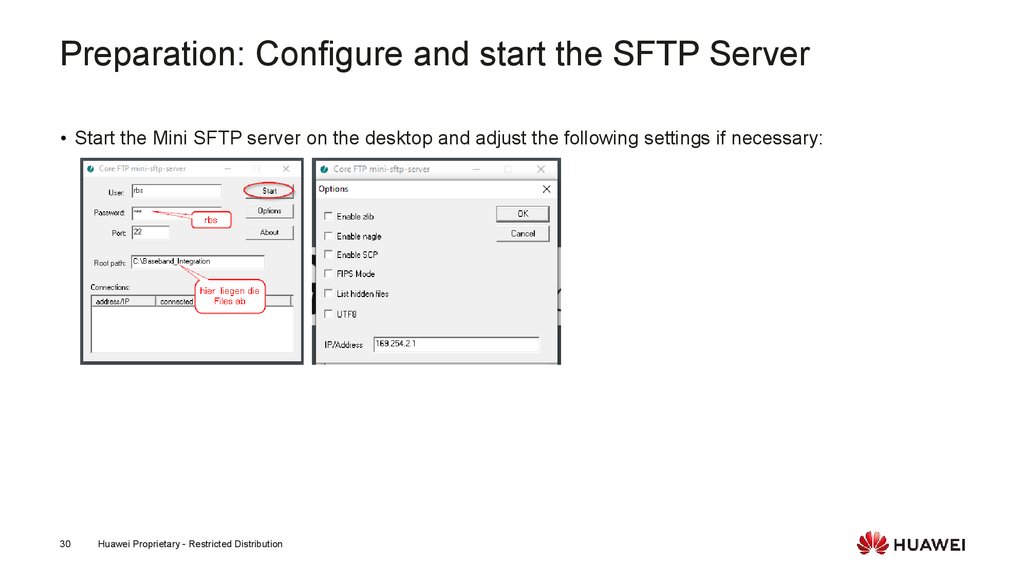
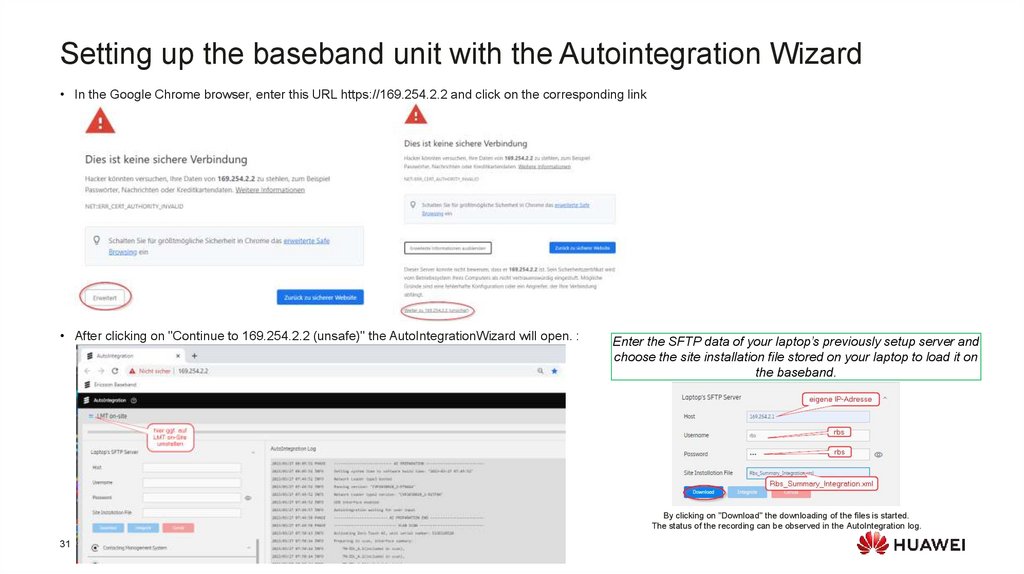




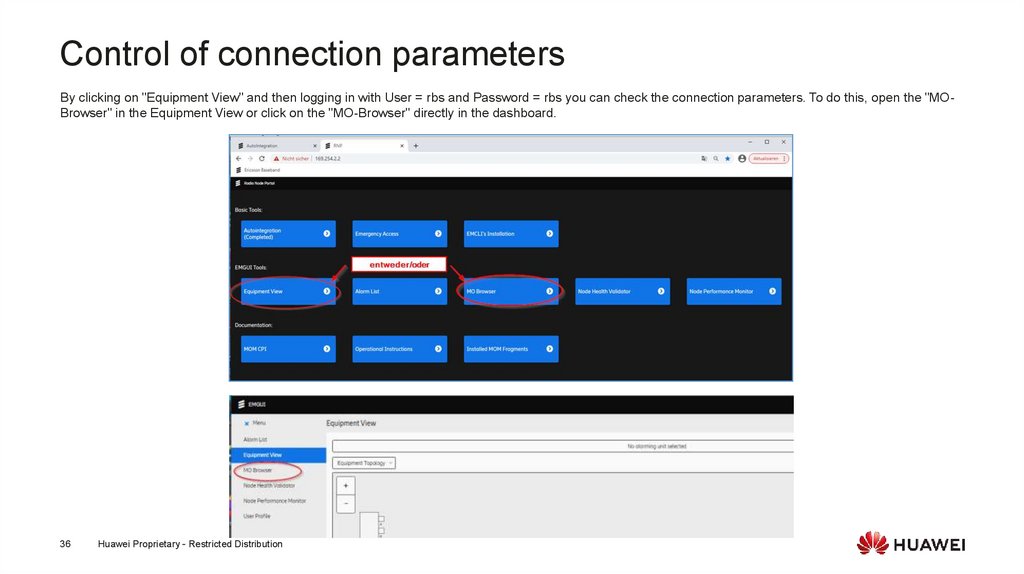
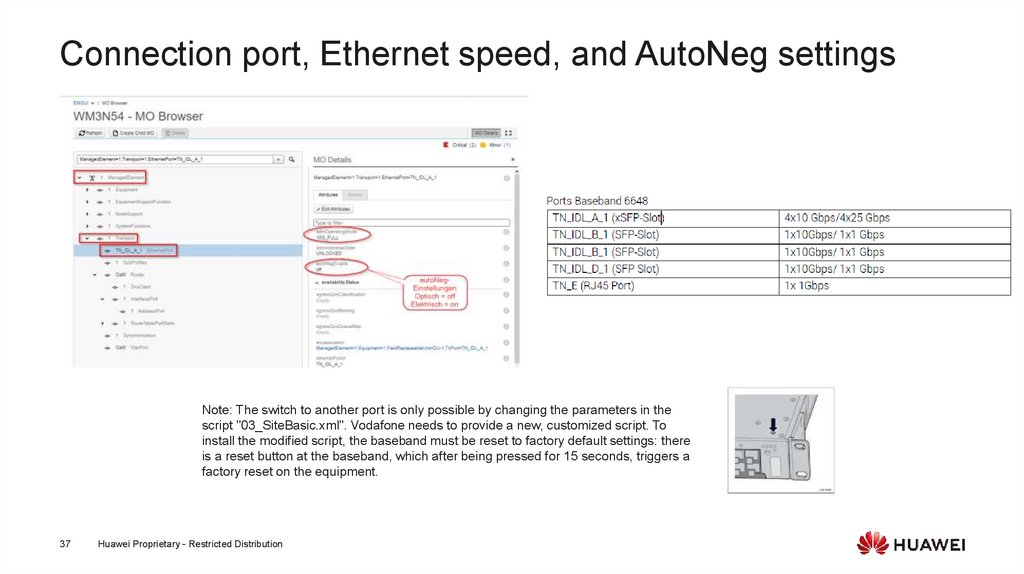
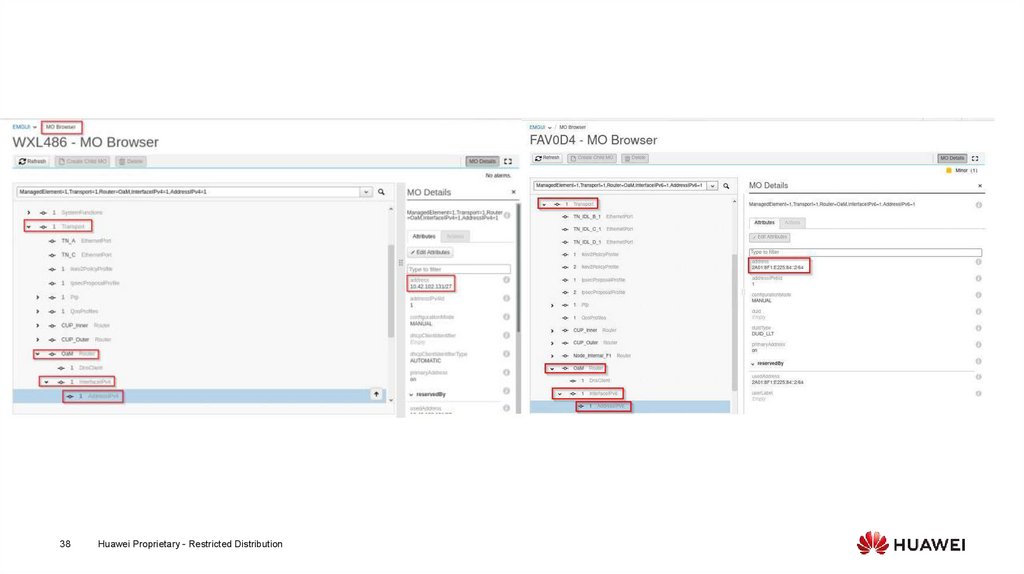
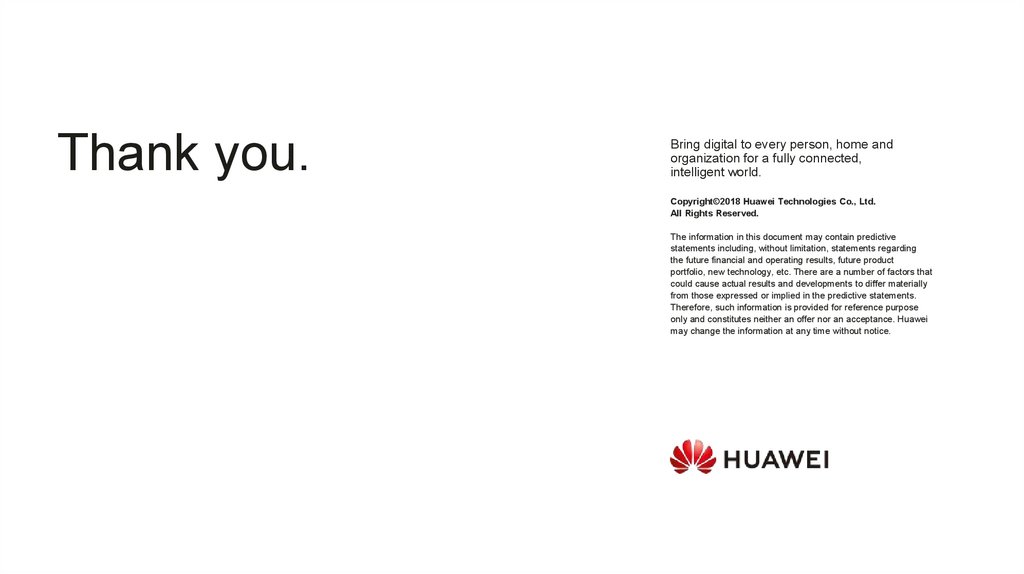
 Промышленность
Промышленность