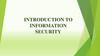Похожие презентации:
Computing. Online Safety. Year one
1.
ComputingOnline Safety
Year One
Computing | Year 3 | Online Safety | Keep It to Yourself | Lesson 3
2.
3.
Aim• To create strong passwords and understand privacy settings.
Success Criteria
• I can create a strong password.
• I can explain why a strong password is important.
• I can explain what privacy settings are.
4.
What Is a Password?What is a password?
Something to keep your things safe
A lock
A secret
A code
5.
What Is a Password?Why do we use them?
To stop people seeing our information.
To stop people using our accounts.
To make sure only you can change your information.
Remember: adults will probably have more password-protected
accounts than children and these could be for very important things.
6.
Keep Out!In a group, look at the card you have been given.
Discuss how you would feel if someone had your password for the
site on your card.
What could happen if someone had the
password to that account?
• What information could they find out?
• What could they use your account for?
• Could it harm you?
7.
Protect YourselfPasswords stop people from getting into your account, but they also
stop people from seeing any private information that might be in
your account.
When you make an account, you might
have your name, address, phone number,
email or even bank details stored there.
If someone has your password, they
might be able to see all of that
information!
8.
Protect YourselfAnother easy way to protect your information is to always choose to
use strong privacy settings.
Privacy settings mean that you can control what people can see on
your account.
It’s the difference between a
stranger seeing this:
?
?
?
Or this:
Which one would you prefer a stranger seeing?
9.
Tough SecurityOn whiteboards, rank these passwords from 1-5 (most to least secure).
a) (a pet’s name) Fluffy123
b) Password123
c)
Remember never share
your password!
Abcde12345
d) (random word and number) pencil21
e)
A1btD!bq
?
Password
b is the least secure… But it’s actually one of
The
? most secure is password e. It uses capital letters,
Can
you numbers,
explain
your
choices?
?
the
most
common
passwords
in the
world!
lowercase
letters,
symbols
and no real words.
10.
Tough SecurityWhich of these four privacy settings would you advise someone to use
on a children’s social media site?
1. Your whole profile can be seen by friends.
2. You can choose which parts of your profile can be seen by both
strangers and friends.
3. Anyone can see your whole profile, just be careful what you put on
there (open profile).
4. No part of your profile can be seen by anyone.
Option 4 is definitely the most secure, but the second option could also
be safe. If you are unsure, it is best to stick to the fourth option or ask
an adult you trust to help.
11.
Cyber Security Guards?
?
?
What makes a secure password?
What could happen if you do not have a secure password?
Complete the Cyber
Security Guards Activity
Sheet to show how much
you know about the
importance of passwords
and privacy settings.
12.
Top TipsWhy should you pick a hard-to-guess password?
Who should you share your passwords with?
Why should you use privacy settings?
Passwords and privacy settings are both really, really
good ways of keeping your information private and
keeping you safe online.
13.
Aim• To create strong passwords and understand privacy settings.
Success Criteria
• I can create a strong password.
• I can explain why a strong password is important.
• I can explain what privacy settings are.

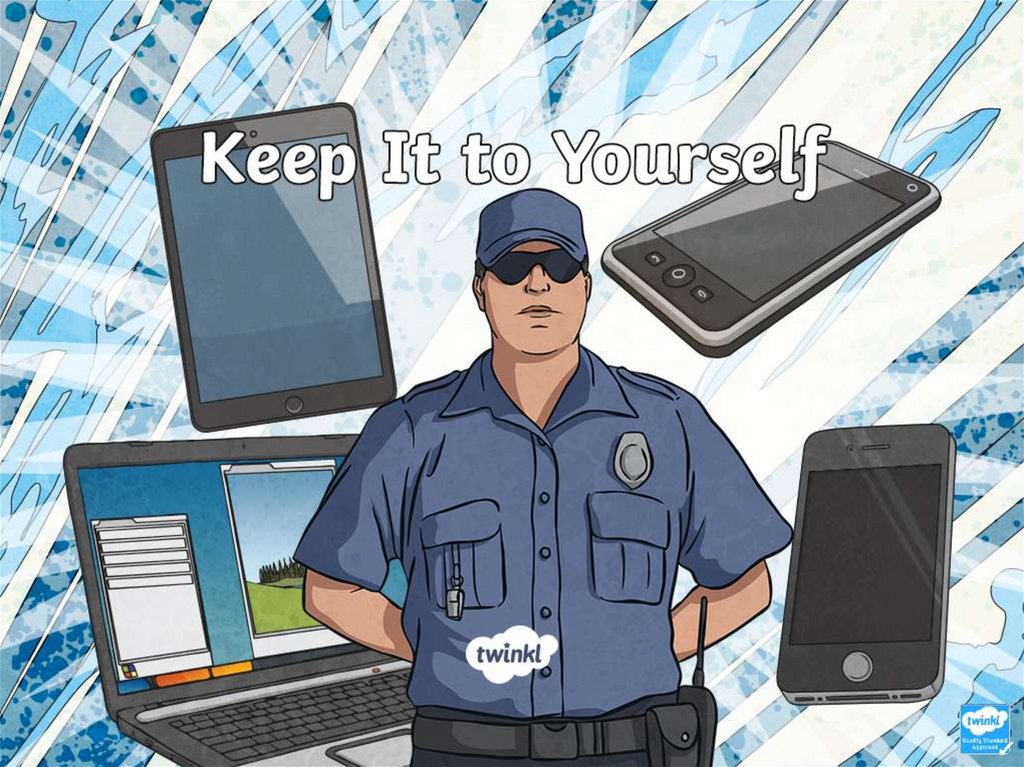
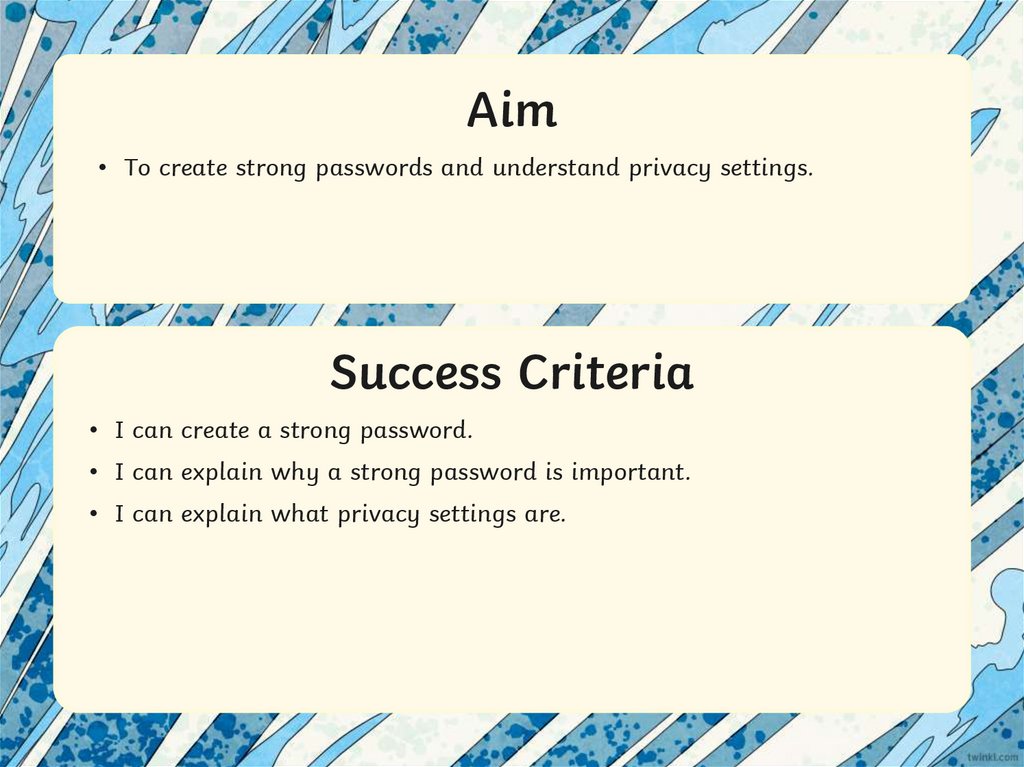

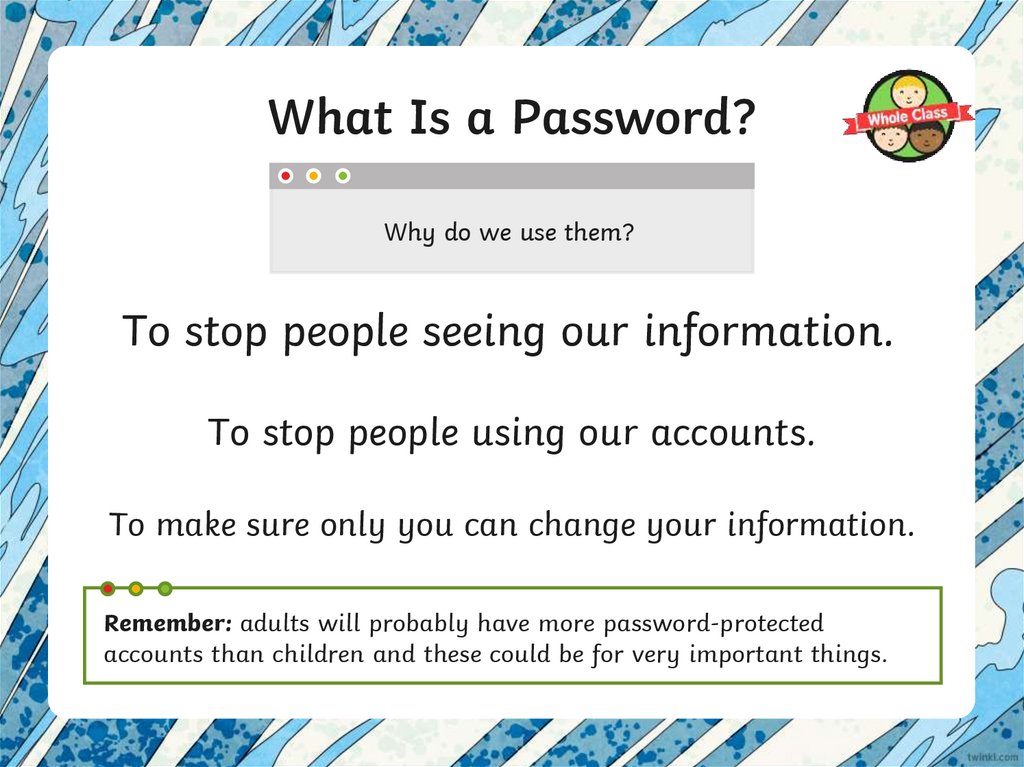
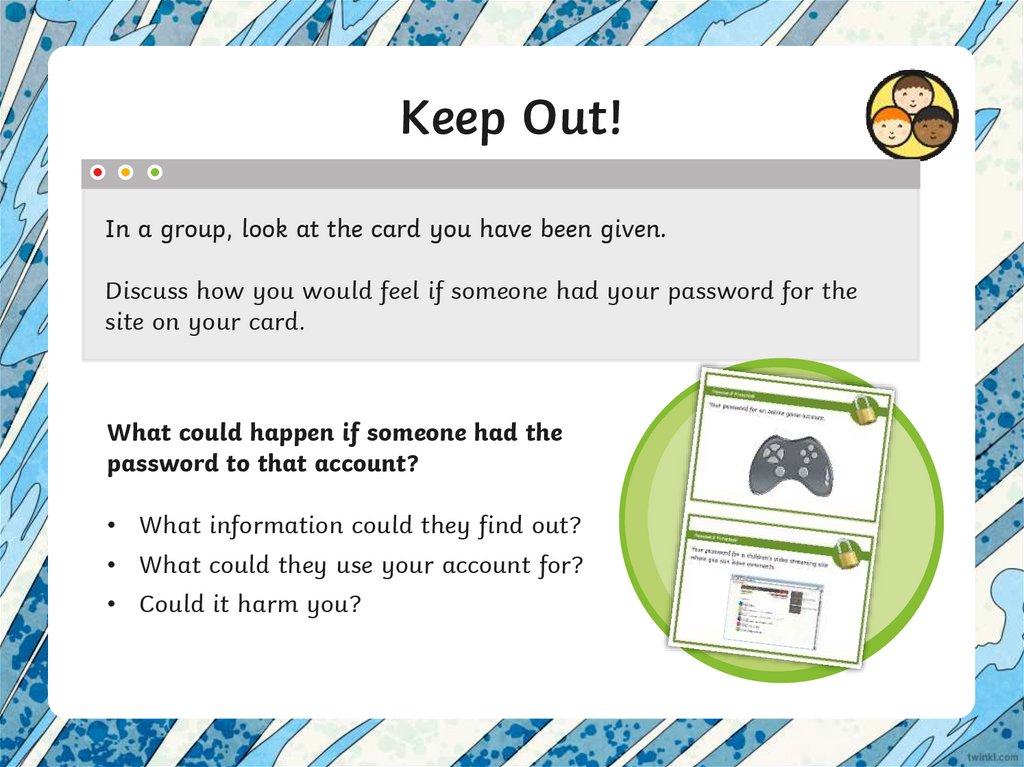
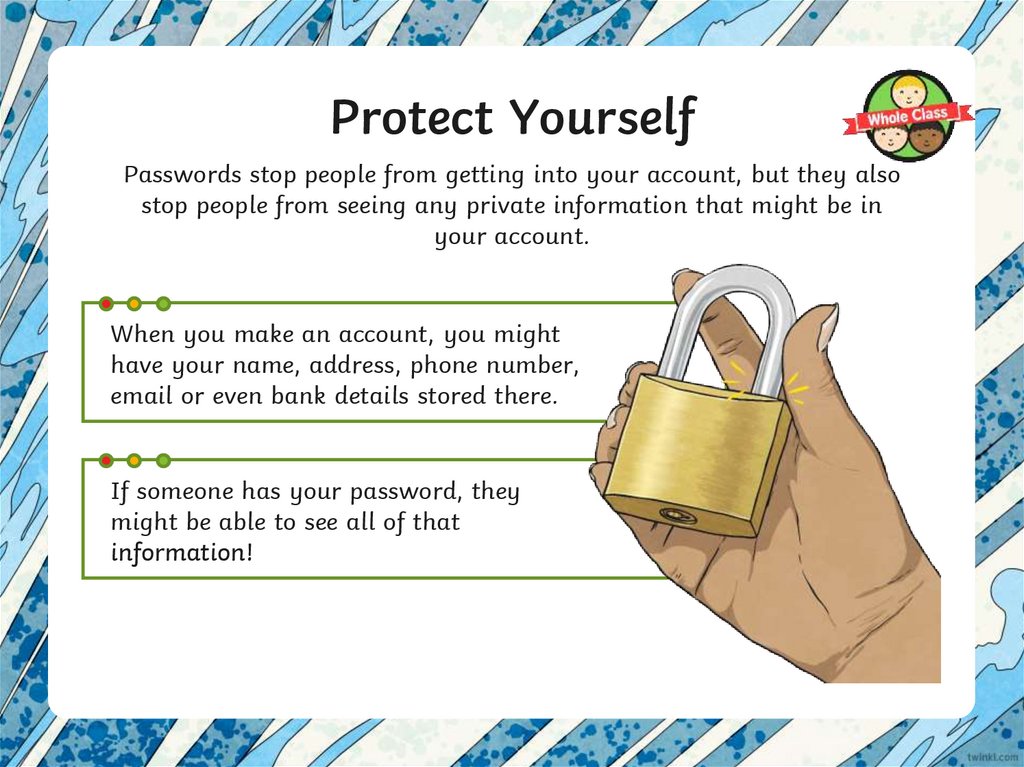
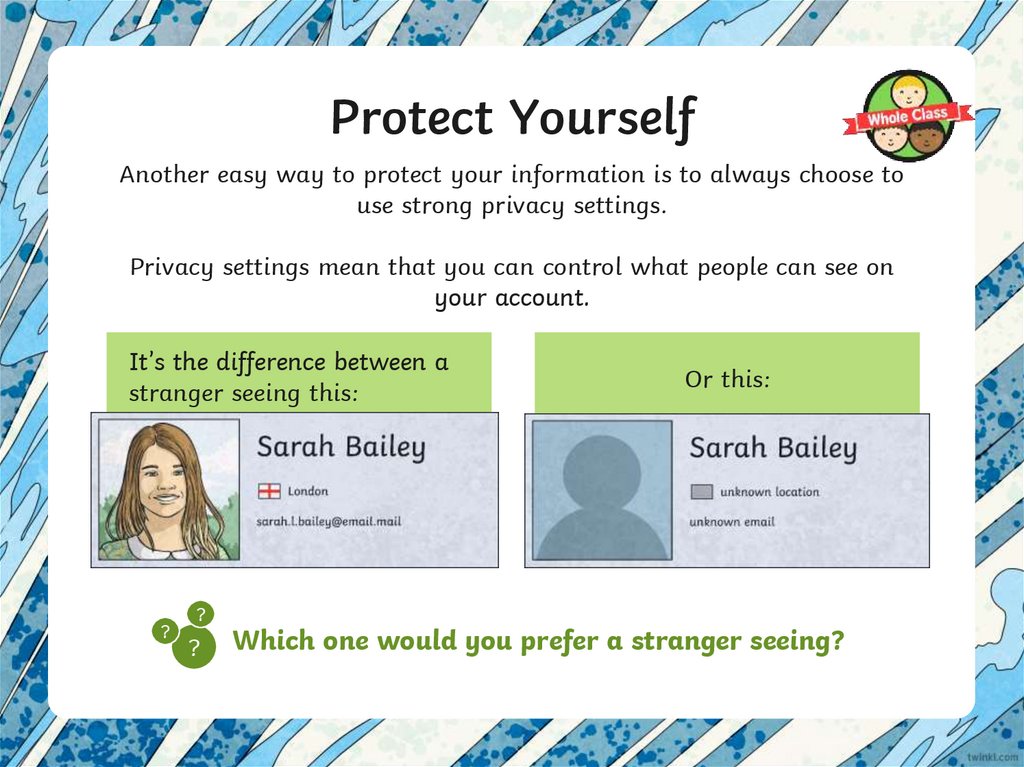
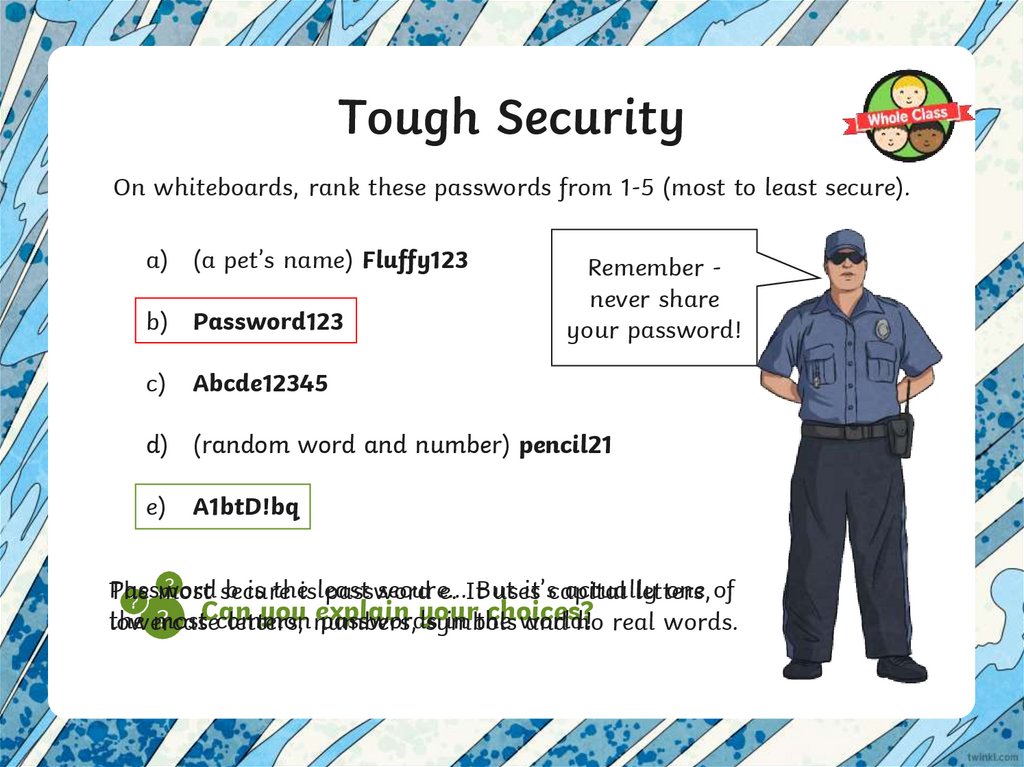
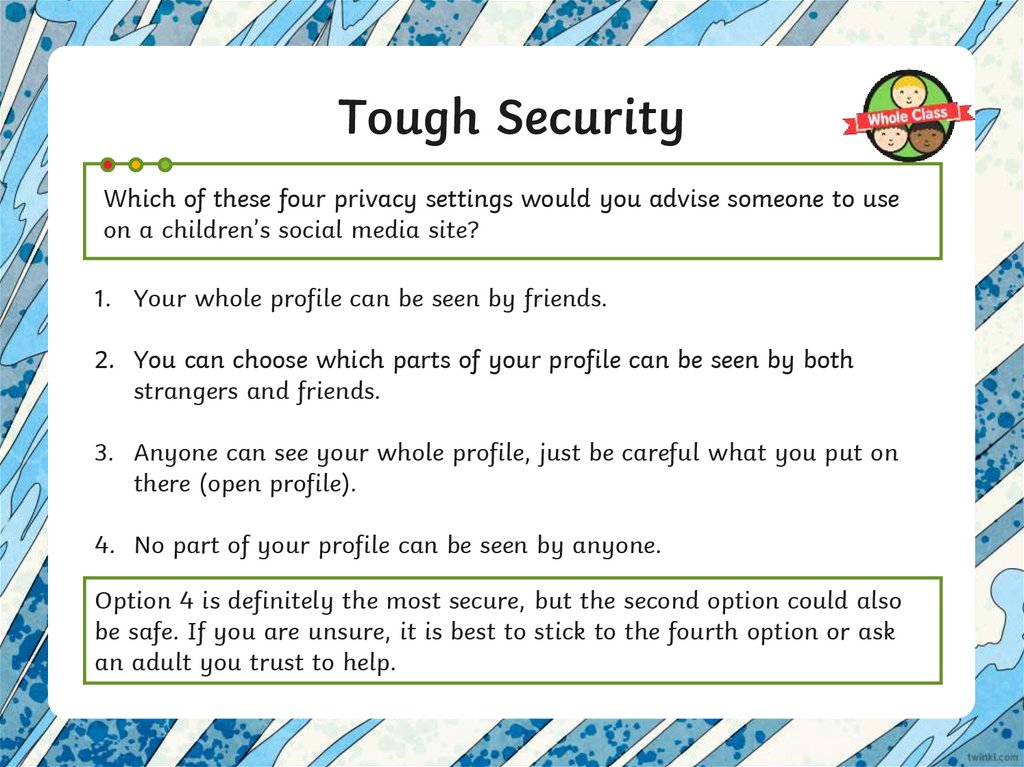
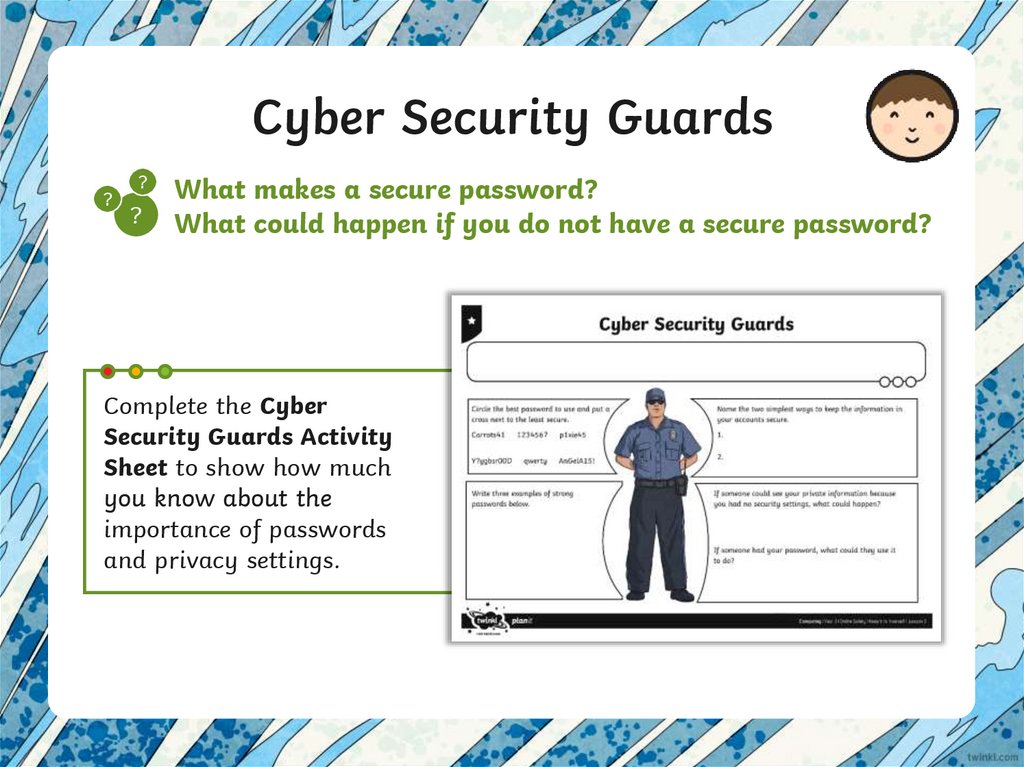
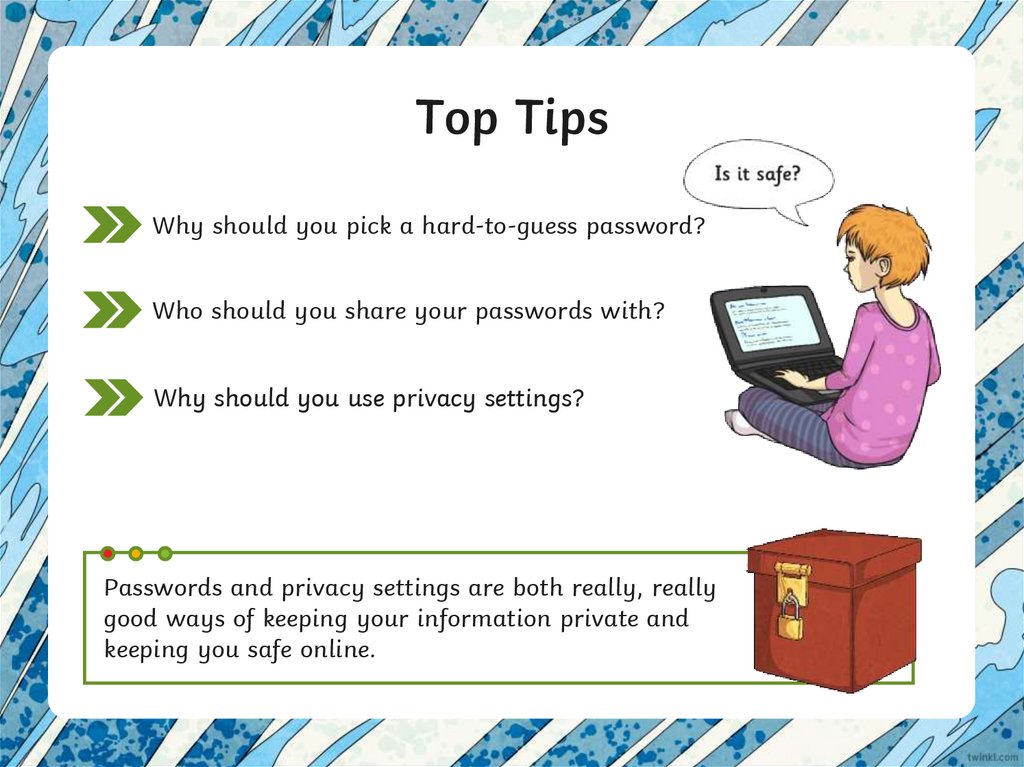
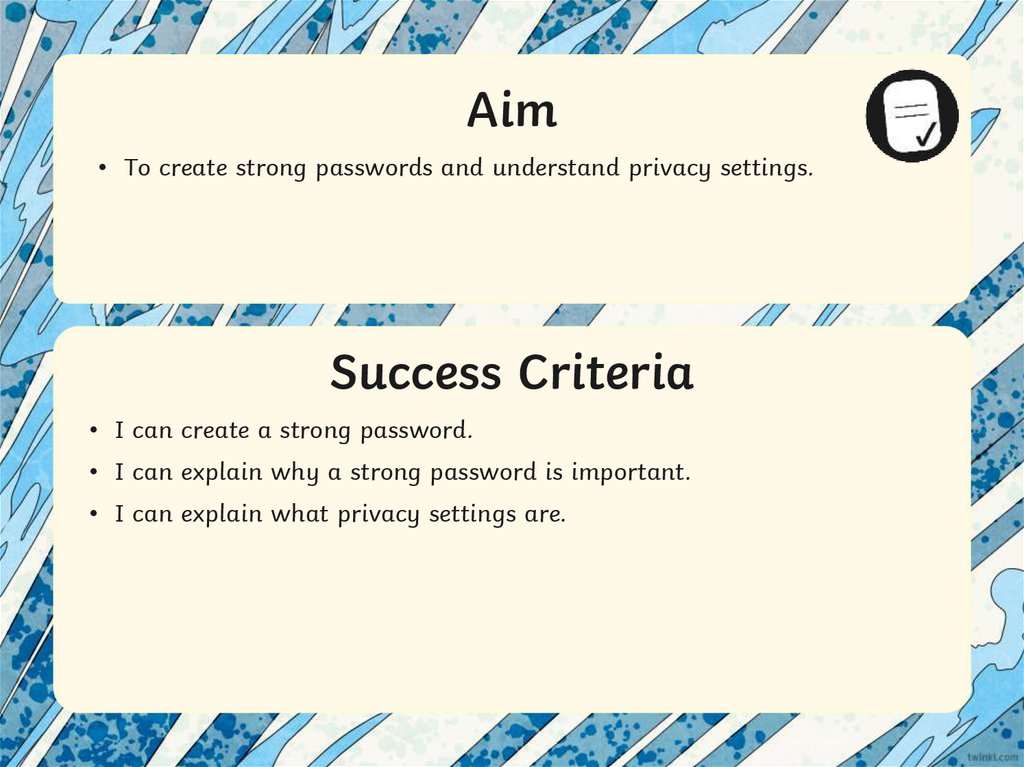
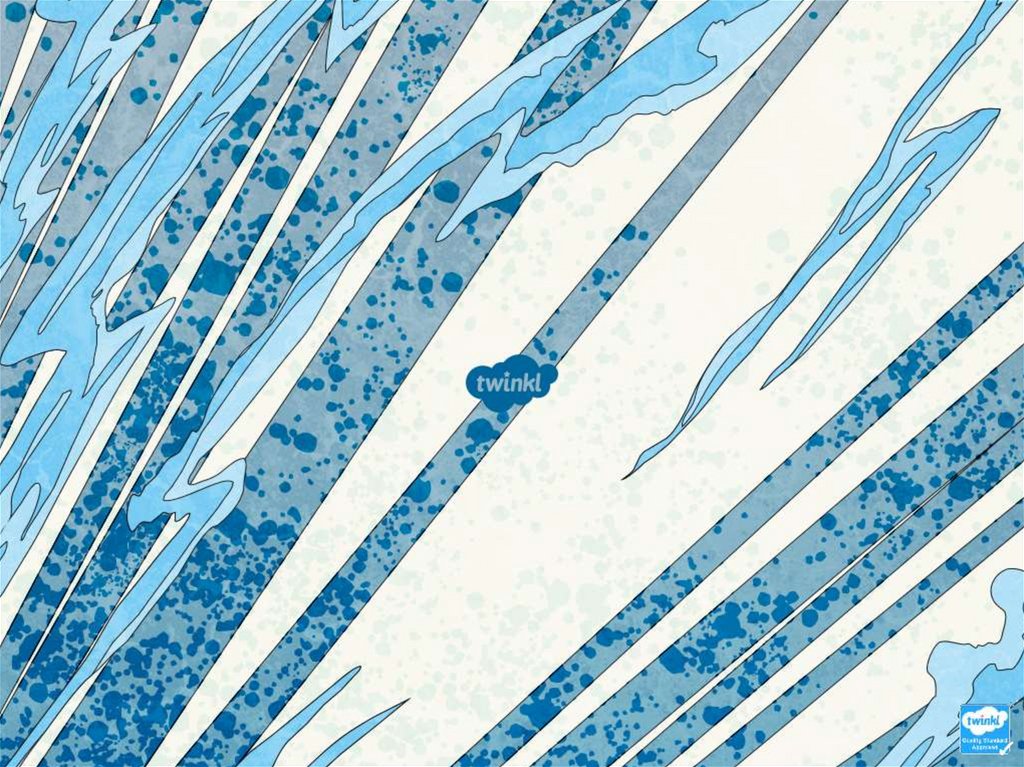
 Информатика
Информатика