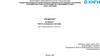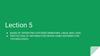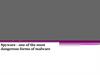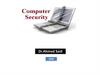Похожие презентации:
Cyber-safety basics
1. CYBER-SAFETY BASICS
A computer security tutorial forUC Davis students, faculty and staff
2. INTRODUCTION
This tutorial provides some basic information and practical suggestions forprotecting your personal information and computer from cyber-attacks. Cybersafety topics covered include:
What is
Cyber-safety?
Cyber-safety
Threats
Consequences
of Inaction
Cyber-safety
Actions
Cyber-safety at
Home &Work
Campus Cybersafety Services
2
3. WHAT IS CYBER-SAFETY?
Cyber-safety is a common term used to describe a set ofpractices, measures and/or actions you can take to protect
personal information and your computer from attacks.
At UC Davis, we have the Cyber-safety Program policy,
PPM 310-22, (http://manuals.ucdavis.edu/ppm/310/31022.htm) which establishes that all devices connected to the
UC Davis electronic communications network must meet
certain security standards.
As part of this policy, all campus units provide annual
reports demonstrating their level of compliance.
Further, there are services in place to help all students,
faculty and staff meet the cyber-safety standards. Specific
information about these services is provided in this tutorial.
UC Davis Mrak Hall
3
4. CYBER-SAFETY THREATS
First, let’s talk about some common cyber-safety threats and the problemsthey can cause . . .
Viruses
Viruses infect computers through email
attachments and file sharing. They delete
files, attack other computers, and make
your computer run slowly. One infected
computer can cause problems for all
computers on a network.
Hackers
Hackers are people who “trespass” into
your computer from a remote location.
They may use your computer to send
spam or viruses, host a Web site, or do
other activities that cause computer
malfunctions.
Identity Thieves
Spyware
People who obtain unauthorized access
to your personal information, such as
Social Security and financial account
numbers. They then use this information
to commit crimes such as fraud or theft.
Spyware is software that “piggybacks” on
programs you download, gathers
information about your online habits, and
transmits personal information without
your knowledge. It may also cause a
wide range of other computer
malfunctions.
4
5. CONSEQUENCES OF INACTION
In addition to the risks identified on the previous slide, as part of the UC Davis communityyou may face a number of other consequences if you fail to take actions to protect
personal information and your computer. Consequences include:
Loss of access to the campus computing network
Loss of confidentiality, integrity and/or availability of valuable
university information, research and/or personal electronic data
Lawsuits, loss of public trust and/or grant opportunities, prosecution,
internal disciplinary action or termination of employment
5
6. CYBER-SAFETY ACTIONS
The following slides describe the top seven actions you can take to protectpersonal information and your computer. These actions will help you meet
the UC Davis Cyber-safety Program policy standards.
By implementing all seven of these security measures, you will protect
yourself, others, and your computer from many common threats.
In most cases, implementing each of these security measures will only take
a few minutes.
You can find more about cyber-safety on the UC Davis Computer Security
Web site (http://security.ucdavis.edu/).
6
7. TOP SEVEN CYBER-SAFETY ACTIONS
Additional information about each of the actions below is provided on slides 8-14. Facultyand staff should work with their technical support coordinator before implementing these
measures.
1. Install OS/Software Updates
2. Run Anti-virus Software
3. Prevent Identity Theft
4. Turn on Personal Firewalls
5. Avoid Spyware/Adware
6. Protect Passwords
7. Back up Important Files
7
8. Install OS/Software Updates
I NSTALL OS/S OFTWAREU PDATES
Updates-sometimes called patches-fix problems with your operating system (OS) (e.g., Windows XP,
Windows Vista, Mac OS X) and software programs (e.g., Microsoft Office applications).
Most new operating systems are set to download updates by default. After updates are downloaded,
you will be asked to install them. Click yes!
To download patches for your system and software, visit:
Windows Update: http://windowsupdate.microsoft.com to get or ensure you have all the latest
operating system updates only. Newer Windows systems are set to download these updates by
default.
Microsoft Update: http://www.update.microsoft.com/microsoftupdate/ to get or ensure you
have all the latest OS and Microsoft Office software updates. You must sign up for this service.
Apple: http://www.apple.com/support
Unix: Consult documentation or online help for system update information and
instructions.
Be sure to restart your computer after updates are installed so that the patches can be applied
immediately.
8
9. Run Anti-Virus Software
R UN A NTI -V IRUS S OFTWARETo avoid computer problems caused by viruses, install and run an anti-virus
program like Sophos.
Periodically, check to see if your anti-virus is up to date by opening your antivirus program and checking the Last updated: date.
Anti-virus software removes viruses, quarantines and repairs infected files,
and can help prevent future viruses.
UC Davis students, faculty and staff can get Sophos for their work and home
computer for FREE on the Internet Tools CD (available from IT Express in
Shields Library).
Sophos can also be downloaded for free from the UC Davis Software License
Coordination Web site (https://my.ucdavis.edu/software/).
9
10. Prevent Identity Theft
P REVENT I DENTITY T HEFTDon't give out financial account numbers, Social Security numbers, driver’s license
numbers or other personal identity information unless you know exactly who's receiving
it. Protect others people’s information as you would your own.
Never send personal or confidential information via email or instant messages as these
can be easily intercepted.
Beware of phishing scams - a form of fraud that uses email messages that appear to be
from a reputable business (often a financial institution) in an attempt to gain personal or
account information. These often do not include a personal salutation. Never enter
personal information into an online form you accessed via a link in an email you were
not expecting. Legitimate businesses will not ask for personal information online.
Order a copy of your credit report from each of the three major credit bureaus-Equifax,
Experian, and Trans Union. Reports can be ordered online at each of the bureaus’ Web
sites. Make sure reports are accurate and include only those activities you have
authorized.
10
11. Turn on Personal Firewalls
T URN ON P ERSONALF IREWALLS
Check your computer's security settings for a built-in personal firewall. If you have
one, turn it on. Microsoft Vista and Mac OSX have built-in firewalls. For more
information, see:
• Mac Firewall
(docs.info.apple.com/article.html?path=Mac/10.4/en/mh1042.html)
• Microsoft Firewall
(www.microsoft.com/windowsxp/using/networking/security/winfirewall.mspx)
• Unix users should consult system documentation or online help for personal
firewall instructions and/or recommendations.
Once your firewall is turned on, test your firewall for open ports that could allow in
viruses and hackers. Firewall scanners like the one on
http://www.auditmypc.com/firewall-test.asp simplify this process.
Firewalls act as protective barriers between computers and the internet.
Hackers search the Internet by sending out pings (calls) to random computers and
wait for responses. Firewalls prevent your computer from responding to these calls.
11
12. Avoid Spyware/Adware
AVOID S PYWARE /A DWARESpyware and adware take up memory and can slow down your computer or
cause other problems.
Use Spybot and Ad-Aware to remove spyware/adware from your computer.
UC Davis students, faculty and staff can get Spybot and Ad-Aware for free on
the Internet Tools CD (available from IT Express in Shields Library).
Watch for allusions to spyware and adware in user agreements before
installing free software programs.
Be wary of invitations to download software from unknown internet sources.
12
13. Protect Passwords
P ROTECT PASSWORDSDo not share your passwords, and always make new passwords difficult to guess by
avoiding dictionary words, and mixing letters, numbers and punctuation.
Do not use one of these common passwords or any variation of them: qwerty1, abc123,
letmein, password1, iloveyou1, (yourname1), baseball1.
Change your passwords periodically.
When choosing a password:
o Mix upper and lower case letters
o Use a minimum of 8 characters
o Use mnemonics to help you remember a difficult password
Store passwords in a safe place. Consider using KeePass Password Safe
(http://keepass.info/), Keychain (Mac) or an encrypted USB drive to store passwords.
Avoid keeping passwords on a Post-it under your keyboard, on your monitor or in a
drawer near your computer!
13
14.
B ACK U P I MPORTANT F ILESReduce your risk of losing important files to a virus, computer crash, theft or
disaster by creating back-up copies.
Keep your critical files in one place on your computer’s hard drive so you
can easily create a back up copy.
Save copies of your important documents and files to a CD, online back up
service, flash or USB drive, or a server.
Store your back-up media in a secure place away from your computer, in
case of fire or theft.
Test your back up media periodically to make sure the files are accessible
and readable.
14
15. CYBER-SAFETY AT HOME
Physically secure your computer by using security cables and locking doorsand windows in the dorms and off-campus housing.
Avoid leaving your laptop unsupervised and in plain view in the library or
coffee house, or in your car, dorm room or home.
Set up a user account and password to prevent unauthorized access to your
computer files.
Do not install unnecessary programs on your computer.
Microsoft users can download the free Secunia Personal Software Inspector
(https://psi.secunia.com/), which lets you scan your computer for any missing
operating system or software patches and provides instructions for getting all
the latest updates.
15
16. CYBER-SAFETY AT WORK
Be sure to work with your technical support coordinator before implementingnew cyber-safety measures.
Talk with your technical support coordinator about what cyber-safety
measures are in place in your department.
Report to your supervisor any cyber-safety policy violations, security
flaws/weaknesses you discover or any suspicious activity by unauthorized
individuals in your work area.
Physically secure your computer by using security cables and locking
building/office doors and windows.
Do not install unnecessary programs on your work computer.
16
17. CAMPUS CYBER-SAFETY SERVICES
UC Davis offers services and software to protect the campus networkagainst cyber-safety attacks. These include:
Services
Software
Free anti-virus software: Sophos
Anti-virus
Free encryption software:
Pointsec for PC
Free change management
software: Tripwire
Campus email virus filtering
Campus firewall services
Email attachment filtering
Vulnerability scanning
Intrusion prevention system
Additional information about these and other campus cyber-safety services, visit http://security.ucdavis.edu.
17
18. QUESTIONS?
For more information about cyber-safety at UC Davis, visithttp://security.ucdavis.edu.
For answers to questions about this tutorial, contact
itsecurity@ucdavis.edu.
For help implementing a cyber-safety measure on your work/school
computer, contact IT Express at (530) 754-4357.
18
19. CYBER-SAFETY BASICS QUICK QUIZ
1. True or False? Viruses can be transmitted via email, email attachments or IM.2. People who seek out your personal information and then use it to commit crimes are
called:_____________________
3. Which of the following are ways to help prevent identity theft. (Check all that apply.)
__A. Never send personal information via email or instant messages.
__B. Always send personal information via email or instant messages.
__C. Lock my office door.
__D. Don’t tell anybody my name.
4. True or False? Iloveyou2 is a good password. Why or why not?
5. Which anti-virus program is available to all UC Davis students, faculty and staff for
free?________________________
6. I just downloaded a free program online and now my computer is running very, very slowly. Which of the following
most likely happened?
__A. I didn’t install the program properly.
__B. I didn’t have enough space on my hard drive for the new program.
__C. I downloaded spyware and/or adware, too.
__D. Someone snuck in while the program was downloading and changed my password.
7. ___________________help prevent your computer from responding to pings (calls) from hackers.
8. To fix problems with my operating system and/or application software, I should install __________________.
Answers on next slide . . .
19
20. QUICK QUIZ ANSWERS
1.2.
3.
4.
5.
6.
7.
8.
True
Identity thieves
A and C are correct. D would probably help too, but seems a bit extreme!
False. Iloveyou2 is a very common password.
Sophos Anti-Virus is free to UC Davis students, faculty and staff.
C. It’s most likely that you downloaded spyware and/or adware.
Firewalls
OS and/or software updates (patches)
How did you do?
8-7 correct: Fantastic! You can help write the next quiz!
6-5 correct: Good. You can help write the next quiz, but we’ll check it for accuracy . . . just in case.
4-3 correct: You might want to review the material for the questions you missed.
20
21. ONE MORE THING . . .
We want to hear from you! Send stories about your cyber-safety experience, orsuggestions for additional information that we should include in this tutorial or on the
security Web site, to Julie McCall at itsecurity@ucdavis.edu.
Thank you!
21
22.
REFERENCESUC Davis Cyber-safety Program policy (PPM 310-22)
(http://manuals.ucdavis.edu/ppm/310/310-22.htm)
UC Davis Cyber-safety Program
(http://security.ucdavis.edu/cybersafety.cfm)
UC Davis Security Web Site
(http://security.ucdavis.edu)
Cyber-Safety Basics
(http://security.ucdavis.edu/cybersafetybasics.cfm)
22
23.
CREDITST h e C yb e r - s a f e t y B a s i c s t u t o r i a l i s p r o v i d e d b y:
Content by Bob Ono and Julie McCall
Design and layout by Julie McCall
23
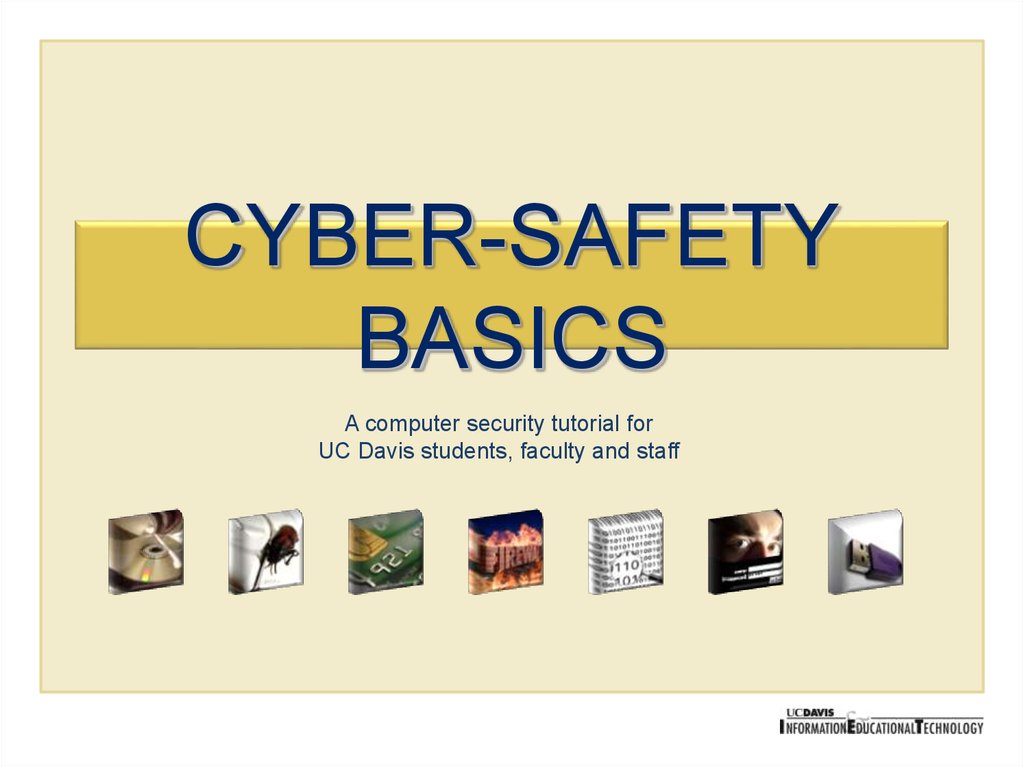
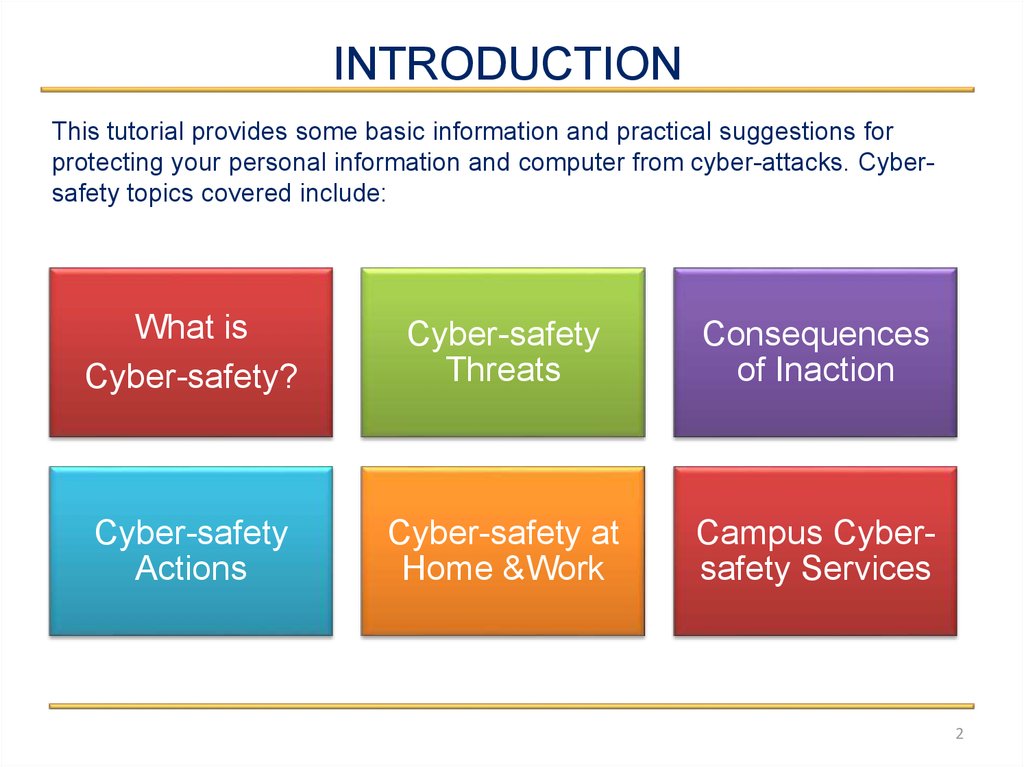
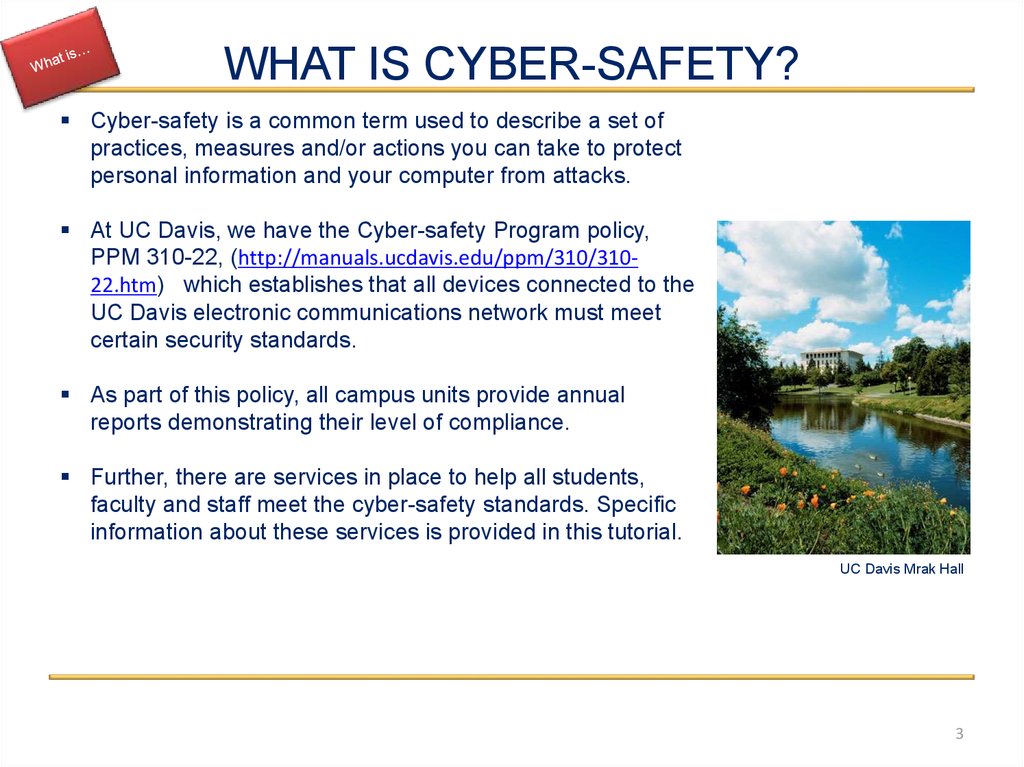
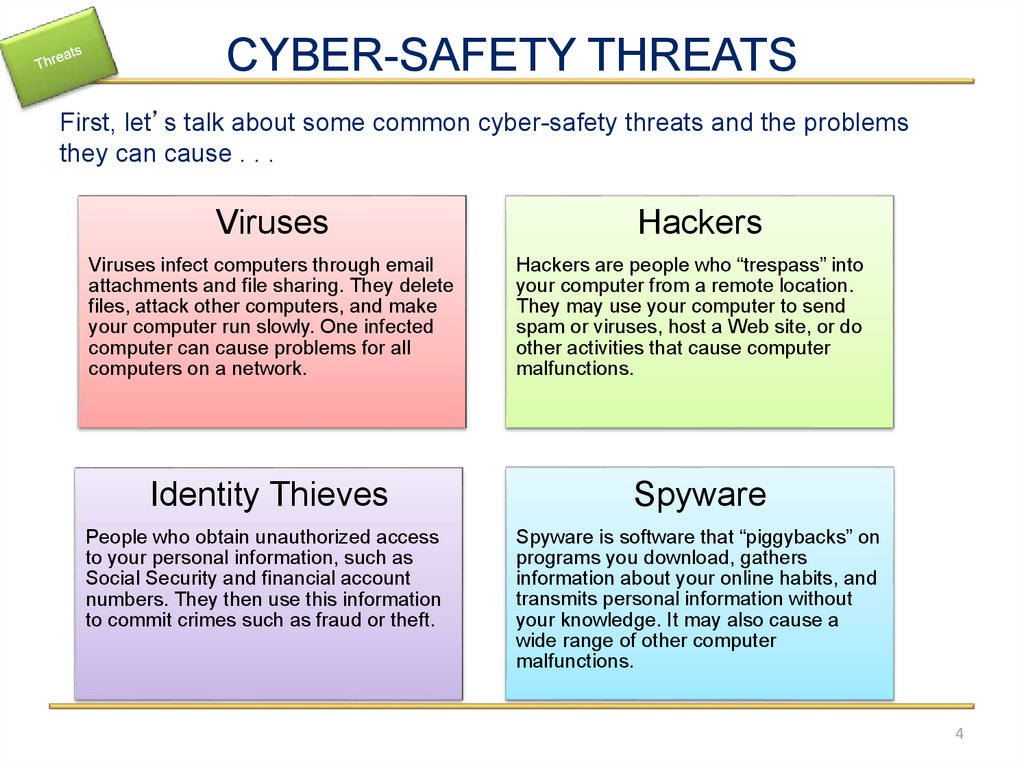
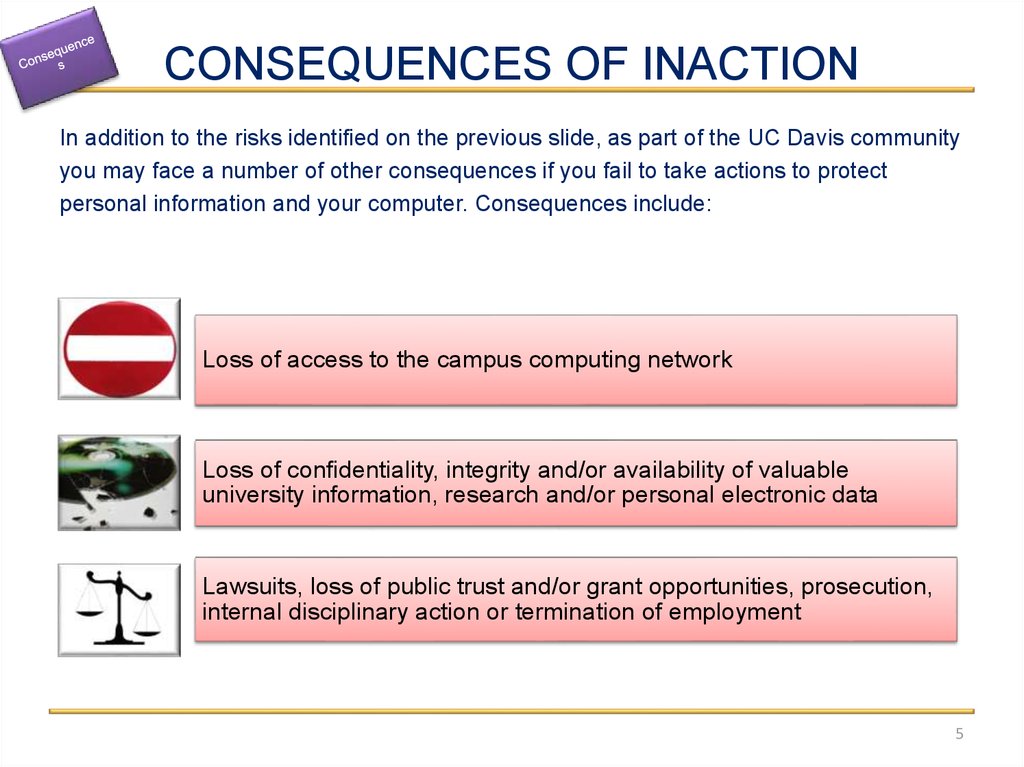


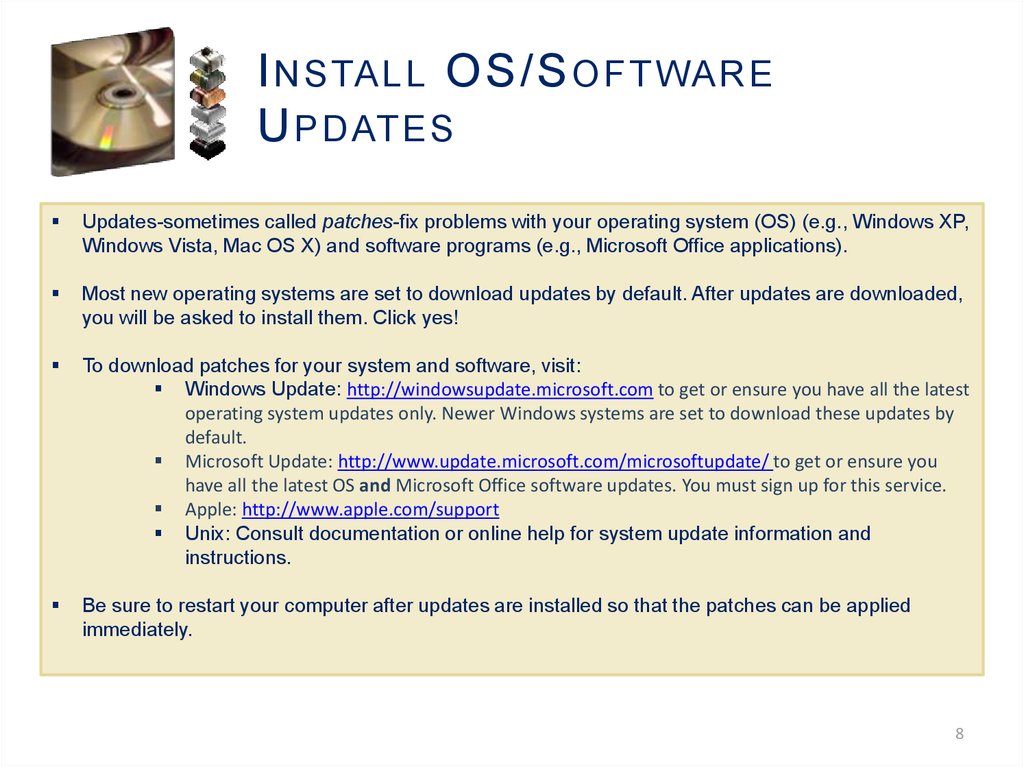
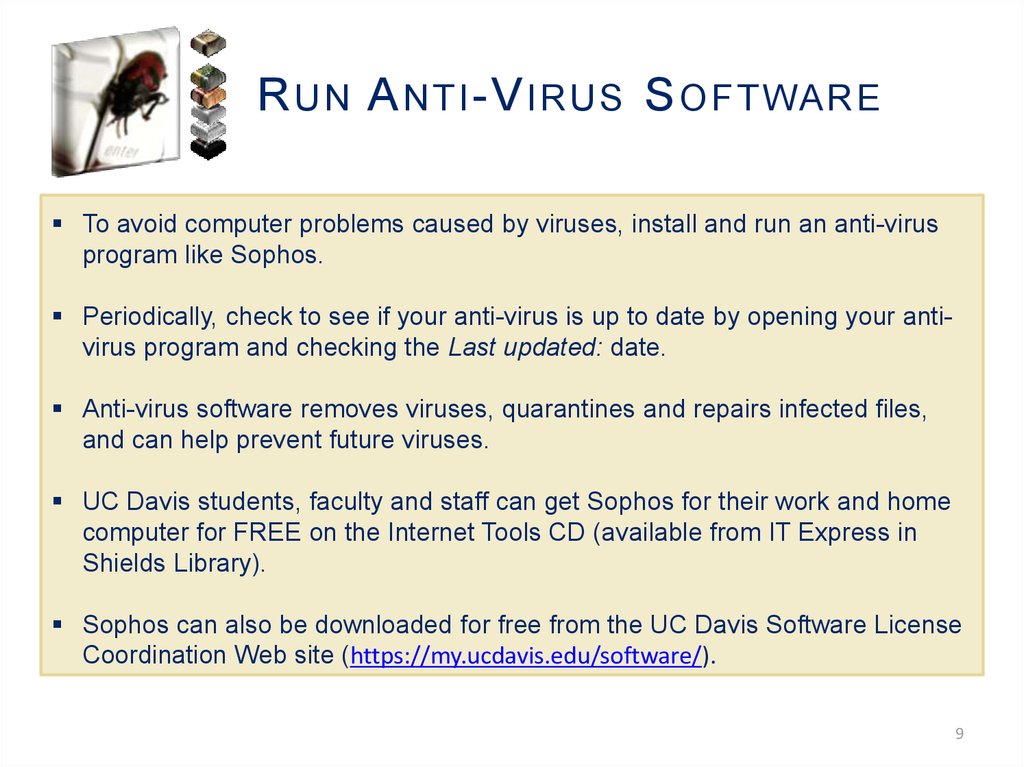
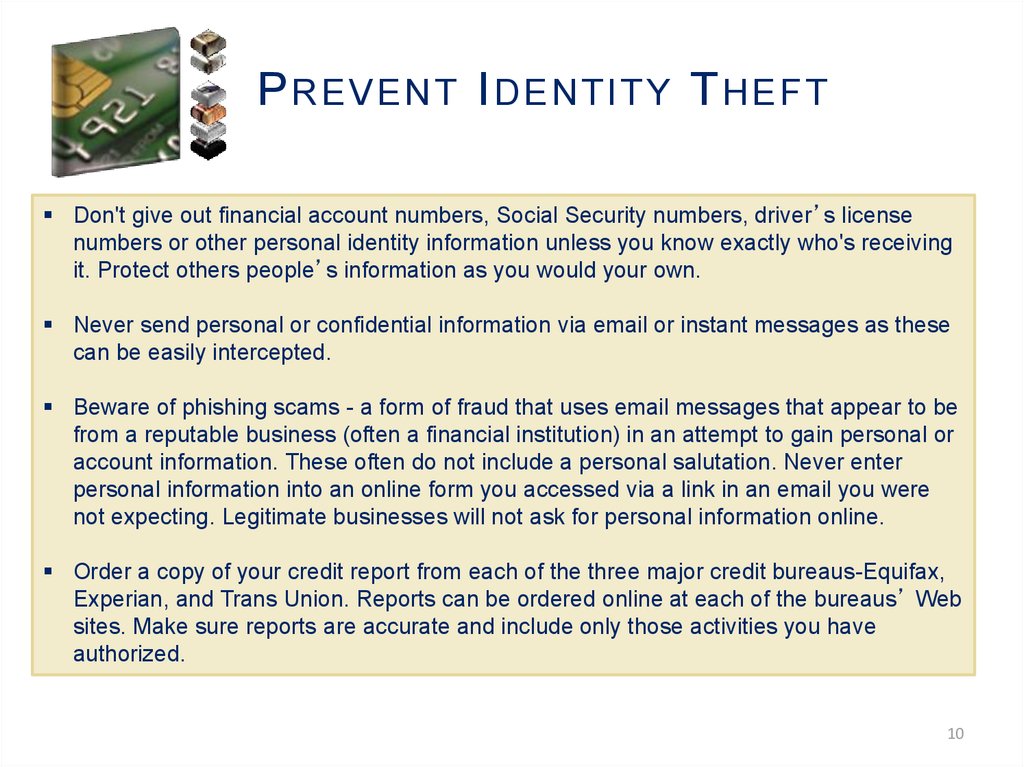

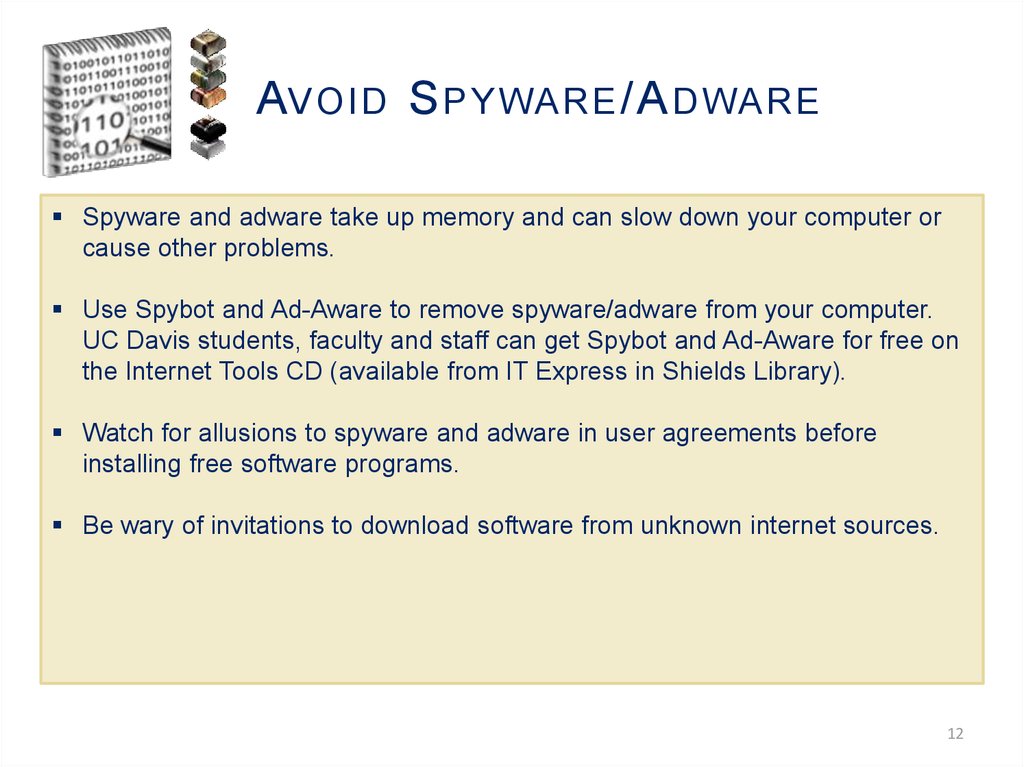
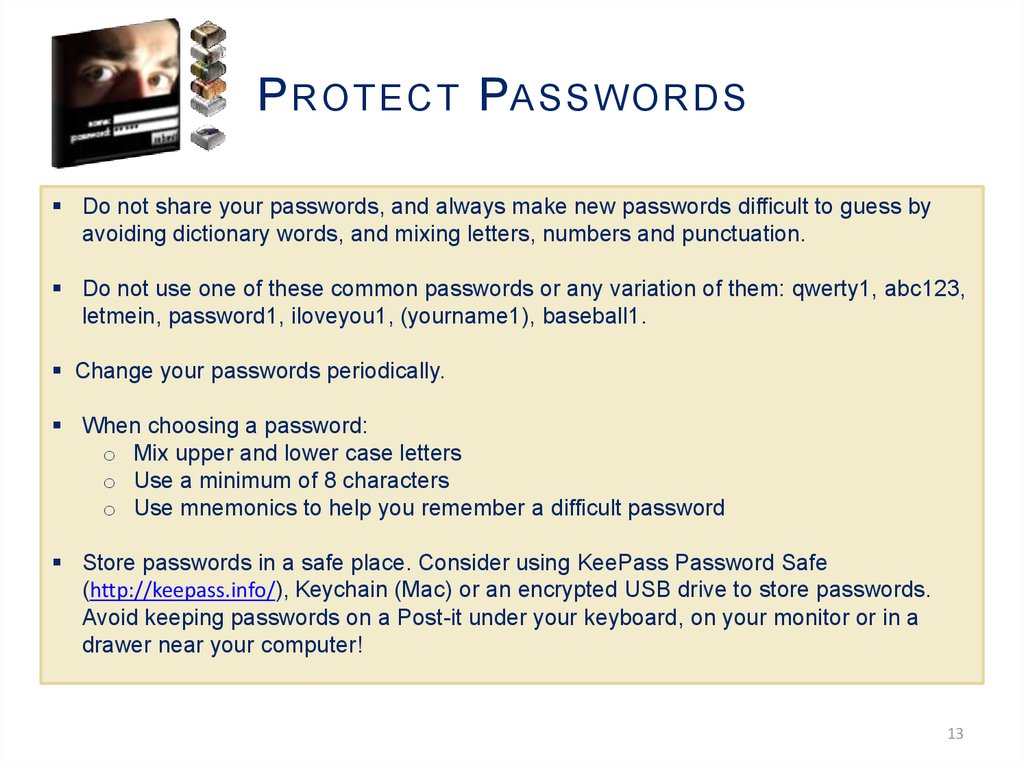
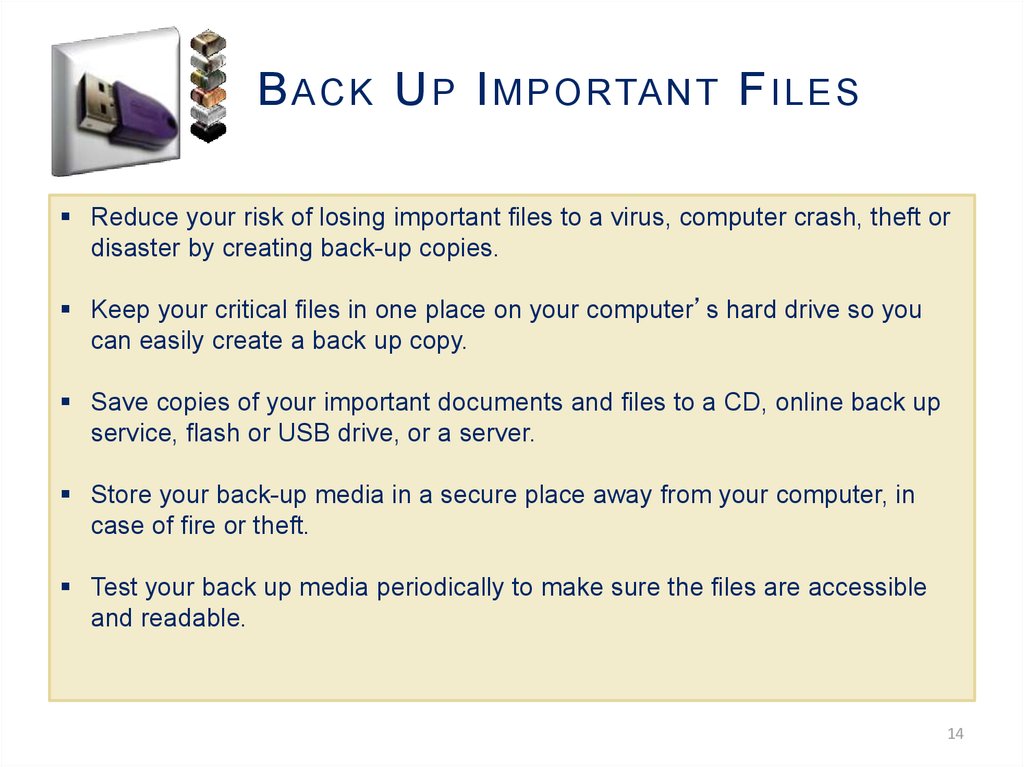

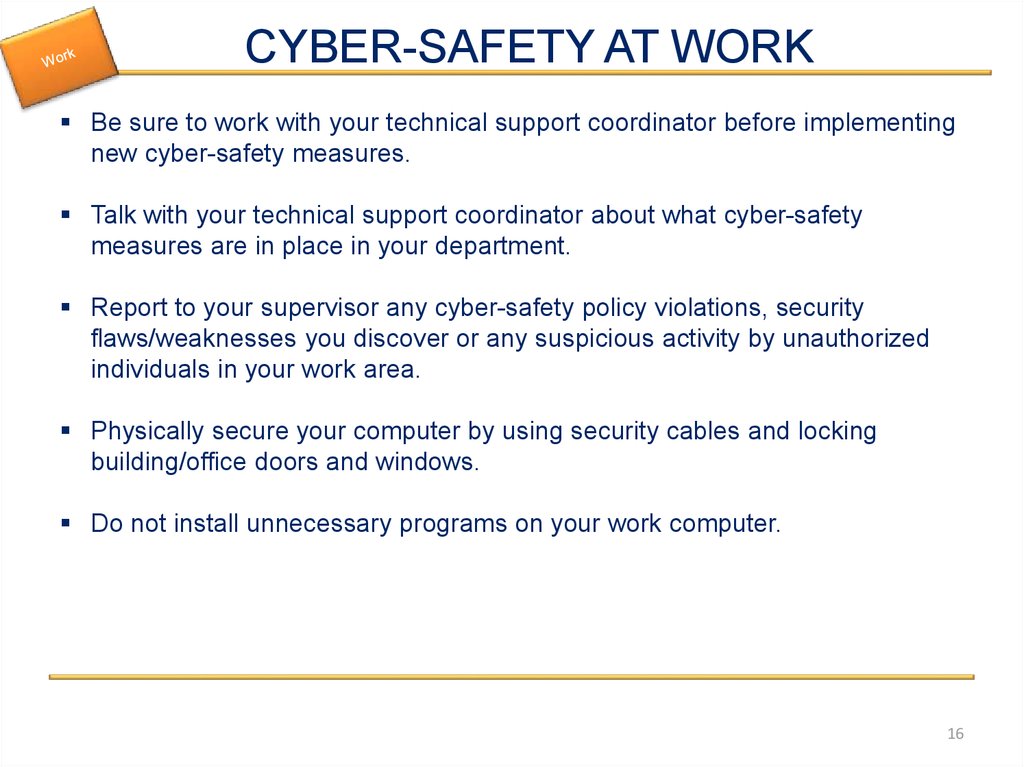
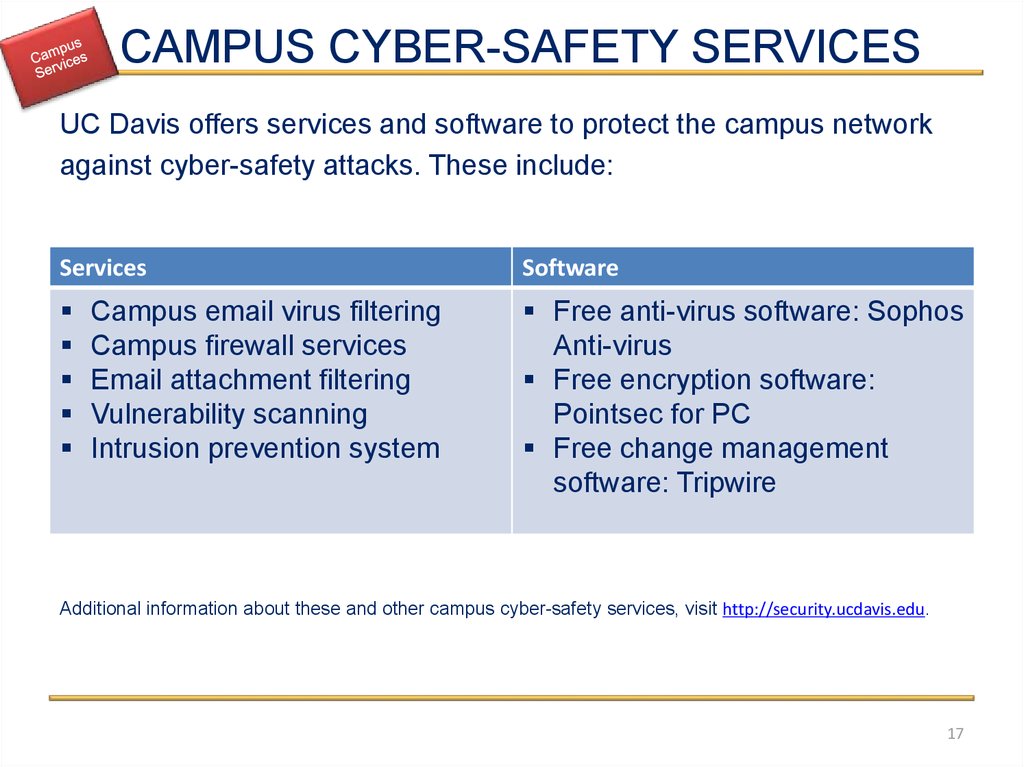
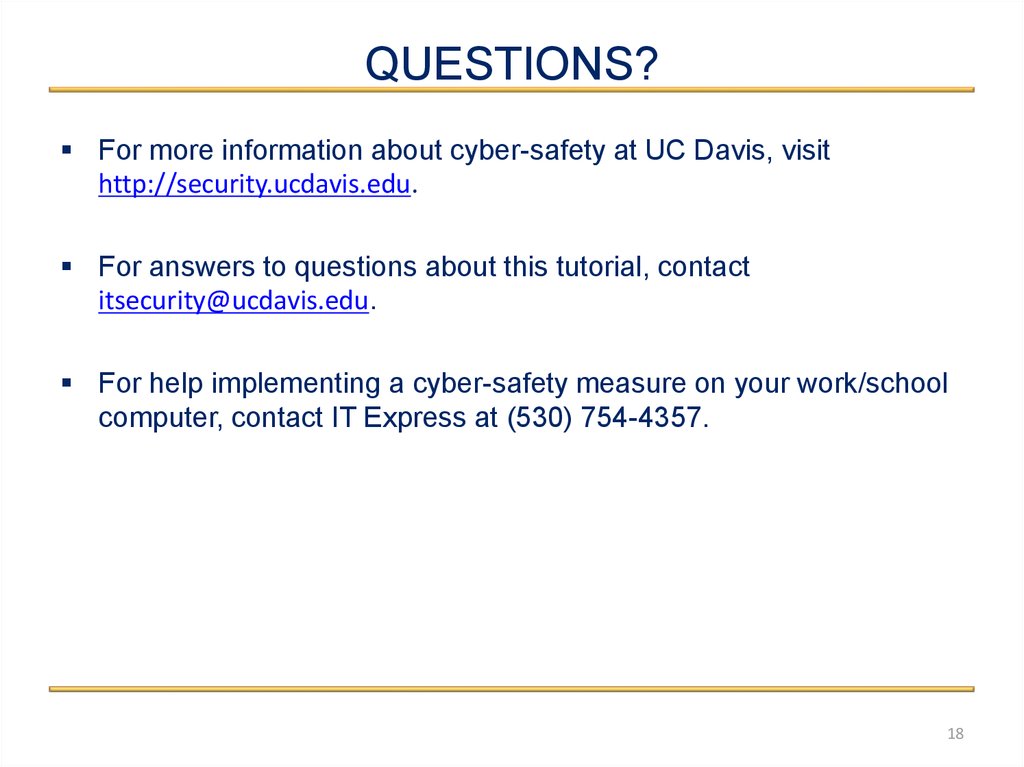
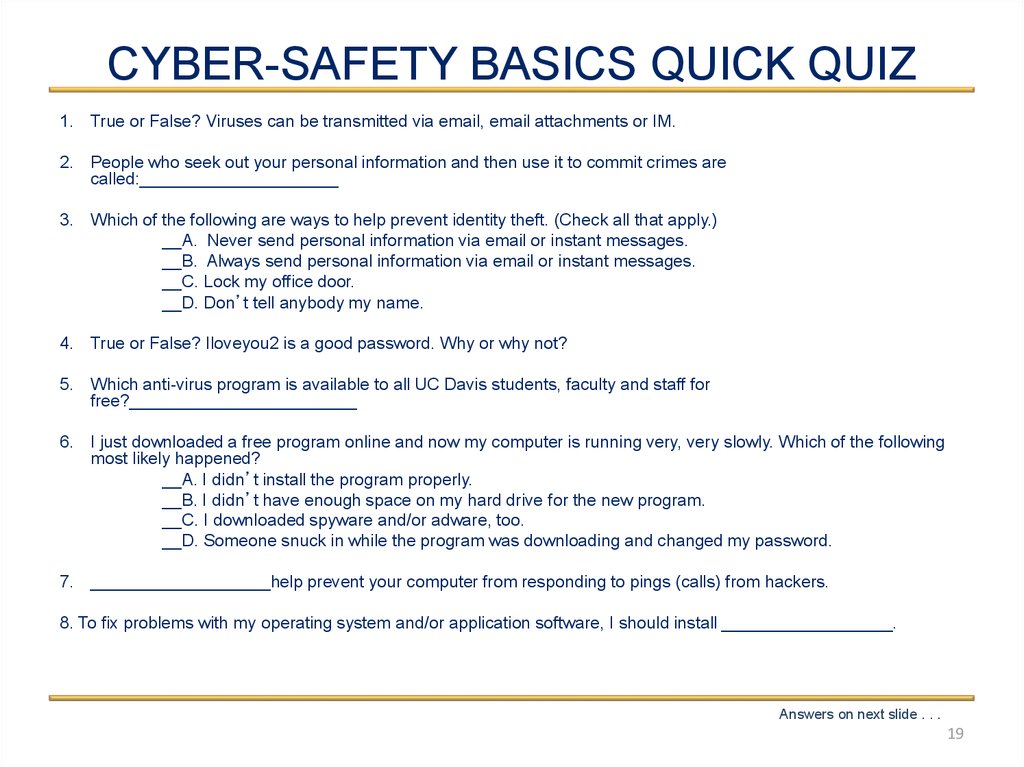
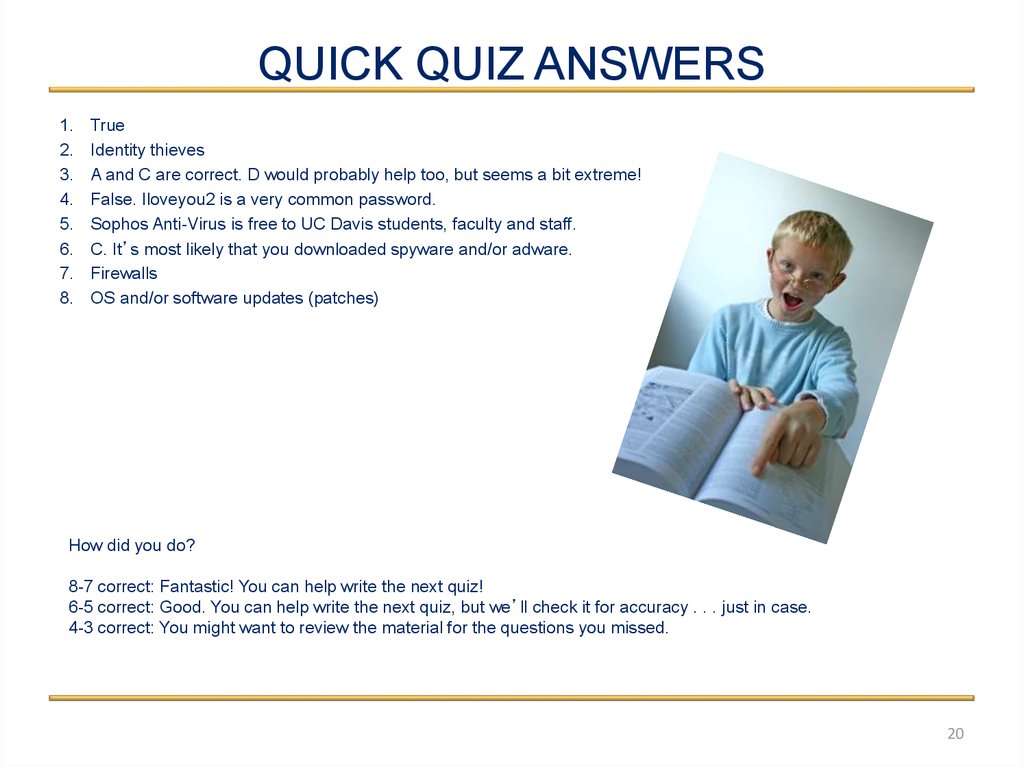
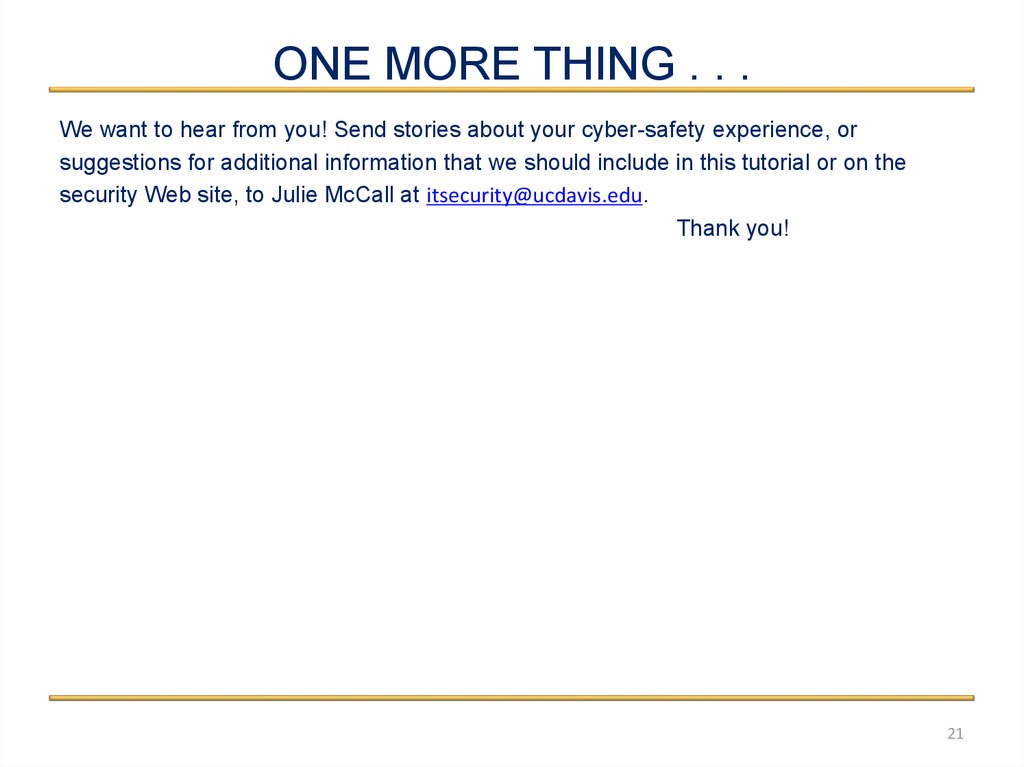

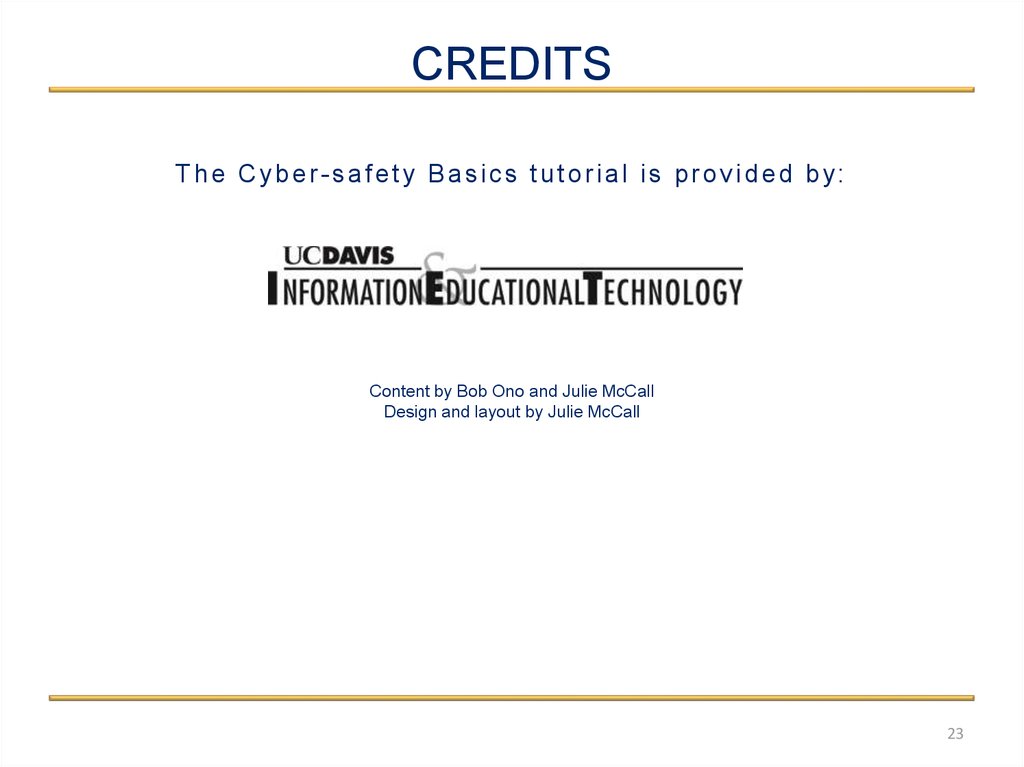
 Программное обеспечение
Программное обеспечение