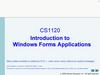Похожие презентации:
Gold stock development
1.
GOLD Stock DevelopmentTS200
20090608
Aldata
Solution
2009
I Confidentiality
Level
– Internal
Only
1 I1©I ©
Aldata
Solution
2009
I Confidentiality
Level
– Internal
Only
Aldata Training
2. Group Introduction
Trainee NameTrainee Name
Trainee Name
Trainee Name
Trainee Name
Trainer Name, Role,
Experience, etc.
2 I © Aldata Solution 2009 I Confidentiality Level – Internal Only
Trainee Name
Trainee Name
Trainee Name
Trainee Name
3. Objectives & Benefits
Objectives & BenefitsAfter this training :
– You will understand :
– The G.O.L.D. architecture
– How G.O.L.D. is designed
– You
–
–
–
–
will be able to :
Modify existing and create new G.O.L.D. screen
Modify and create a new report layout
Create and deploy a new program
Insert new screens and processes into the G.O.L.D application
3 I © Aldata Solution 2009 I Confidentiality Level – Internal Only
4. Pre-Requisites
KnowledgeJAVA
PRO*C
SQL
PL-SQL
Software
ADER (mandatory)
Report Designer (mandatory)
Eclipse (recommended)
Crimson /Notepad++ / Ultra edit (or other editor)
Required Material
Graphic Framework Documentation (JavaDoc UI)
4 I © Aldata Solution 2009 I Confidentiality Level – Internal Only
5. Table of content
1General Overview
2
Global Architecture and Application Structure
3
G.O.L.D. Screens
4
5
Create a new eStock screen
Create a new report
5 I © Aldata Solution 2009 I Confidentiality Level – Internal Only
6. Table of content
1General Overview : About G.O.L.D
2
Global Architecture and Application Structure
3
G.O.L.D. Screens
4
5
Create a new eStock screen
Create a new report
6 I © Aldata Solution 2009 I Confidentiality Level – Internal Only
7. G.O.L.D. solution map : a reminder
7 I © Aldata Solution 2009 I Confidentiality Level – Internal Only8. G.O.L.D. Stock
G.O.L.D. Stock is a set designed to control the following functions:– the basic data of a warehouse
– the physical movements in a warehouse: merchandise reception, pallet
addressing, storage,
– task execution, task scheduling and launch, task preparation and
performing
– the physical organization of the merchandise storage in the warehouse
– the follow-up and the productivity of the staff in the warehouse
– the use of the Radio for fork-lift trucks and FLT-drivers
– the use of the Vocal Radio for preparation clerks
Once set up, G.O.L.D. Stock offers a warehouse the following contributions:
1.
2.
3.
4.
5.
optimization of special handlings
management of merchandise flows
check of the storage level
safety activities of the warehouse
observance of FIFO rules
8 I © Aldata Solution 2009 I Confidentiality Level – Internal Only
9. Interfacing G.O.L.D.
Definition :– G.O.L.D. can be interfaced with third party systems from which it can
receive data and to which it can send data.
– 2 types of interfaces can be defined:
– Integration interfaces (or inbound)
– XML-based export interfaces (or outbound)
9 I © Aldata Solution 2009 I Confidentiality Level – Internal Only
10. Table of content
1General Overview : Development tools
2
Global Architecture and Application Structure
3
G.O.L.D. Screens
4
5
Create a new eStock screen
Create a new report
10 I © Aldata Solution 2009 I Confidentiality Level – Internal Only
11. ADER
ADER :– is a small application developed by the Aldata R&D team
– is used to design Java screens quickly using the ALDATA Graphical Framework.
– ADER translates your screen into Java Code
ADER uses the G.O.L.D. graphical library :
– is the core library of all Java screens in G.O.L.D.
– 100 % full Java framework based on Java Swing Components
11 I © Aldata Solution 2009 I Confidentiality Level – Internal Only
12. Eclipse
Java integrated development environment12 I © Aldata Solution 2009 I Confidentiality Level – Internal Only
13. Graphic Framework Documentation
Graphic Framework Documentation (JavaDoc UI)– is delivered in ZIP format
– contains the rules and norms for being compatible with all G.O.L.D. standards
including:
– Programming rules
– Ergonomic screen rules
– Services management
– Error management
– Data field management
13 I © Aldata Solution 2009 I Confidentiality Level – Internal Only
14. Report Designer
Report Designer :– is a small application developed by the Aldata R&D team
– is a 100% Java (Swing) tool used to design reports according to a preset format
14 I © Aldata Solution 2009 I Confidentiality Level – Internal Only
15. EXERCISE: Set Up Your Computer
Setup server and database connectionInstall development tools (c:\sdt\)
– ADER
– REPORT DESIGNER
– Graphic Framework Documentation (JavaDoc UI)
– Install: Crimson, WinMerge
– Eclipse
Setup local development environment
– Configure Eclipse project for developing java screens
15 I © Aldata Solution 2009 I Confidentiality Level – Internal Only
16. Table of content
1General Overview
2
Global Architecture and Application Structure
3
G.O.L.D. Screens
4
5
Create a new eStock screen
Create a new report
16 I © Aldata Solution 2009 I Confidentiality Level – Internal Only
17. A 3 tiers architecture
G.O.L.D. is a 3 tiers architecture solution where :– The G.O.L.D. clients are java-based applications used to access the screens from a
PC with a simple browser. For instance
– G.O.L.D. central/shop client : eRetail
– G.O.L.D. Stock client : eStock
– The G.O.L.D. application server GAIA handles the communication between the
G.O.L.D. clients and the database server and hosts most of the processing.
– The Oracle database server stores the data and part of the application logic
17 I © Aldata Solution 2009 I Confidentiality Level – Internal Only
18. G.O.L.D. Modules managed
18 I © Aldata Solution 2009 I Confidentiality Level – Internal Only19. eStock Application
JAR ScrJAR Proc
PRO*C Batch
Client tier
(Java Applets)
Middleware tier
(Gaia server)
Data tier
(G.O.L.D. database)
Client tier: data display, user events and controls of user interface. Java. Aldata
graphical library.
Middleware tier: encapsulates the applicative logic and makes it available to the client.
Application framework. Communication.
Data tier: responsible for the data storage and management. Oracle.
19 I © Aldata Solution 2009 I Confidentiality Level – Internal Only
20. Deployment
G.O.L.D. CentralPO
G.O.L.D. Shops 1300
G.O.L.D. Shops 301600
G.O.L.D.
database server
G.O.L.D. Prod server
:8081
Node_CEN
CEN Batch
Datasource
DEFAULT
Central/shop
GAIA
G.O.L.D. Stock
WH1
Node_STK
STK Batch
WHS1
Stock WHS1
:8082
WHS2
G.O.L.D. Stock
WH2
Stock WHS2
G.O.L.D. Test server
Stock
:8081
G.O.L.D.
Central/shop
testers
Node_TEST
CEN Batch
Central
Central
GAIA
Test
G.O.L.D. Stock
testers
Stock
DEFAULT
:8082
20 I © Aldata Solution 2009 I Confidentiality Level – Internal Only
Node_LOAD
STK Batch
DEFAULT
Load
21. Table of content
1General Overview
2
Global Architecture and Application Structure
3
G.O.L.D. Screens
4
5
Create a new eStock screen
Create a new report
21 I © Aldata Solution 2009 I Confidentiality Level – Internal Only
22. Application Structure
all batches and programs required byG.O.L.D.
the communication framework of G.O.L.D. : G.A.I.A.
Server side
Client side
Report files, debug, error files
22 I © Aldata Solution 2009 I Confidentiality Level – Internal Only
23. G.A.I.A.
\deployXML configuration files of G.A.I.A.
default.xml
Default directory for server and client
installation
\logs
Log files per day, per user
\registry
Registry files
\tools
Tools used by G.A.I.A. beans
node.sh
Start GAIA node
start_gaia
stop_gaia
log_*.txt
23 I © Aldata Solution 2009 I Confidentiality Level – Internal Only
24. Server Side
\administrationserver resources of G.O.L.D.® Administration
\common
server resources common to all applications
\estock
server resources of G.O.L.D.® Stock
\estockpda
server resources of G.O.L.D.® Stock PDA
\gaia
server resources of G.A.I.A.
24 I © Aldata Solution 2009 I Confidentiality Level – Internal Only
25. Client Side
Report templates\administration
G.O.L.D.® Administration WEB application (.html and .jar)
\estock
G.O.L.D.® Stock WEB application (.html and .jar)
\gaia
G.A.I.A. WEB application
\images
images of the HTML start page
\script
25 I © Aldata Solution 2009 I Confidentiality Level – Internal Only
26. Table of content
1General Overview
2
Global Architecture and Application Structure
3
G.O.L.D. Screens
4
5
Create a new eStock screen
Create a new report
26 I © Aldata Solution 2009 I Confidentiality Level – Internal Only
27. G.O.L.D. Screens
ADER is used to create screens quickly and easily– while maintaining a common look and feel
Following are the guidelines you must follow to design screens
27 I © Aldata Solution 2009 I Confidentiality Level – Internal Only
28. Standard Screen
Rules :a–
A margin of 1 is set between the panels and the edges of the screen
b–
Between two panels, leave a margin of 2 (by default) or 1 (if lack of space).
c–
A minimum margin of 3 must be set between the panels and the edge of the lower
screen, to display the menu icon.
28 I © Aldata Solution 2009 I Confidentiality Level – Internal Only
29. Standard Screen : example
ab
c
29 I © Aldata Solution 2009 I Confidentiality Level – Internal Only
30. Small Screen
Rules :– Adjust the size of the screen according to its content.
– By default: centre.
30 I © Aldata Solution 2009 I Confidentiality Level – Internal Only
31. Table Layout – 1/3
Standard Panel31 I © Aldata Solution 2009 I Confidentiality Level – Internal Only
32. Table Layout – 2/3
Modifiable Panel32 I © Aldata Solution 2009 I Confidentiality Level – Internal Only
33. Table Layout – 3/3
Button Panel (table + button on same panel)– Button will be centered if unique
33 I © Aldata Solution 2009 I Confidentiality Level – Internal Only
34. Text Fields
Text Fields :– Height : 2 units.
– Plan enough space between the description and the field for the translation and for
the query symbol
– Size of a screen field = Number of characters to be displayed + 1
– Exception: long descriptions (i.e. 40-character article description must be
inserted in a zone of 35)
– Code-description fields, must be side by side with a one-unit space
– For values in specific units, specify the unit.
Leave enough room
code
34 I © Aldata Solution 2009 I Confidentiality Level – Internal Only
description
35. Buttons and Checkboxes
Buttons :– Size of Panel : 4 units
– Height : 2 units
Checkboxes :
– Check box must be on the right of the description
35 I © Aldata Solution 2009 I Confidentiality Level – Internal Only
36. Field Descriptions
Descriptions :– Only the first word of the description has a capital letter.
– An abbreviation must always be followed with a dot.
– No accent in descriptions.
– Possibility to use : - / ’ ( )
36 I © Aldata Solution 2009 I Confidentiality Level – Internal Only
37. Layout
The layout must be thought through so the tool stays user-friendlyFields must be vertically aligned, using panels when possible.
37 I © Aldata Solution 2009 I Confidentiality Level – Internal Only
38. Scheduling screen
OISJToolbarOISJEntete
OISJScreen
38 I © Aldata Solution 2009 I Confidentiality Level – Internal Only
39. Scheduling screen
OISJTabbedPaneOISJPanel
OISJPanel
39 I © Aldata Solution 2009 I Confidentiality Level – Internal Only
40. Scheduling screen
OISJLabelOISField
OISJTable
OISJButton
40 I © Aldata Solution 2009 I Confidentiality Level – Internal Only
41. EXERCISE: Screen Ergonomics
TS200_GOLDStockDevelopment_Exercises - 1– Log into G.O.L.D.
– Open screens and note the different types of layout
– Open screens and review source code
Screen class name
41 I © Aldata Solution 2009 I Confidentiality Level – Internal Only
42. EXERCISE: Modify screen
TS200_GOLDStockDevelopment_Exercises - 2– Add new column in the table
– (Add query field)
New query field
New column preparation
class
42 I © Aldata Solution 2009 I Confidentiality Level – Internal Only
43. Table of content
1General Overview
2
Global Architecture and Application Structure
3
G.O.L.D. Screens
4
Create a new screen
5
Create a new report
43 I © Aldata Solution 2009 I Confidentiality Level – Internal Only
44. Create a screen process
New ScreenCreate screen with
ADER
Generate JAVA code
PRO*C process
Yes
Modify user-built Screen
Modify Code
Call a PRO*C ?
New JAVA
package ?
Modify standard G.O.L.D.
Screen
No
deployment
Restart GAIA
Modify eStock
Yes
Place .JAR in GAIA
Create menu entry in G.O.L.D. Admin
44 I © Aldata Solution 2009 I Confidentiality Level – Internal Only
Compilation
Modify Build.xml
Test
Create Patch
45. ADER
ADER is used to create G.O.L.D. screens quickly and easily.Screens are developed using the basic classes provided by the JAVA graphic framework.
The generic G.O.L.D. toolbar is provided.
A few guidelines :
– Except for very particular cases, there must be no direct call to swing components
(JAVA basic graphic class).
45 I © Aldata Solution 2009 I Confidentiality Level – Internal Only
46. ADER process
New ScreenCreate screen with
ADER
Generate JAVA code
1
Create new project
2
Set project properties
3
Add Container Components
4
Add Components
5
Create an image
6
Export to JAVA
PRO*C process
Modify user-built
Screen
Modify Code with
ECLIPSE
Call a
PRO*C
?
Modify standard
Screen
Restart GAIA
Modify eStock
Place .JAR in GAIA
Create menu entry in G.O.L.D.
Admin
Compilation
Test
46 I © Aldata Solution 2009 I Confidentiality Level – Internal Only
New
JAVA
packag
e?
Modify Build.xml
Create Patch
47. Create New Project
1Create New Project
Open existing project
Available components
By default, the SCREEN object is shown. It is the root panel, where all other objects
will be placed.
47 I © Aldata Solution 2009 I Confidentiality Level – Internal Only
48. Available Components
1Available Components
Numeric field (OISIntergerfield)
Decimal field (OISDecimalField)
Text field (OISStringField)
Lael (OISJLabel)
Horizontal divider (JsplitPane)
Vertical divider (JsplitPane)
Tabbed panel (OISJTabbedPane)
Panel (OISJPANEL)
48 I © Aldata Solution 2009 I Confidentiality Level – Internal Only
These objects can
be containers
49. Available Components
1Available Components
Business Object
Little toolbar (OISMiniToolbar)
Tree (OISJTree)
Table (OISJTable)
Text – multi-lines (OISJTextArea)
Option – checkbox (OISBooleanField)
Button (OISJButton)
Time field (OISTimeField)
Date field (OISDateField)
49 I © Aldata Solution 2009 I Confidentiality Level – Internal Only
50. Set Project Properties – 1/2
2Set Project Properties – 1/2
JAVA screen type ( popup or screen )
Name of the class package
Name of the class
Tick if the class should implement the
ActionListener interface
Tick if the class should implement the
MouseListener interface
Tick if the class should implement the OISLOVPopulate
Listener interface
Tick if the class should implement the
OISLOVSelectListener interface
50 I © Aldata Solution 2009 I Confidentiality Level – Internal Only
51. Set Project Properties – 1/2
2Set Project Properties – 1/2
What application will use the class (retail, stock)
Screen Type ( query screen, modification...)
Link to a file with JAVA import list that should be included in the class
51 I © Aldata Solution 2009 I Confidentiality Level – Internal Only
52. Add Containers – 1/2
31
2
Define the component name.
It must be unique in the screen.
Define the horizontal & vertical coordinate of the
created object.
Define the size of the object.
52 I © Aldata Solution 2009 I Confidentiality Level – Internal Only
53. Add Containers – 2/2
3List of components in the screen
Properties of selected component.
If necessary, modify properties
3
53 I © Aldata Solution 2009 I Confidentiality Level – Internal Only
54. Add Comments
3Add Comments
54 I © Aldata Solution 2009 I Confidentiality Level – Internal Only
55. Adding components
4Adding components
2
Select the container component
Select component type you want to add
3
55 I © Aldata Solution 2009 I Confidentiality Level – Internal Only
1
56. Labels
4Labels
If necessary, modify properties
4
56 I © Aldata Solution 2009 I Confidentiality Level – Internal Only
57. Text Fields
4Text Fields
To create a query field, enter here the query label (used in the SQL
request)
Should be controlled by checkListener
Mandatory field
Max number of characters in field
UPPERCASE, LOWERCASE, ANYTHING
57 I © Aldata Solution 2009 I Confidentiality Level – Internal Only
58. Lists of Values (LOV)
4Lists of Values (LOV)
Same properties as text field
58 I © Aldata Solution 2009 I Confidentiality Level – Internal Only
59. Date Field
459 I © Aldata Solution 2009 I Confidentiality Level – Internal Only
Date Field
60. Table
460 I © Aldata Solution 2009 I Confidentiality Level – Internal Only
Table
61. Button
4Button
Text on Button
Button JAVA name (used by actionPerformed)
61 I © Aldata Solution 2009 I Confidentiality Level – Internal Only
62. Delete a component
4Delete a component
2
clic
1
You can also Right-clic on object
and delete
62 I © Aldata Solution 2009 I Confidentiality Level – Internal Only
63. Create an image
5Create an image
Use ADER to print mock-up.
Tip ! Use image to get screen validated before you export and start coding !
63 I © Aldata Solution 2009 I Confidentiality Level – Internal Only
64. Save Project
6Save Project
Save project as .ADER before exporting so you can modify your screen if necessary.
64 I © Aldata Solution 2009 I Confidentiality Level – Internal Only
65. JAVA Export
6JAVA Export
Project properties must be set-up before export.
If you forgot to set them up, the properties window will pop-up when you click on
export.
65 I © Aldata Solution 2009 I Confidentiality Level – Internal Only
66. JAVA Export
6JAVA Export
Export java source code to directory that match package name
66 I © Aldata Solution 2009 I Confidentiality Level – Internal Only
67. EXERCISE: Create a screen
Open the following file for more details on this exerciseTS200_GOLDStockDevelopment_Exercises – 3
1. Launch Ader
2. Set project properties
3. Add Container Components
4. Add Components
5. Create an image
6. Export to JAVA
67 I © Aldata Solution 2009 I Confidentiality Level – Internal Only
68. Create a screen process
New ScreenCreate screen with
ADER
Generate JAVA code
PRO*C process
Yes
Modify user-built Screen
Modify Code
Call a PRO*C ?
New JAVA
package ?
Modify standard G.O.L.D.
Screen
No
Yes
Restart GAIA
Modify eStock
Place .JAR in GAIA
Create menu entry in G.O.L.D. Admin
68 I © Aldata Solution 2009 I Confidentiality Level – Internal Only
Compilation
Modify Build.xml
Test
Create Patch
69. Modify Code – Implement logic
Replace hard coded labelsgetLabel(613,"Advanced Goods Receiving Note management")
Add constraints on enterable fileds
addCheckListener(this);
checkPerformed
Add and implement LOVs
LOVPopulate
Implement actions on buttons
actionPerformed
Implement logic to load data from database
searchAction
69 I © Aldata Solution 2009 I Confidentiality Level – Internal Only
70. Modify Code – Service call
Client– Java screen
– Service call
Server
70 I © Aldata Solution 2009 I Confidentiality Level – Internal Only
71. Create a screen process
New ScreenCreate screen with
ADER
Generate JAVA code
PRO*C process
Yes
Modify user-built Screen
Modify Code
Call a PRO*C ?
New JAVA
package ?
Modify standard G.O.L.D.
Screen
No
Yes
Restart GAIA
Modify eStock
Place .JAR in GAIA
Create menu entry in G.O.L.D. Admin
71 I © Aldata Solution 2009 I Confidentiality Level – Internal Only
Compilation
Modify Build.xml
Test
Create Patch
72. Build.XML structure – 1/2
The file build.xml is used to compile JAR filesStructure of build.xml
1.
Variables
2.
Class Path
72 I © Aldata Solution 2009 I Confidentiality Level – Internal Only
73. Build.XML structure – 2/2
The file build.xml is used to compile JAR filesStructure of build.xml
3. Build Client
4.
Sign JAR
73 I © Aldata Solution 2009 I Confidentiality Level – Internal Only
74. Modify build.xml
Create a new <target> in build.xml when you create a new packageClient Side
Server Side
Note :
JAR files (destfile) are named :
On client side ois.clinet.XXX.jar
On server Side : ois.server.XXX.jar
74 I © Aldata Solution 2009 I Confidentiality Level – Internal Only
75. Create a screen process
New ScreenCreate screen with
ADER
Generate JAVA code
PRO*C process
Yes
Modify user-built Screen
Modify Code
Call a PRO*C ?
New JAVA
package ?
Modify standard G.O.L.D.
Screen
No
Yes
Restart GAIA
Modify eStock
Place .JAR in GAIA
Create menu entry in G.O.L.D. Admin
75 I © Aldata Solution 2009 I Confidentiality Level – Internal Only
Compilation
Modify Build.xml
Test
Create Patch
76. Compilation
Connect to an UnixCompile (launch build.xml)
– ant [–f buildfile] Target_Name
76 I © Aldata Solution 2009 I Confidentiality Level – Internal Only
77. Create a screen process
New ScreenCreate screen with
ADER
Generate JAVA code
PRO*C process
Yes
Modify user-built Screen
Modify Code
Call a PRO*C ?
New JAVA
package ?
Modify standard G.O.L.D.
Screen
No
Yes
Restart GAIA
Modify eStock
Place .JAR in GAIA
Create menu entry in G.O.L.D. Admin
77 I © Aldata Solution 2009 I Confidentiality Level – Internal Only
Compilation
Modify Build.xml
Test
Create Patch
78. Place .JAR files
Client Side :– $GOLD_HOME\gaia\deploy\DEFAULT\web\estock
Server Side
– $GOLD_HOME\gaia\deploy\DEFAULT\resource\estock\lib
78 I © Aldata Solution 2009 I Confidentiality Level – Internal Only
79. Create a screen process
New ScreenCreate screen with
ADER
Generate JAVA code
PRO*C process
Yes
Modify user-built Screen
Modify Code
Call a PRO*C ?
New JAVA
package ?
Modify standard G.O.L.D.
Screen
No
Yes
Restart GAIA
Modify eStock
Place .JAR in GAIA
Create menu entry in G.O.L.D. Admin
79 I © Aldata Solution 2009 I Confidentiality Level – Internal Only
Compilation
Modify Build.xml
Test
Create Patch
80. Restart GAIA
Connect to an Unix and go to the GAIA folder with cd $GAIA_HOMEshow_gaia to check node’s name
To stop a node in GAIA :
– stop_gaia node_name
To start a node in GAIA :
– start_gaia node_name
80 I © Aldata Solution 2009 I Confidentiality Level – Internal Only
81. Create a screen process
New ScreenCreate screen with
ADER
Generate JAVA code
PRO*C process
Yes
Modify user-built Screen
Modify Code
Call a PRO*C ?
New JAVA
package ?
Modify standard G.O.L.D.
Screen
No
Yes
Restart GAIA
Modify eStock
Place .JAR in GAIA
Create menu entry in G.O.L.D. Admin
81 I © Aldata Solution 2009 I Confidentiality Level – Internal Only
Compilation
Modify Build.xml
Test
Create Patch
82. Modify estock.html
Add .jar call to eStock.html82 I © Aldata Solution 2009 I Confidentiality Level – Internal Only
83. Create a screen process
New ScreenCreate screen with
ADER
Generate JAVA code
PRO*C process
Yes
Modify user-built Screen
Modify Code
Call a PRO*C ?
New JAVA
package ?
Modify standard G.O.L.D.
Screen
No
Yes
Restart GAIA
Modify eStock
Place .JAR in GAIA
Create menu entry in G.O.L.D. Admin
83 I © Aldata Solution 2009 I Confidentiality Level – Internal Only
Compilation
Modify Build.xml
Test
Create Patch
84. Create menu entry in G.O.L.D.
Two ways to add menu entry :– Manually (see next screen)
– SQL
84 I © Aldata Solution 2009 I Confidentiality Level – Internal Only
85. Create menu entry in G.O.L.D.
Folder under which the menu entry should appear2
1
85 I © Aldata Solution 2009 I Confidentiality Level – Internal Only
86. Create menu entry in G.O.L.D.
86 I © Aldata Solution 2009 I Confidentiality Level – Internal Only87. Create a screen process
New ScreenCreate screen with
ADER
Generate JAVA code
PRO*C process
Yes
Modify user-built Screen
Modify Code
Call a PRO*C ?
New JAVA
package ?
Modify standard G.O.L.D.
Screen
No
Yes
Restart GAIA
Modify eStock
Place .JAR in GAIA
Create menu entry in G.O.L.D. Admin
87 I © Aldata Solution 2009 I Confidentiality Level – Internal Only
Compilation
Modify Build.xml
Test
Create Patch
88. Test in G.O.L.D.
88 I © Aldata Solution 2009 I Confidentiality Level – Internal Only89. Test in G.O.L.D.
89 I © Aldata Solution 2009 I Confidentiality Level – Internal Only90. EXERCISE: Create a screen
Open the following file for more details on this exercise:TS200_GOLDStockDevelopment_Exercises - 4
1.
2.
3.
4.
5.
6.
7.
Open .java in Eclipse
Modify code
Modify build.xml, compile, deploy
Restart gaia
Modify estock.html
Create menu entry
Test
90 I © Aldata Solution 2009 I Confidentiality Level – Internal Only
91. Create a screen process
New ScreenCreate screen with
ADER
Generate JAVA code
PRO*C process
Yes
Modify user-built Screen
Modify Code
Call a PRO*C ?
New JAVA
package ?
Modify standard G.O.L.D.
Screen
No
Yes
Restart GAIA
Modify eStock
Place .JAR in GAIA
Create menu entry in G.O.L.D. Admin
91 I © Aldata Solution 2009 I Confidentiality Level – Internal Only
Compilation
Modify Build.xml
Test
Create Patch
92. Patch Content
The Patch is subdivided in following directories:/sql
Contains SQL scripts for database modification, and also SQL scripts for
creation of new parameters, messages, labels, menus entries …
It contains also shell script for SQL scripts execution.
/pkg - packages & triggers, functions …
/gaia - subdirectories of binary jar files and gaia application
/bin - Pro*C binaries and object files
/shell - shell sources
/misc - all other documents necessary for installation of pack
/doc - contains all necessary documents for installation
92 I © Aldata Solution 2009 I Confidentiality Level – Internal Only
93. EXERCISE: Patch Content
According to what we have just seen, if you create a new screen for yourclient, what will you put in the patch ?
– Hint : 3 files are mandatory
1. ______________________________
2. ______________________________
3. ______________________________
– Answer on next screen
93 I © Aldata Solution 2009 I Confidentiality Level – Internal Only
94. Create Patch
Files you MUST add to patch after a screen was created :– xxx.server.yyy.jar
– xxx.client.yyy.jar
– estock.html
Files you may add to patch after a screen was created :
– Script with “Descriptions/Labels” if new ones are used in report
– Script to insert menu entry in the eStock application
94 I © Aldata Solution 2009 I Confidentiality Level – Internal Only
95. Table of content
1General Overview
2
Global Architecture and Application Structure
3
G.O.L.D. Screens
4
5
Create a new eStock screen
Create a new report
95 I © Aldata Solution 2009 I Confidentiality Level – Internal Only
96. Create a program process
Create report withREPORT DESIGNER
XML Report
Generate XML
Code Program
Executable
New Program ?
Yes
No
Deploy
Compile
Test
Create Patch
96 I © Aldata Solution 2009 I Confidentiality Level – Internal Only
Modify Make File
97. Report Generation
DataExtraction
Myreport-data.xml
genrpt.exe
HTLM, TXT REPORT
Myreport.xml
Myreport-custom.xml
XML-FO
FOP
The creation of a report consists of two steps:
– Program that provides the data – (Myreport-data.xml)
– XML model for report data formatting - (Myreport.xml)
97 I © Aldata Solution 2009 I Confidentiality Level – Internal Only
PDF REPORT
98. Report model
XML language is used to describe the model.A model set is composed of several objects : each object is child a parent node.
The characteristics of each object are set as attributes.
– The name of the parent node is always: Modeles
– The name of a node: Modele
Example :
<Modeles>
<Modele Name=“Title" … />
<Modele Name="Logo" … />
<Modele Name=“Head-line" … />
<Modele Name="CustomerTable" … />
<Modele Name="Subtotal" … />
</Modeles>
98 I © Aldata Solution 2009 I Confidentiality Level – Internal Only
99. Report model templates
Each model file contains the definition of several templates corresponding to a givenreport.
There are two template types:
– the simple template, which can be of several types (line, table …),
– the container, which will contain several simple templates.
The
–
–
–
position of each template is defined in the 3 different parts of the document.
"Header": header of the document,
"Footer": footer, bottom of each page.
"Body": rest of the document
Basic properties for each template:
– Name : (up to 50 characters without spaces)
– Type : (Line, Table, arrayline, Stroke, Image)
– Location : (header, body, footer)
– Left : (left margin).
– Pageafter
– Keep
99 I © Aldata Solution 2009 I Confidentiality Level – Internal Only
100. Report Designer
Report Designer is a reporting tool 100% Java (Swing) use to publish reports into presetformats (PDF, HTML, TXT).
It is used to create three files :
– Model :
– to print the publishing model set (myreport.xml)
– Custom:
– to alter objects of the model set (myreport-custom.xml)
– Data:
– to manage the publishing data (myreport-data.xml)
Required Reading :
– Construction of the publishing model sets
– Use and compilation of Genrpt
100 I © Aldata Solution 2009 I Confidentiality Level – Internal Only
101. Report Designer
Create report withREPORT DESIGNER
XML Report
Generate XML
1
Create new model
2
Set properties
3
Add objects to model
4
Create data file
5
Generate report
Code Program
Executable
New
Program ?
Deploy
Test
Compile
Modify Make File
Create Patch
101 I © Aldata Solution 2009 I Confidentiality Level – Internal Only
102. New Model Set Creation
1New Model Set Creation
102 I © Aldata Solution 2009 I Confidentiality Level – Internal Only
103. Model Set Loading
1Model Set Loading
Report Designer loads
– the model file (i.e. report.xml)
– the corresponding ‘data’ and ‘custom’
files if they exist (i.e. report-data.xml
& report-custom.xml)
103 I © Aldata Solution 2009 I Confidentiality Level – Internal Only
104. History
1Report Designer stores the loaded reports in the option History
Set history preferences
104 I © Aldata Solution 2009 I Confidentiality Level – Internal Only
105. Models
1All objects that are on the model set
• simple object (none for now)
• container that will be used to organise layout
Note :
The data in the "header" or "footer" is static :
objects located in the Header or Footer part will only be displayed once
on the XML data document and the data in the header and footer never
changes in the document.
Attributes of selected object will show here
105 I © Aldata Solution 2009 I Confidentiality Level – Internal Only
106. Toolbar
1easily save the model set on disk
(myreport.xml)
open the most recent saved model
set
set “Title” object settings
add or remove a model to the model
set
Move up/down the selected model in the
model set
106 I © Aldata Solution 2009 I Confidentiality Level – Internal Only
107. Page Setup (Title Object)
1Page Setup (Title Object)
This object must absolutely be present in the model and set up first.
It specifies the report environment.
Description number.
0 = no title bar displayed
In % of the page
0 = page header and footer not displayed
1 = page header and footer are displayed.
By default : standard page header and footer are displayed
107 I © Aldata Solution 2009 I Confidentiality Level – Internal Only
108. Set Genrpt properties
2Set Genrpt properties
complete path to the genrpt.exe program
PDF, HTML or TXT
User/Password oracle for the connexion to the
dictionary
Type of the template. (Automatic)
Number of lines per page for the HTML
editions (0 for PDF)
language code for searching in the dictionary
Set to 1 if use of extended ASCII
characters
108 I © Aldata Solution 2009 I Confidentiality Level – Internal Only
Number of characters per line (for txt output)
109. Set environment variables
2Decimal separator ( '.' or ',')
encoding type for the XML generated file ( ex :
ISO-8859-1 )
Date format : use same codes as
Oracle
Time format : HH24
or HH12
Report_cfg folder if
used
109 I © Aldata Solution 2009 I Confidentiality Level – Internal Only
110. Add objects to model
3Add objects to model
Simple objects that can be dragged and dropped to be included
in the model set.
110 I © Aldata Solution 2009 I Confidentiality Level – Internal Only
111. Properties common to all objects.
3Properties common to all objects.
Name of the template (50 characters max
– no spaces)
Type of the template. (Automatic)
Section in which the object will show
(header, body, footer)
Position : left margin, … , distance between
object and previous one.
Insert a page break after the object.
Mandatory fields are
shown in blue
Indicate if Generator should keep this
block and the next one on the same
page.
111 I © Aldata Solution 2009 I Confidentiality Level – Internal Only
112. Table Object
3Table Object
Name of the container (if any)
Description numbers for the header.
i.e. 172,223,1696,460
Alignment for each column. (l, c or r)
Note:
• by default, columns are left aligned.
• only specifies the alignment of values in columns (no
impact on headers that are always centered)
112 I © Aldata Solution 2009 I Confidentiality Level – Internal Only
Size of each column.
113. Table Object
3Table Object
Font size for characters. Possible values: 1, 2, 3, 4…11 (from the smallest to the
largest font).
Used for complex tables to group headers
Only used for TXT generation to fuse last border of a
table to the next one
113 I © Aldata Solution 2009 I Confidentiality Level – Internal Only
114. Table Aspect
3Table Aspect
Graphic aspect of the table.
– "gray" : highlight a line out of
two
– "grid" : border around the table
– "Ugrid" : border around the
table except from top first line
– "Ngrid" : border around the
table except bottom last line
– "box" : specific border of box
type
114 I © Aldata Solution 2009 I Confidentiality Level – Internal Only
115. Table Aspect : examples
3Graphic aspect of the table.
– “gray”
– “gray” + “grid”
– Nothing
– “box”
– “box” attribute is only valid for a table with one column.
– “box” attribute is not compatible with “gray” and “grid” attribute
115 I © Aldata Solution 2009 I Confidentiality Level – Internal Only
116. Line Object
3Line Object
Object used to insert a line
of text into a report and
does not retrieve any
information from the XML
data file.
Content of the line (description or variant):
• a description number
• or the ' v ' character to indicate the presence of a variable in the XML
data file.
Size of each field in the line
Nothing or “gray”
116 I © Aldata Solution 2009 I Confidentiality Level – Internal Only
117. Arrayline Object
3Arrayline Object
Arrayline objects are
tables with nonhomogeneous data.
– Some columns of
the table may not
Put in this field the same width as previous table to
contain any data.
align arrayline to the right of the previous table
Content of table
117 I © Aldata Solution 2009 I Confidentiality Level – Internal Only
118. Container Object
3Container Object
Objects cannot be aligned horizontally when
using simple objects : you must use a
container.
Example :
Container with two columns
<Modele type="cont" Name="commande" size="40,60"/>
<Modele Type="table" Name="Adresse" modelRef="commande" …. />
<Modele Type="table" Name="InfoCommande" modelRef="commande" …. />
118 I © Aldata Solution 2009 I Confidentiality Level – Internal Only
119. Image Object
3Image Object
Object used to insert an image into a
report and does not retrieve any
information from the XML data file.
Compatible image format:
– Gif
– Jpeg
URL address where image can be found.
119 I © Aldata Solution 2009 I Confidentiality Level – Internal Only
120. Stroke Object
3Stroke Object
Object used to display an horizontal
line in the document and does not
retrieve any information from the XML
data file.
120 I © Aldata Solution 2009 I Confidentiality Level – Internal Only
121. Create data file – 1/2
4Create data file – 1/2
Creating the data.xml file now will be useful for tests or previews.
Auto-build is used to generate some test data
2
1
121 I © Aldata Solution 2009 I Confidentiality Level – Internal Only
122. Create data file – 2/2
4Create data file – 2/2
Max number of characters for this field
122 I © Aldata Solution 2009 I Confidentiality Level – Internal Only
123. Generate Report
5Generate Report
Pick Format
123 I © Aldata Solution 2009 I Confidentiality Level – Internal Only
124. Preview Report Layout
5Modeles
Modele Name=“title”
Modele Name=“Logo”
Modele Name=“head-line”
Modele Name=“CustomerTable”
Modele Name=“Subtotal”
124 I © Aldata Solution 2009 I Confidentiality Level – Internal Only
125. Create a program process
Create report withREPORT DESIGNER
XML Report
Generate XML
Code Program
Executable
New Program ?
Yes
No
Deploy
Compile
Test
Create Patch
125 I © Aldata Solution 2009 I Confidentiality Level – Internal Only
Modify Make File
126. Report Designer
Create report withREPORT DESIGNER
XML Report
Generate XML
1
Create new model
2
Set properties
3
Add objects to model
4
Create data file
5
Generate report
Code Program
Executable
New
Program ?
Deploy
Test
Compile
Modify Make File
Create Patch
126 I © Aldata Solution 2009 I Confidentiality Level – Internal Only
127. EXERCISE: Report Designer
Open the following file for more details on this exercise:– TS200_GOLDStockDevelopment_Exercises
5.Report Designer
– 1.1. Set preferences
– 1.2. Open existing report
– 1.3. Create data file
– 1.4. Generate report
6. Review sample reports
– Launch report from command line
– Generate report from XML model and data file: genrpt, FOP
127 I © Aldata Solution 2009 I Confidentiality Level – Internal Only
128. Create a program process
Create report withREPORT DESIGNER
XML Report
Generate XML
Code Program
Executable
New Program ?
Yes
No
Deploy
Compile
Test
Create Patch
128 I © Aldata Solution 2009 I Confidentiality Level – Internal Only
Modify Make File
129. Code report program
In the program is implemented logic for report, report XML data generationPro*C program use standard functions of the different GOLD libraries
Functions for creating report data
– InitReport(fIleName)
InitReportWithAttributes(fIleName,Attrib,nbAttrib)
– CloseReport
– InitModele (templateName)
InitModeleWithAttributes(templateName,Attrib,nbAttrib)
Attrib[]={"Label","3,toto,1,tutu"," UpLabel","1,up1,2,up2"};
– WriteRow(n, arg1, arg2, …, argn)
The first argument always gives the number of the next argument in the function
arg1 is the name of an element, arg2 is the value of this element,
It is very important that the call order in the data XML file starts with the HEADER data
then the FOOTER data, and finally the data to be displayed in the BODY.
129 I © Aldata Solution 2009 I Confidentiality Level – Internal Only
130. Code report program
Utility functions for WriteRow:char * DoubleToChar (arg1, arron)
This function changes the arg1 argument with character-string format, rounded to the
decimal number indicated in the rounding argument.
WriteRow(2, « SiteNumber », DoubleToChar ( (double) site , 0)) ;
GOLDNUMBERSEP: indicates the decimal separator ( '.' or ',').
GOLDGROUPNUMBERSEP: indicates the separator for thousands.
Special elements to the data:
Images: REFIMG(url_image) ;
WriteRow(2, « Img », « REFIMG(http://127.0.0.1/img/hello01.jpg) »);
bar codes: REFBARCODE (bar_code, type, height, numeric_display) ;
WriteRow(2, «CodeBarre », « REFBARCODE (9780444505156, EAN13, 23.1, TRUE) ») ;
130 I © Aldata Solution 2009 I Confidentiality Level – Internal Only
131. EXERCISE: reports
Open the following file for more details on this exercise:– TS200_GOLDStockDevelopment_Exercises – 5, 6
1. Report designer
2. Review sample reports
131 I © Aldata Solution 2009 I Confidentiality Level – Internal Only
132. EXERCISE: reports
Open the following file for more details on this exercise:– TS200_GOLDStockDevelopment_Exercises – 7
1. Review source code of sample reports
132 I © Aldata Solution 2009 I Confidentiality Level – Internal Only
133. Create a program process
Create report withREPORT DESIGNER
XML Report
Generate XML
Code Program
Executable
New Program ?
Yes
No
Deploy
Compile
Test
Create Patch
133 I © Aldata Solution 2009 I Confidentiality Level – Internal Only
Modify Make File
134. Modify Make File
The makefile file is used to get a binary file from sources134 I © Aldata Solution 2009 I Confidentiality Level – Internal Only
135. Create a program process
Create report withREPORT DESIGNER
XML Report
Generate XML
Code Program
Executable
New Program ?
Yes
No
Deploy
Compile
Test
Create Patch
135 I © Aldata Solution 2009 I Confidentiality Level – Internal Only
Modify Make File
136. Compilation
The compilation,though one
command is
used, two
compiles are
done :
Oracle Proc
CC compilator
136 I © Aldata Solution 2009 I Confidentiality Level – Internal Only
137. Create a program process
Create report withREPORT DESIGNER
XML Report
Generate XML
Code Program
Executable
New Program ?
Yes
No
Deploy
Compile
Test
Create Patch
137 I © Aldata Solution 2009 I Confidentiality Level – Internal Only
Modify Make File
138. Deploy and test
Program/Batch– $BIN ($GOLD_HOME\bin)
Report XML Model
– $XML ($GOLD_HOME\gaia\deploy\DEFAULT\web\estock\xml)
Test compiled binary from command line
Review generated report and report data in $LST directory
Test report from Gold Stock application
138 I © Aldata Solution 2009 I Confidentiality Level – Internal Only
139. EXERCISE: Customize report
Open the following file for more details on this exercise:– TS200_GOLDStockDevelopment_Exercises - 8
1.
2.
3.
4.
5.
Customize report
Alter source code
Modify makefile
Compile
Deploy and test
139 I © Aldata Solution 2009 I Confidentiality Level – Internal Only
140. EXERCISE: Create new report
Open the following file for more details on this exercise:– TS200_GOLDStockDevelopment_Exercises - 9
1.
2.
3.
4.
5.
6.
Design report template
Report source code
Modify makefile
Compile
Report parameterization
Deploy and test
140 I © Aldata Solution 2009 I Confidentiality Level – Internal Only
141. Create a program process
Create report withREPORT DESIGNER
XML Report
Generate XML
Code Program
Executable
New Program ?
Yes
No
Deploy
Compile
Test
Create Patch
141 I © Aldata Solution 2009 I Confidentiality Level – Internal Only
Modify Make File
142. Create Patch
Files you MUST add to patch after a program was created :– Binary files
– XML Model (if it is a report)
Files you may add to patch after a program was created :
–
–
–
–
Script with “Descriptions/Labels” if new ones are used in report
Script with Message Usage
Script with Message Errors
Script to insert menu entry in the ESTOCK application
142 I © Aldata Solution 2009 I Confidentiality Level – Internal Only
143. EXERCISE: Patch Content
TS200_GOLDStockDevelopment_Exercises - 10If you create a new screen + report for your client, what will you put in the
patch ?
– (5 files are mandatory)
1.
2.
3.
4.
5.
______________________________
______________________________
______________________________
______________________________
______________________________
– Answer on next screen
143 I © Aldata Solution 2009 I Confidentiality Level – Internal Only
144. Patch Content
Previous’ page answers :1. xxx.server.yyy.jar
2. xxx.client.yyy.jar
3. estock.html
4. prXXX
5. modele.xml
You could also need to add the makefile and prXXX.o files in order to re-link
with specific Oracle version on your client’s server
144 I © Aldata Solution 2009 I Confidentiality Level – Internal Only
145. Questions?
145 I © Aldata Solution 2009 I Confidentiality Level – Internal Only146. Quiz
Please complete the following quiz on the intranet:– TS200_GOLDStockDevelopment_Quiz
146 I © Aldata Solution 2009 I Confidentiality Level – Internal Only
147. Additional Documentation
Ergonomy of JAVA Screens for G.O.L.D.– Ref. GB-GSP-505-EXP-ERGO-241-1.pdf
A.D.E.R. 2.0
– Ref. GB-GSP-505-EXP-ADER-240-1
Reporting engine
– Ref. GB-GSP-505-EXP-MOREP-242-1
Graphic Framework Documentation
– Ref. GB-GSP-505-EXP-GFWK-243-1
147 I © Aldata Solution 2009 I Confidentiality Level – Internal Only


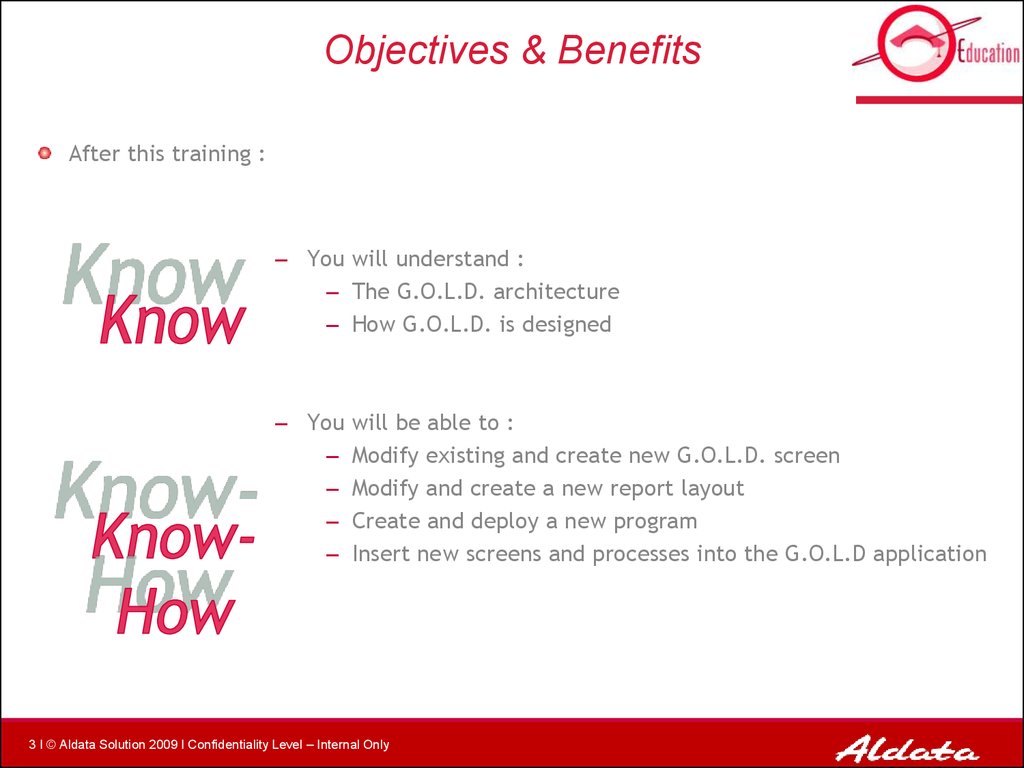
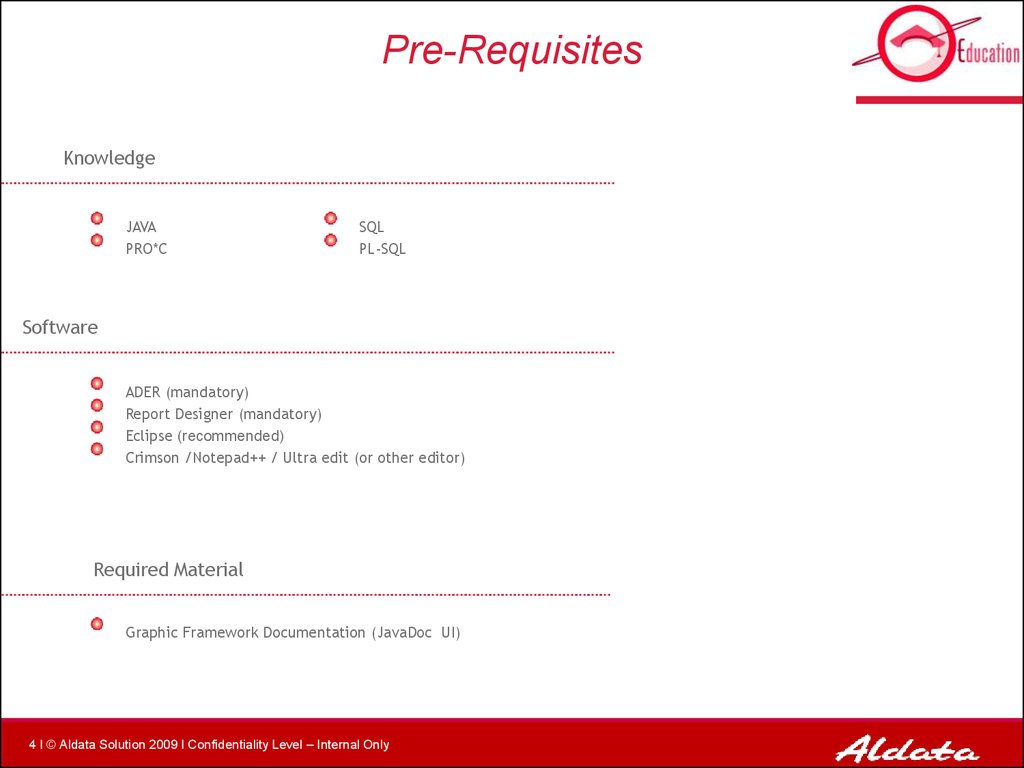
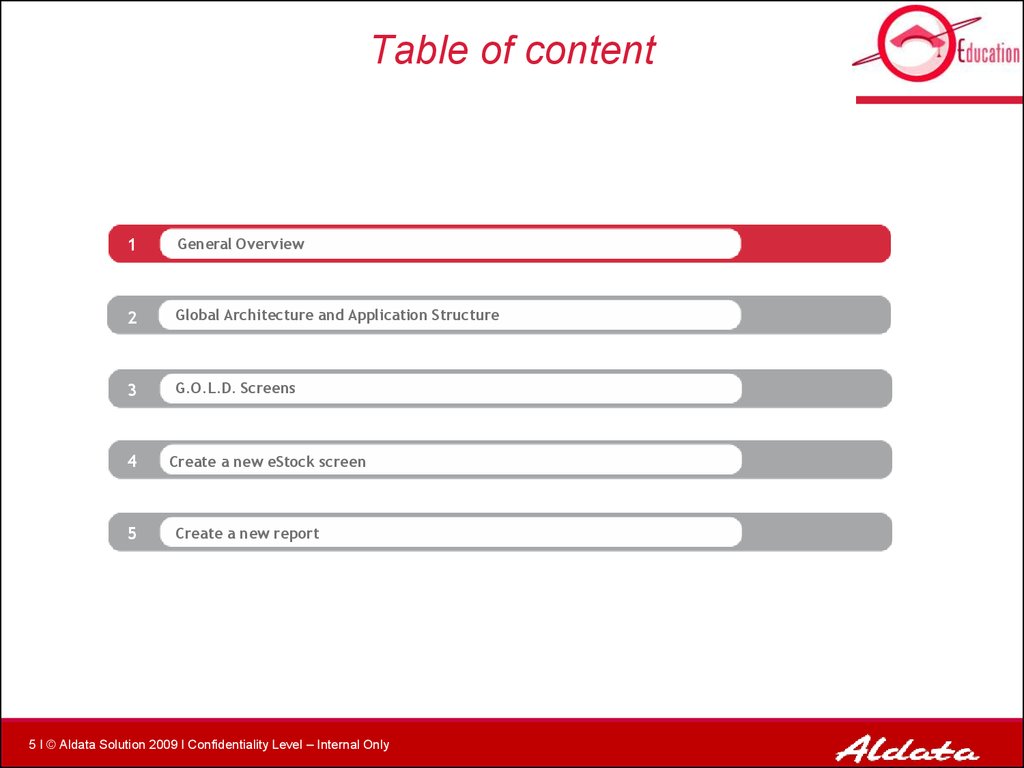
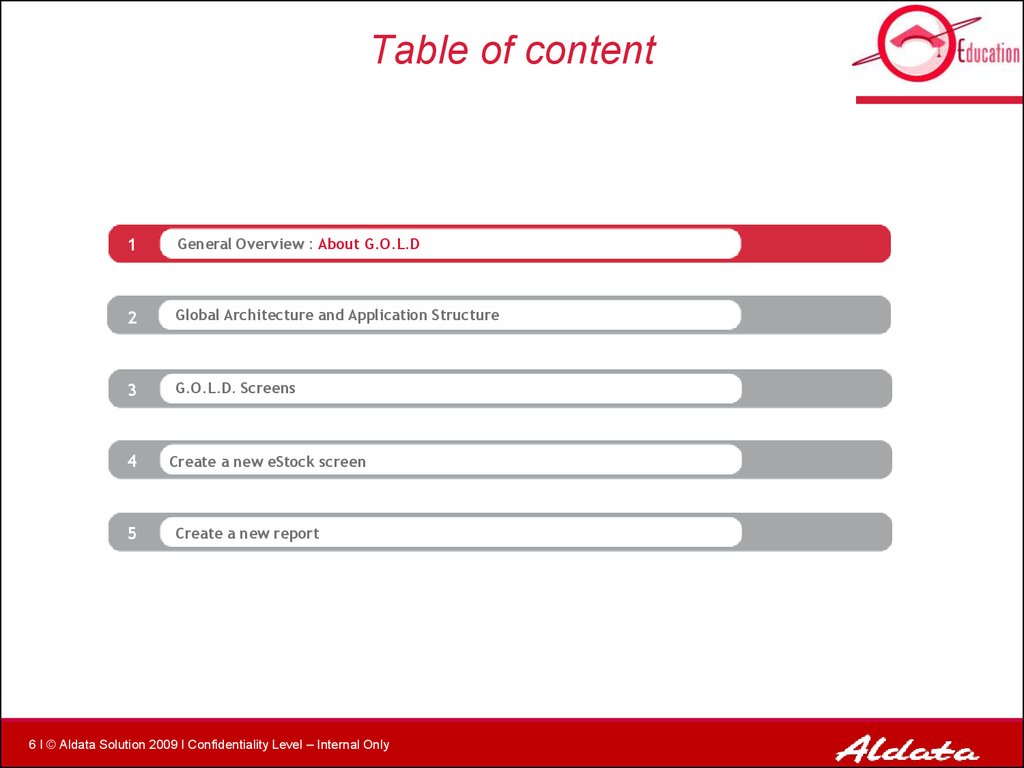

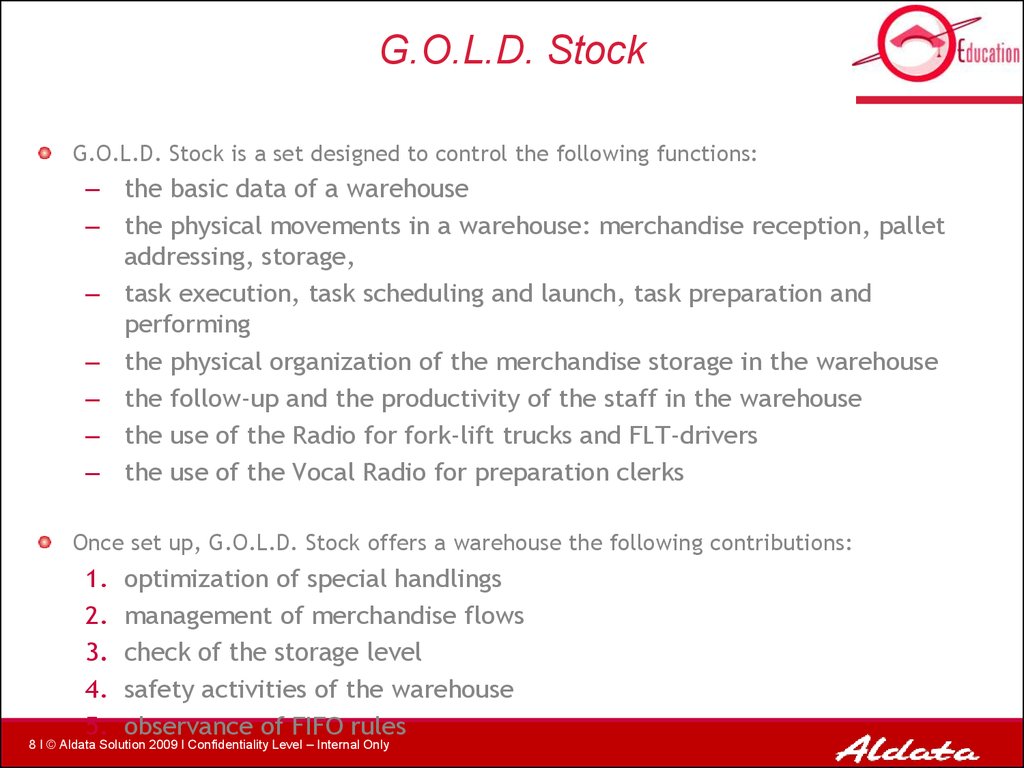
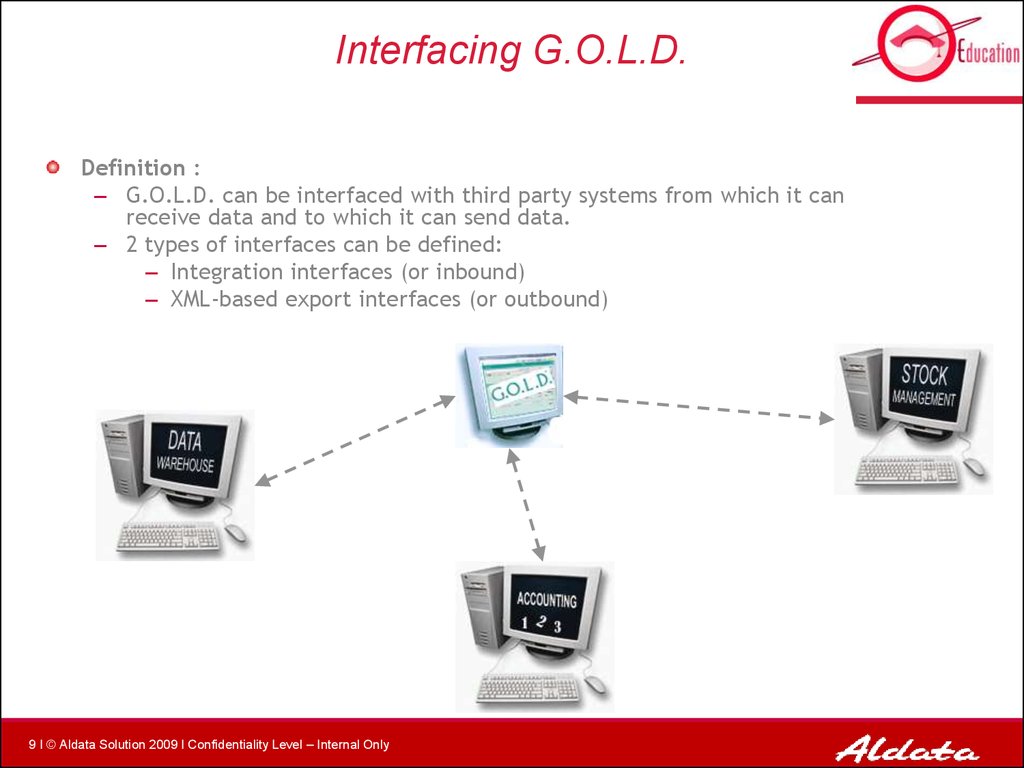
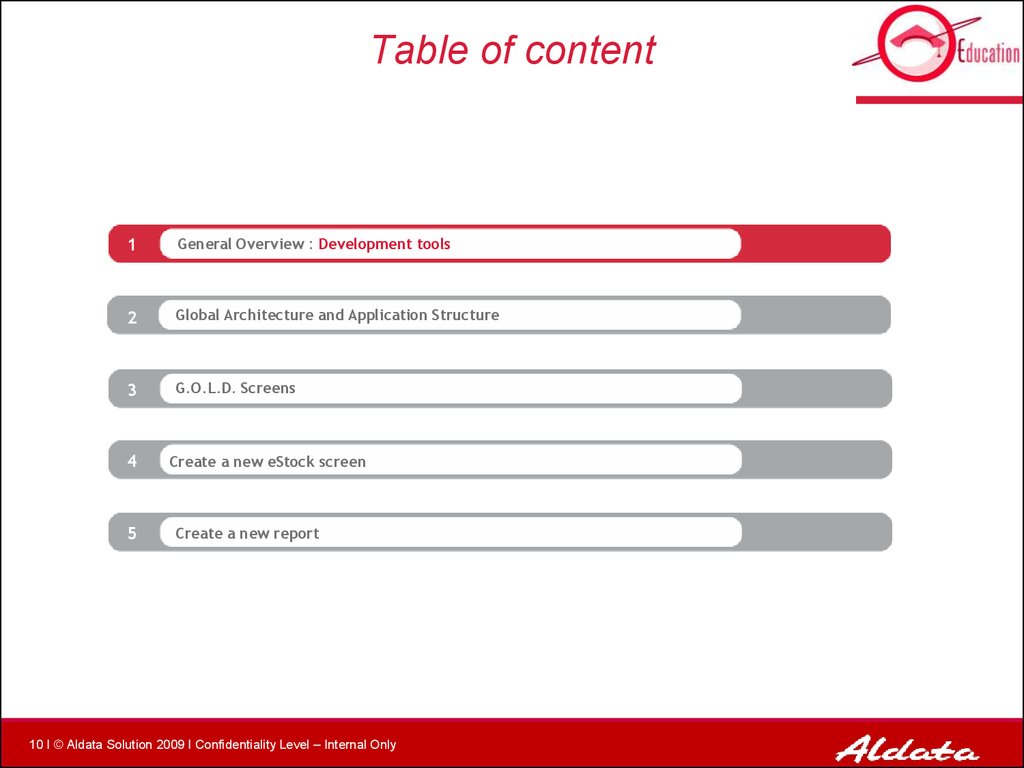

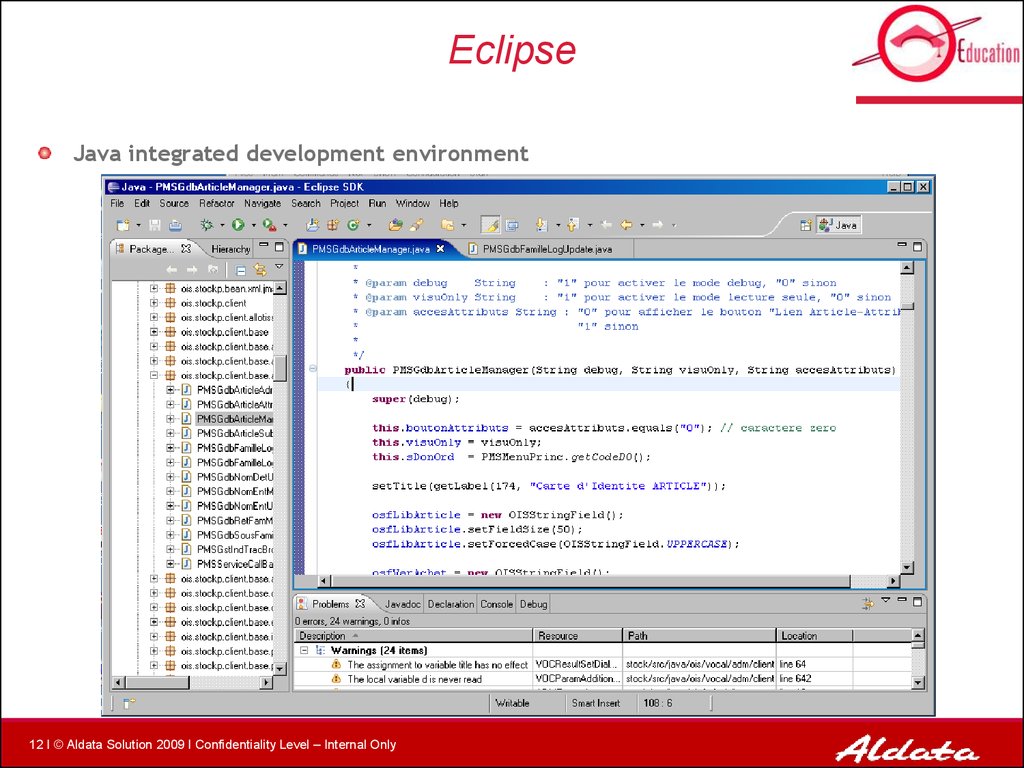
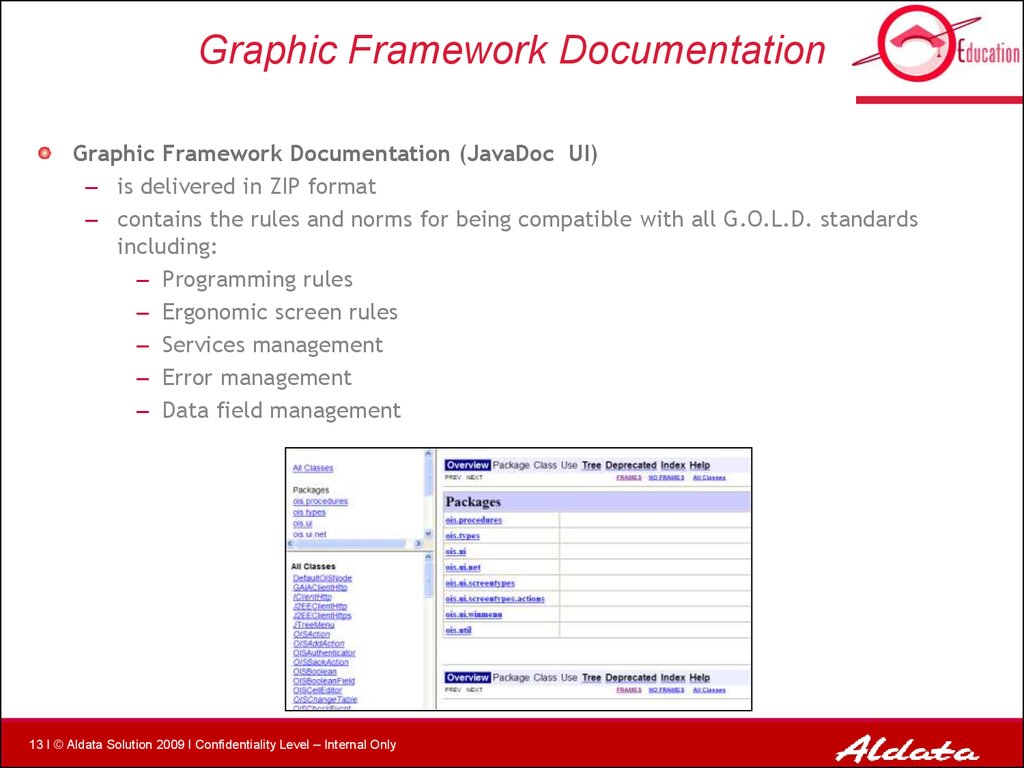
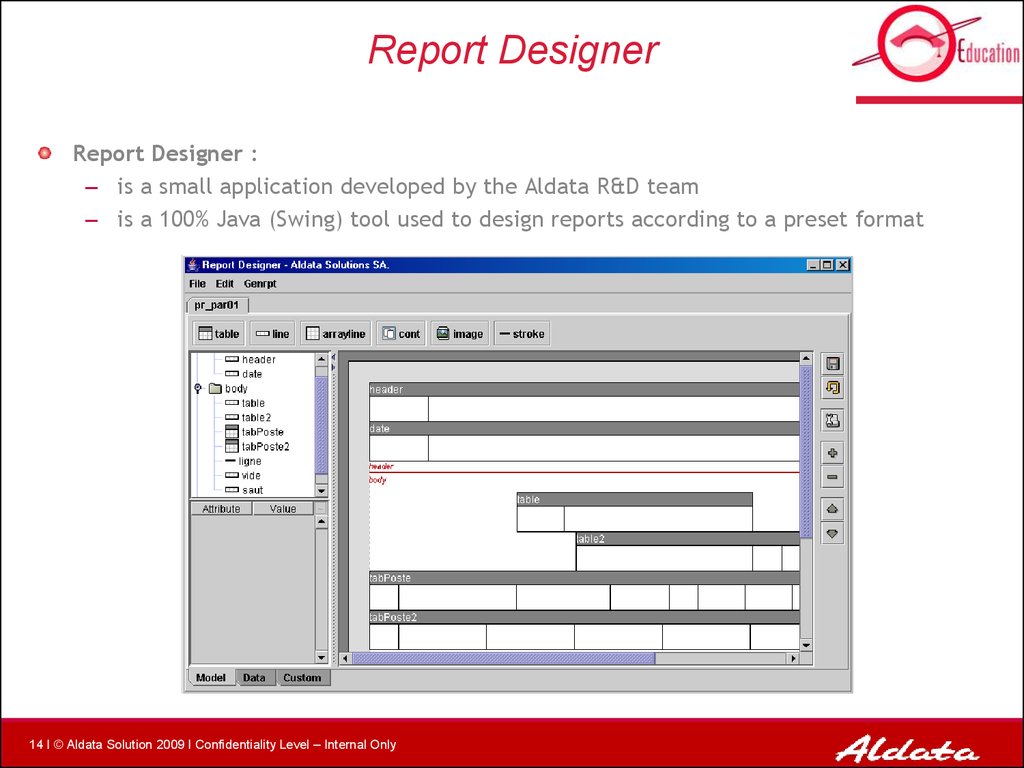
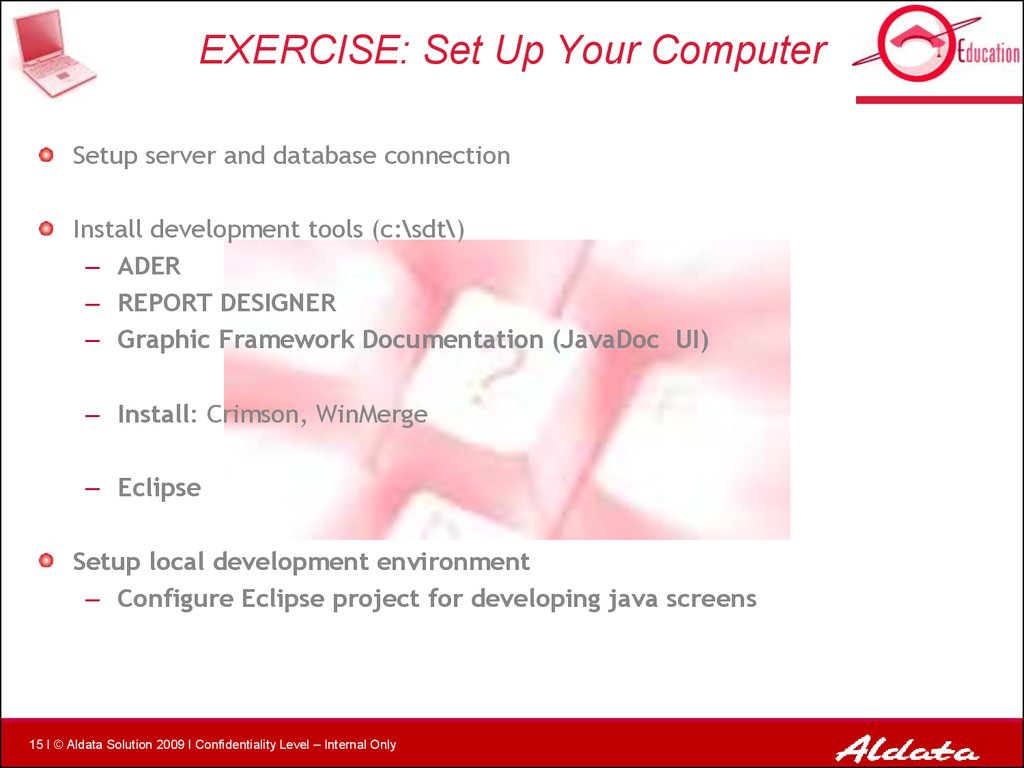
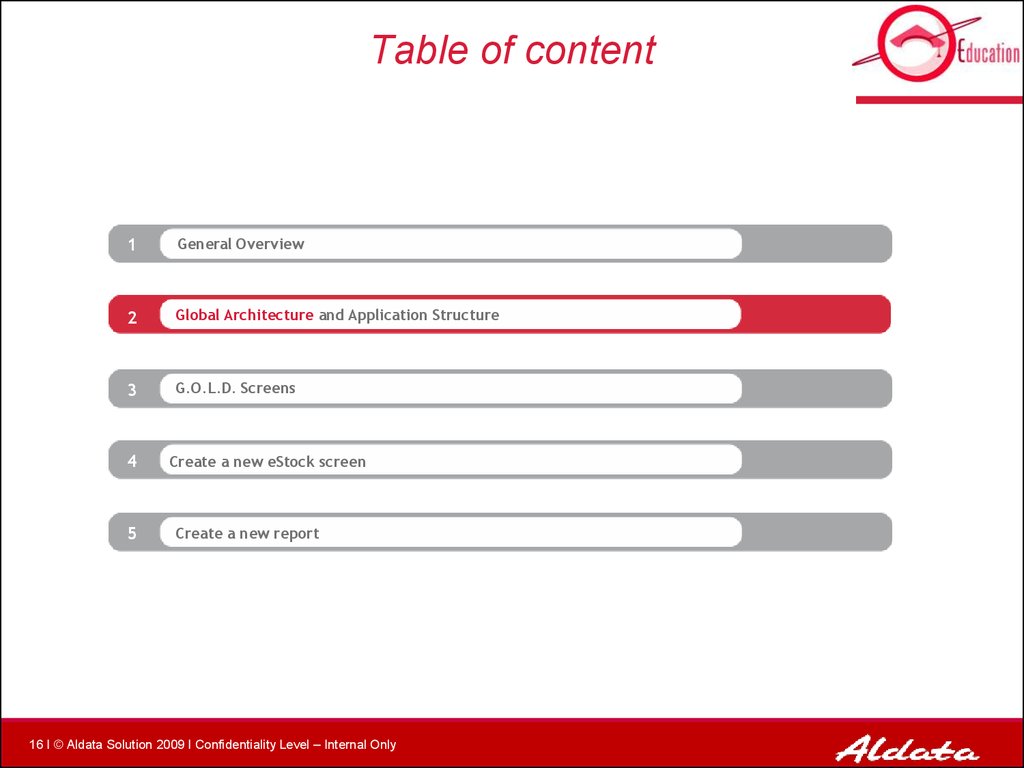
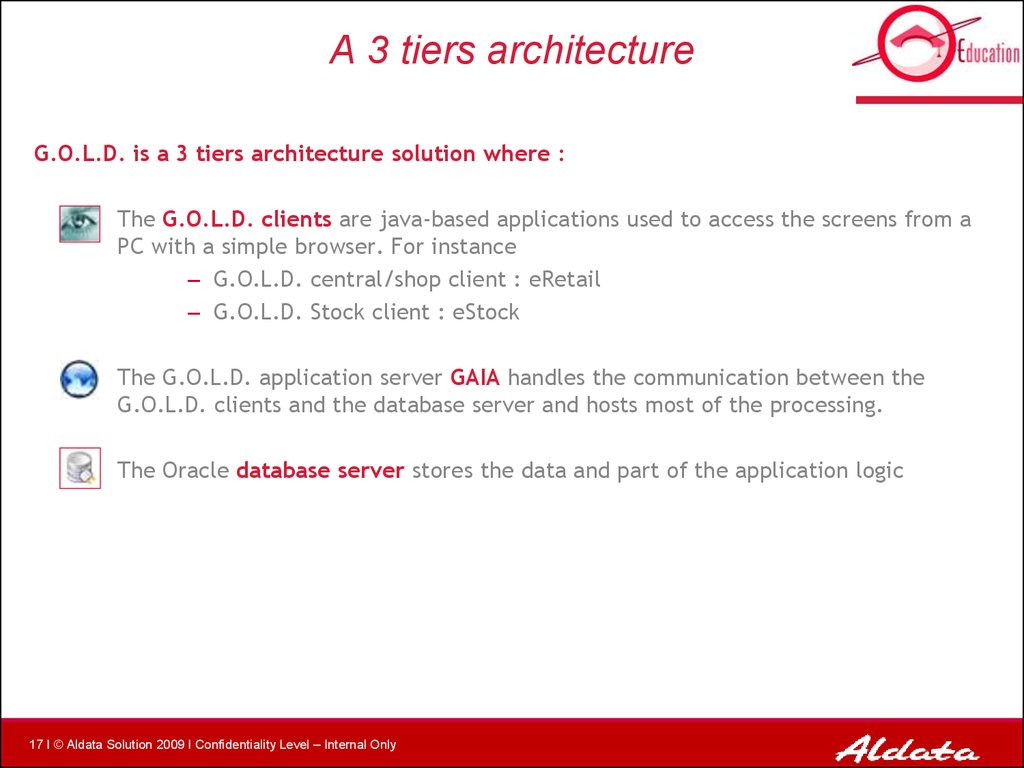
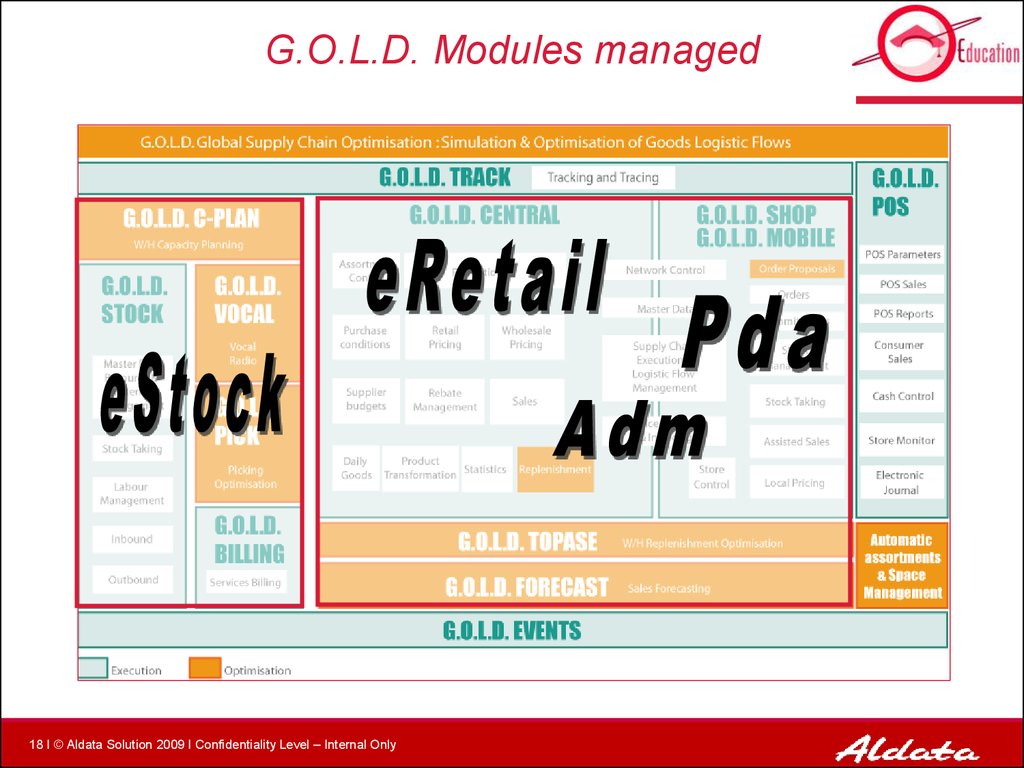
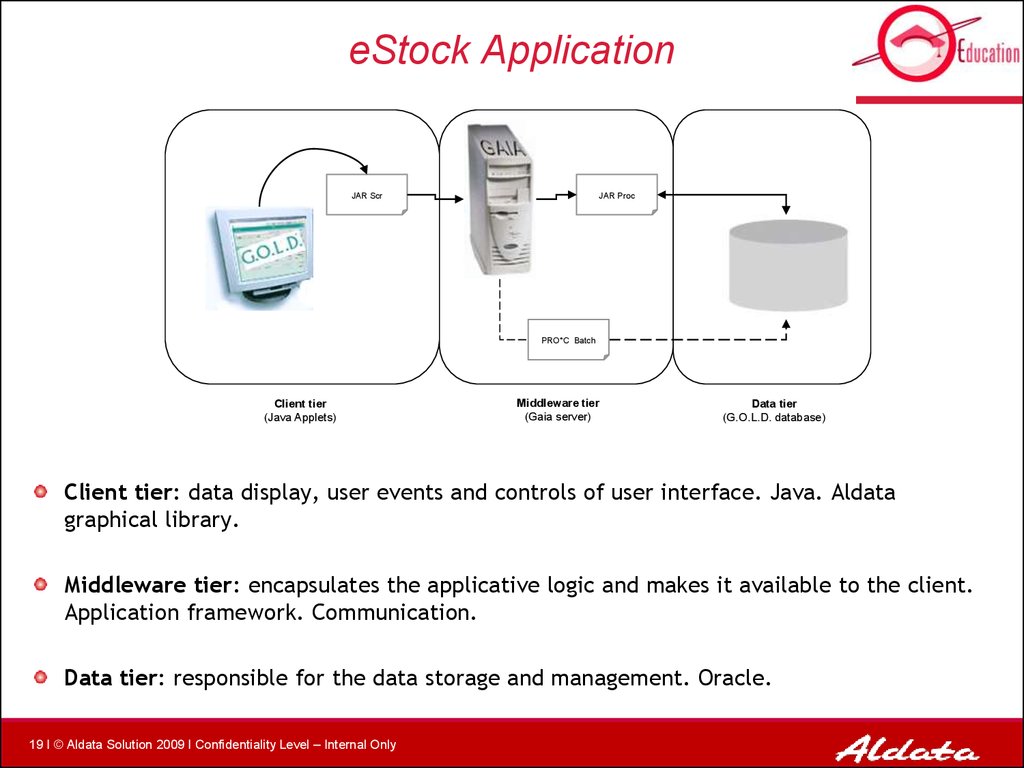
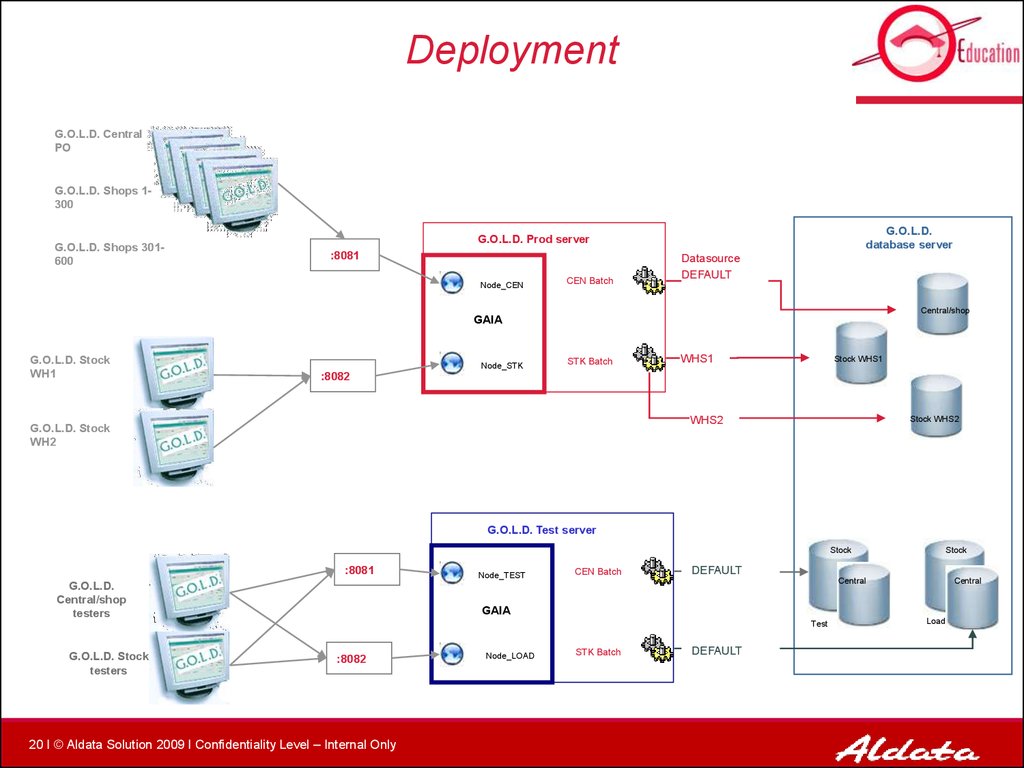
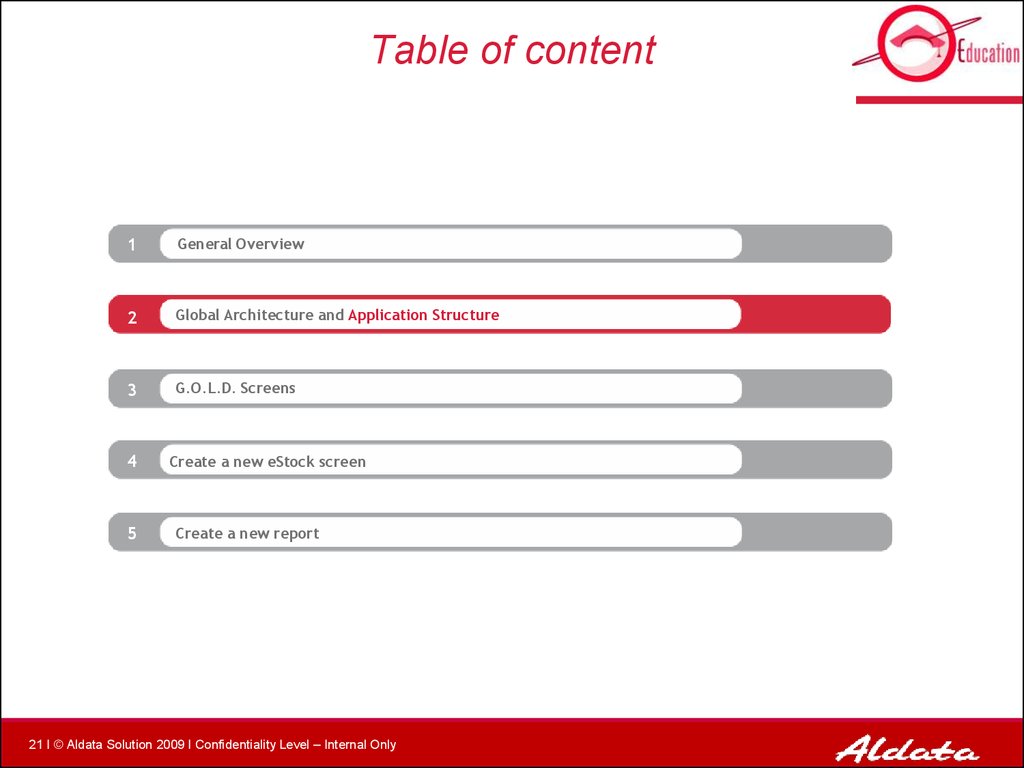

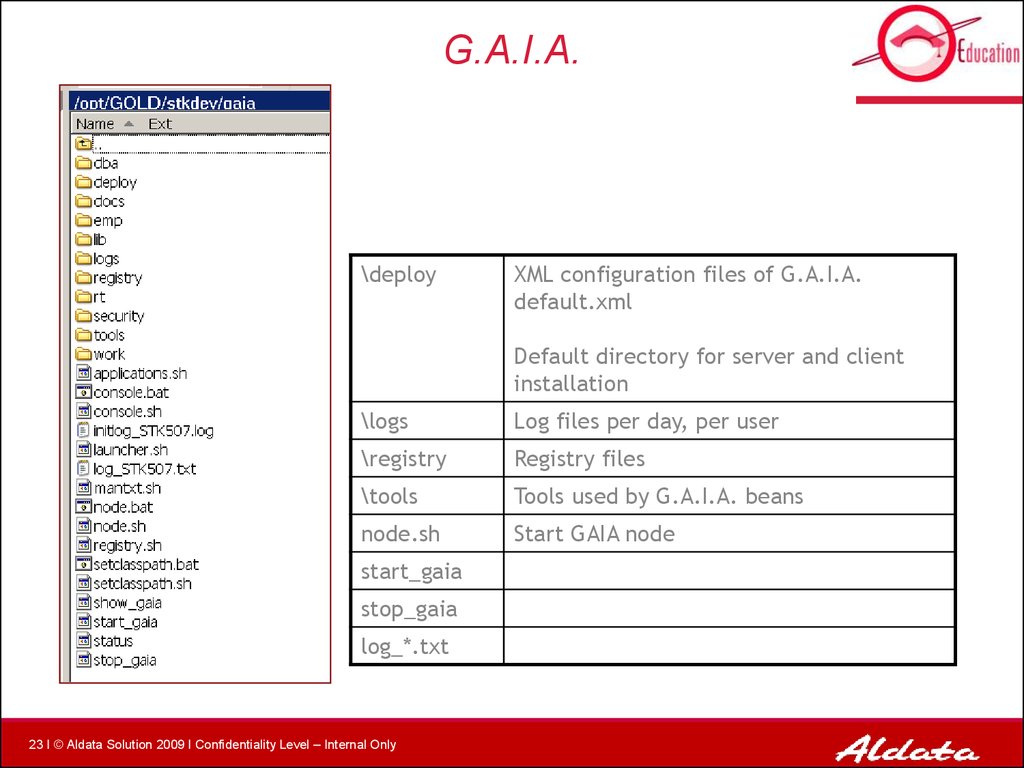
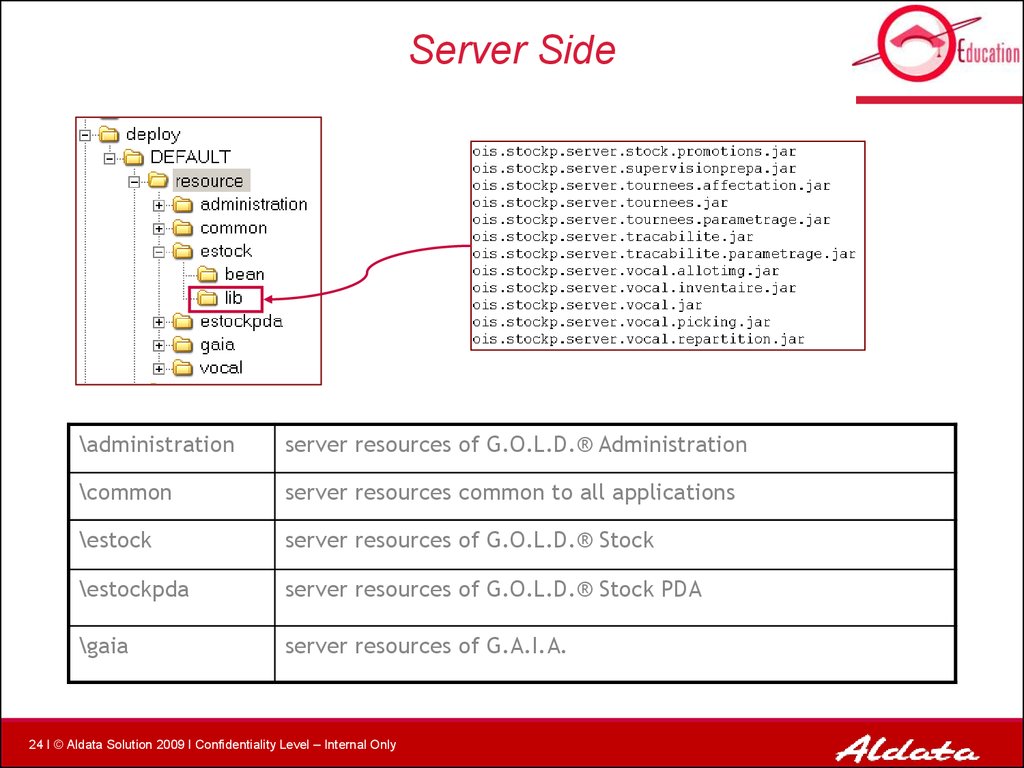
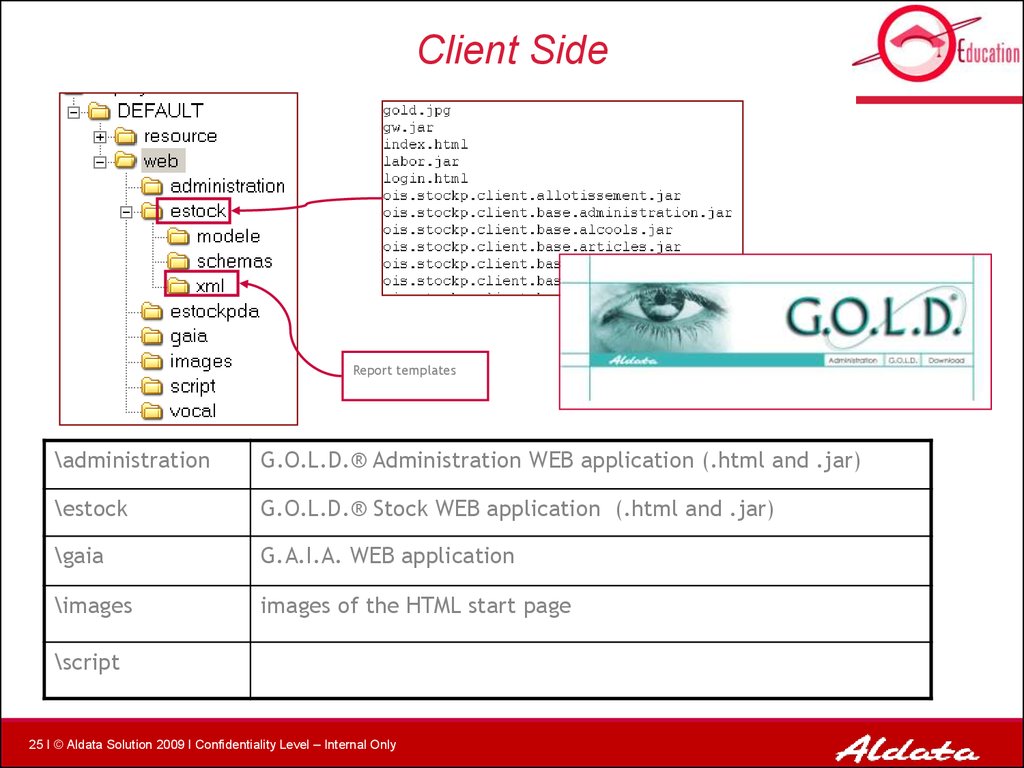
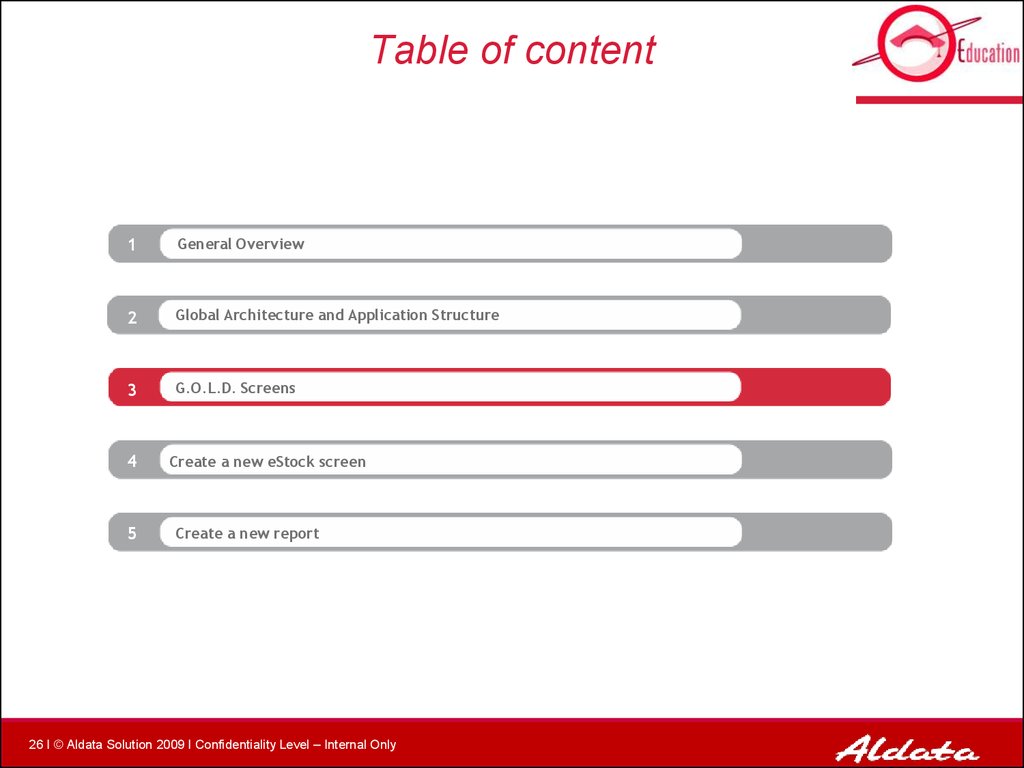
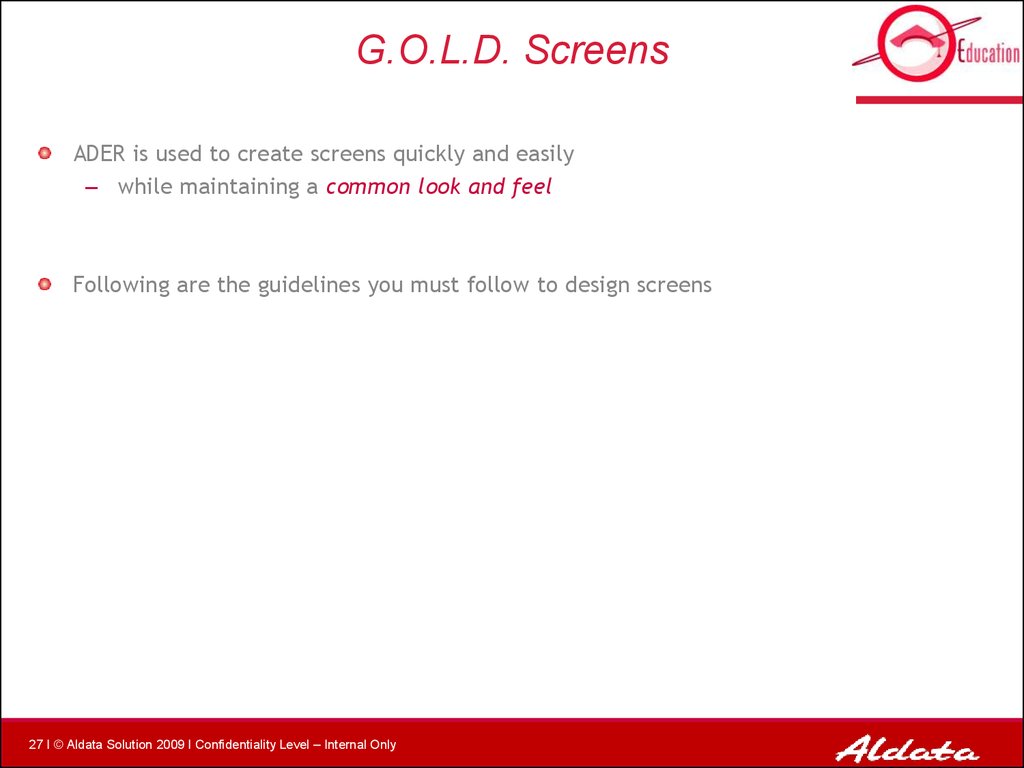
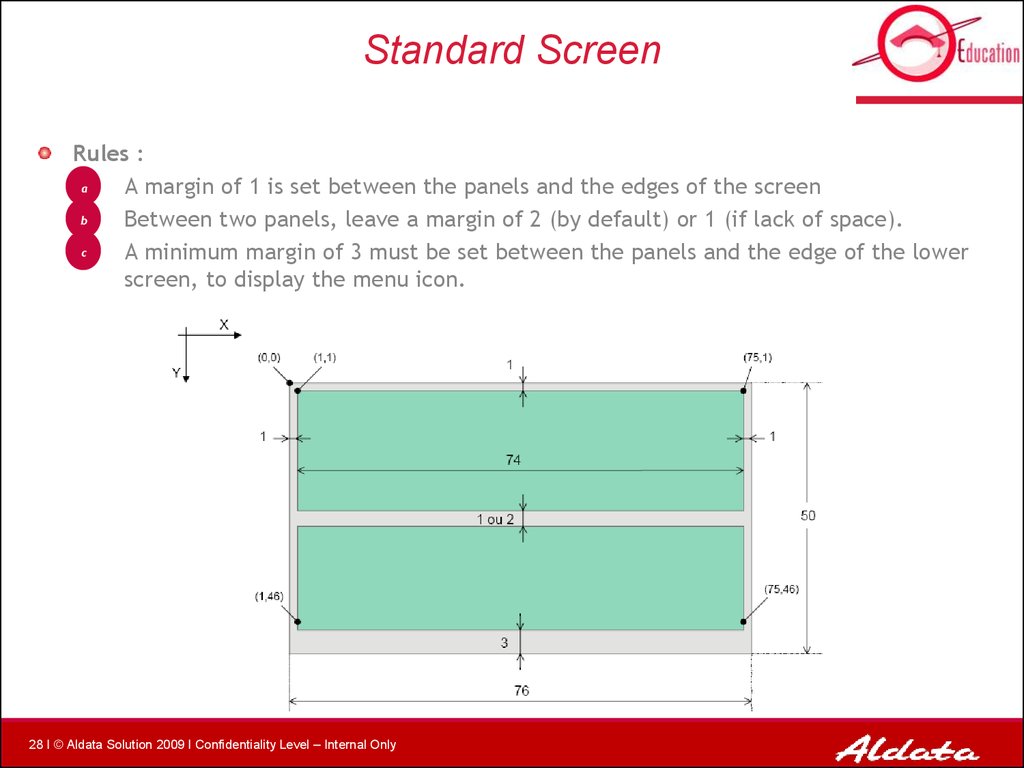

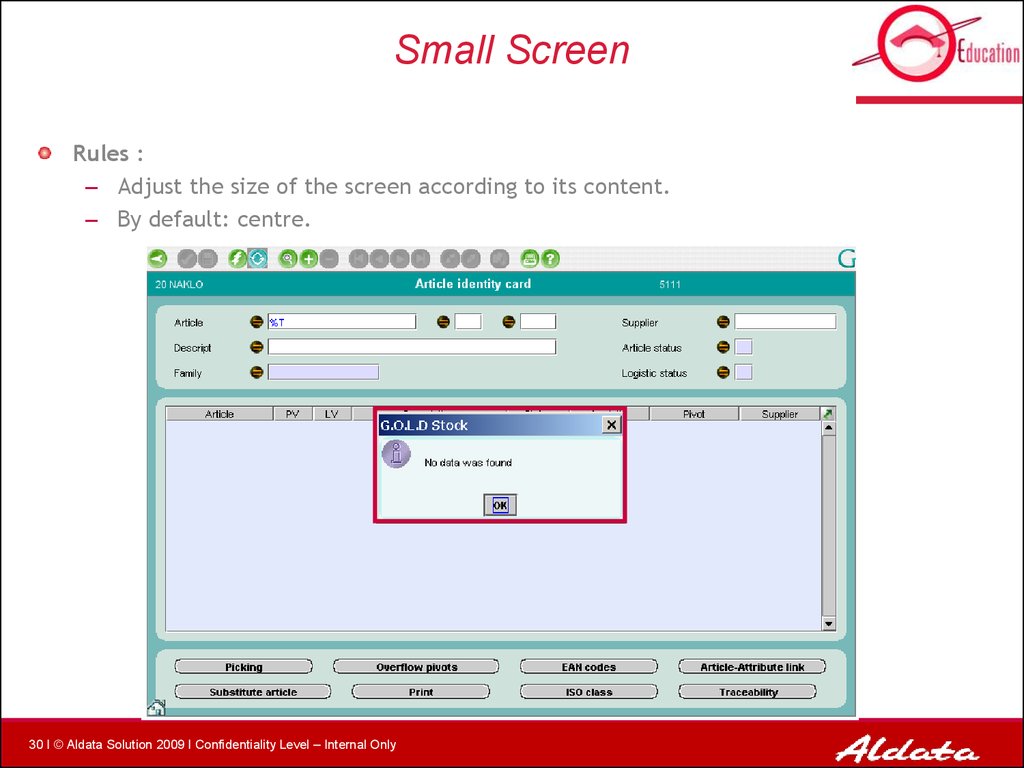
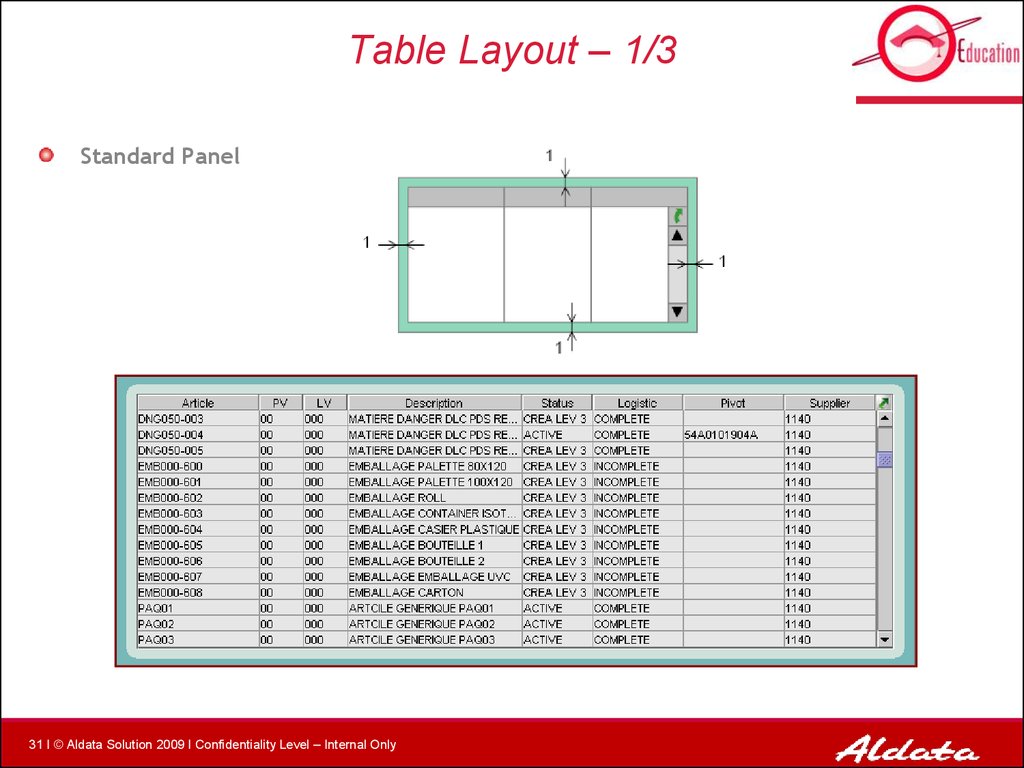


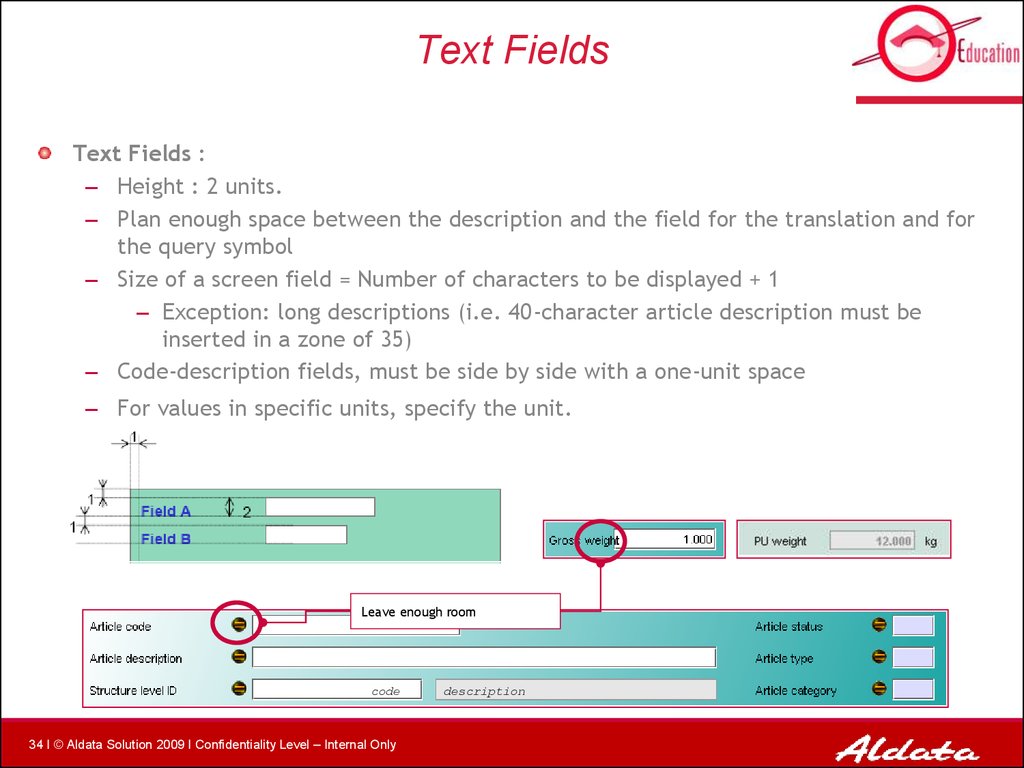
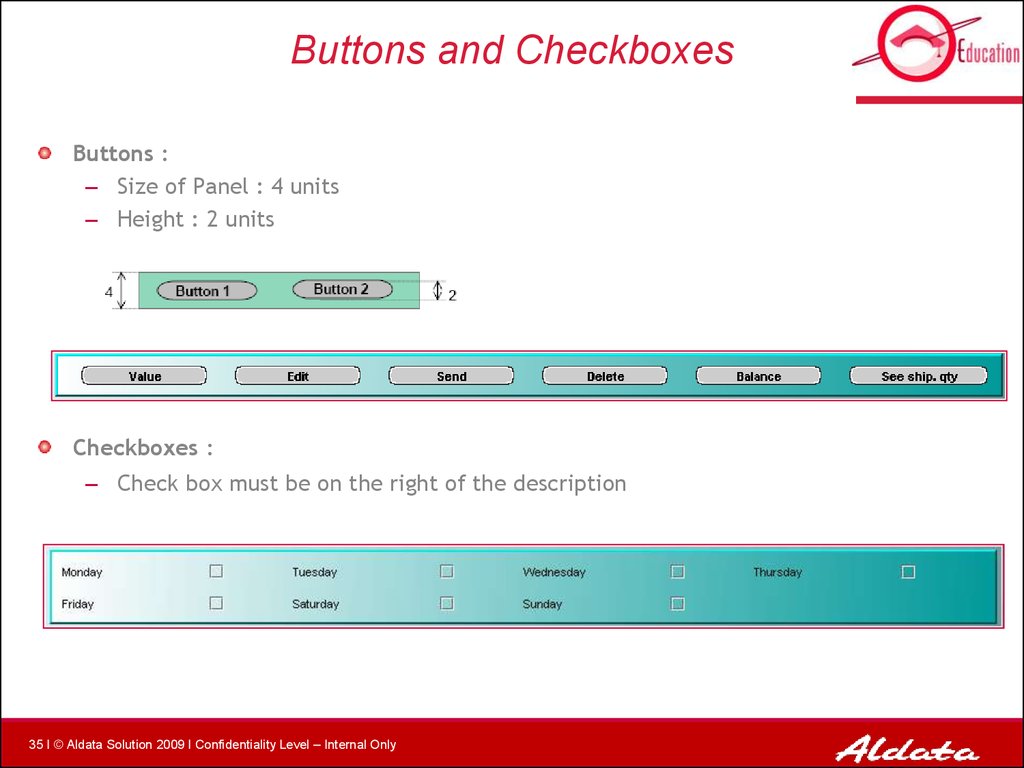
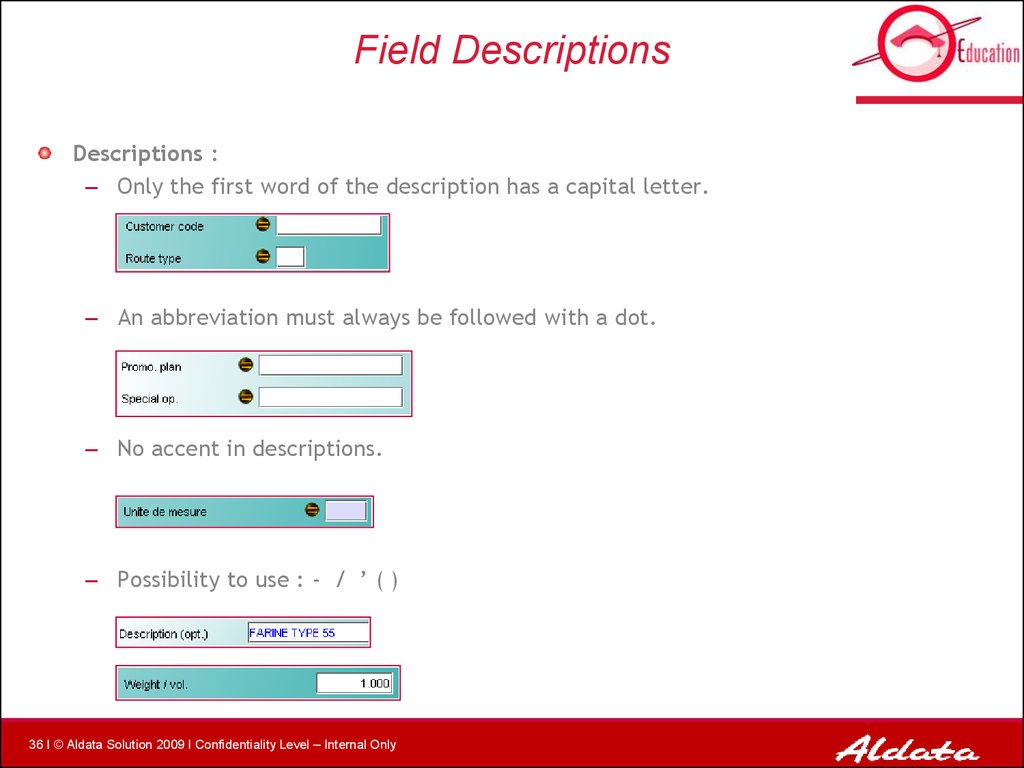
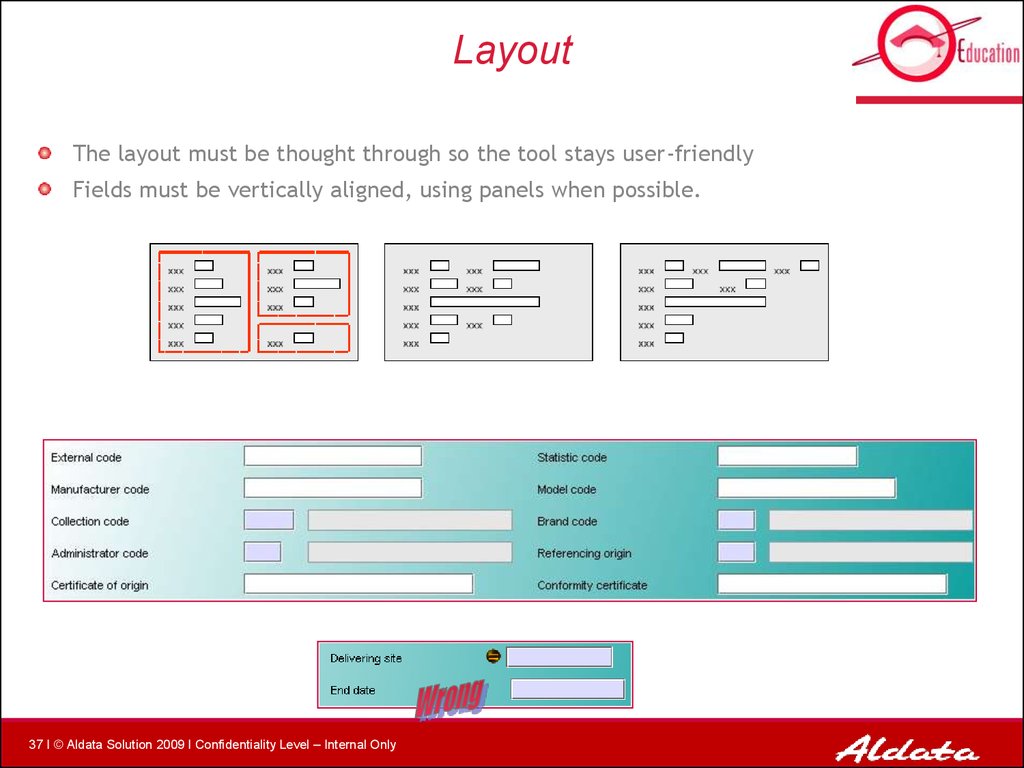
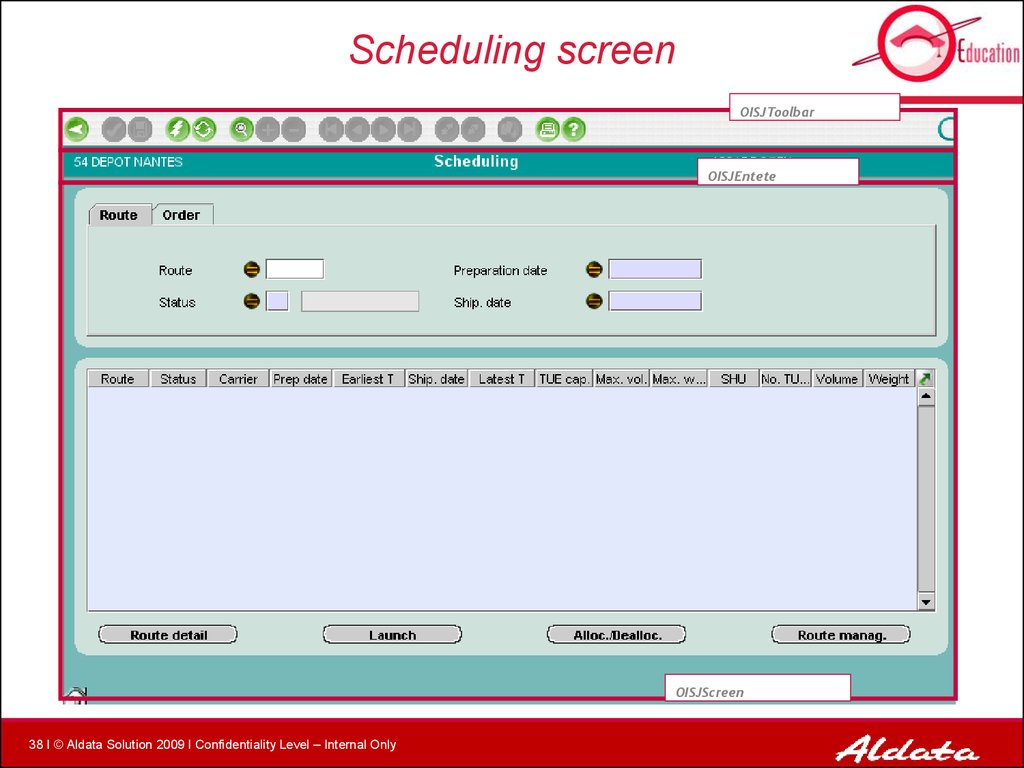
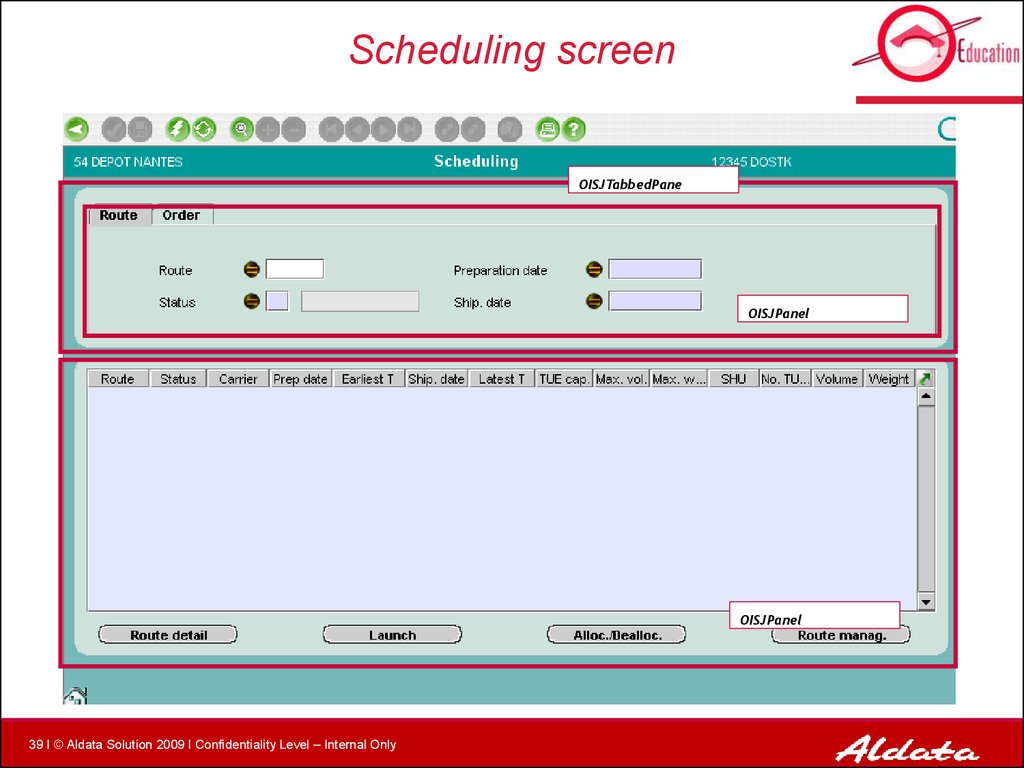
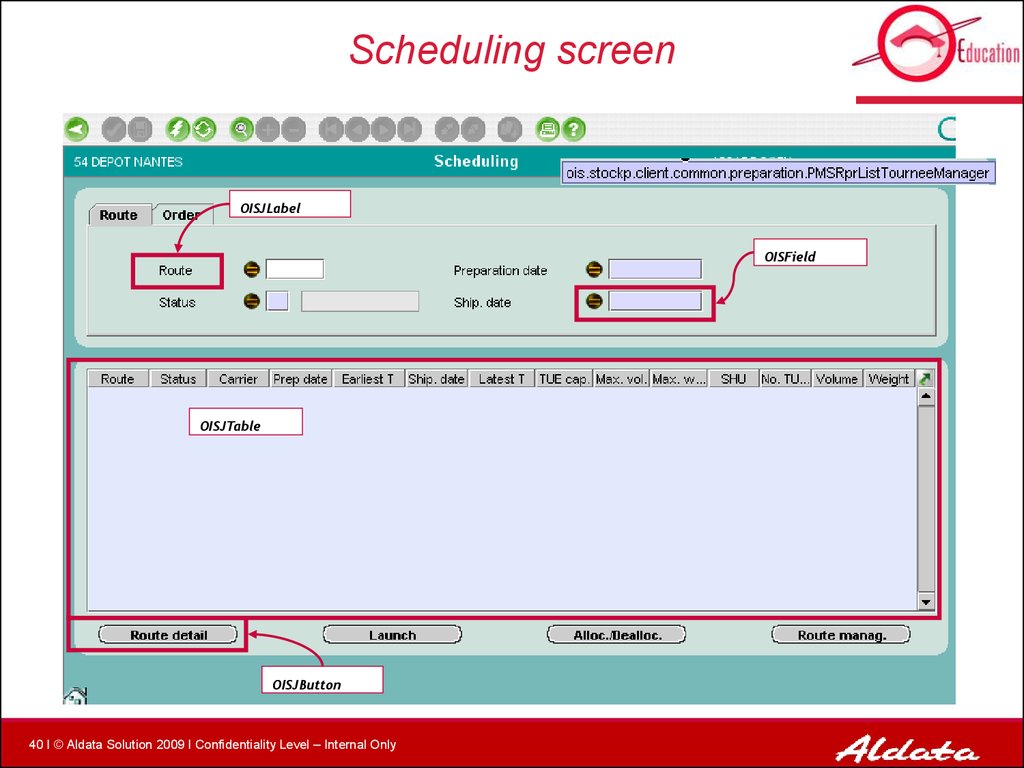
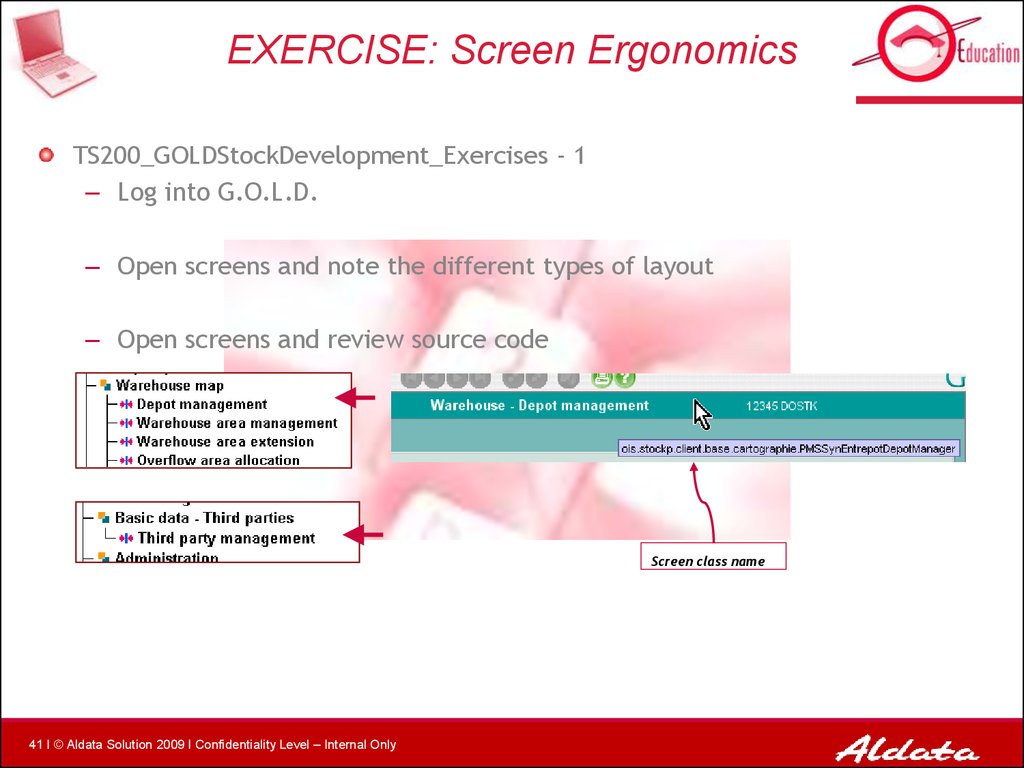
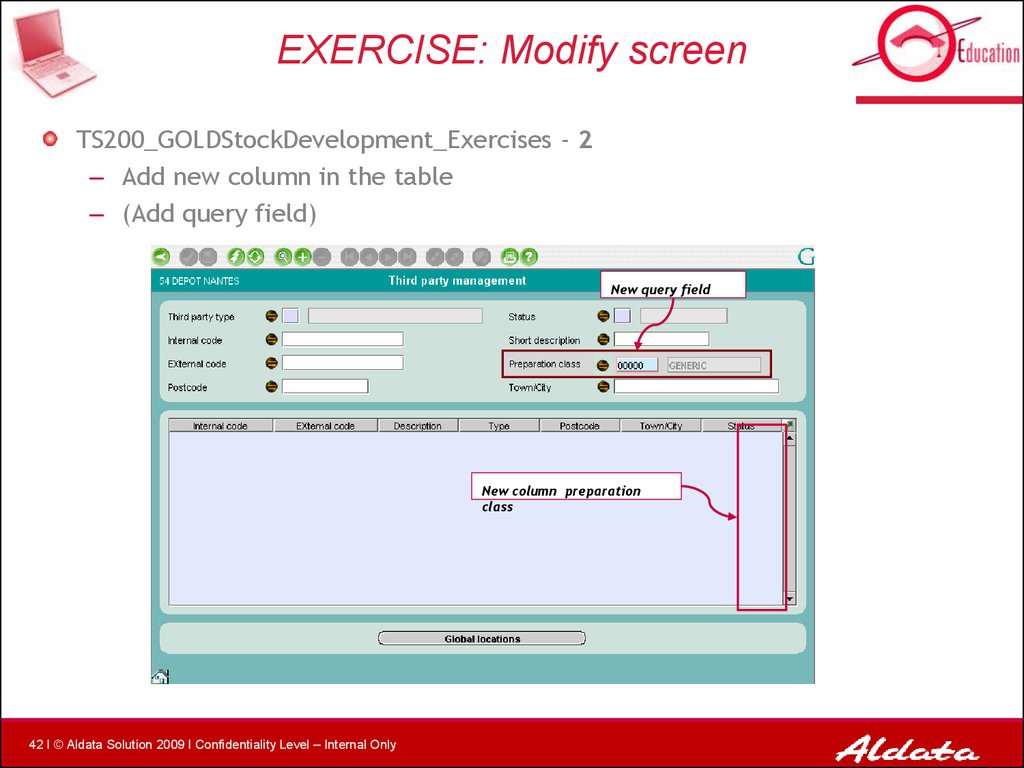
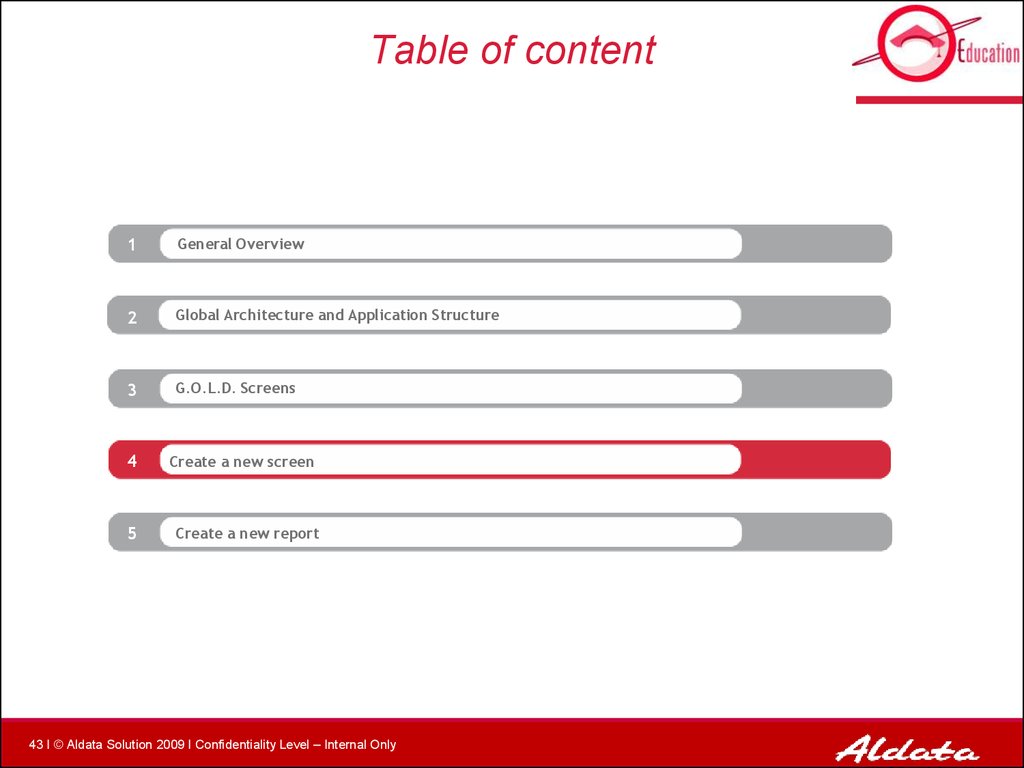

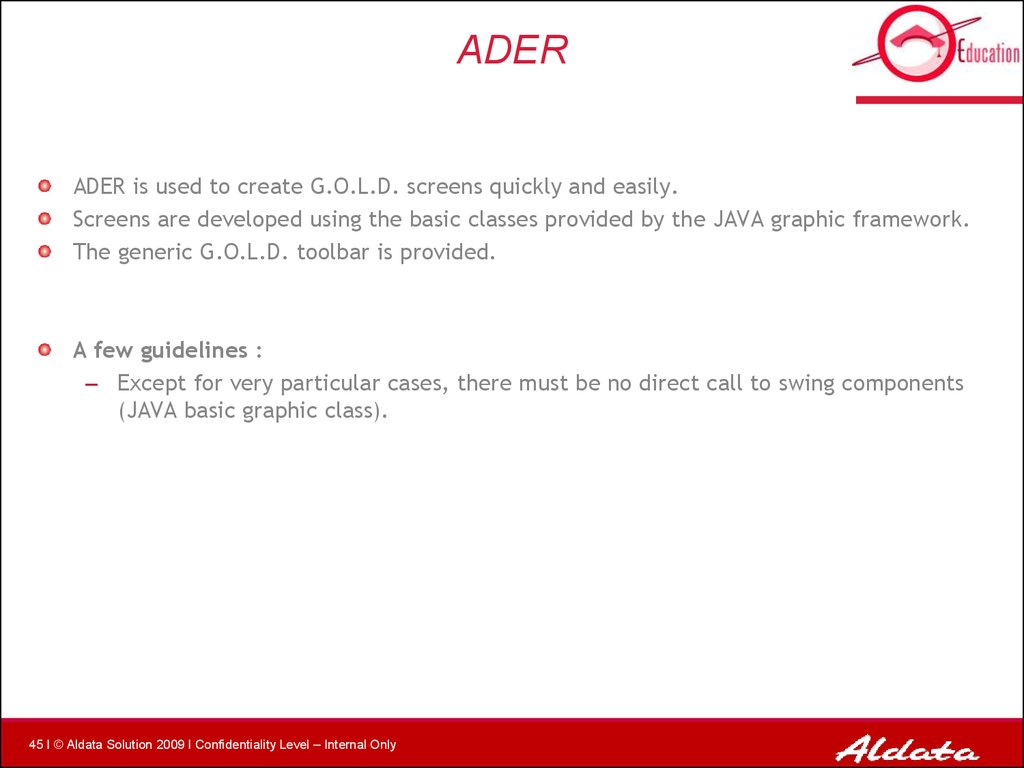
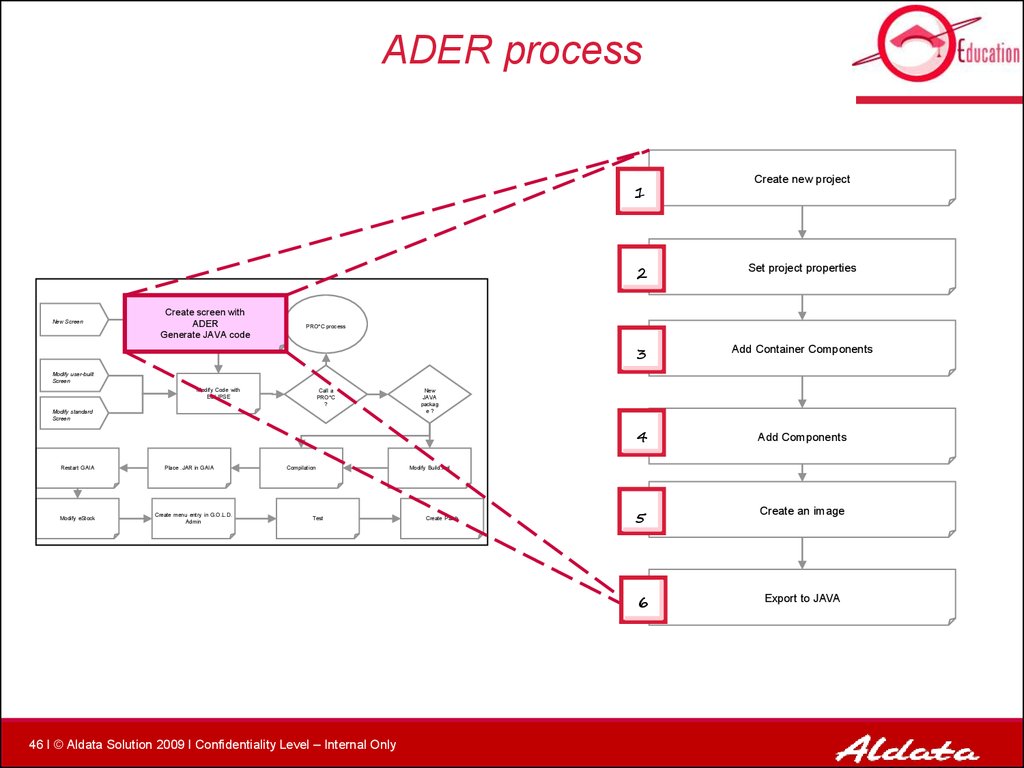
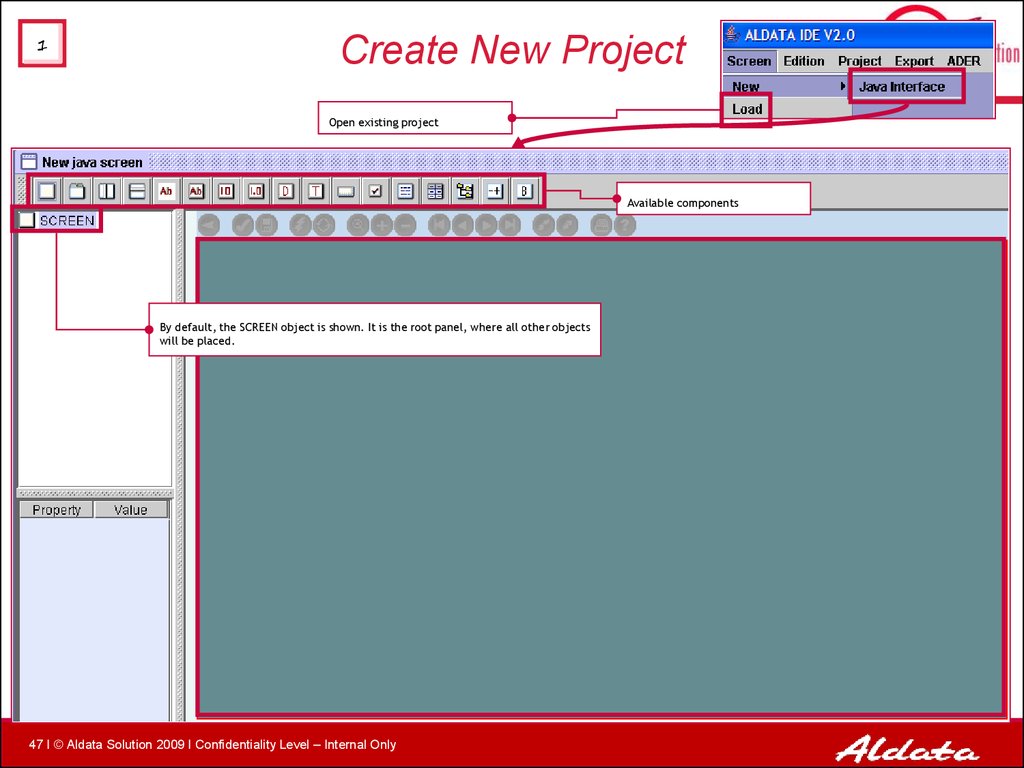
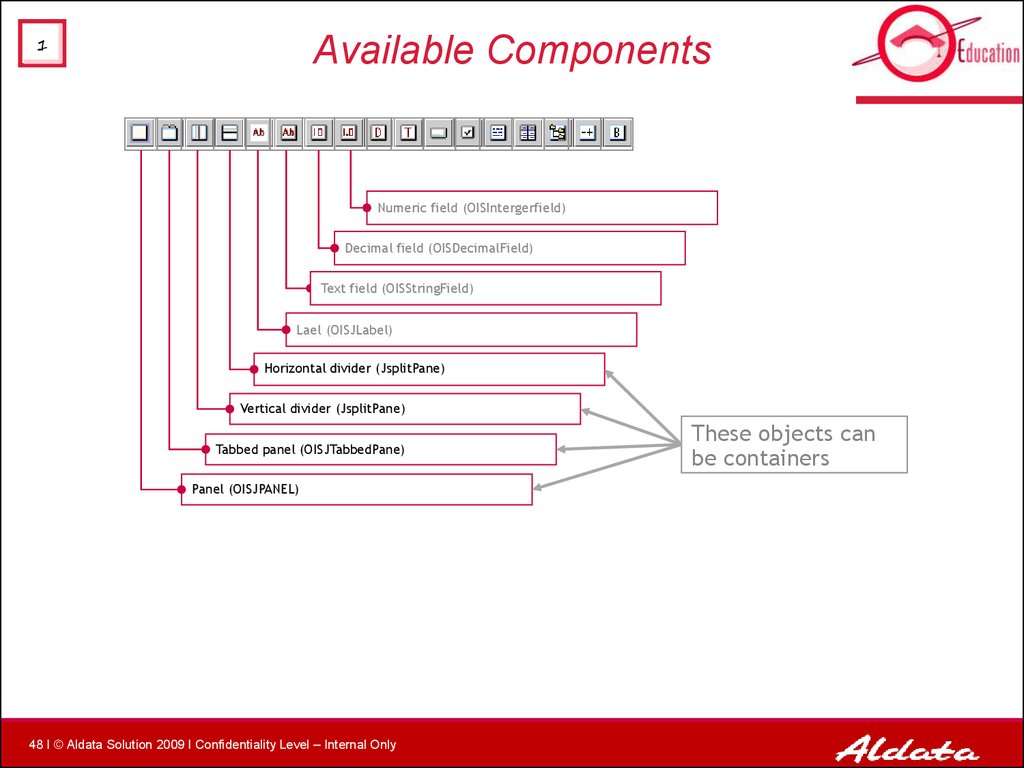
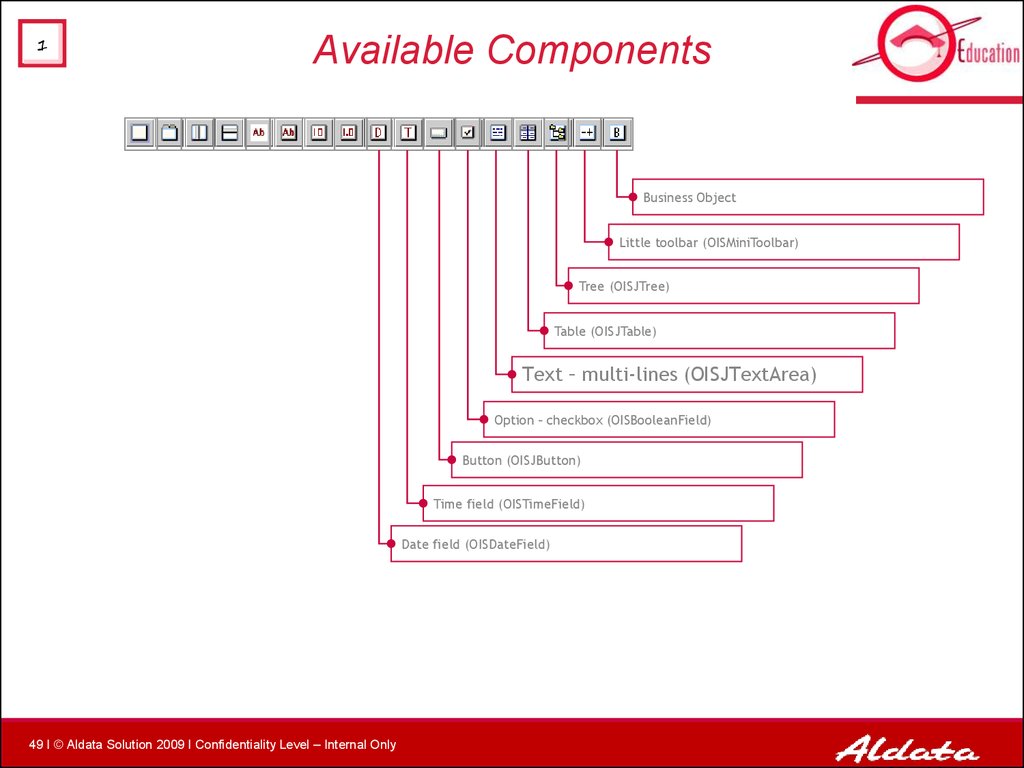
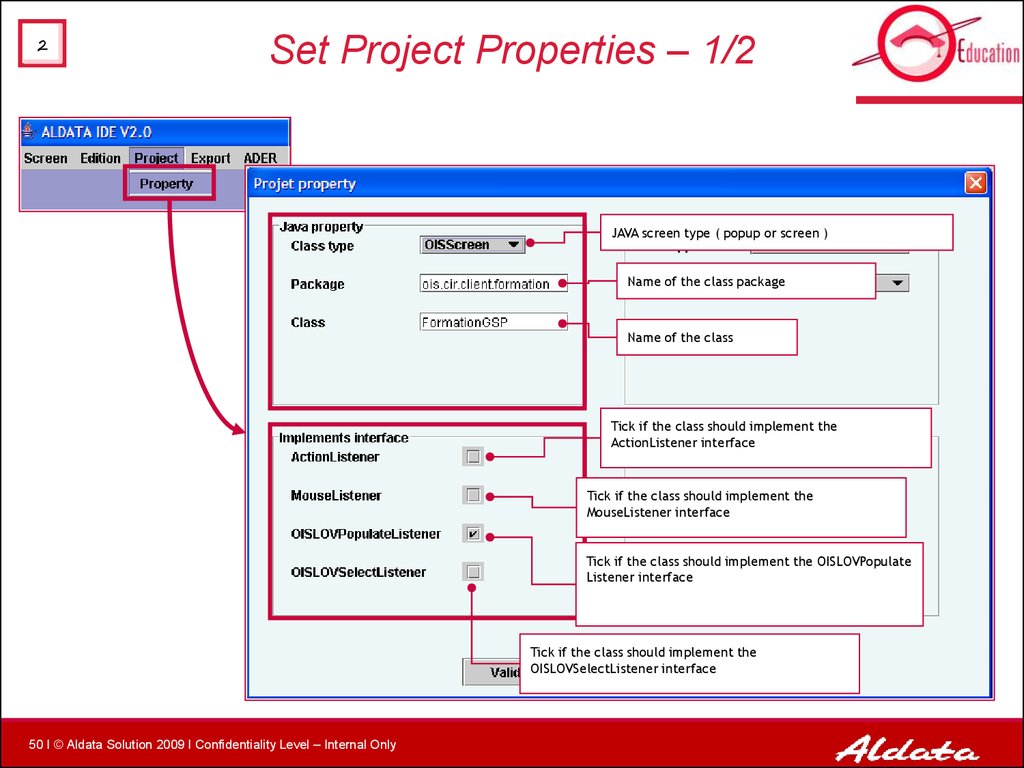
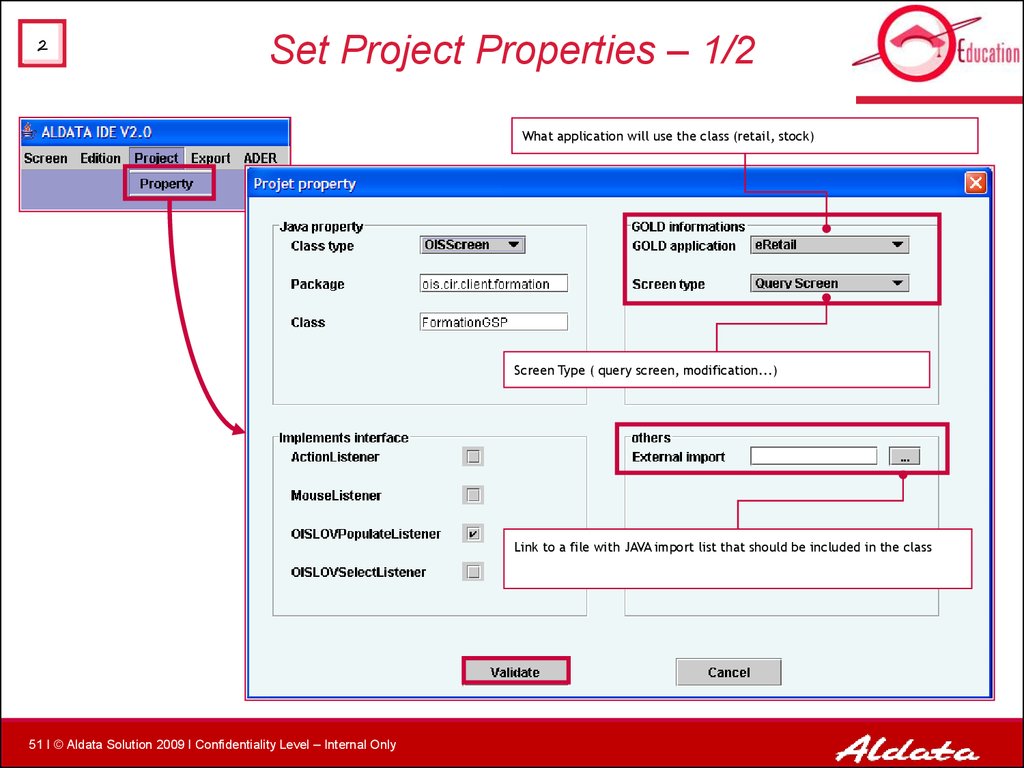
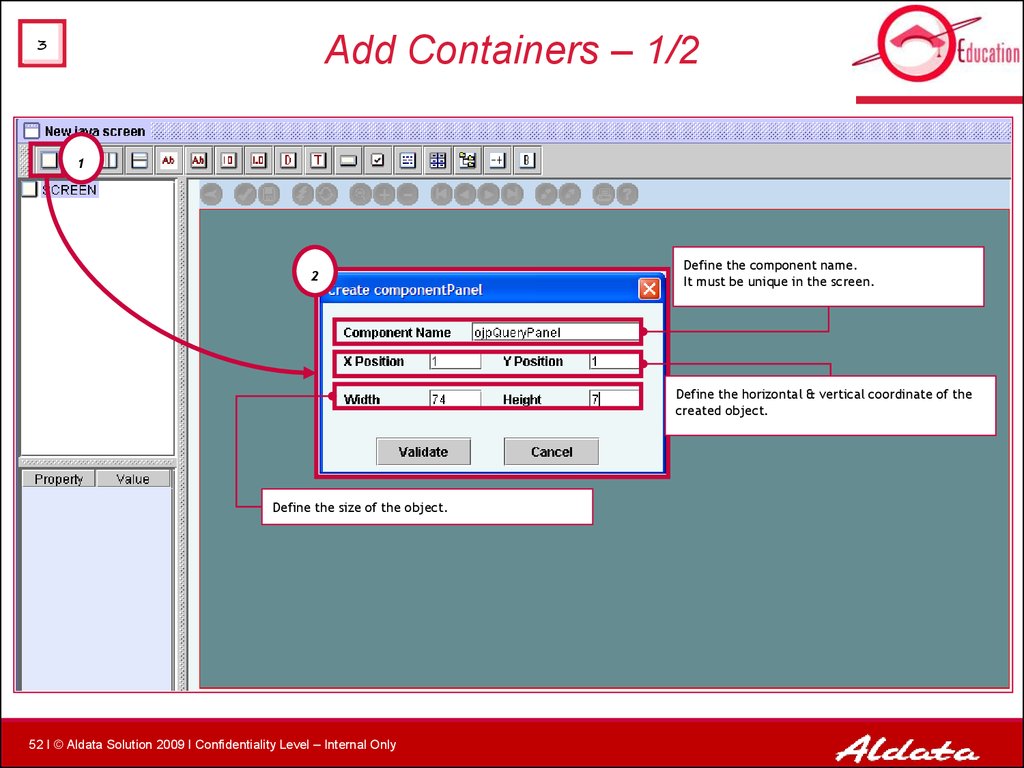

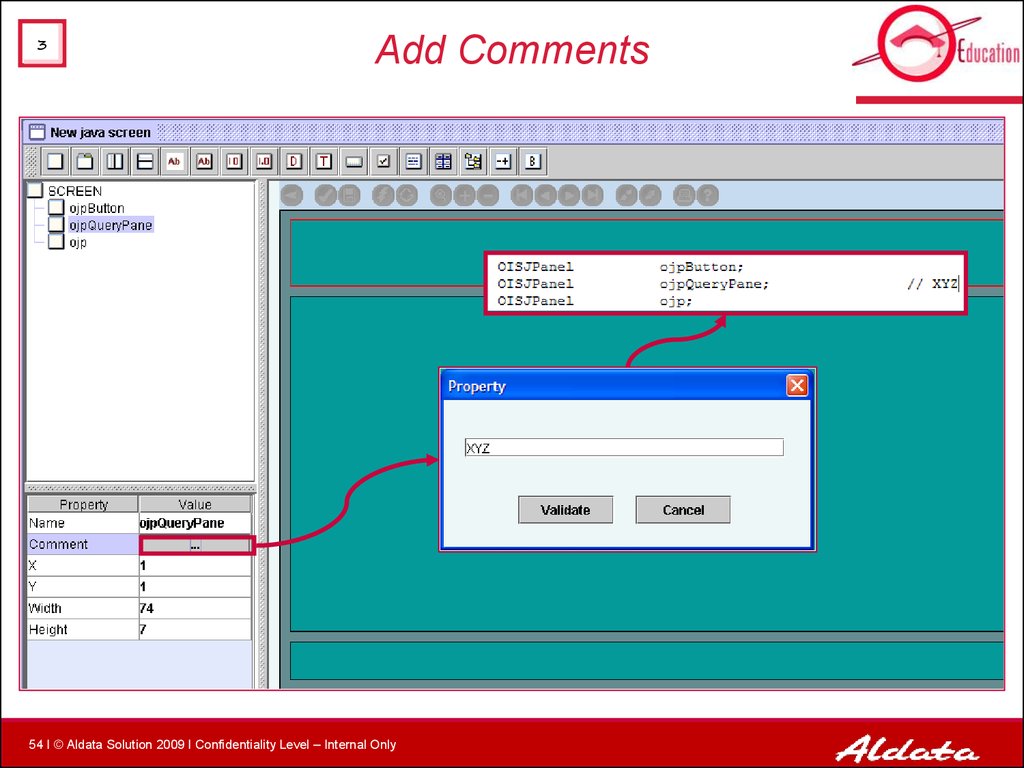

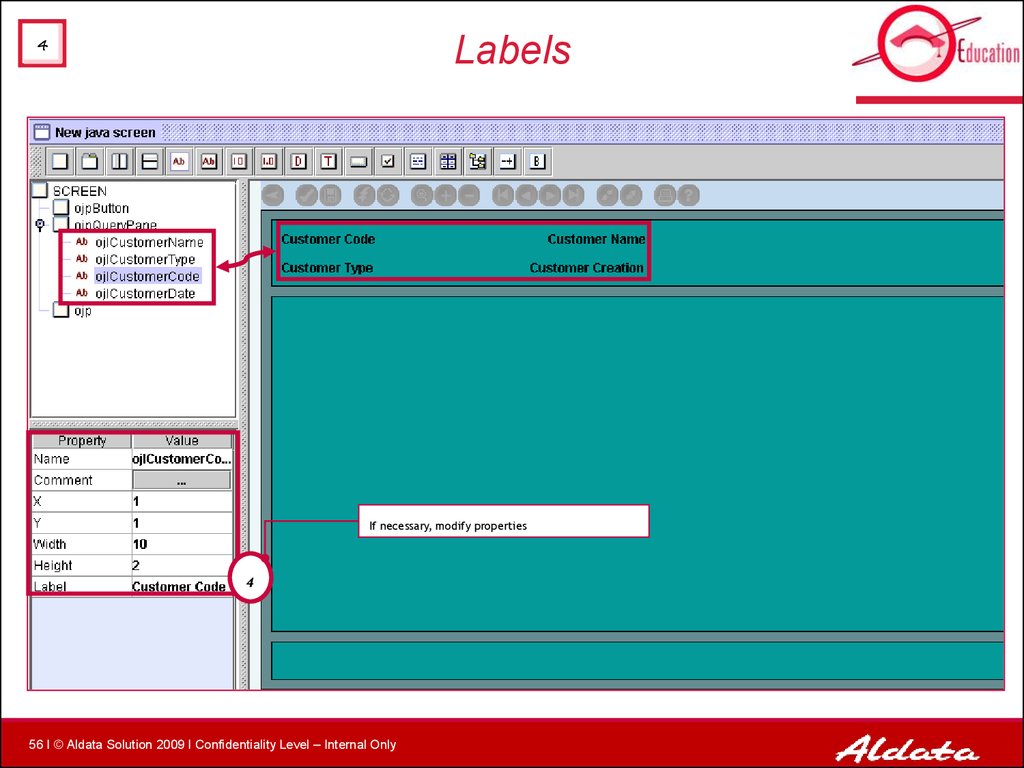
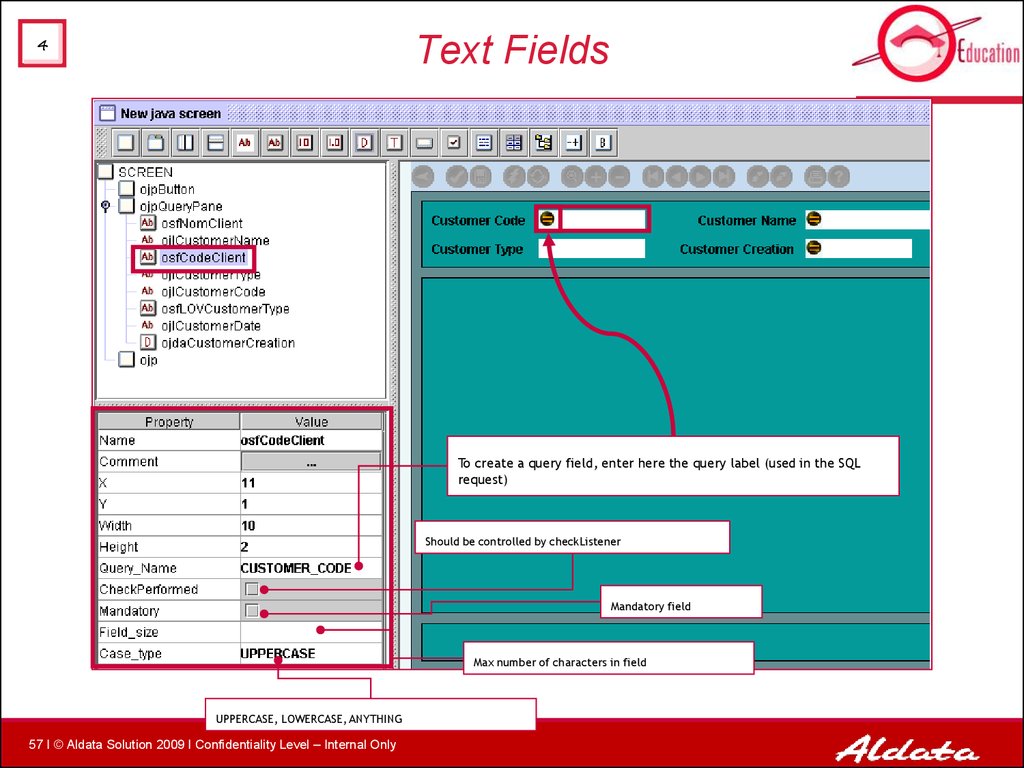
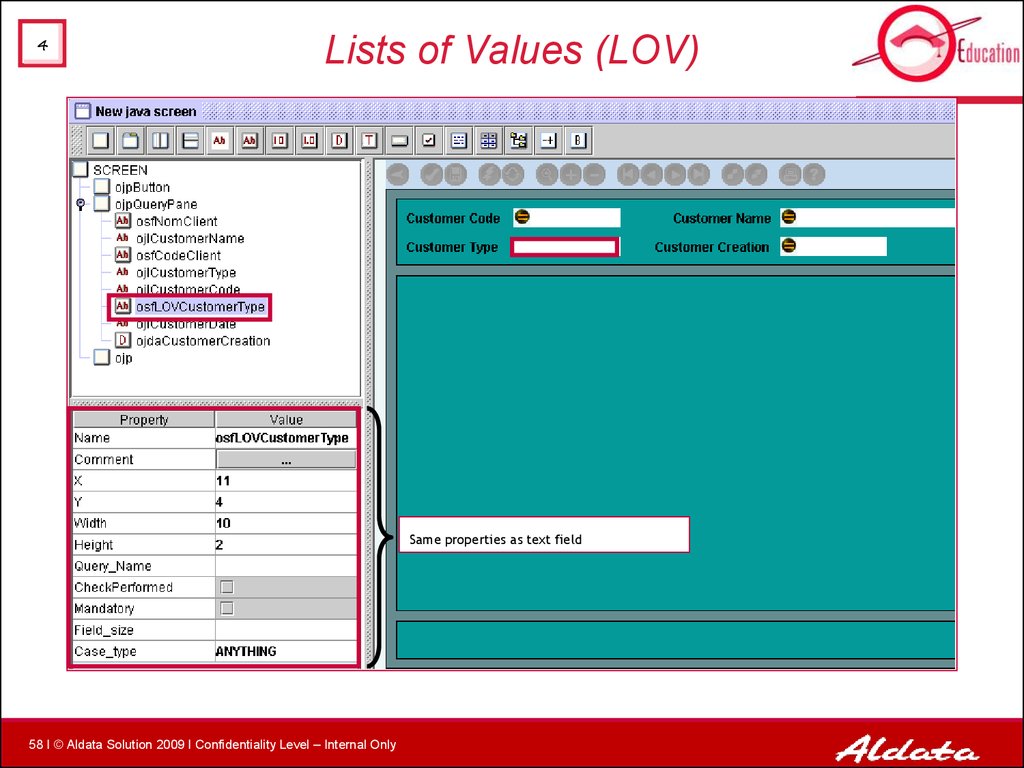
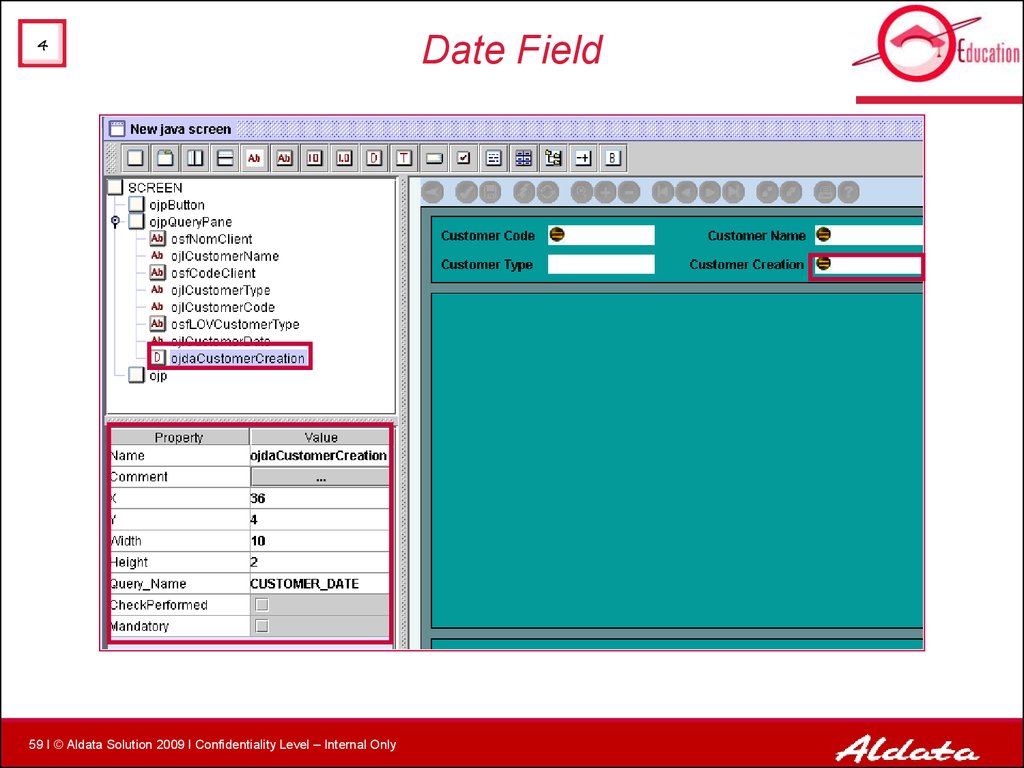
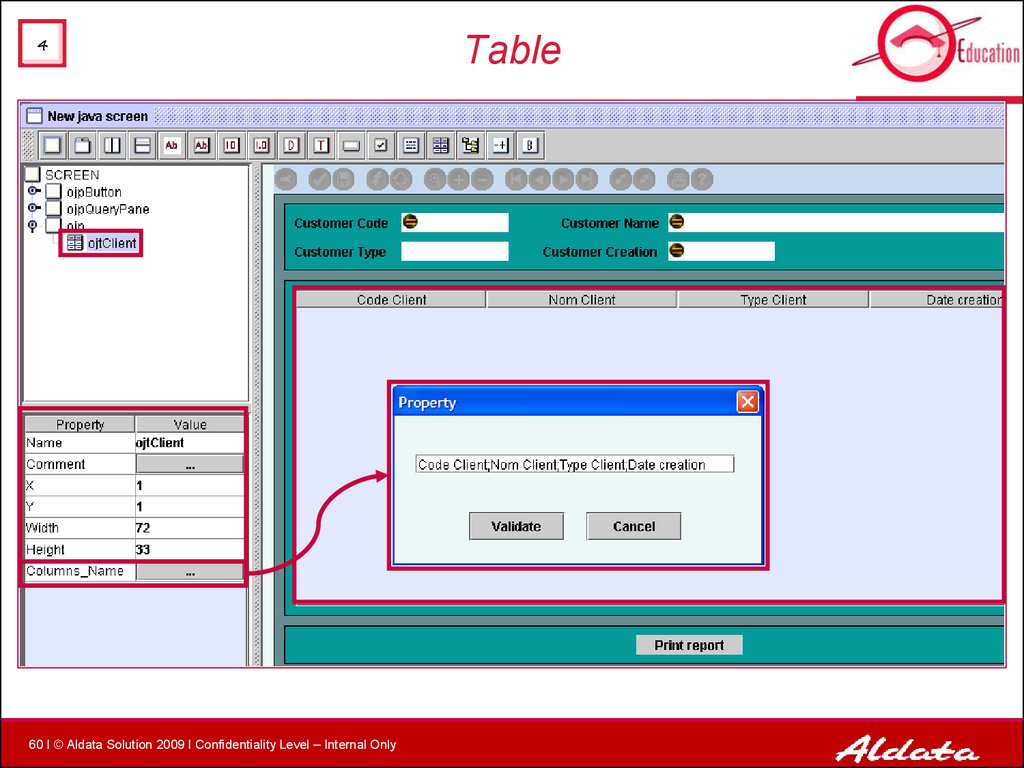
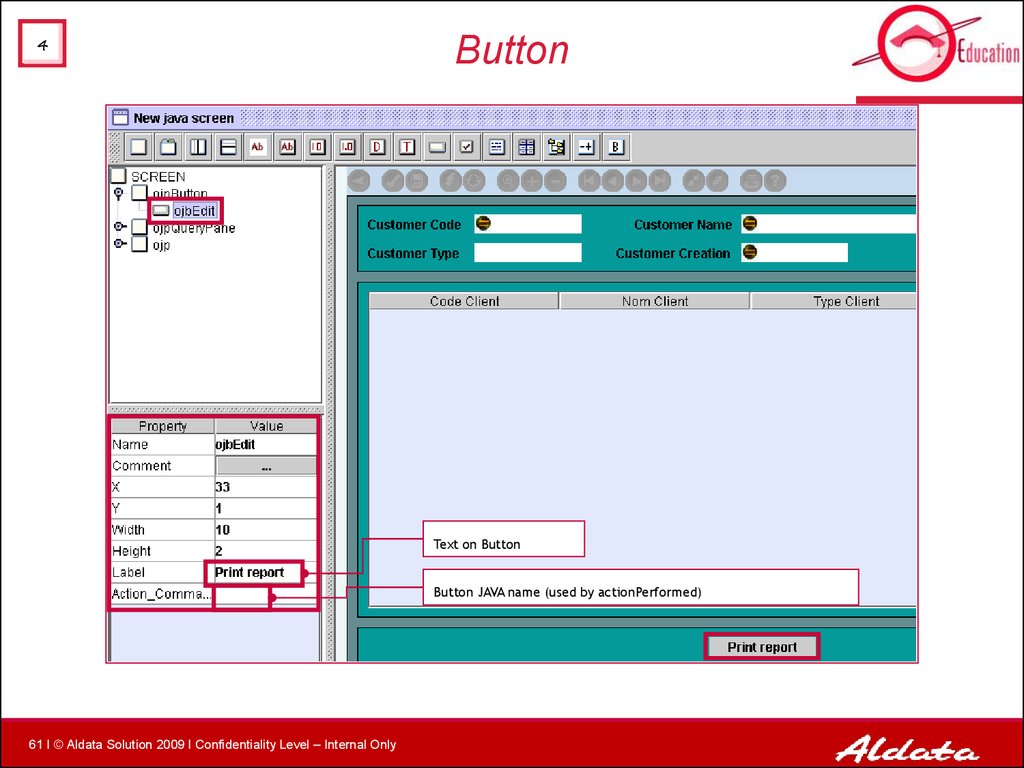
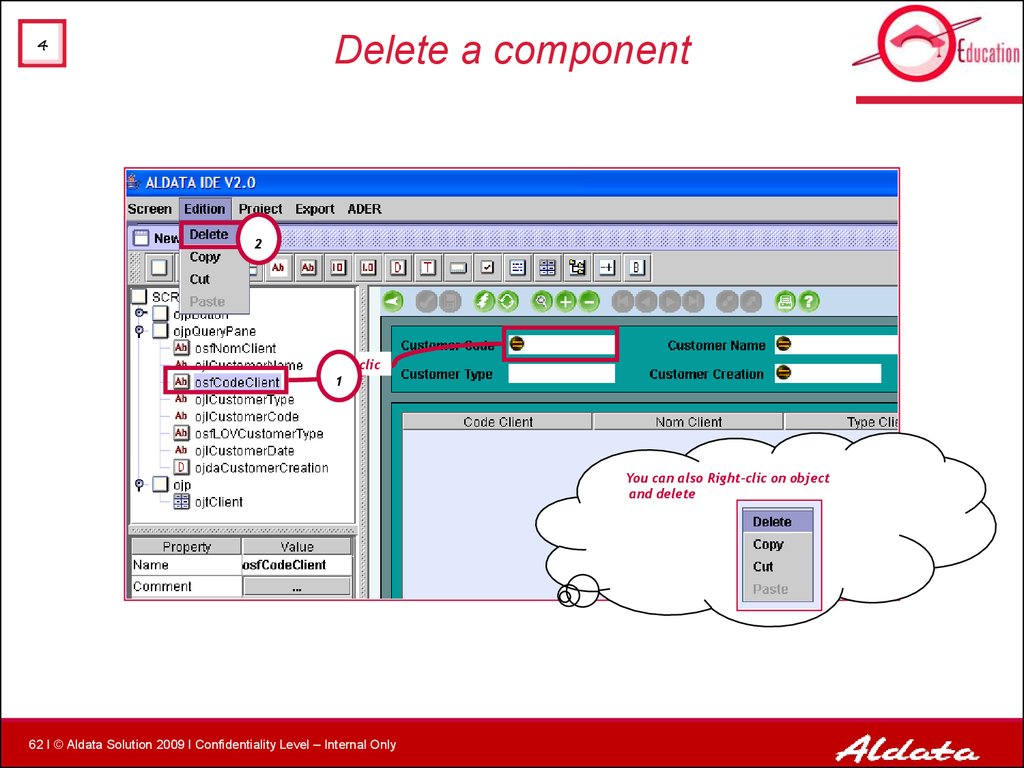
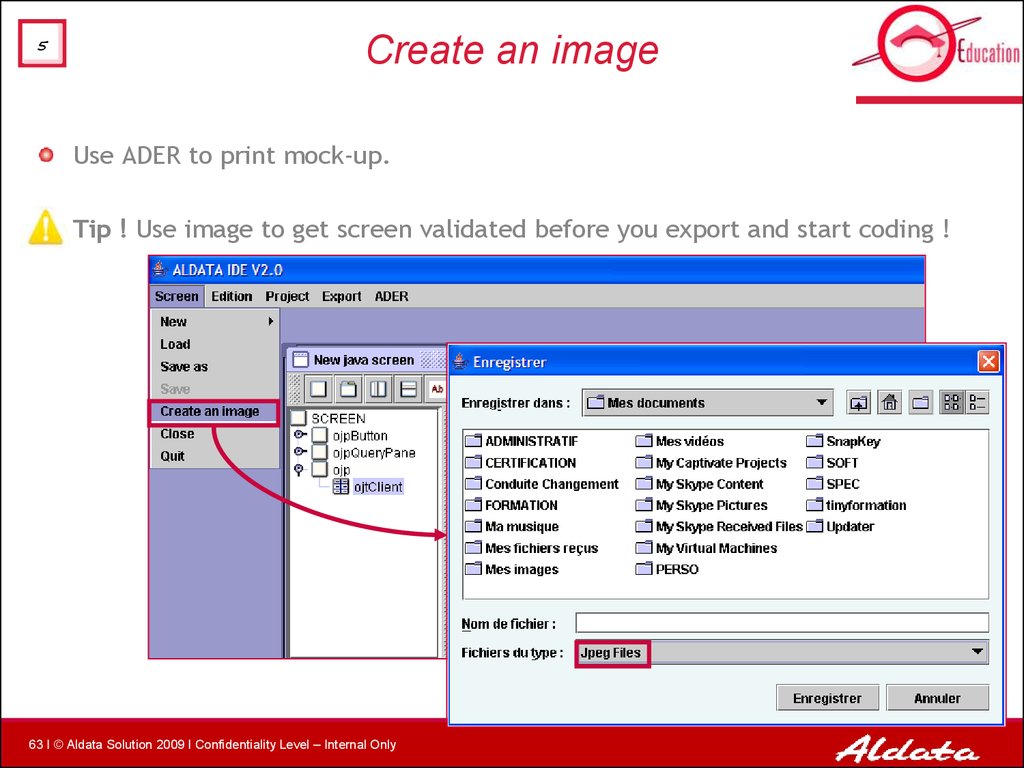
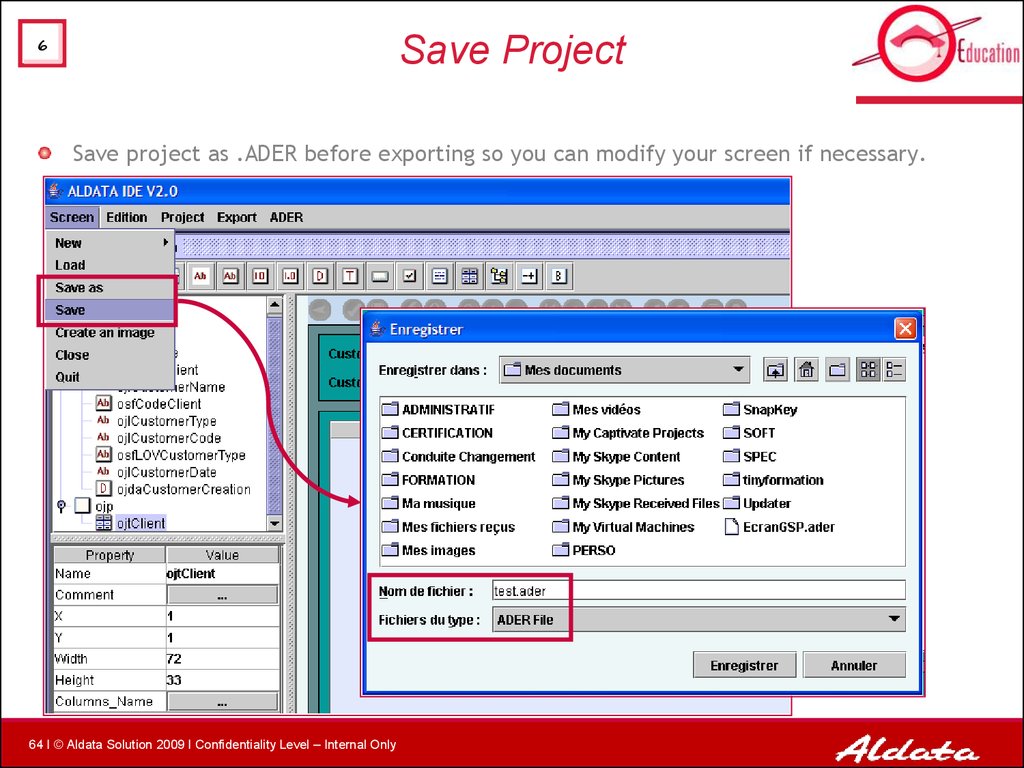
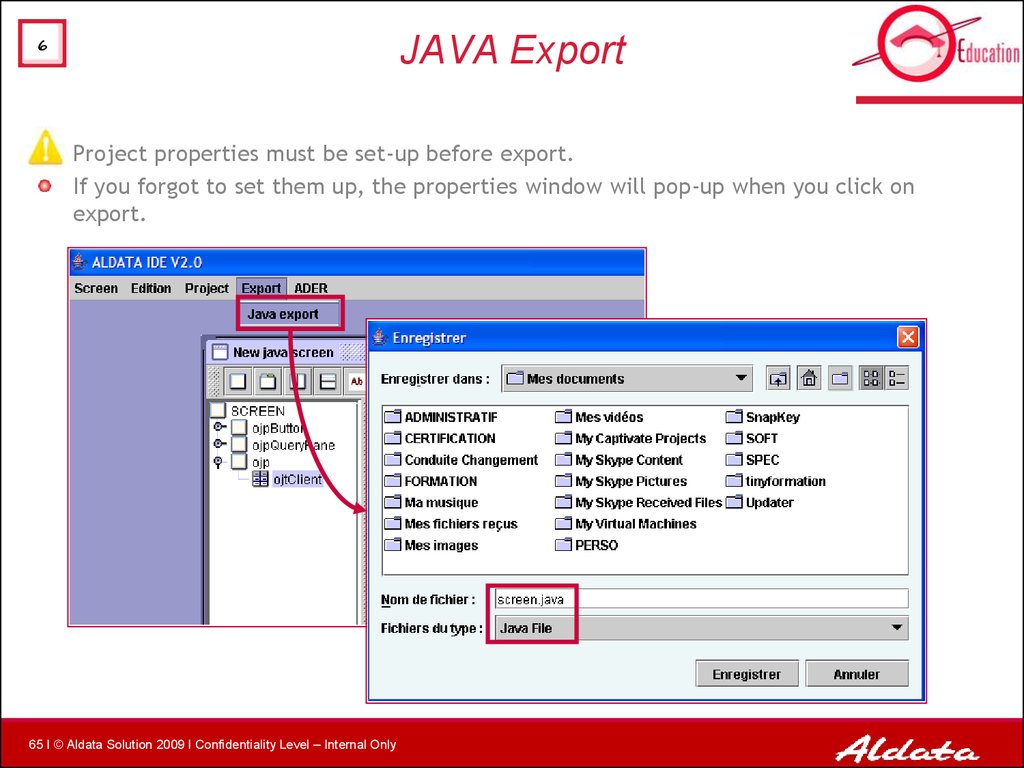
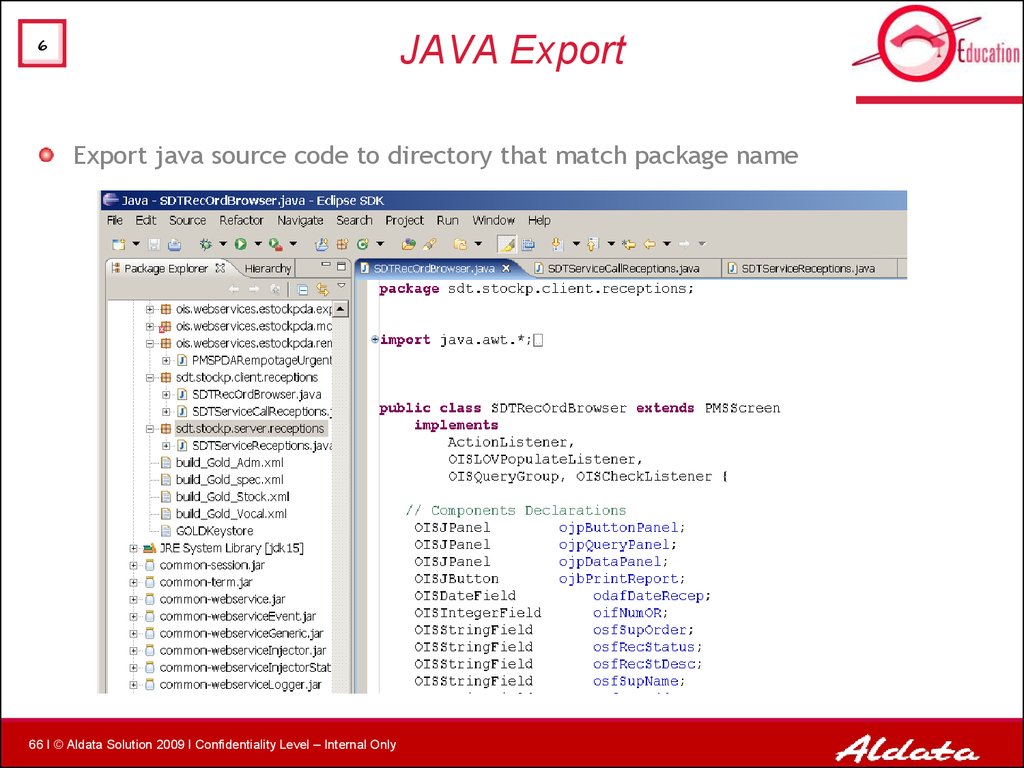
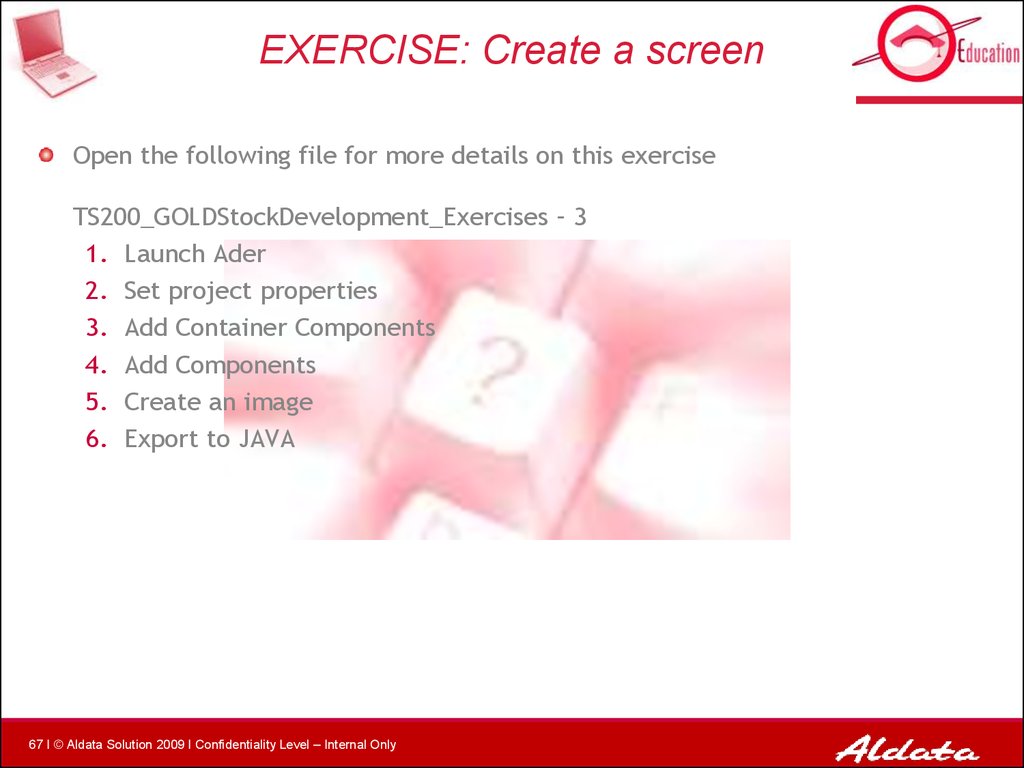
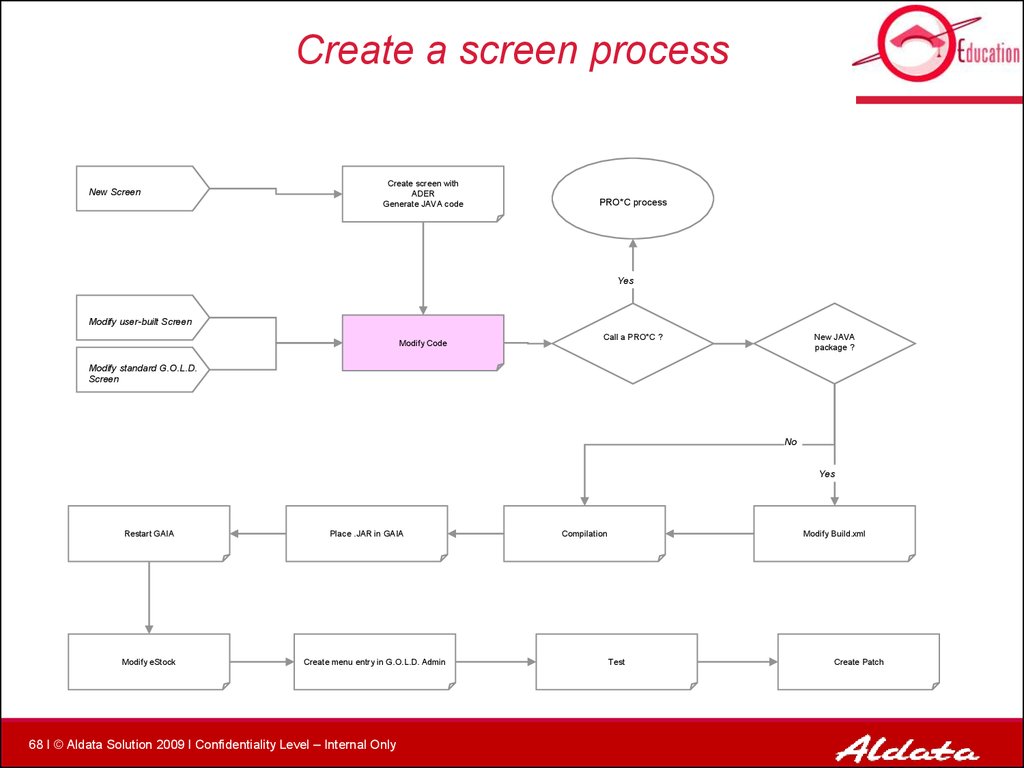


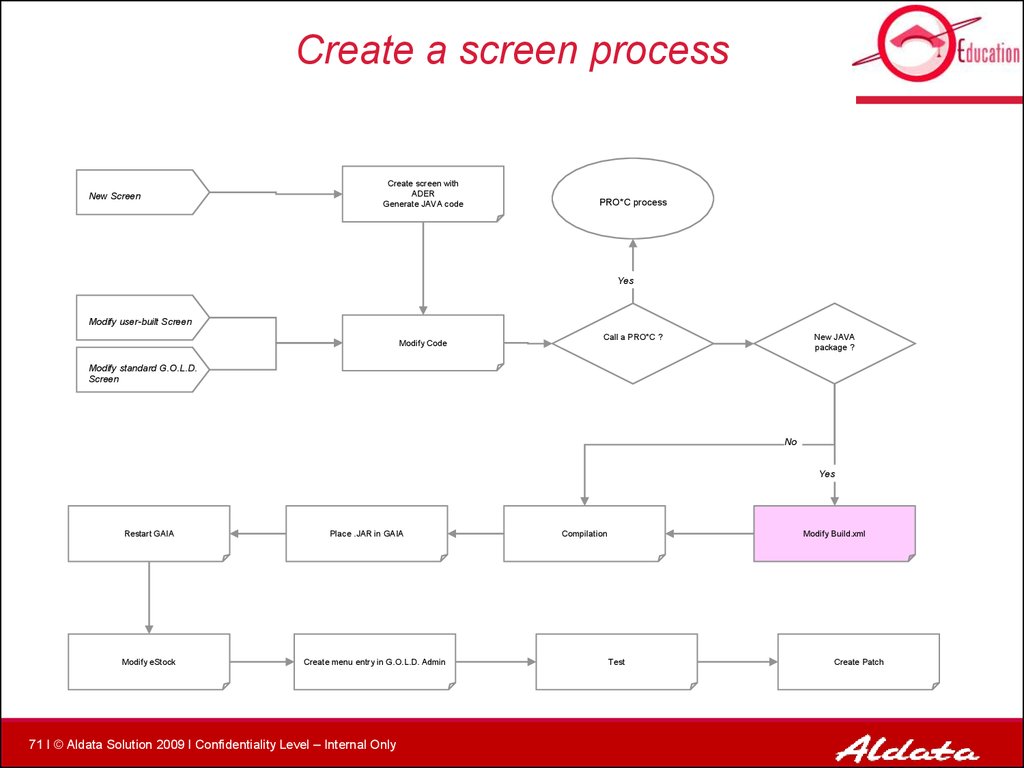

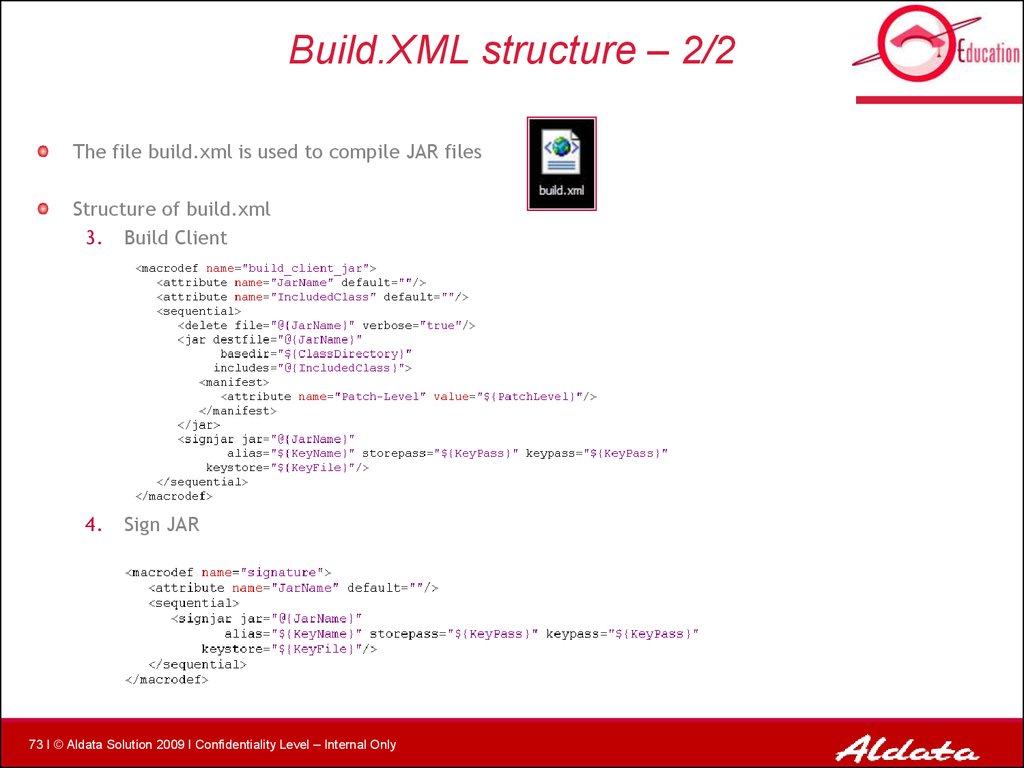
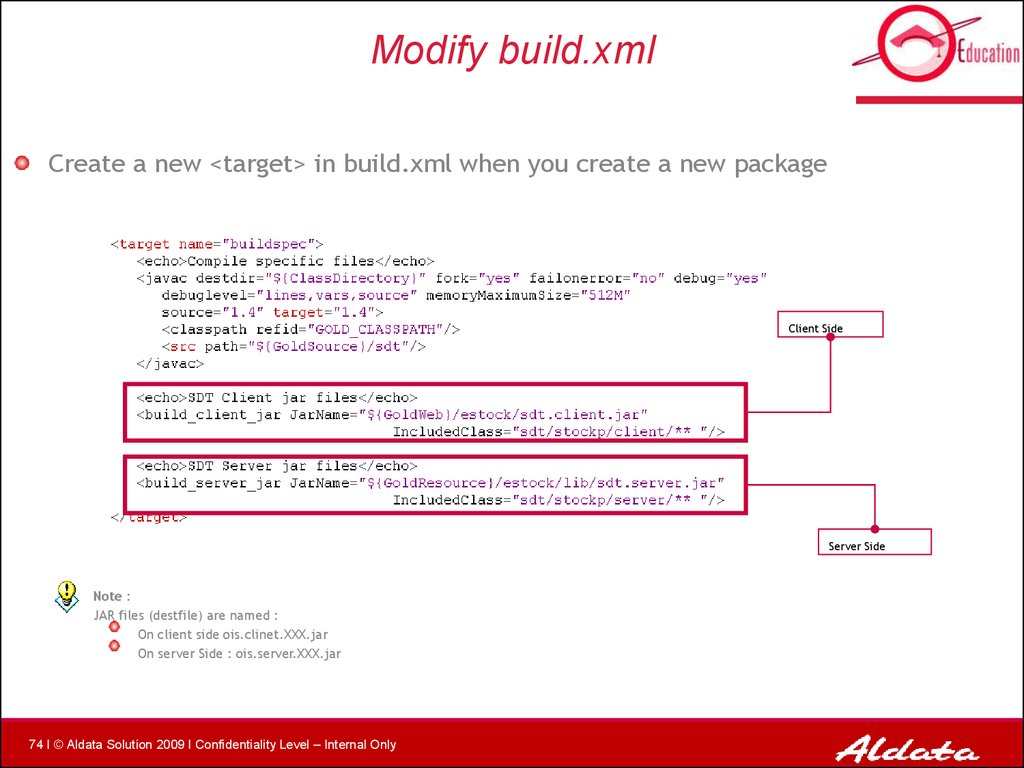
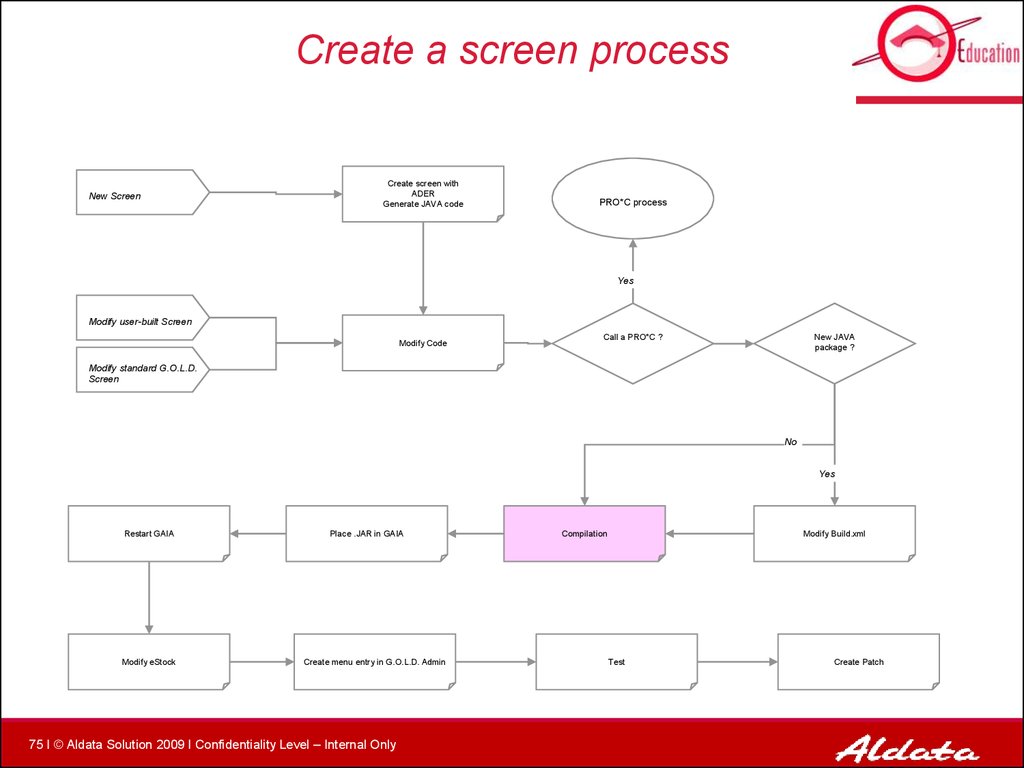
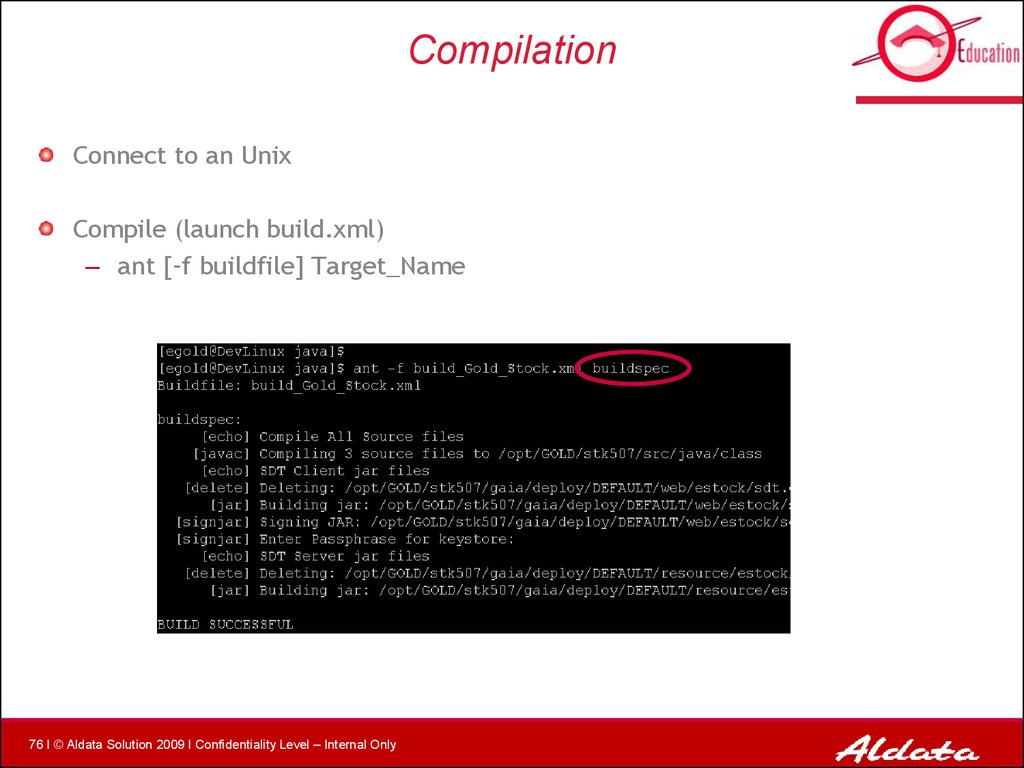
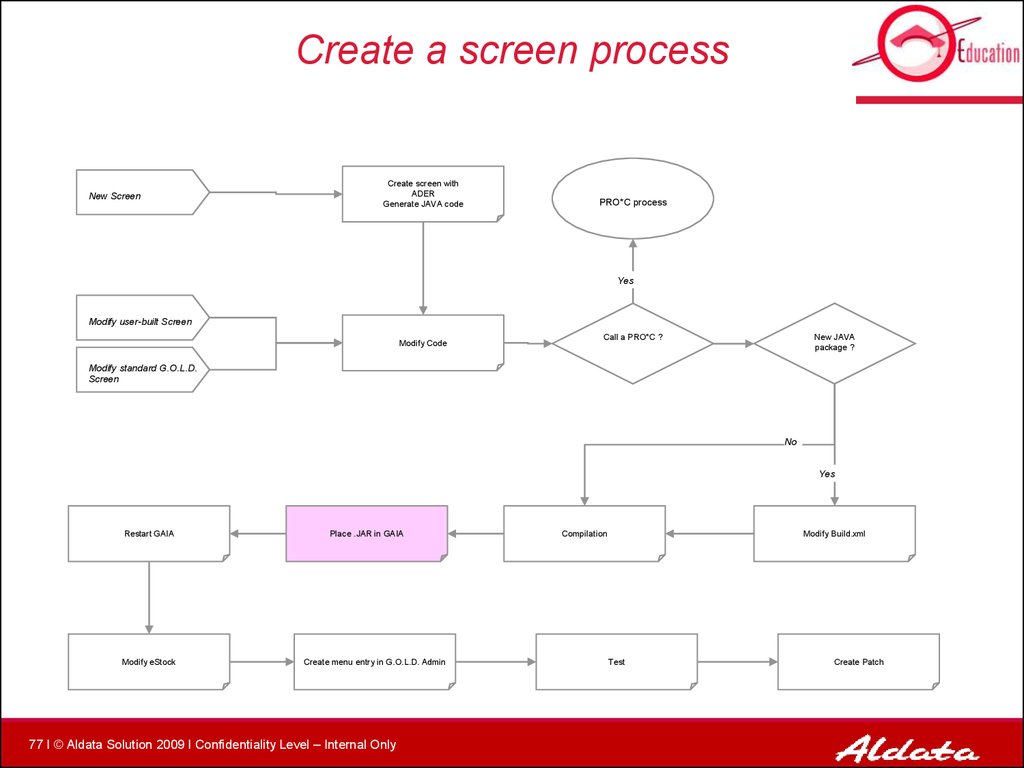
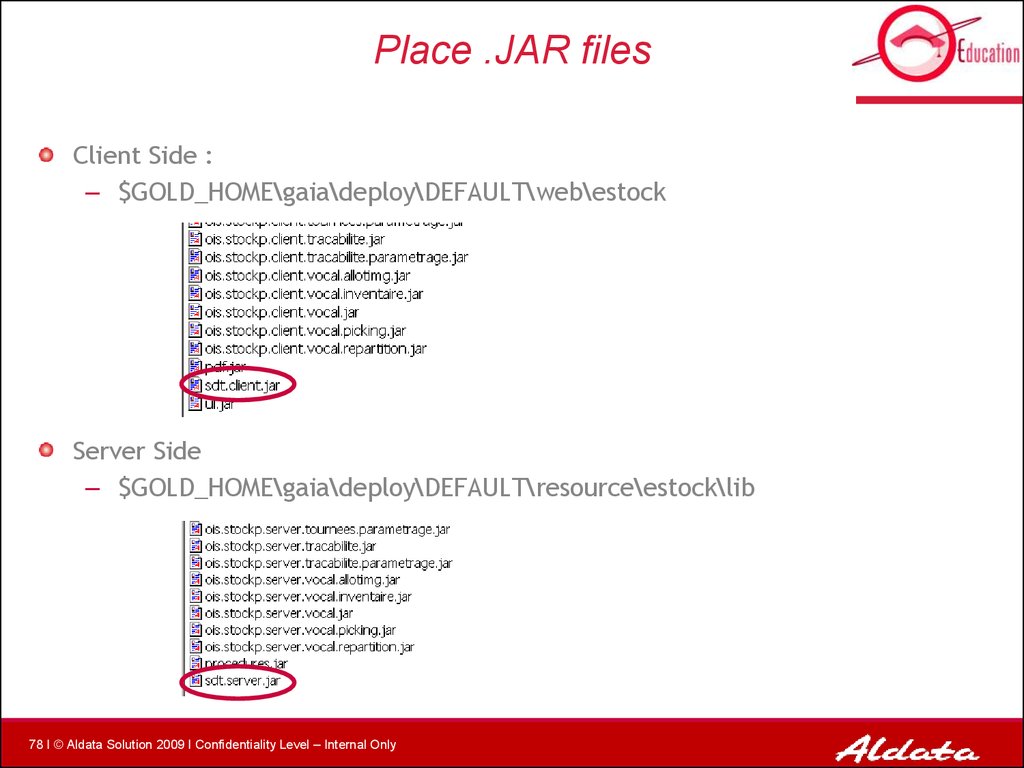
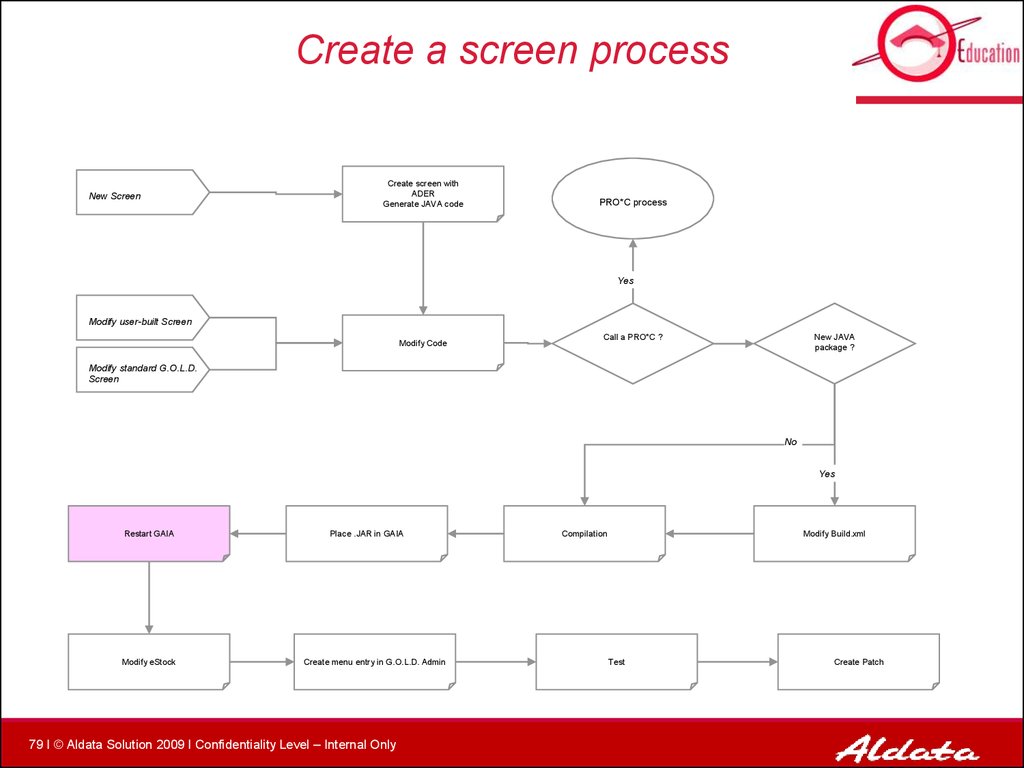
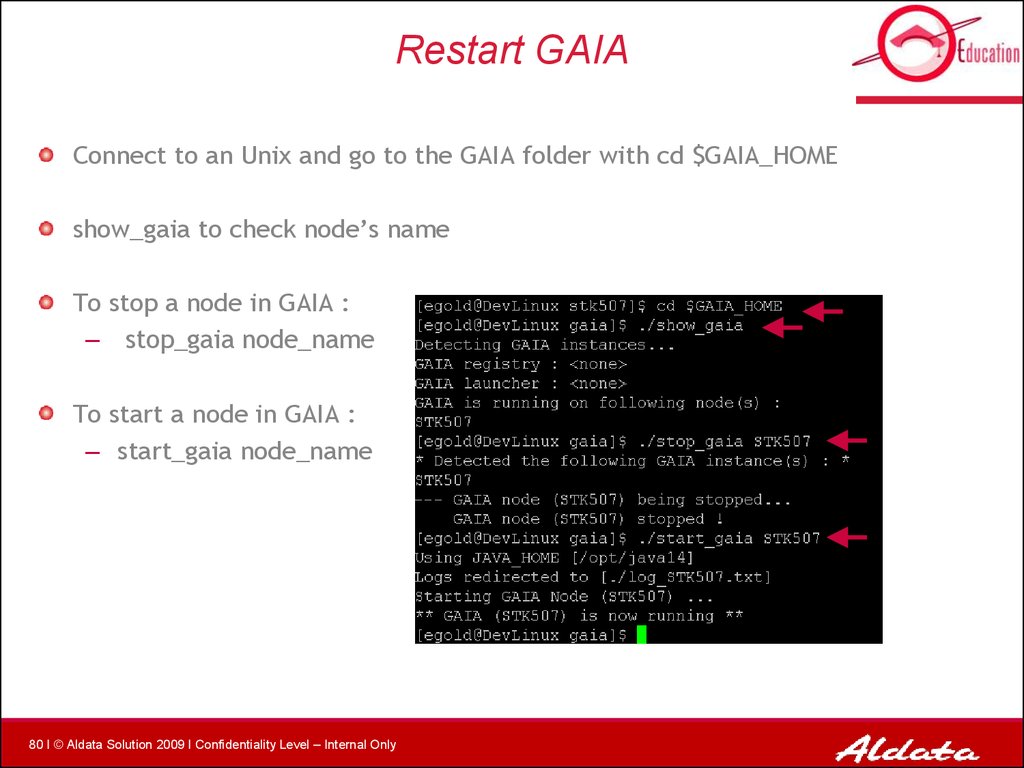

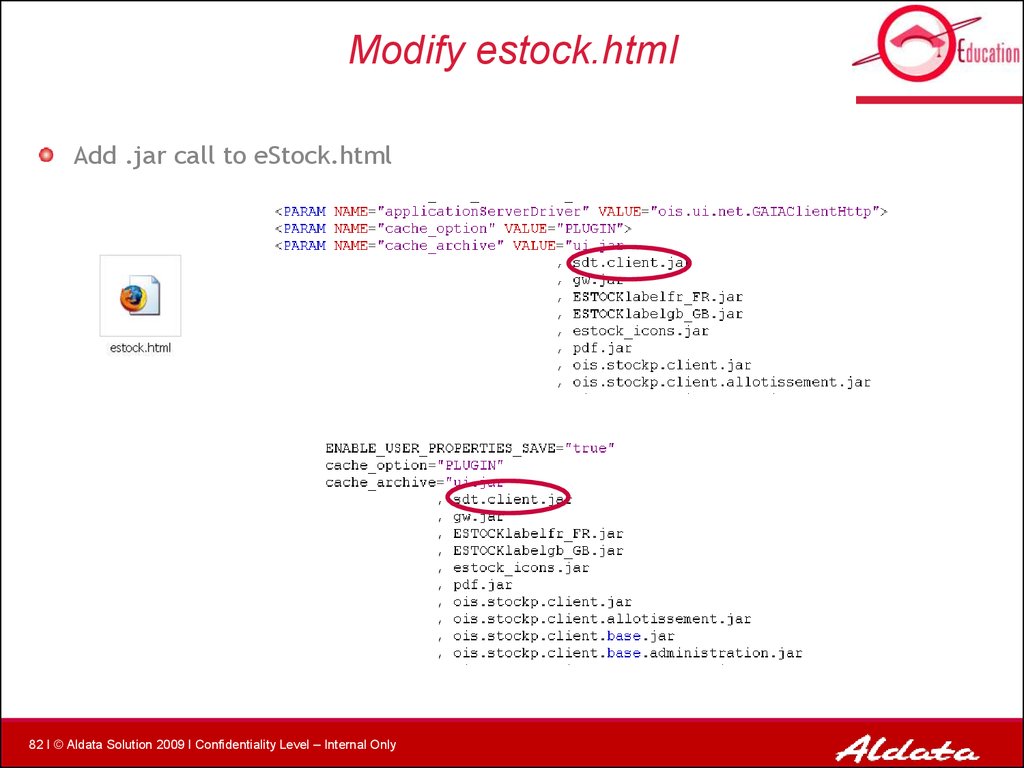
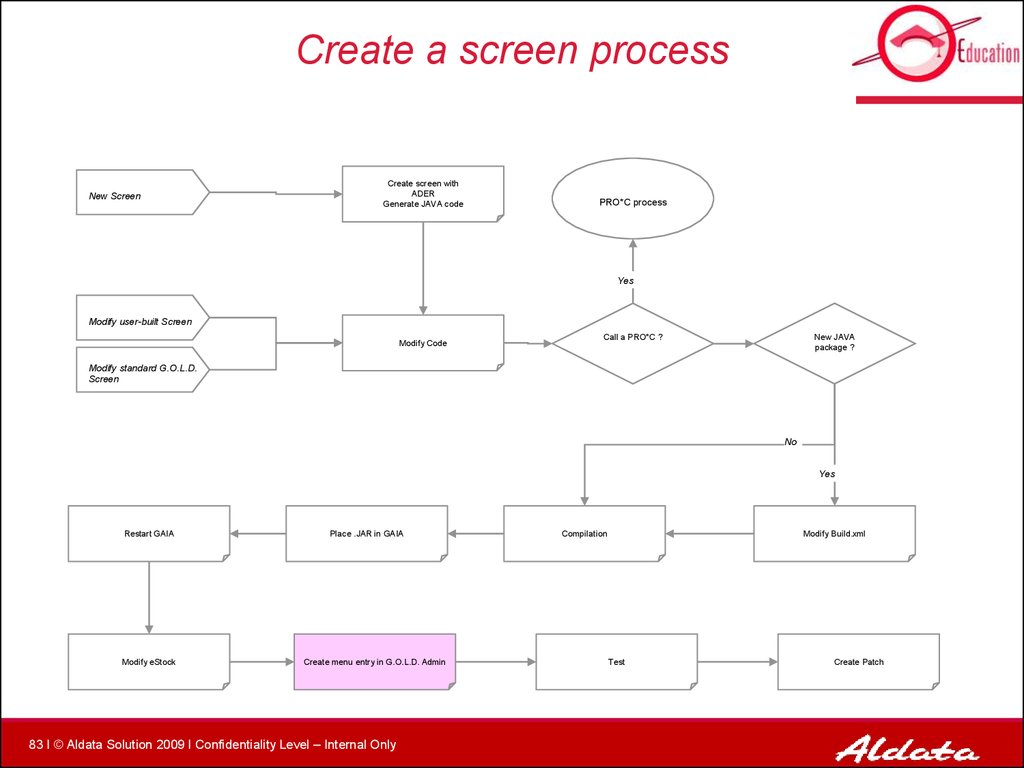
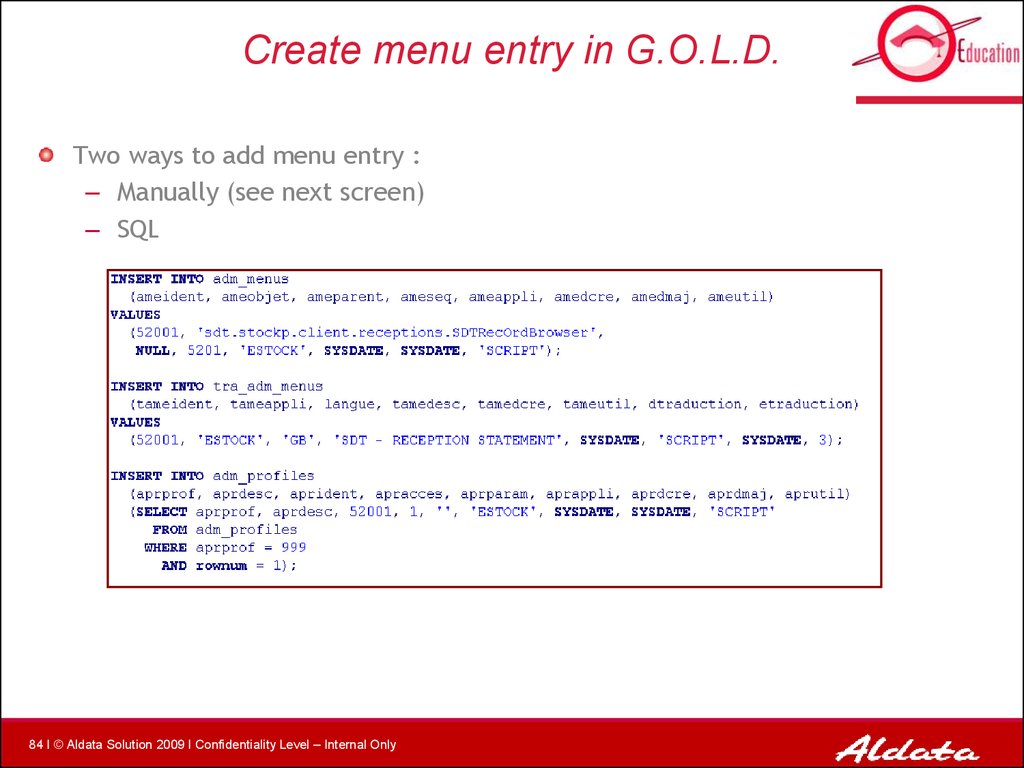
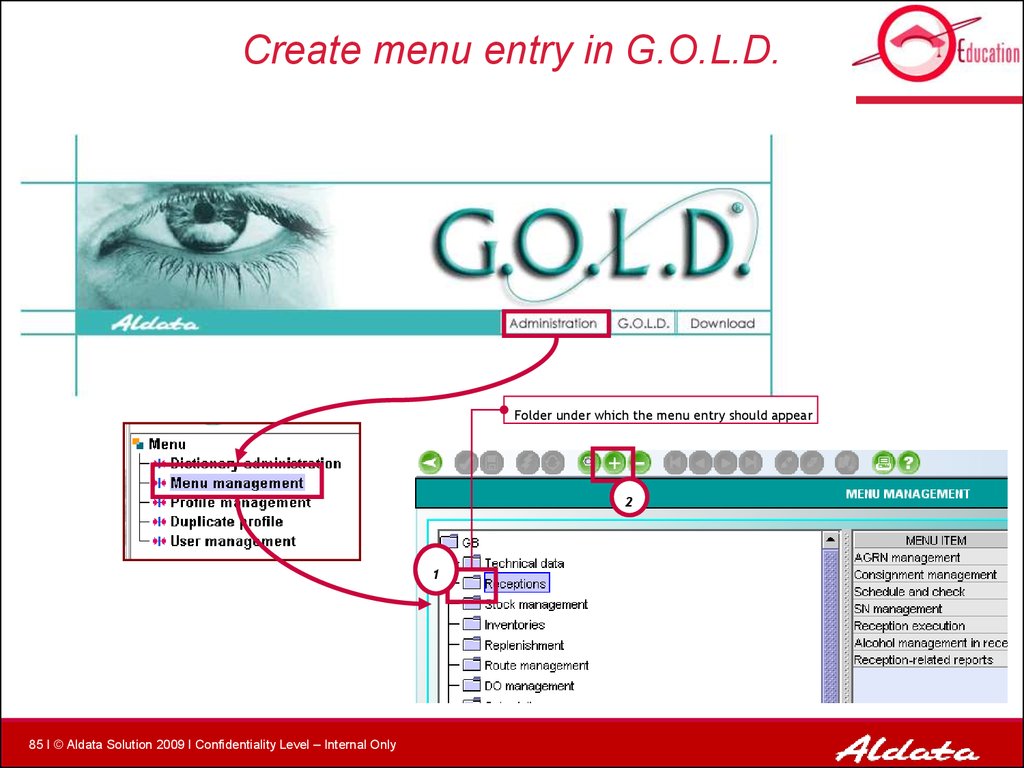
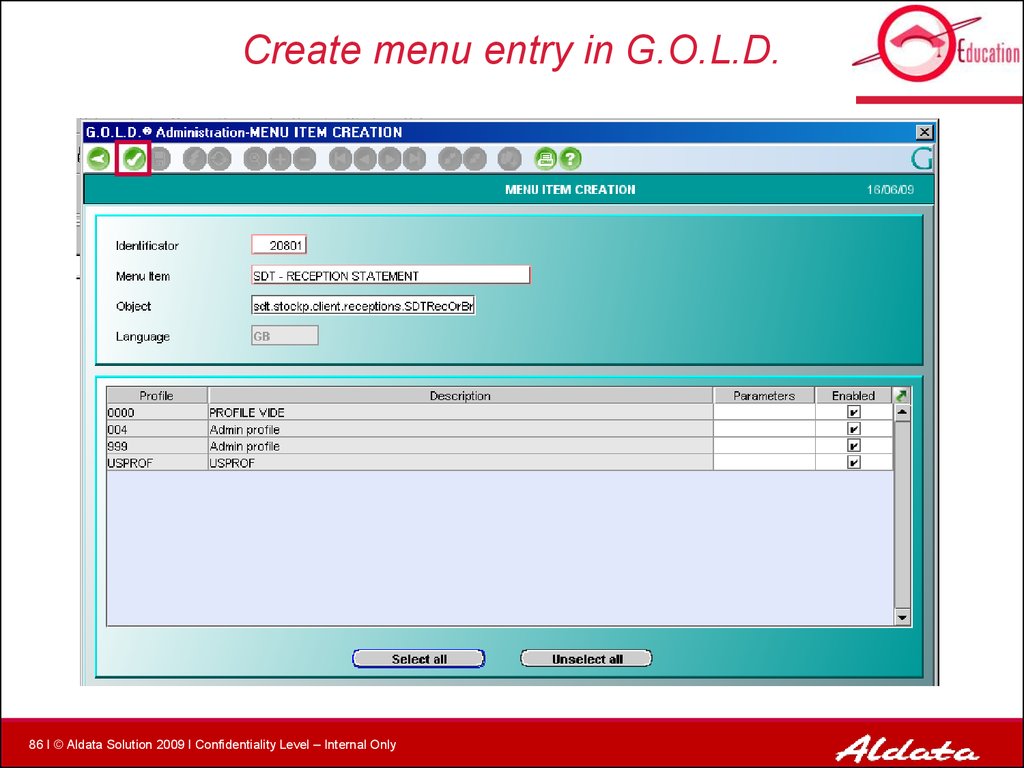
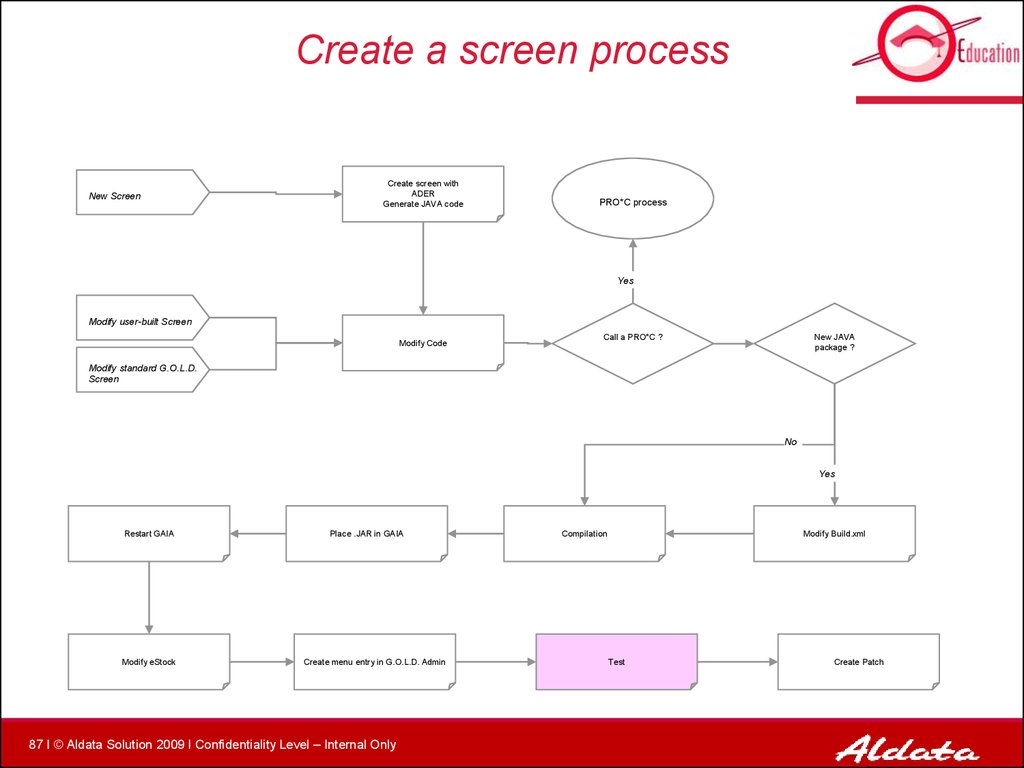
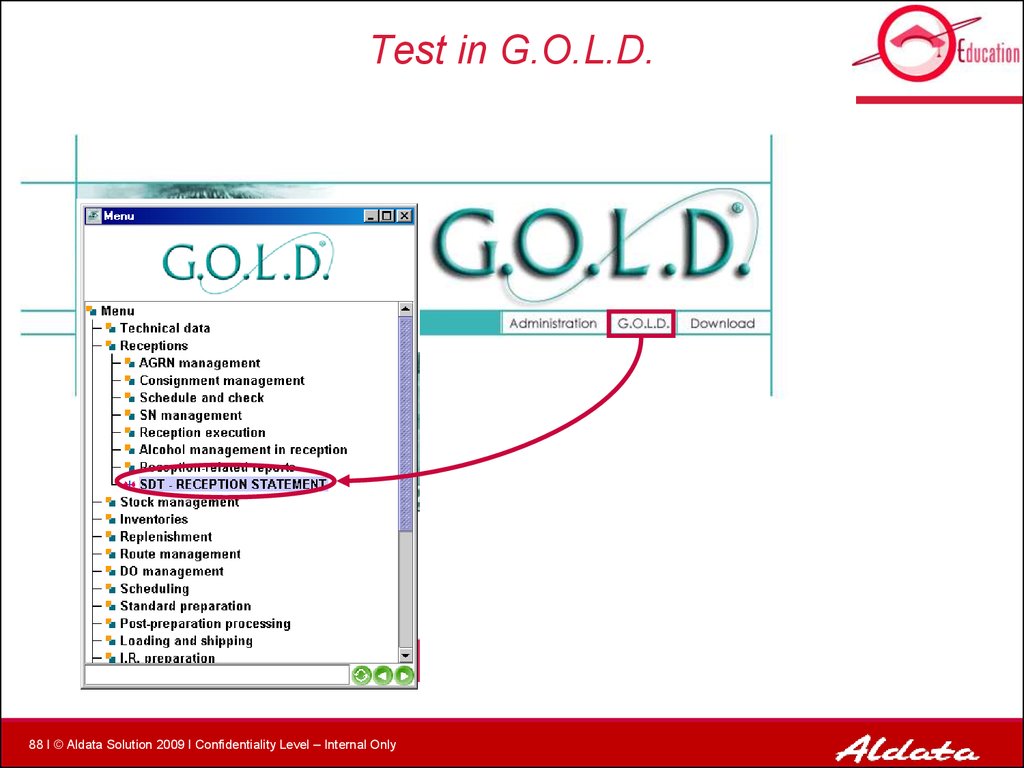
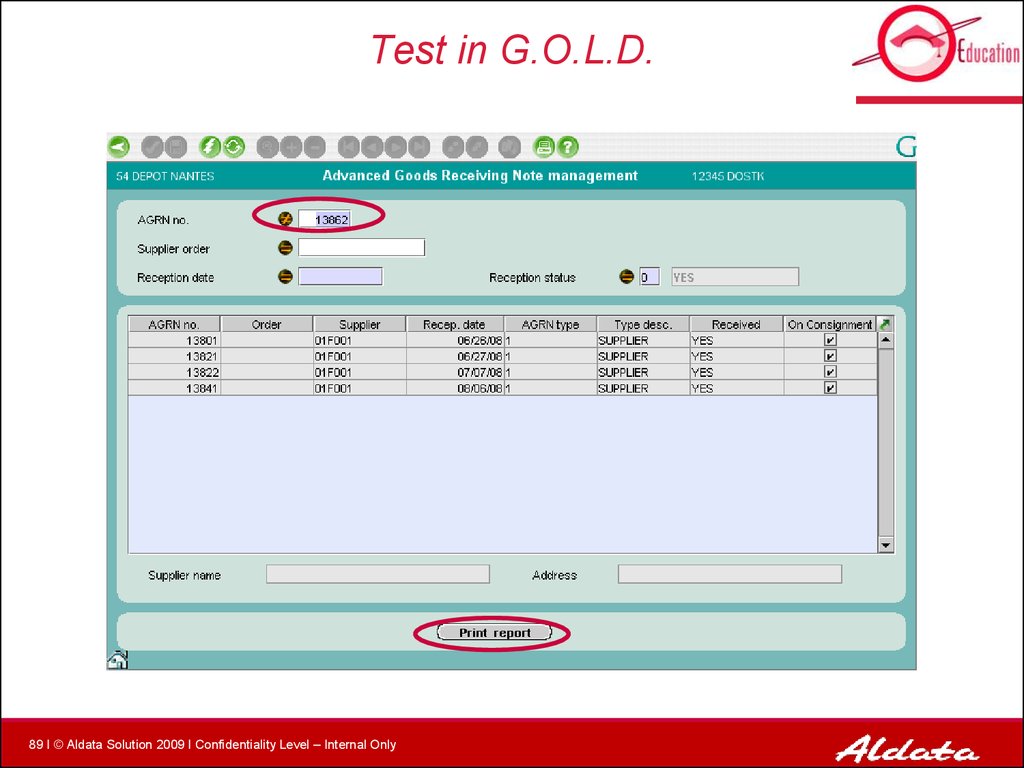
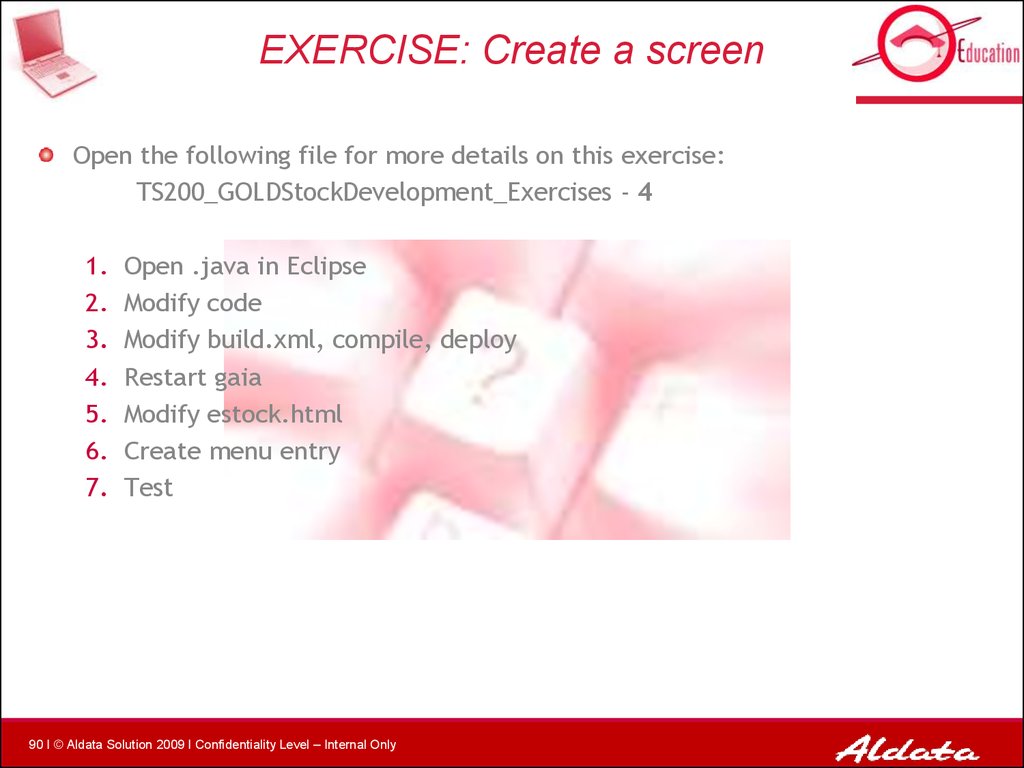
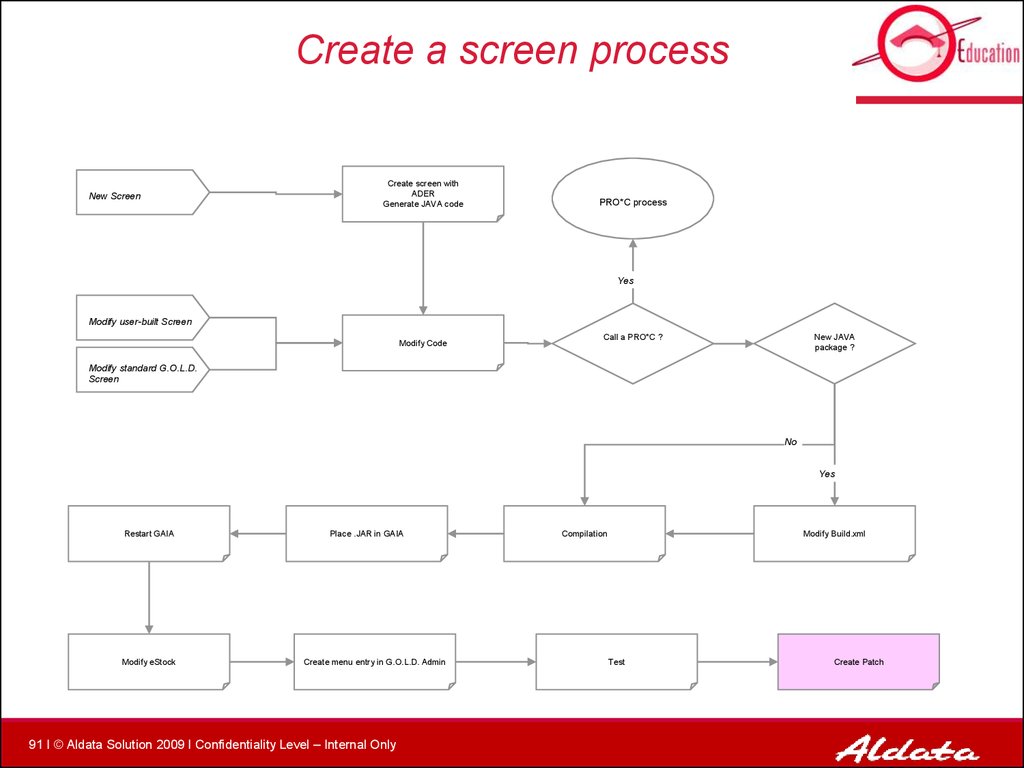
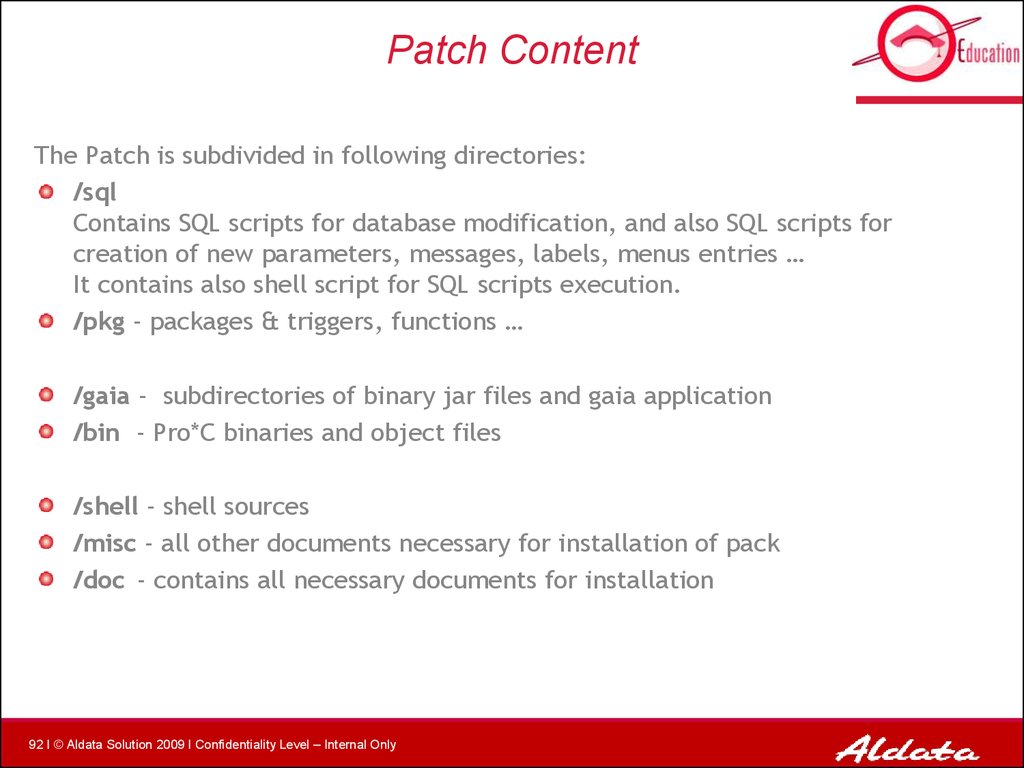
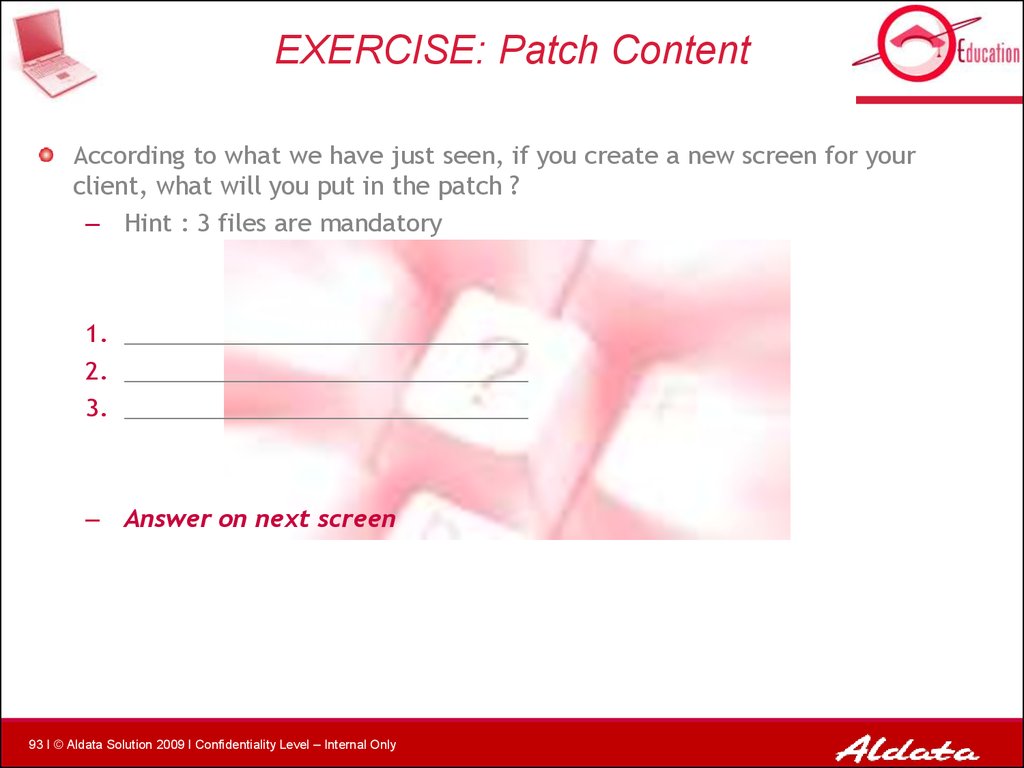
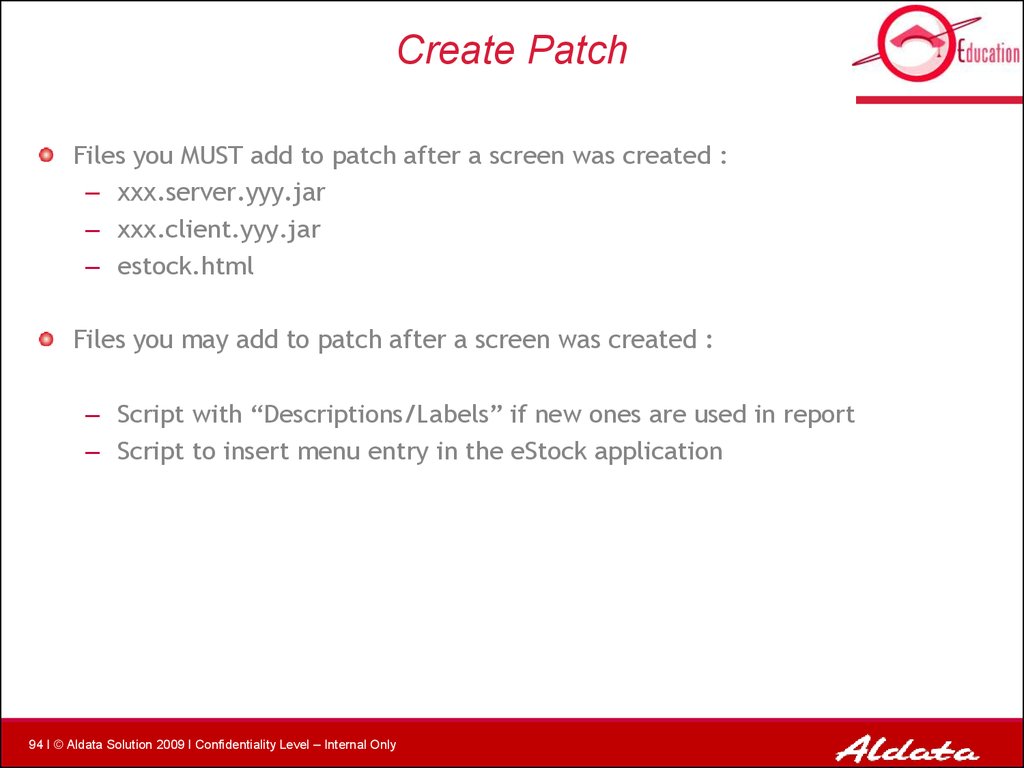
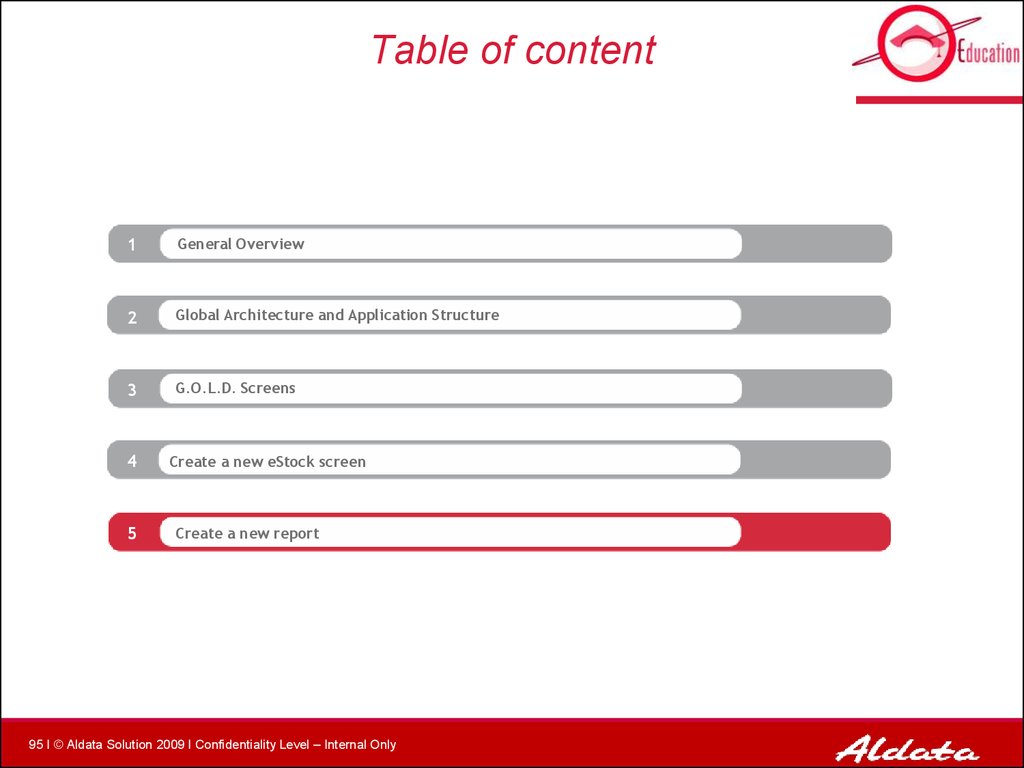
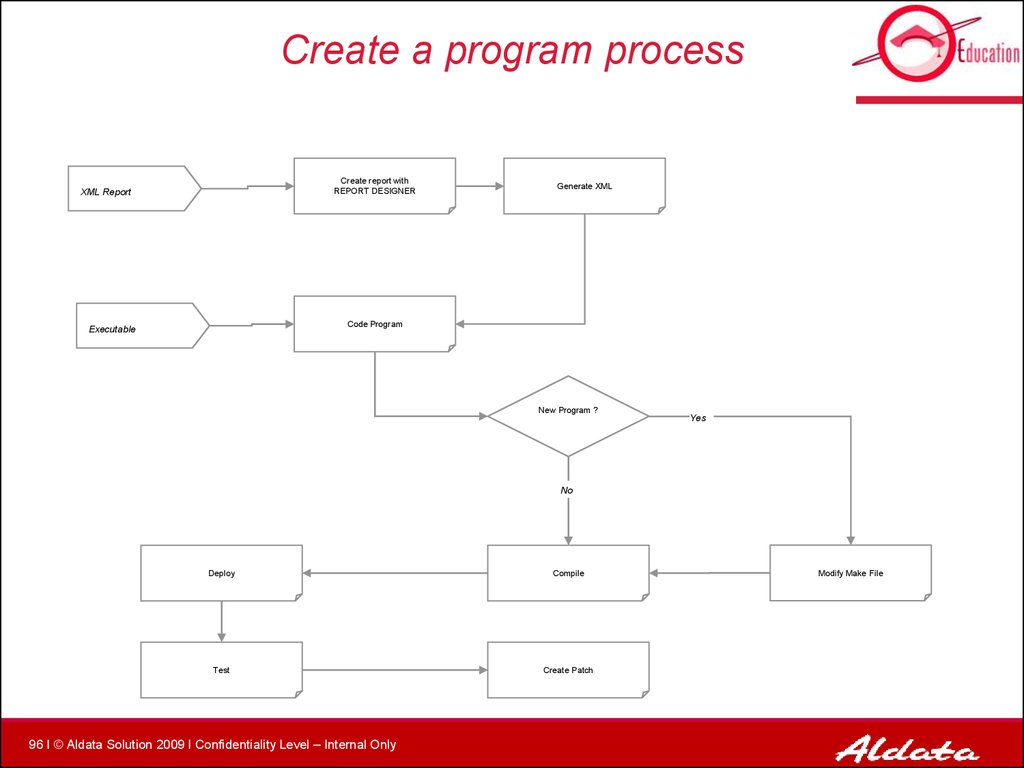
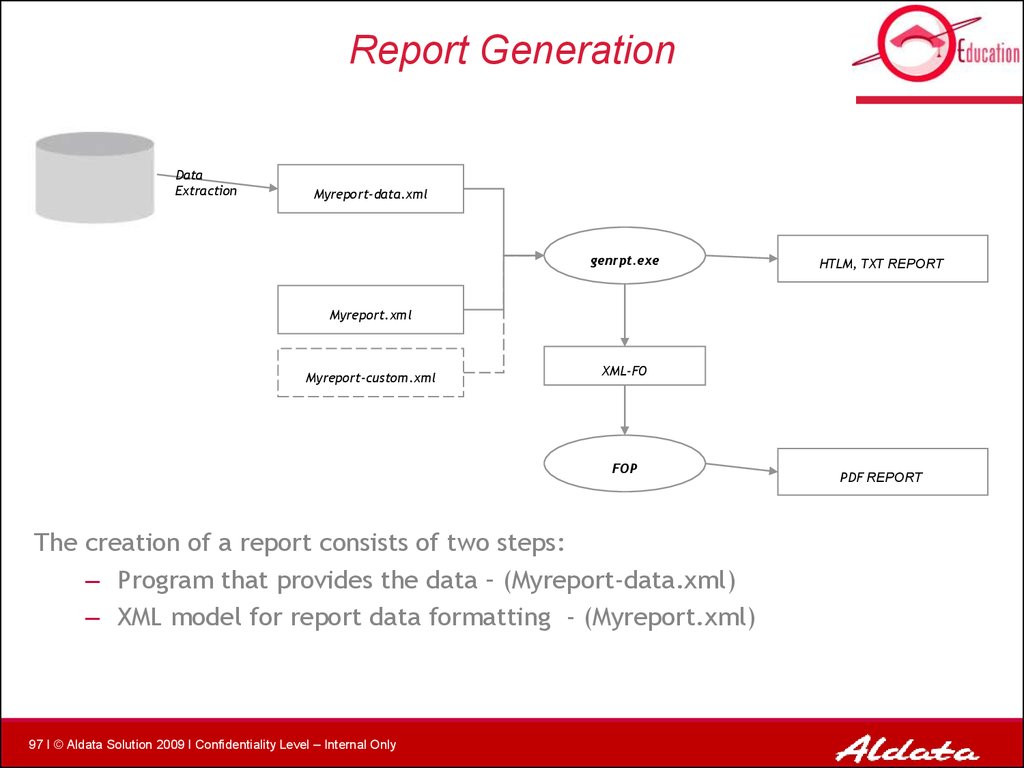
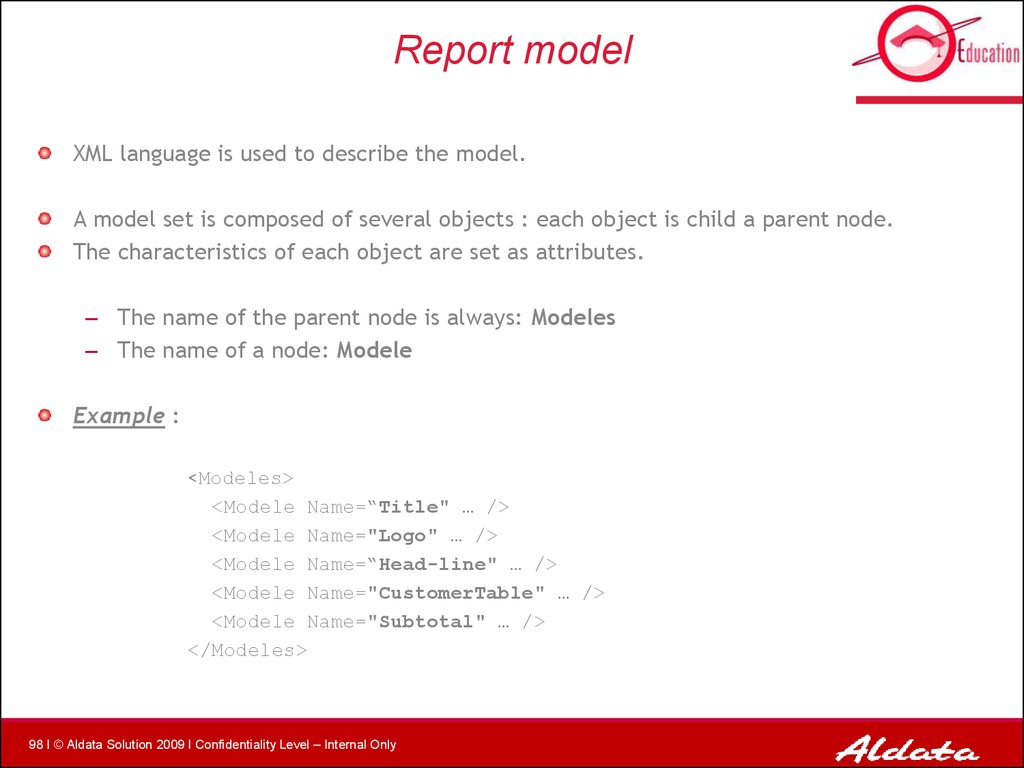
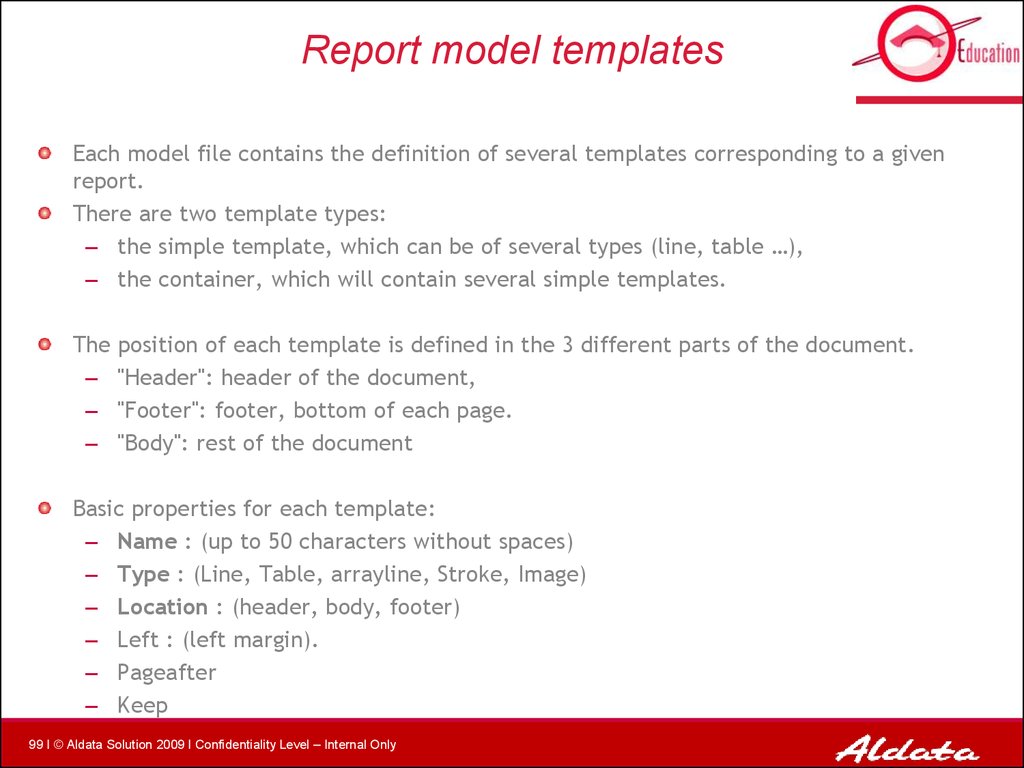
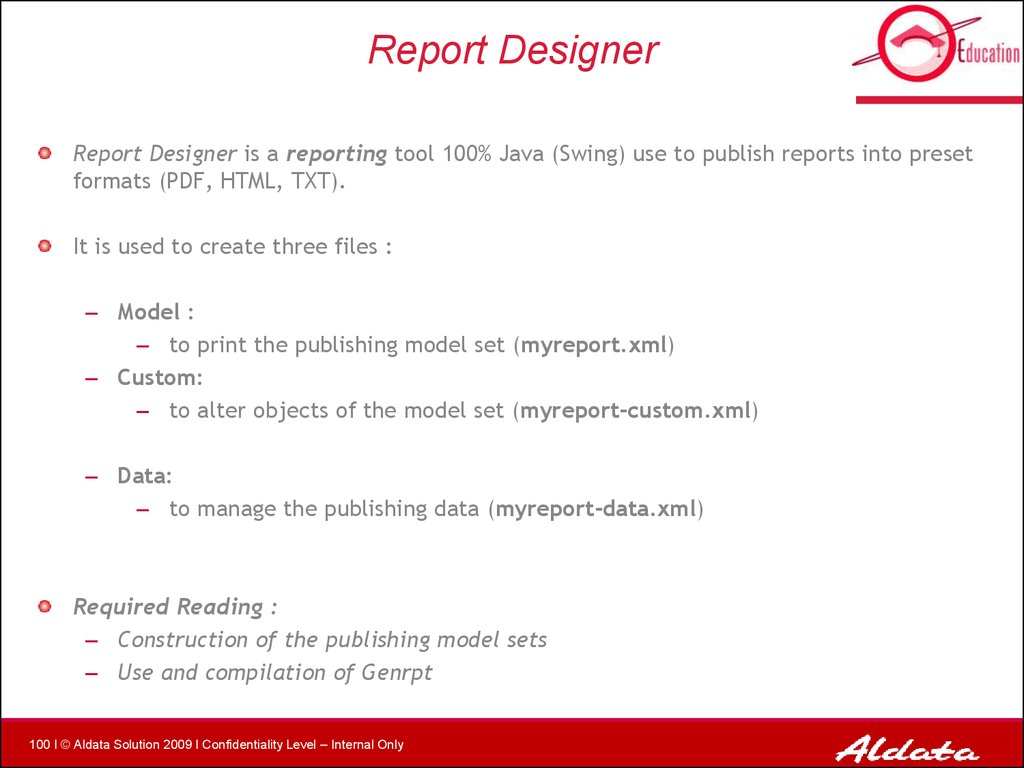
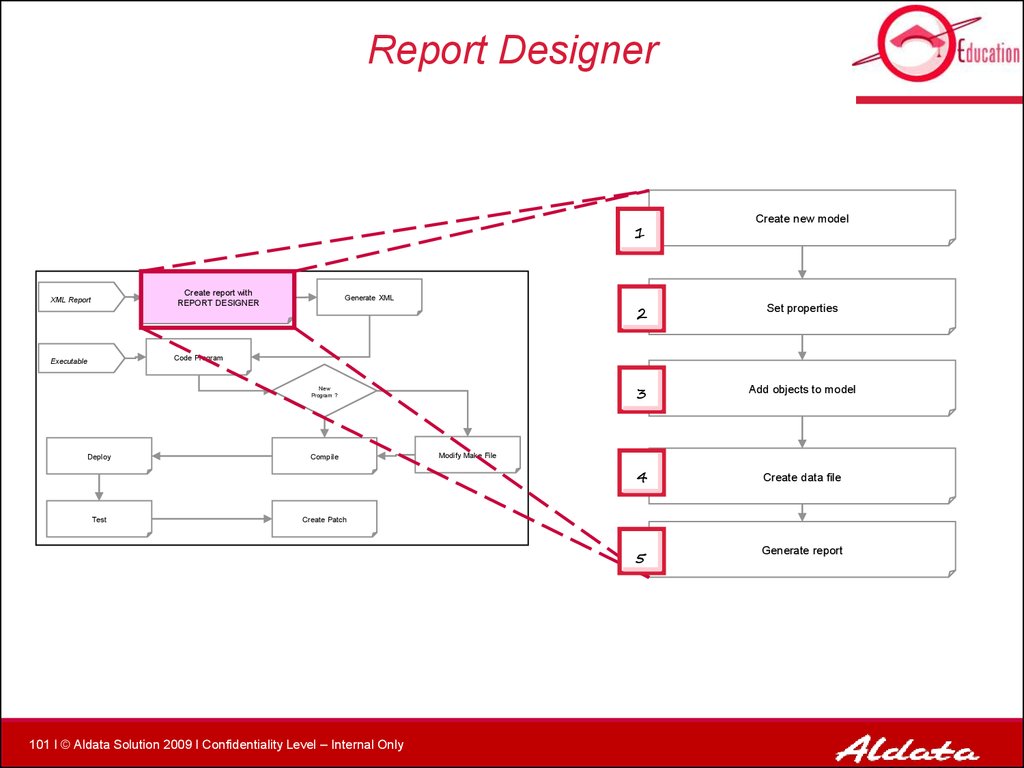
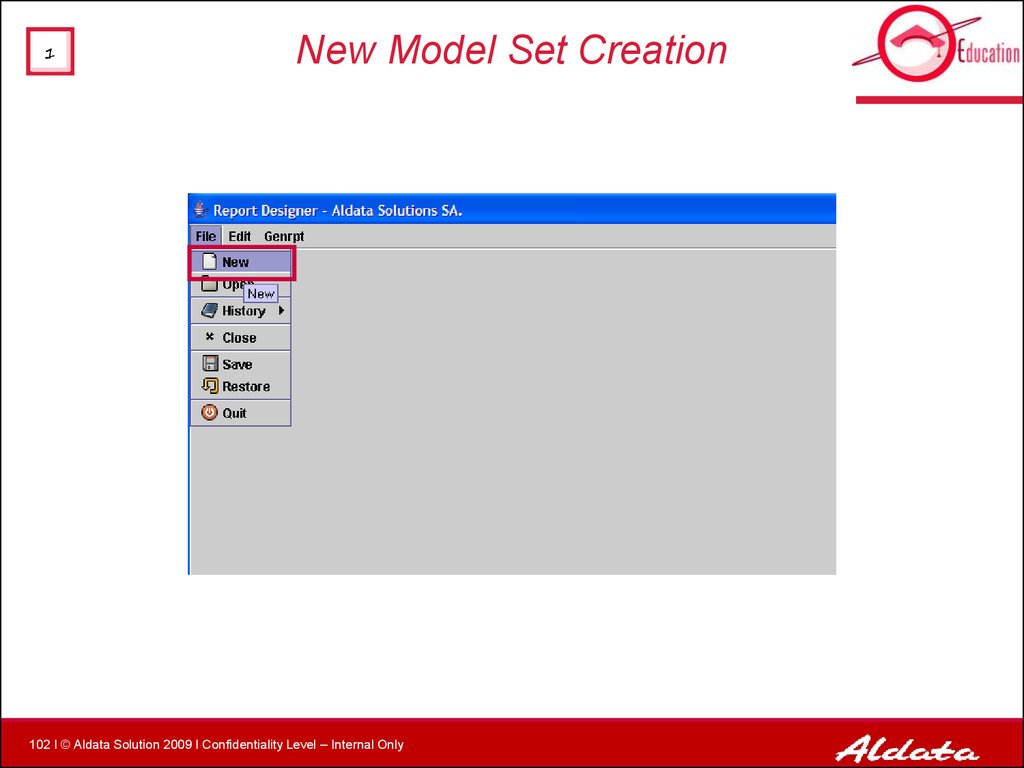
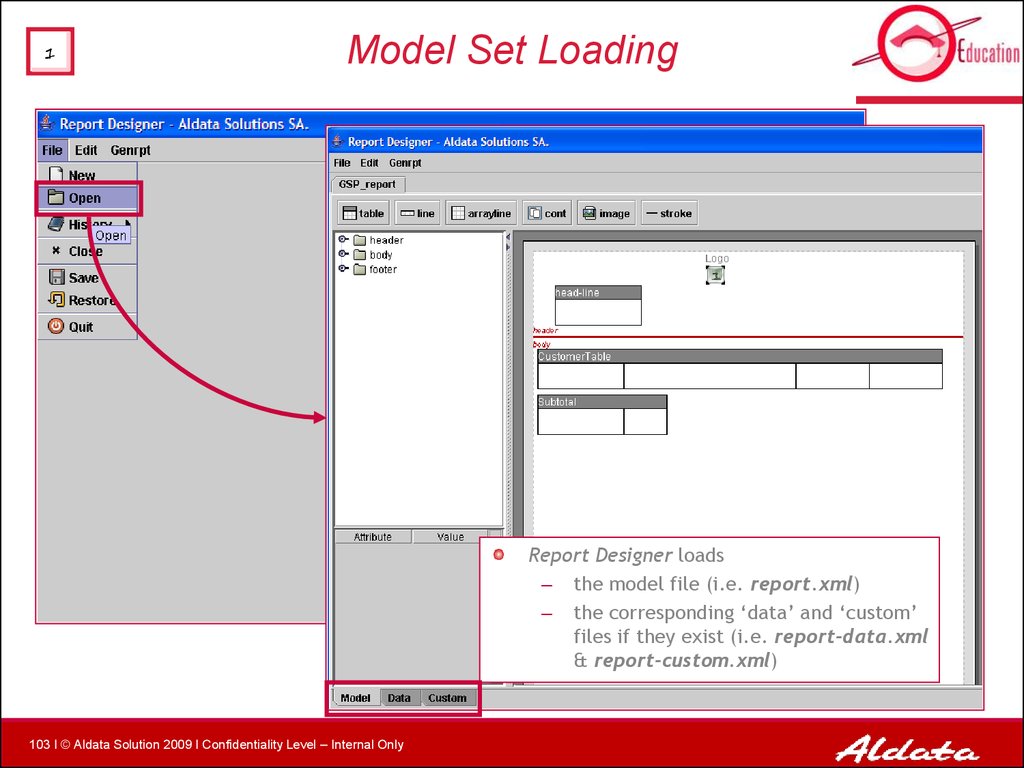
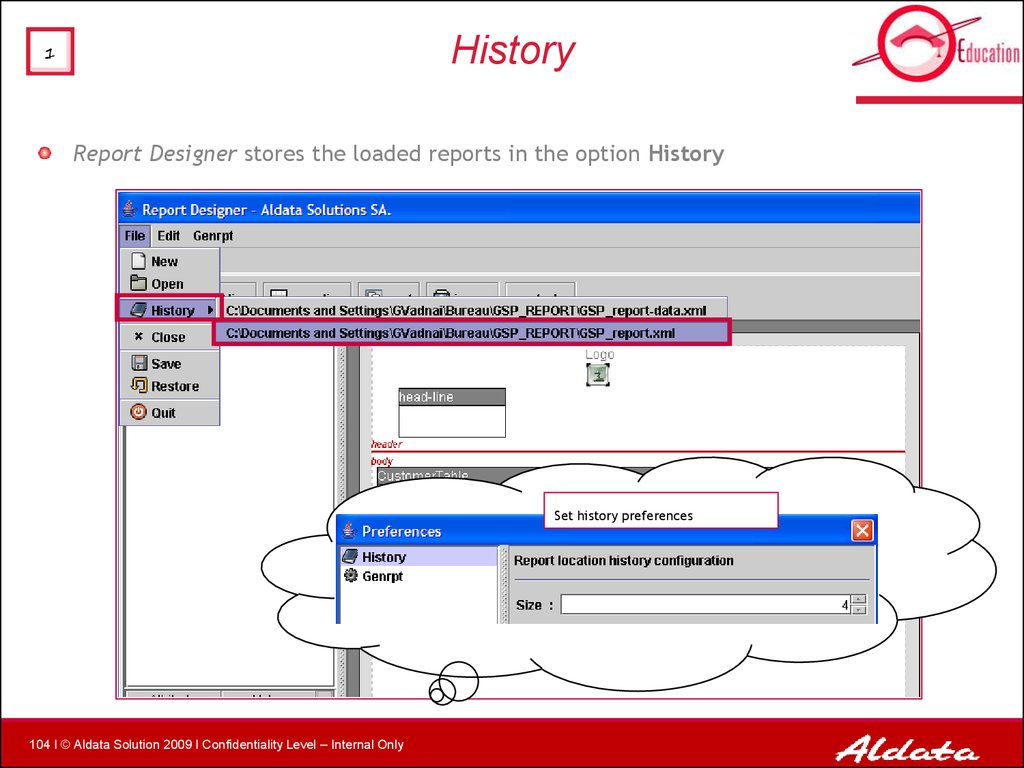
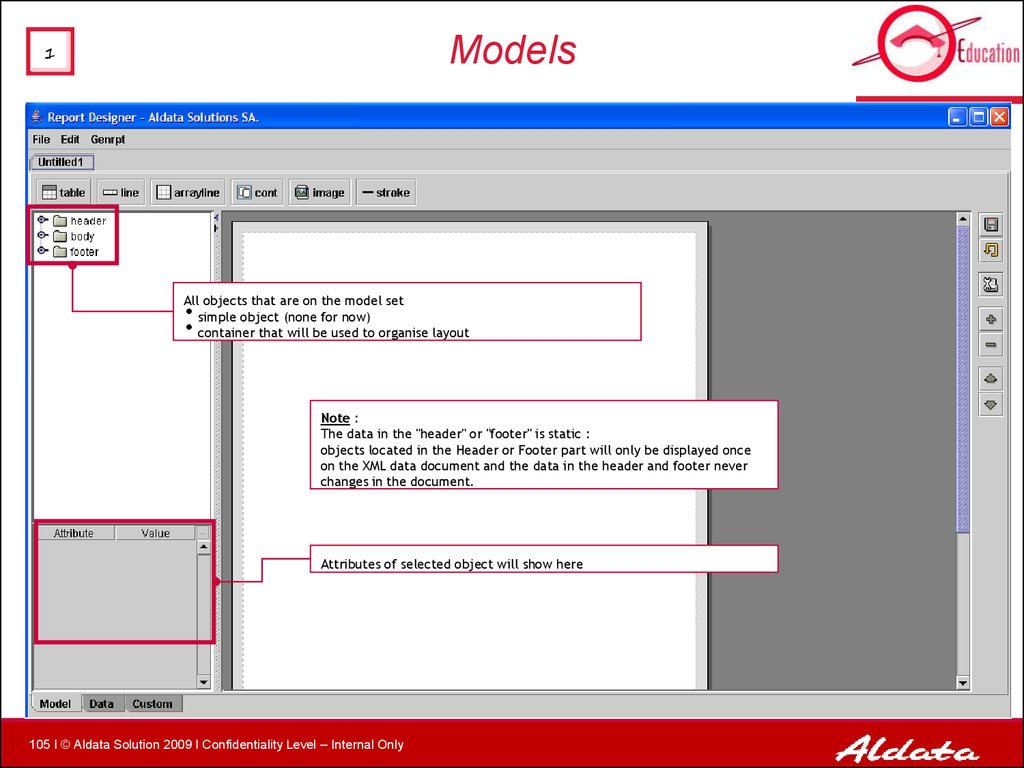
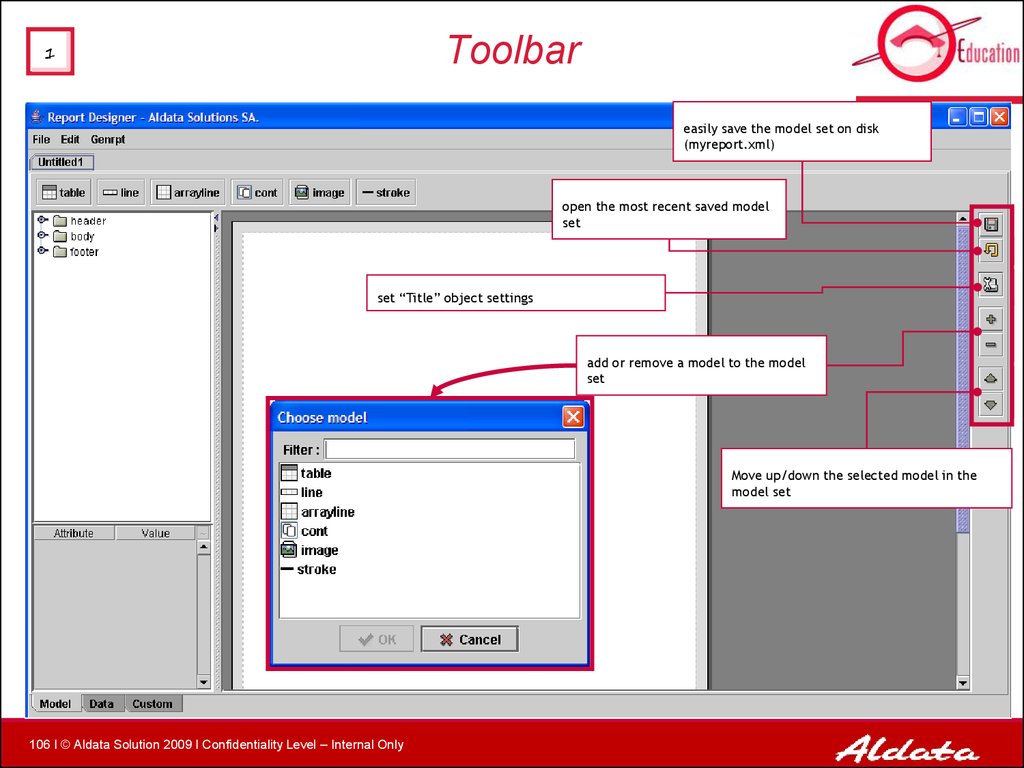
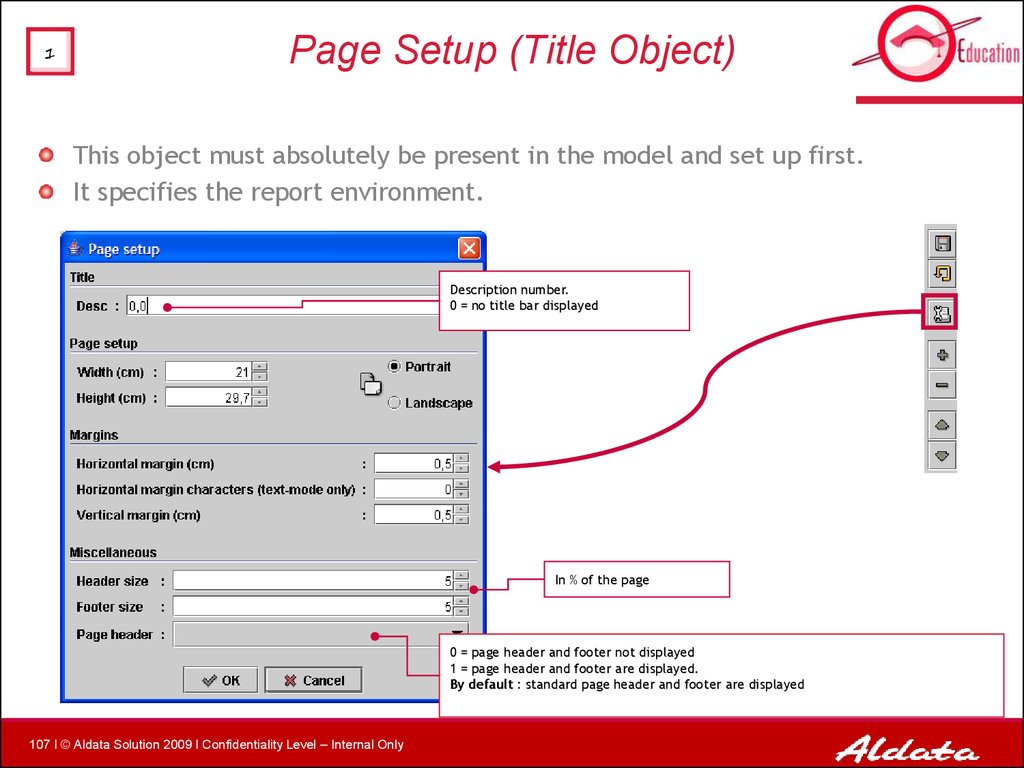
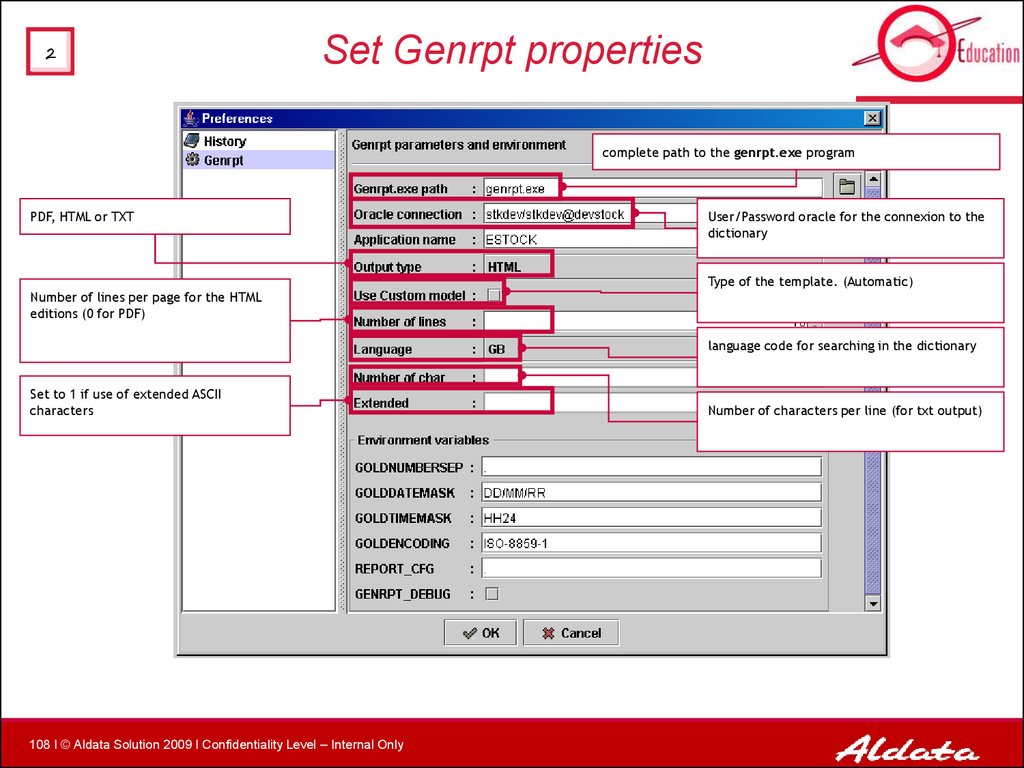
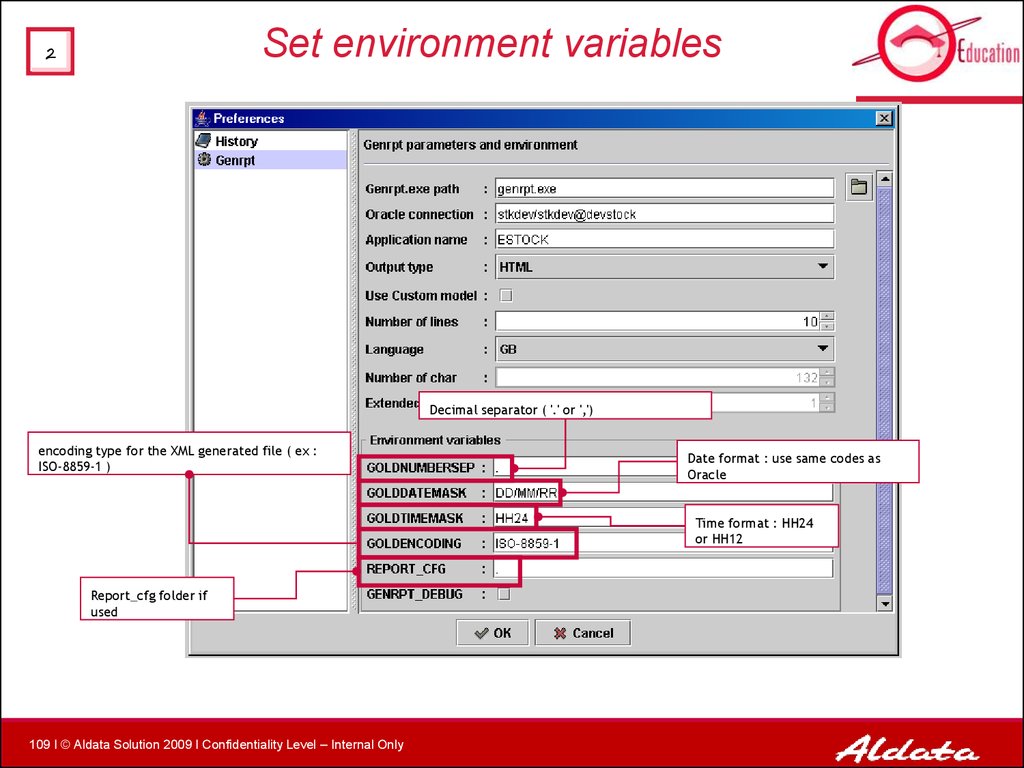
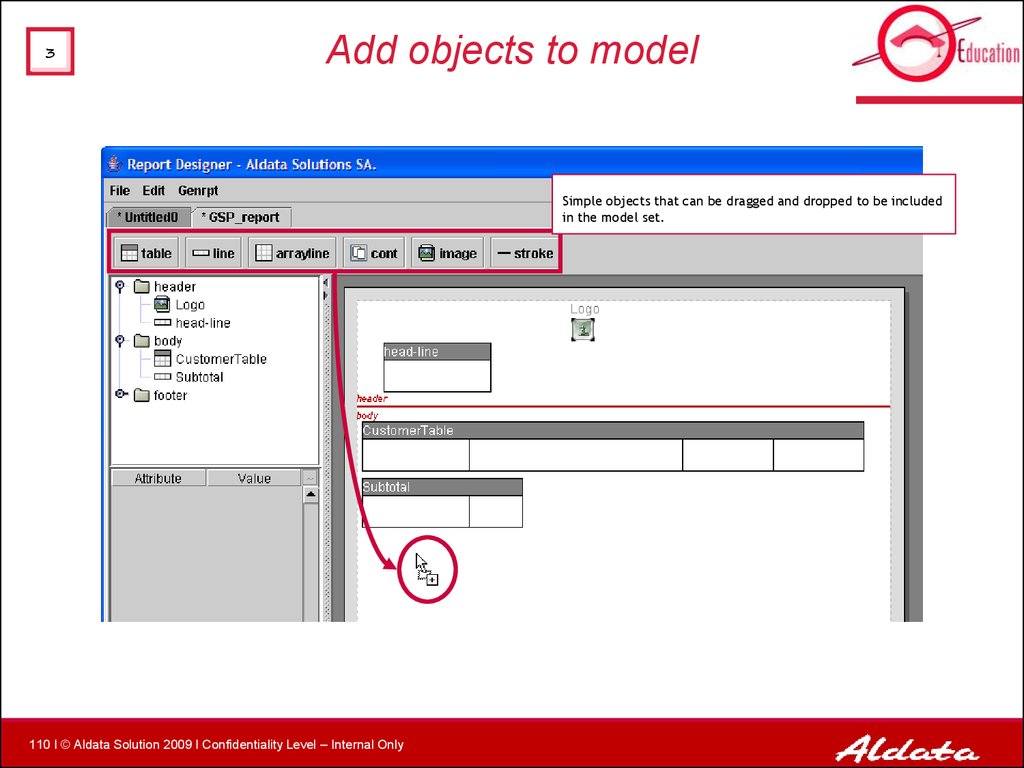
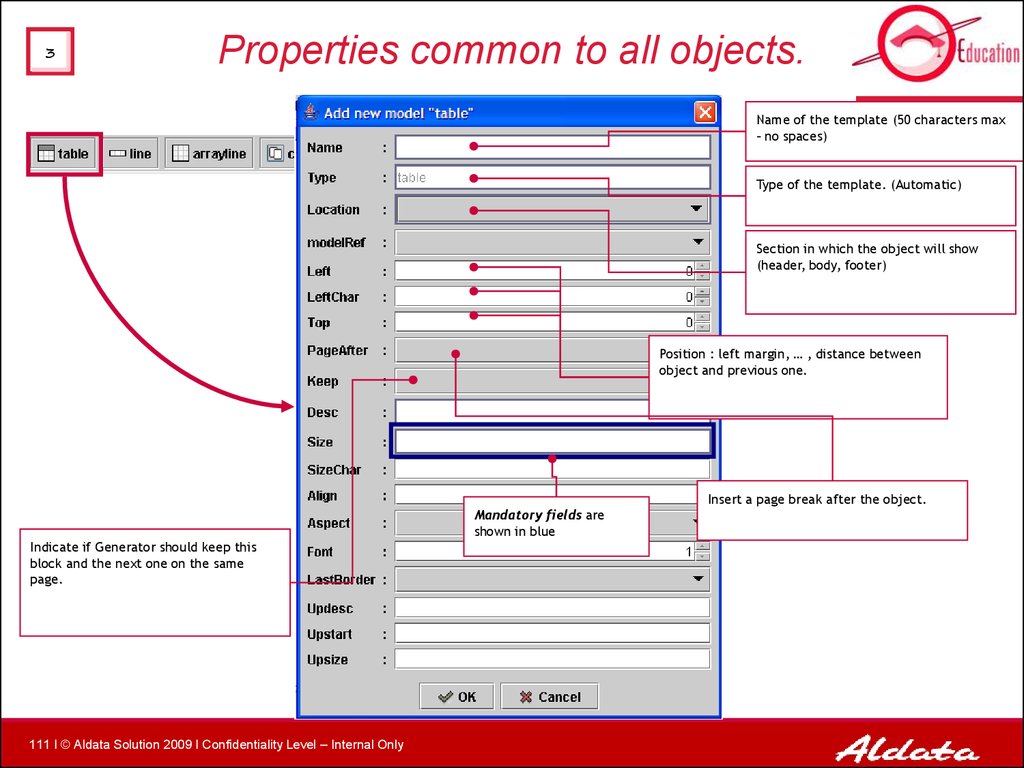
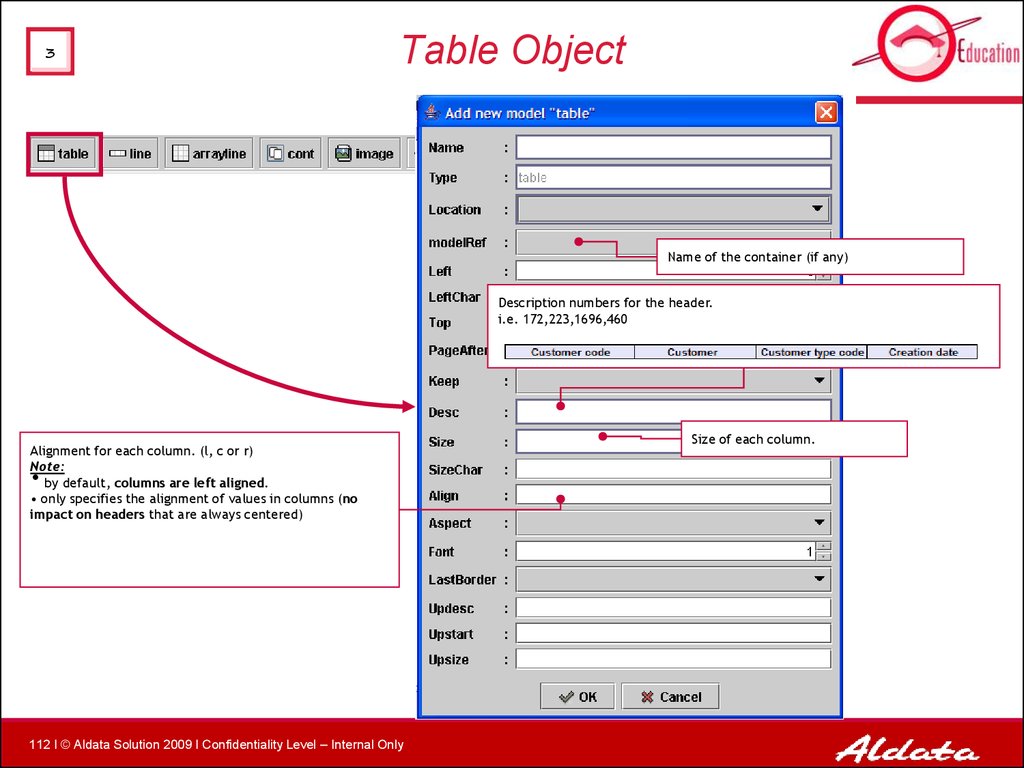
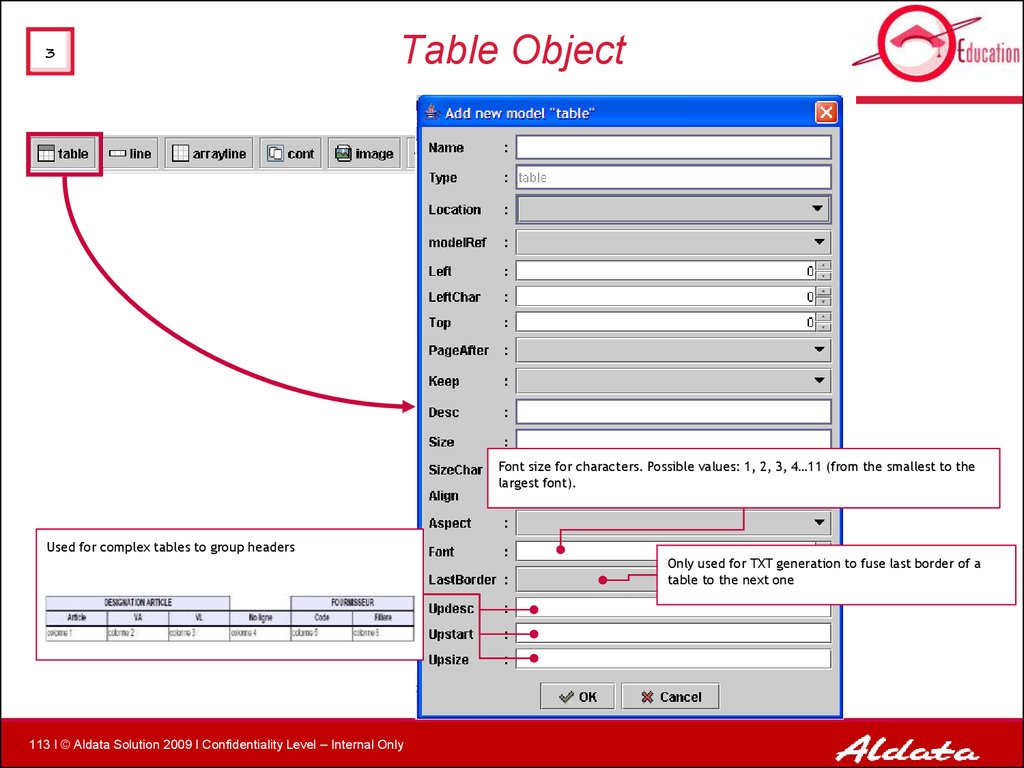
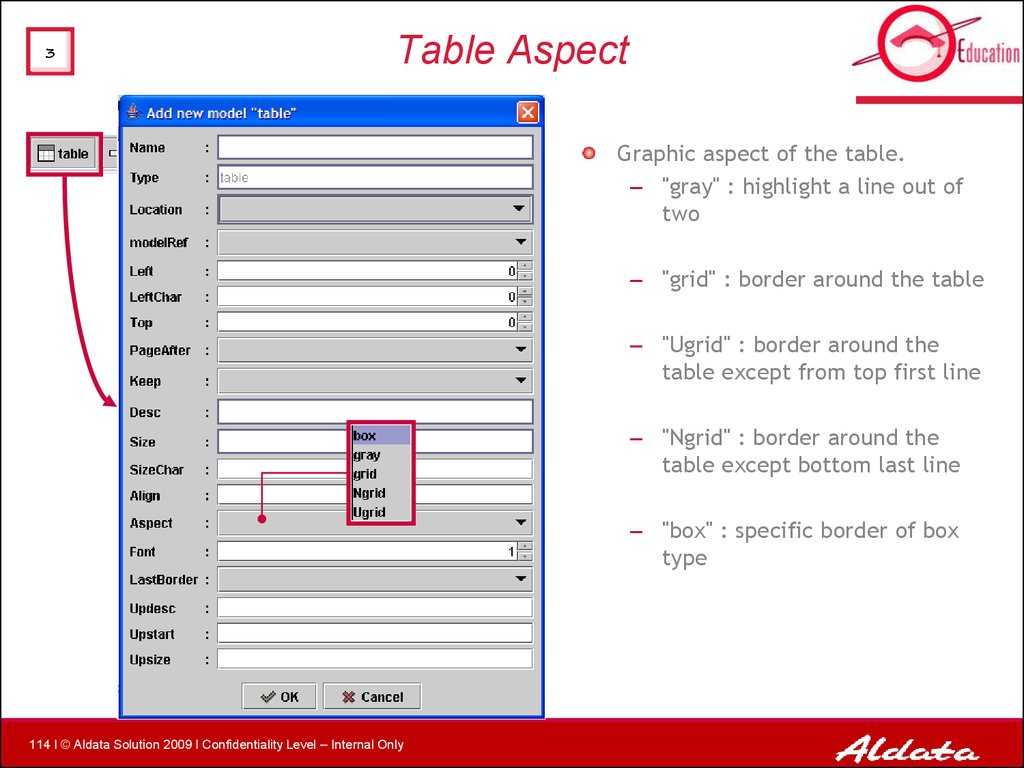
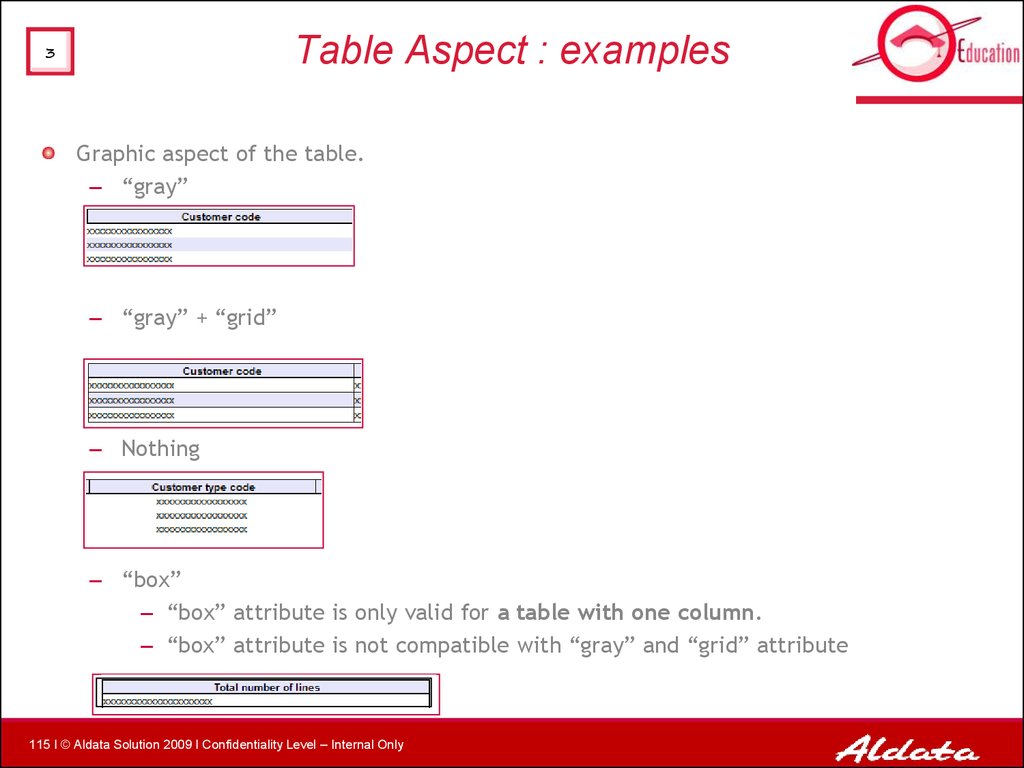

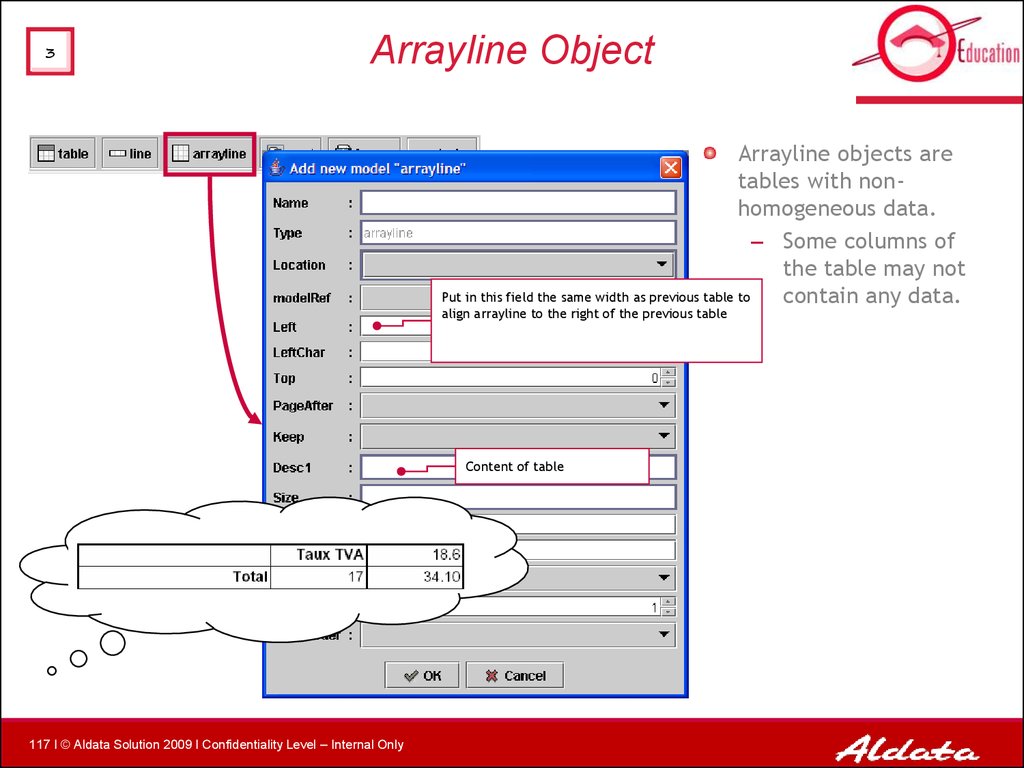
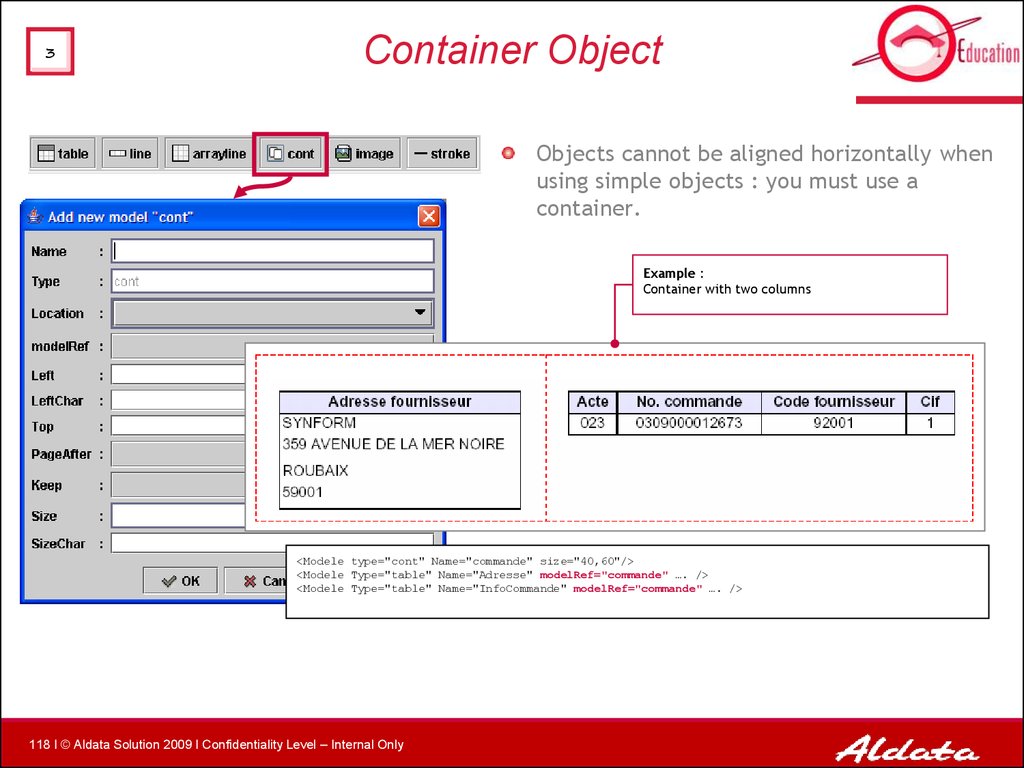
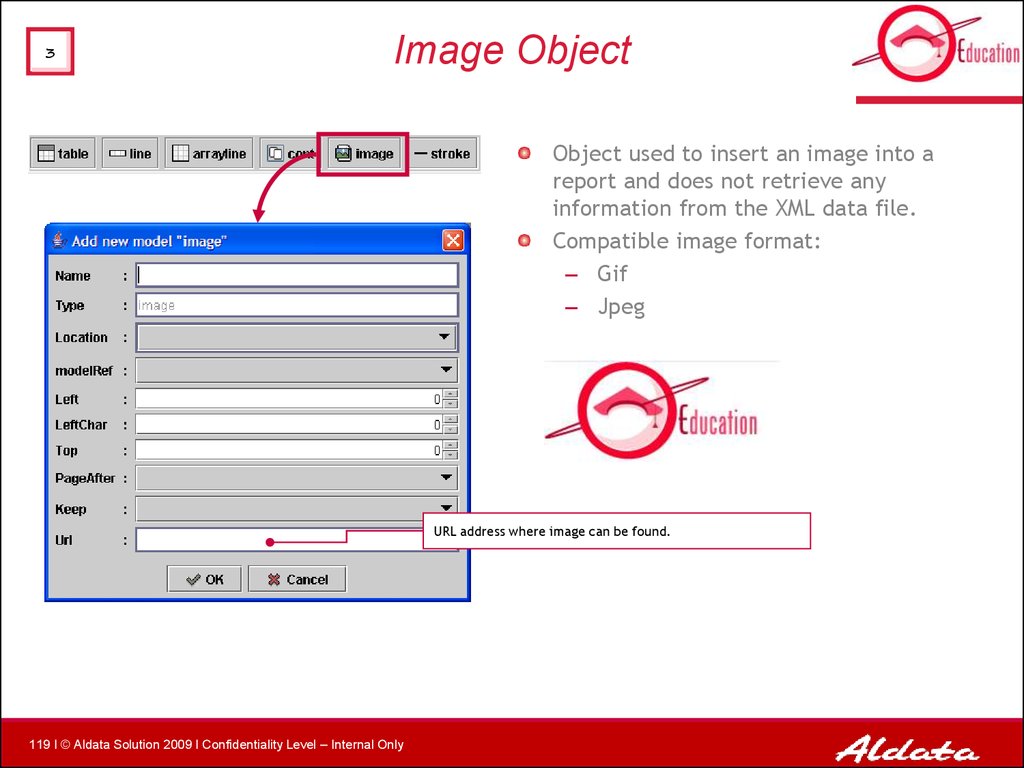
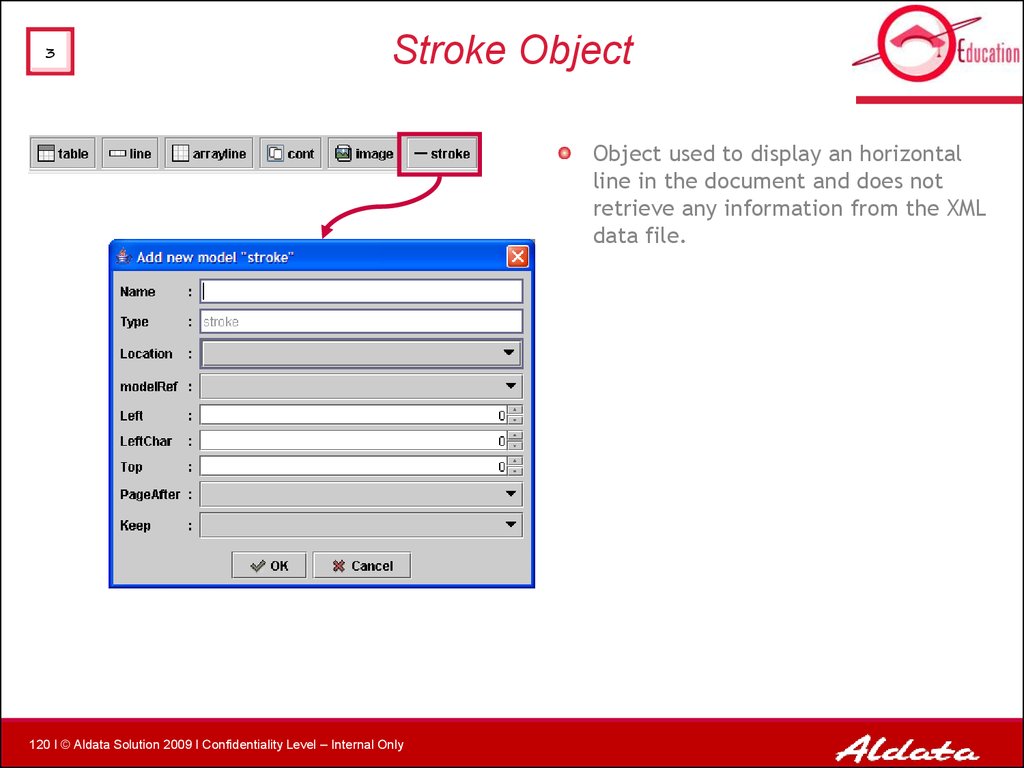
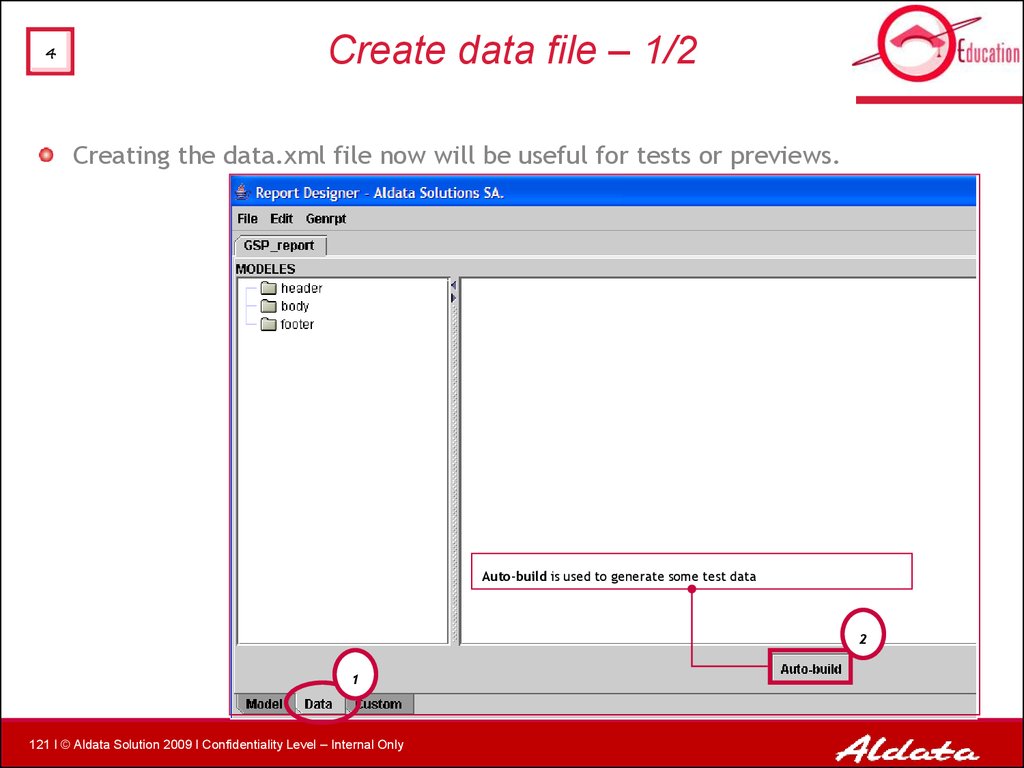
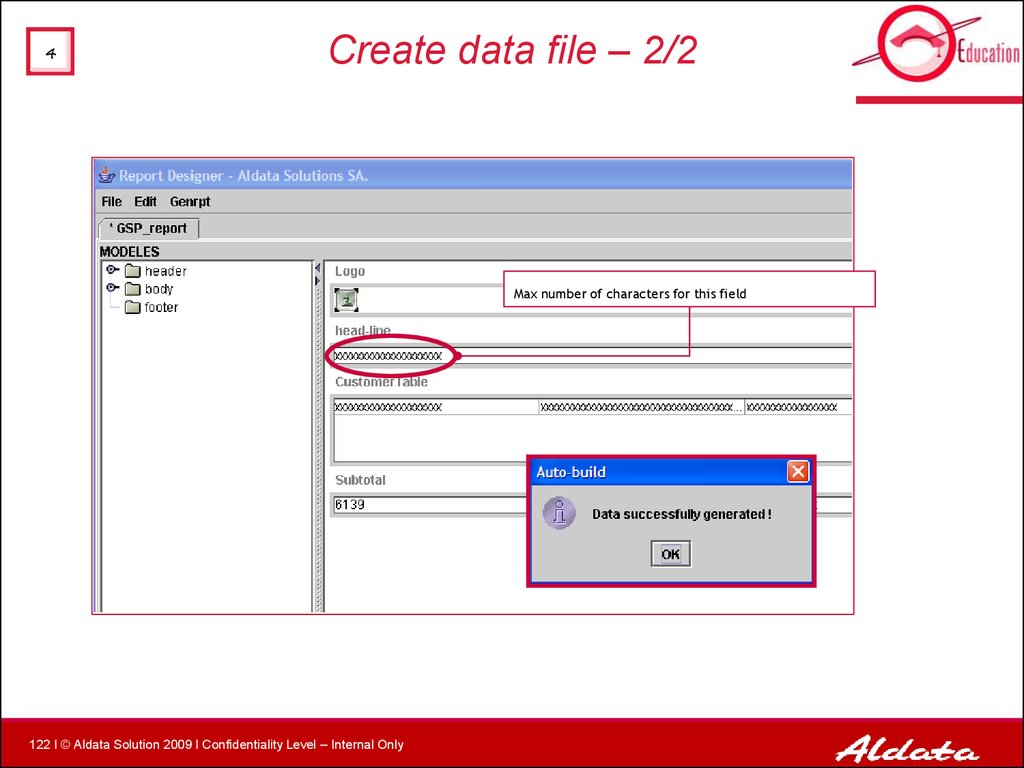
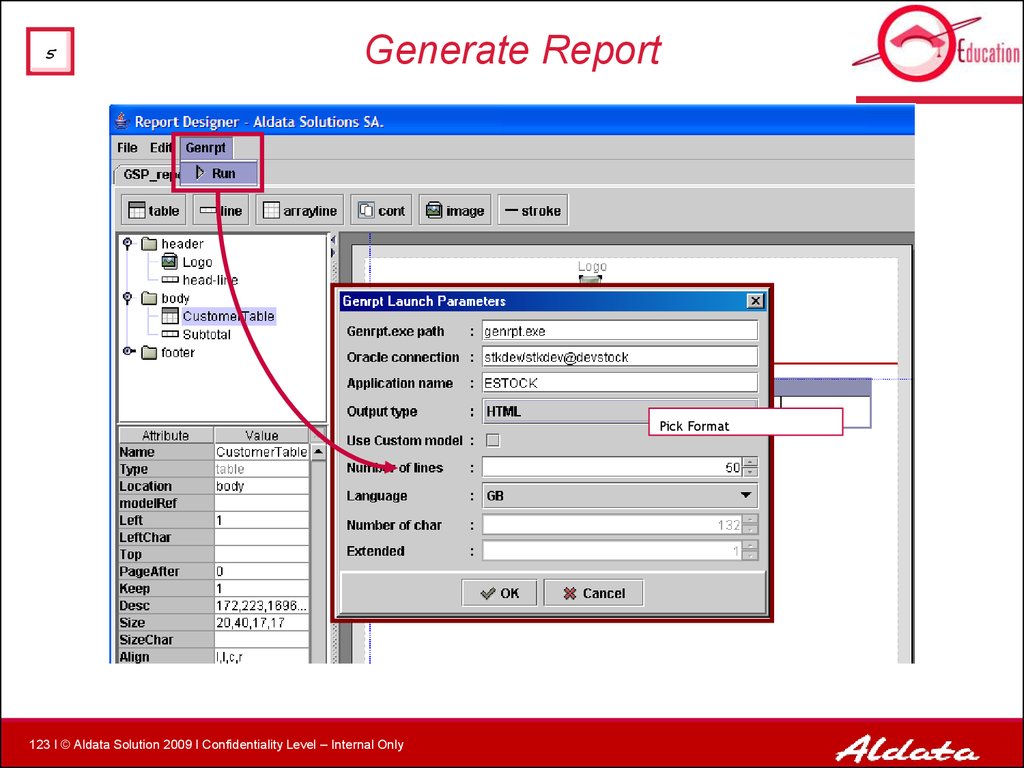

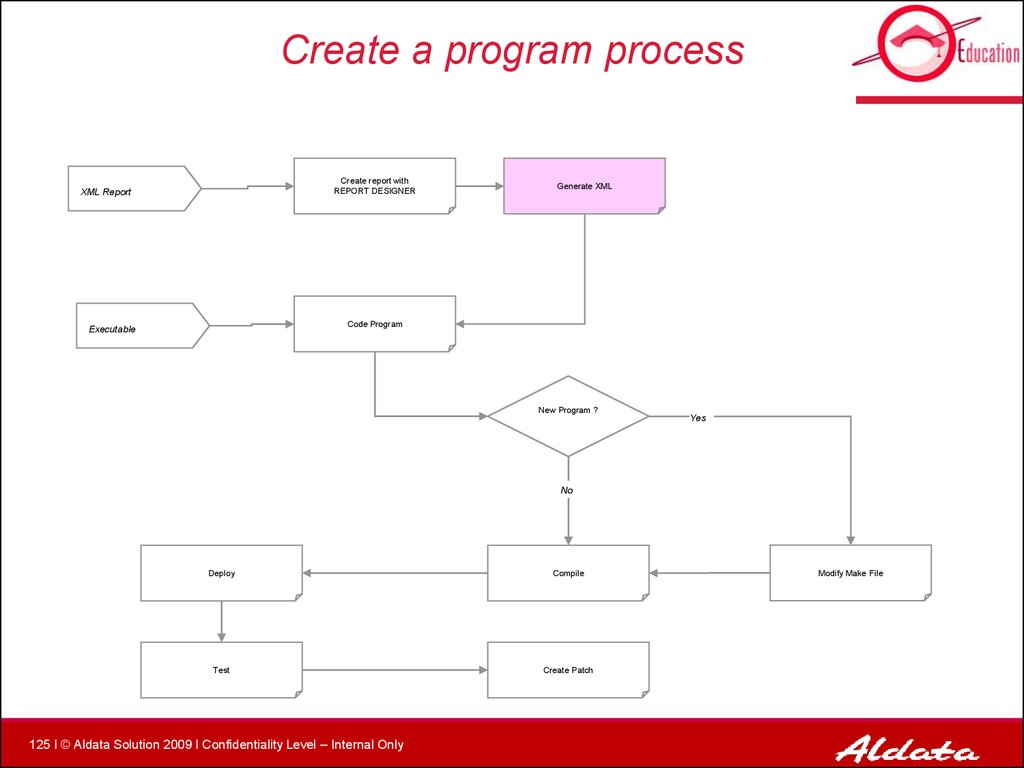
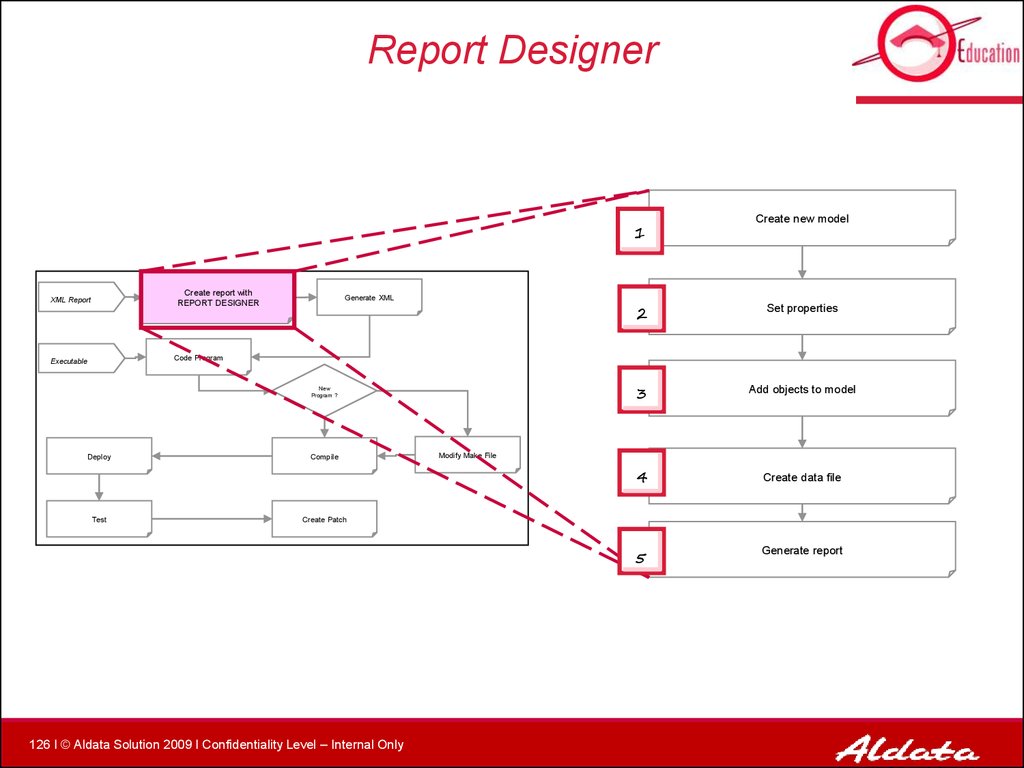
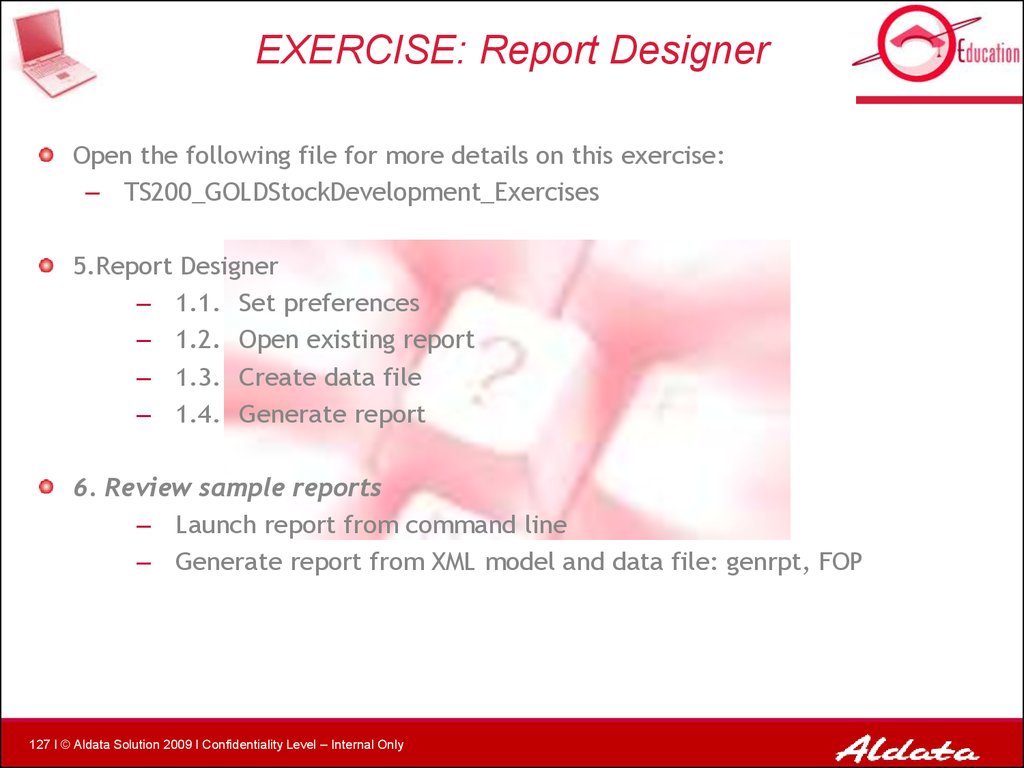
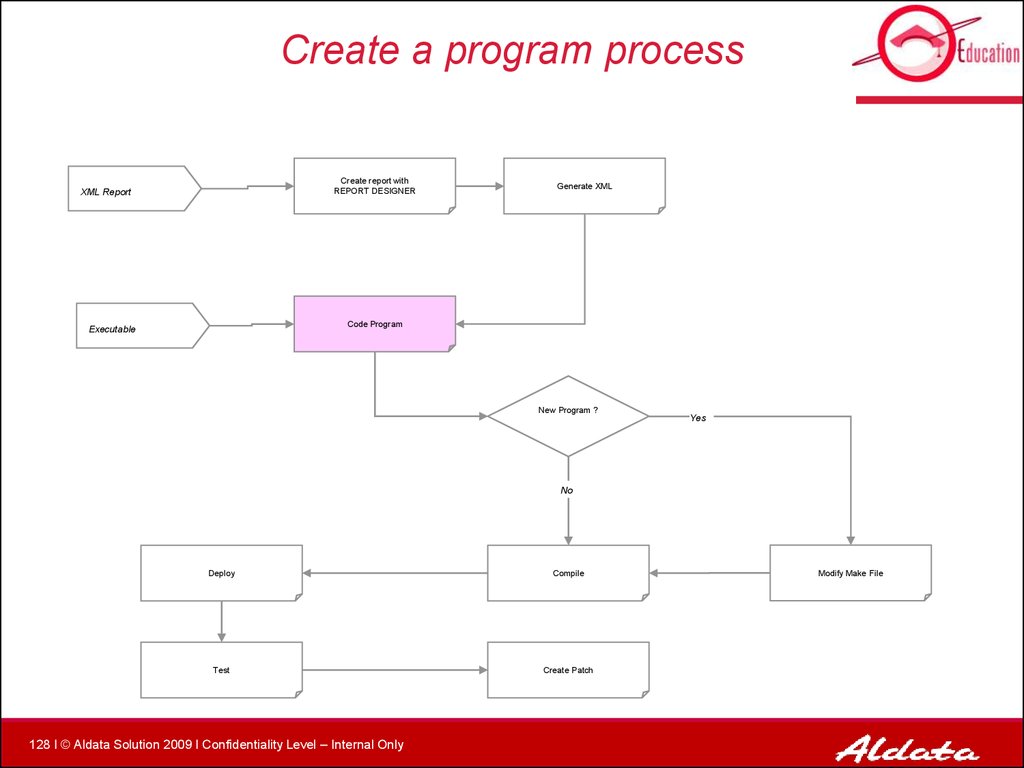
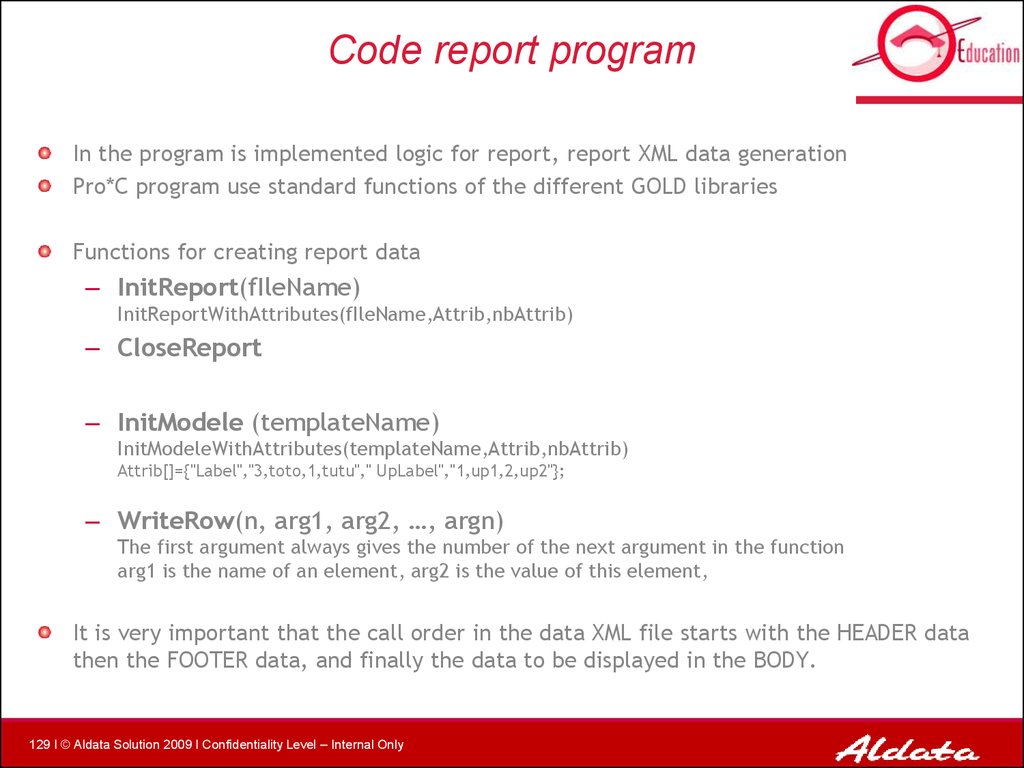
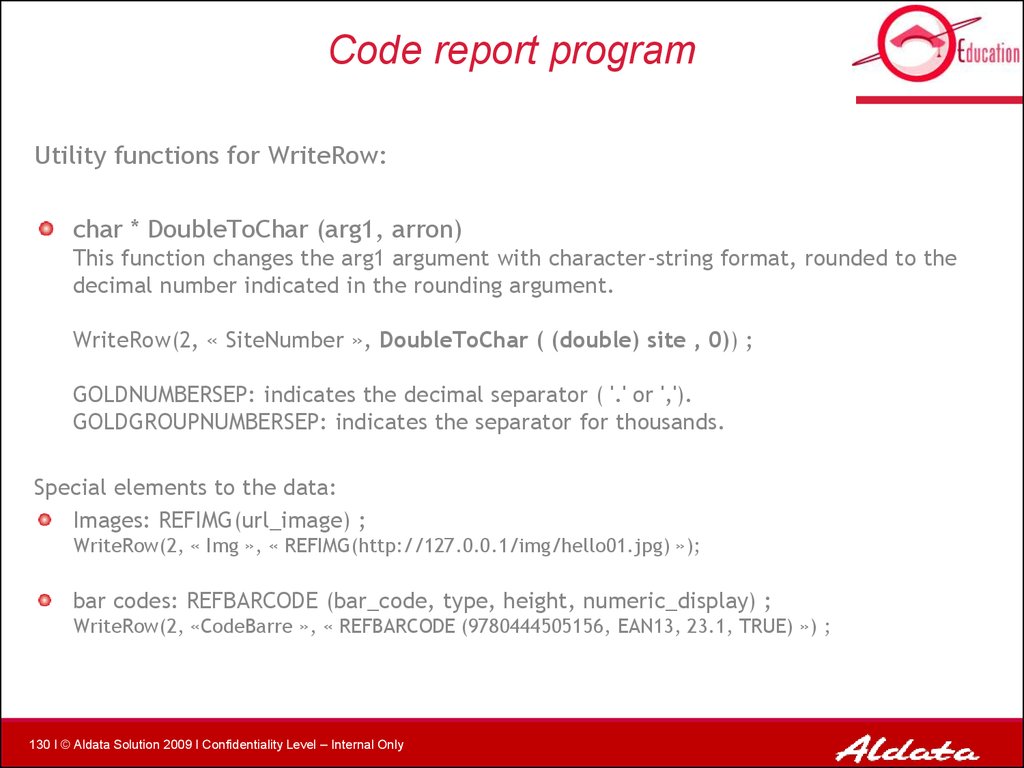

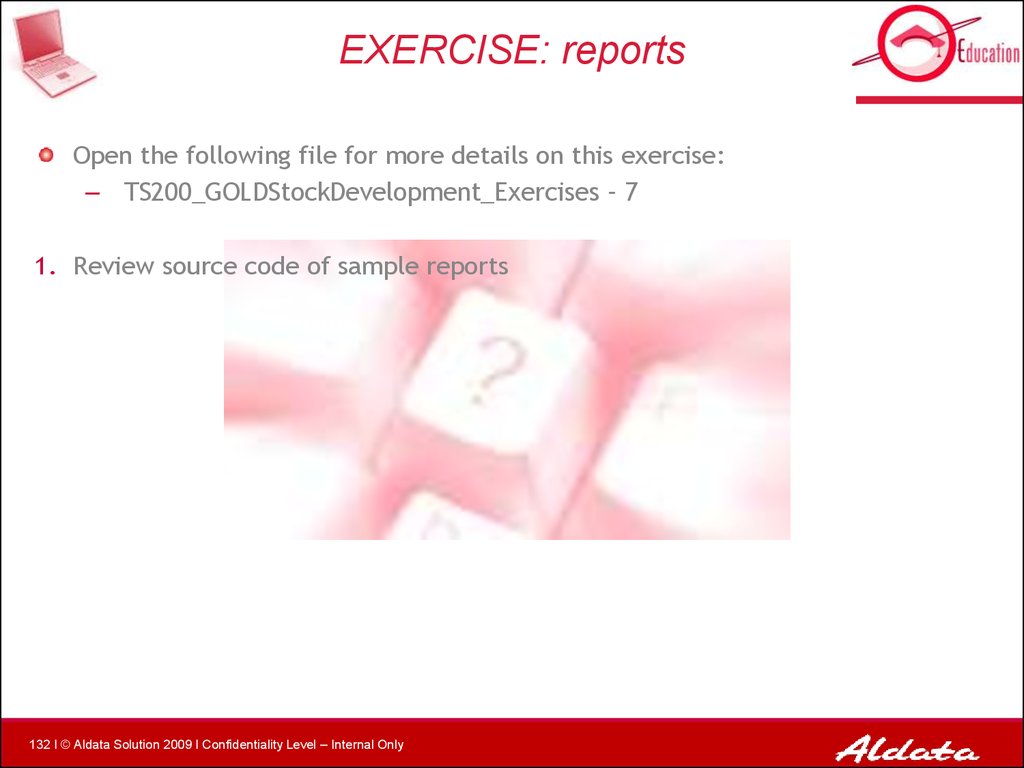
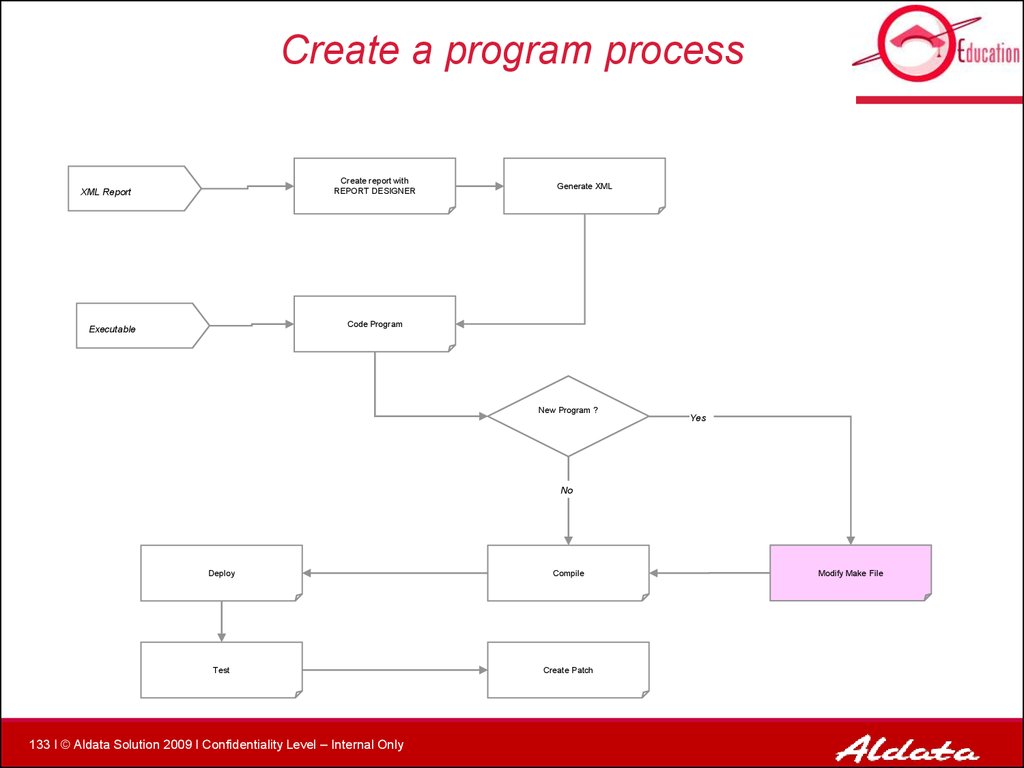
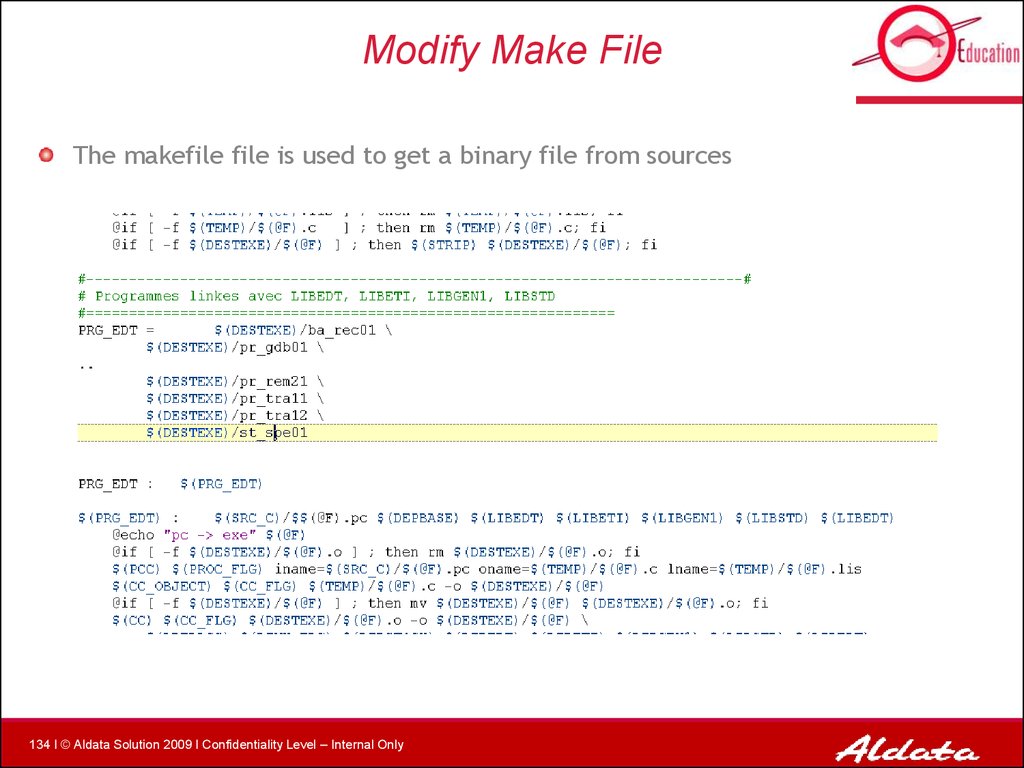
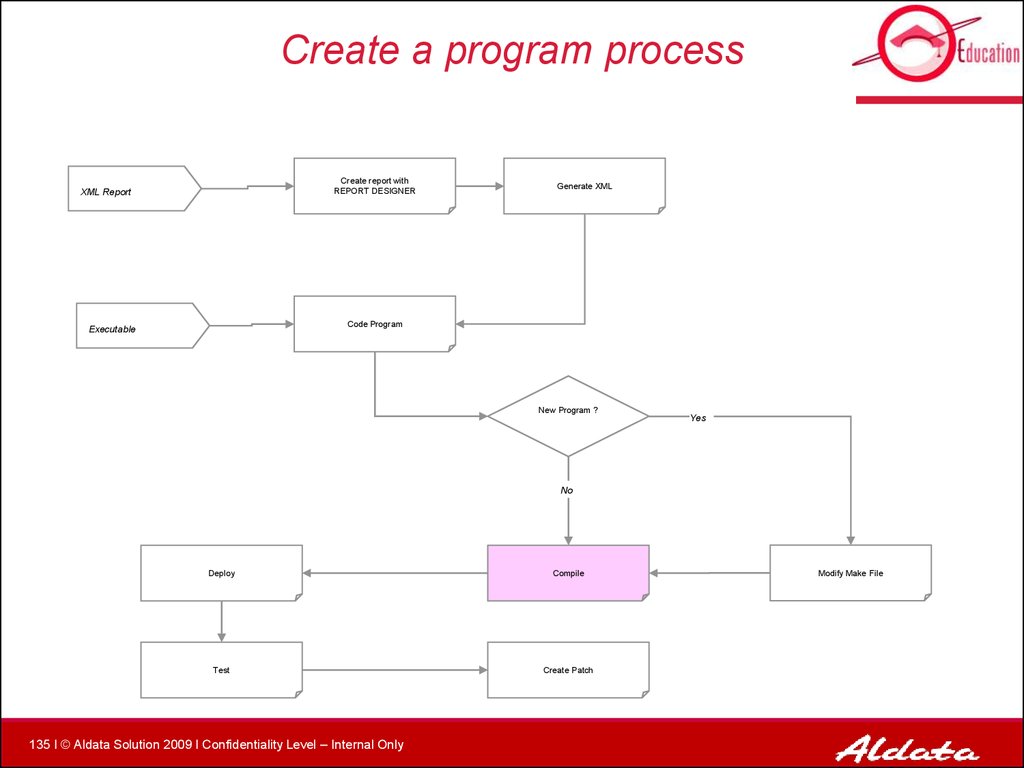
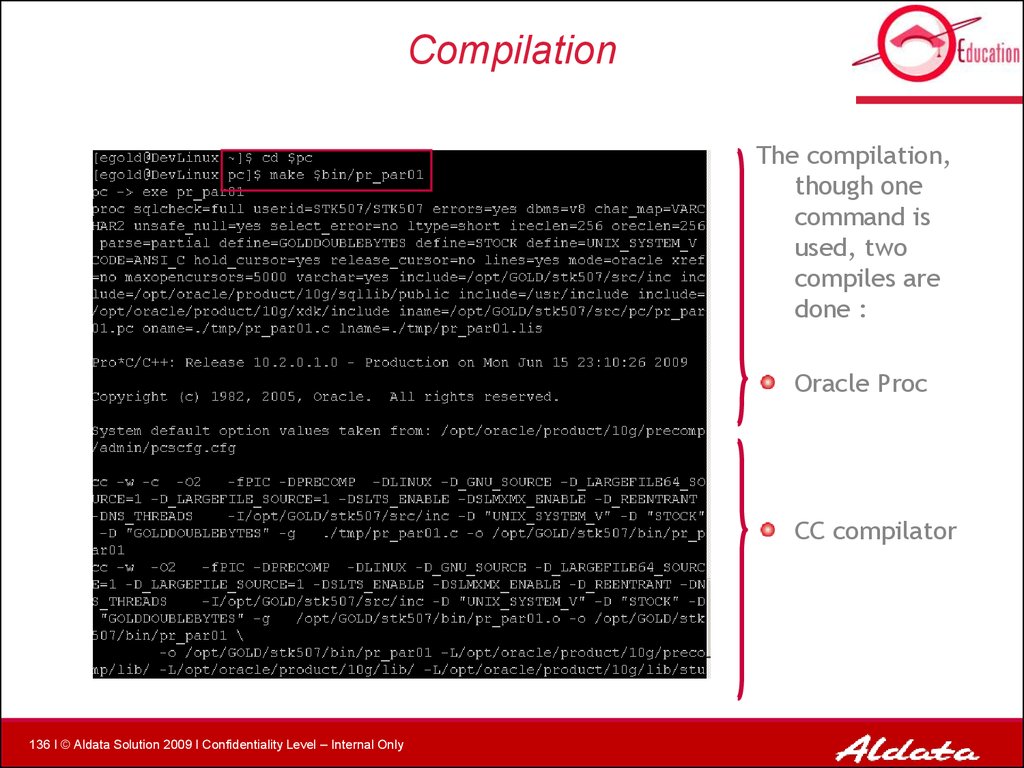
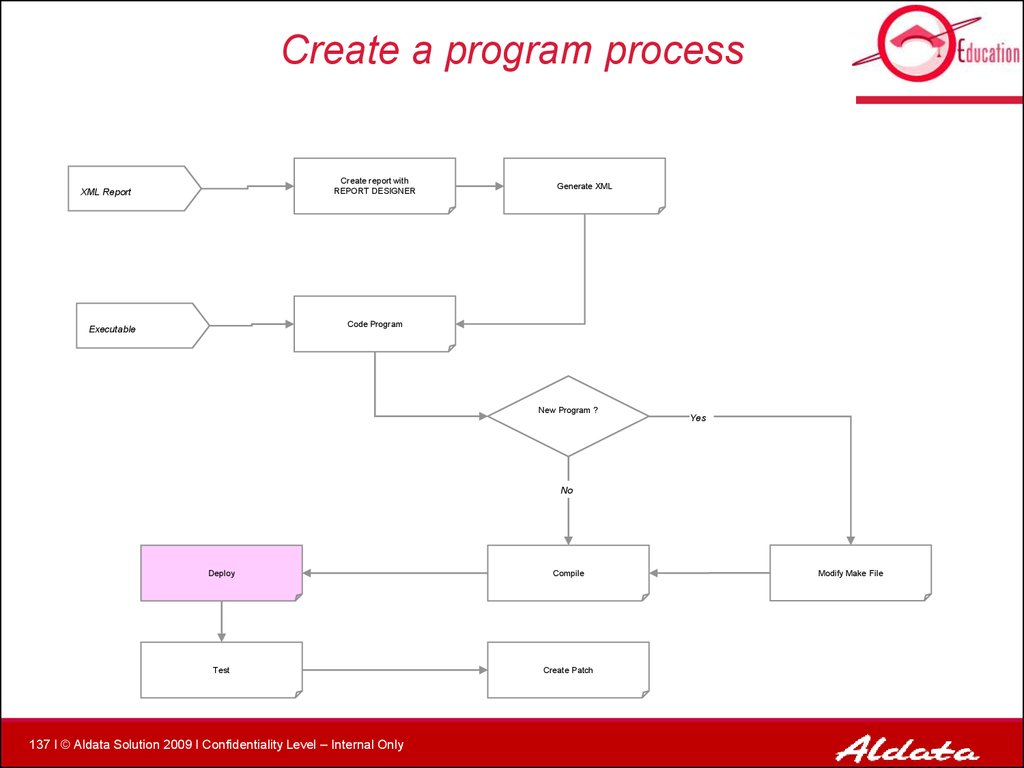
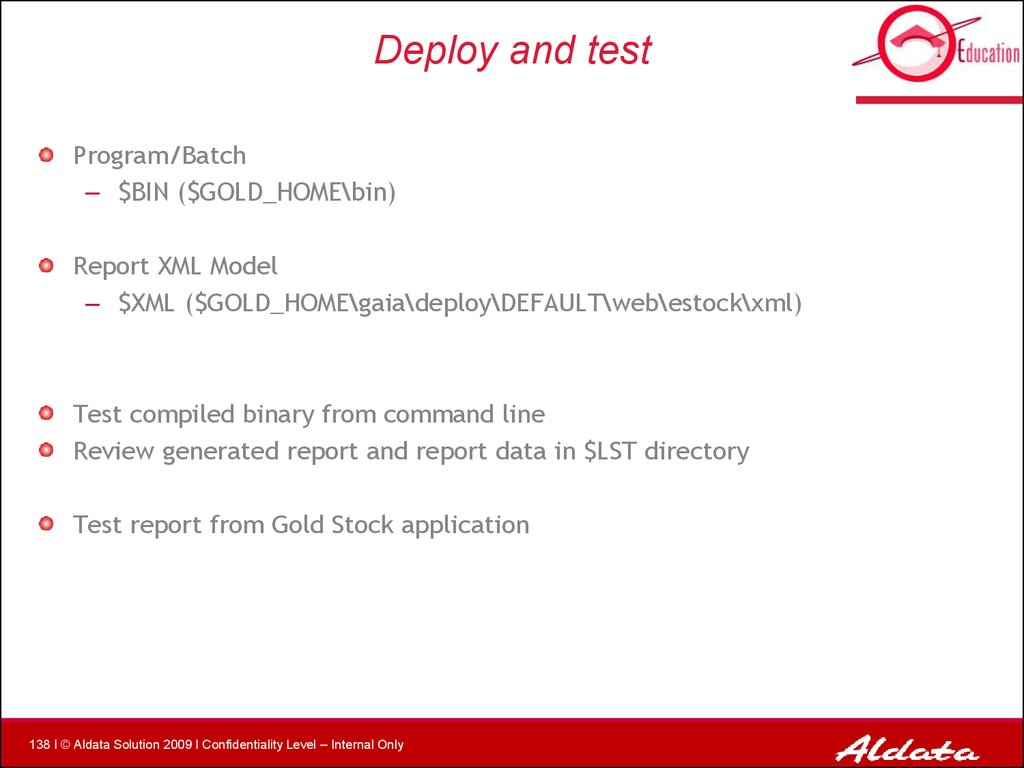

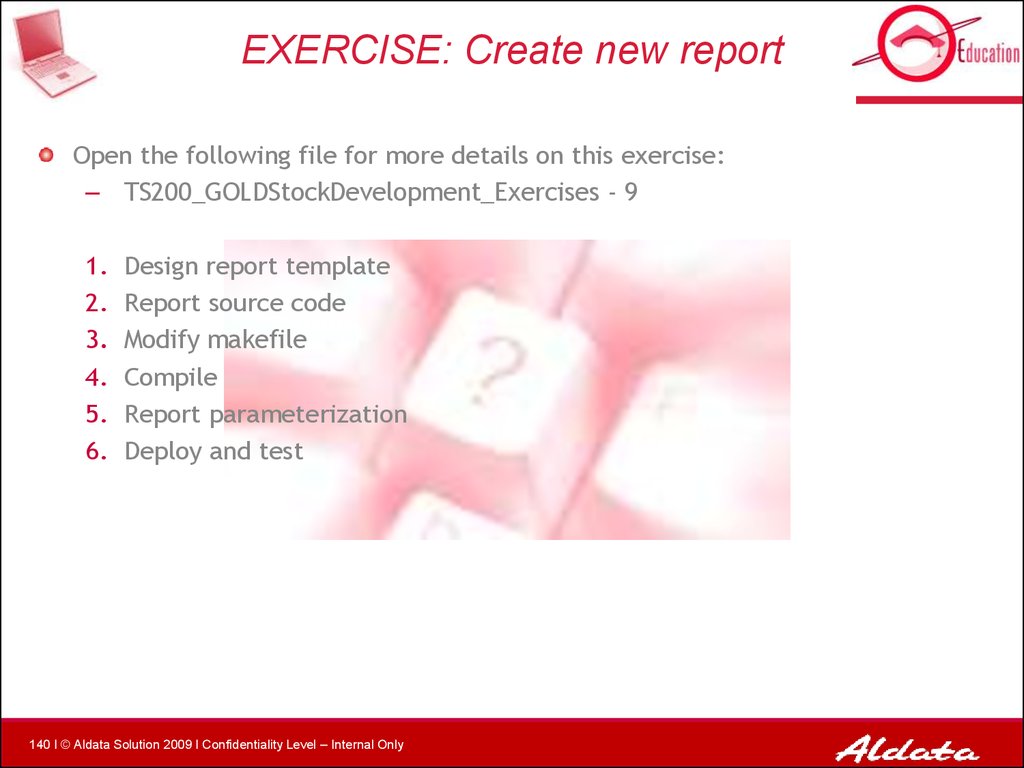
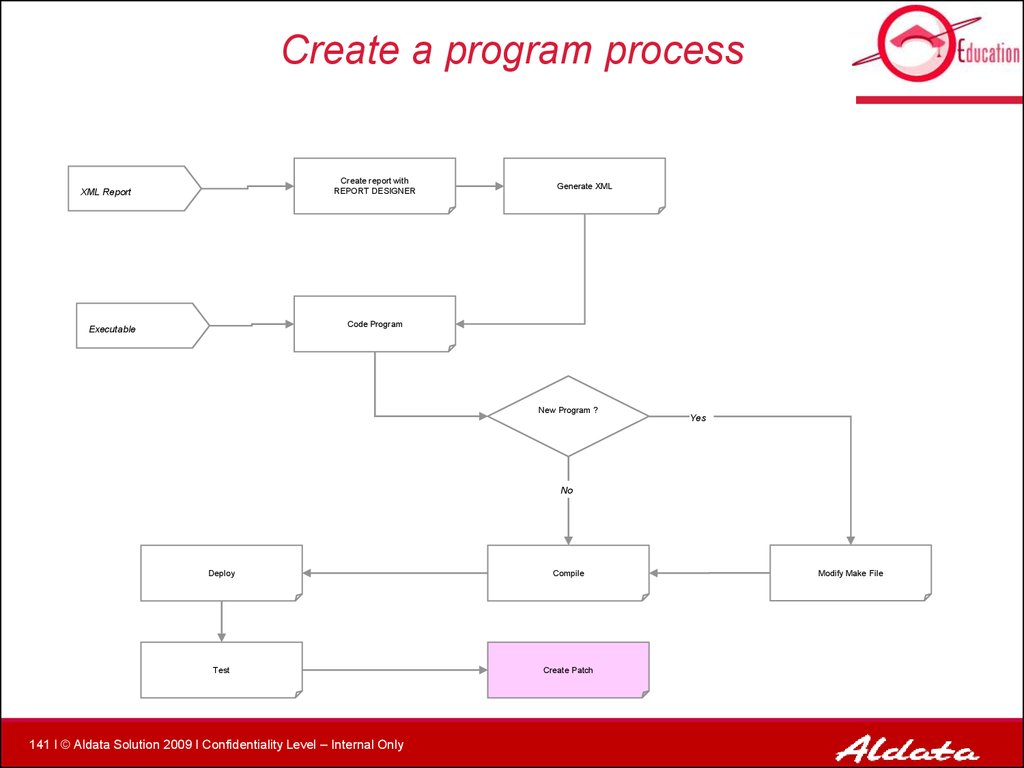
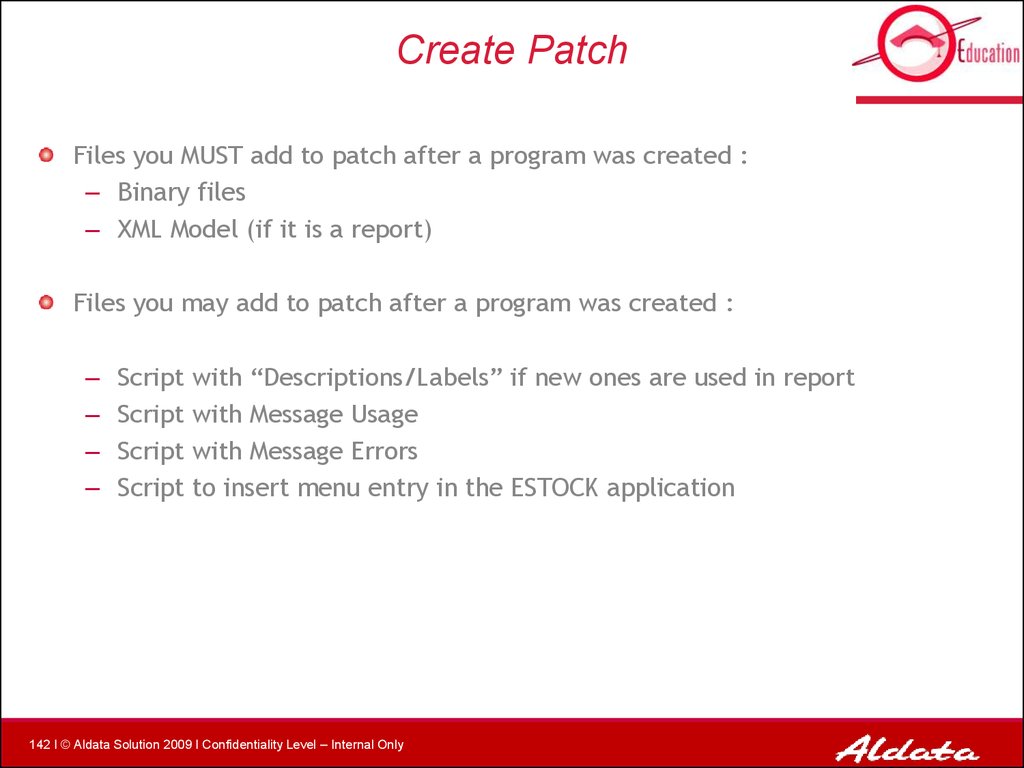

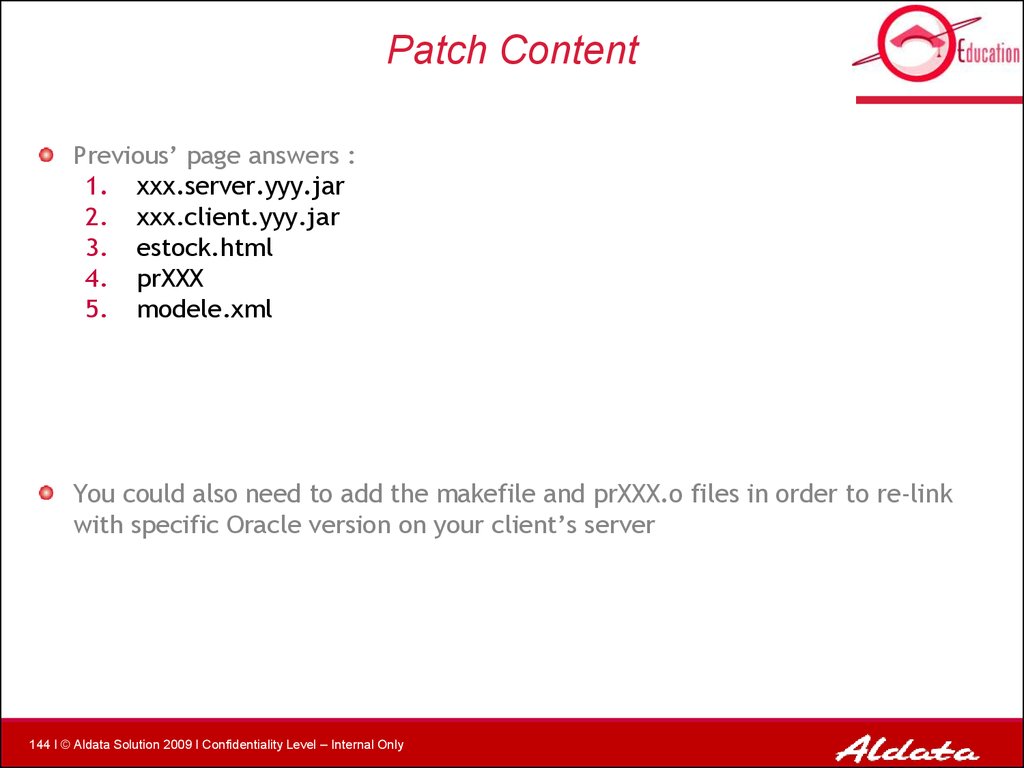
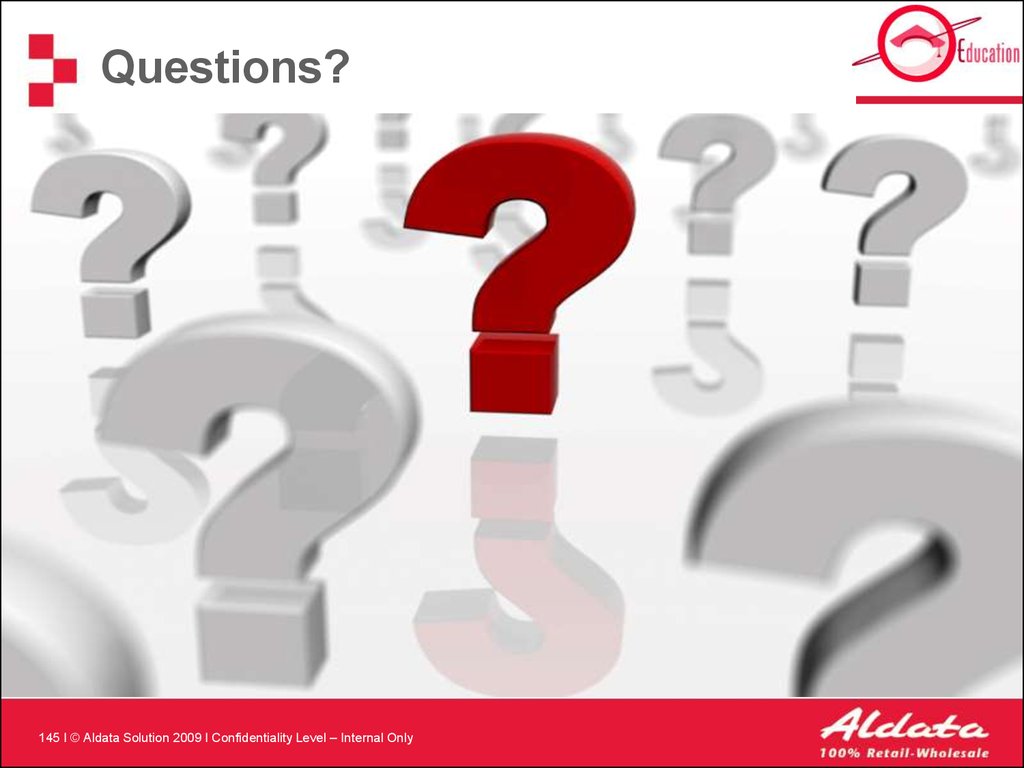
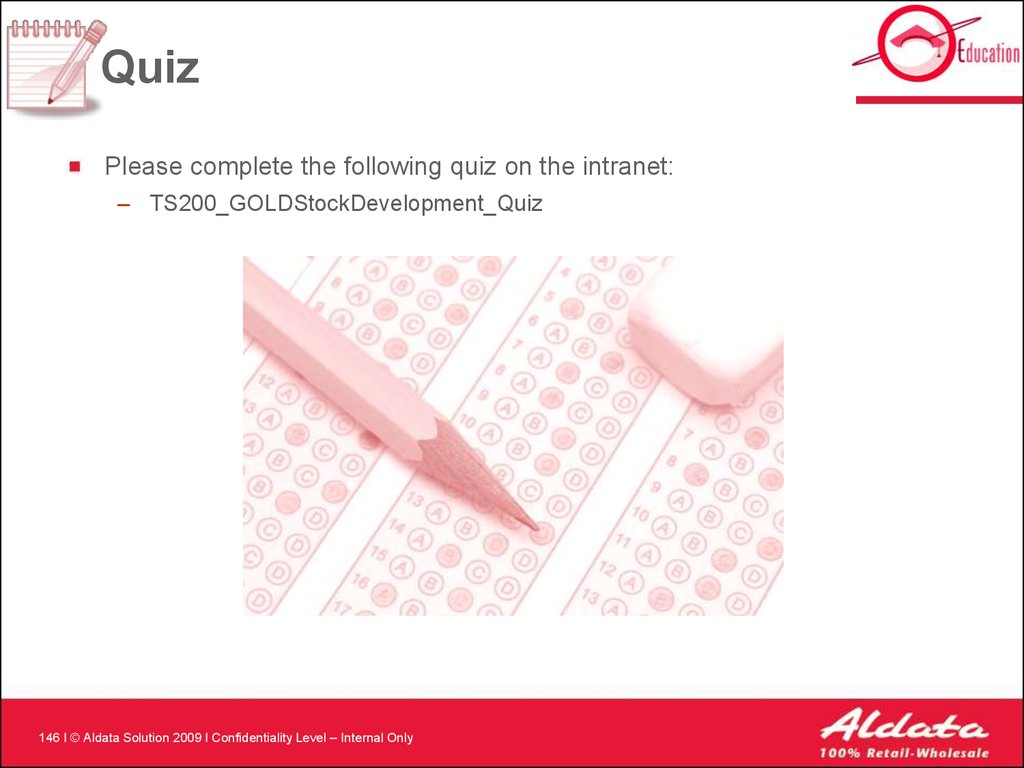
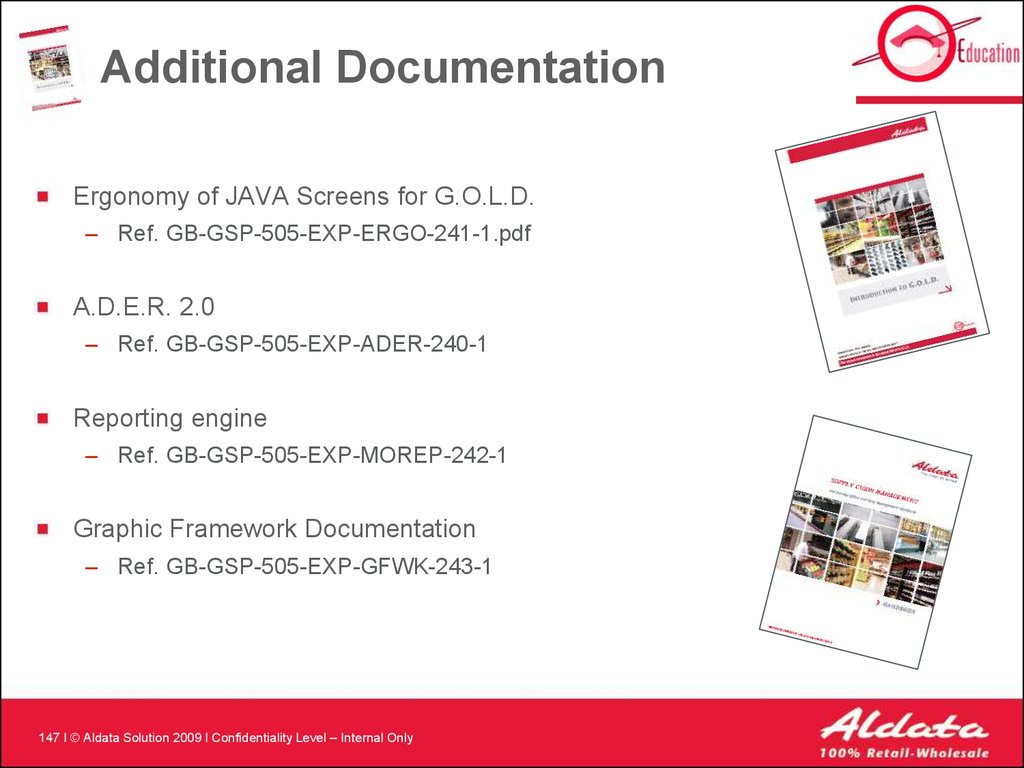
 Маркетинг
Маркетинг Программное обеспечение
Программное обеспечение