Похожие презентации:
SN Tool Introduce
1.
Internal UseSN Tool Introduce
2014/03/07
Copyright © MediaTek Inc. All rights reserved.
Presenter (Wenping Liu)
Department (ACS7/ST)
2.
OutlineInternal Use
SN Tool UI
– SN Tool construction
SN Tool overview
SN Tool menu
SN Tool system config panel
SN Tool scan data dialog
– SN Tool special setting for different product
– SN Tool Engineer & Operator mode
SN Tool write S/N code introduce
– Barcode 、 IMEI 、 BT Address 、 Wi-Fi Mac Address 、 Hdcp & Drm key
SN Tool write operation procedure
– Preparation
– SN tool setup
– Write examples
Feature phone write barcode & imei in meta mode via usb cable
Smart phone write barcode 、 imei 、 bt 、 wifi address in meta mode via uart cable
Tablet wifi only(without modem) write barcode 、 wifi address in meta mode via usb
Tablet wifi only(without modem) install Hdcp data in meta mode by usb
Rndis Dongle write barcode in meta mode via usb
MediaTek
Inc. All rights
reserved.
Copyright
How©to
debug
when
write10/02/2017
fail
2
3.
Internal UseSN write UI
Copyright © MediaTek Inc. All rights reserved.
4.
Internal UseSN Tool overview
▪
The mediatek SN Writer tool is used to write S/N code for a target in MET
A mode, which list below:
– Barcode 、 IMEI 、 BT Address 、 Wi-Fi Address 、 DRM Key 、 Hdcp Key
SN Menu
Product type
Popup System
configuration panel
Operate process
Operate message
Copyright © MediaTek Inc. All rights reserved.
10/02/2017
4
5.
SN Tool menuInternal Use
▪ File
–
–
FP Auth File:
• feature phone security project auth file
SP Auth File:
• smart phone security project auth file
▪ Option
– Already in Meta Mode
device has already in meta mode, would bypass
preloader handshake
only for smartphone or tablet
– Operate Mode
Meta Mode: target enter meta mode set target S/N
AT Mode: send AT cmd to set target S/N in normal boot up, current not support yet
– USB Switch Tool
For dongle product, enable usb swithtool
– External Modem
For dual talk(external modem) project, enable preloader comport switch to single comport
– Security USB
For security project
Copyright © MediaTek Inc. All rights reserved.
10/02/2017
5
6.
SN Tool menuInternal Use
▪ Option
– Security USB
For security project
– USB Without Battery
For feature phone product, enable without battery enter meta mode
– Check Flag
Check Calibration Flag: enable check calibration flag status
Check NSFT Flag: enable check final test flag status
Copyright © MediaTek Inc. All rights reserved.
10/02/2017
6
7.
SN Tool menuInternal Use
▪ Hdcp_DRMKey
–
Referance “SN Tool write S/N code introduce”
section for detail
▪ Identify
– Engineer
Switch to operator: switch to operator mode , disable UI configuration authority
Change Passwd: change engineer mode passwd
Enable AutoGen: enable S/N data auto gen feature
– Operator
Switch to engineer: switch to engineer mode, enable UI configuration authority
▪ Help
– SN Writer tool version information
Copyright © MediaTek Inc. All rights reserved.
10/02/2017
7
8.
SN Tool system config panel (1/2)▪ Write Option
The option is about which type data
will be write to target at one time. Ex,
if select IMEI&BT, you can write IMEI
and BT address to target at one time.
▪ Header Option
If want to check the scan data
is valid or not, turn on the header check.
Ex, if barcode previous 4bits must “1234”,
turn on check barcode header, and
configuration the barcode header string
is “1234”.
▪ IMEI Option
IMEI special option
The number of IMEI was the number of
SIM Card Slots
Internal Use
9.
SN Tool system config panel (2/2)▪ DataBase File
Select ap & modem database files
If "Load Modem DB from DUT" was
checked, tool will try to get mddb file from
devices; If try failed, tool will use the db
file configed in this UI.
▪ Log Dir
Select the directory where all the log will
be placed in, and has a sub-directory
named by starting date-time.
Default dir was "C:\SNWriter_LOG"
Internal Use
10.
SN Tool scan data dialog▪ Scan Data
Enable the edit control option base on
what do you select in the configuration panel.
If Header check is turn on, the corresponding
header string will show on edit control tail.
The current scan data will be highlight.
The edit control don`t need scan again when
scan data finish and header check pass.
When finish scan all data and click ‘OK’,
tool will check all data is valid or not. If the
data is invalid, corresponding edit control
will be empty.
When finish one write flow, this panel
will be show again.
Internal Use
11.
Special setting for different product▪ Menu – Option
– USB SwitchTool
For dongle product, enable usb switchtool
– External Modem
For dual talk(external modem) project, enable
preloader comport switch to single comport
• Ex, MT8135(AP) + MT6280(Modem) project
– Security USB
For security project
– Usb Without Battery
For feature phone, enable without battery enter meta mode
▪ System Config – IMEI Option
– IMEI CheckSum
Enable IMEI checksum mechanism, the last IMEI bit will be
calculate and replace last bit get from UI
– IMEI Lock
Lock IMEI, mean the IMEI can only write one time
– DualIMEI Same
The second imei the same with first imei, don`t need scan imei two times
Copyright © MediaTek Inc. All rights reserved.
10/02/2017
11
Internal Use
12.
Internal UseSN Tool Engineer & Operator mode
▪ Engineer
– Have authority to modify UI configuration
– Login in Engineer mode need verify password
– The password default is ‘0000’, use ‘Change Passwd’
to modify engineer password.
– Switch to Operator mode don`t need password
▪ Operator
– Have no authority to modify UI configuration
– Switch to Engineer mode need to verify password
Copyright © MediaTek Inc. All rights reserved.
10/02/2017
12
13.
Internal UseSN Tool write S/N code introduce
Copyright © MediaTek Inc. All rights reserved.
14.
Barcode 、 IMEI 、 BT Address 、 Wi-Fi Mac InternalAddrUse
ess
▪ Barcode
– Production Serial Number for a PCBA, is usually use to identify PCBA. Each
PCBA should have a barcode number to keep the its test item in production line.
– Barcode should be write to PCBA after download and before ATE calibration,
because in the calibration station, ATE Tool will write Calibration flag and NSFT
flag to barcode.
– Support max 64 characters, composed of letters and numbers.
▪ IMEI
– International Mobile Equipment Identity, a unique number to distinguish
each mobile phone.
– Must be 15 decimal digits, 14 decimal digits + 1 checksum digit.
▪ BT Address
– Must be 12 characters, composed of letters(a - f or A - F) and numbers.
▪ Wi-Fi Mac Address
– Must be 12 characters, composed of letters(a - f or A - F) and numbers.
Copyright © MediaTek Inc. All rights reserved.
10/02/2017
14
15.
Internal UseHdcp & Drm key
▪ 8389+8193 Hdcp Key
– For MT8389+8193 project writting hdcp key only .
– Since Writting to nvram , need ap database.
▪ MTK HDCP_DRM Key
– For MTK solution to write hdcp or drm key
▪ Install Hdcp Data
– For vendor to install hdcp data
–
this file size must be 572Bytes
–
this file size must be 16Bytes
Copyright © MediaTek Inc. All rights reserved.
10/02/2017
15
16.
Internal UseSN write operation procedure
Copyright © MediaTek Inc. All rights reserved.
17.
Internal UsePreparation
▪ To use the mediatek SN Writer Tool, the following should be prepar
ation:
a)
b)
c)
d)
e)
Mediatek product that already download MAUI 、 Moly or APLS software
UART or USB cable
S/N code scanner
Corresponding ap & modem database files
Make sure the product be power off status
Copyright © MediaTek Inc. All rights reserved.
10/02/2017
17
18.
Internal UseSN tool setup
3
1. Select comPort
If use uart cable, you should be insert your uart cable
before launch SN tool, otherwise SN tool can`t show the
corresponding comport number in the ‘comPort’ ComboBox
1
2
2. Select Target Type
4
Feature Phone 、 Smart Phone 、 SP DualModem 、
Tablet Wifi Only(without modem) 、 Rndis Dongle
MT6276M 、 MT6280 traditional dongle should be select feature phone
Dual Talk(external modem, ex. MT8135+MT6280) project, write modem side barcode 、 im
ei should be select feature phone, write AP side bt 、 wifi address should be select Smart P
hone
3. Select operation mode
Menu->Option->Operate Mode->Meta mode
4. Click System Config to setup write operation
Setup write option 、 select corresponding ap & modem database files
5. Click Start button to scan S/N code and write to target
Copyright © MediaTek Inc. All rights reserved.
10/02/2017
18
5
19.
Internal UseFeature phone barcode & imei
1 、 select ComPort – USB VCOM
1
2 、 select Target Type – Feature Phone
3 、 select write mode – MEAT mode
2
4 、 click ‘System Config’ button
5 、 Write Option – choose Barcode & IMEI
4
6 、 Header Option – if check data, turn it on
7 、 select correct modem database files
8 、 Click ‘Start’ to scan data
3
9 、 Insert usb cable make target enter meta mode
10 、 If Write Result Indicator turn
- Green mean write success
5
- Red mean write fail
10
9
7
8
Enter
Meta
mode
Copyright © MediaTek Inc. All rights reserved.
10/02/2017
19
6
20.
Smart Phone barcode 、 imei 、 bt 、 wifi and MEIDInternal Use
1 、 select ComPort – COM16(UART Cable)
1
USB VCOM for USB Cable
2 、 select Target Type –Smart Phone
2
3 、 click ‘System Config’ button
4 、 Write Option – choose Barc/IMEI/BT/Wi-Fi/MEID
3
5 、 Header option – if check data, turn it on
6 、 select correct ap & modem database files
4
7 、 Click ‘Start’ to scan data
8 、 Press power key make target enter meta mode
9 、 If Write Result Indicator turn
- Green mean write success
- Red mean write fail
9
8
6
7
Enter
Meta
mode
Copyright © MediaTek Inc. All rights reserved.
10/02/2017
20
5
21.
Internal UseTablet wifi only(without modem) write barc 、 wifi address
1
1 、选择 端口类型 – USB VCOM
2 、选择 手机类型 – Tablet Wifi Only
2
3 、选择 写号模式 – MEAT mode
4 、点击‘系统配置’ 按钮
4
5 、写号类型选项 – 选择写 Barcode & Wifi Address
6 、头部检测功能选项 – 需要检测数据正确性 , 勾选‘ On/Off’ 按钮
7 、选择正确的 AP Database 文件
3
8 、点击’开始’按钮输入或扫描正确的数据
9 、插入 USB 数据线即可 让平板进入 META 模式
5
10 、如果写操作结果指示器变成
6
- 绿色表示写操作成功
- 红色表示写操作失败
10
9
8
手机开机
进 META
模式
Copyright © MediaTek Inc. All rights reserved.
7
10/02/2017
21
22.
Tablet wifi only(without modem) install DRM KeyInternal Use
1 、 Select ComPort – USB VCOM
2 、 Select Target Type – Tablet Wifi Only
1
3 、 Click menu item MTK HDCP_DRM Key
4 、 Click DRMKey_File, select a key folder
2
5 、 Click ‘Start’ to write key
6 、 Insert USB cable, make tablet enter meta mode
7 、 If Write Result Indicator turn
- Green mean write success
3
- Red mean write fail
▪
4
Note
If exist a "Recycle" folder in
the key folder, the key file have
been used will be moved to
"Recycle" folder.
5
Copyright © MediaTek Inc. All rights reserved.
10/02/2017
6
Target will enter
META mode
22
7
23.
Internal UseRndis Dongle write barcode
1
1 、 select ComPort – USB VCOM
2 、 select Target Type – Rndis Dongle
2
3 、 select write mode – MEAT mode
4 、 select USB SwitchTool to enable USBSwitchTool
5
5 、 click ‘System Config’ button
6 、 Write Option – choose Barcode
3
7 、 Header option – if check data, turn it on
8 、 select correct ap & modem database files
9 、 Click ‘Start’ to scan data
4
10 、 Press power key make target enter meta mode
11 、 If Write Result Indicator turn
6
- Green mean write success
- Red mean write fail
11
10
8
9
Enter
Meta
mode
Copyright © MediaTek Inc. All rights reserved.
10/02/2017
23
7
24.
Internal UseHow to debug when write fail
Copyright © MediaTek Inc. All rights reserved.
25.
Internal Use1 、 How to debug when the operator fail?
-- All operator log information record in "Log Dir" configed in "System Config" Dialog
2 、 Modem Log
-- begin support on version > v1.1648.00
-- setup step
1. close sn writer, open "SN_Setup.ini" in the exe folder
2. modify config item "ModemLog" value to "True", save and close "SN_Setup.ini"
3. put filter file "*.bin" in the exe folder. note: should only one *.bin file in the folder
4. open sn writer, repeate the issue, modem log will be located in subdirectory of "Log Dir"
3 、 If you want to get help from MTK, what information should I provide?
-- As the No.1 refer , you can provide all the files in subdirectory of "Log Dir".
Copyright © MediaTek Inc. All rights reserved.
10/02/2017
25
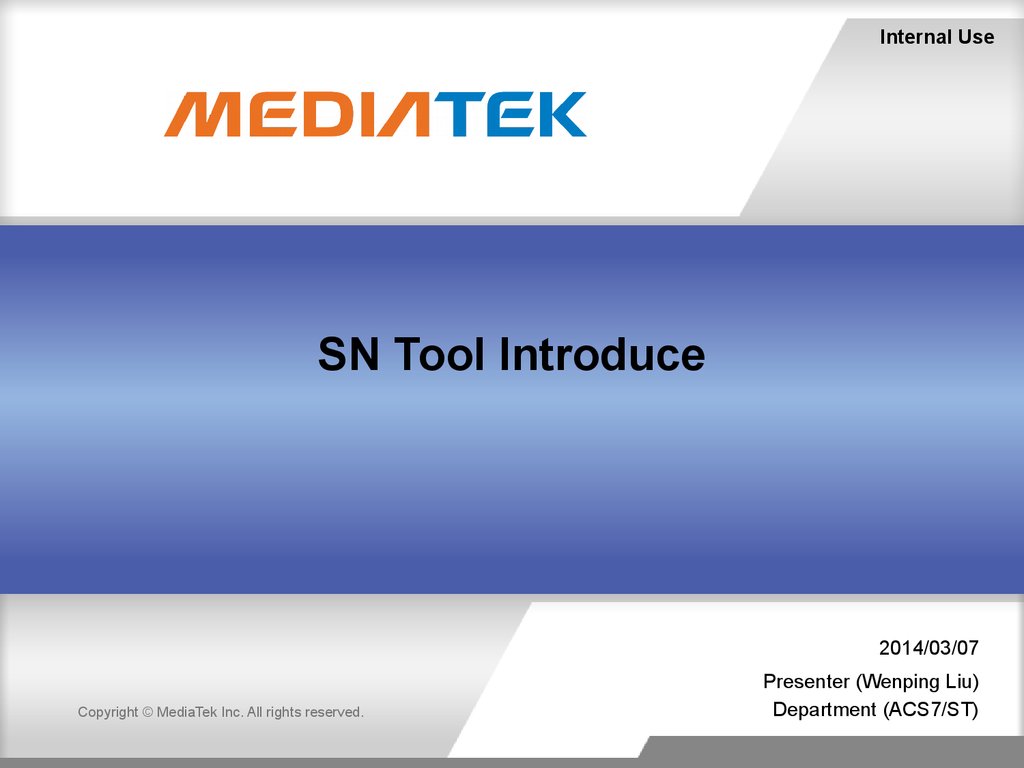
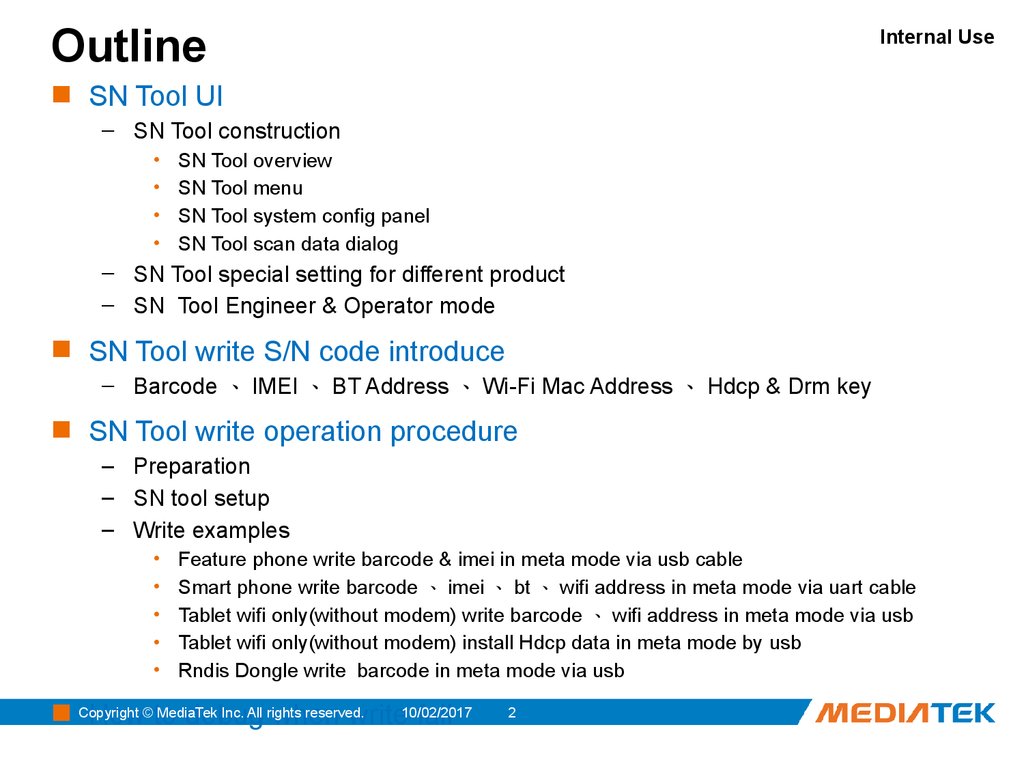

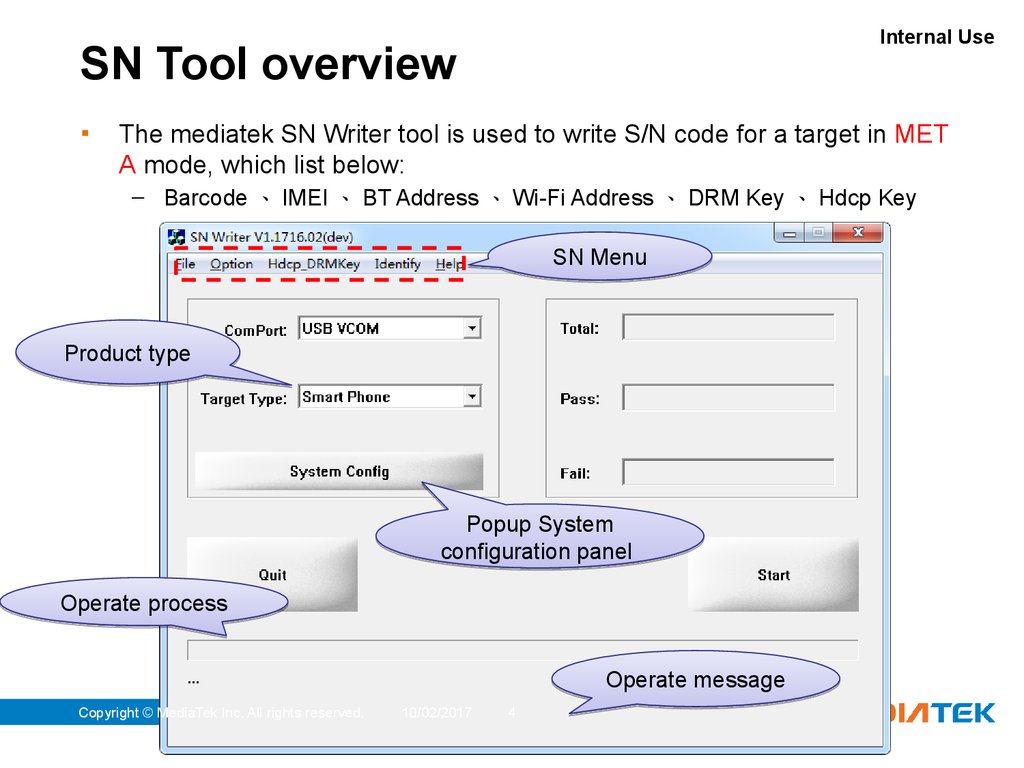
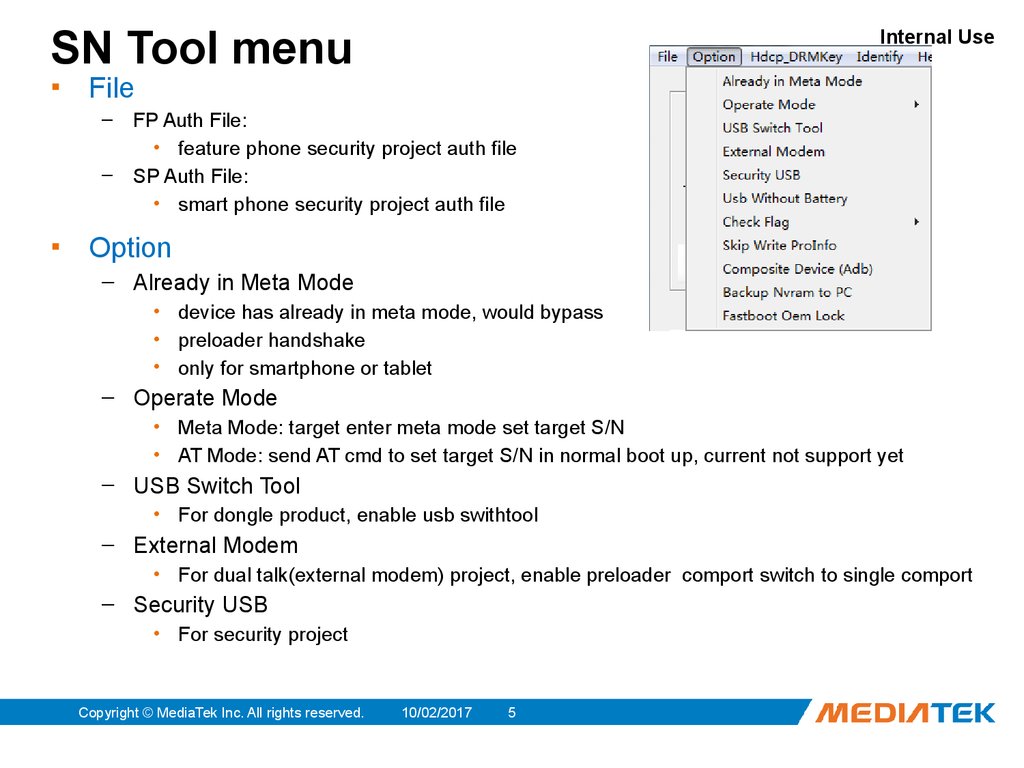
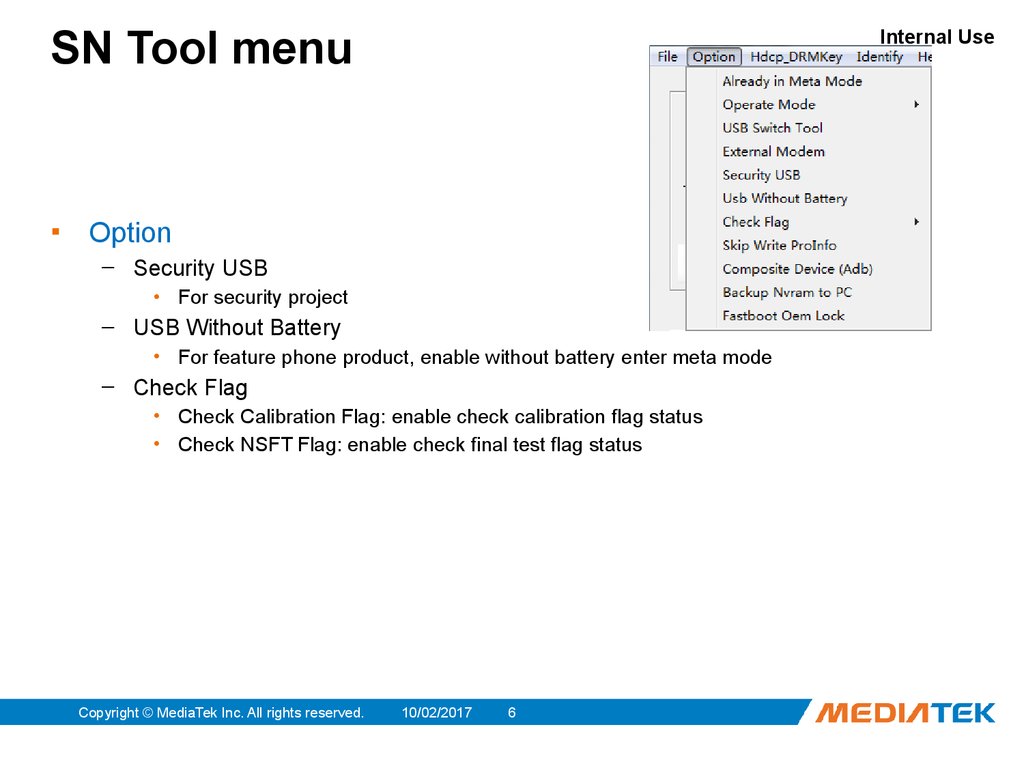
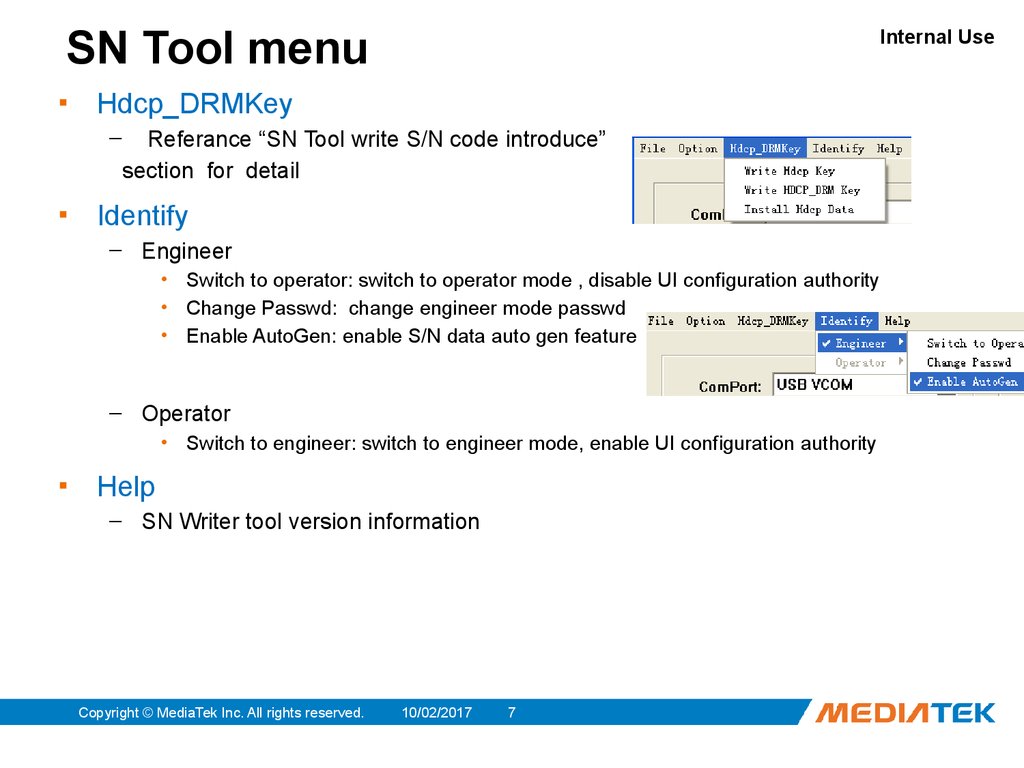
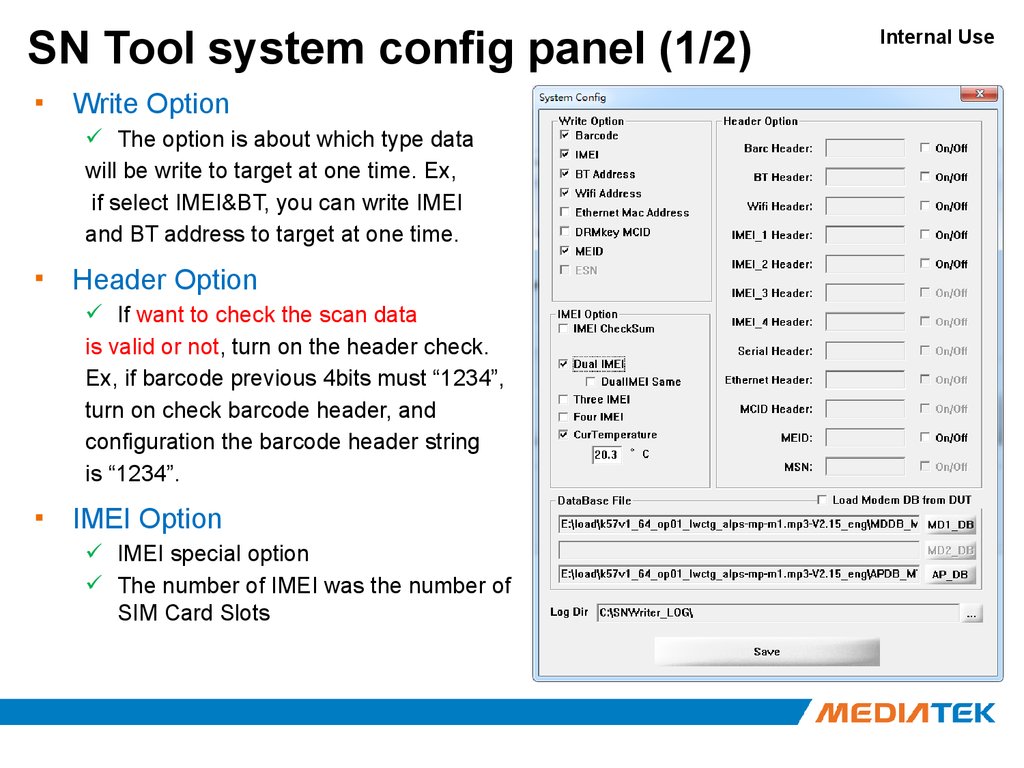
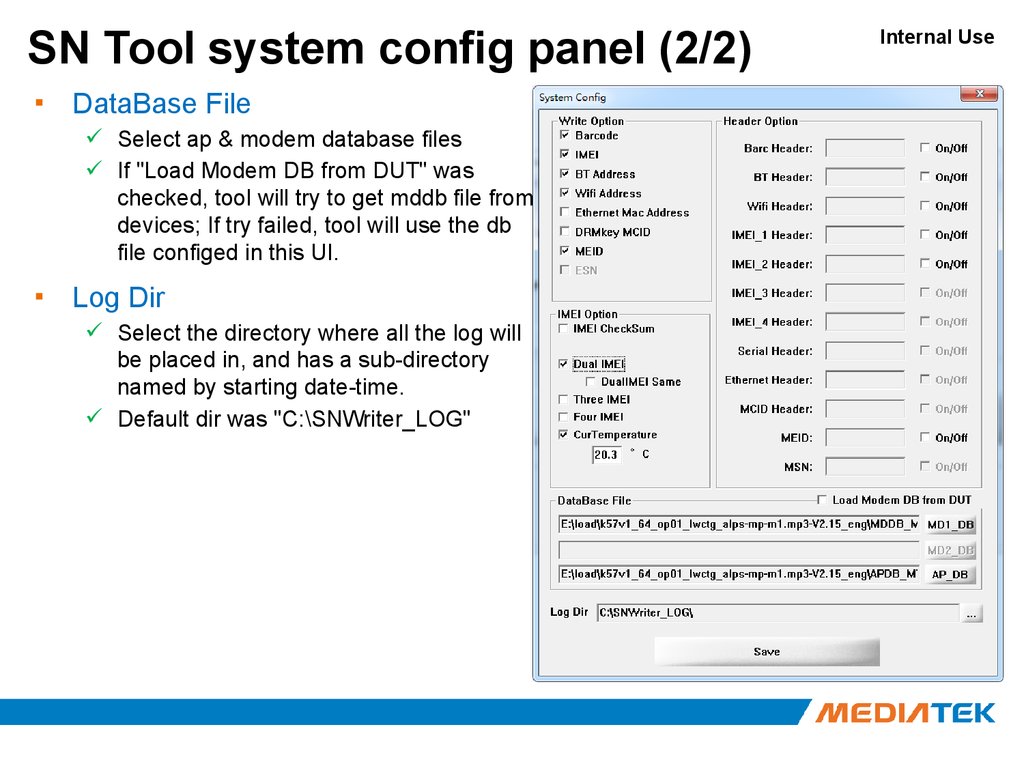




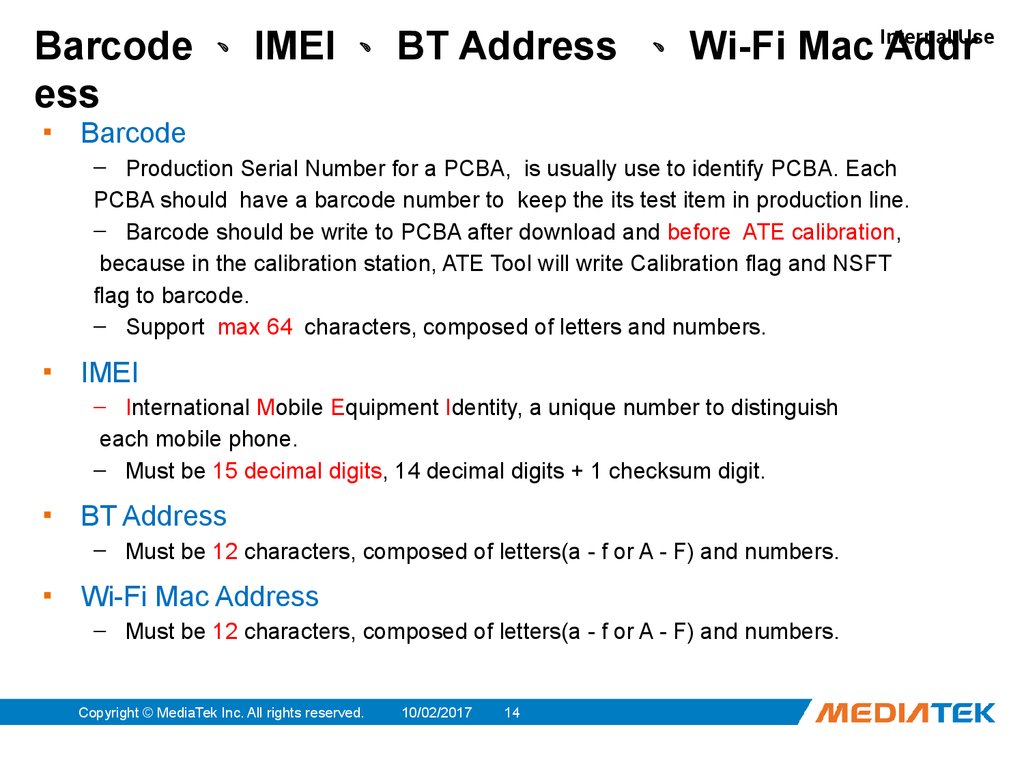
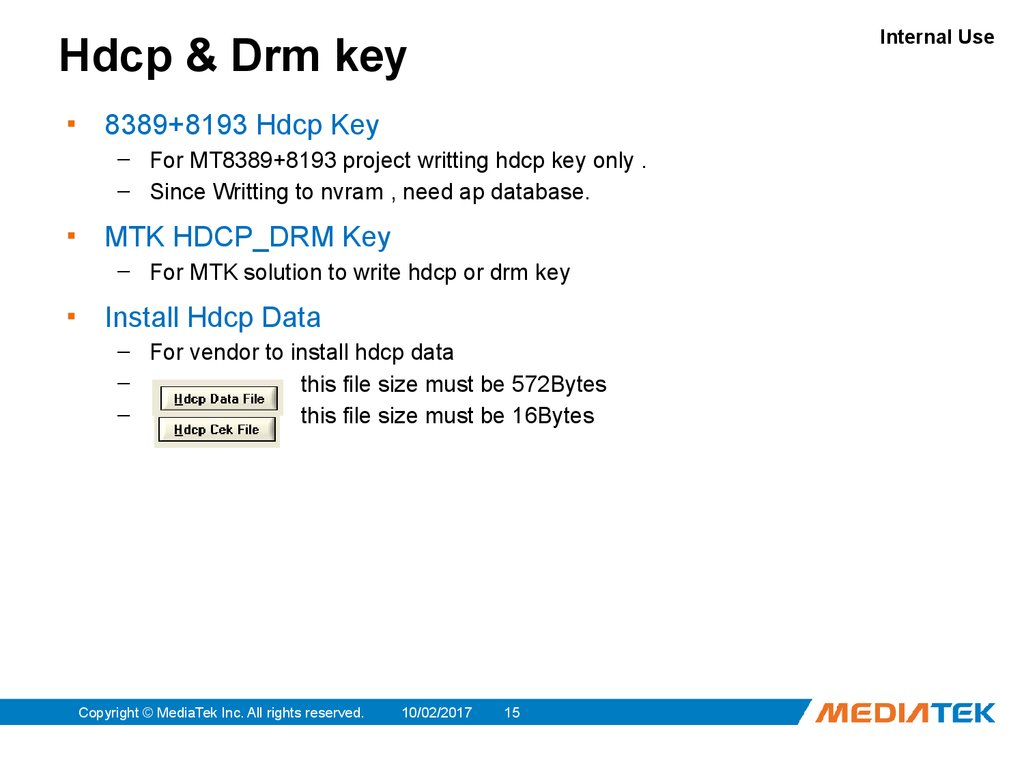

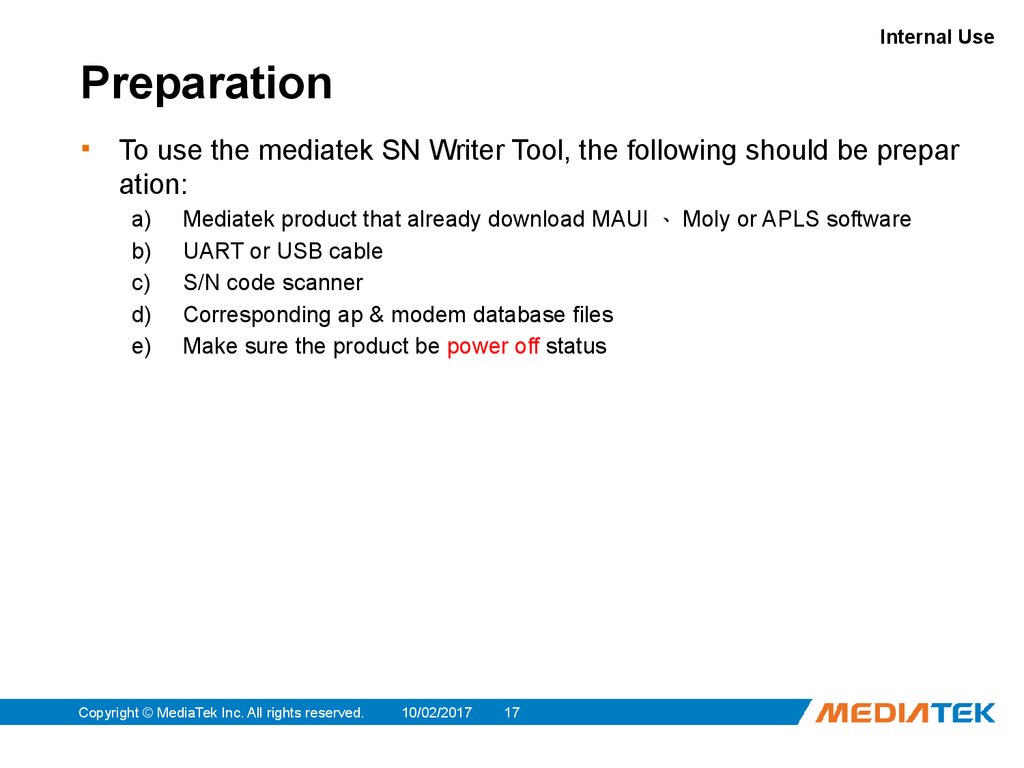

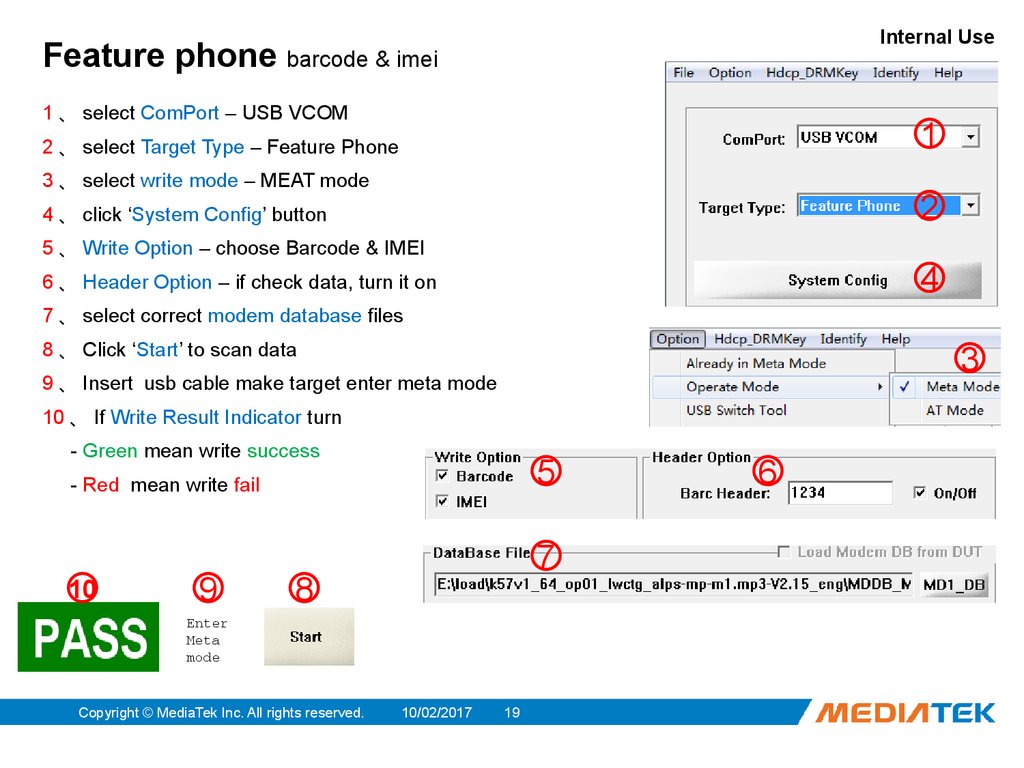
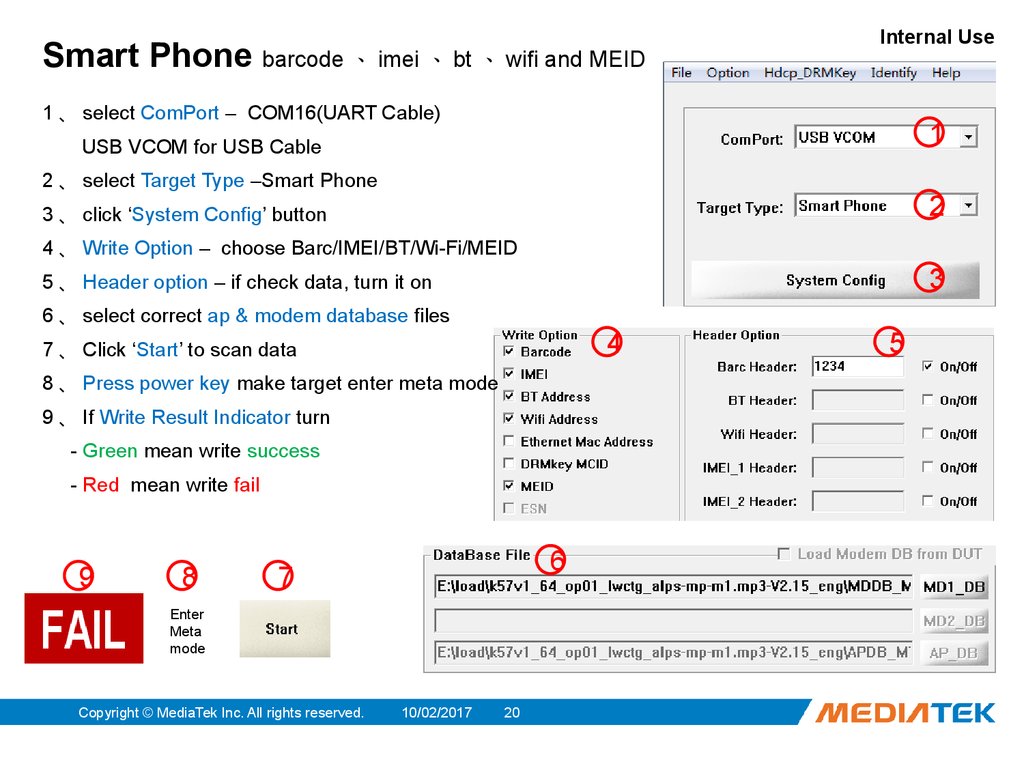
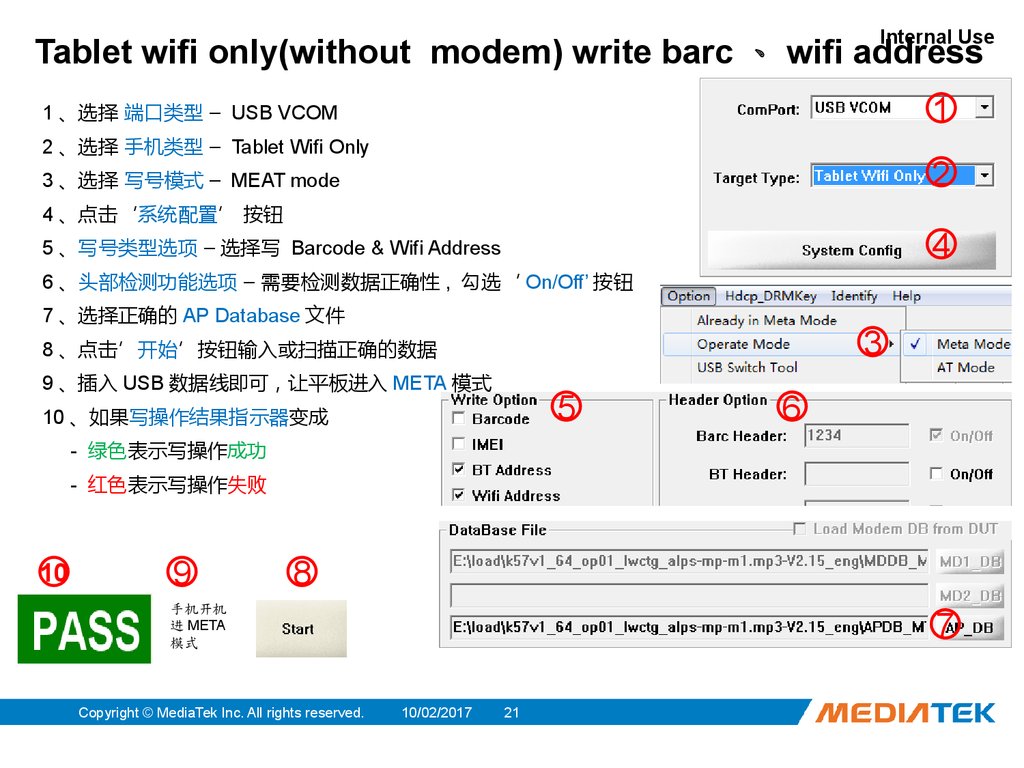


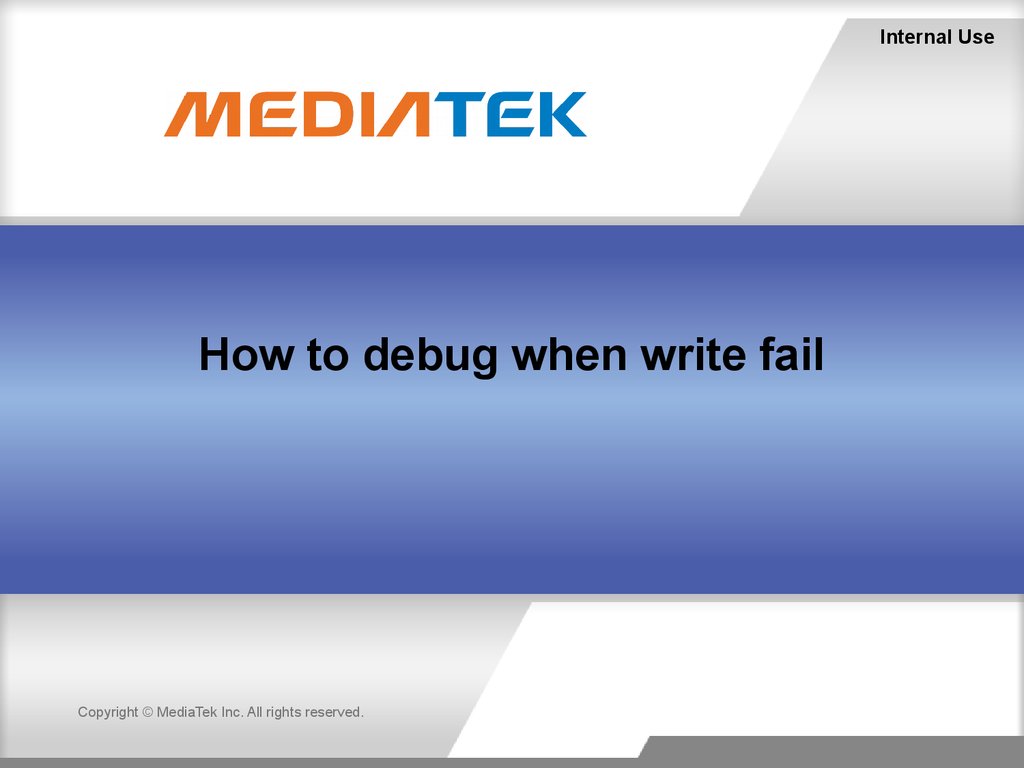

 Программное обеспечение
Программное обеспечение








