Похожие презентации:
Usage to MTK SN_STATION Tool
1. Title: Usage to MTK SN_STATION Tool
2012/12/16Copyright © MediaTek Inc. All rights reserved.
Presenter (Wenping Liu)
Department (ACS7/ST)
2. Agenda
▪ Introduction▪ SN_STATION Tool Operator Procedure
▪ UI & Write Example
Feature Phone BT address(Meta mode)
Feature Phone Barcode (AT mode)
Smart Phone IMEI(Meta mode)
Copyright © MediaTek Inc. All rights reserved.
11/2/16
2
3.
IntroductionCopyright © MediaTek Inc. All rights reserved.
4. Introduction 1/2
SN_STATIONTool
USB/UART Cable
Handset Side
PC Side
Copyright © MediaTek Inc. All rights reserved.
11/2/16
4
5. Introduction 2/2
MTK SN_STATION tool has four major functionalities:– Barcode
- Production Serial Number for a PCBA, is usually use to identify
PCBA. Each PCBA should have a barcode number to keep the its test item in
production line. So Barcode should be write to PCBA first after Bin download, o
r before ATE calibration, support max 64 decimal digits
– IMEI
- International Mobile Equipment Identity, is a number unique to every GSM an
d WCDMA phone, 14 decimal digits + 1 check digit
– Wifi Mac Address : 12 decimal digits
– BT Address : 12 decimal digits
– Four IN One:
- You also can use the Four IN one function that can write Barcode,
IMEI, Bt address, Wifi Mac address at a time
Copyright © MediaTek Inc. All rights reserved.
11/2/16
5
6.
Tool Operator ProcedureCopyright © MediaTek Inc. All rights reserved.
7. SN_STATION Tool Operator Procedure 1/2
1. Select the target mobile Connection setting : use USB or UART.- If choose UART, please select correct baud rate, default is 115200
2. Select the Operator Mode : Meta/ AT mode
- If select the Meta mode, must load correct NVRAM datebase of MAUI;
AT mode don`t need NVRAM database file
- Note: Current AT mode only support Feature Phone
3. Select the operation to Platform and Function : Feature/Smart Phone
4. Select the NVRAM database file(if AT mode, this step can pass)
- If platform is Smart Phone, AP database and modem database must load
Copyright © MediaTek Inc. All rights reserved.
11/2/16
7
8. SN_STATION Tool Operator Procedure 2/2
5. Click the START Button to commence the write operator- Note: If Device is Datacard(such 76M datacard), please checked
the Switch_data_card at the top-right corner.
6. Input the correct data and click Enter Button to wait for connecting target
7. Inset the USB cable to connect with Target
- This is for Meta mode; If AT mode, the Dialog box appear after connect with target
- The dialog box reappear again when the barcode or IMEI has been successfully written,
right now you can connect the next handset with USB cable
8. The operator result display on main UI :
- Write Result Indicator turn Green mean Success, Red mean Fail
Copyright © MediaTek Inc. All rights reserved.
11/2/16
8
9.
UI & Write ExampleCopyright © MediaTek Inc. All rights reserved.
10. UI & Write Example
UI & Write ExampleFeature Phone BT address(Meta mode)
1) Set Function Select to
1
“Write BT Address” + “Feature Phone” + “Meta mode”
2) Select COM PORT “USB VCOM”
2
3) Select the database file for your phone
4) Press the “START” button
3
5) Scan the BT address, then press “Enter” button or type “Enter” key
6) Now insert the USB cable make your phone to enter META mode
7) Wait for the operator result, if the
“Write Result Indicator” turn Green mean the
4
operator is successfully, else if “Write Result Indicator”
turn Red mean the operator is Fail
7
5
Copyright © MediaTek Inc. All rights reserved.
11/2/16
10
11. UI & Write Example
UI & Write ExampleFeature Phone write Barcode(AT mode)
1
1) Set Function Select to
“Write Barcode” + “Feature Phone” + “AT mode”
2
2) Select COM PORT “USB VCOM”
3) Press the “START” button
4) Now insert the USB cable to power on your phone
5) Scan the Barcode, then press “Enter” button
6) Wait for the operator result, if the
“Write Result Indicator” turn Green mean the
3
operator is successfully, else if “Write Result Indicator”
turn Red mean the operator is Fail
6
5
Copyright © MediaTek Inc. All rights reserved.
11/2/16
11
12. UI & Write Example
UI & Write ExampleSmart Phone write IMEI(Meta mode)
1) Set Function Select to
1
“Write IMEI” + “Smart Phone” + “Meta mode”
2
2) Select COM PORT “USB VCOM”
3) Select the database file for your phone
4) Press the “START” button
3
5) Scan the IMEI , then press “Enter” button
6) Now insert the USB cable make your phone
to enter META mode
7) Wait for the operator result, if the
“Write Result Indicator” turn Green mean the
4
operator is successfully, else if “Write Result Indicator”
turn Red mean the operator is Fail
8) Note: if IMEI Option check the Lock IMEI, this mean the IMEI can only write one times if operator is successfully. If yo
u want to rewrite IMEI again, you must Format FAT!!!
7
5
Copyright © MediaTek Inc. All rights reserved.
11/2/16
12
13.
Q&ACopyright © MediaTek Inc. All rights reserved.
14.
1 、 What can I analyse when the operator fail?-- Actually all operator log information display on the main UI,
such as
2 、 If you want to get help from MTK, what information should I offer?
-- As the No.1 refer , you can provide the UI Log and the META_DLL.log file,
and the META_DLL.log file path default is “C:\”; If Smart Phone, SPMETA_DLL.log also need.
3 、 If platform is MT6582 smart phone,you should add such items in SN_SETUP.txt
-- World Phone MD Index = 1
-- World Phone SW Version = 3 or 5(3: WCDMA phone; 5 :TD phone)
Copyright © MediaTek Inc. All rights reserved.
11/2/16
14
15.
www.mediatek.comCopyright © MediaTek Inc. All rights reserved.

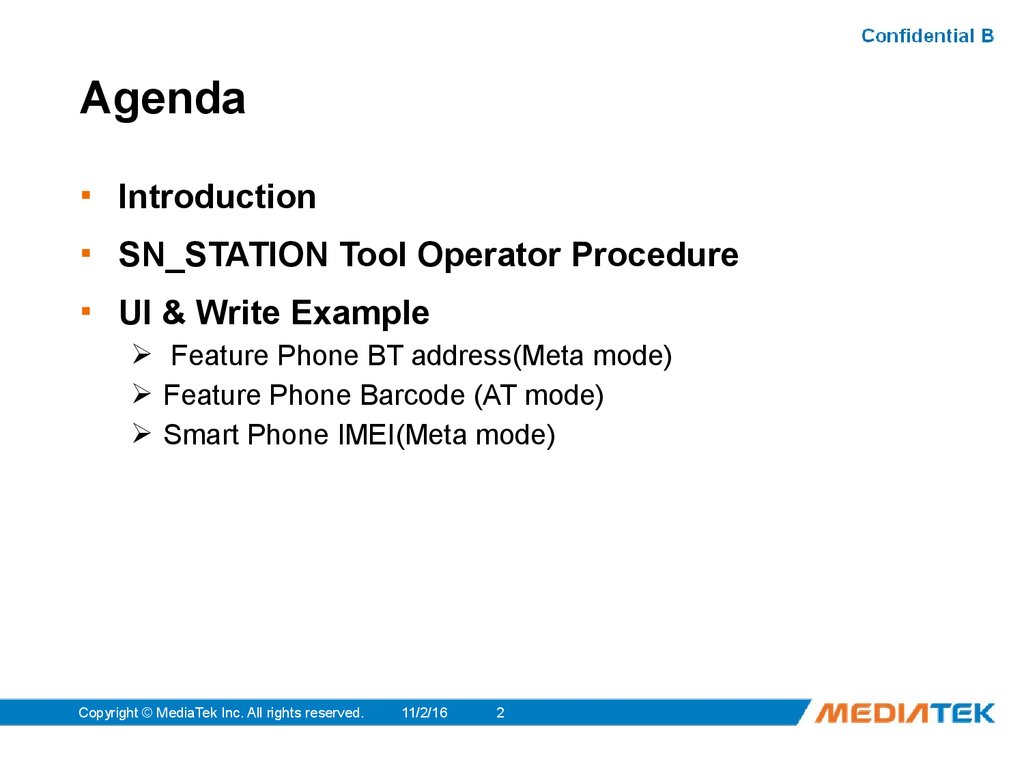
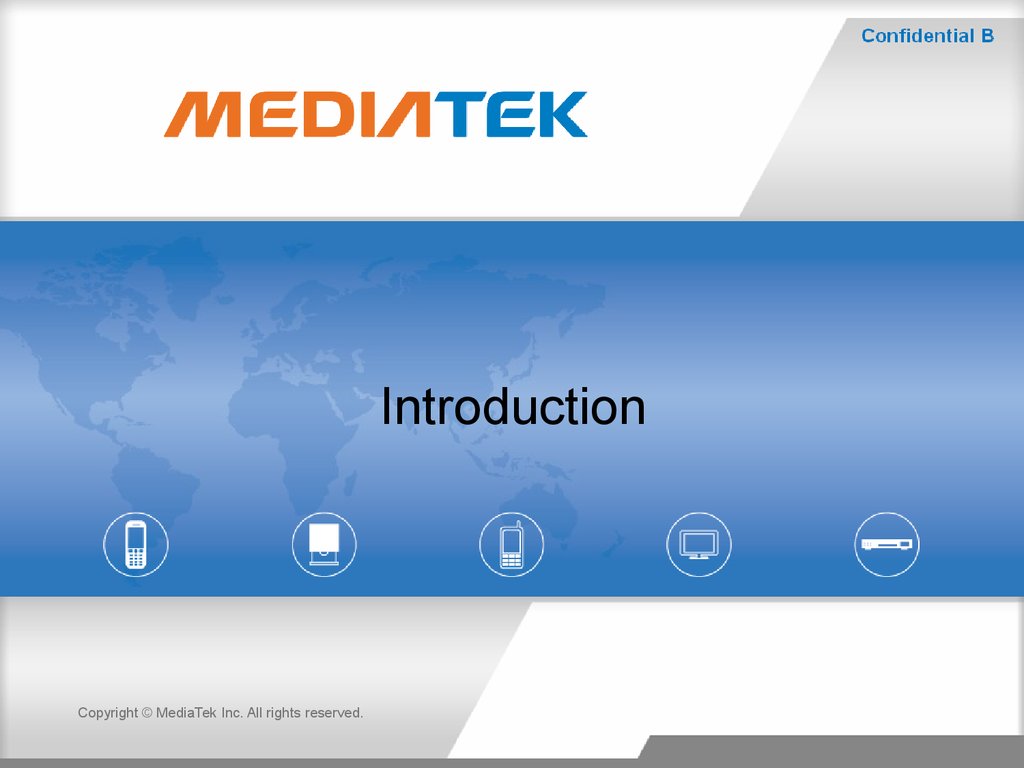
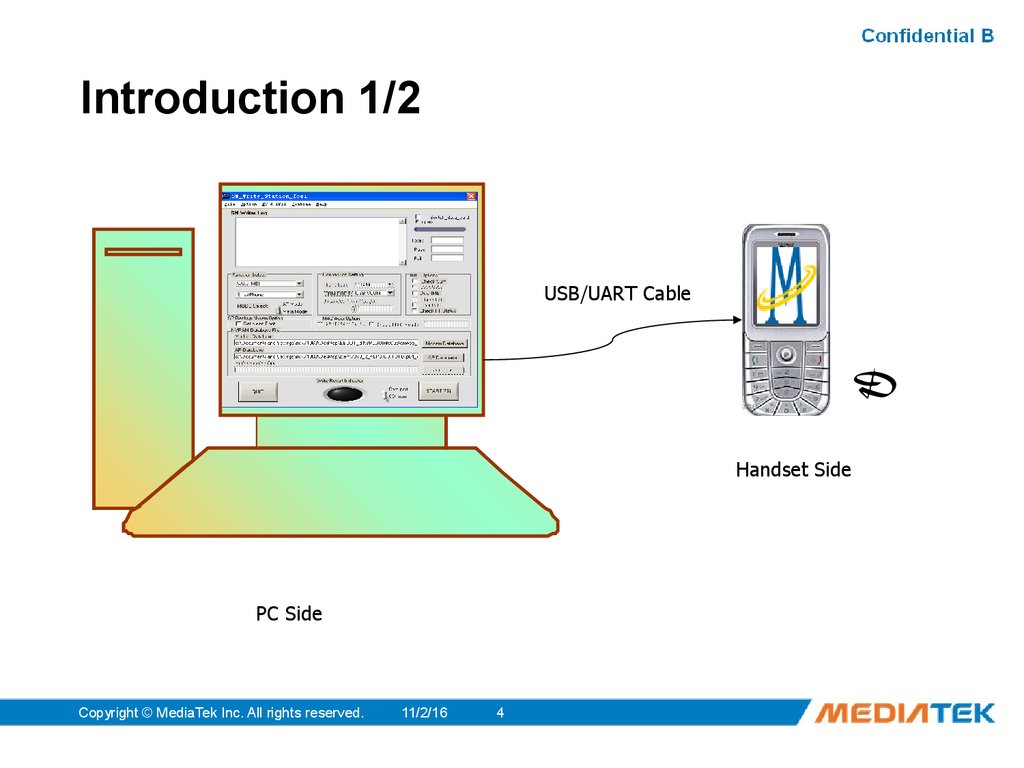
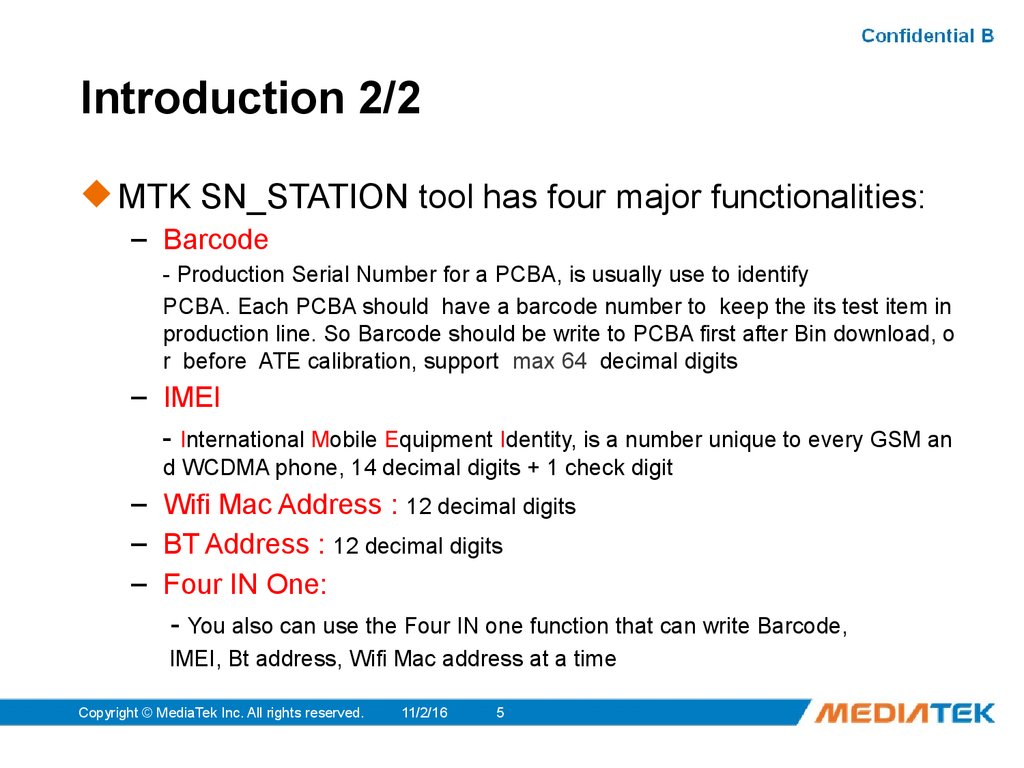


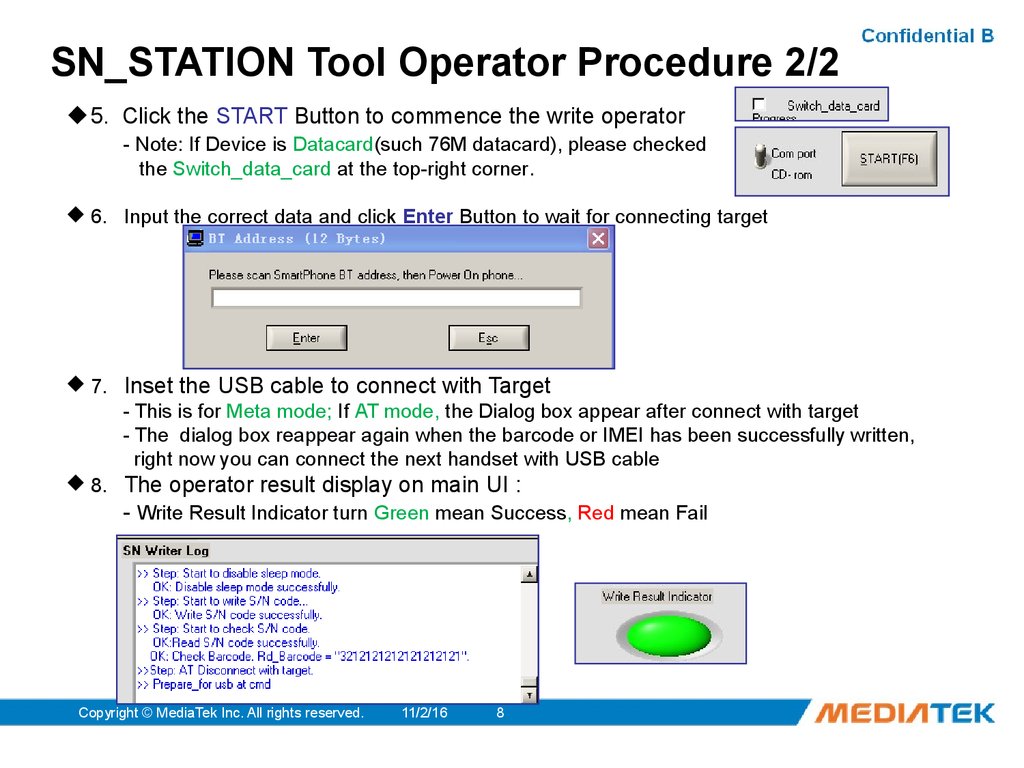
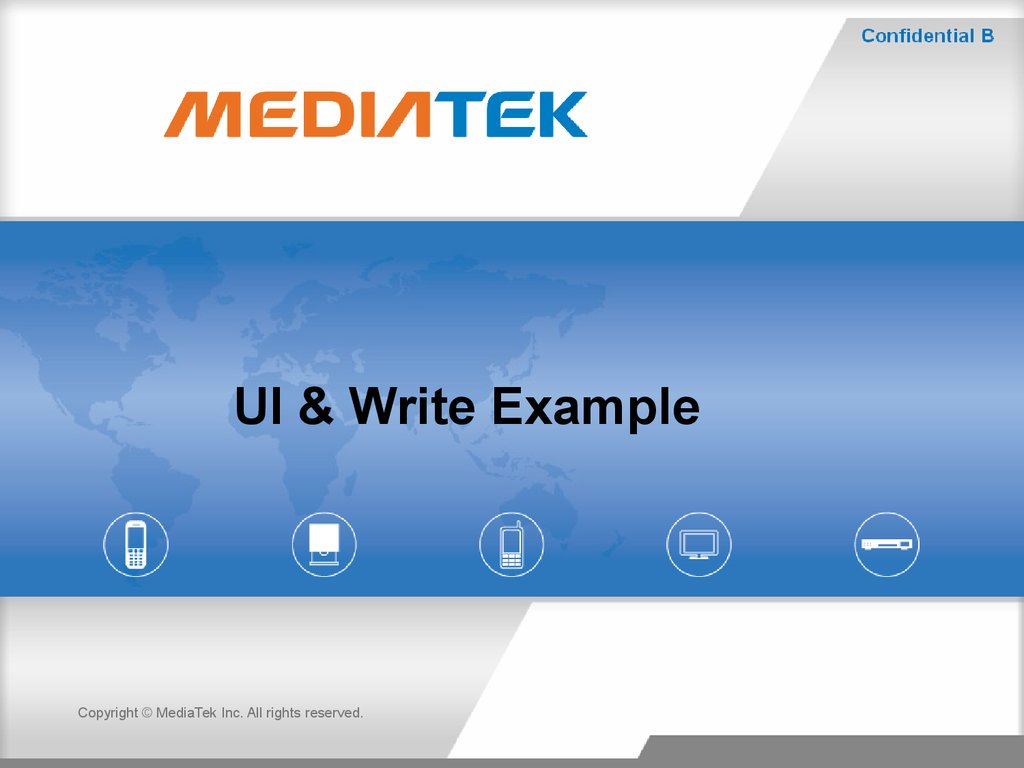
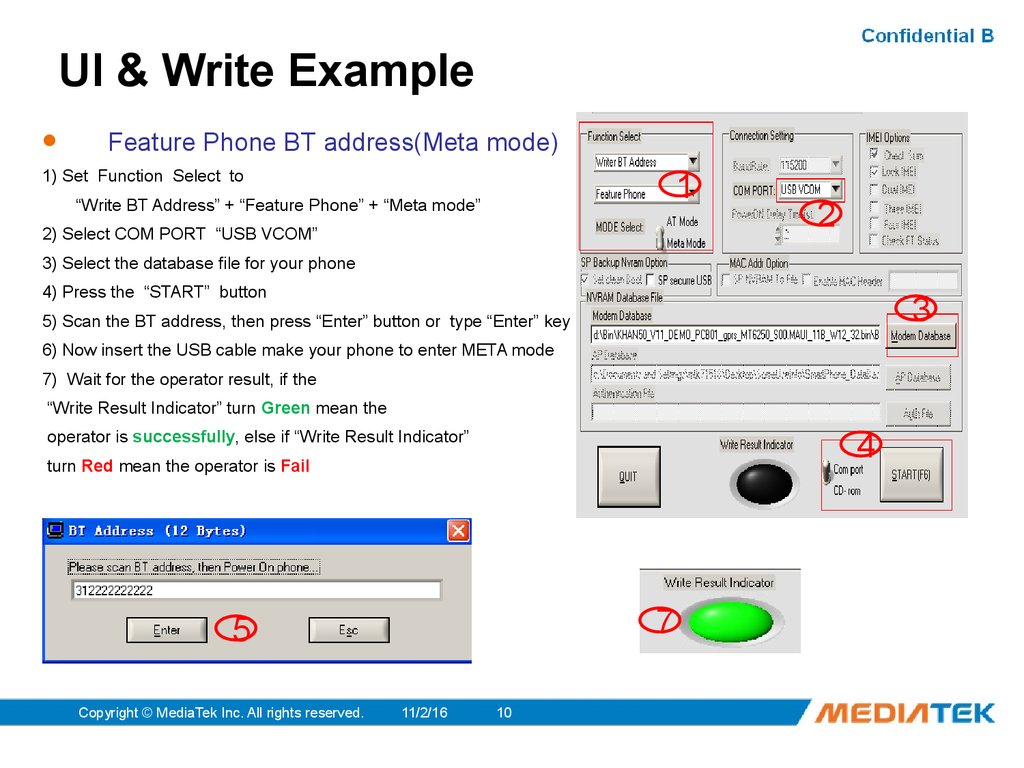
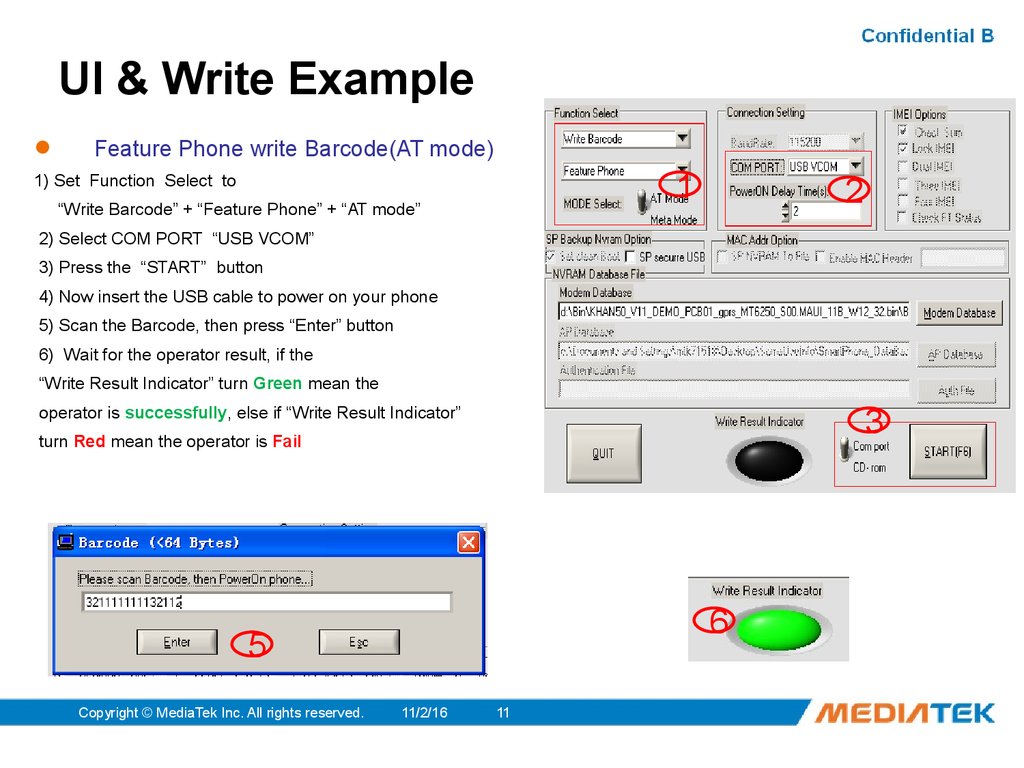

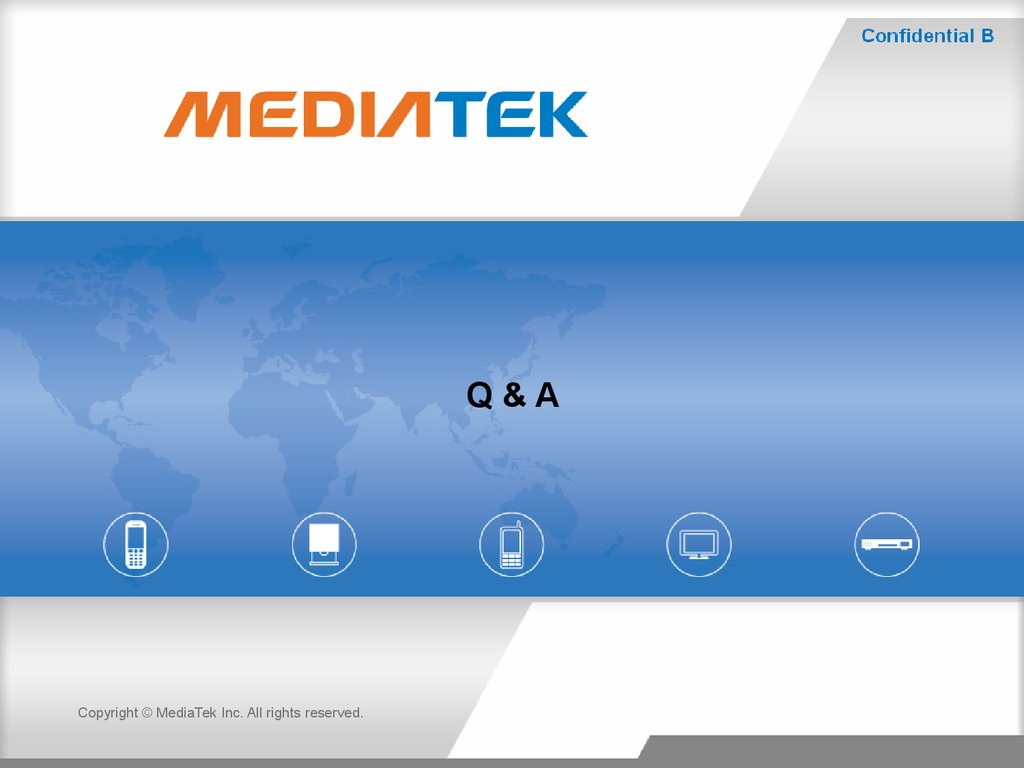
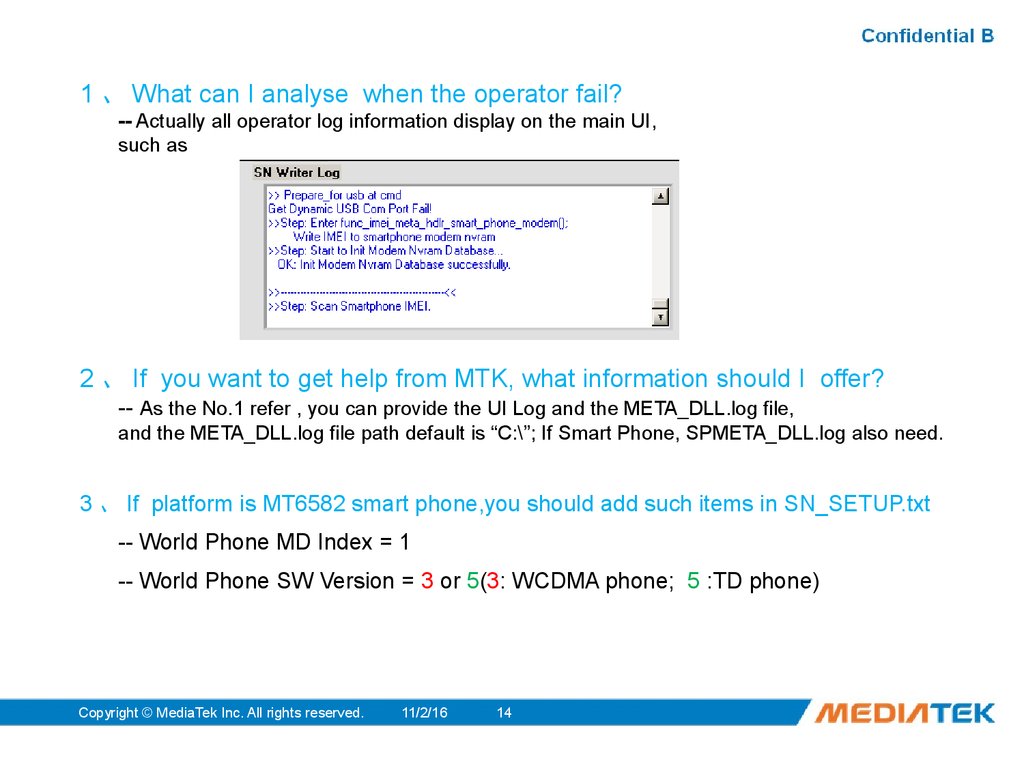

 Программное обеспечение
Программное обеспечение Электроника
Электроника








