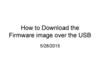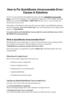Похожие презентации:
CiGe Update firmware Using the tutorial
1.
CiGeUpdate firmware Using the tutorial
2.
Step 1• unzip files“”BeTools
3.
Step 2• Open “BeTools.exe”
4.
Step 3• Choose
5.
Step 4• Open
6.
Step 5• Choose “ZZZZZZZZZZZZZZZZZZZZZZZZ_160530定 (1).key”
7.
Step 6• Choose
8.
Step 7• Open
9.
Step 8• Open firmware file folder Choose “·········.sca” file
10.
Step 9• 1.Turn off your tablet
• 2. Use USB connected to the compute
• 3.The system automatically upgradeds
11.
Upgrading...12.
upgrade is complete13.
Step 10• Unplug the USB, according to open the key
switch on.
• After firmware are chosen for the tablet was turned off, use USB
connected to the computer, the computer will automatically install
the tablet driver (shown in the lower right corner, if prompted to
install successfully, the computer can support to upgrade the tablet,
if prompted to install is not successful, the computer does not
support to upgrade the tablet computer, need to change a computer
to operate or computer reinstall Windows 7 or Windows XP
operating system), driver installation, system will automatically jump
to upgrade section, start is to display the blue, wait for good upgrade,
will become white or green (i.e., upgrade to 100% of the time), you
can unplug the USB, according to open the key switch on.
14.
Instructions 1• if tablet PC boot is not normal display
please at “step 8” Re-select other the
“·······.sca ”file
15.
Instructions 2• Press the reset button to confirm the device is turned off















 Информатика
Информатика