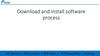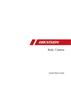Похожие презентации:
e- Doctor 2.00
1. Slayt 1
Install program1. Insert program install CD in your lap top computer
- Copy and save “USB gateway driver” on your lap top (any folder is okay).
- Double click “e- Doctor2.00”
5
2. Slayt 2
Install program- Double click “e- Doctor2.00” and install program “Next”
- Click “Install”
6
3. Slayt 3
Install program- Click “OK”
Restart system
The e- Doctor program is installed completed on your lap top
7
4. Slayt 4
Install program2. Connect USB cable with gateway and put cable in USB port on your lap top
then, your lap top will recognize the new hard ware as below
If Your lap top look for the USB gate way driver, indicate the driver location
, then click “ OK “.
8
5. Slayt 5
User Registration and Log In1.
User Registration
As soon as finish the installation, click e Doctor icon, then you can see above massage.
You can find out the unique ID, please let the program manager in DIEU,DIA know the
above unique ID, When you inform the unique ID, prepare and inform your user ID (6
digital), this user ID is not given from the program manager, you have to make your
user ID as you want. If you notice the unique No and user ID to program manger, he
will give you system key No and password related with your ID.
(The program manager will be the service manager in DIEU and DIA).
Note) One hardware (lap top) has its own unique ID, If hardware is changed, you have
to get another system key No and password with different unique ID.
9
6. Slayt 6
User Registration and Log In1.
User Registration
If you fill the system key No which is acquired from the program manager, you can
see the above window.
Then put in your ID and password which is taken from program manger. and click
OK. Now, You can use e Doctor.
Every time you run the E-Doctor, the system will ask you ID and password.
10
7. Slayt 7
User Registration and Log In2. Log in
Enter your ID and password when you run the program.
※ If you lost your password, contact the program manager and get a new password
and user ID. You have to reinstall the program again.
11
8. Slayt 8
Operation e - Doctor1.
Top menu
Menu (M)
- Exit: exit the program.
Communication (C)
- Start: Start the communication with the machine.
- Stop: Stop the communication with the machine.
Preference (P)
- COM1 : Select to connect to the COM port #1 of your laptop computer.
- COM2 : Select to connect to the COM port #2 of your laptop computer.
- USB : Select to connect to the any USB port of your laptop computer.
Help (H)
- About: You can see the copyright and version information.
- Help: You can see the online help for the diagnosis program. (Manual here)
12
9. Slayt 9
Operation e - Doctor2.
Start Communication / Stop communication
Start communication icon
- Make the e Doctor and engine ECU communicate.
- Let you know what engine is installed on machine.
Stop communication icon
- Make the communication stop.
※ Wait 5 seconds before resuming the communication.
13
10. Slayt 10
Operation e - Doctor3. Communication port selection
COM1 : Connect the main harness cable (which is connected to a gateway module)
to the serial port #1 of your laptop computer.
COM2 : Connect the main harness cable (which is connected to a gateway module)
to the serial port #2 of your laptop computer.
USB : Connect the USB cable (which is connected to a gateway module) to the
USB port of your laptop computer.
14
11. Slayt 11
Operation e - Doctor4. View DTC (Diagnostic Trouble Code)
Check Engine failure condition now and before
15
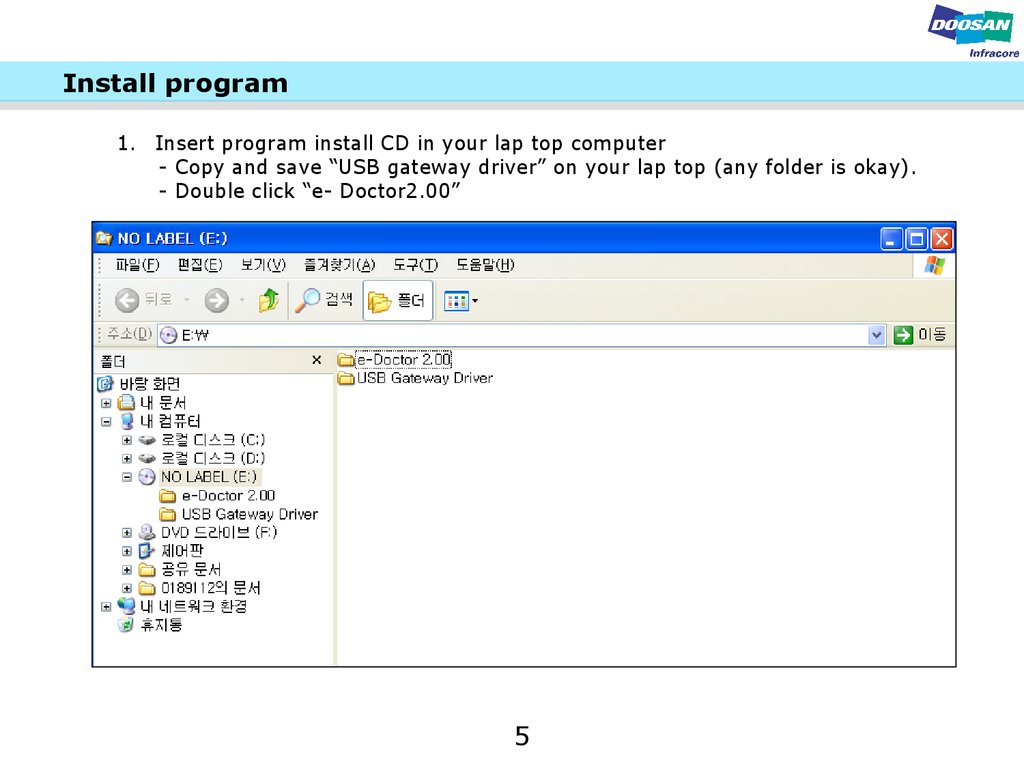
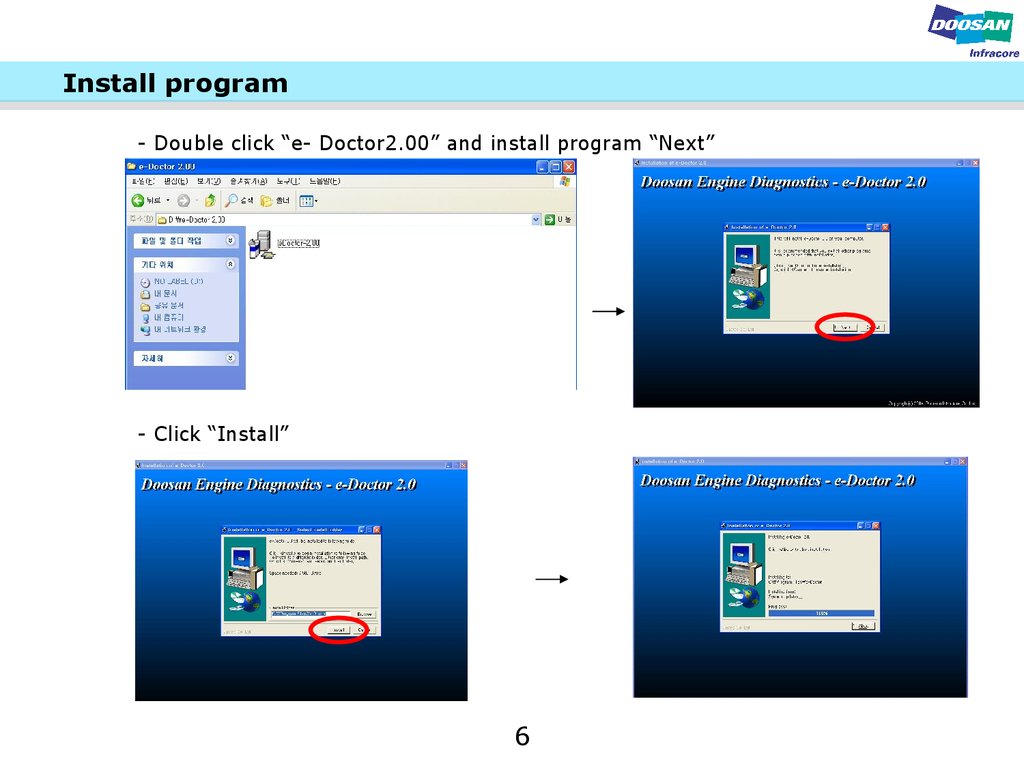
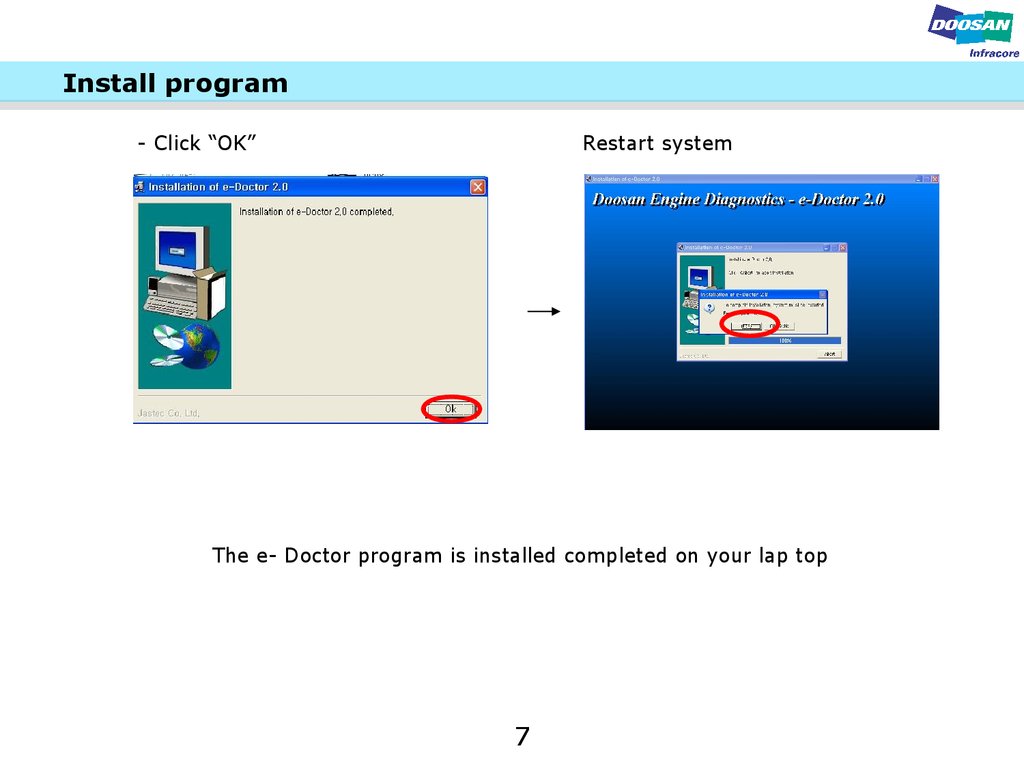

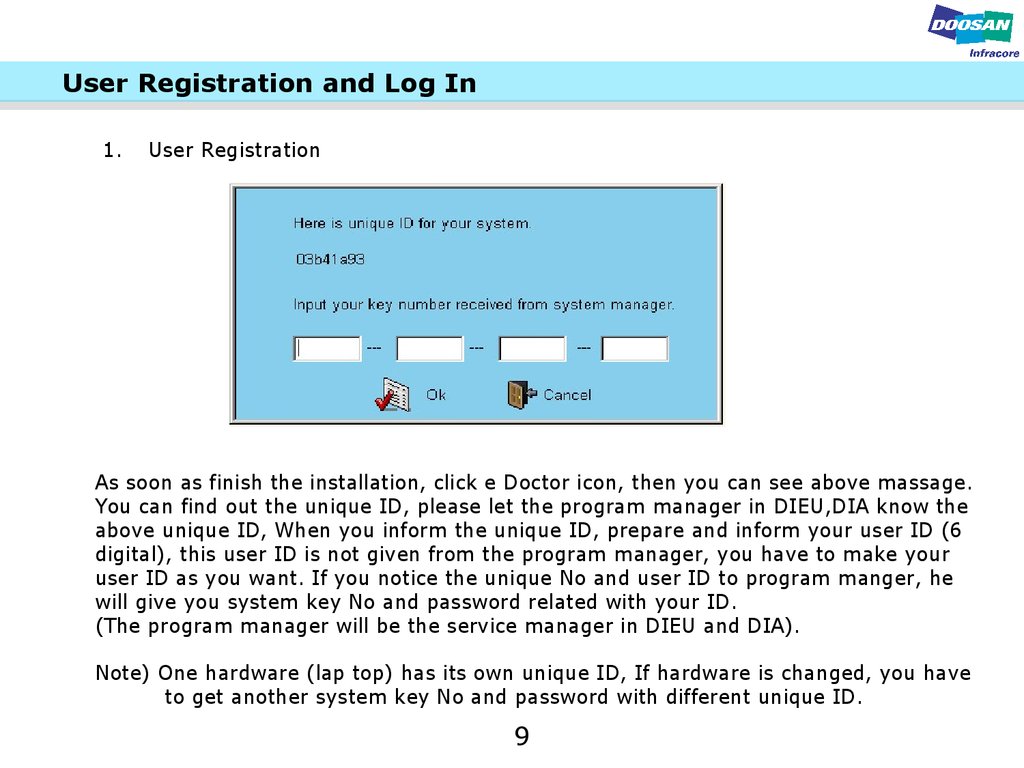
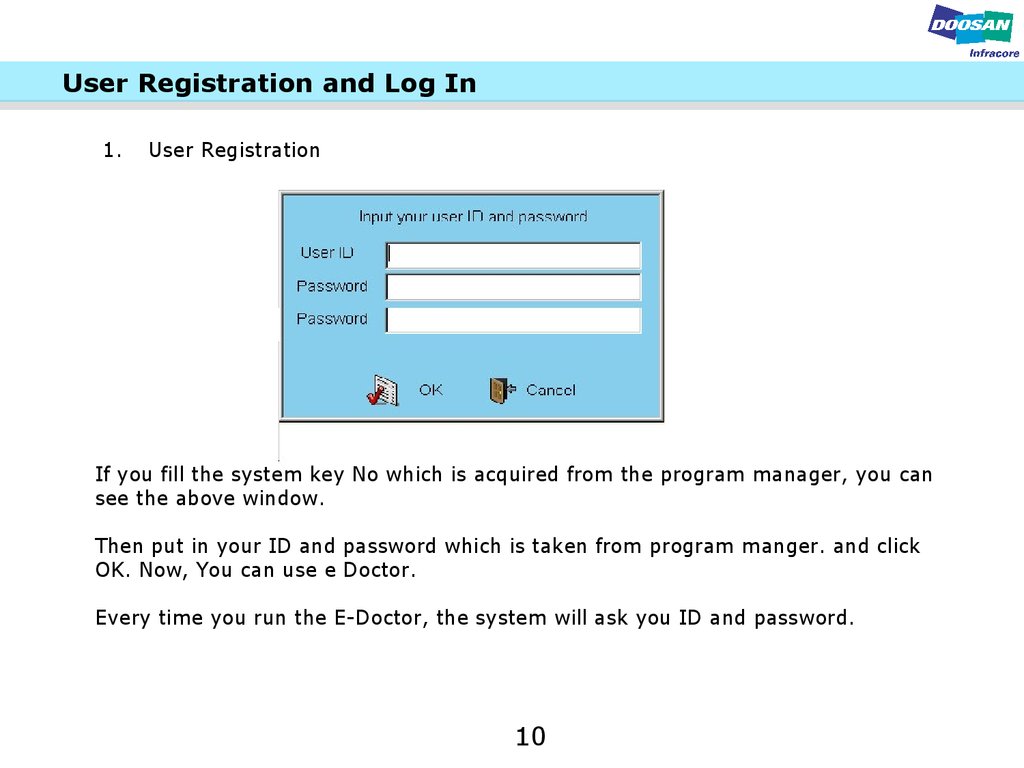
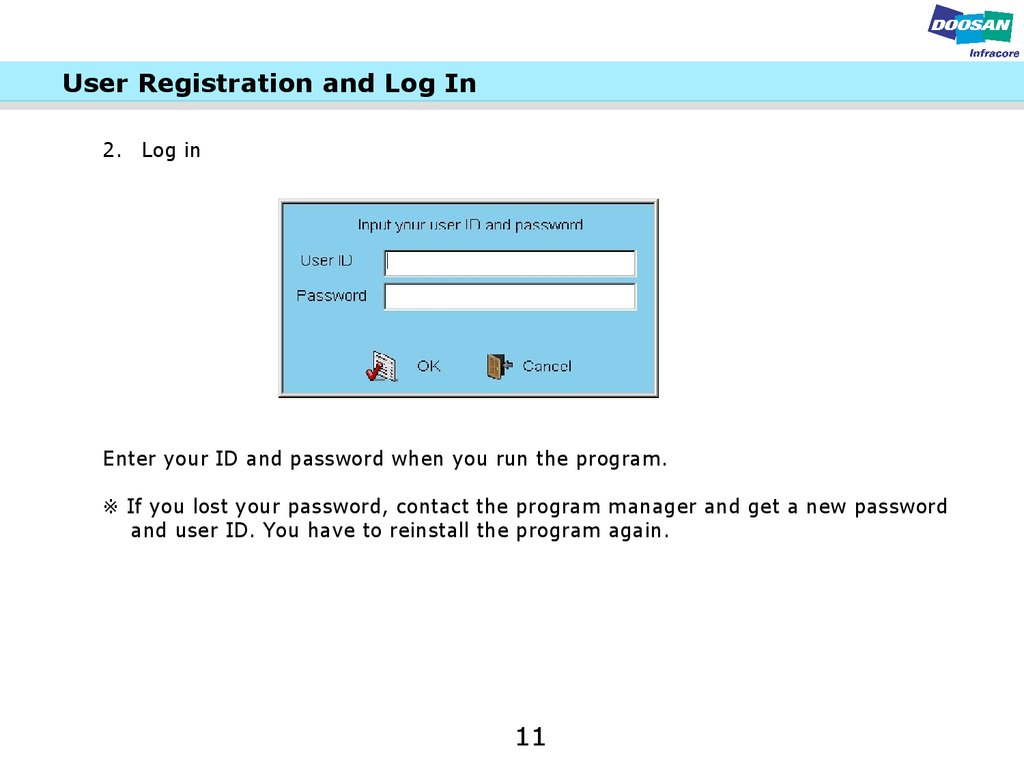
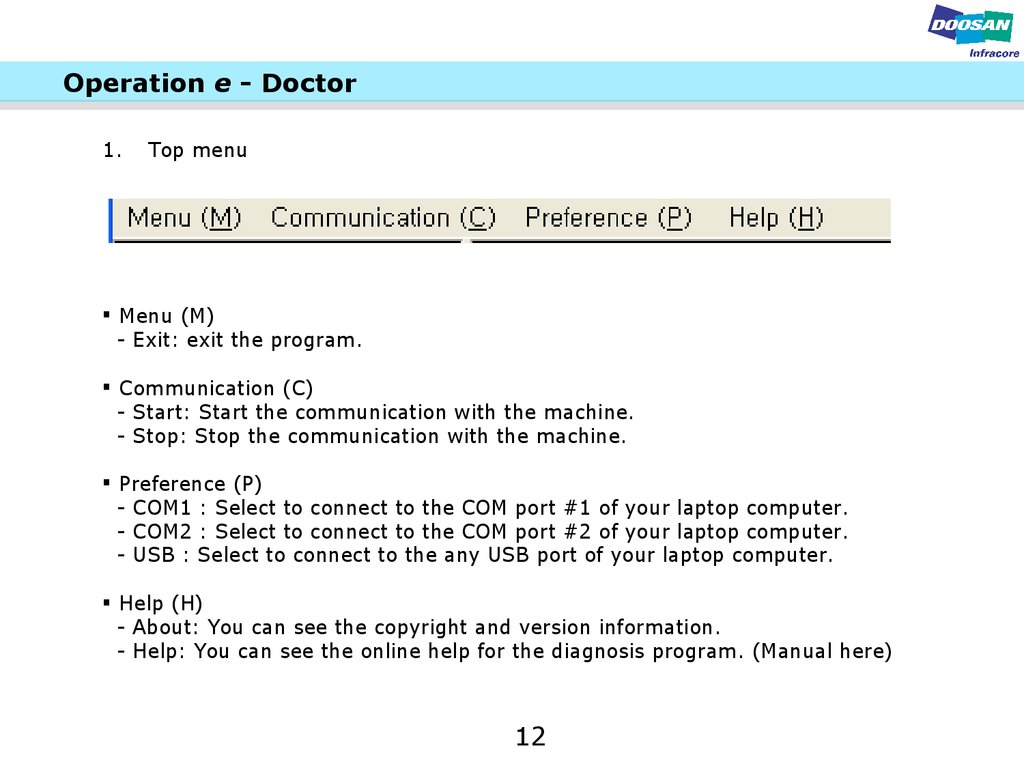
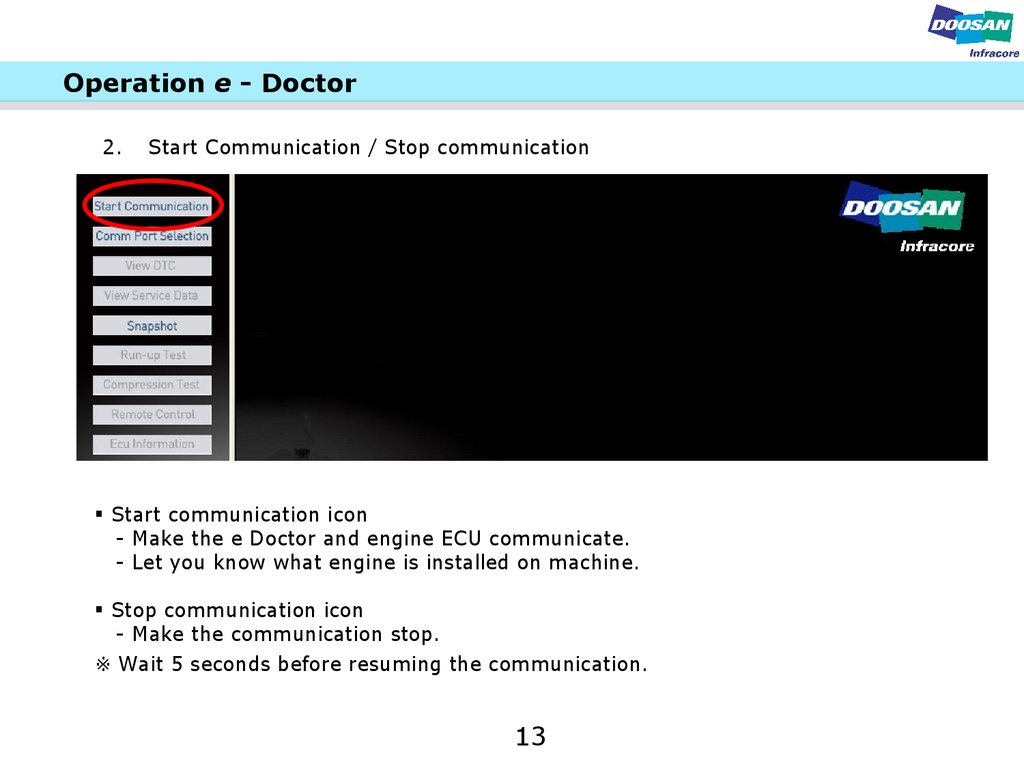
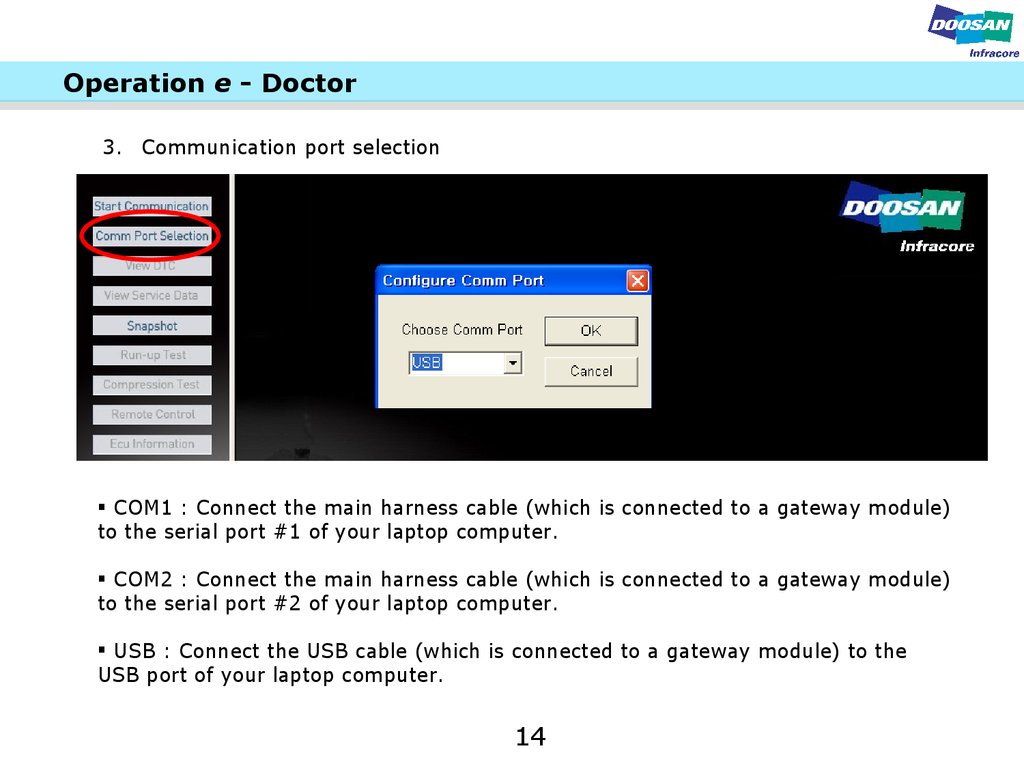
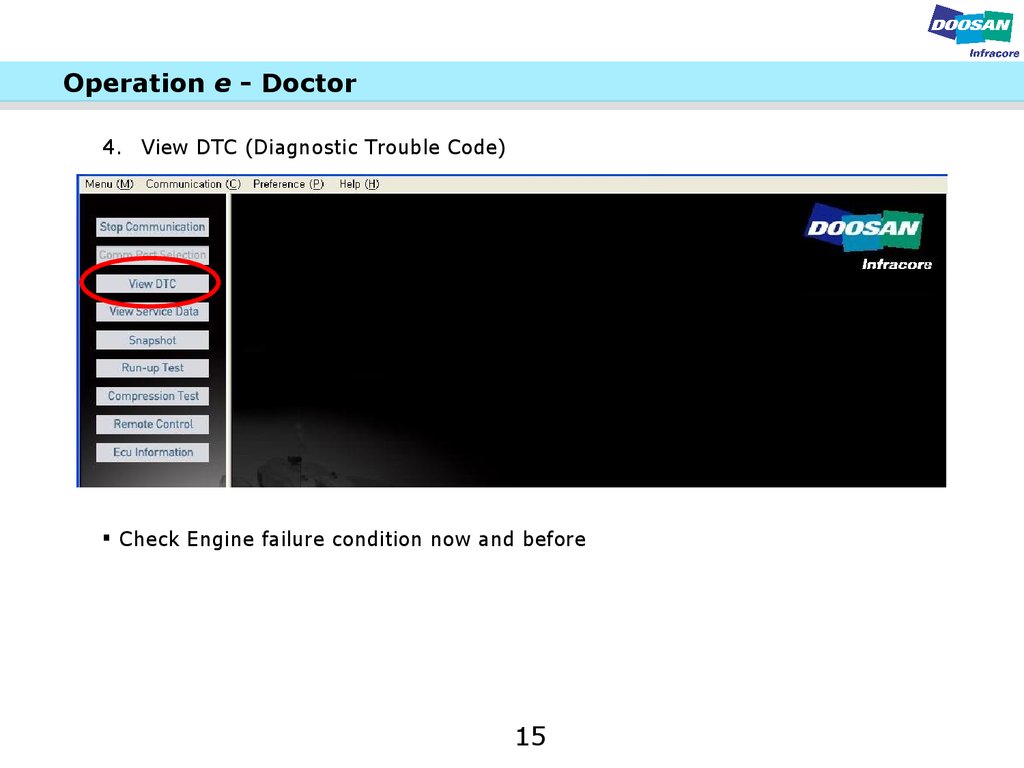
 Программное обеспечение
Программное обеспечение Электроника
Электроника