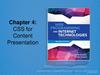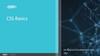Похожие презентации:
Understanding CSS essentials: content flow, positioning, and styling
1. Understanding CSS Essentials: Content Flow, Positioning, and Styling
• Vyacheslav KoldovskyyLast update: 12/01/2015
2. Agenda
• Presentation versus content• CSS basics
The link between HTML and CSS
CSS selector and declaration
Fonts and font families
Web-safe fonts and @font-face rule
• Inline flow and block flow
• Float and absolute positioning
• Overflow
3.
Presentation vs. Content• Content is the words and images in an HTML
document.
• Presentation is related to styles and how words
and images "look" in an HTML document.
• Content is managed as HTML and style as CSS.
• The separation of HTML and CSS generally
means keeping CSS styles in a file separate from
the HTML file.
4. CSS
• CSS = Cascading Style Sheets• CSS is a sequence of rules.
• CSS3 is the latest version, corresponds to
HTML5
• CSS3 is that it’s backward compatible with
previous versions of CSS
5. How to add CSS to HTML?
1. Inline CSS:<h1 style="color:blue;margin-left:40px;">Some header</h1>
2. Internal Style Sheet:
<head>
<style>
h1 {
color: blue;
margin-left: 40px;
}
</style>
</head>
3. External file:
<head>
<link rel="stylesheet" href="default.css">
</head>
6. The Link Between HTML and CSS
• The <link> element in an HTML file links theHTML file to a CSS file.
• You can reference more than one CSS file in
an HTML page.
• Markup example:
<link href = "filename.css" rel =
"stylesheet" type = "text/css">
• For simple projects, can use the <style> tag
to include styles within an HTML document
7. CSS Selector and Declaration
• The selector is usually the HTML elementyou want to style. The declaration is the
style for a specific selector. A declaration
has a property, which is a style attribute,
and a value.
Selector
p
Declaration
{color: brown;}
Property
Value
8. CSS selectors
https://developer.mozilla.org/en-US/docs/Web/CSS/Reference#Selectors9. CSS Selectors - General
SelectorExample
Example description
.class
.intro
Selects all elements with class="intro"
#id
#firstname
Selects the element with id="firstname"
*
*
Selects all elements
element
p
Selects all <p> elements
element,element
div, p
Selects all <div> elements and all <p> elements
element element
div p
Selects all <p> elements inside <div> elements
element>element
div > p
Selects all <p> elements where the parent is a <div>
element
element+element
div + p
Selects all <p> elements that are placed immediately
after <div> elements
element1~element2
p ~ ul
Selects every <ul> element that are preceded by a <p>
element
9
10. CSS Selectors - Attributes
SelectorExample
Example description
[attribute]
[target]
Selects all elements with a target attribute
[attribute=value]
[target=_blank]
Selects all elements with target="_blank"
[attribute~=value]
[title~=flower]
Selects all elements with a title attribute
containing the word "flower"
[attribute|=value]
[lang|=en]
Selects all elements with a lang attribute value
starting with "en"
[attribute^=value]
a[href^="https"]
Selects every <a> element whose href
attribute value begins with "https"
[attribute$=value]
a[href$=".pdf"]
Selects every <a> element whose href
attribute value ends with ".pdf"
[attribute*=value]
a[href*="w3schoo Selects every <a> element whose href
ls"]
attribute value contains the substring
"w3schools"
10
11. CSS Pseudo-classes
• A CSS pseudo-class is a keyword added to selectors that specifies a specialstate of the element to be selected. For example :hover will apply a style
when the user hovers over the element specified by the selector.
• Pseudo-classes, together with pseudo-elements, let you apply a style to an
element not only in relation to the content of the document tree, but also in
relation to external factors like the history of the navigator (:visited, for
example), the status of its content (like :checked on some form elements), or
the position of the mouse (like :hover which lets you know if the mouse is
over an element or not). To see a complete list of selectors, visit CSS3
Selectors working spec.
11
12. CSS pseudo-elements
• Just like pseudo-classes, pseudo-elements are added to selectors butinstead of describing a special state, they allow you to style certain parts of
a document.
• For example, the ::first-line pseudo-element targets only the first line of an
element specified by the selector.
selector::pseudo-element {
property: value;
}
• All pseudo-elements
::after
::before
::first-letter
::first-line
::selection
::backdrop
12
13. CSS Selectors – pseudo-classes and pseudo-elements
SelectorExample
Example description
:active
a:active
Selects the active link
::after
p::after
Insert something after the content of each <p> element
::before
p::before
Insert something before the content of each <p> element
:checked
input:checked
Selects every checked <input> element
:disabled
input:disabled
Selects every disabled <input> element
:empty
p:empty
:enabled
input:enabled
Selects every <p> element that has no children (including
text nodes)
Selects every enabled <input> element
:first-child
p:first-child
::first-letter
p::first-letter
Selects every <p> element that is the first child of its
parent
Selects the first letter of every <p> element
::first-line
p::first-line
Selects the first line of every <p> element
:first-of-type
p:first-of-type
:focus
input:focus
Selects every <p> element that is the first <p> element of
its parent
Selects the input element which has focus
Details: http://www.w3.org/TR/css3-selectors/
:hover
a:hover
Selects links on mouse over
13
14. CSS Specificity
• Specificity is the means by which a browser decides which CSSproperty values are the most relevant to an element and therefore
will be applied. Specificity is only based on the matching rules which
are composed of css selectors of different sorts.
• The specificity is a weight that is applied to a given CSS declaration
based on the count of each selector type. In the case of specificity
equality, the latest declaration found in the CSS is applied to the
element.
• Details: https://css-tricks.com/specifics-on-css-specificity/
14
15. The !important exception
• When an !important rule is used on a styledeclaration, this declaration overrides any other
declaration made in the CSS, wherever it is in the
declaration list.
• Although, !important has nothing to do with
specificity.
• Using !important is bad practice and should be
avoided because it makes debugging more
difficult by breaking the natural cascading in your
stylesheets.
15
16.
1617. CSS Specificity Calculator
http://specificity.keegan.st/17
18. Practice Task: Pass CSS Game
http://flukeout.github.io/19. Font Basics
• A font is a set of characters of a particularsize and style.
• Examples:
Times New Roman
Eras Bold ITC
Myriad Web Pro
• Monospace is often used for technical
material such as formulas, numbers, codes,
and so on.
20. Serif and Sans Serif Fonts
Sans serifSerif
d
p
t
d p t
21. Font Families
• The primary way to specify fonts in a CSSfile is to use the font-family property.
• The property can declare a specific font, like
Garamond or Arial, or a family that includes
many different fonts, such as “serif.”
• Examples:
font-family: Arial
font-family: serif
22. Web-safe Fonts
• Fonts most likely installed on a Web pagevisitor’s system
• List of Web-safe fonts is relatively short
and doesn’t offer much variety
23. @font-face Rule
• CSS3 rule that enables developers to use any font theychoose
• Create a font-face rule by assigning a name to the font
• Font must be located on your Web server, or include a
URL to font location
• Example:
@font-face
{
font-family: TrustyHomePage;
src: url('Euphemia.ttf'),
}
24. Inline Flow and Block Flow
• Inline flow fills only as much width asrequired
• Block flow fills as much width as is
available
25. Block Flow Example
<!doctype html><html>
<head>
<title>Block and Inline Flow</title>
</head>
<body>
<h1>Block and inline flow</h1>
<p>Here are som options:</p>
<ul class="toolbar">
<li>Automobile</li>
<li>Bicicle</li>
<li>Scooter</li>
<li>Taxi</li>
<li>Walk</li>
</ul>
</body>
</html>
26. Inline Flow Example
<!doctype html><html>
<head>
<title>Block and Inline Flow</title>
<style>
.toolbar li {
display: inline;
background-color: #EEE;
border: 1px solid;
border-color: #F3F3F3 #BBB #BBB #F3F3F3;
margin: 2px;
padding: .5em;
}
</style>
</head>
<body>
<h1>Block and inline flow</h1>
<p>Here are some options:</p>
<ul class="toolbar">
<li>Automobile</li>
<li>Bicicle</li>
<li>Scooter</li>
<li>Taxi</li>
<li>Walk</li>
</ul>
</body>
</html>
http://plnkr.co/edit/2ZQXJkbNMiqeV18n6pSV?p=preview
27. CSS Positioning
The position PropertyThe position property specifies the type of positioning method used for
an element.
There are four different position values:
static
relative
fixed
absolute
Elements are then positioned using the top, bottom, left, and right
properties. However, these properties will not work unless the position
property is set first. They also work differently depending on the
position value.
Z-Index: allows to place one element above another.
Details and samples: http://www.w3schools.com/css/css_positioning.asp
28. Float Positioning
• Float positioningIs useful when a layout is in columns, at least in part
To float an element is to have it move as far as
possible either to the right or left
Text “wraps” around the element
• The float property specifies whether or not an
element should float.
• The clear property is used to control the
behavior of floating elements.
29. Float Positing Example
30. Float Positing Example
31. Absolute Positioning Example
32. Absolute Positing Example
33. Bounding Box
• A bounding box is a rectangular borderaround content -- text, an image, or a
shape
-- that enables you to move, rotate, or
scale the content of the box.
• Bounding box can be visible or invisible.
34. Overflow
• When an element overflows its boundingbox, and its overflow is set to scroll, all the
content of the element stays within the box;
none of the overflow appears outside the
box. This is referred to as scrolling
overflow.
• Visible overflow writes over the content
that follows it.
• Hidden overflow makes overflow invisible.
35. Overflow
• overflow property• Values:
Scroll
Visible
Hidden
36. Scrolling Overflow Example
37. Scrolling Overflow Example
38. Visible Overflow Example
39. Visible Overflow Example
Visibleoverflow
40. Hidden Overflow Example
41. Hidden Overflow Example
42. Practice Task
43. Contacts
Europe HeadquartersUS Headquarters
52 V. Velykoho Str.
Lviv 79053, Ukraine
12800 University Drive, Suite 250
Fort Myers, FL 33907, USA
Tel: +380-32-240-9090
Fax: +380-32-240-9080
Tel: 239-690-3111
Fax: 239-690-3116
E-mail: info@softserveinc.com
Website: www.softserveinc.com
Thank You!
Copyright © 2010 SoftServe, Inc.
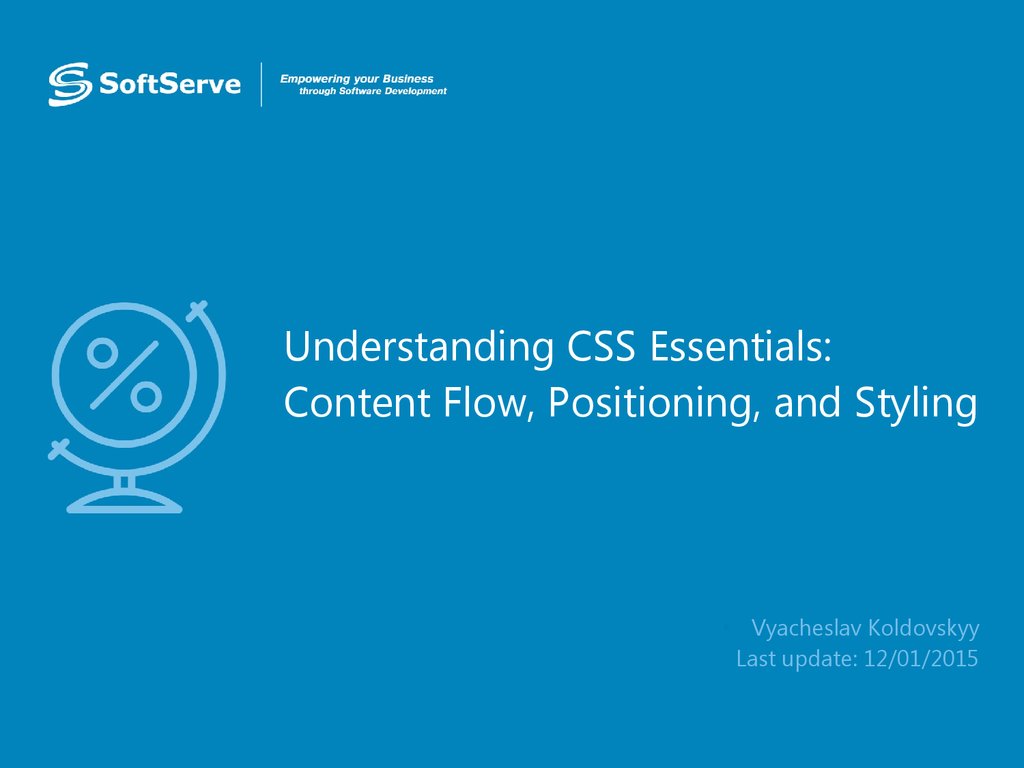
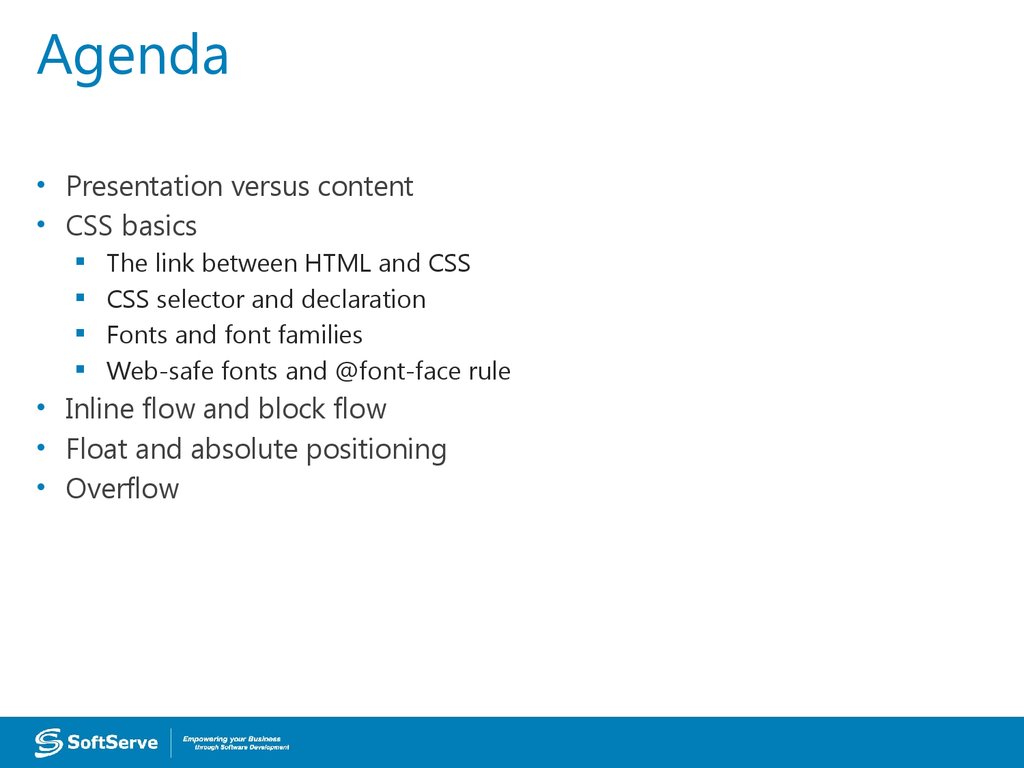
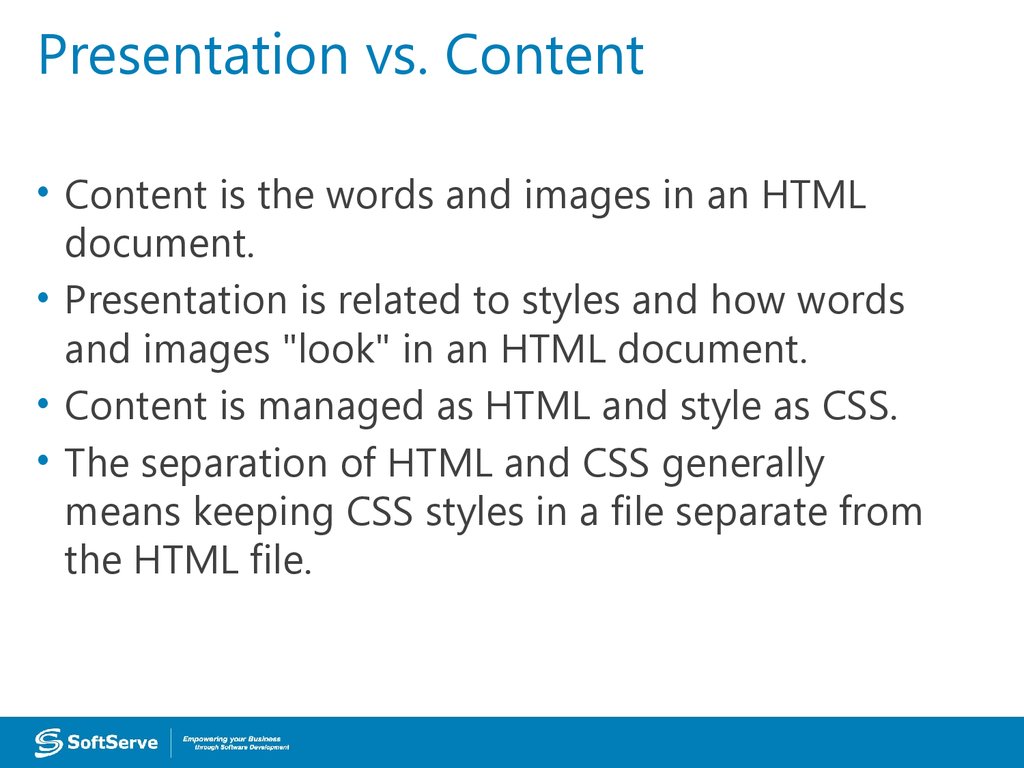
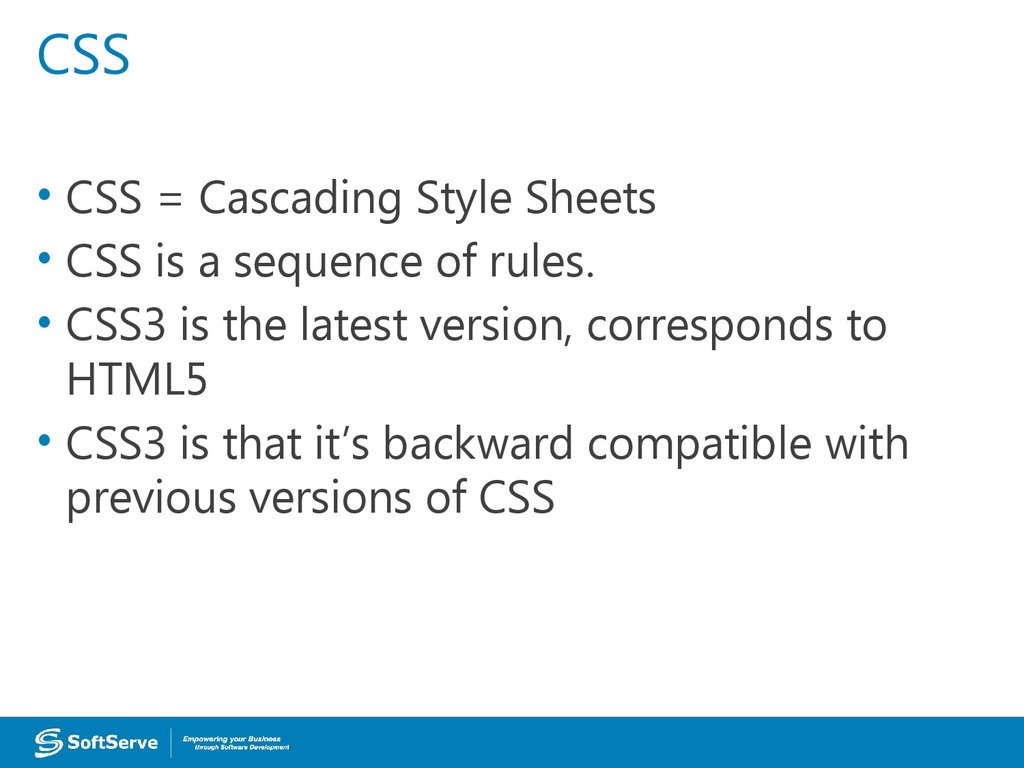
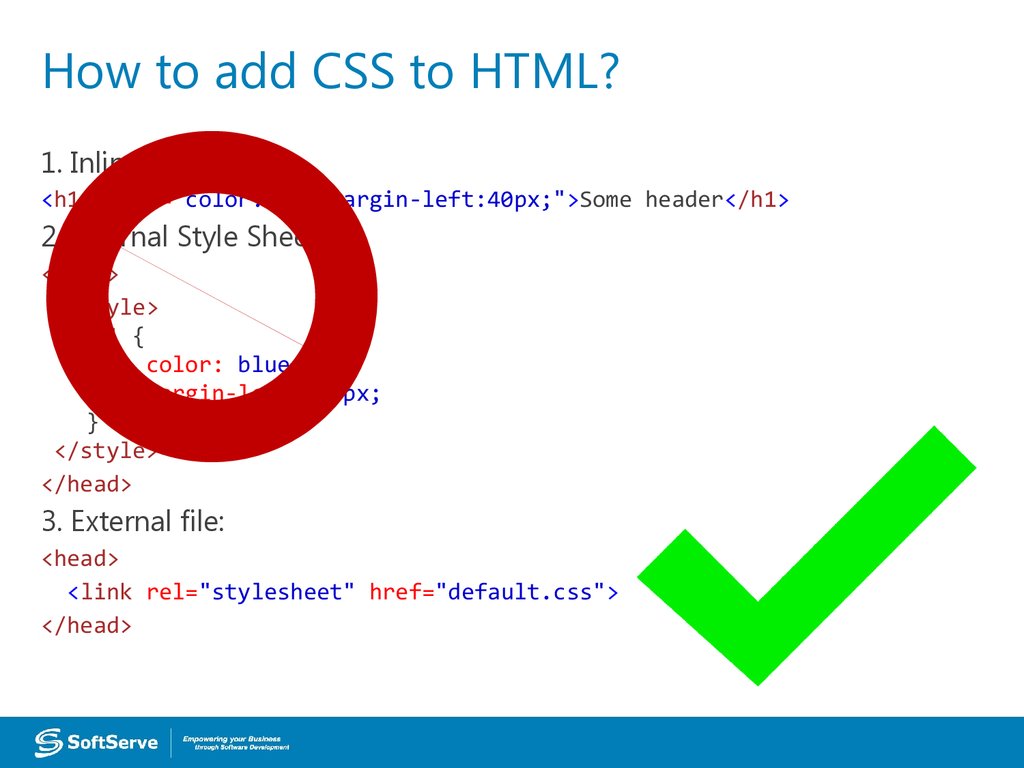
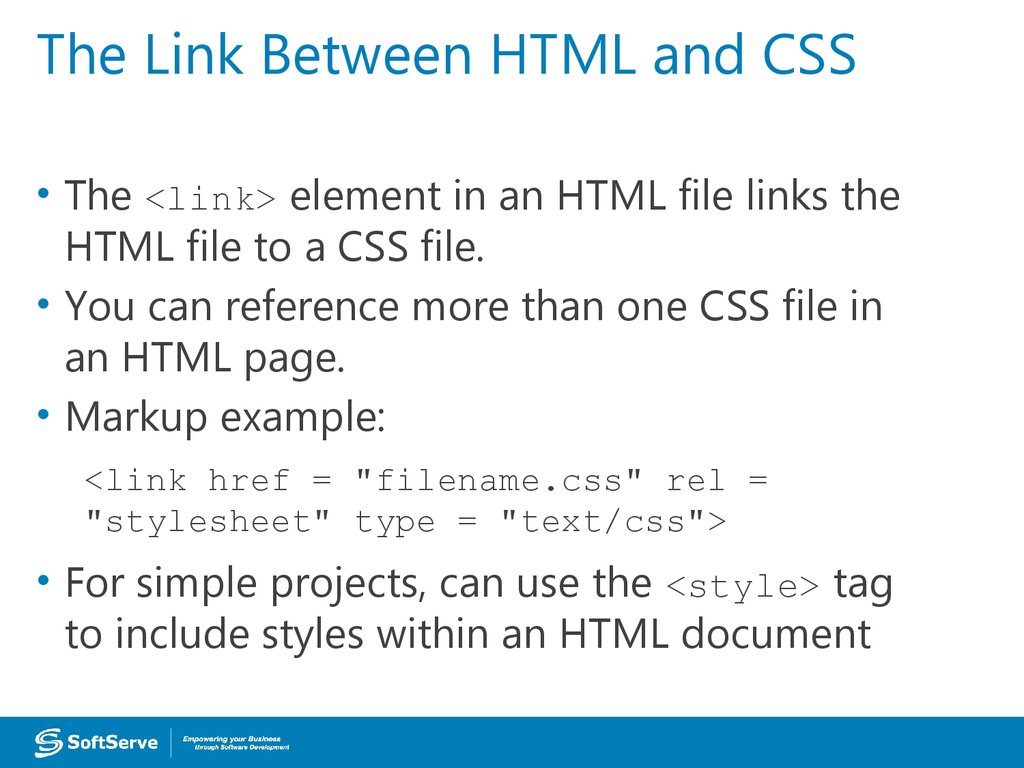
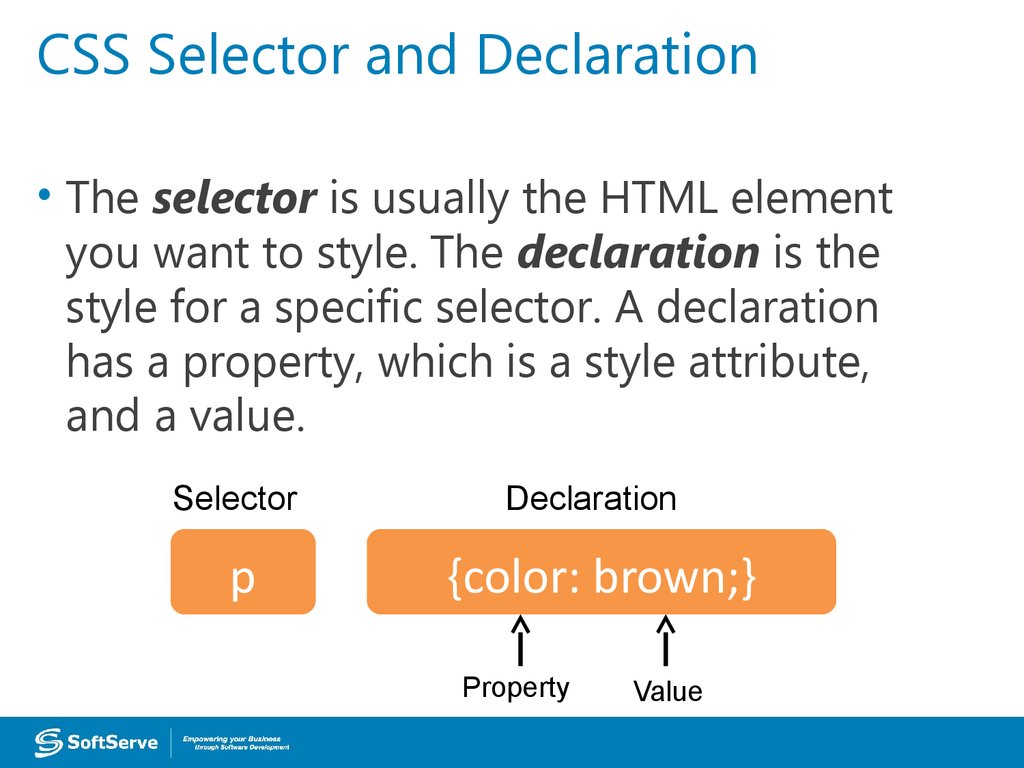
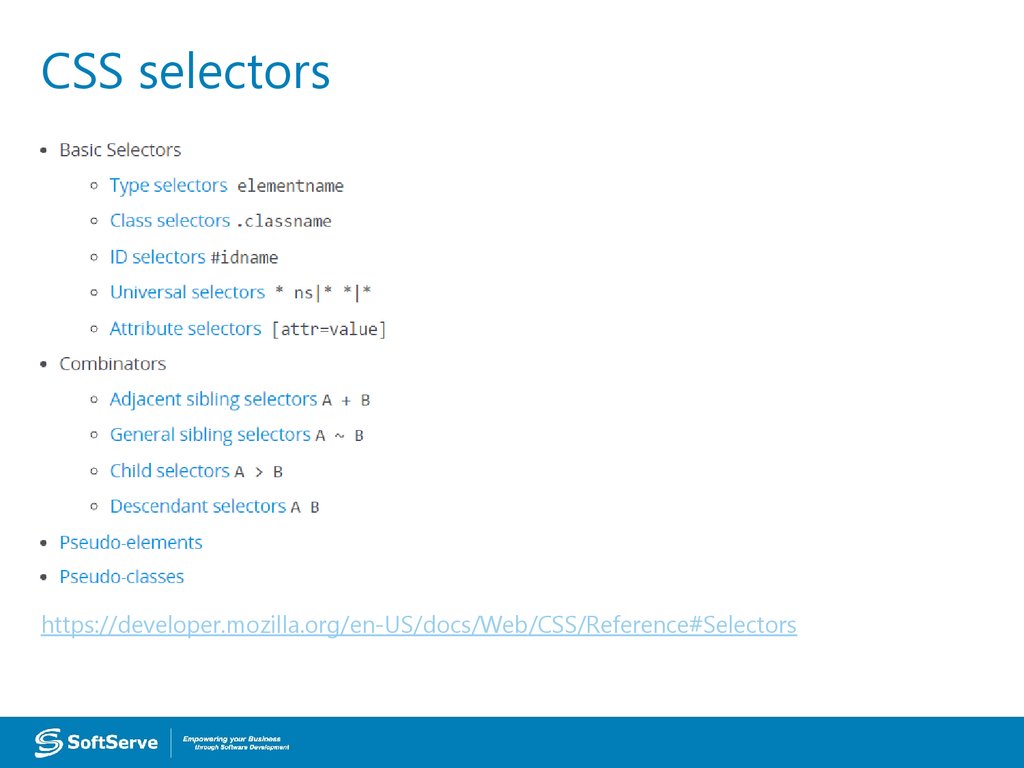
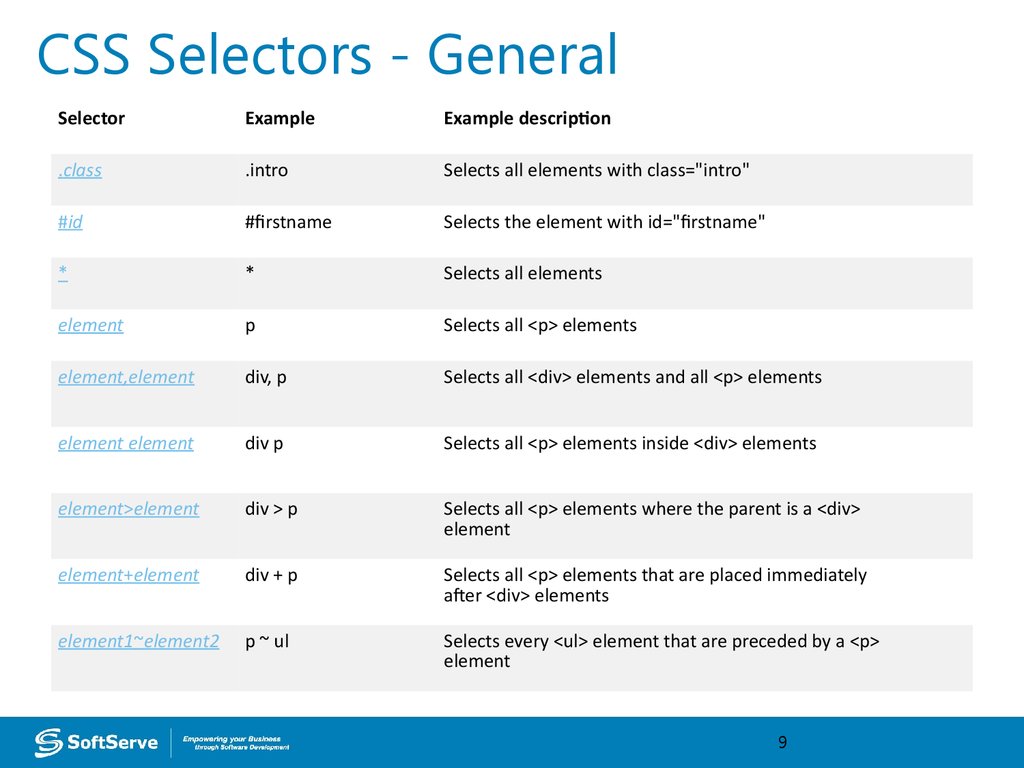
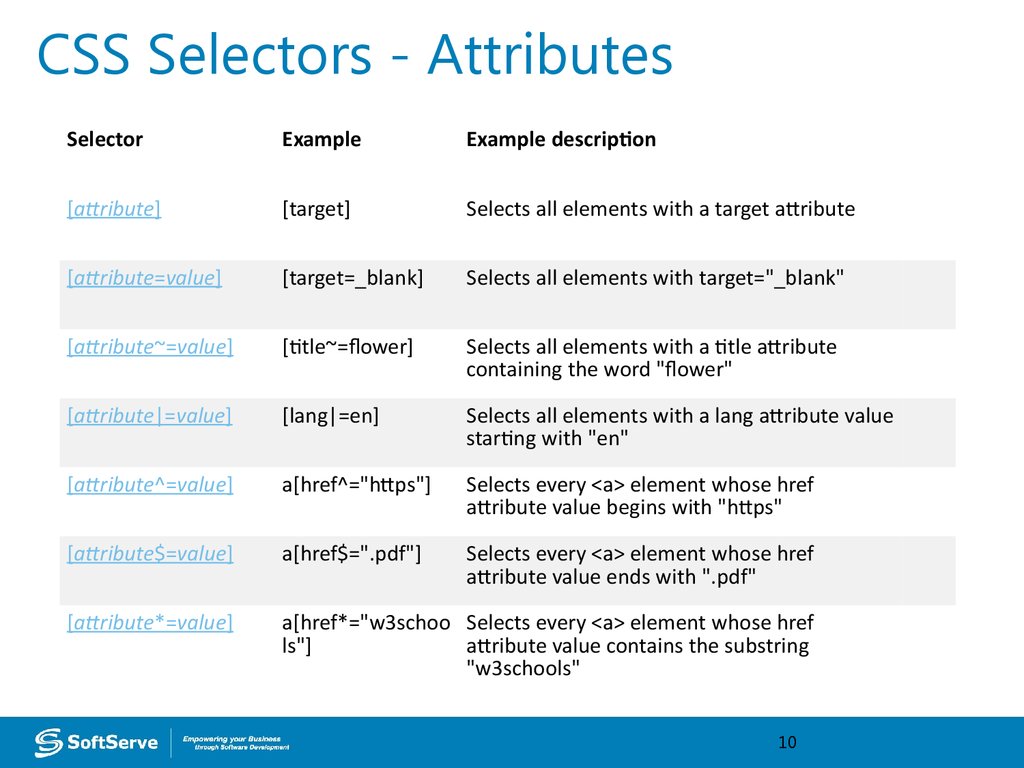
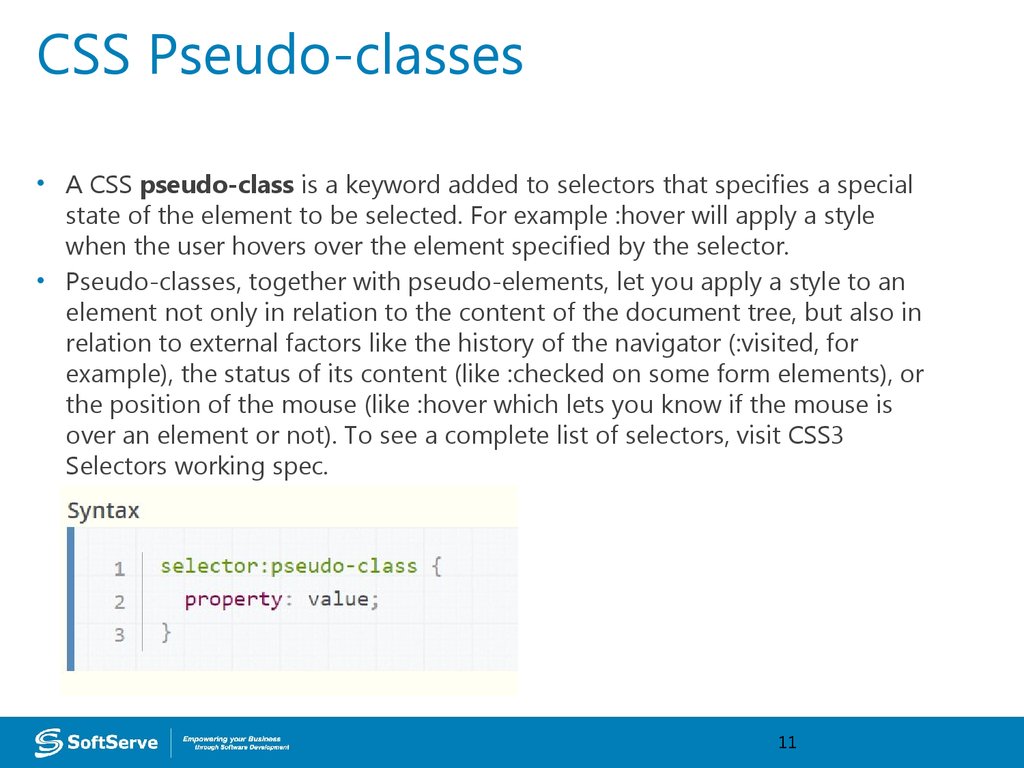
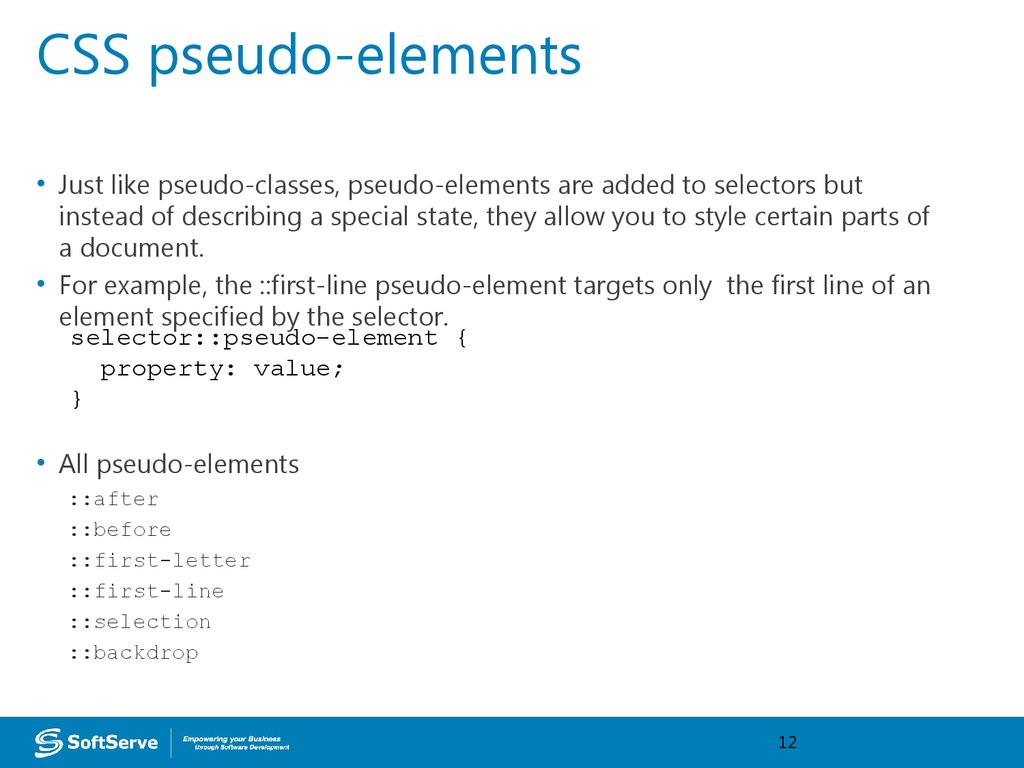
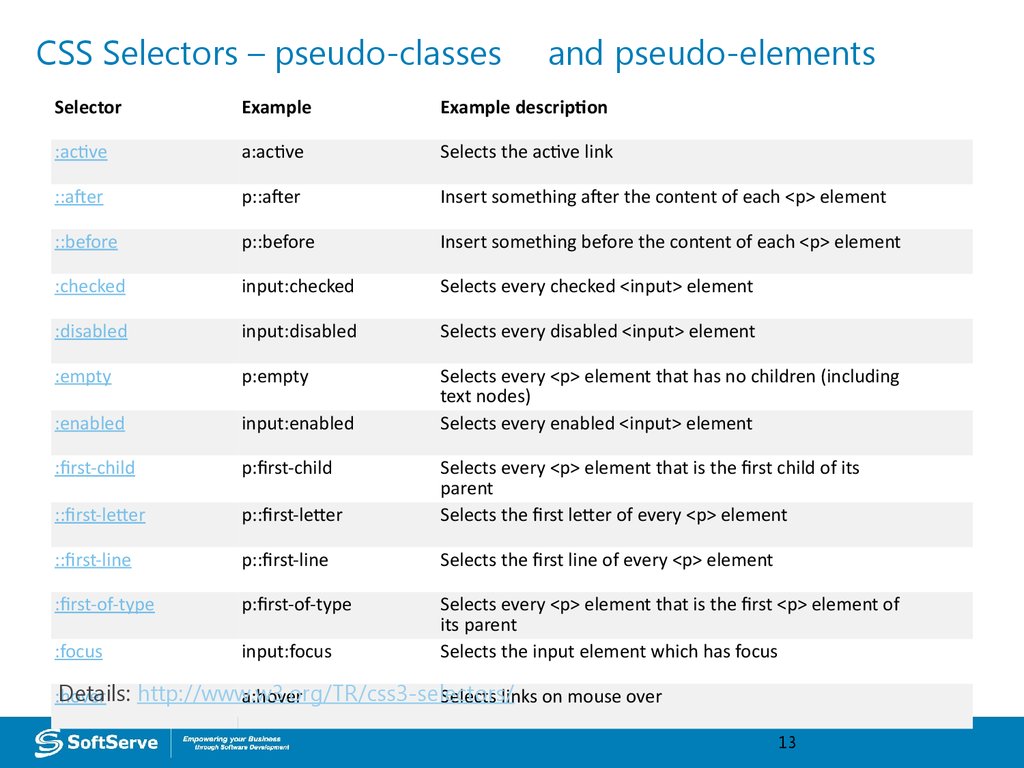
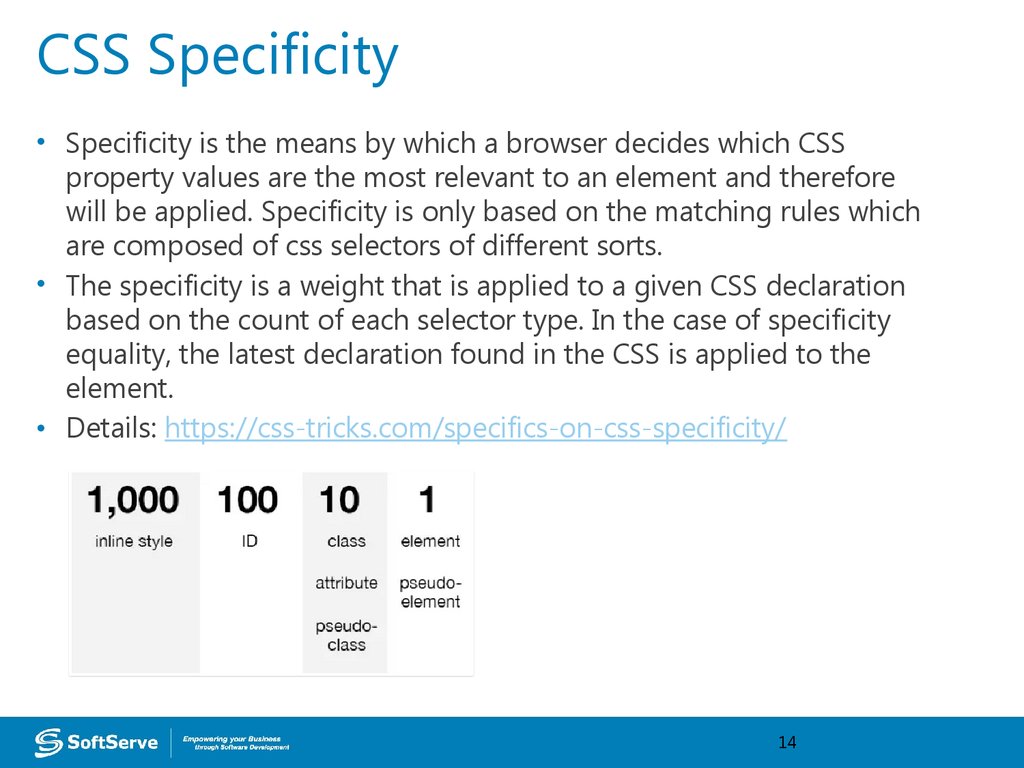
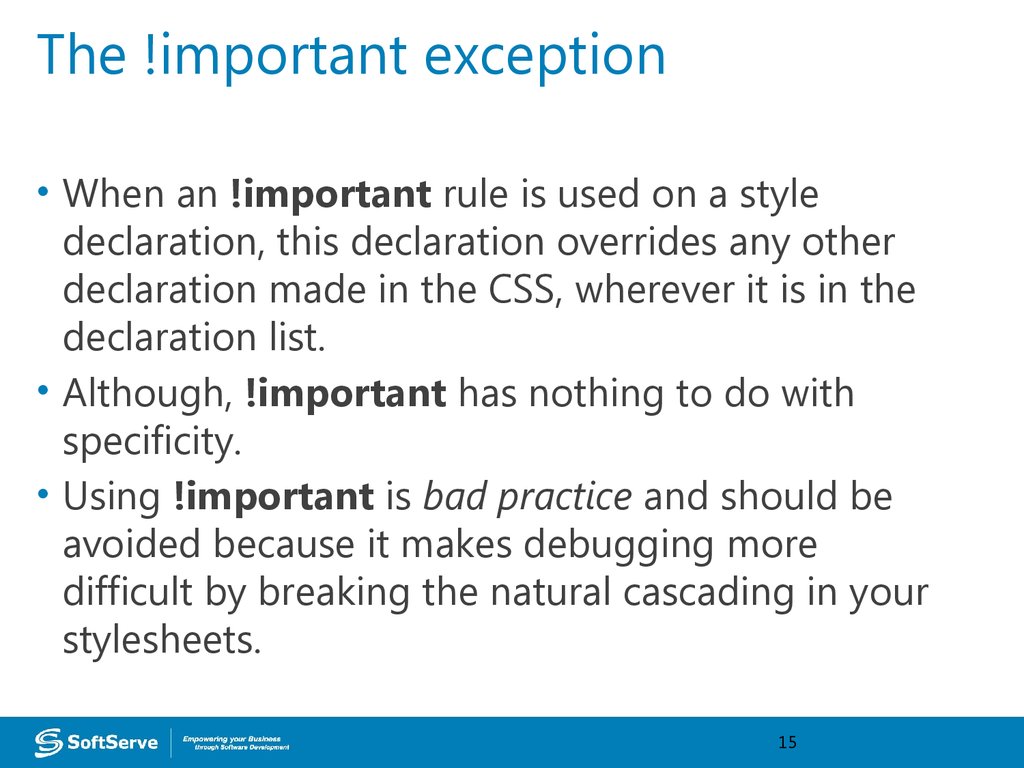
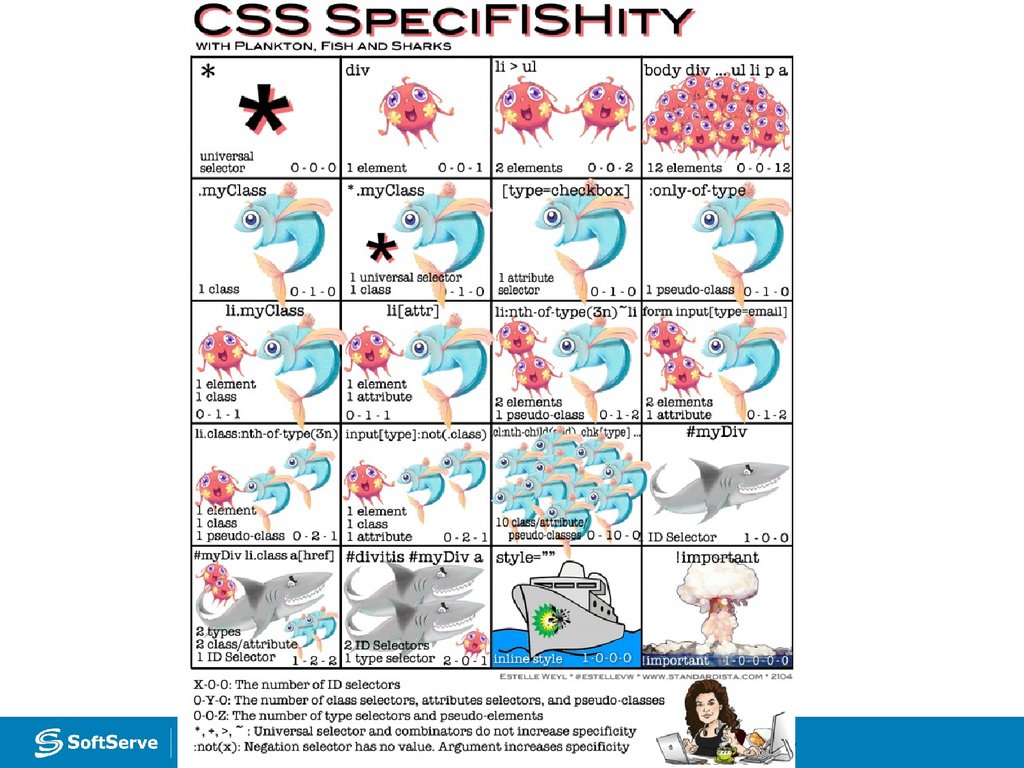
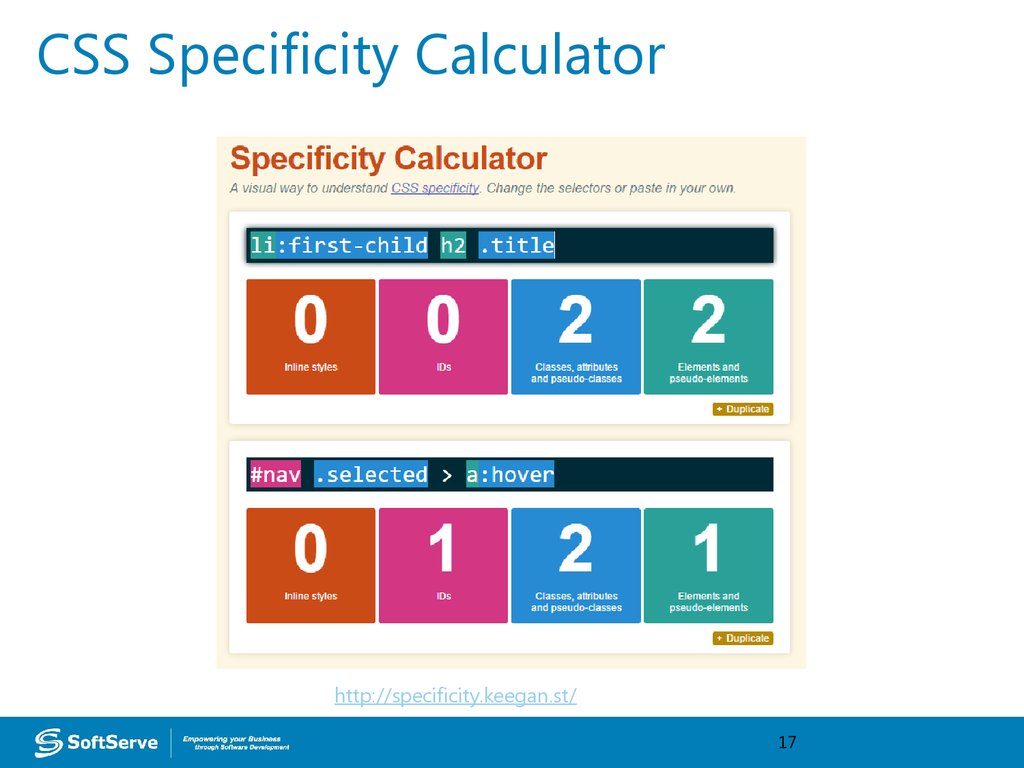
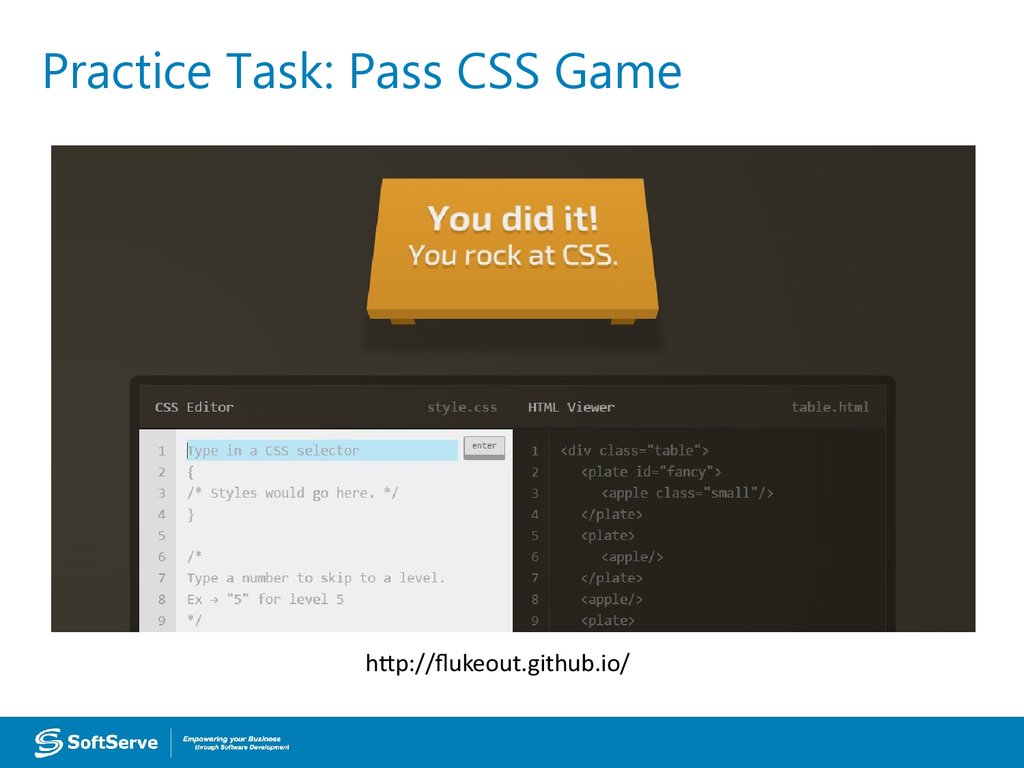
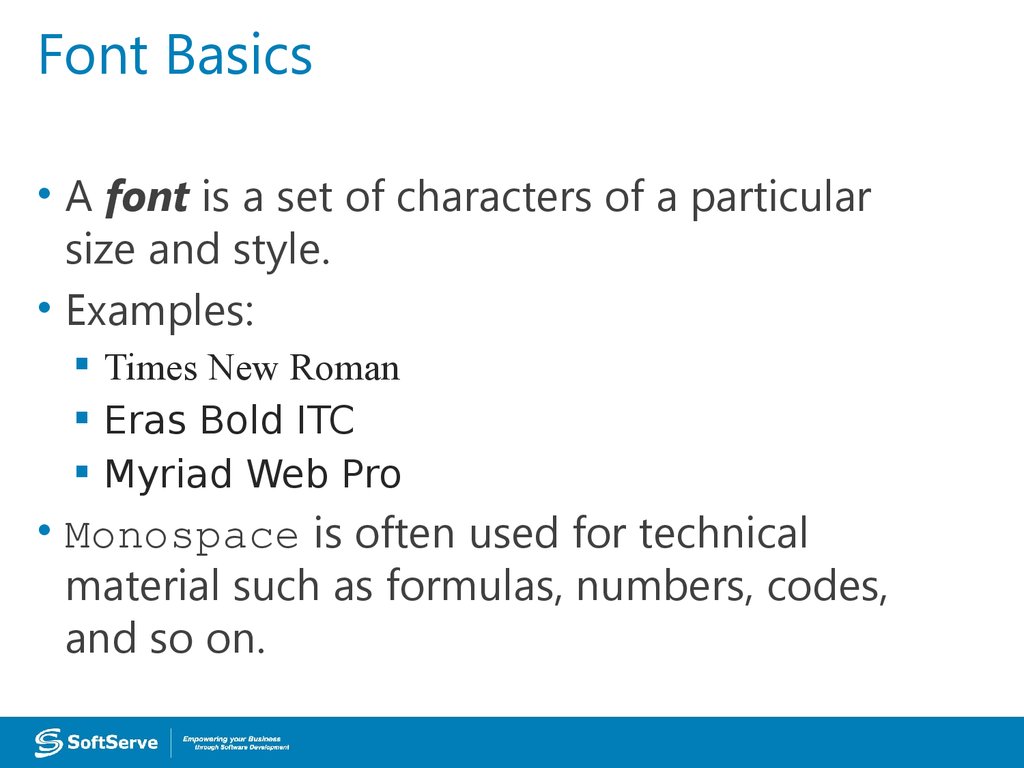
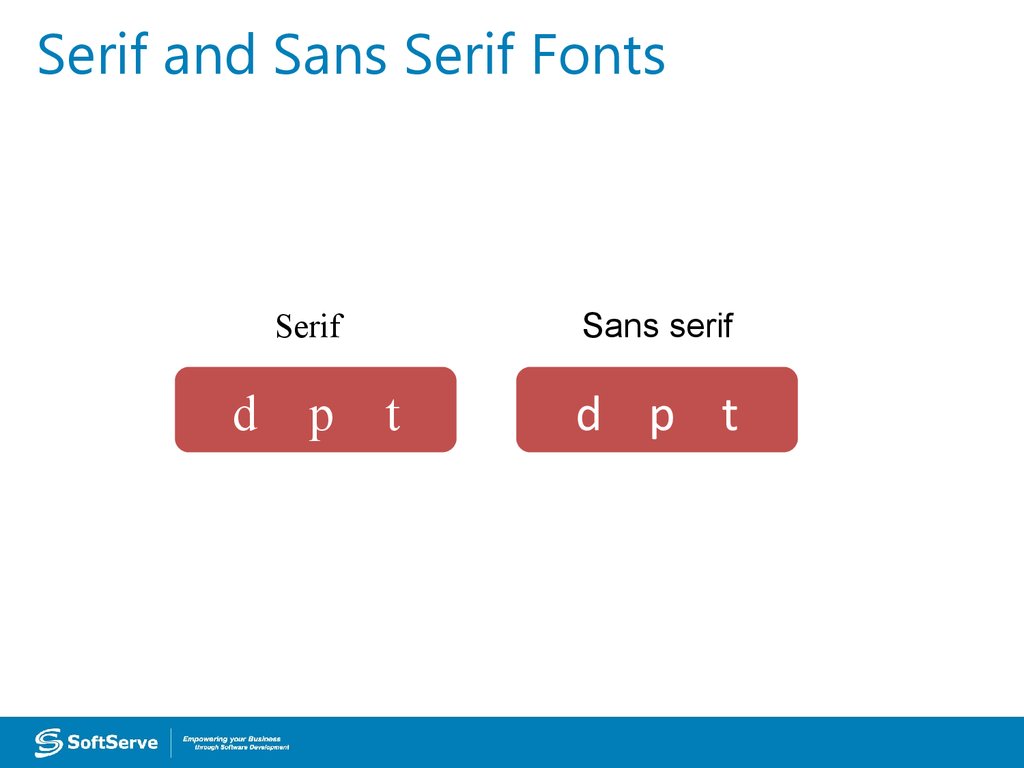
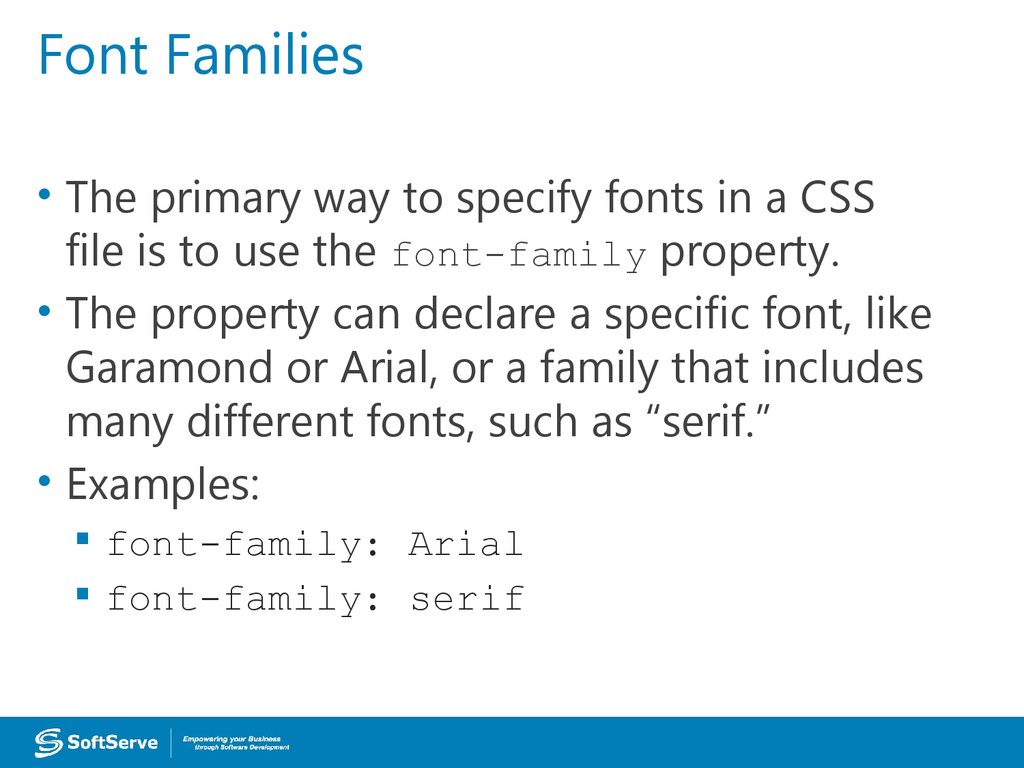
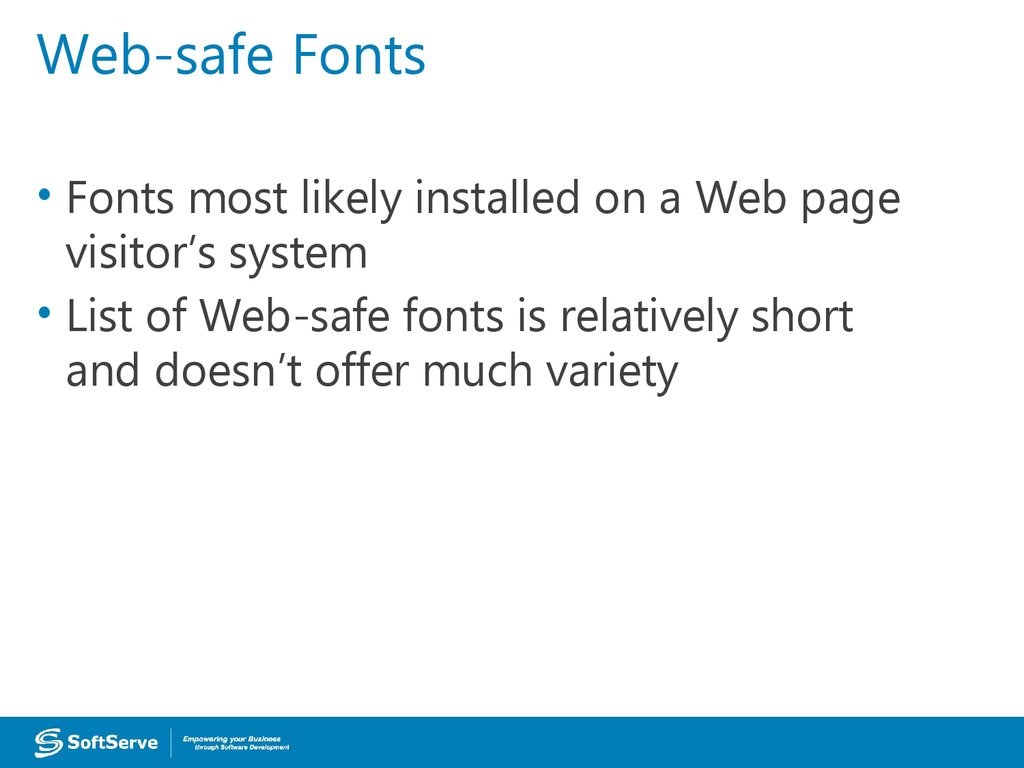
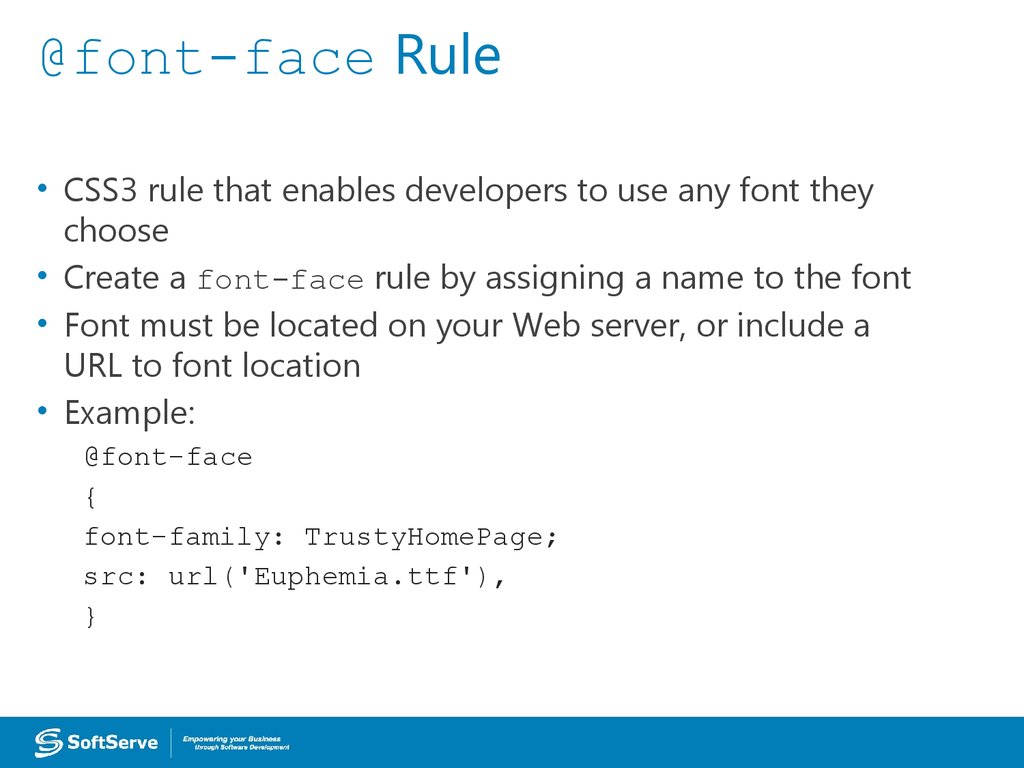
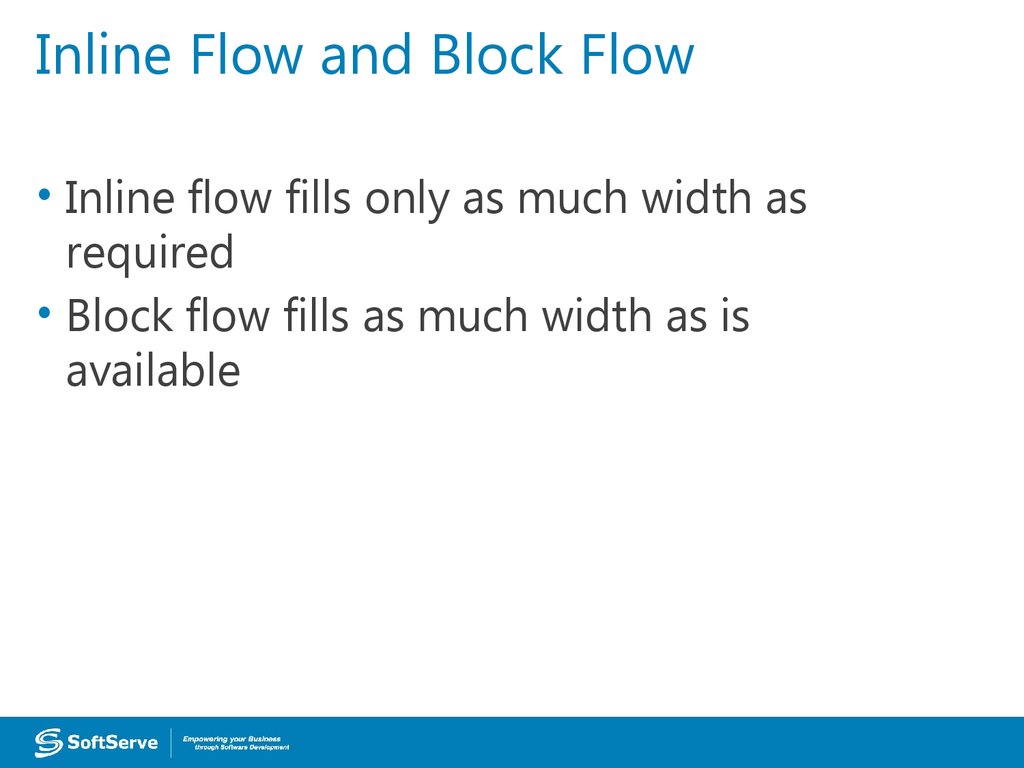
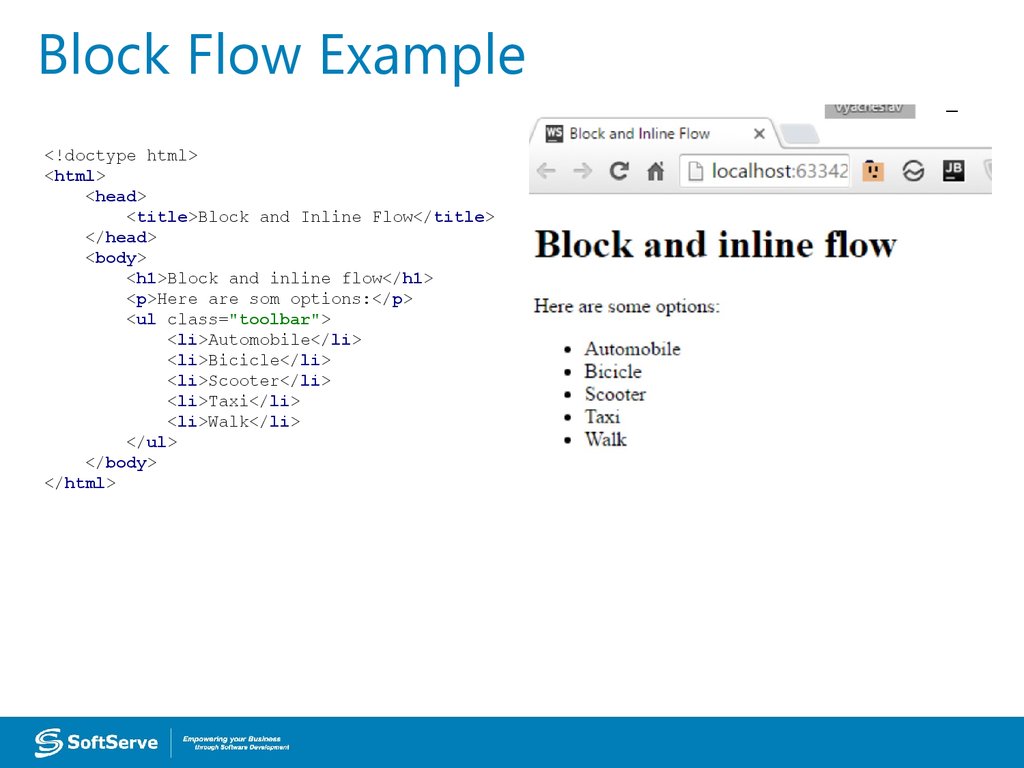
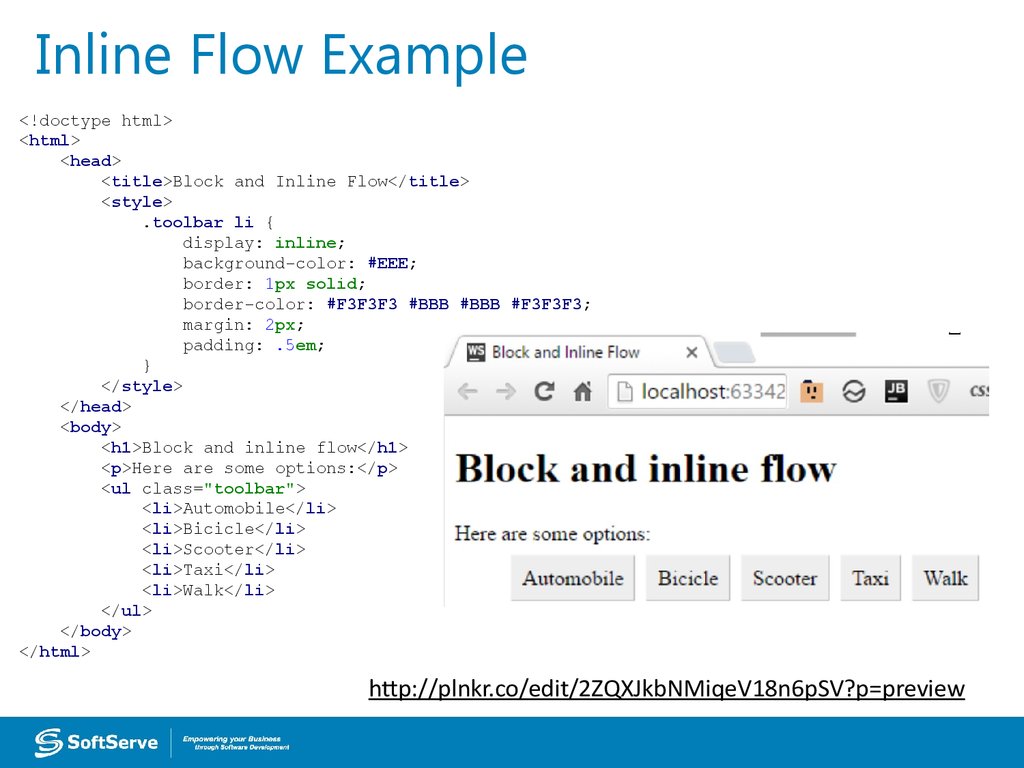
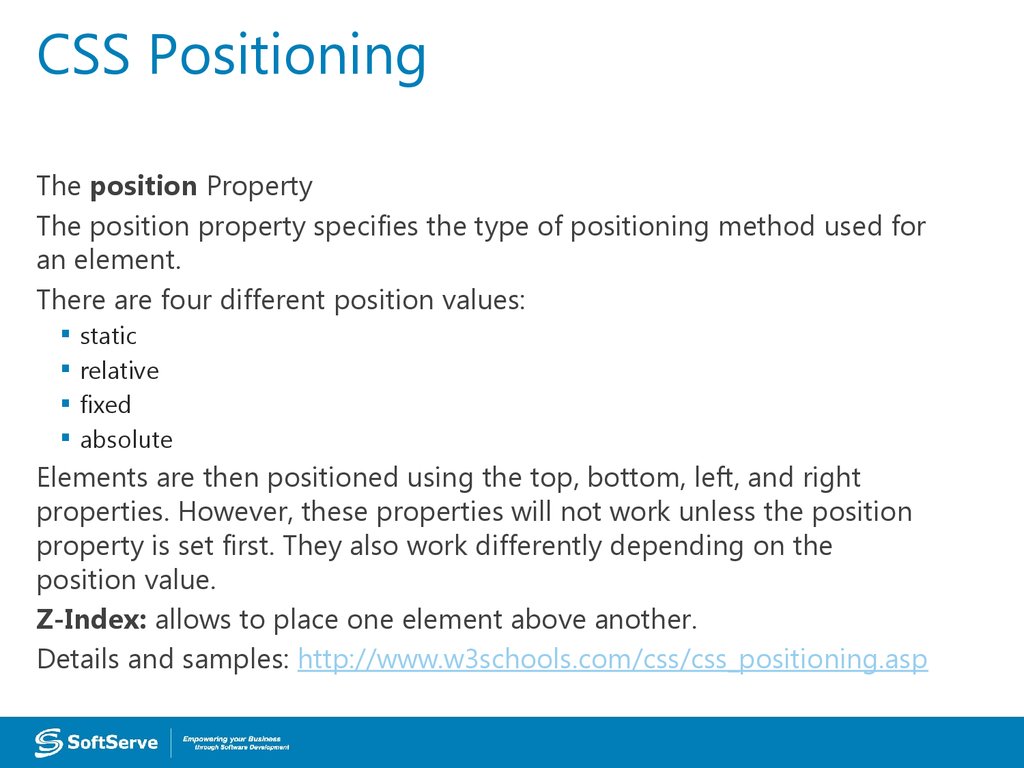
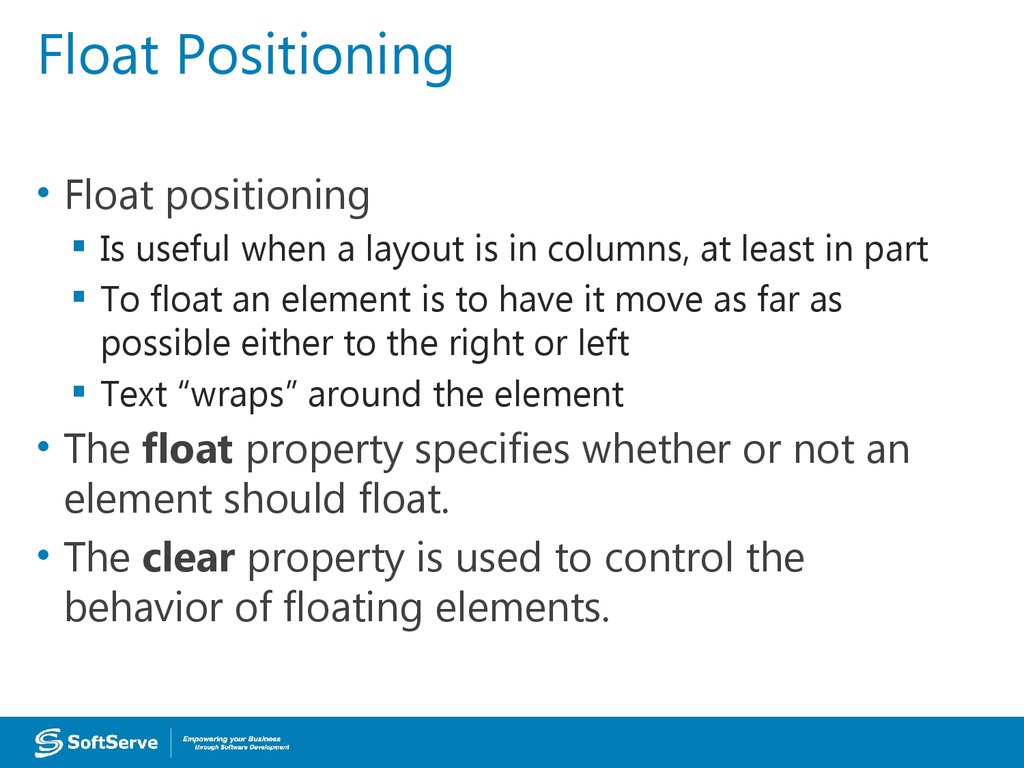
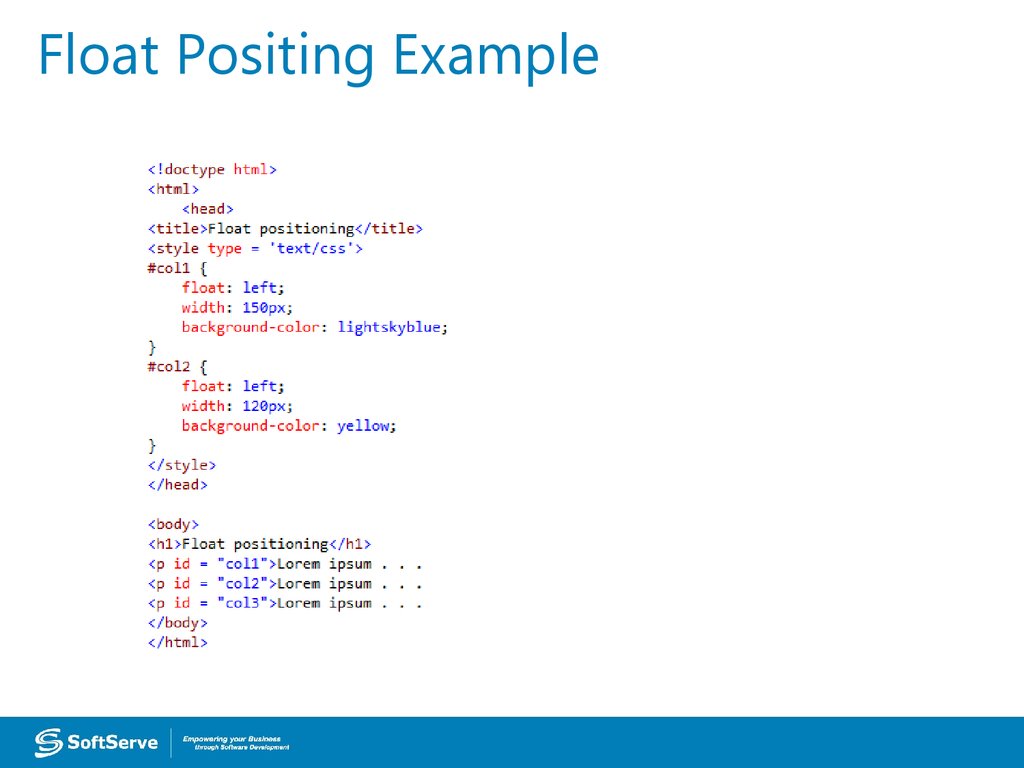

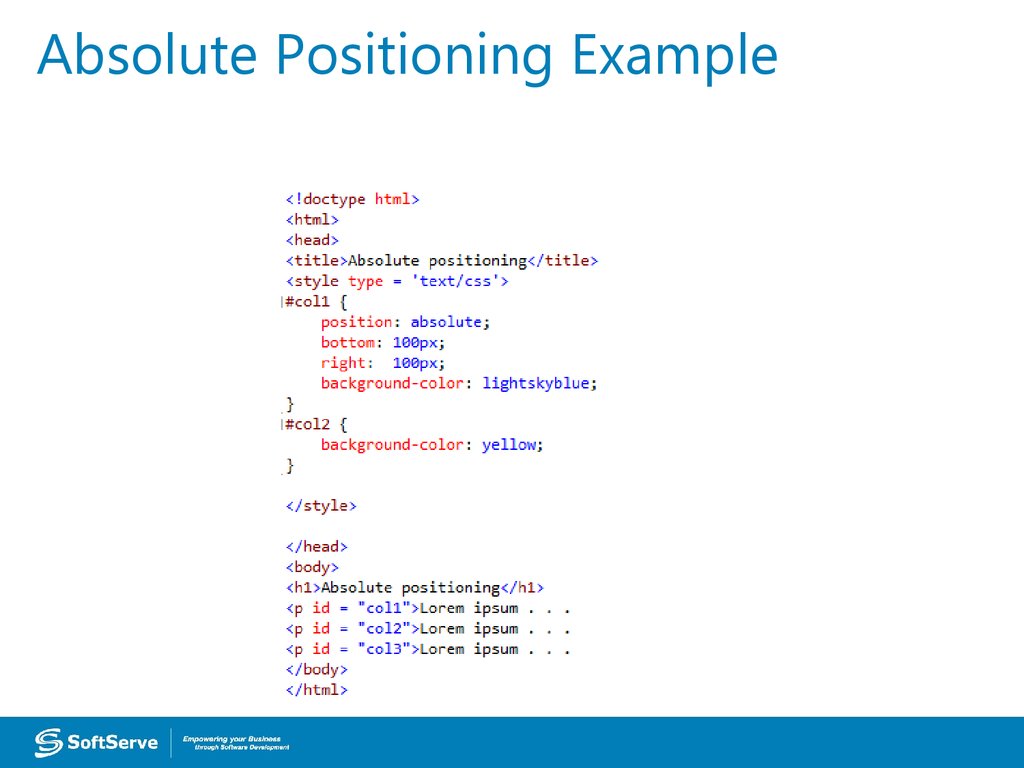
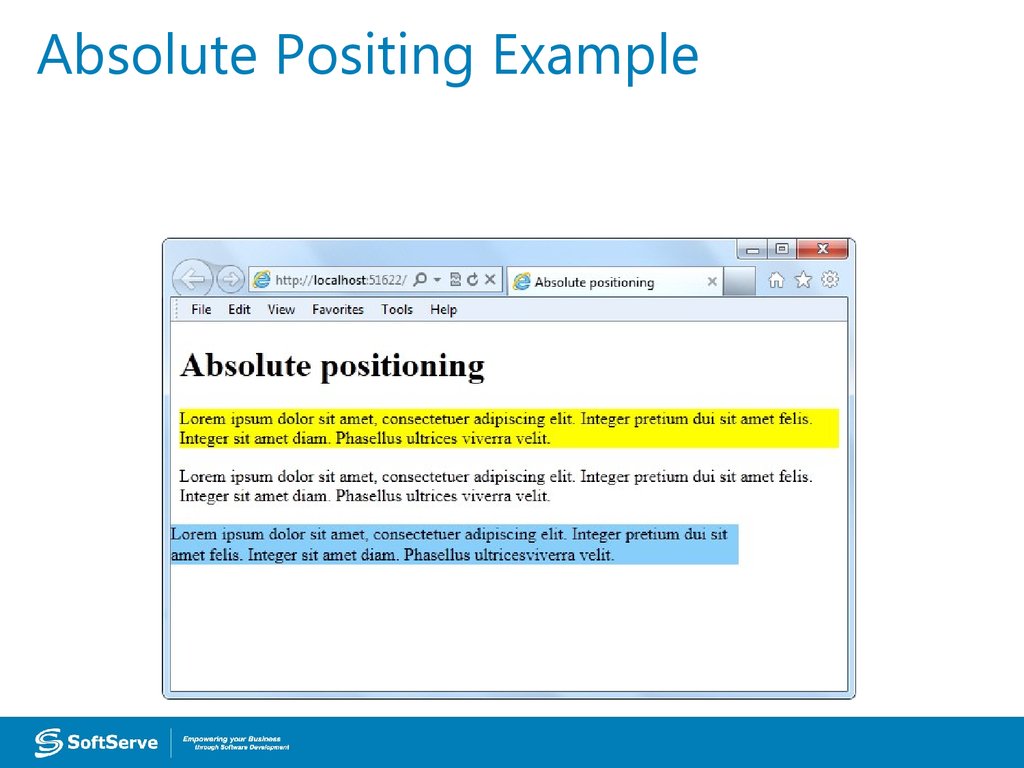
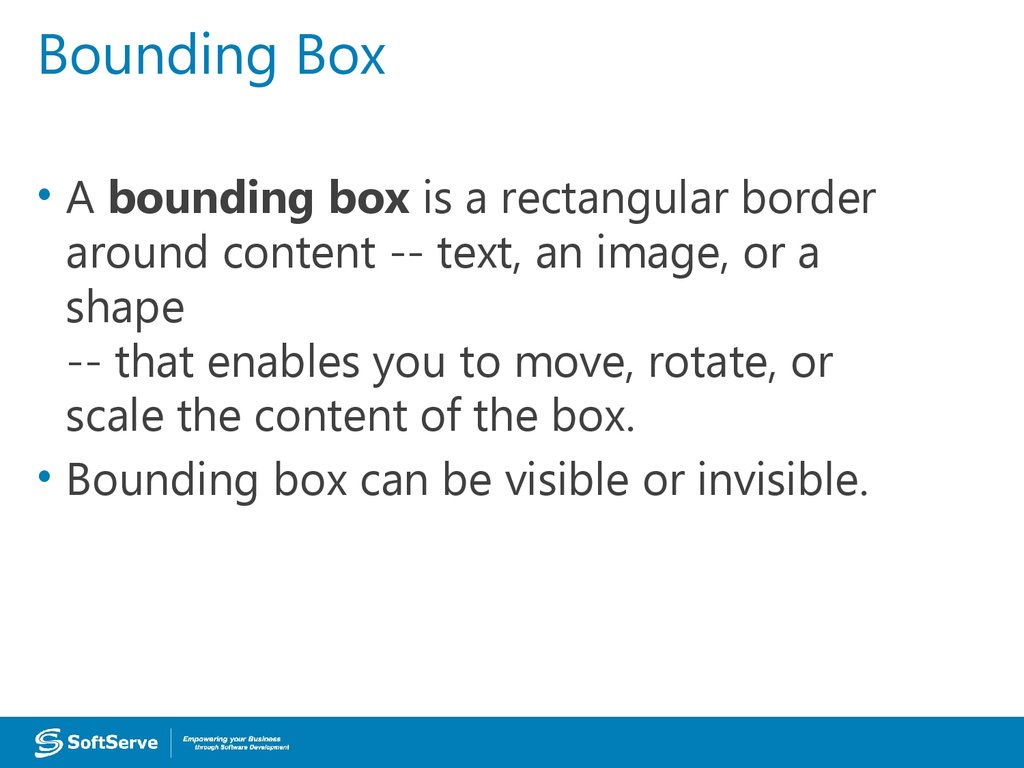
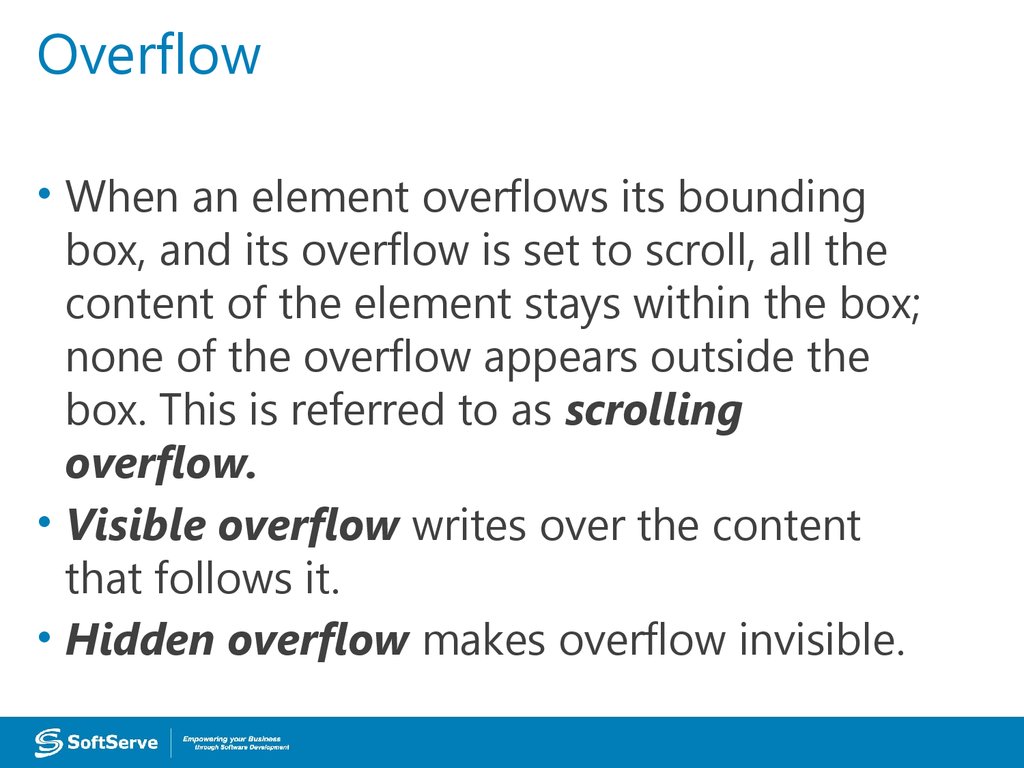
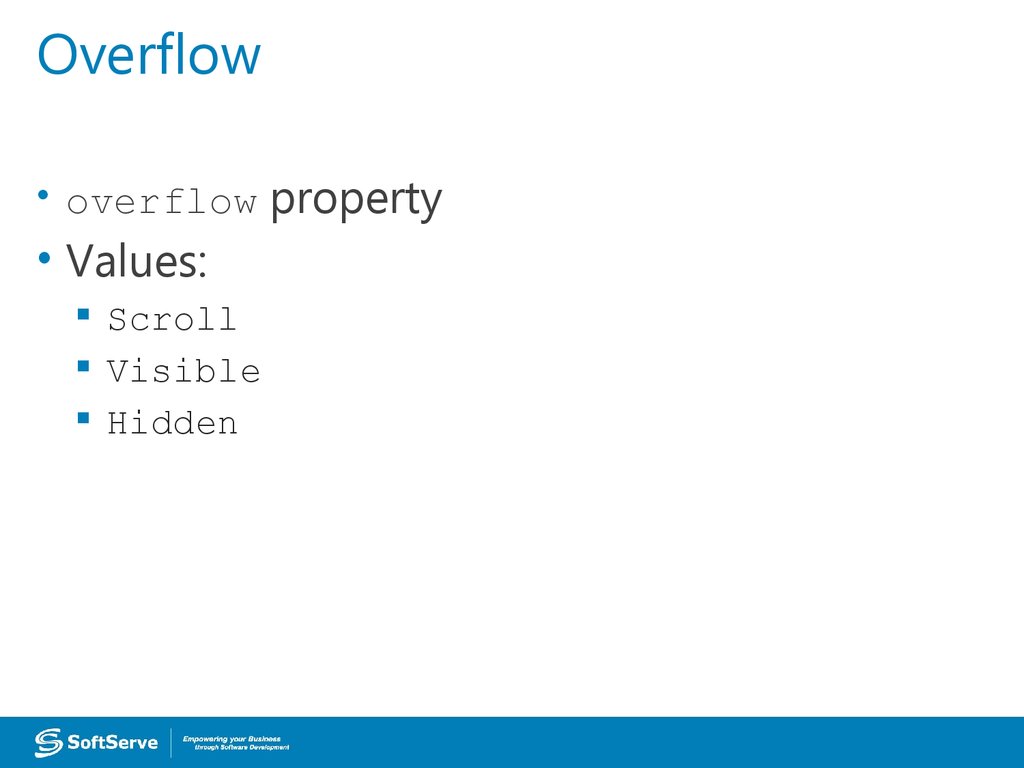
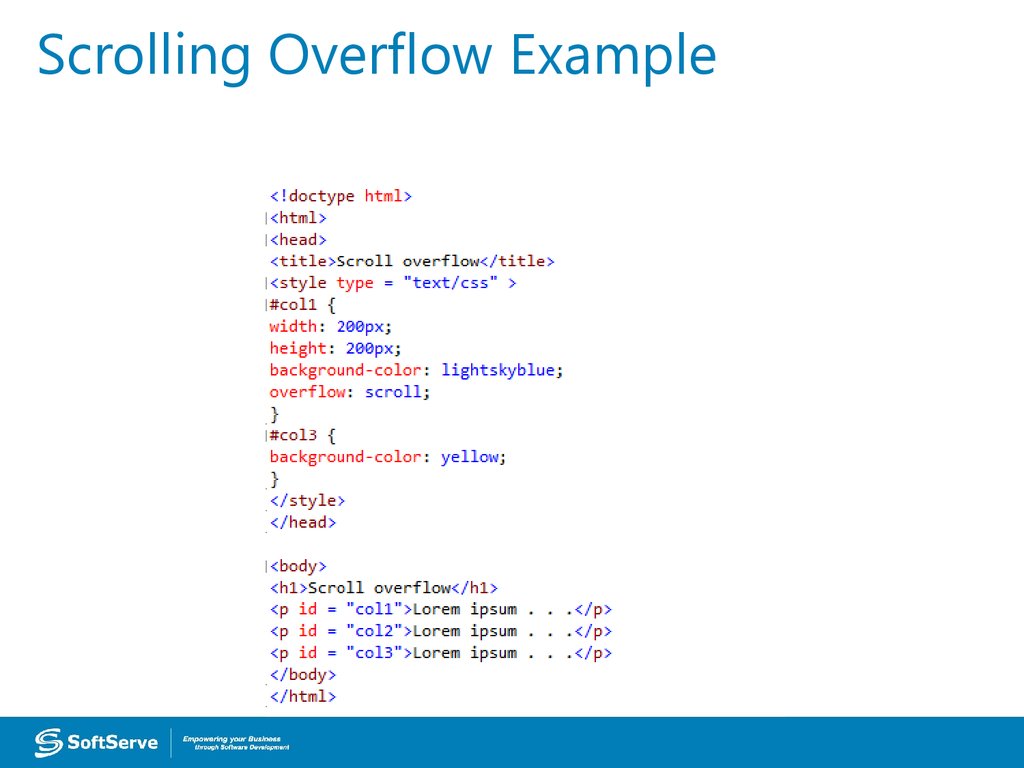
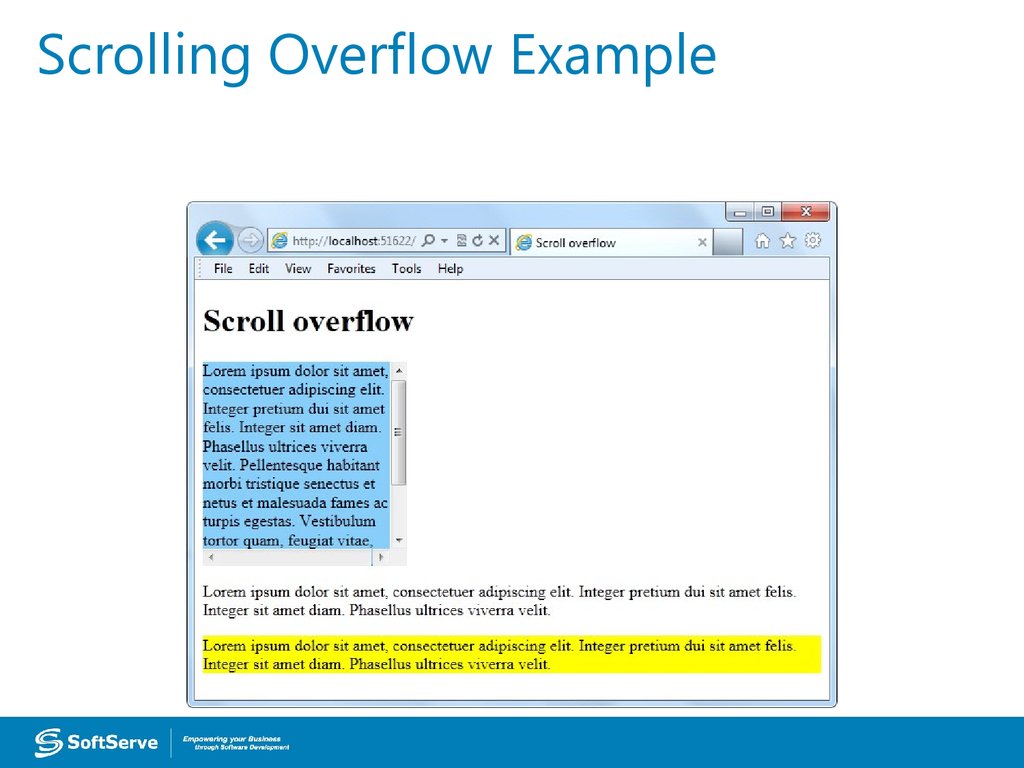
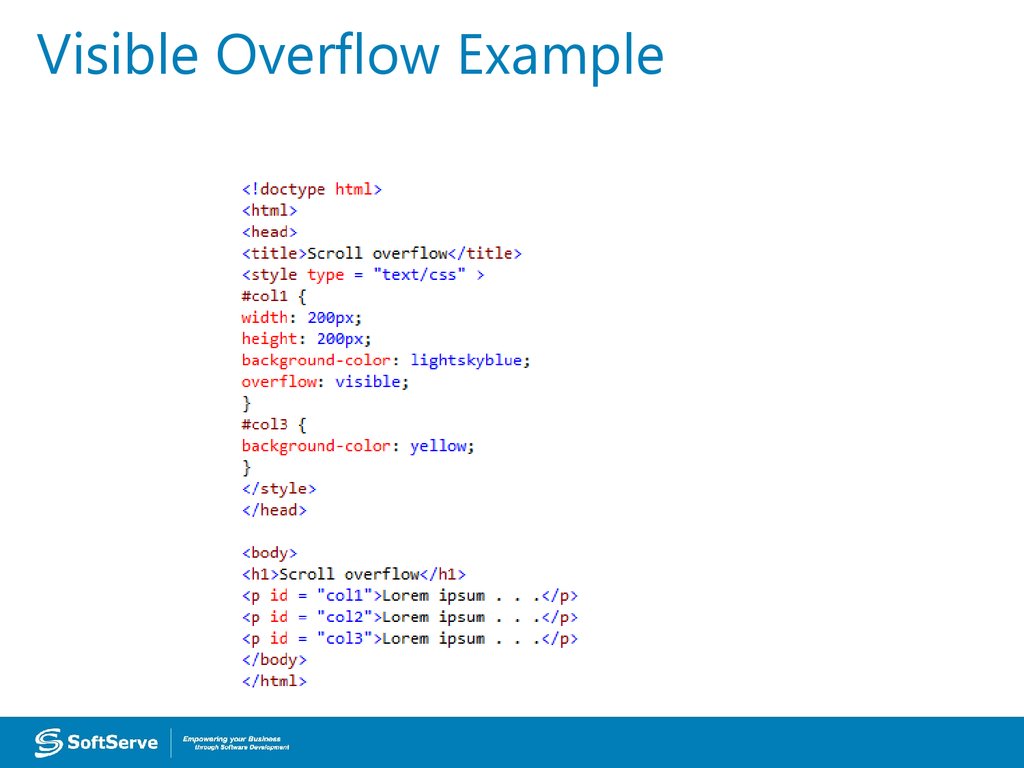
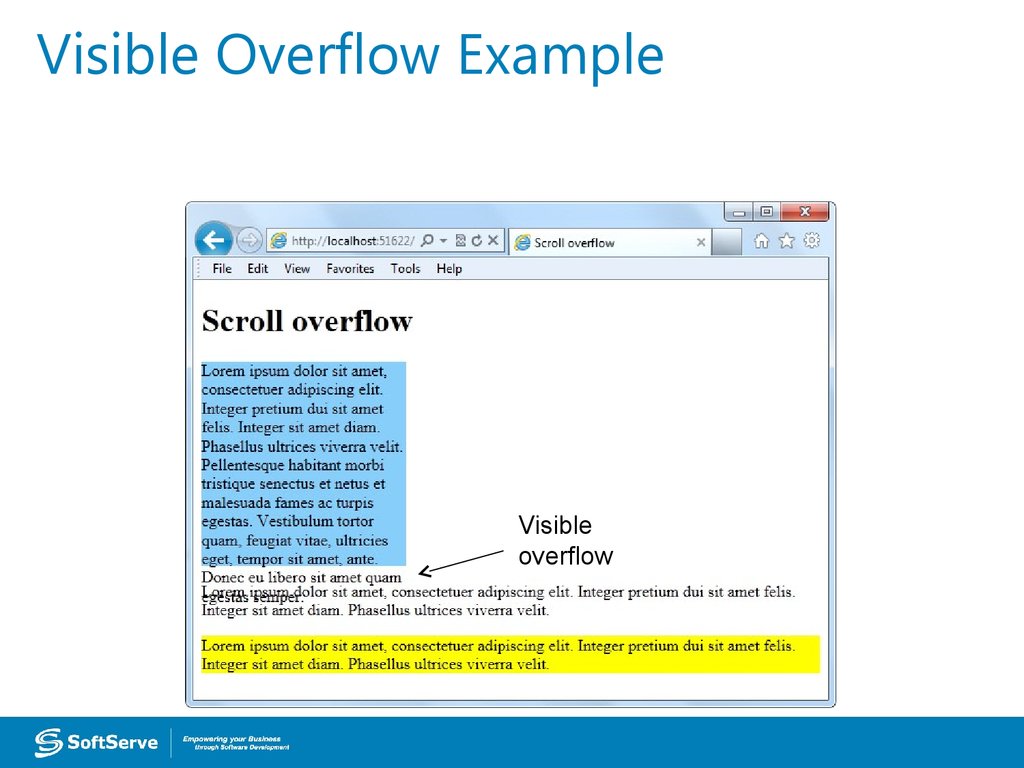
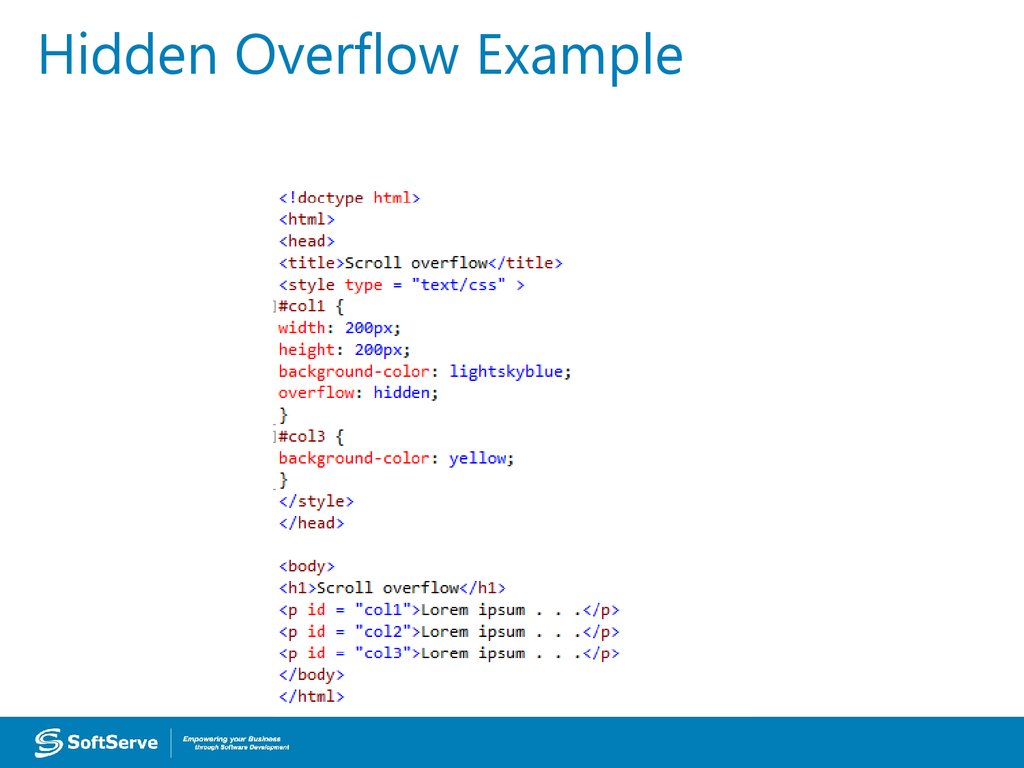
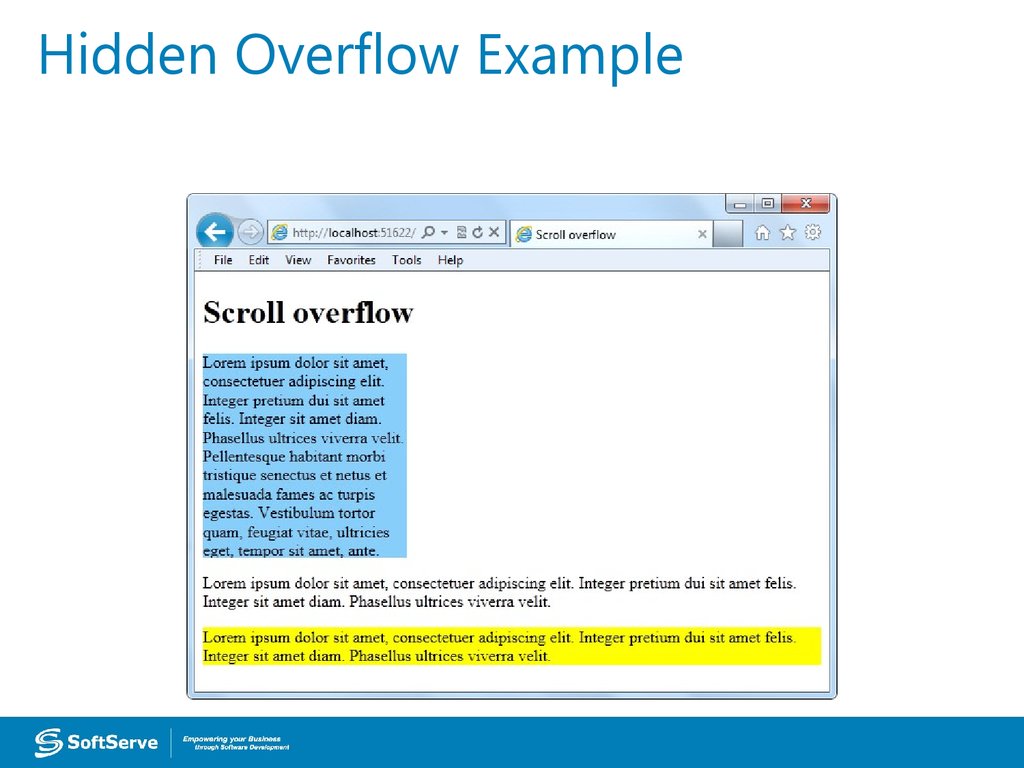
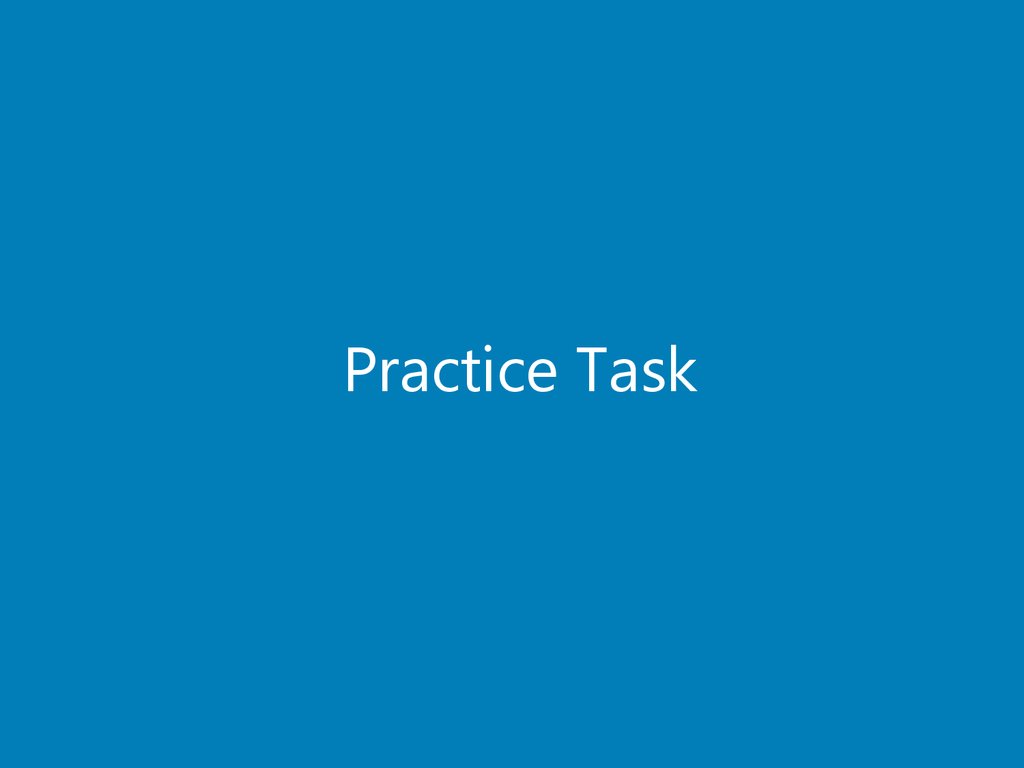
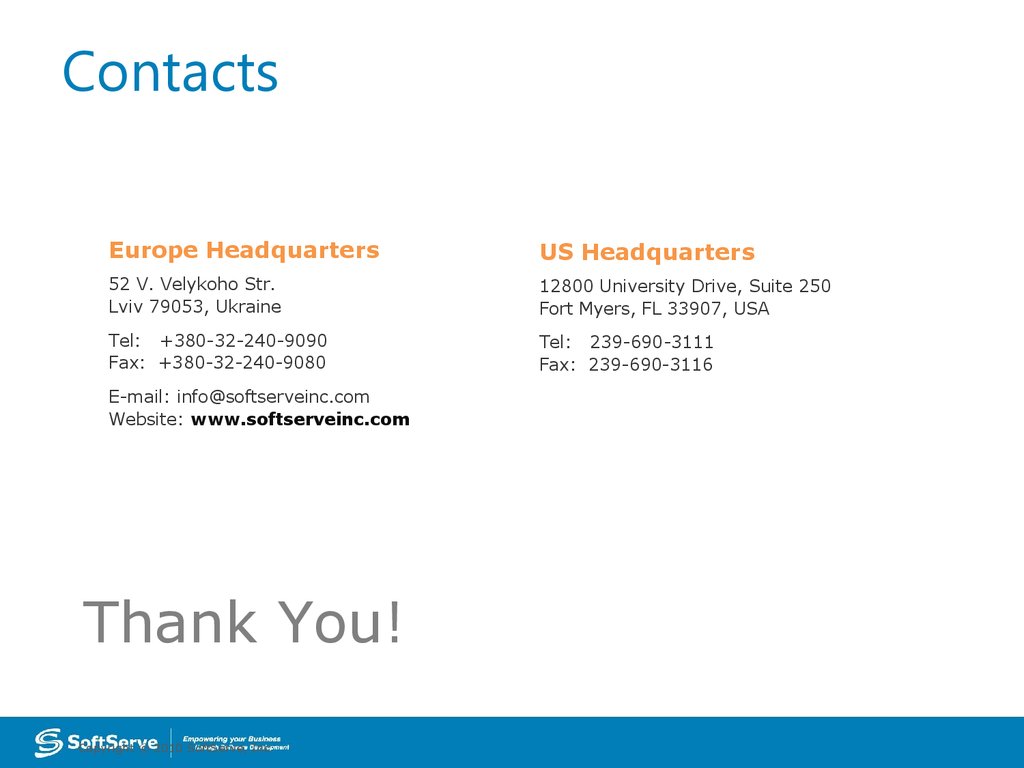
 Интернет
Интернет Программирование
Программирование