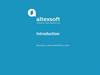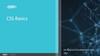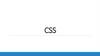Похожие презентации:
Cascading Style Sheet (CSS)
1. Lecture 4 Cascading Style Sheet (CSS)
Sarsenova Zh.N.2.
• When a browser reads a style sheet, it will format theHTML document according to the information in the
style sheet.
• CSS is a language that describes the style of an HTML
document.
• CSS describes how HTML elements should be
displayed.
• How many ways to insert CSS?
3. CSS Syntax
• A CSS rule-set consists of selector and a declaration block:• The selector points to the HTML element you want to
style.
• The declaration block contains one or more declarations
separated by semicolons.
• Each declaration includes a CSS property name and a
value, separated by a colon.
• A CSS declaration always ends with a semicolon, and
declaration blocks are surrounded by curly braces
4. For several elements
• First three heading levels have blue letters:h1,h2, h3{color: blue}
5. Inheritance
• In HTML document one element can contain otherelements.
• Example: unordered list contained list item elements
• <p> can contain character formatting elements like: <b>,
<i>, and <body> elements contains the whole document.
• Thanks to inheritance, when you apply formatting
instructions to an element that contains other elements,
that formatting rule applies to every one of those other
elements.
• For example, if you set a <body> element to the font
Verdana (as in the resume style sheet shown earlier), every
element inside that <body> element, including all the
headings, paragraphs, lists, and so on, gets the Verdana
font.
6. Class Selectors
• First, you single out specific elements in your page bygiving them the same class name. Then, you tell your
browser to apply formatting to all the elements that
carry that class name. Make sure that the first
character is always a letter.
• You use the class name, precedes by a period (.)
h3.FancyTitle{
color: red;
font-weight: bolder;
}
<h3 class = “FancyTitle”> Learning to Embodier </h3>
7. Id Selector
• Like a Class selector an ID selector lets you format justthe elements you choose.
• In HTML:
<div id = “Menu”>…..</div>
• In CSS:
#Menu{
border-width: 2px;
boder-style:solid;
}
8. Color properties
Colors in CSS are most often specified by:• a valid color name - like "red"
• an RGB value - like "rgb(255, 0, 0)"
• a HEX value - like "#ff0000"
9. CSS Backgrounds
The CSS background properties are used to define the background effects forelements.
CSS background properties:
• background-color --- specifies the background color of an element
• background-image ---sp.an image to use the background of an
element(by defaults, the image is repeated so it covers the entire element.)
• background-repeat –repeat horizontally or vertically
• background-attachment – to specify the background image should be
fixed(will not scroll with the rest of the page) use the backgroundattachment property
• background-position --- right, top,
10. Text Alignment and Spacing
11.
12. Alignment
• By default, all text on a web page lines up on the leftside of the browser window.
• Text-align : you can center that text, line it up on
the right edge, or justify.
13. Spacing
• To adjust the spacing around any element, use themargin property.
• Set the size of the white space outside the border.
p{
margin: 8px;
}
For each side of an element:
• margin-top
• margin-right
• margin-bottom
• margin-left
14. Spacing
All the margin properties can have the following values:• auto - the browser calculates the margin
• length - specifies a margin in px, pt, cm, etc.
• % - specifies a margin in % of the width of the
containing element
• inherit - specifies that the margin should be inherited
from the parent element
15. Margin-Shortland Property
• To shorten the code, it is possible to specify all marginproperties in one property
• margin-top
• margin-right
• margin-bottom
• margin-left
p{
margin: 100px 150px 100px 80px;
}
• auto value
• The element will then take up the specified width, and the
remaining space will be split equally between the left and
right margins:
16. CSS Padding
• Padding properties are used to generate space aroundcontent.
• The padding clears an area around the content (inside
the border) of an element.
• padding-top
• padding-right
• padding-bottom
• padding-left
17. CSS Border properties
• The CSS border properties allow you to specify thestyle, width, and color of an element's border.
• Border Style – specifies what kind of border to
display.
18. CSS border properties
19. Basic Fonts
• Using theCSS font
properties,
you can
choose a
font family,
font weight
(its
boldness
• setting),
and font
size
20. Basic Fonts
21. Examples
22. Generic Family
• generic family - a group of font families with asimilar look (like "Serif" or "Monospace")
• font family - a specific font family (like "Times New
Roman" or "Arial")
23. Font Size
• The font-size property sets the size of the text.• Being able to manage the text size is important in web
design. However, you should not use font size
adjustments to make paragraphs look like headings, or
headings look like paragraphs.
• Always use the proper HTML tags, like <h1> - <h6>
for headings and <p> for paragraphs.
• The font-size value can be an absolute, or relative size.
24.
Set Font SizeWith Pixels
Set Font Size
With Em
Use a
Combination of
Percent and Em
• Setting the text size with pixels gives you
full control over the text size:
• 1em is equal to the current font size. The default
text size in browsers is 16px. So, the default size of
1em is 16px.
• The size can be calculated from pixels to em using
this formula: pixels/16=em
• The solution that works in all
browsers, is to set a default font-size
in percent for the <body> element:
25. Font Weight
• The font-weight property specifies the weight of a font:26. Font Style
• The font-style property is mostly used to specify italictext.
• This property has three values:
• normal - The text is shown normally
• italic - The text is shown in italics
• oblique - The text is "leaning" (oblique is very similar
to italic, but less supported)
27. CSS line-height Property
CSS line-height Property• The line-height property specifies the line height.
28. Text-transform Property
Text-transform Property• The text-transform property controls the
capitalization of text.
29. List-style Property
List-style Property• The list-style shorthand property sets all the list
properties in one declaration.
• The properties that can be set, are (in order): liststyle-type, list-style-position, list-style-image.
• If one of the values above are missing, e.g. "liststyle:circle inside;", the default value for the missing
property will be inserted, if any.
30. Text-decoration Property
Text-decoration Property• The text-decoration property specifies the decoration
added to text
31. Width Property
Width Property• The width property sets the width of an element.
32. CSS height Property
CSS height Property• The height property sets the height of an element.
• Note: The height property does not include padding,
borders, or margins; it sets the height of the area
inside the padding, border, and margin of the element!
33. The CSS Box Model
• The CSS box model is essentially a box that wrapsaround every HTML element. It consists of: margins,
borders, padding, and the actual content. The image
below illustrates the box model:
34. The CSS Box Model
• Content - The content of the box, where text andimages appear
• Padding - Clears an area around the content. The
padding is transparent
• Border - A border that goes around the padding and
content
• Margin - Clears an area outside the border. The
margin is transparent
35. Example
36. The position Property
• The position property specifies the type of positioningmethod used for an element.
• There are 4 different position values:
Static
relative
fixed
absolute
37. Position: Static
• HTML elements are positioned static by default.• Static positioned elements are not affected by the top,
bottom, left, and right properties.
38. position: relative;
• An element with position: relative; is positionedrelative to its normal position.
• Setting the top, right, bottom, and left properties of a
relatively-positioned element will cause it to be
adjusted away from its normal position. Other content
will not be adjusted to fit into any gap left by the
element.
39. CSS clear Property
CSS clear Property• The clear property specifies on which sides of an
element floating elements are not allowed to float.
40. Overflow Property
Overflow Property• The overflow property specifies what happens if
content overflows an element's box.
• This property specifies whether to clip content or to
add scrollbars when an element's content is too big to
fit in a specified area.
• Note: The overflow property only works for block
elements with a specified height.
41. Overflow property
42. z-index Property
z-index Property• The z-index property specifies the stack order of an element.
• An element with greater stack order is always in front of an element with a
lower stack order.

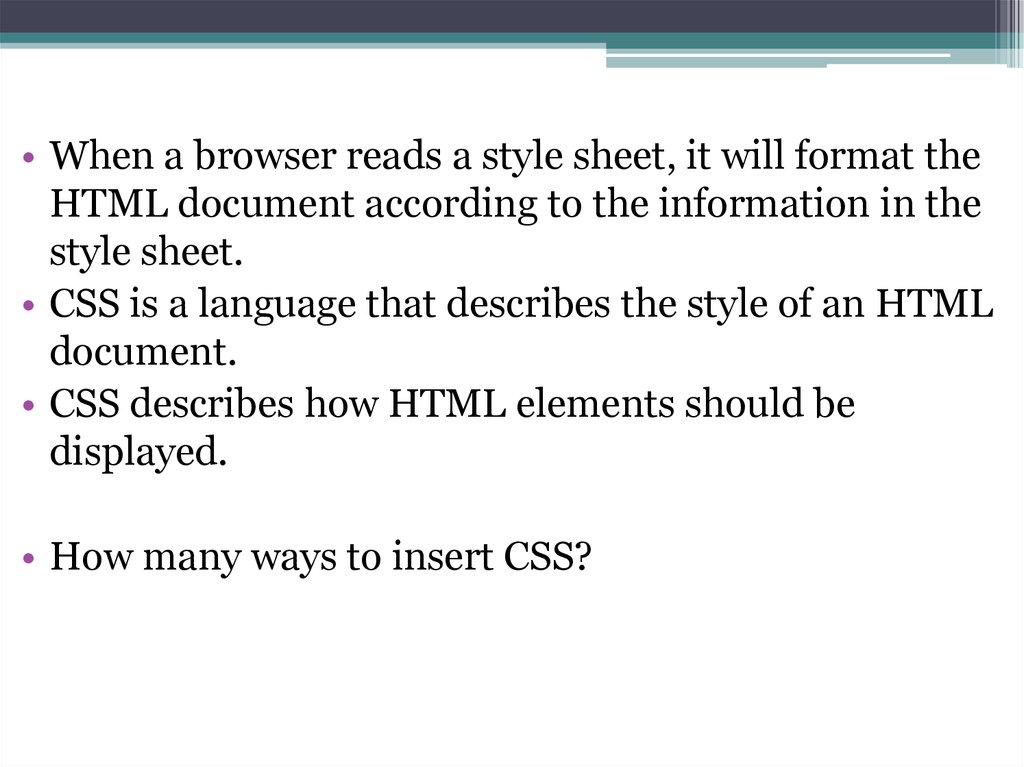
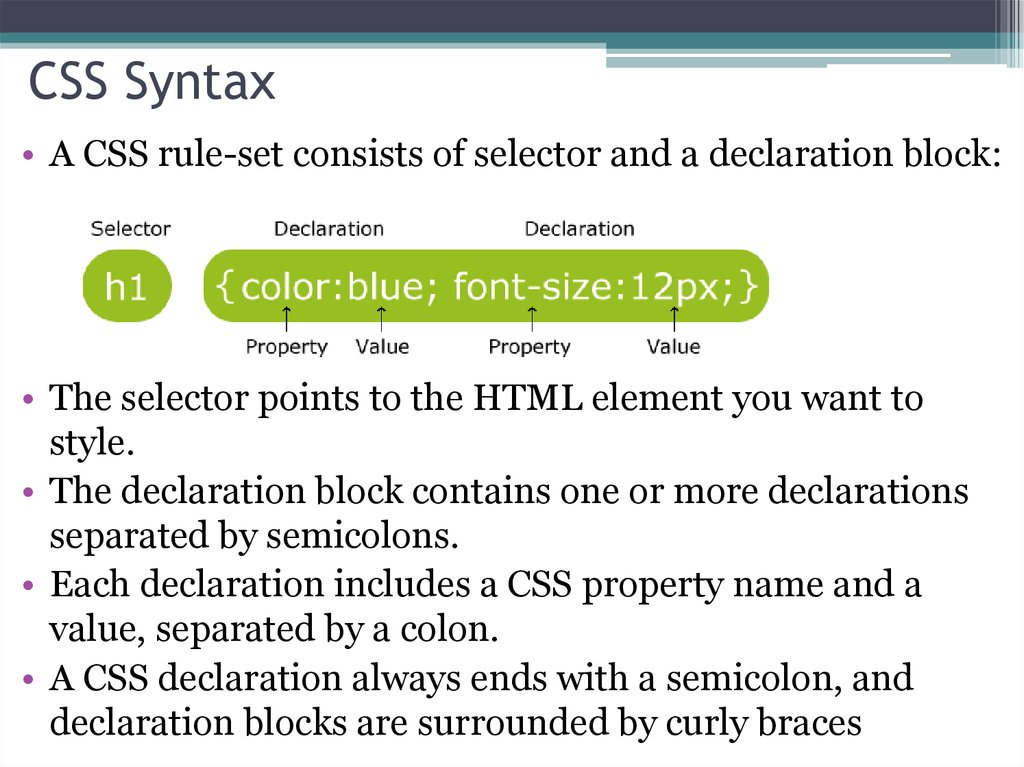
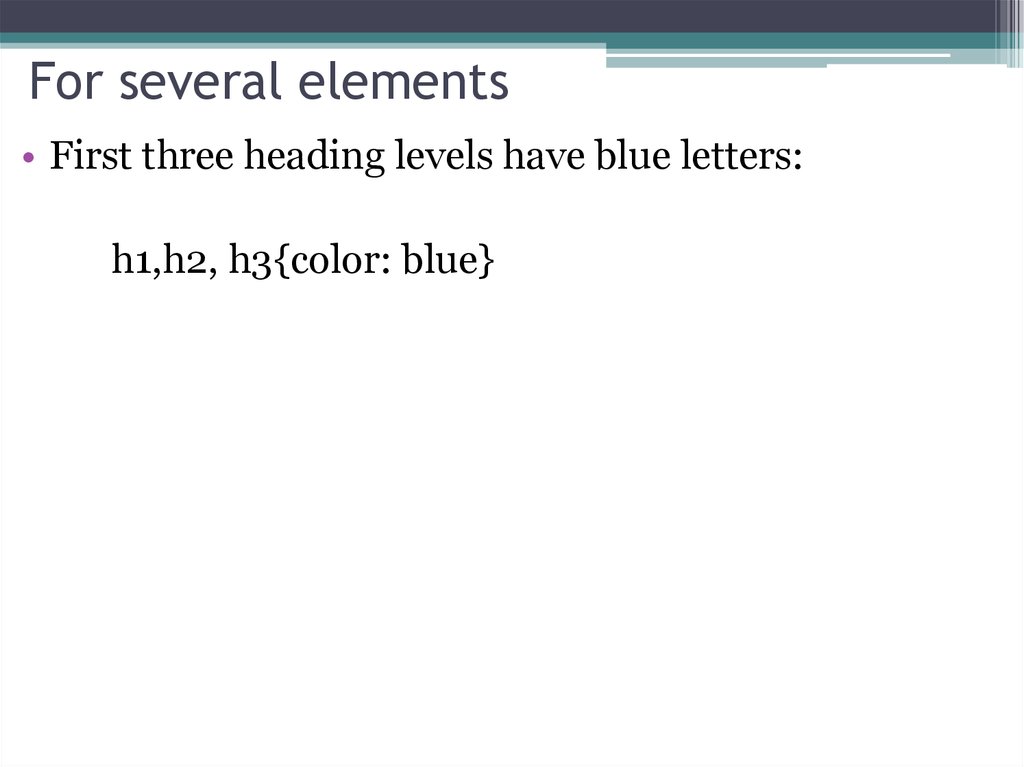

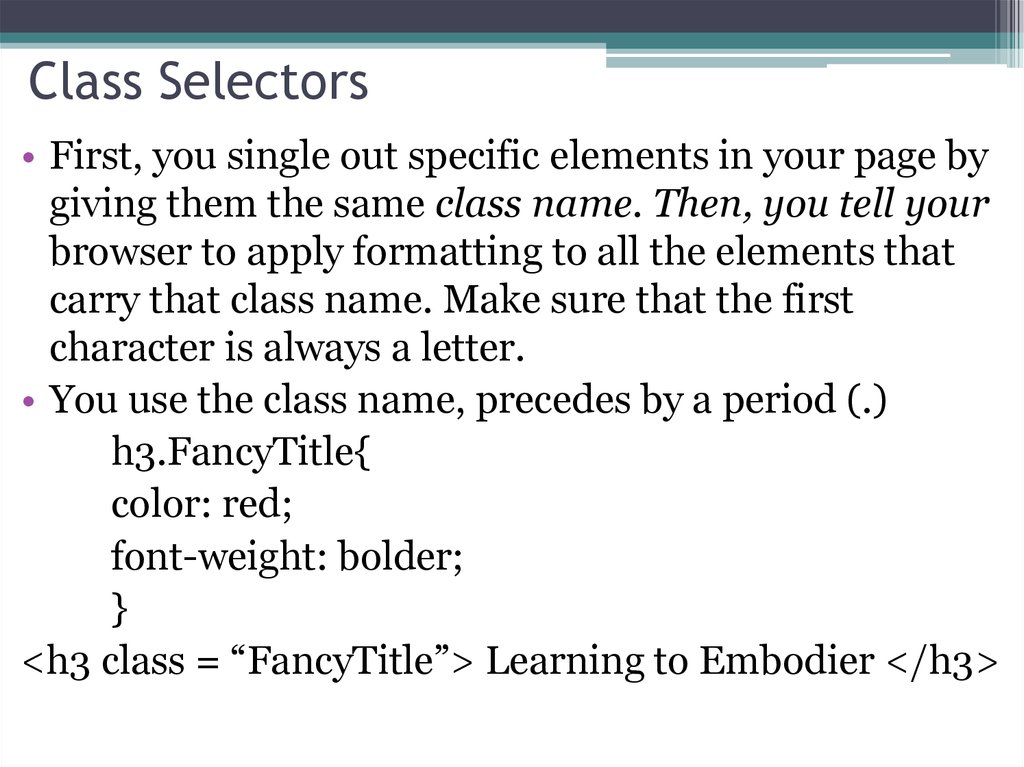
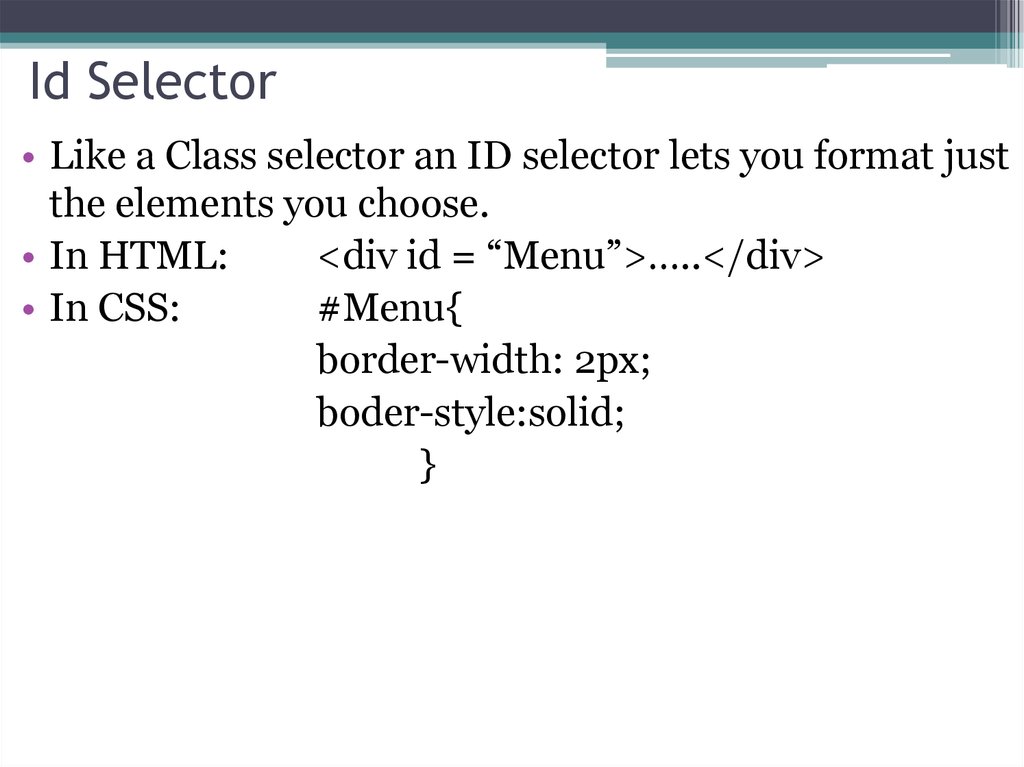
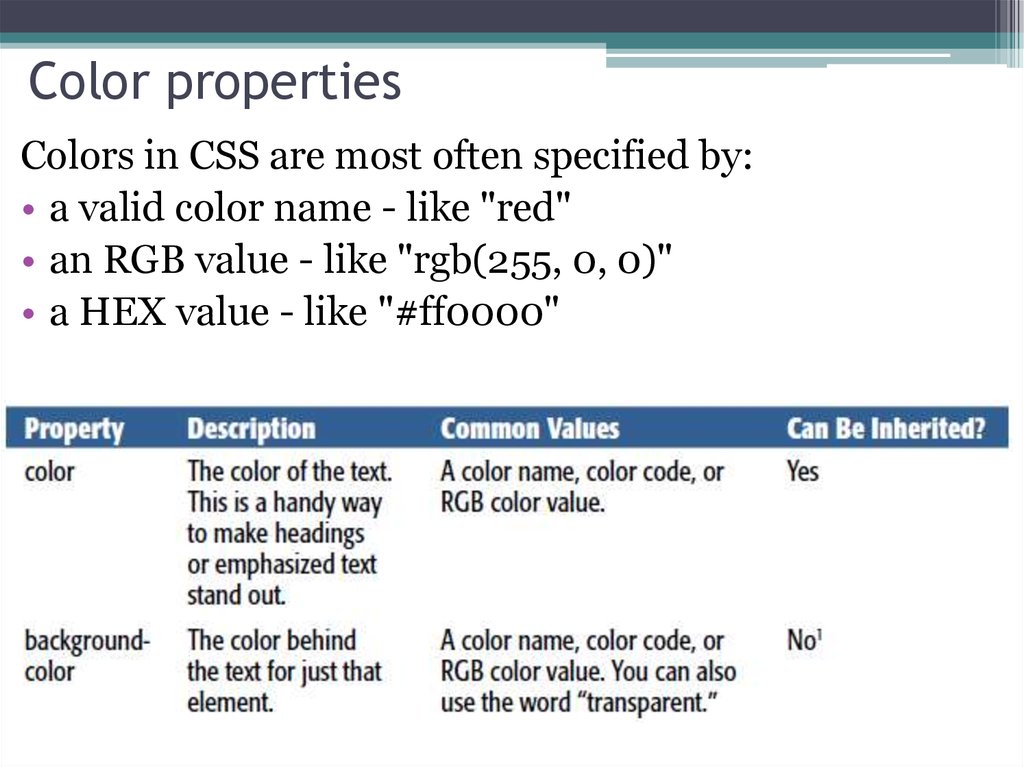
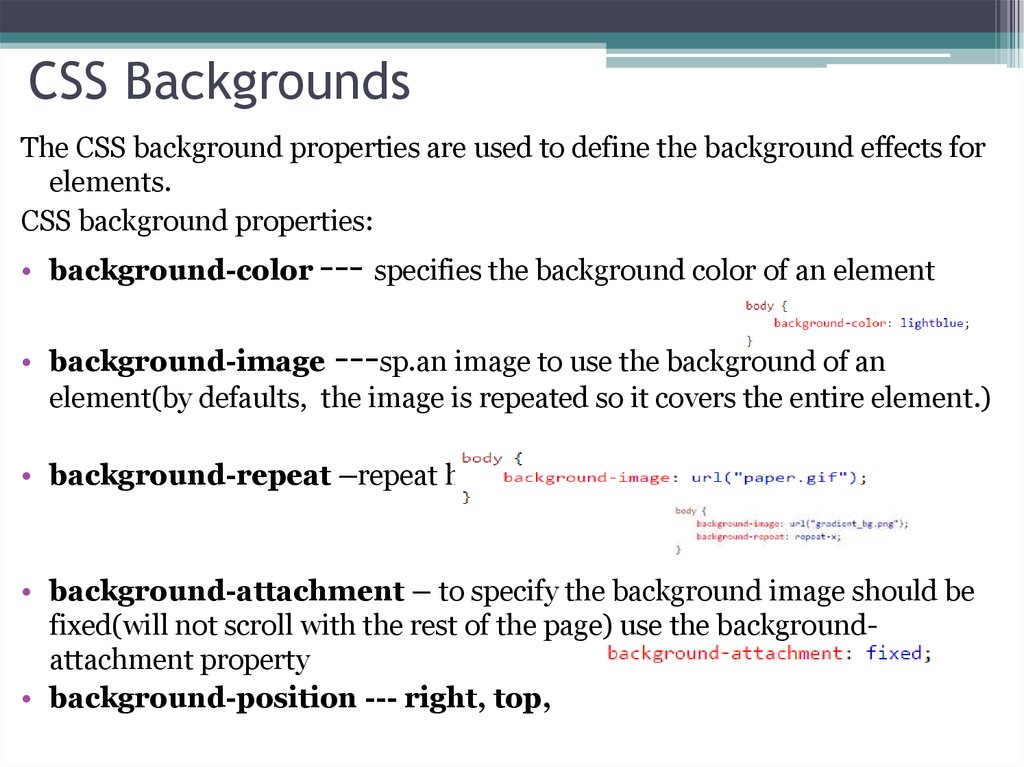


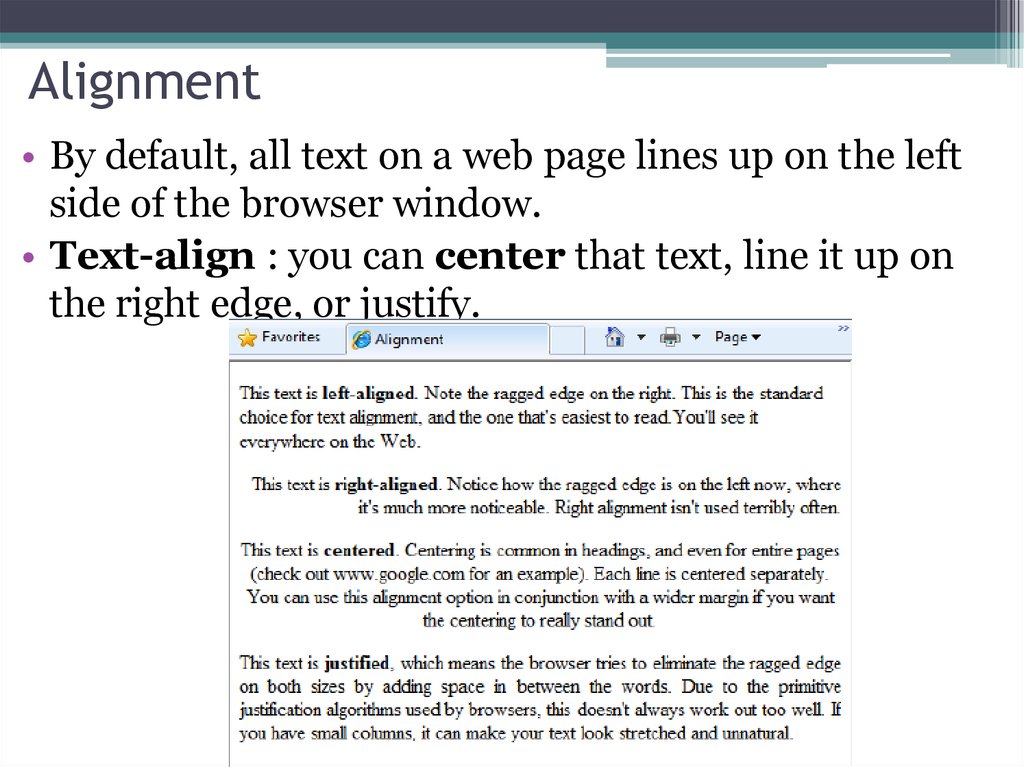
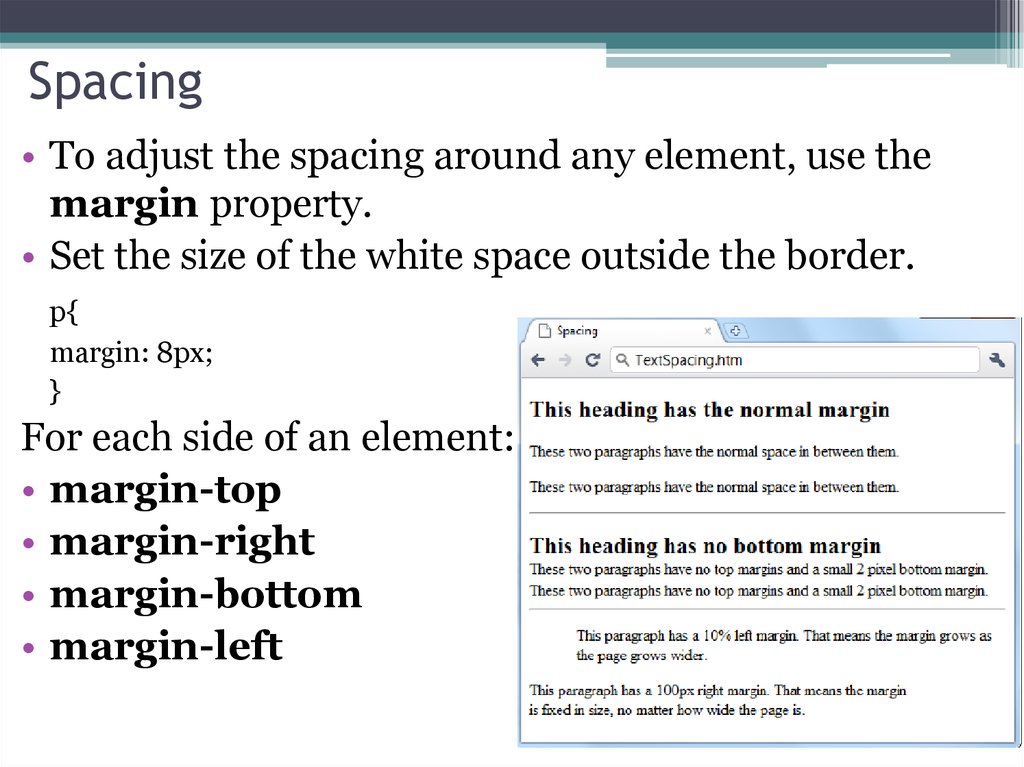
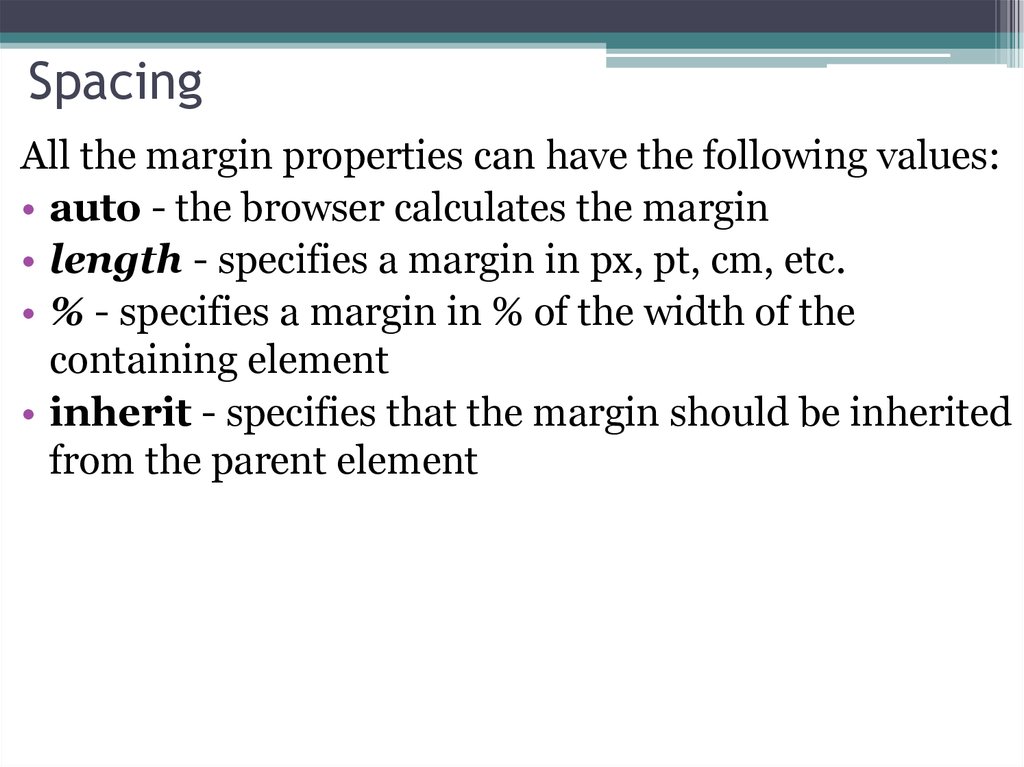
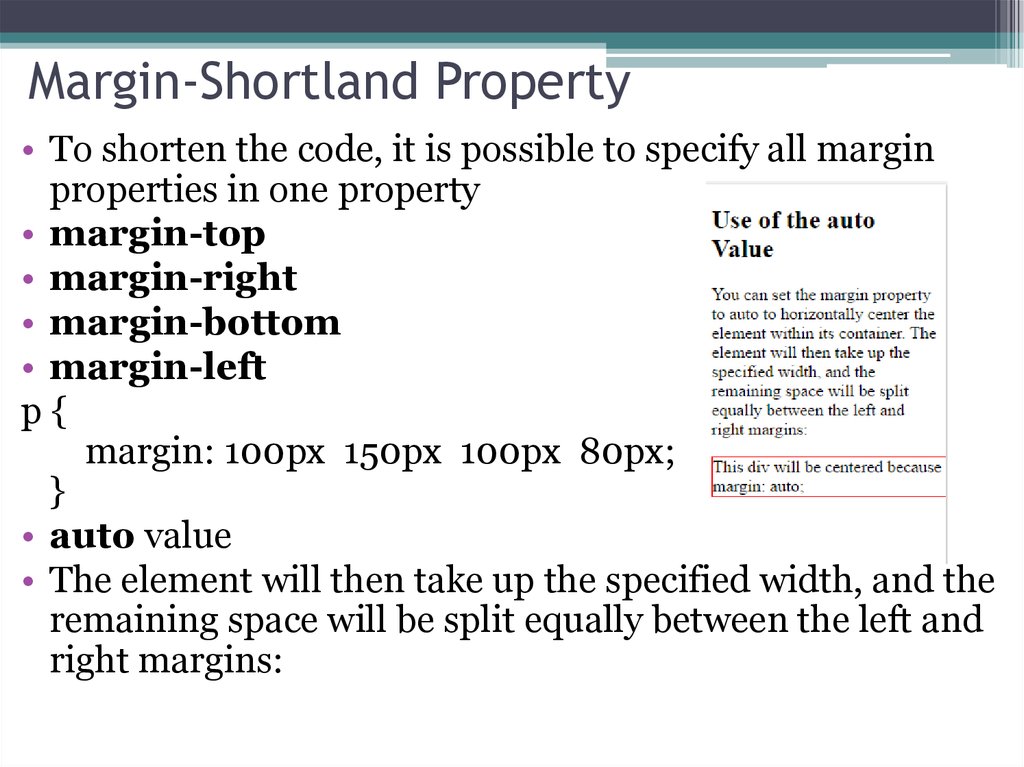
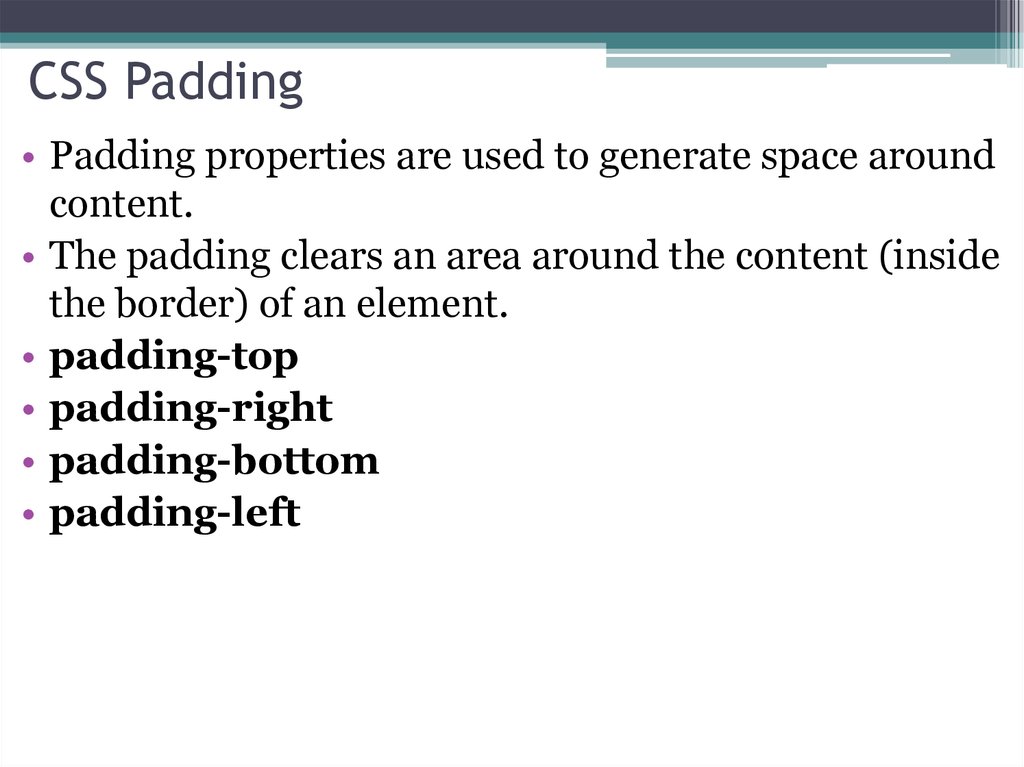
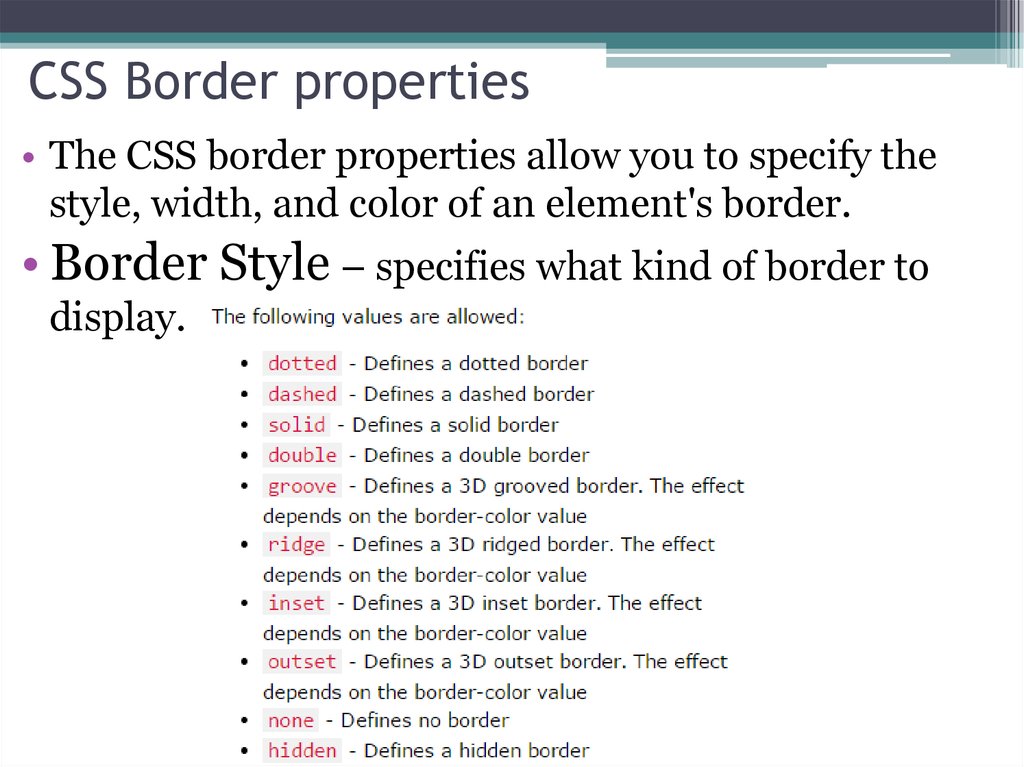
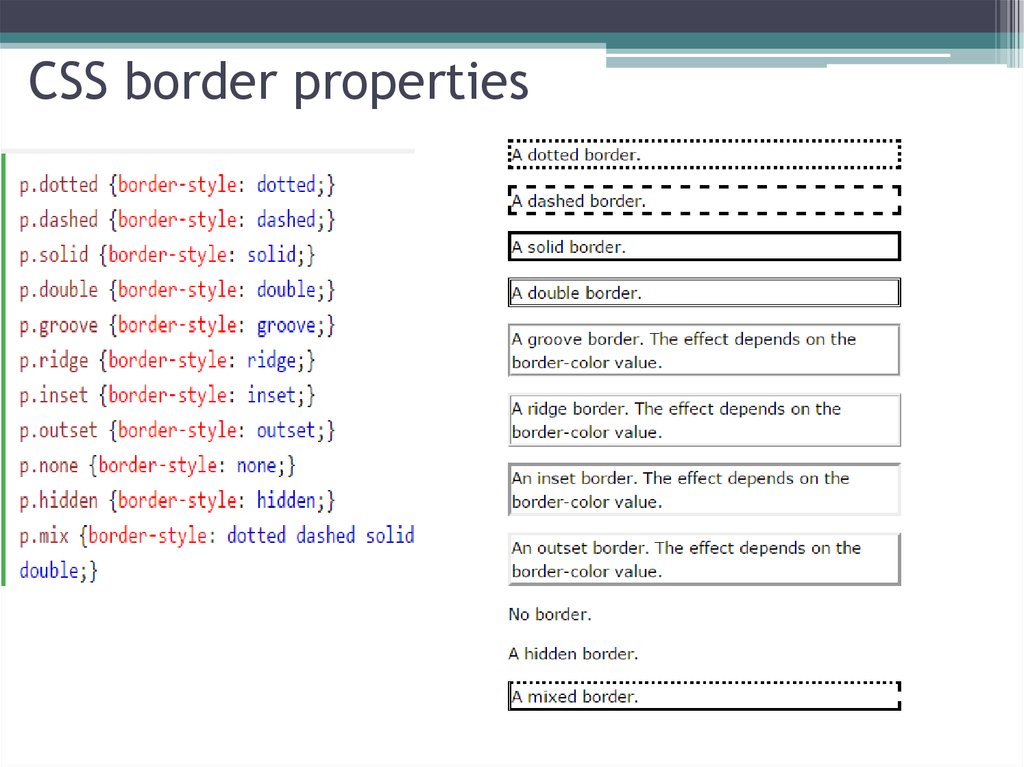
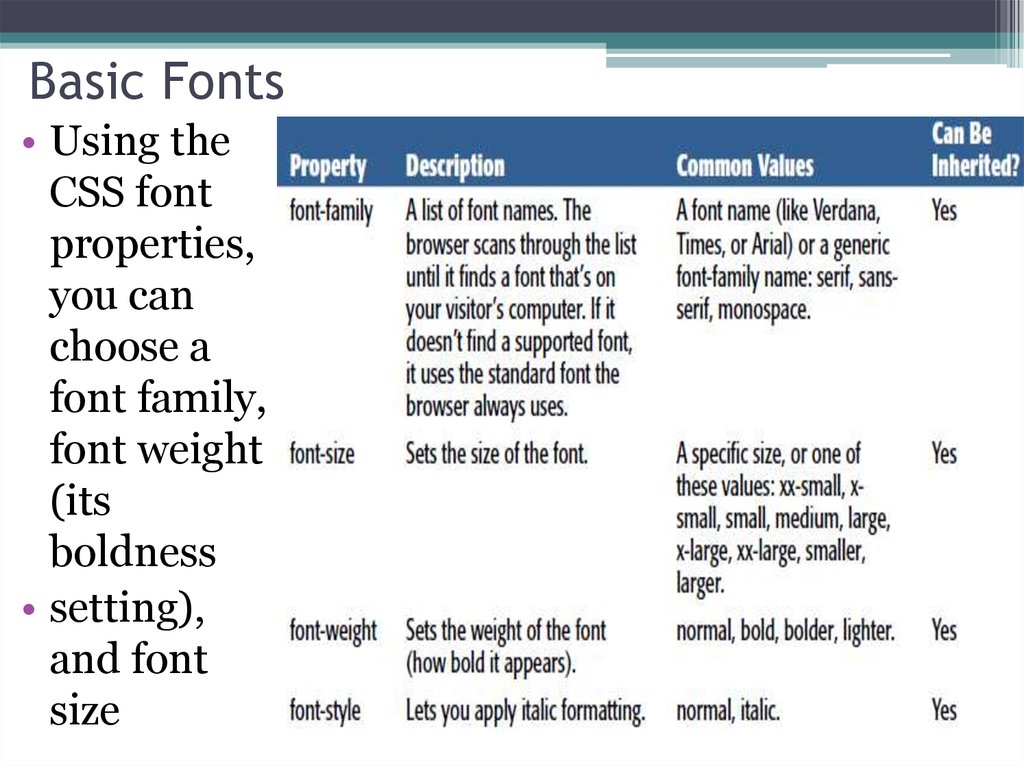
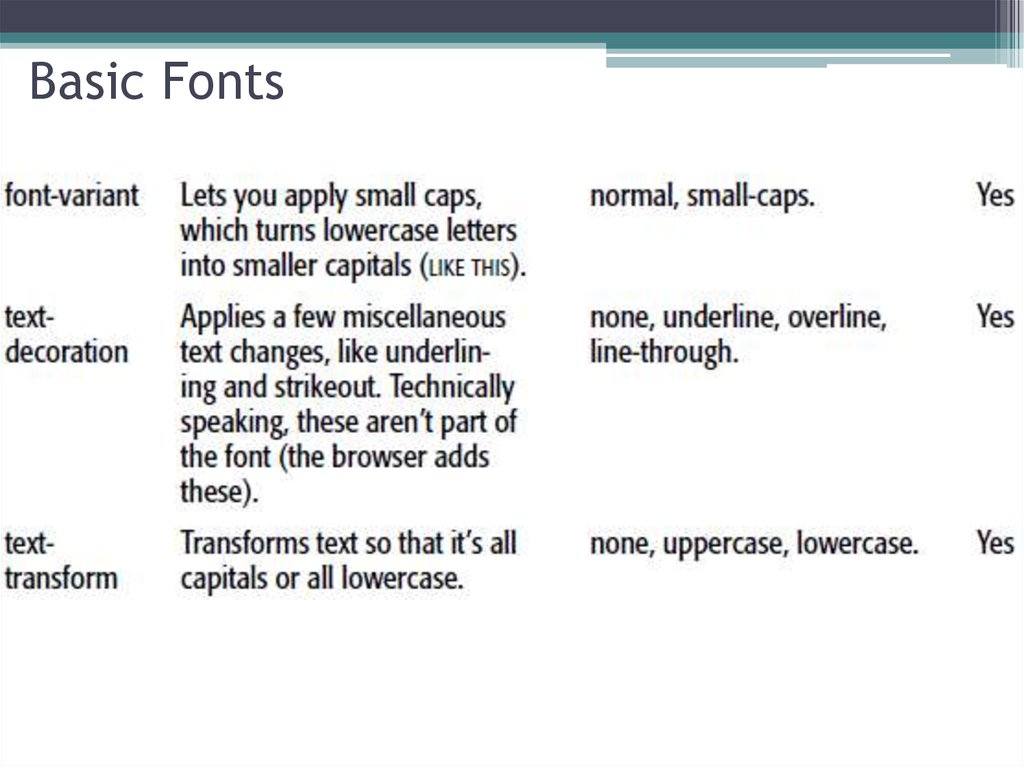

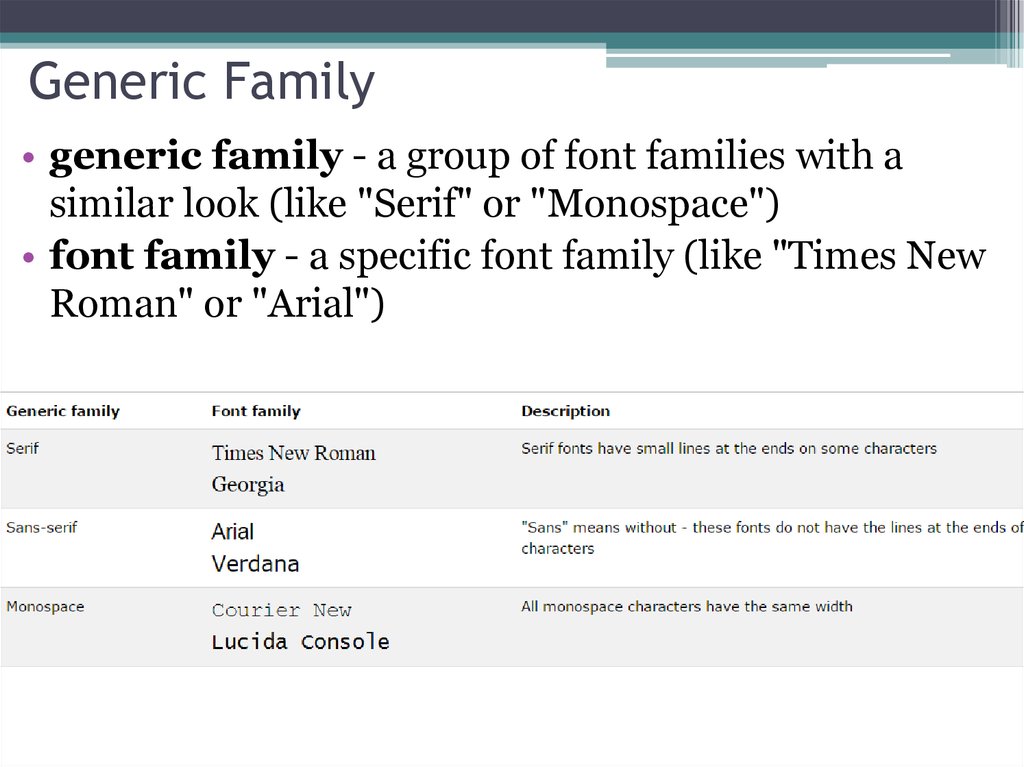
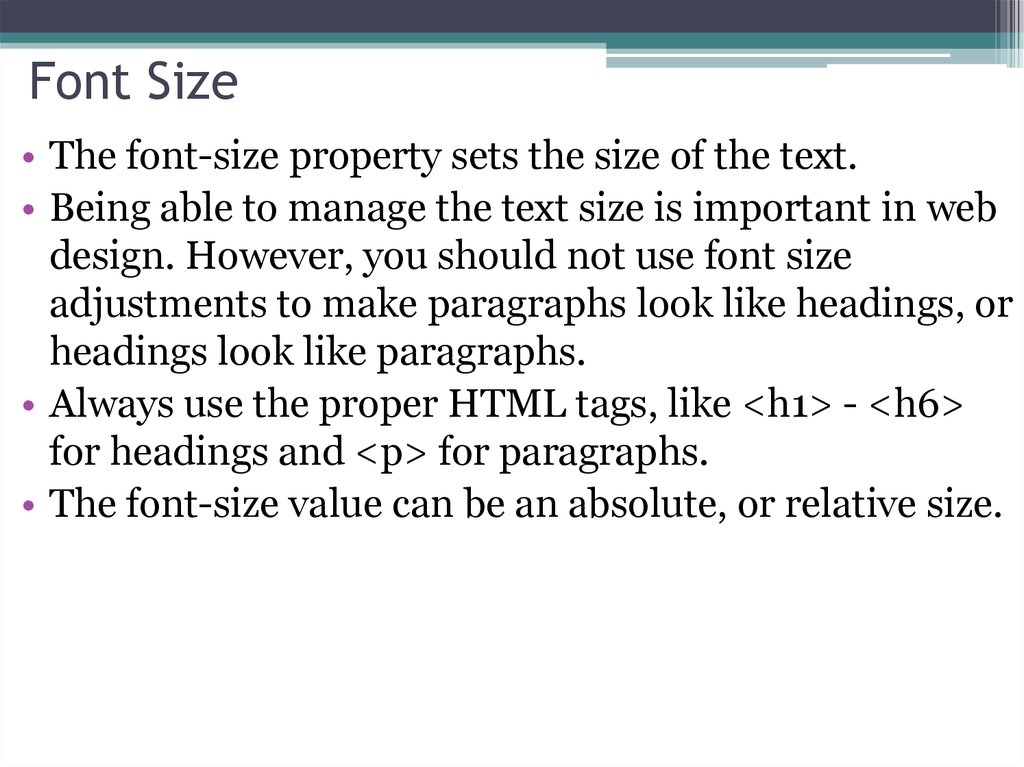
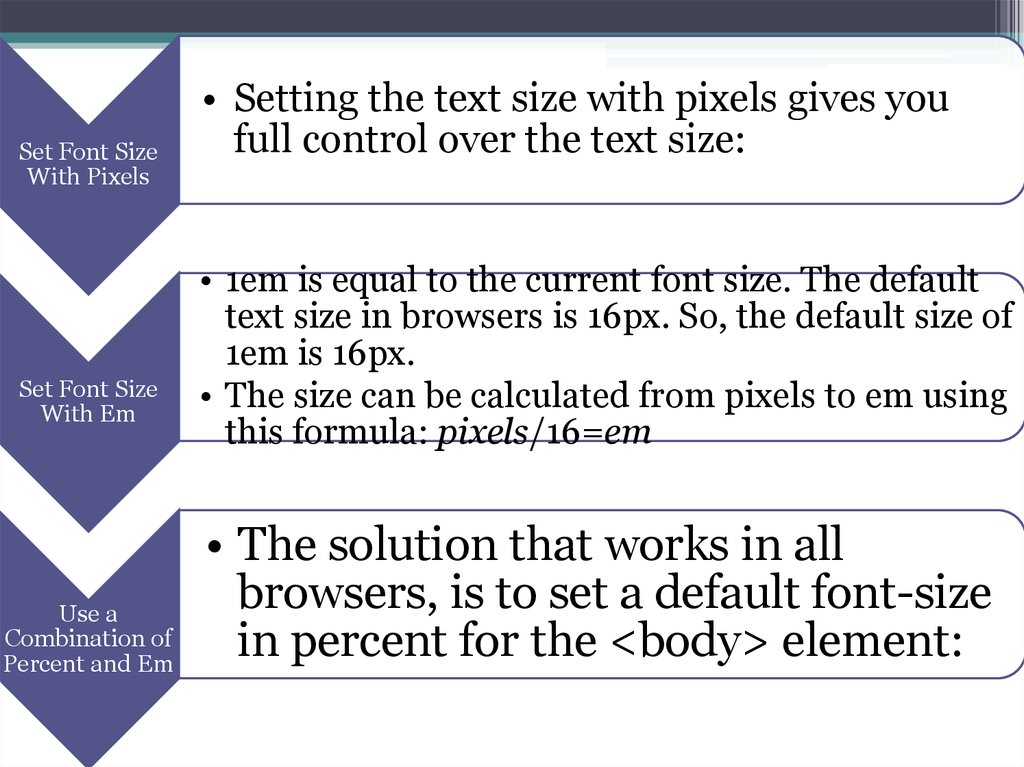
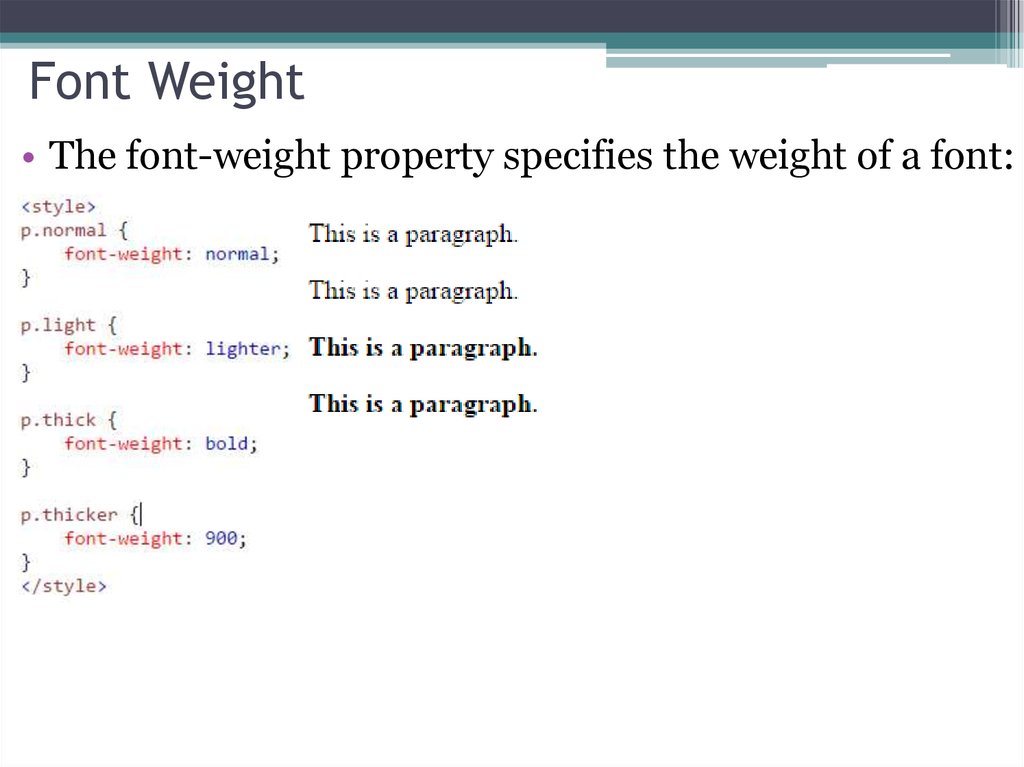
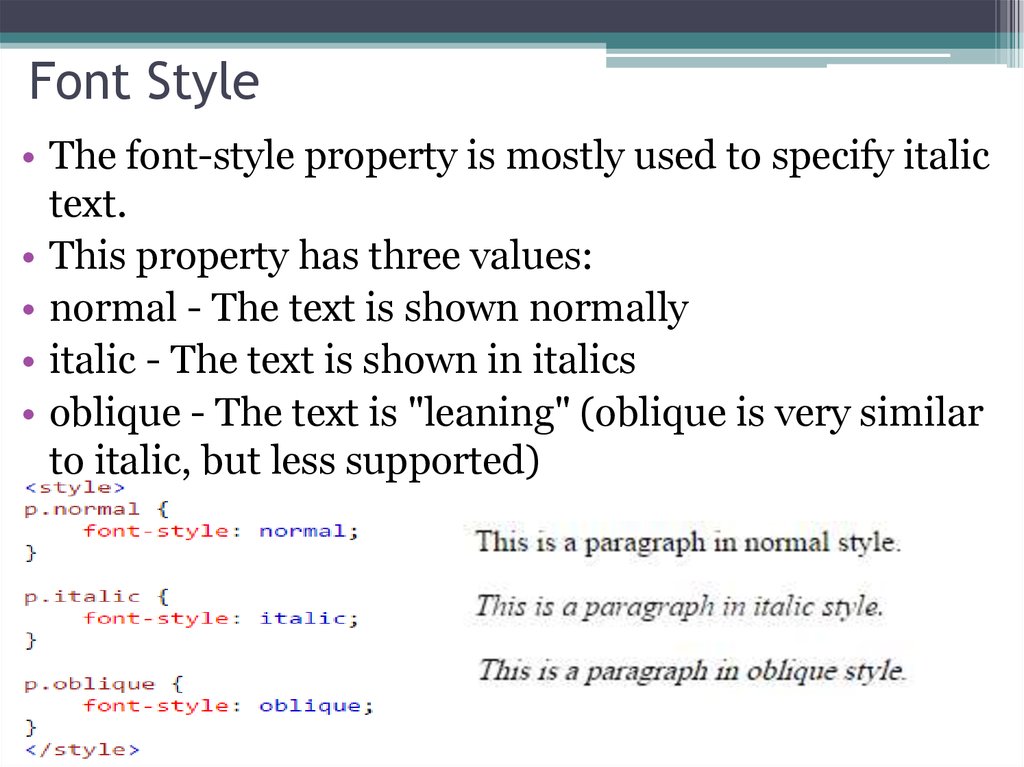
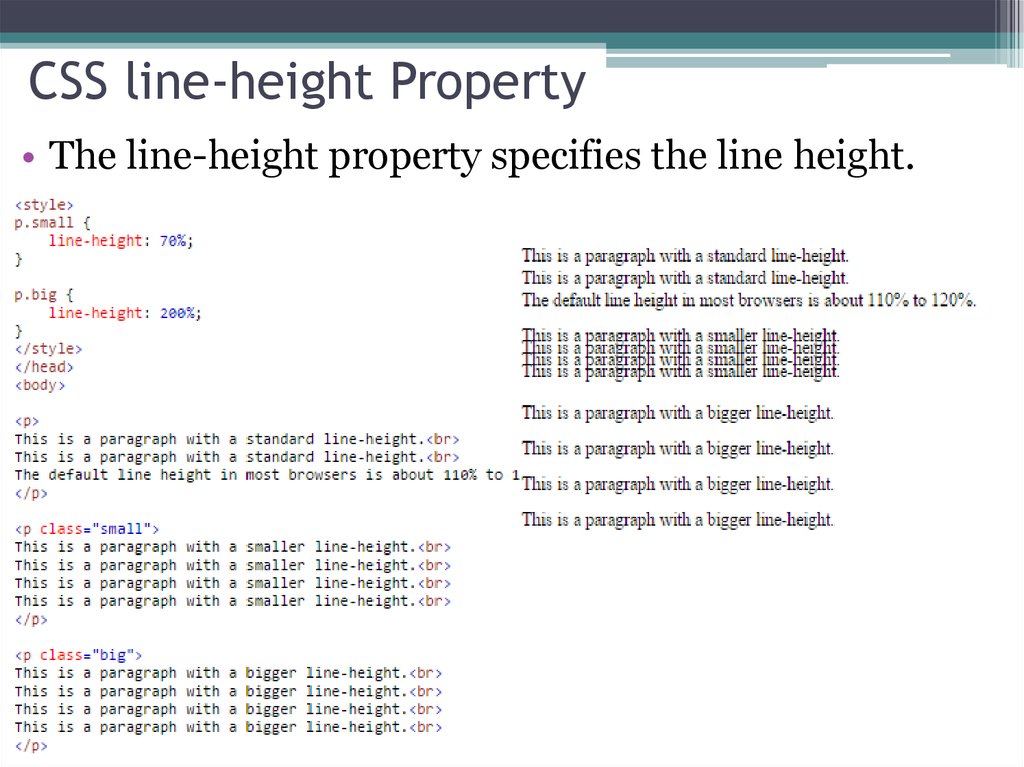
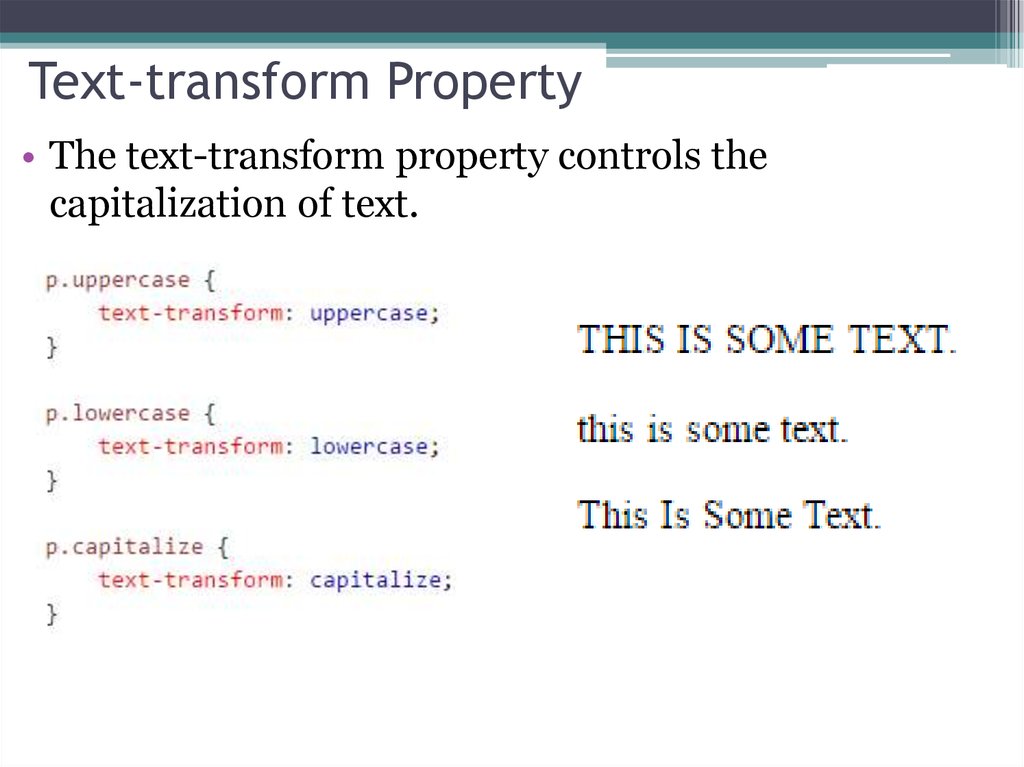
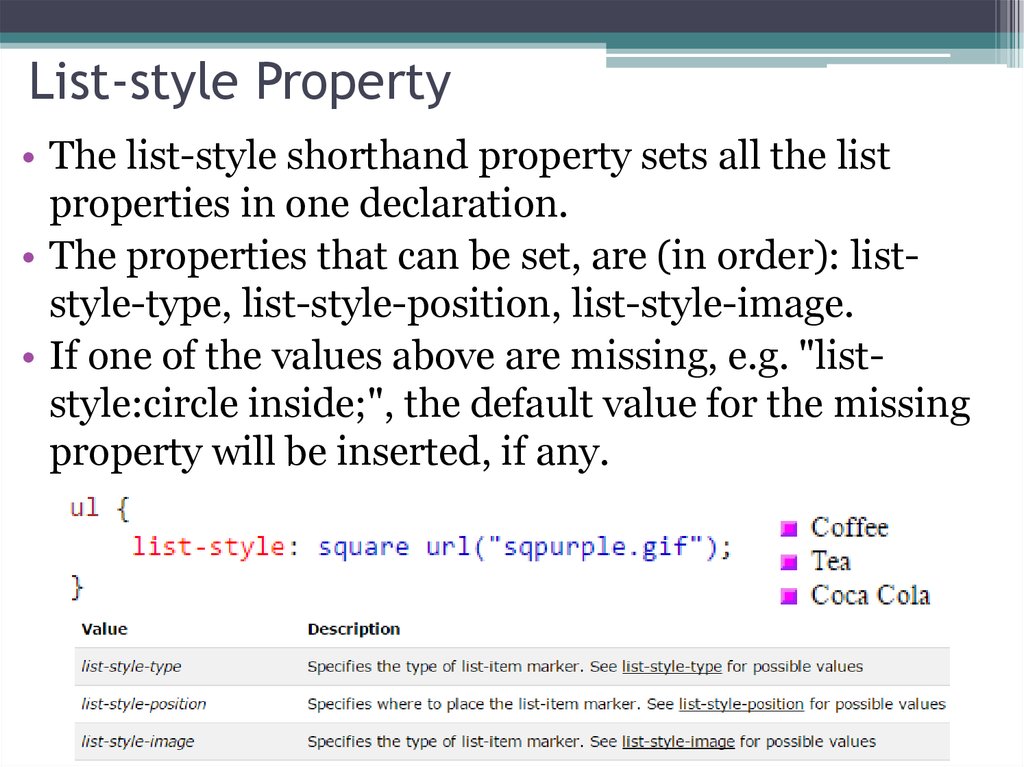
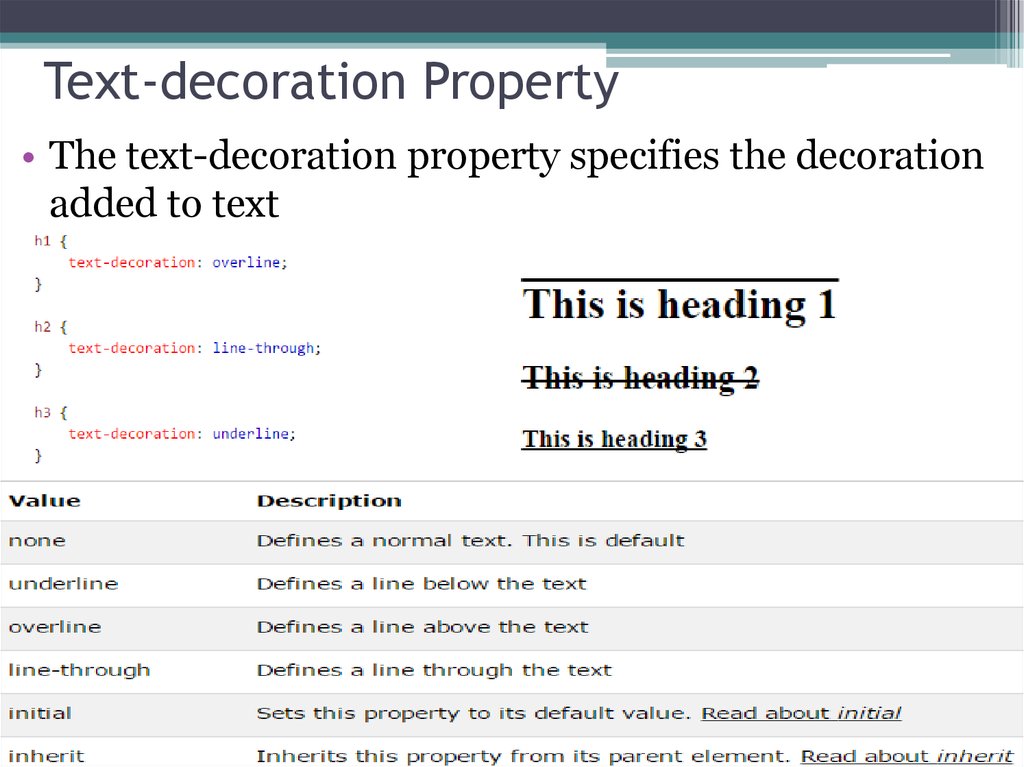
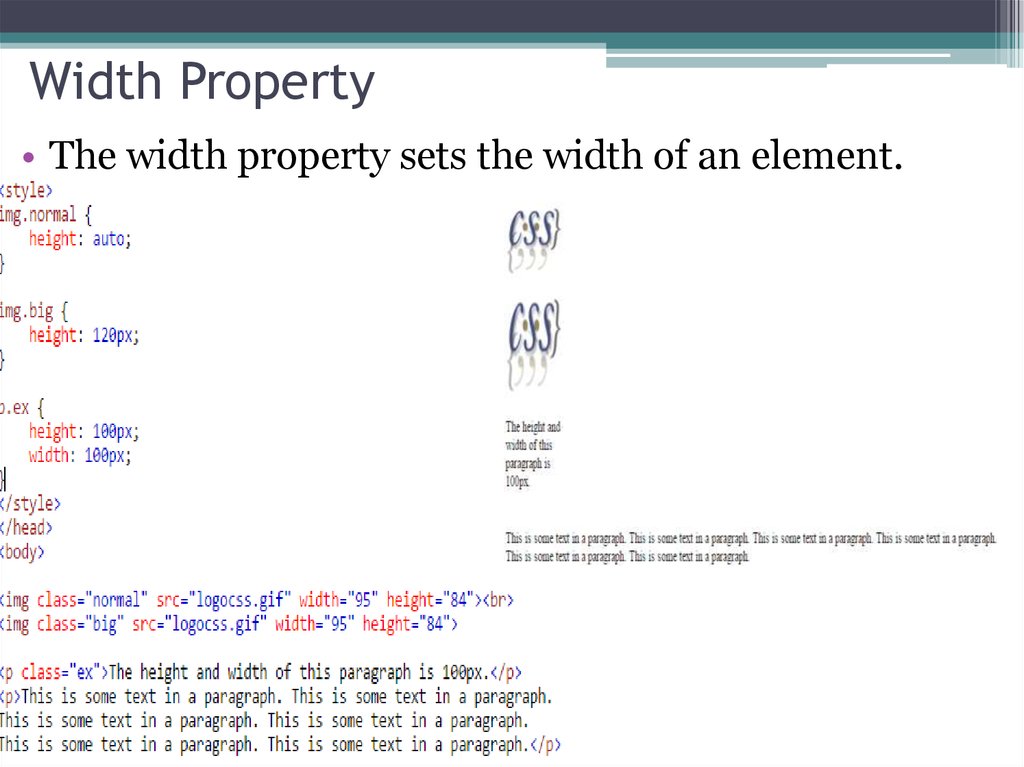
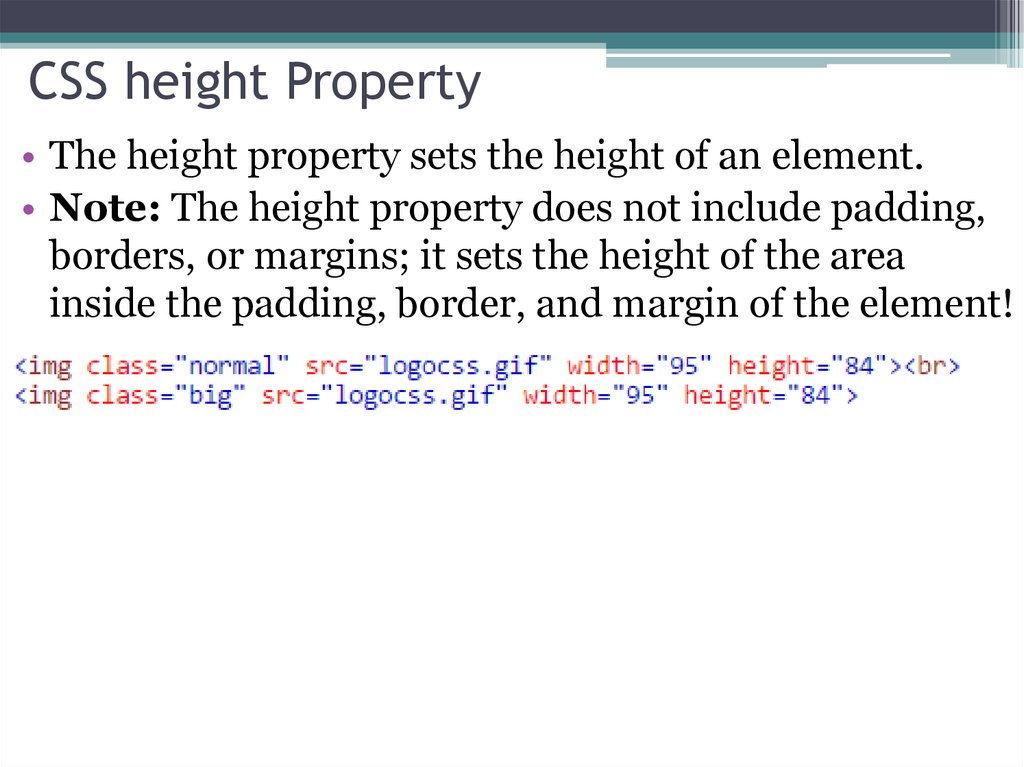

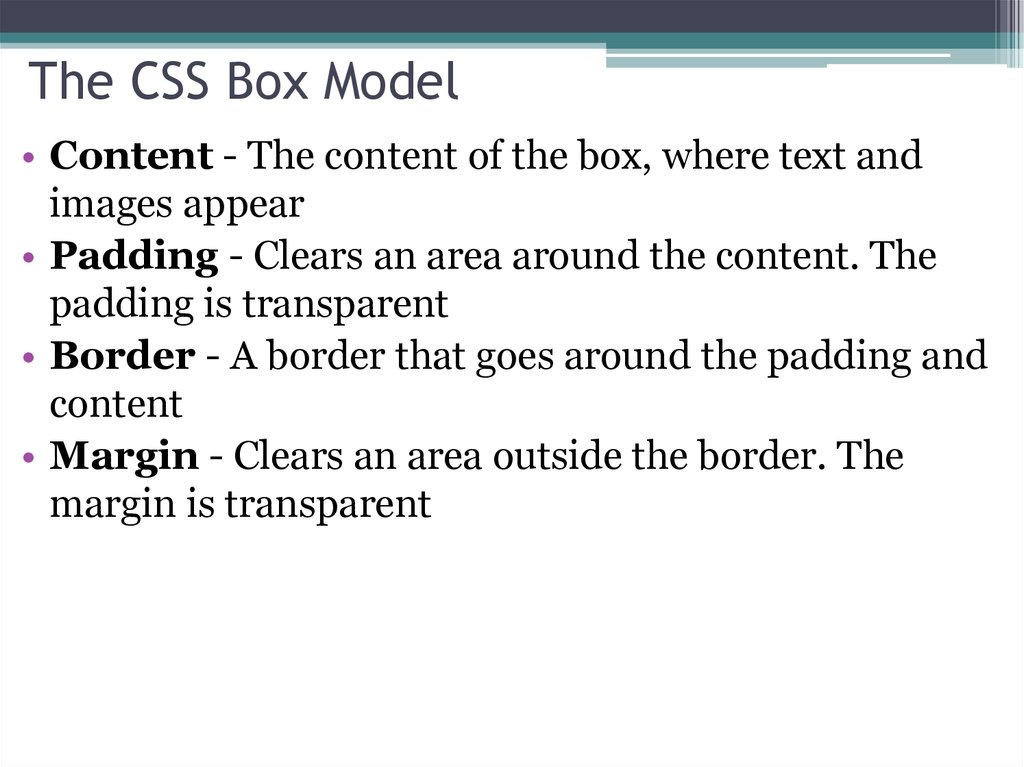

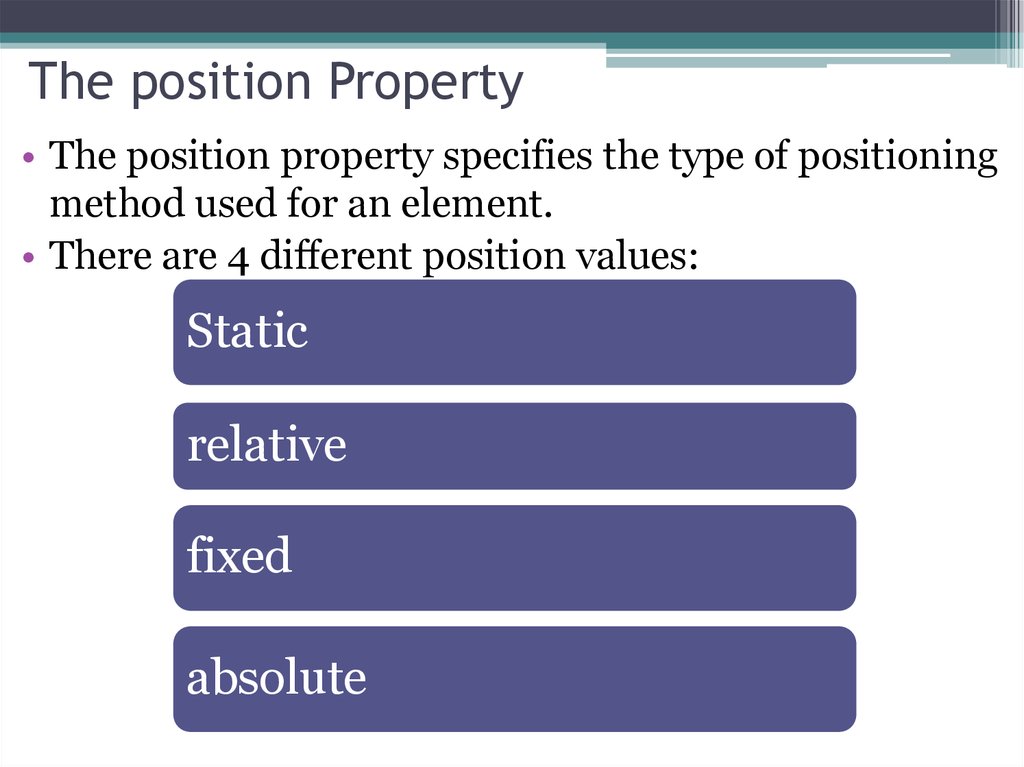
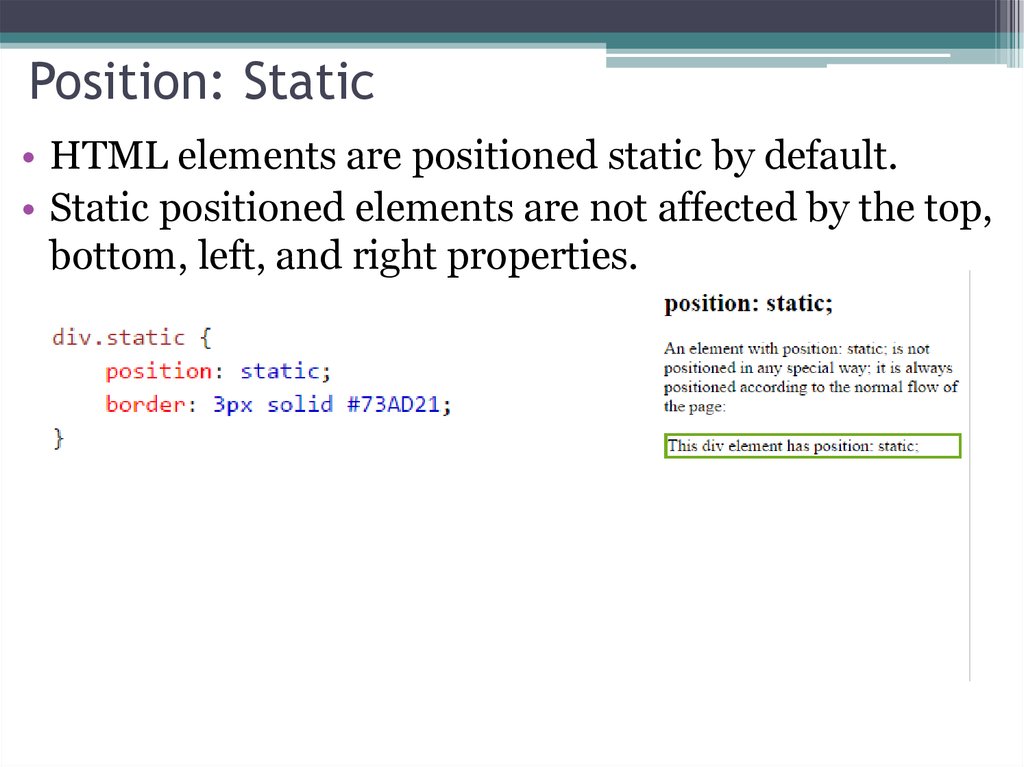
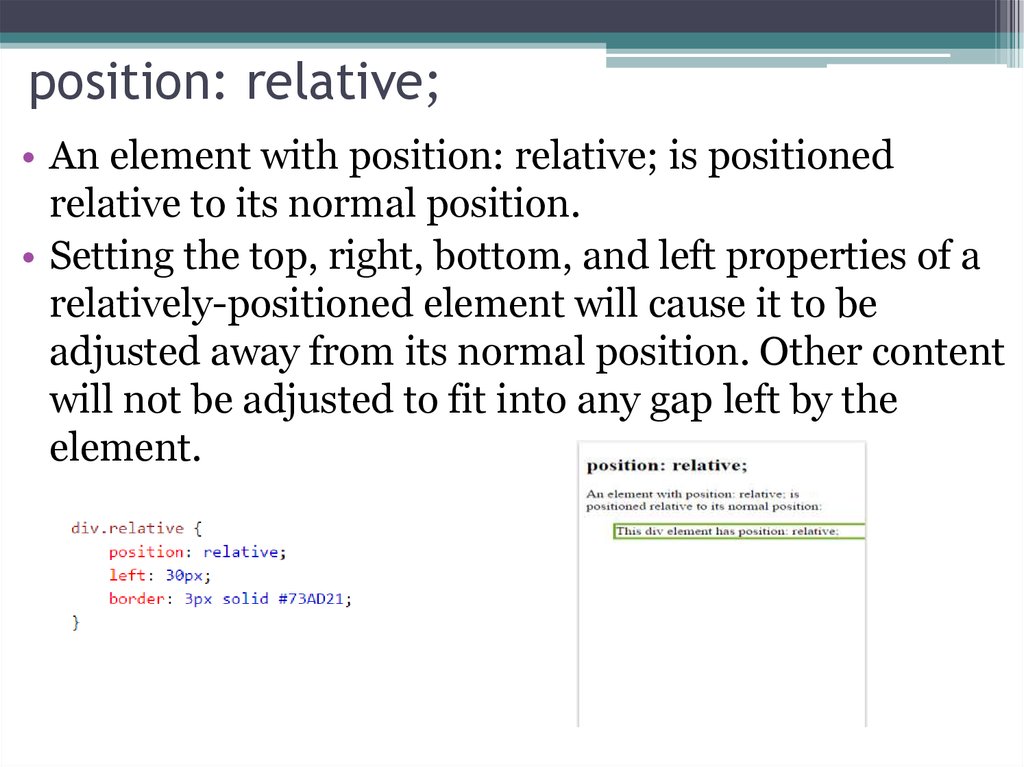
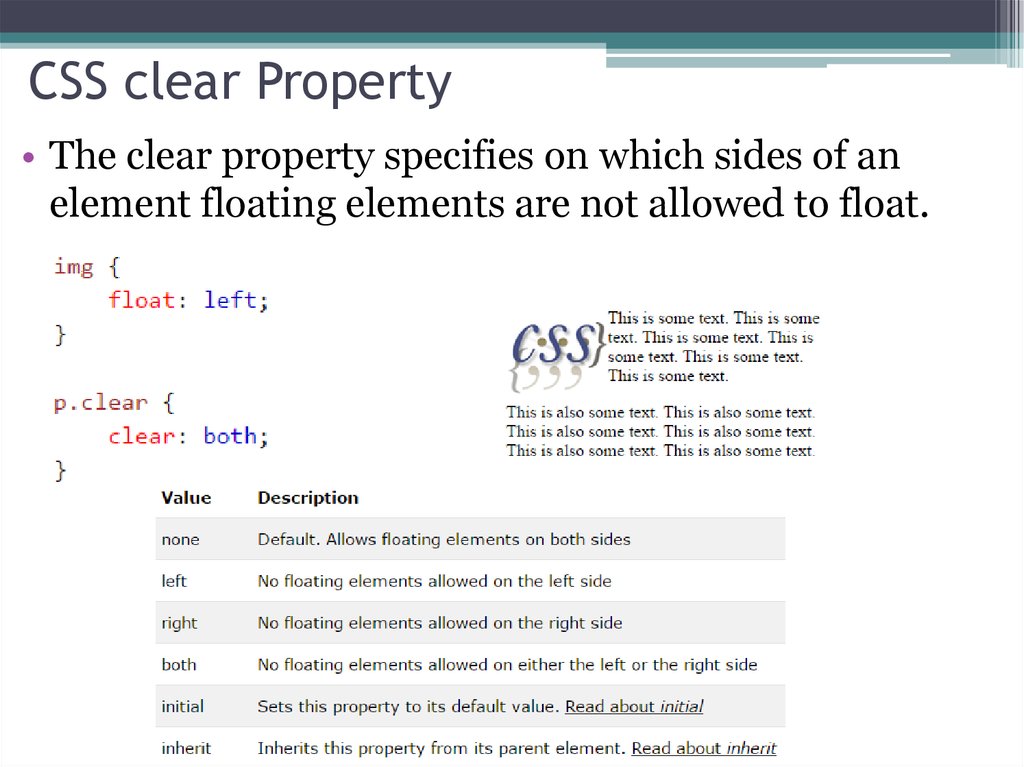
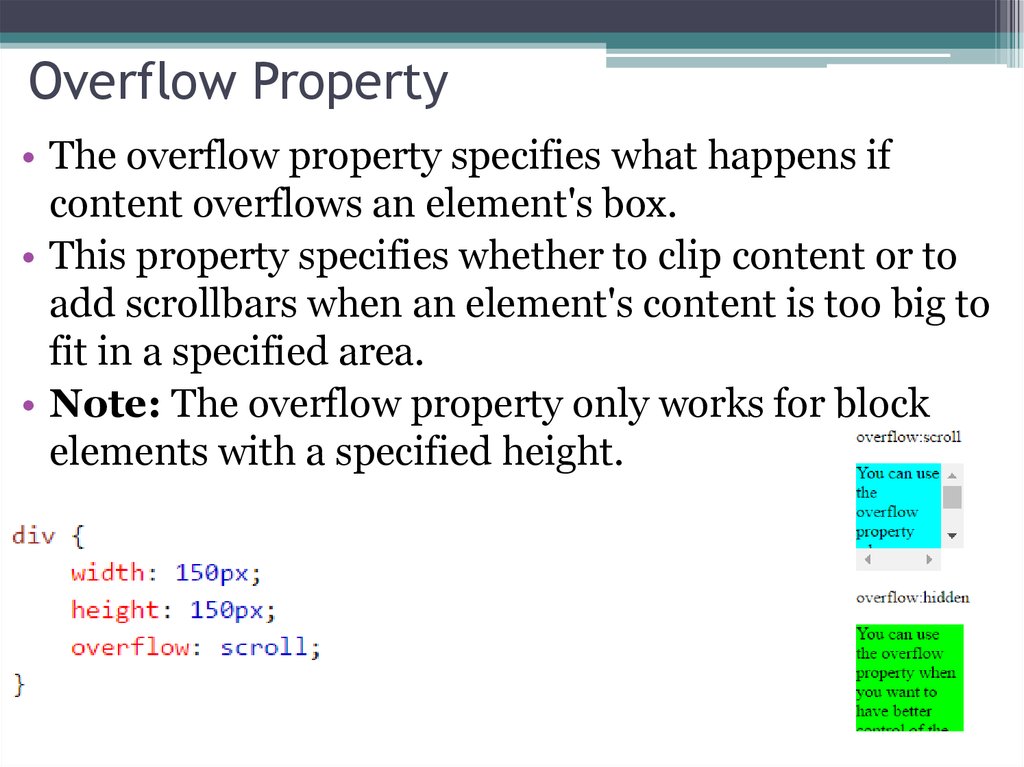
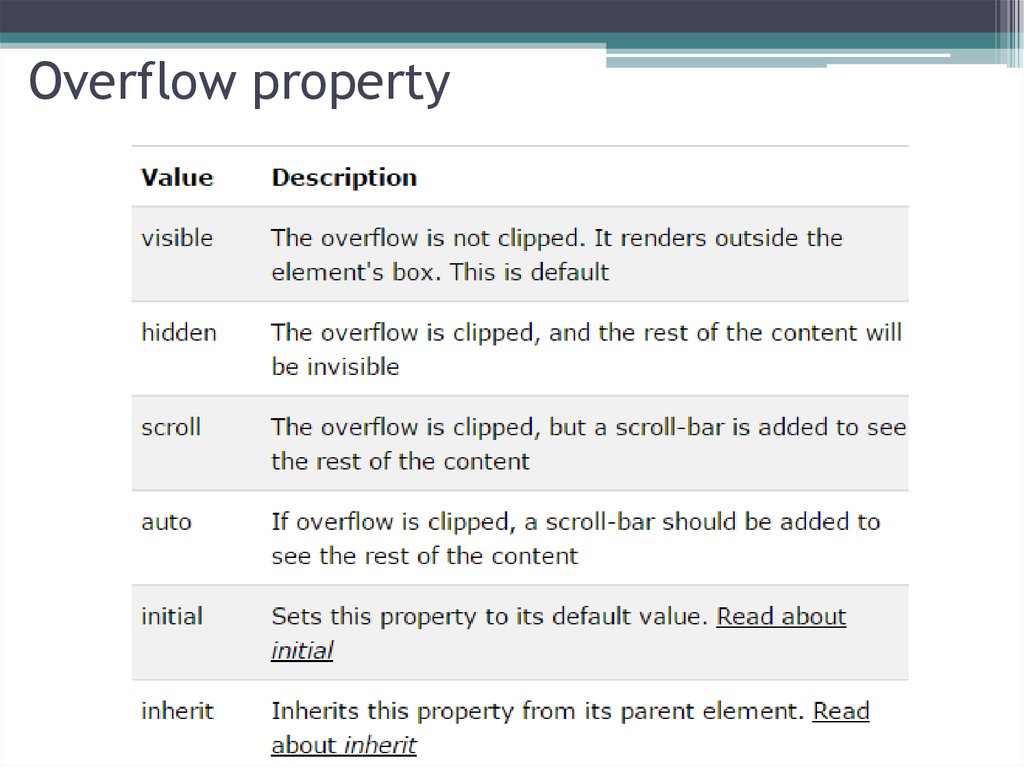
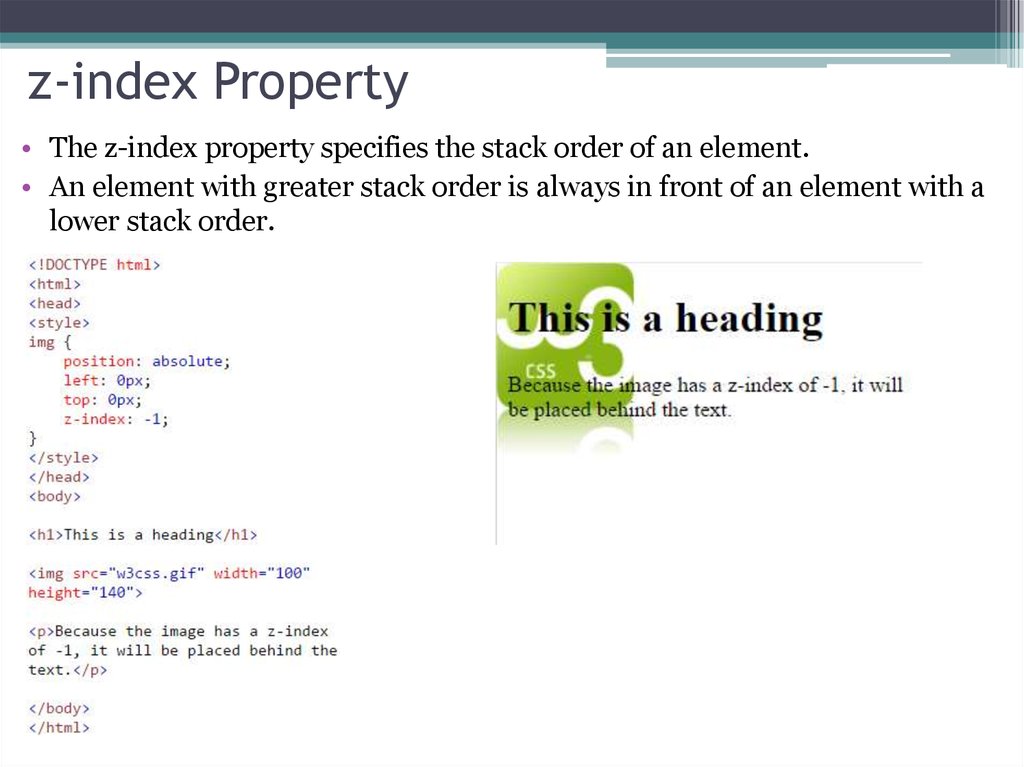
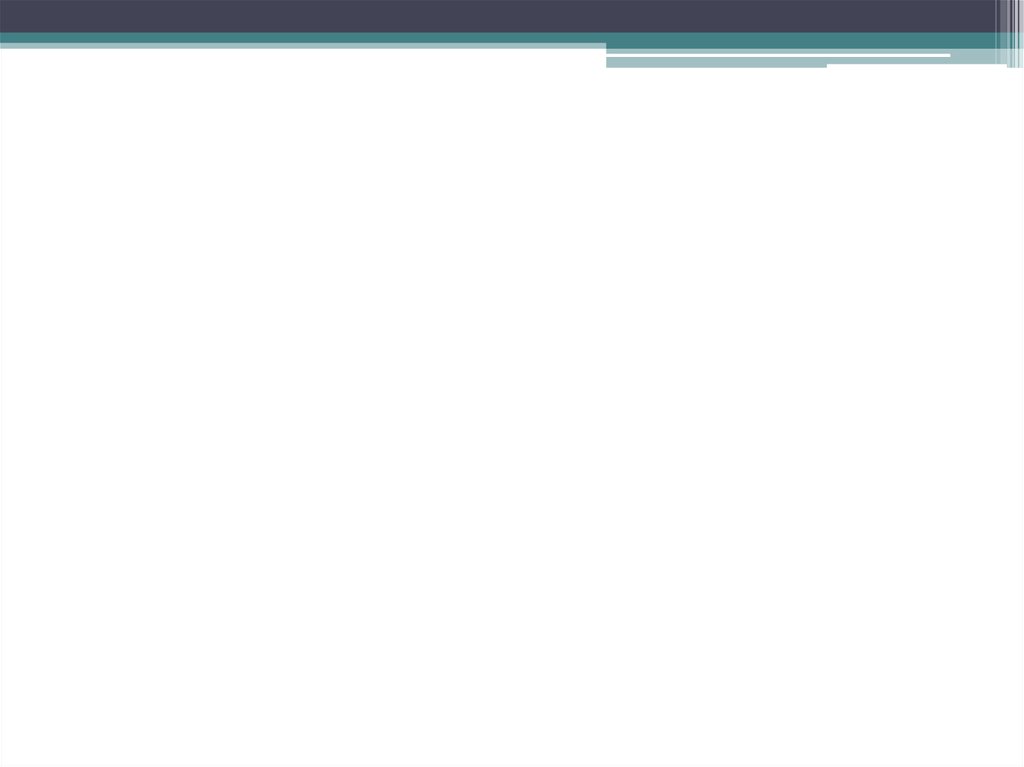
 Программирование
Программирование