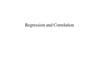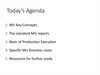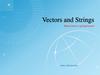Похожие презентации:
Excel
1. Excel
• EXCELSTUDENT ATAUL MUJEEB CHEEMA
CHECKED BY AUBAKIR.E
2. Plan to grind up
PLANTO GRIND UP
• • Mean• Standard error• Median• Mode• Standard deviation• Sample Variance• Kurtosis
Skewness• Range• Maximum• Minimum• Sum• Count
3. Mean
MEAN• Enter the scores in one of the columns on the Excel spreadsheet (see the example below).
After the data have been entered, place the cursor where you wish to have the mean (average)
appear and click the mouse button. Select Insert Function (fx) from the FORMULAS tab. A
dialog box will appear. Select AVERAGE from the Statistical category and click OK. (Note: If
you want the Median, select MEDIAN. If you want the Mode, select MODE.SNGL. Excel only
provides one mode. If a data set had more than one mode, Excel would only display one of
them.)
4. Standard Error
STANDARD ERROR• The formula for calculating the Standard Error of the mean in Excel is =stdev(''cell
range'')/SQRT(count("cell range")).
5. Median
MEDIAN• The MEDIAN function returns the median (middle number) in a
group of supplied numbers. For example, =MEDIAN(1,2,3,4,5)
returns 3.
6. Mode
MODE• The Excel MODE function returns the most frequently
occurring number in a numeric data set. For example,
=MODE(1,2,4,4,5,5,5,6) returns 5.
7. Standard deviation
STANDARD DEVIATION• Use the Excel Formula =STDEV( ) and select the range of
values which contain the data. This calculates the sample
standard deviation (n-1). Use the web Standard Deviation
calculator and paste your data, one per line.
8. Sample Variance
SAMPLE VARIANCE• Sample Variance Excel 2013: VAR Function. Step 1: Type your data
into a single column. Step 3: Type “=VAR(A1:A100)” where A1:A100 is
the location of your data set (i.e. in cells A1 to A100). Press the “Enter”
key to get the sample variance.
9. Kurtosis
KURTOSIS• KURT(number1, [number2], ...)The KURT function syntax has the
following arguments:Number1, number2, ... Number1 is required,
subsequent numbers are optional. 1 to 255 arguments for which you
want to calculate kurtosis. You can also use a single array or a
reference to an array instead of arguments separated by commas.
10. Skewness
SKEWNESS• SKEW(number1, [number2], ...)The SKEW function syntax has the
following arguments:Number1, number2, ... Number1 is required,
subsequent numbers are optional. 1 to 255 arguments for which you
want to calculate skewness. You can also use a single array or a
reference to an array instead of arguments separated by commas.
11. Range
RANGE• Range = maximum value – minimum valueSo if you have a
set of data such as 4, 2, 5, 8, 12, 15, the range is the highest
number (15) minus the lowest number (2). In this
case:Range = 15-2 = 13
12. Maximum
MAXIMUM• =MAX (number1, [number2], ...)
13. Minimum
MINIMUM• =MIN (number1, [number2], ...)
14. Sum
SUM• The SUM function, one of the math and trig functions, adds
values. You can add individual values, cell references or ranges
or a mix of all three.For example:=SUM(A2:A10)
=SUM(A2:A10, C2:C10)
15. Count
COUNT• The COUNT function counts the number of cells that contain
numbers, and counts numbers within the list of arguments. Use
the COUNT function to get the number of entries in a number field
that is in a range or array of numbers. For example, you can enter
the following formula to count the numbers in the range A1:A20:
=COUNT(A1:A20).
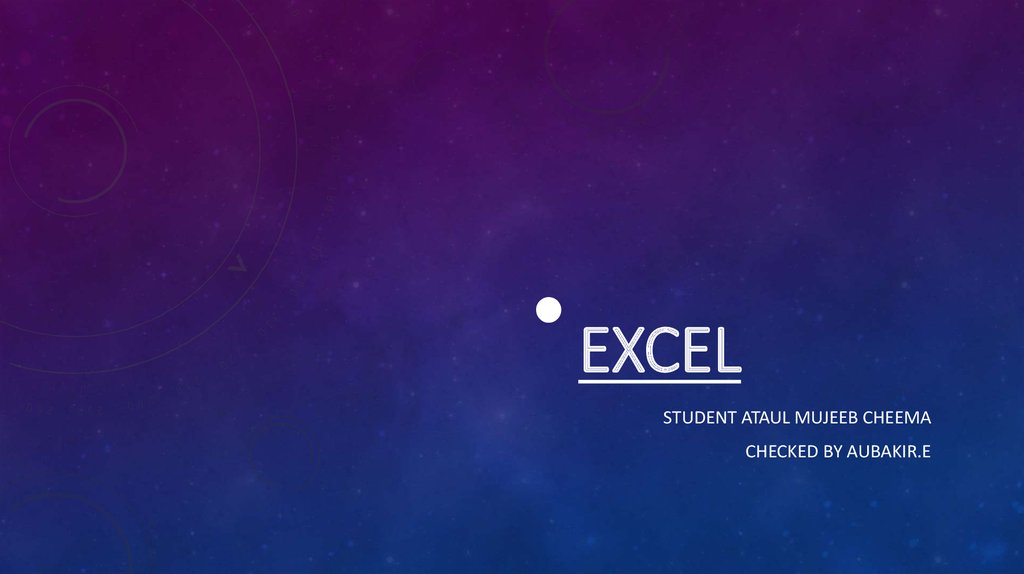
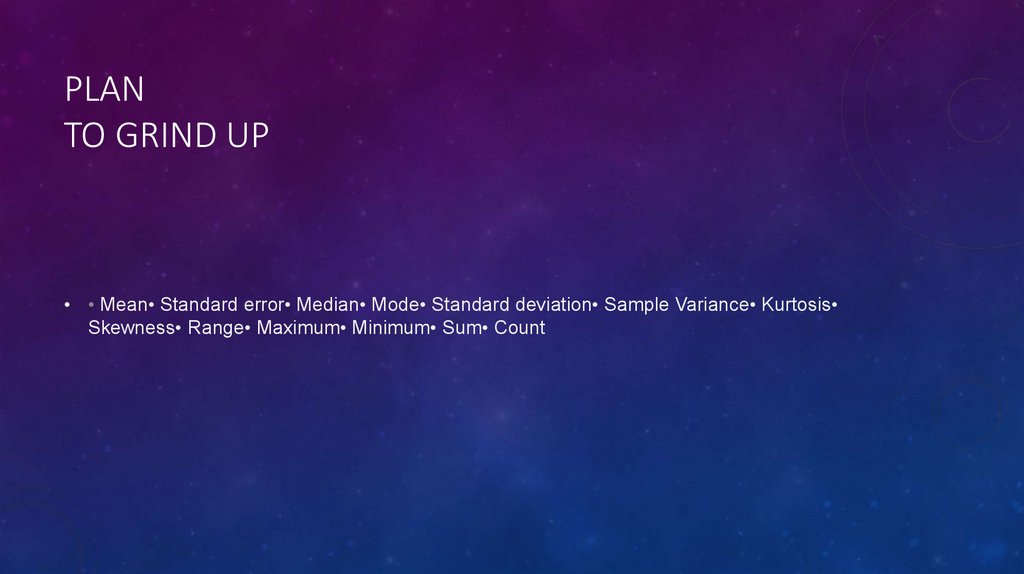
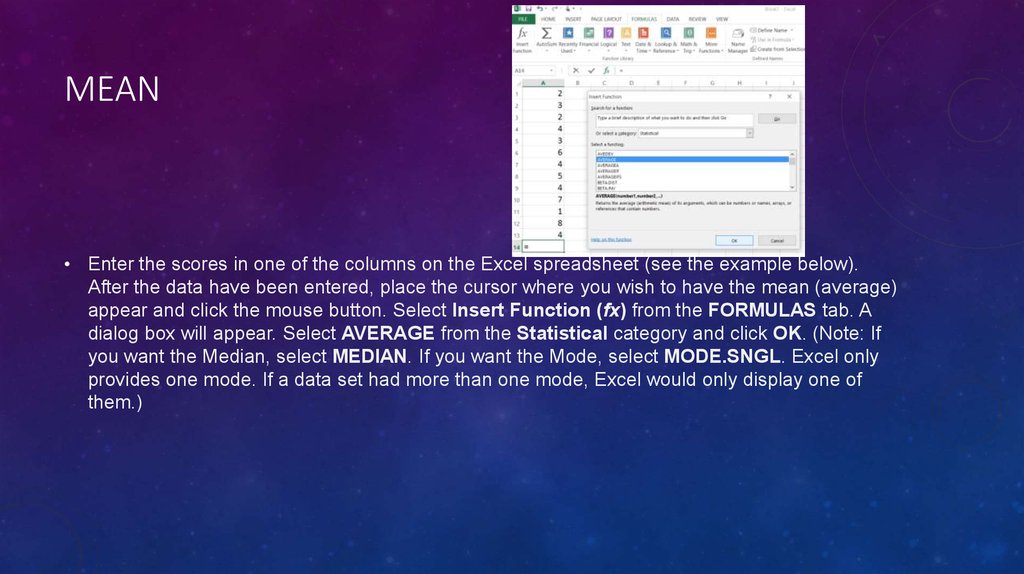
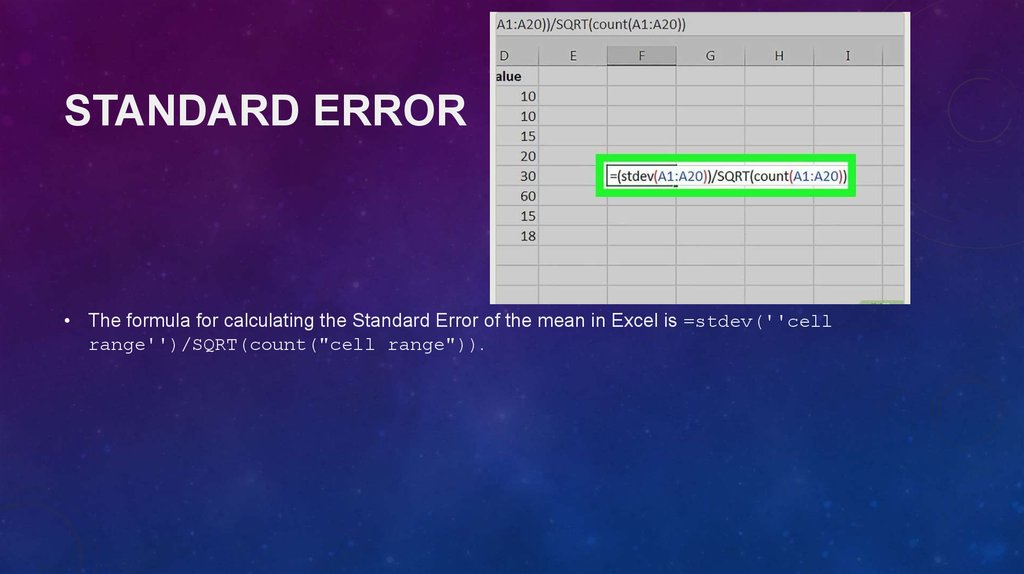
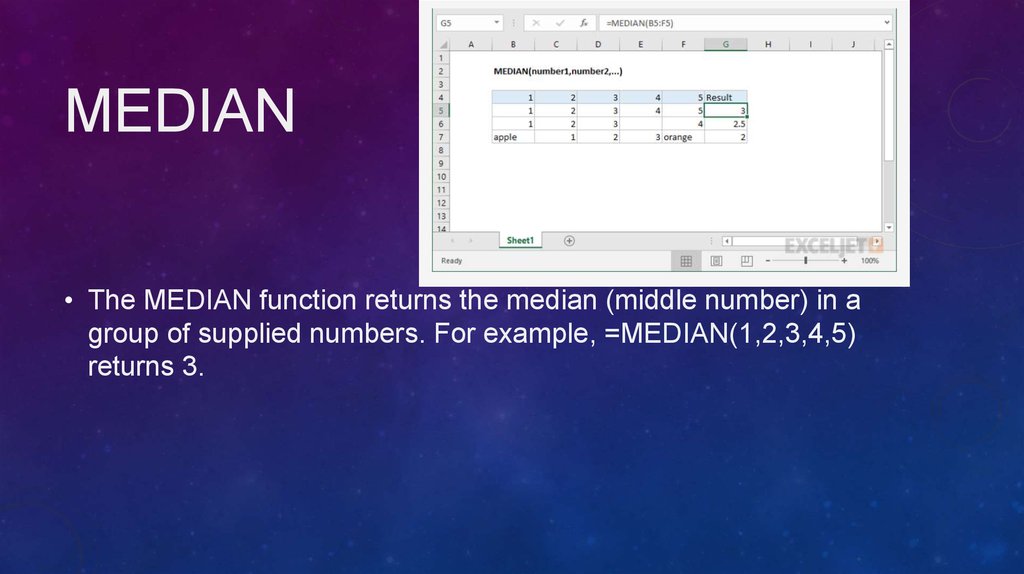
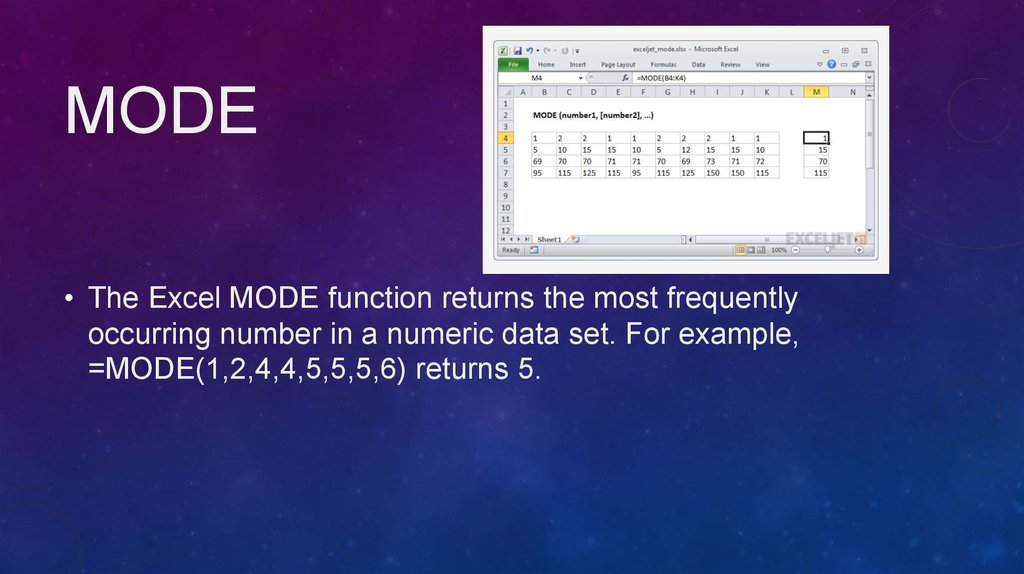
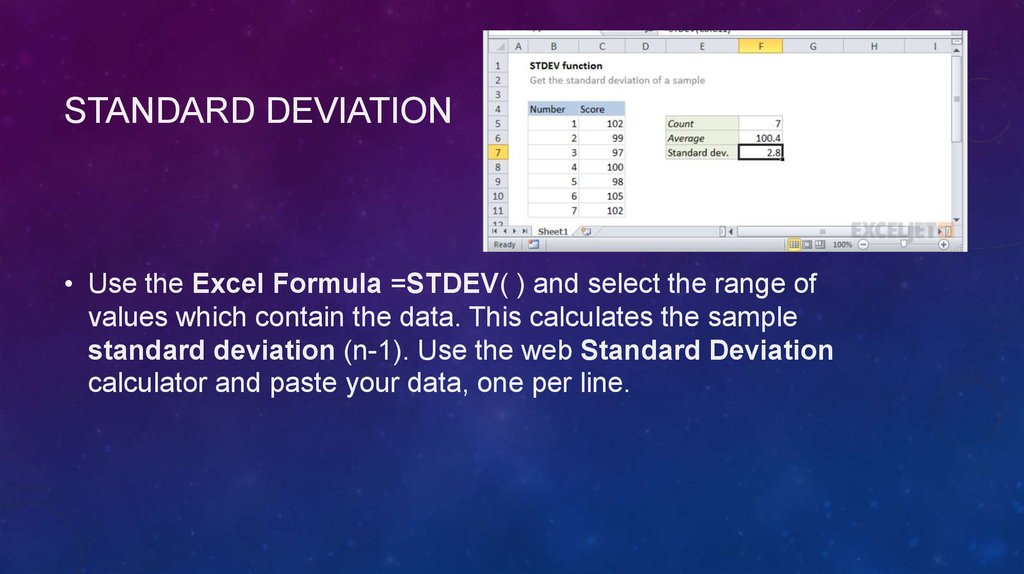
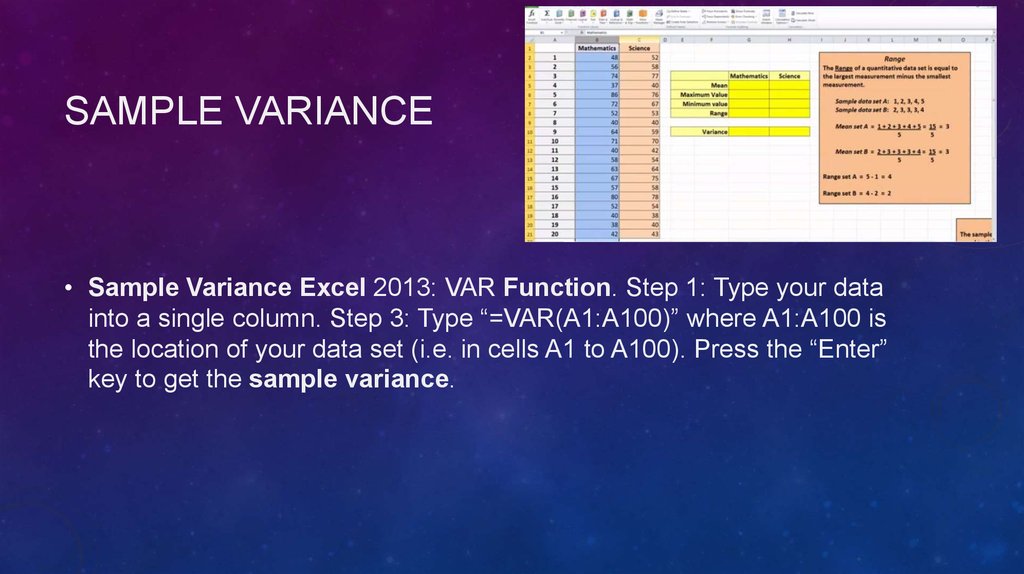
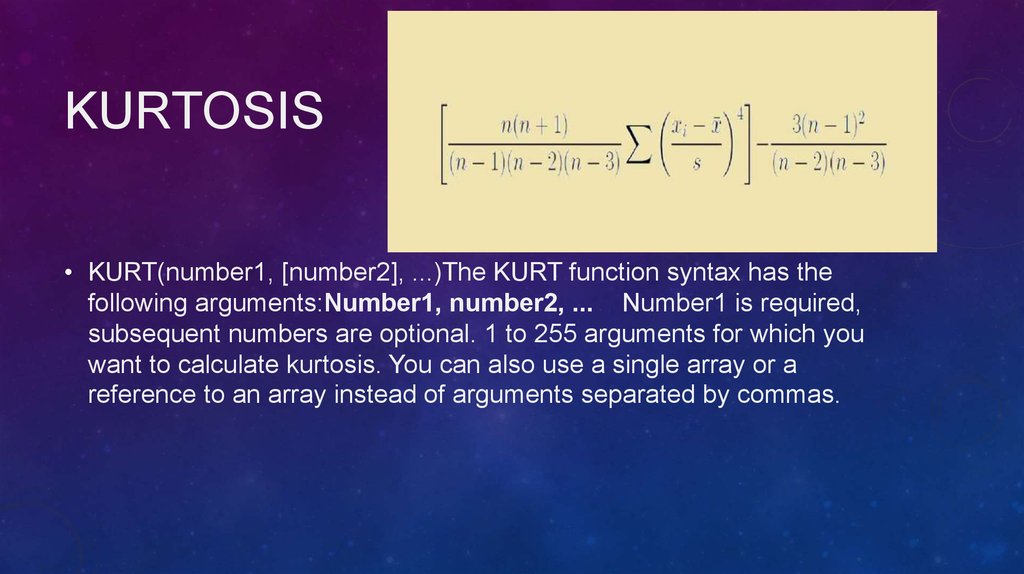
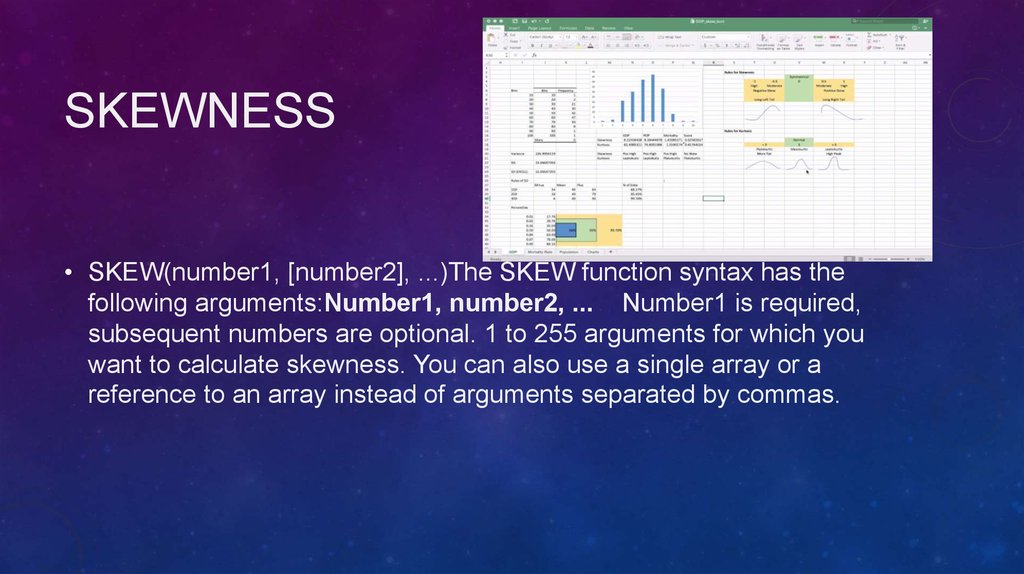
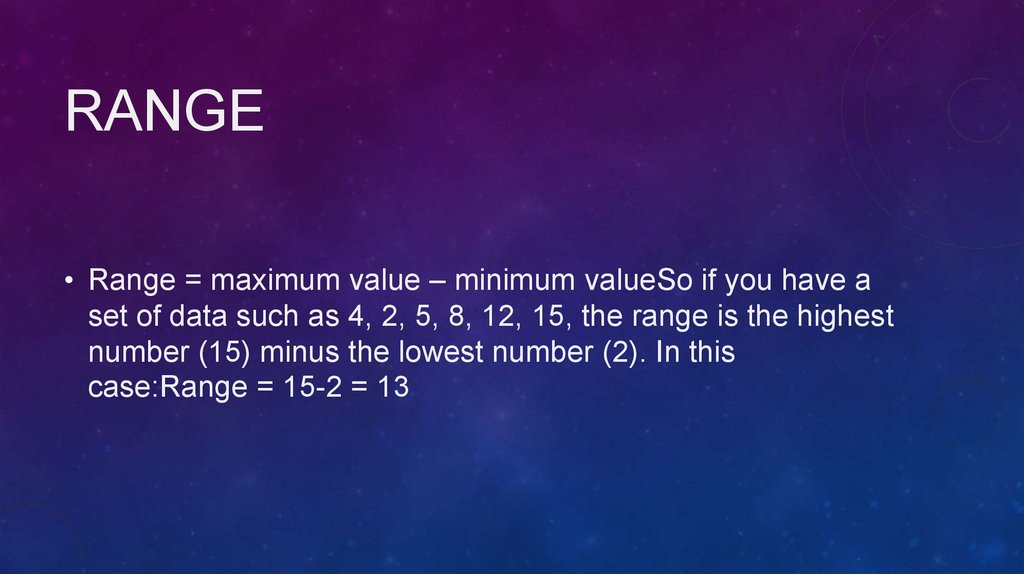
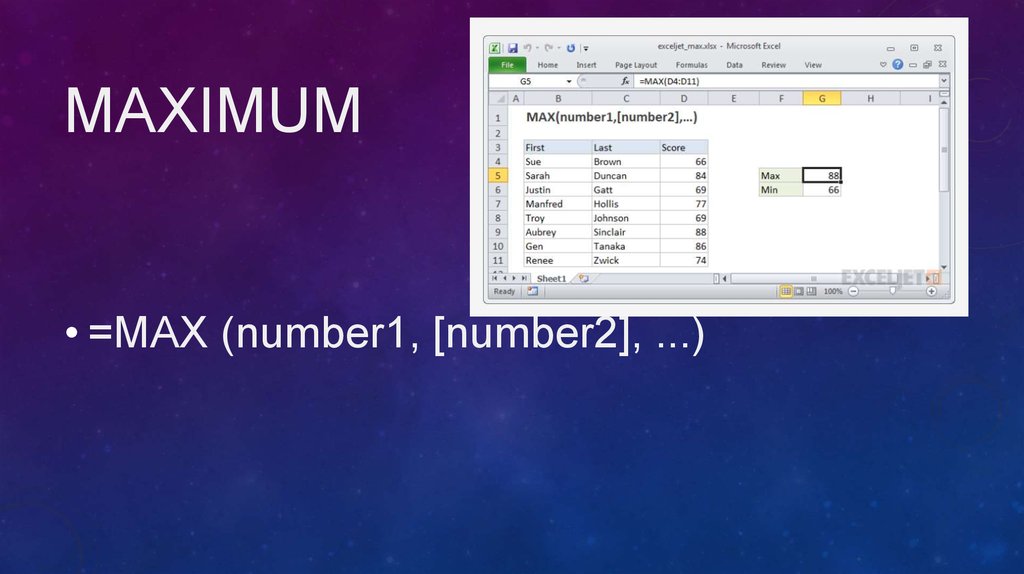
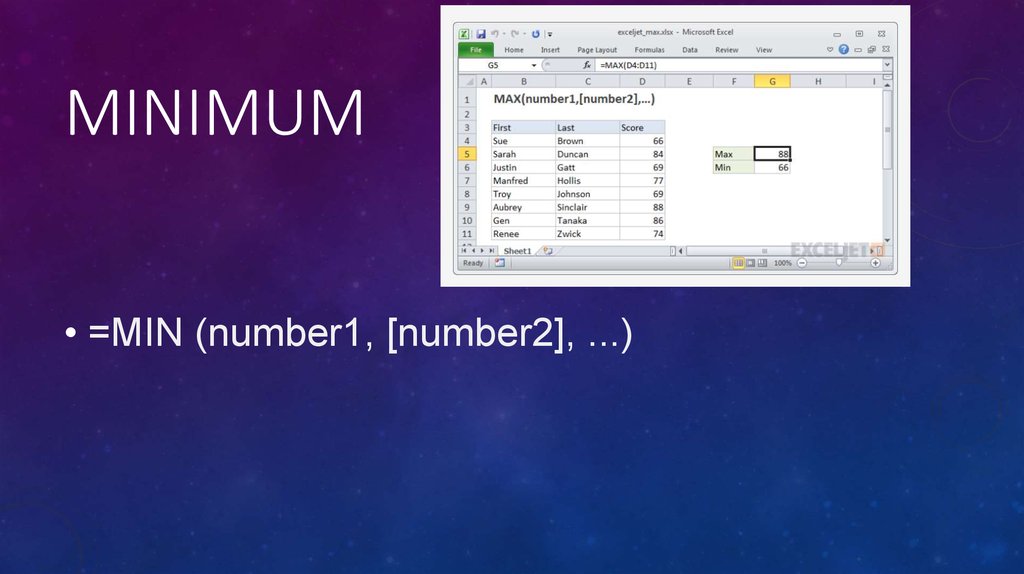
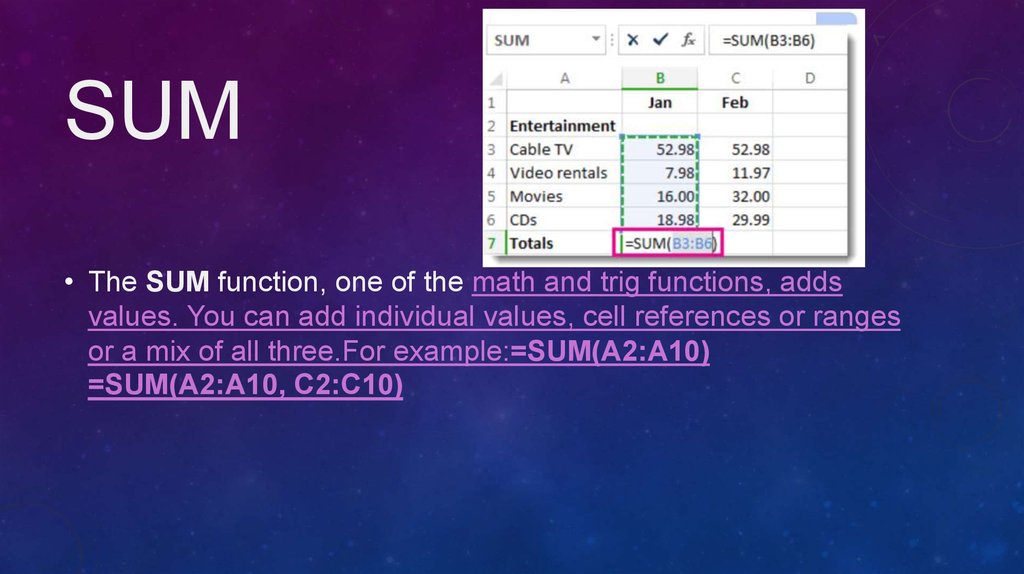
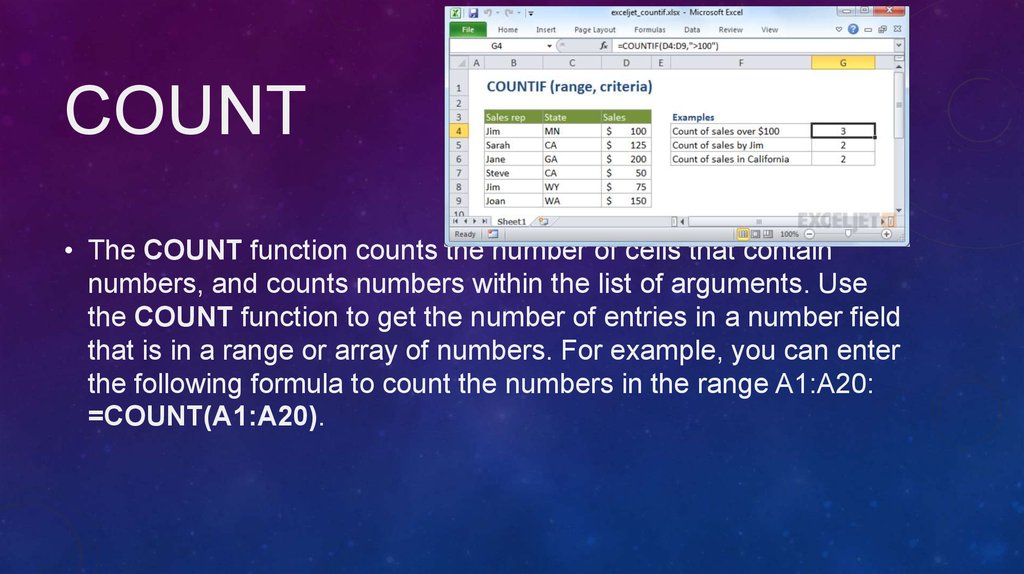
 Английский язык
Английский язык