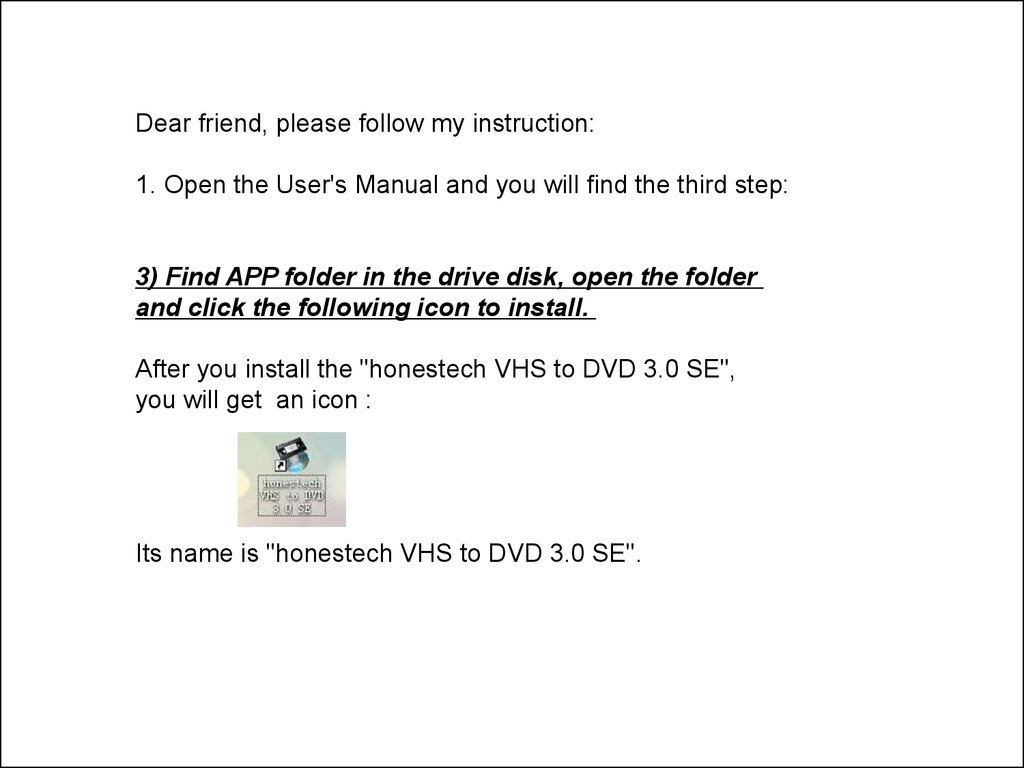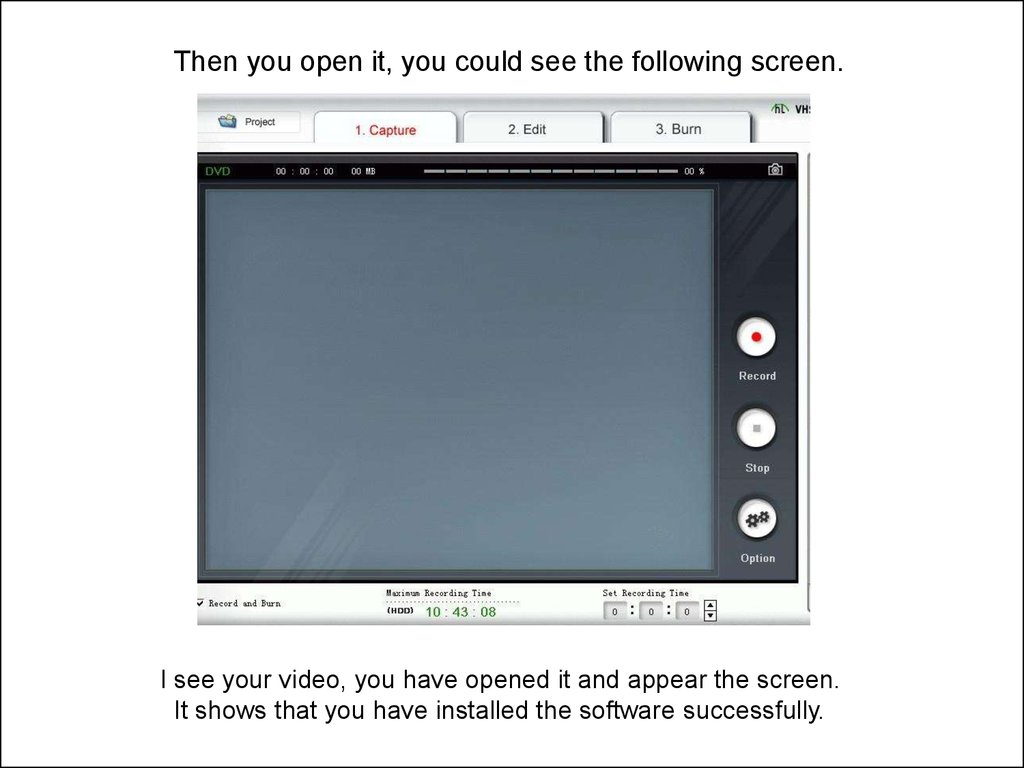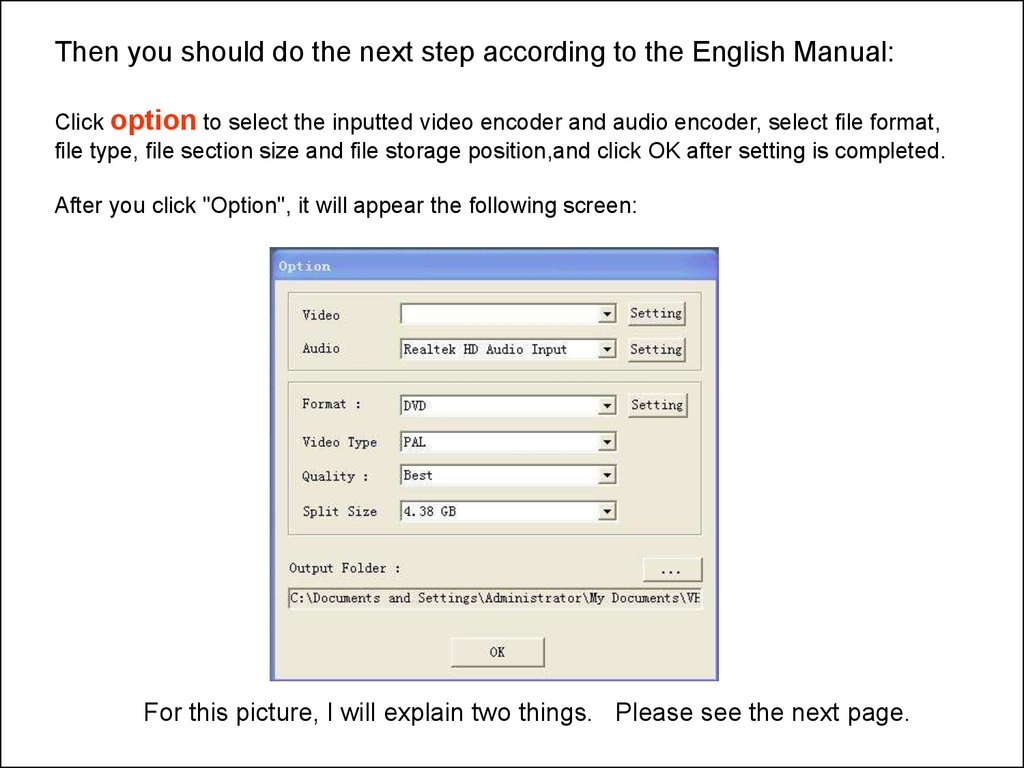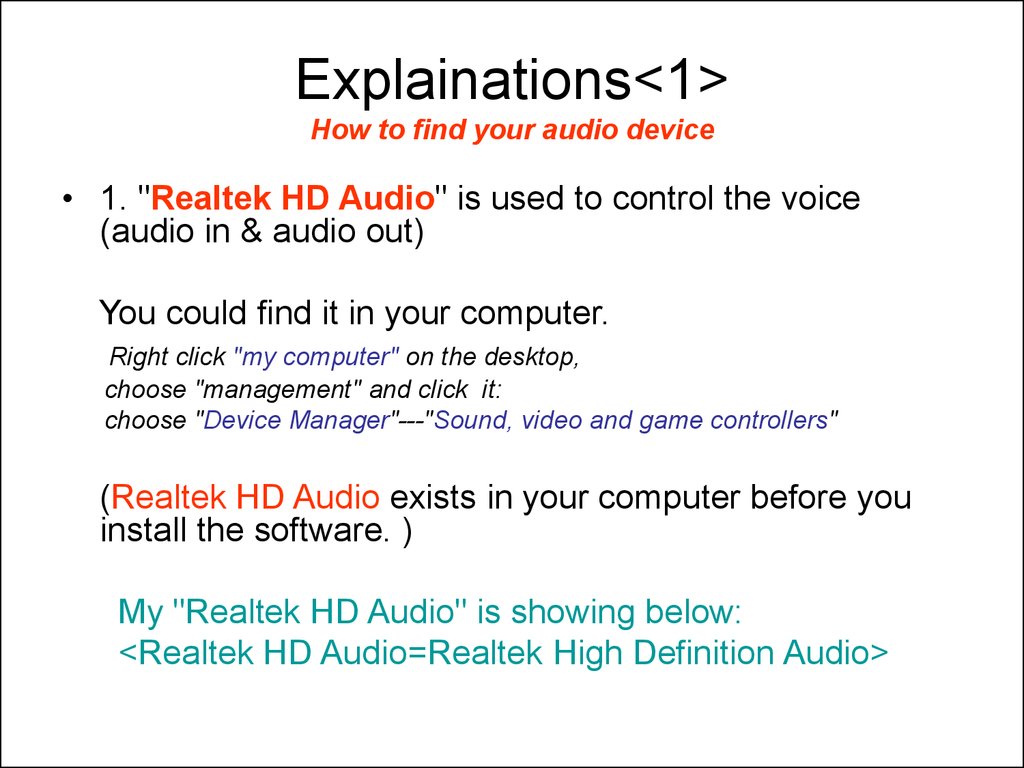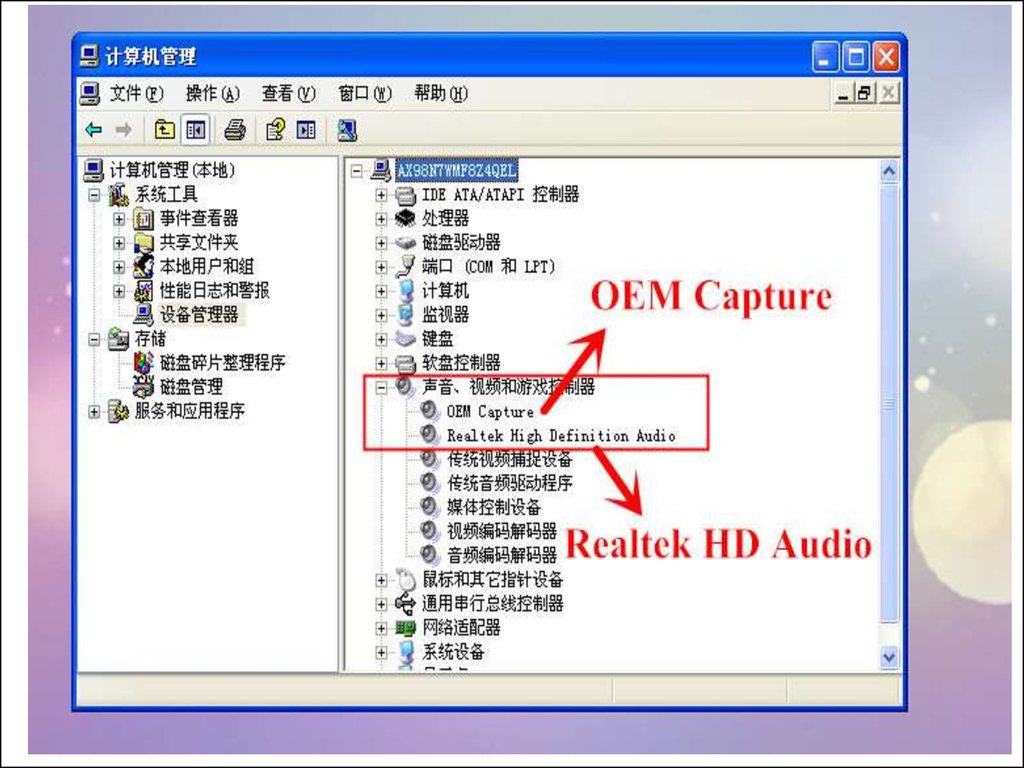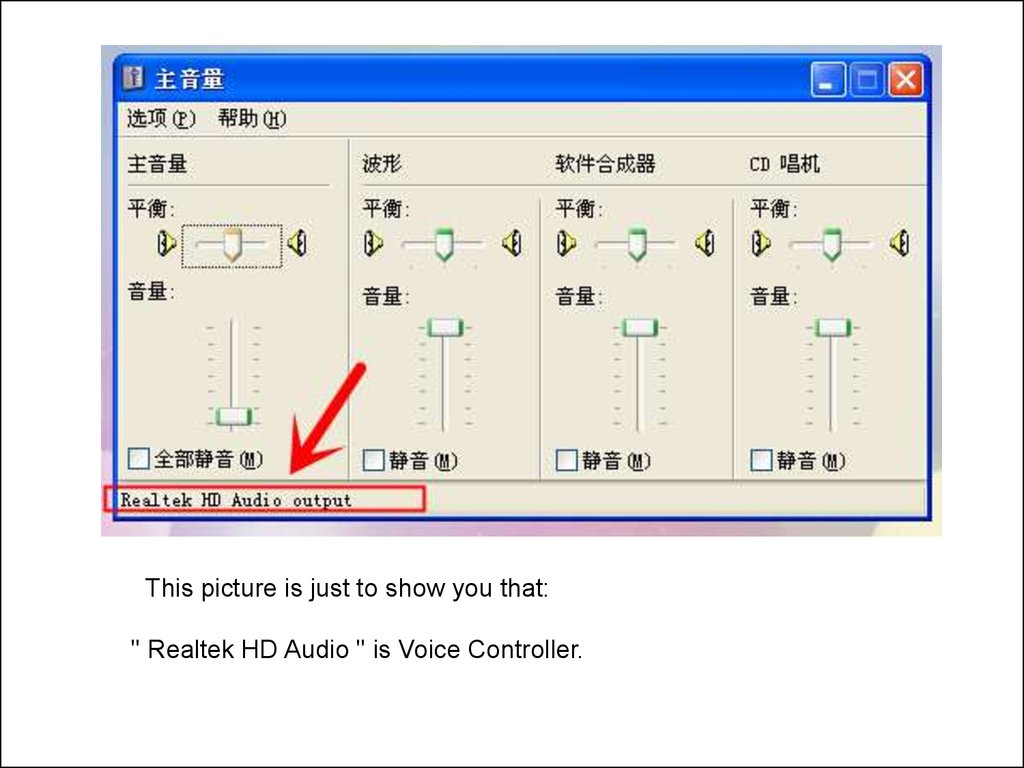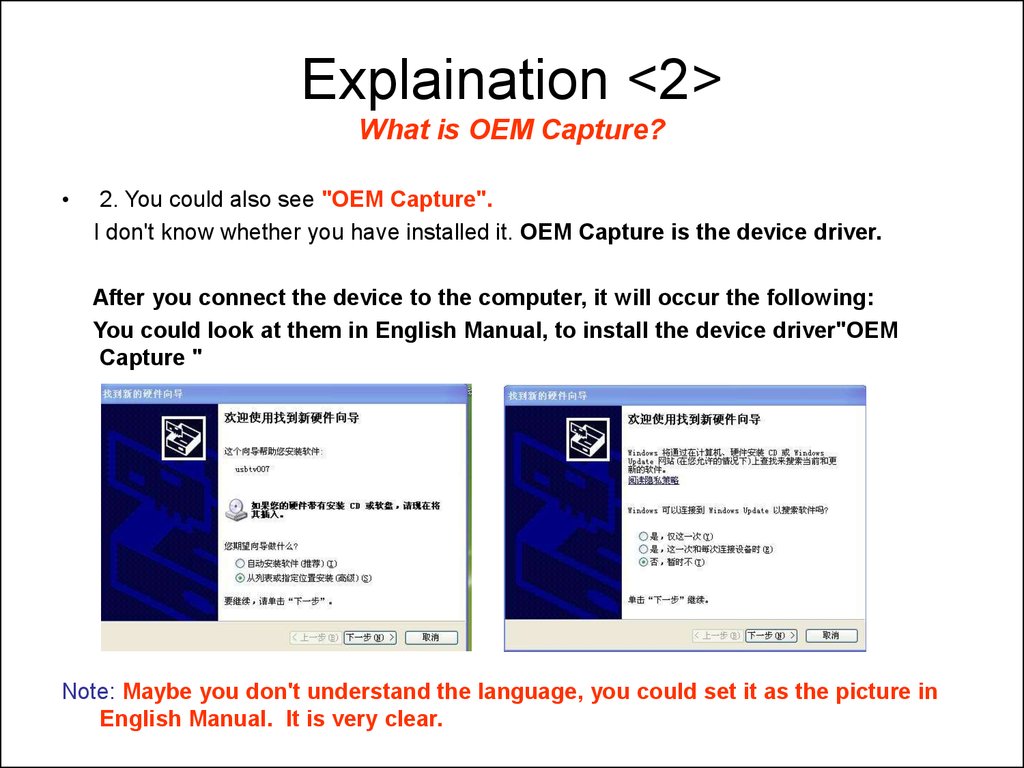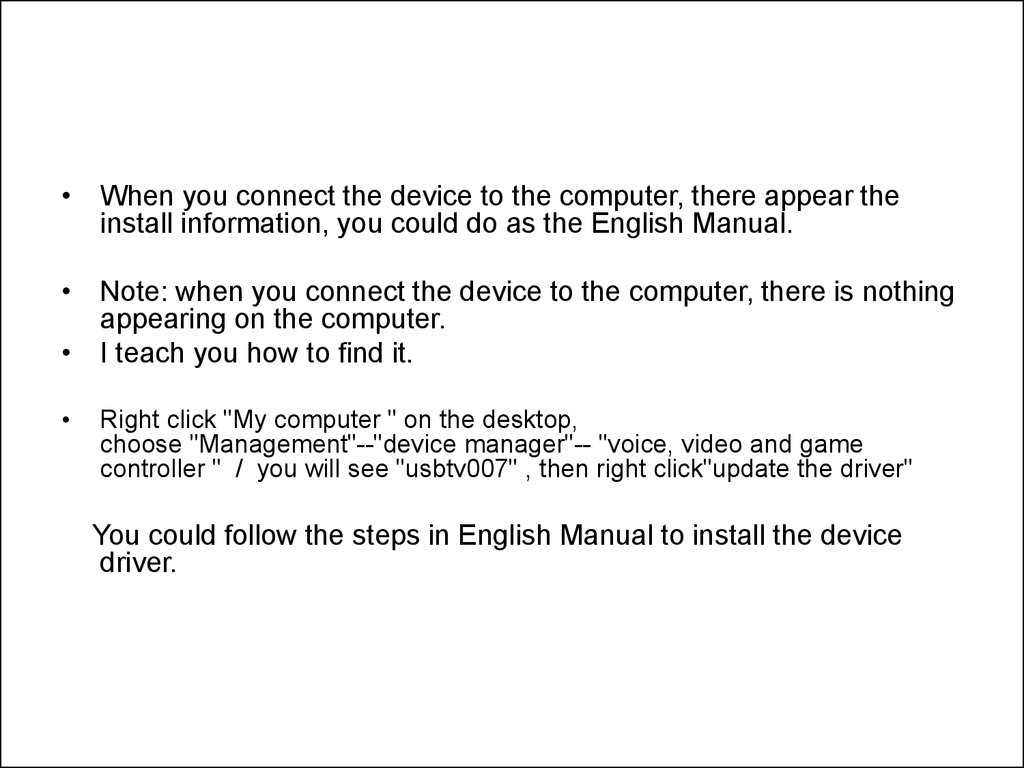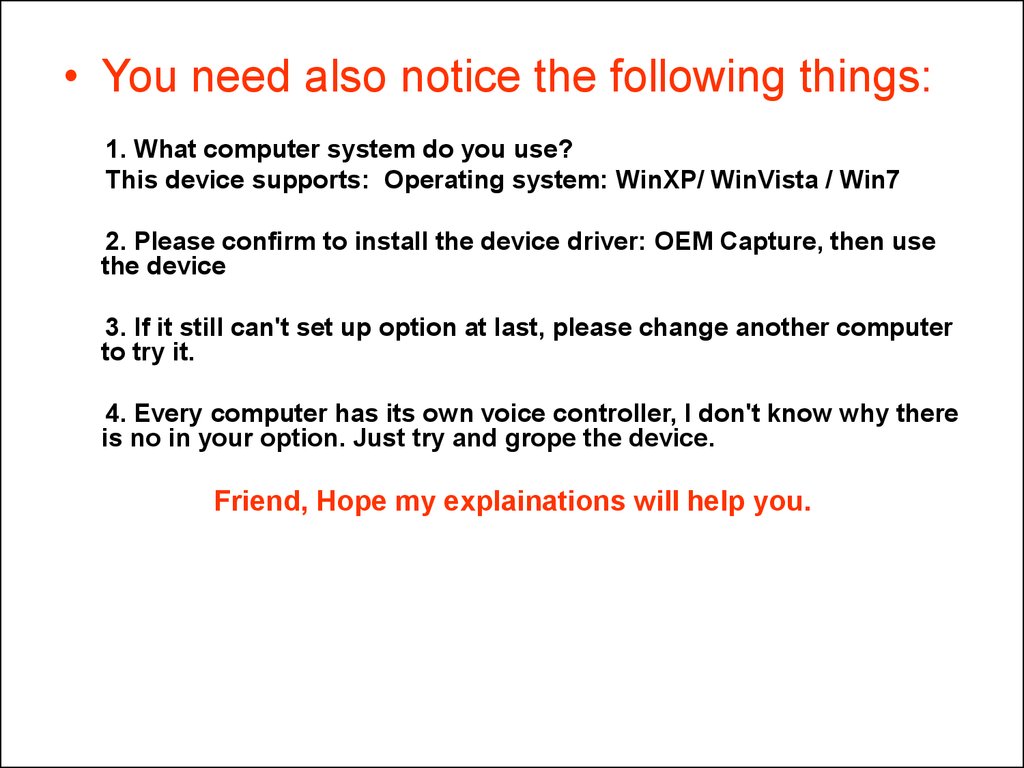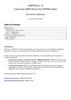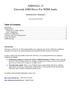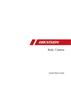Похожие презентации:
Detailed Instruction
1.
Dear friend, please follow my instruction:1. Open the User's Manual and you will find the third step:
3) Find APP folder in the drive disk, open the folder
and click the following icon to install.
After you install the "honestech VHS to DVD 3.0 SE",
you will get an icon :
Its name is "honestech VHS to DVD 3.0 SE".
2.
Then you open it, you could see the following screen.I see your video, you have opened it and appear the screen.
It shows that you have installed the software successfully.
3.
Then you should do the next step according to the English Manual:Click option to select the inputted video encoder and audio encoder, select file format,
file type, file section size and file storage position,and click OK after setting is completed.
After you click "Option", it will appear the following screen:
For this picture, I will explain two things. Please see the next page.
4.
Explainations<1>How to find your audio device
• 1. "Realtek HD Audio" is used to control the voice
(audio in & audio out)
You could find it in your computer.
Right click "my computer" on the desktop,
choose "management" and click it:
choose "Device Manager"---"Sound, video and game controllers"
(Realtek HD Audio exists in your computer before you
install the software. )
My "Realtek HD Audio" is showing below:
<Realtek HD Audio=Realtek High Definition Audio>
5.
6.
This picture is just to show you that:" Realtek HD Audio " is Voice Controller.
7.
Explaination <2>What is OEM Capture?
2. You could also see "OEM Capture".
I don't know whether you have installed it. OEM Capture is the device driver.
After you connect the device to the computer, it will occur the following:
You could look at them in English Manual, to install the device driver"OEM
Capture "
Note: Maybe you don't understand the language, you could set it as the picture in
English Manual. It is very clear.
8.
• When you connect the device to the computer, there appear theinstall information, you could do as the English Manual.
• Note: when you connect the device to the computer, there is nothing
appearing on the computer.
• I teach you how to find it.
Right click "My computer " on the desktop,
choose "Management"--"device manager"-- "voice, video and game
controller " / you will see "usbtv007" , then right click"update the driver"
You could follow the steps in English Manual to install the device
driver.
9.
After you set up it (OEM Capture), when you open the screen1 , youcould Click "Option" and you will see "OEM Service" and "Realte HD
Audio Input"
Screen 1
10.
• You need also notice the following things:1. What computer system do you use?
This device supports: Operating system: WinXP/ WinVista / Win7
2. Please confirm to install the device driver: OEM Capture, then use
the device
3. If it still can't set up option at last, please change another computer
to try it.
4. Every computer has its own voice controller, I don't know why there
is no in your option. Just try and grope the device.
Friend, Hope my explainations will help you.