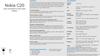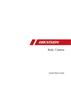Похожие презентации:
MateCam1080P. WIFI Live Streaming Cam. Video Recorder. Instruction Manual
1.
MateCam _1080PWIFI Live Streaming
Cam Video Recorder
Instruction Manual
2.
First person point of view recording allows filming and sharing of everything you see.
Live streaming, real-time video sharing, delay is only 0.2s, no time lag.
No geographic limit, our APP can stream video on the Internet all around the world.
3.
4.
Unpacking introductions:1. The board
3. The instruction
5. 5V1A Charger
2. The lens module
4. Five meters power supply/USB charging cable
6. 4000mA battery Optional
Preparation before use:
1. Insert the Micro SD Card with a maximum RAM of 256GB. Class 10 or above is recommended.
(Does not support hot swap)
2. Install the battery before charging the product. After 4 hours or so, the battery will be full, and
the red light charging indicator will turn off.
3. Download the APP via scanning QR Code.
MATECam
Android & IoS & PC
5.
Basic Operation:Power on: insert the battery or access 5V1A power supply. Turn the power switch to ”ON”, blue red
light flashed alternately after the boot.
*attention: automatic filming starts after full power on. If you want to pause filming, please enter APP
and set video mode.
2. Power off: Turn the power switch to “OFF”, the machine shuts down.
3. Reset to defaults: press the reset button for 4 seconds. The blue and green lights are off at the
same time, then they come on again and the reset is complete.
4. Reading data: Remove the Micro SD card from the Micro SD card slot and connect to a computer,
or through APP to download files.
6.
Scene 1: connecting live MateCam via phone.Operation for initial use: connecting live MateCam wifi via phone
1.Power on: 20 seconds for whole initial process, blue red light will blink.
2.Turn phone WLAN on, next choose “MateCam-xxxxxx”, click connect, no code
needed. There is a tip on successful connection.
7.
3. Open the APP, automatically add online Cam deviceOperation interface
8.
4. Icon function9.
Scene 2: Outdoors, no wifi, only 3/4G data internet for initial useOperation 1: Set MateCam to connect to WLAN hotspot
1.Power on: turn on the machine about 20 seconds for initial use, and the blue light will blink.
2.Turn on WLAN hotspot of phone, choose “MateCam-xxxxxx” , to connect, no code needed.
3.Turn on WLAN Hotspot of phone (the name and code should be easy to input) to enable phone to
connect and please make sure the correct input of the WLAN name and code.
4. Click
“SETTING” icon and choose advance config.
10.
Choose ”WIFI config, next click the name of WLAN hotspot, input the code.After clicking ”ok”, machine restarts automatically, that is, it has completed
the operation.
5. Turn on 3G/4G net on phone to view the live video via APP.
*Note:
1: If the WLAN hotspot configuration is not successful, the blue red LED will always flash,
please check the code, The blue light will be on after the configuration is successful.
2: MateCam and WLAN hotspot must be within 20 meters. If it becomes out of hotspot
range, it will disconnect.
11.
Scene 3: Matecam WIFI router for initial usingOperation 2: Connect the wireless router WIFI through the phone APP setting.
Power on: turn on the machine about 20 seconds for initial use, and the blue light will blink.
Turn on WLAN hotspot of phone, choose “MateCam-xxxxxx”, to connect, without password.
Click
“SETTING” icon and choose advance configuration.
12.
Choose ”WIFI config, next click the name of WLAN hotspot, input the code.After clicking ”ok”, machine restarts automatically, that is, it has completed
the operation.
5. Turn on 3G/4G net on phone for viewing the video wherever there is a signal.
*Note:
1: If connection to the WLAN hotspot configuration is not successful, the blue red LED
will always flash, please check the code, blue light is on after the configuration.
2: MateCam and WLAN hotspot must be within 20 meters. If it becomes out of hotspot
range, it will disconnect.
13.
Operation 4 More Functions1. Data resetting
Pressing the reset defaults button for 4-5 seconds in power-on condition, the green
and blue light would be off for automatic reboot. The data reset is finished as a result.
This function can be used in the following conditions:
a. Forgetting the P2P password
b. Need to restore the default video format.
c. Need to modify the internet connection setting, Clear the WiFi hotspot name and
password of the original memory of the product, Revert to WAN mode to LAN to reset
the new WAN mode connection.
2. Forced shutdown
When the product crashes and cannot be shut down properly.
14.
Operation 4 More Functions3.Modify access password.
a. Revising P2P password can be found and changed in advanced settings
b. Only the correct P2P password has access to live video , service and downloading
video data.
c. Pres the reset button about 4 seconds to reset the WIFI password to“8888”in
normal power-on mode.
15.
Operation 4 More Functions4. Multi-screen sharing function
1. Click on "split screen" in the top right corner
2. Click "+" and select Add online device to display thelive
screen. Support up to 4 screens at the same time
16.
Operation 4 More Functions1. Screenshot and video data management
In the video management interface, you can view the local videos on the
mobile phone, and you can remotely view the video on the online memory
card, or download the video from the memory card to the mobile phone Via
wireless or remote.
Use Tips: Other features not mentioned in this manual are not yet open,
They could be updated without notice。
17.
Operation 4 More Functions. Advance setting
Click” ” to enter into the advanced configuration interface to make more
parameter settings for the product.
If you need to restore the default configuration, please press the product
factory reset button to reset.
Use Tips: Other features not mentioned in this manual are not yet open,
They could be updated without notice
18.
Product Parameter1
Product name
MateCam_1080P2P
2
Size
38*38mm
3
4
Image processing
SONY IMX323
machine
Video
resolution
HD 1920*1080P@25fps H.265
ration
5
USB port
Micro USB
6
Power
External optional 4000mAh
7
Charging
specification
Input DC 5.0V/1A
8
Camera lens
80° optics lens with wide angle
9
Extended function
WiFi wireless communicaon
10
RAM extender
Micro SD maximum for 400GB
11
Weight
around 30g
12
Battery life
4000mAh approx.: 12 hours (max)
19.
Notes1. Please comply with relevant national laws. Do not use the product in illegal activities.
2. Please inset SD card in correct direction to avoid damaging it or the camera before
filming. Using tweezers is recommended.
3. File clean-up on SD card is suggested once a week. Backup important files to a computer
or other storage devices.
4. Please revise the default password for privacy. Our company does not have access to
private information. The company would not take any responsibility of inappropriate use.
5. The battery life would be reduced with the increased service time. Please fully charge
battery (using a power adapter of 5V 1A) when the machine is not in service for a long time.
6. Do not lay the product in a humid environment as the glasses are not water-proof.
7. Do not expose the camera lens to direct sun for shooting as optical parts damage might
occur.
8. We do not recommend using the product in very dusty environment so as to avoid
making the lens and other parts dirty, thus negatively affecting filming. A glass wiping cloth
could be used for clean up.
9. This product is a delicate electronic instrument. Strong impact, shock and heavy magnetic
and electric fields are forbidden.
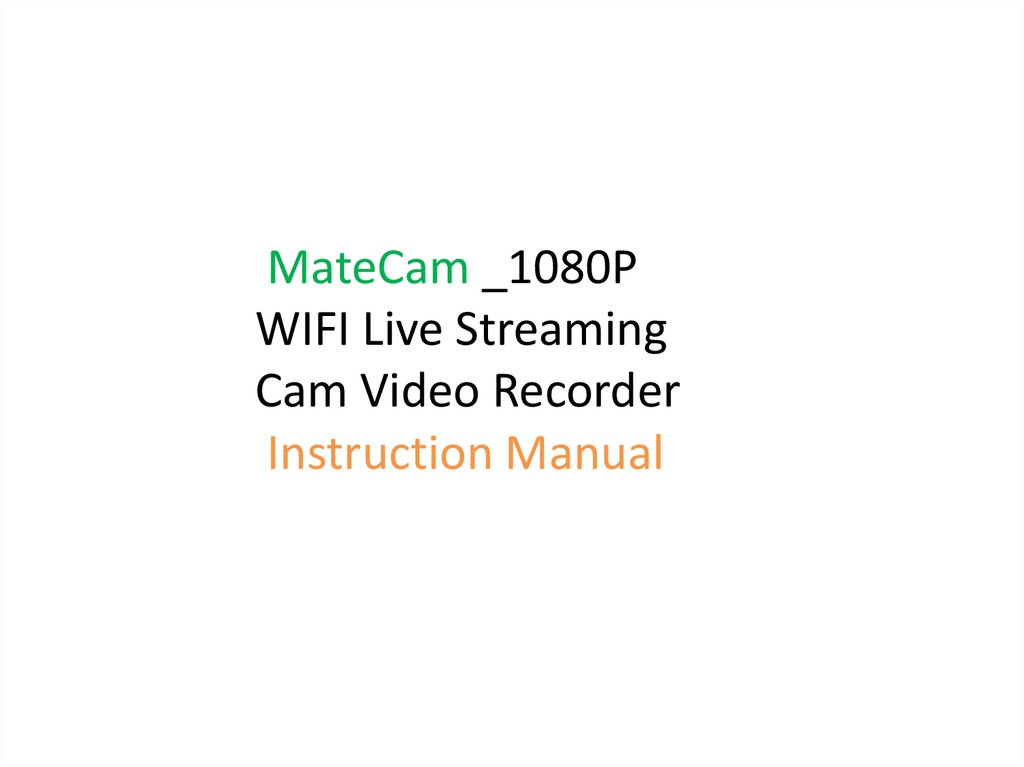
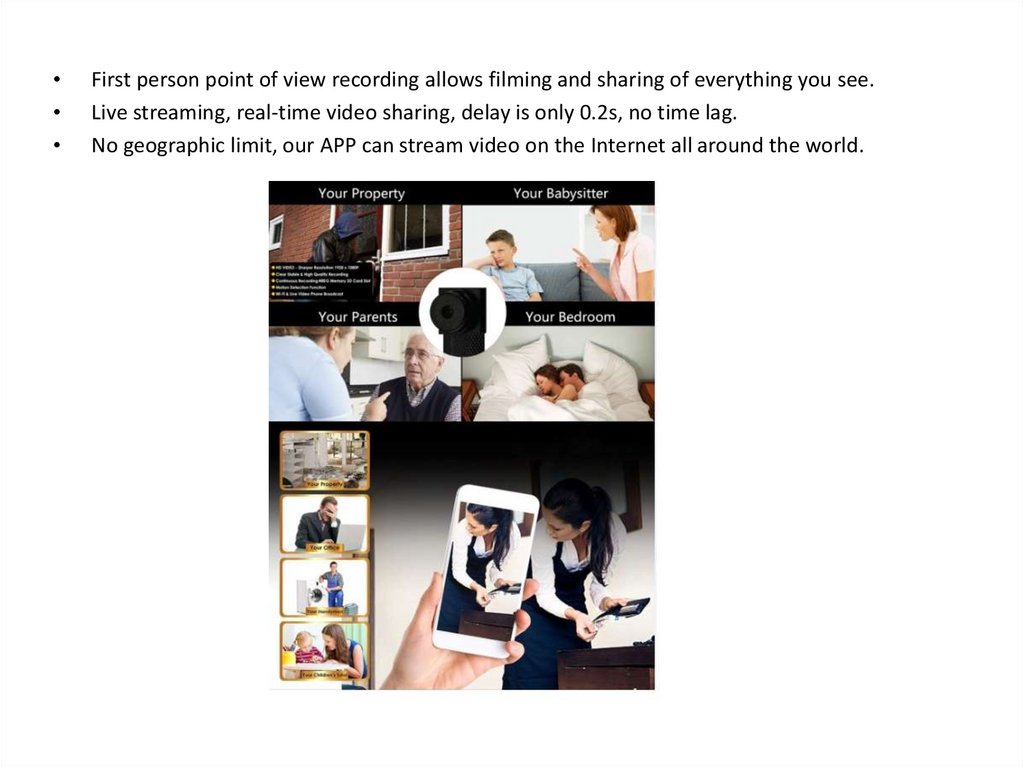

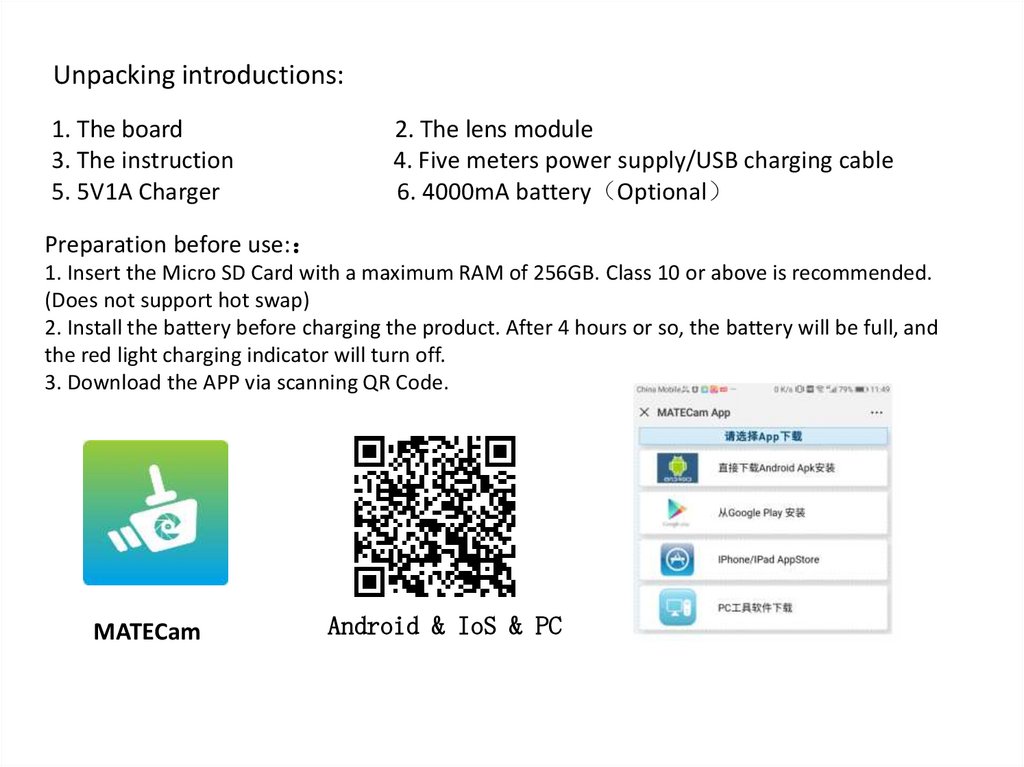
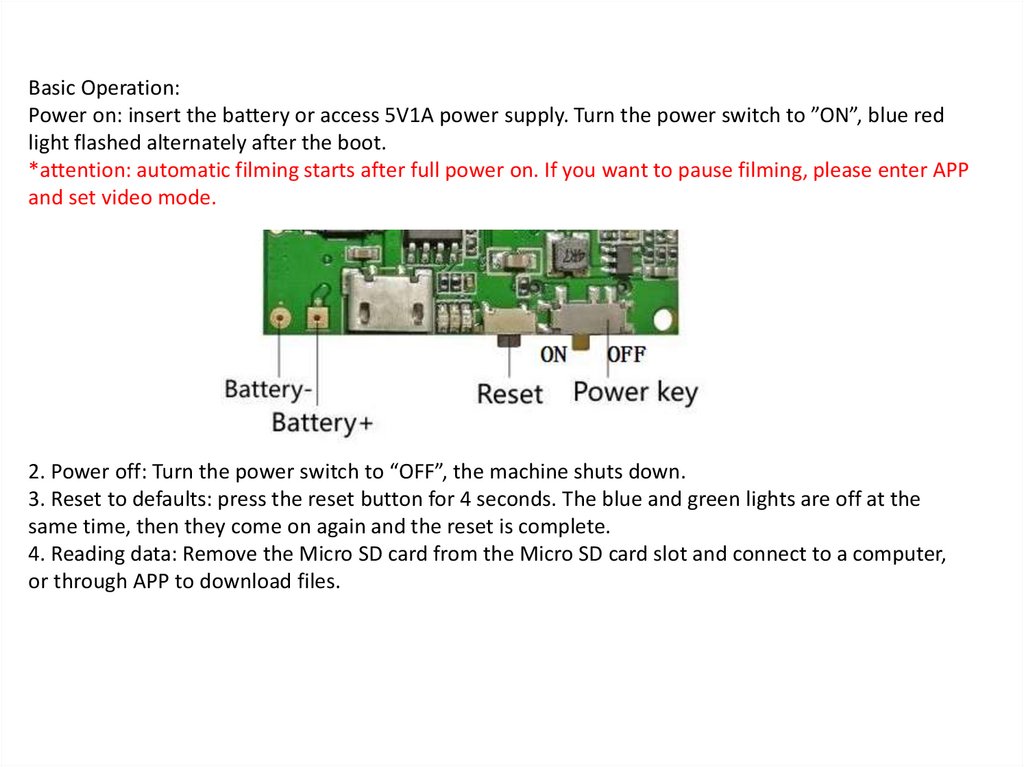
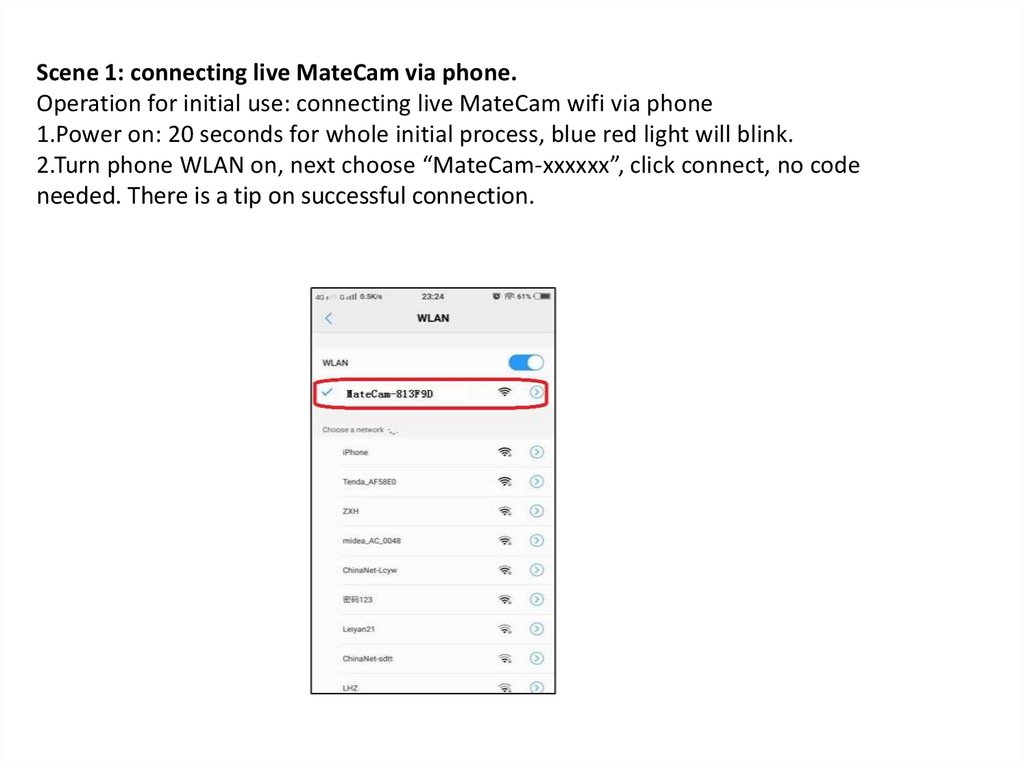
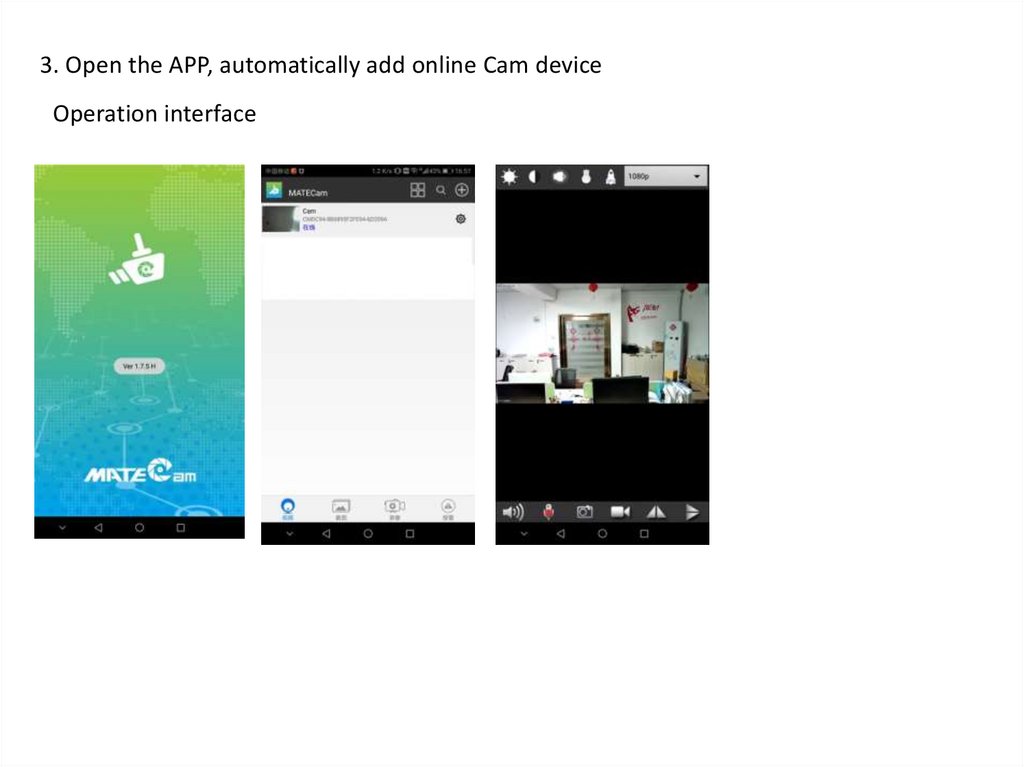
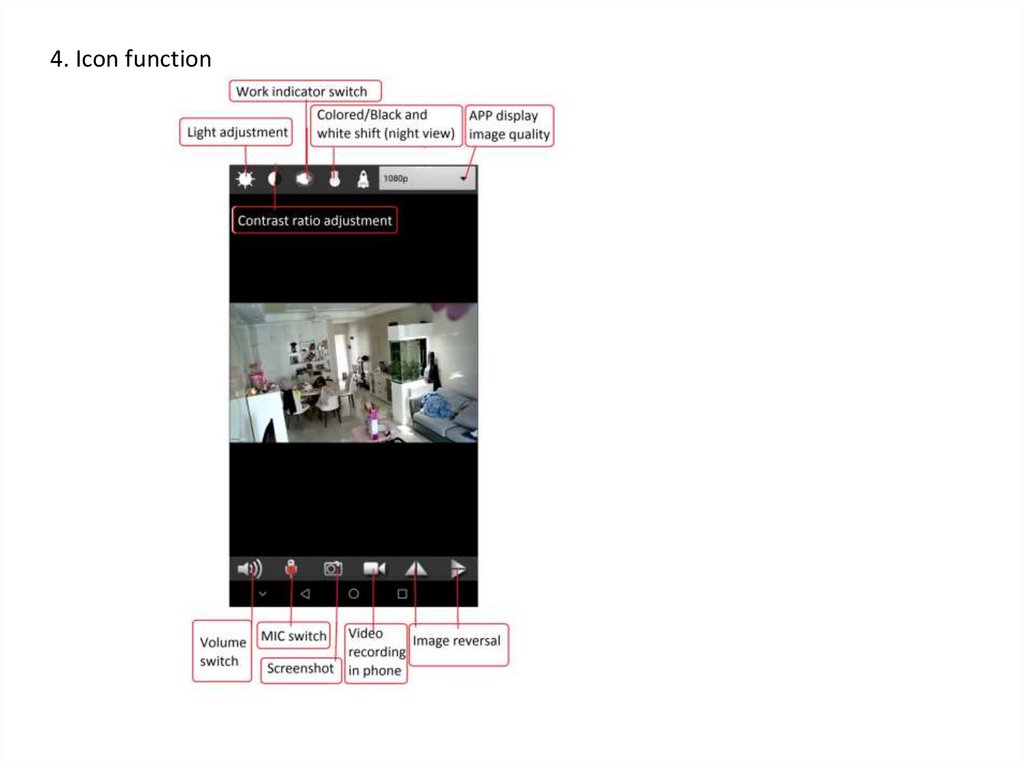
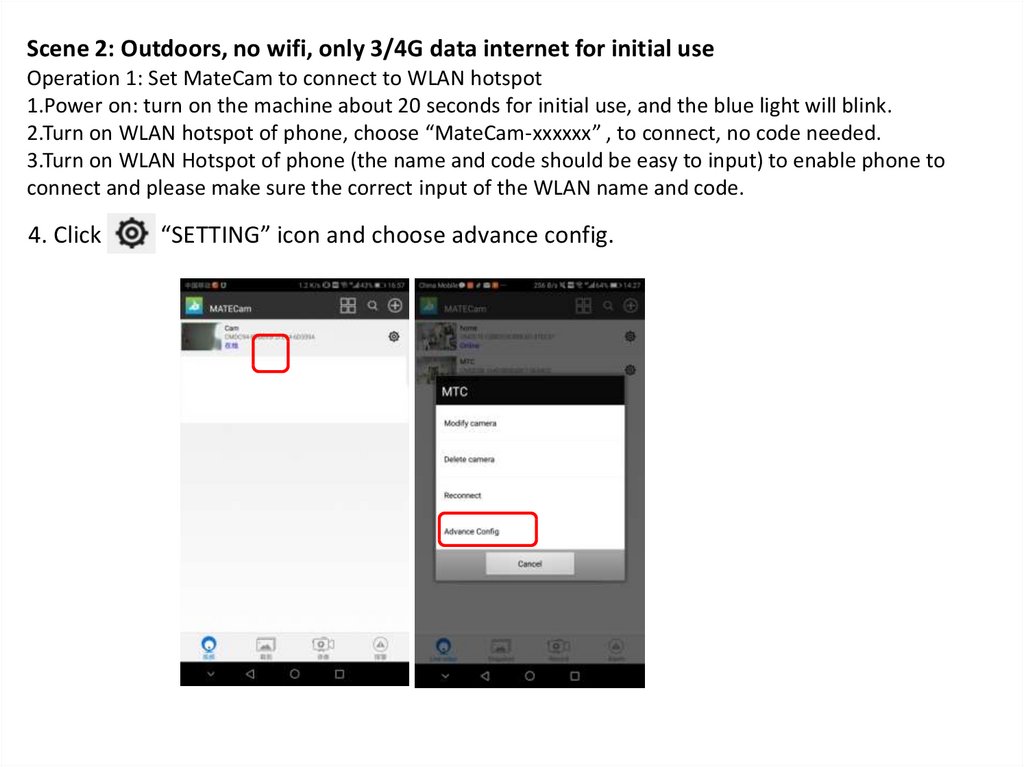
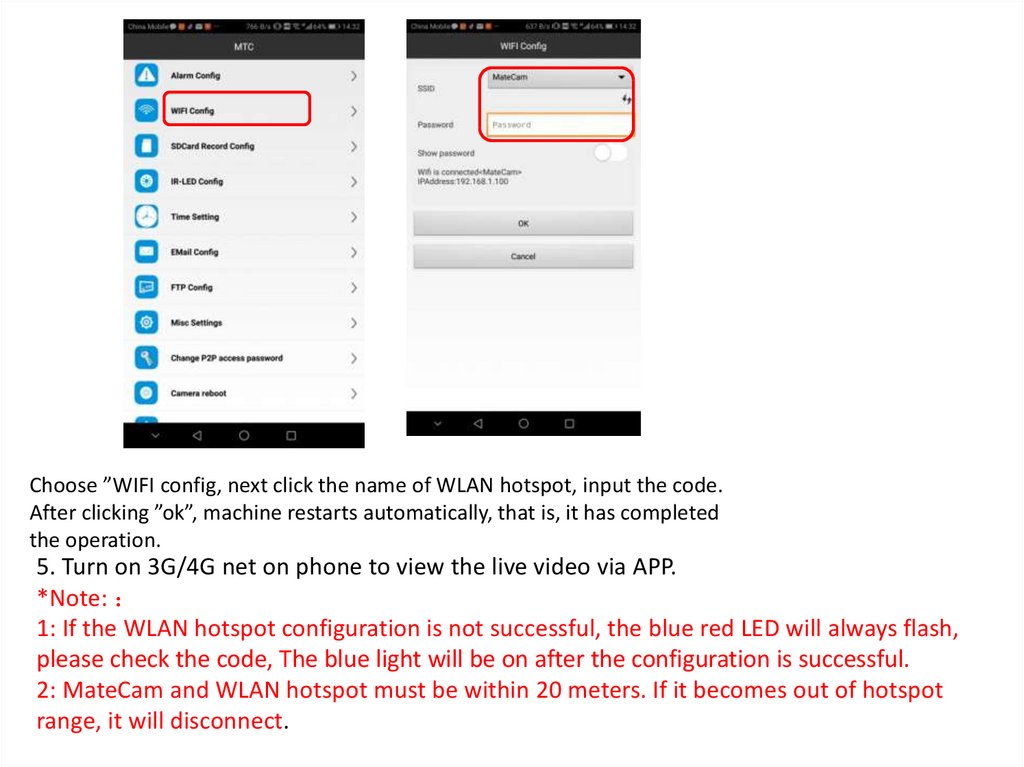
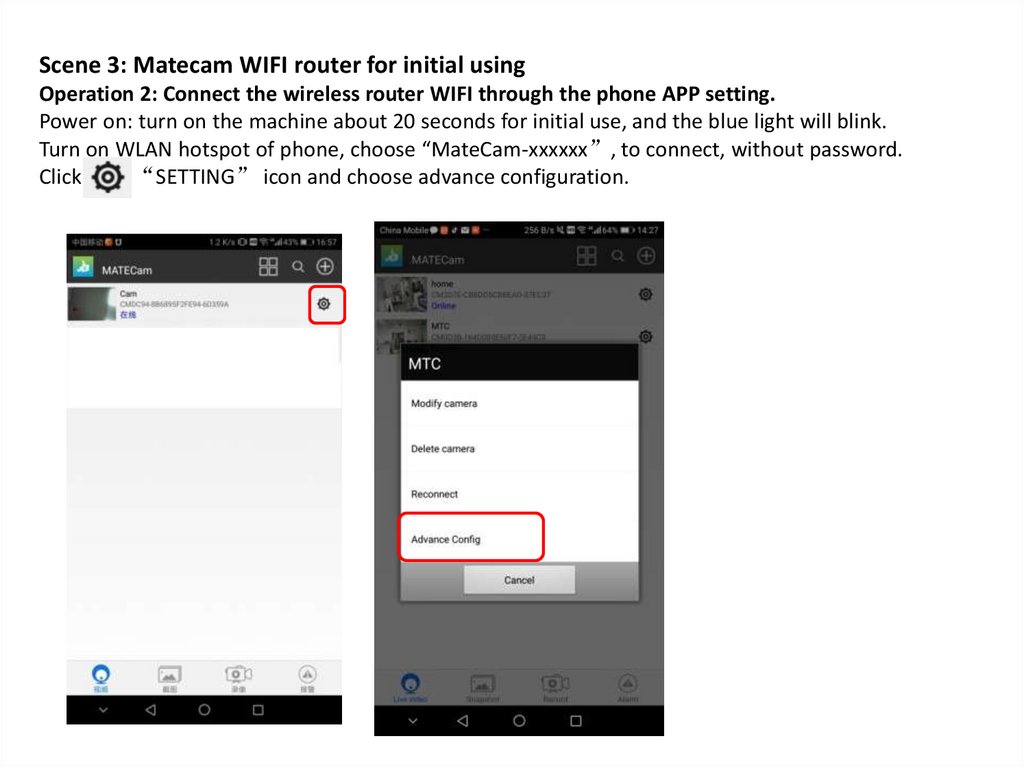
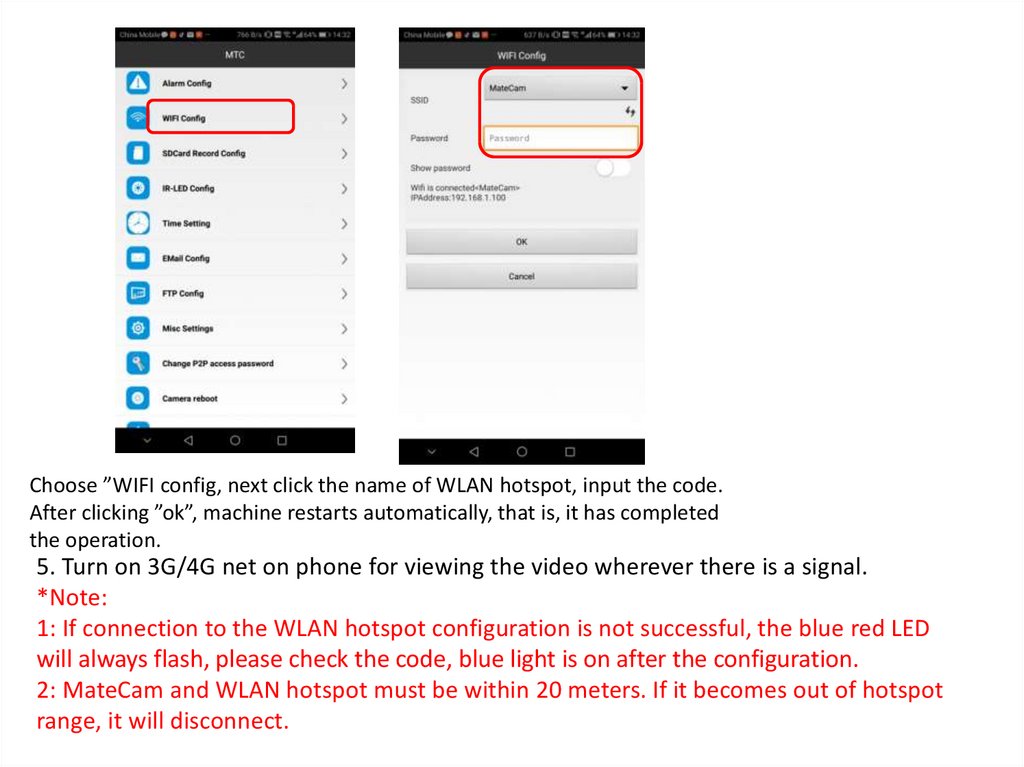
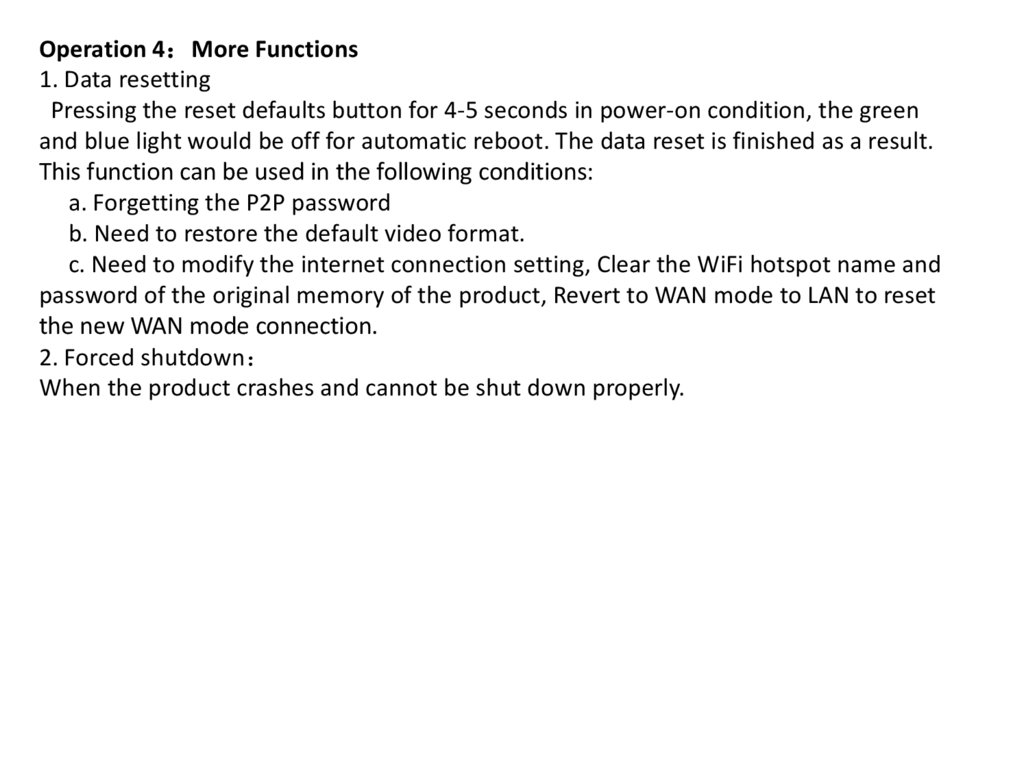
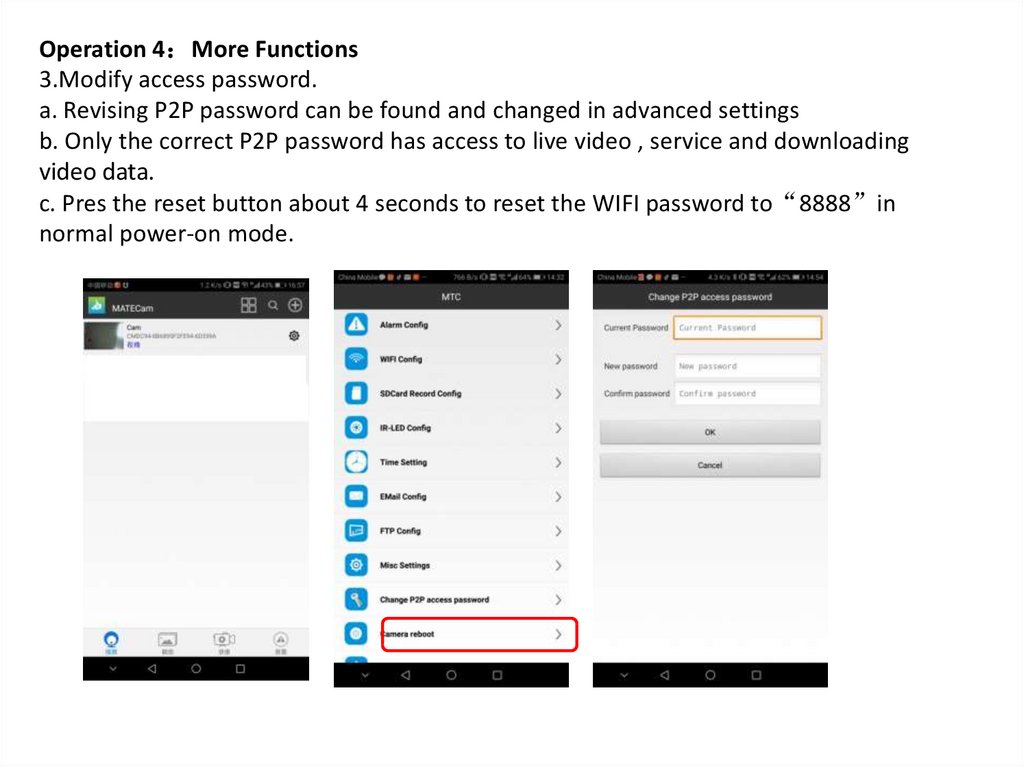
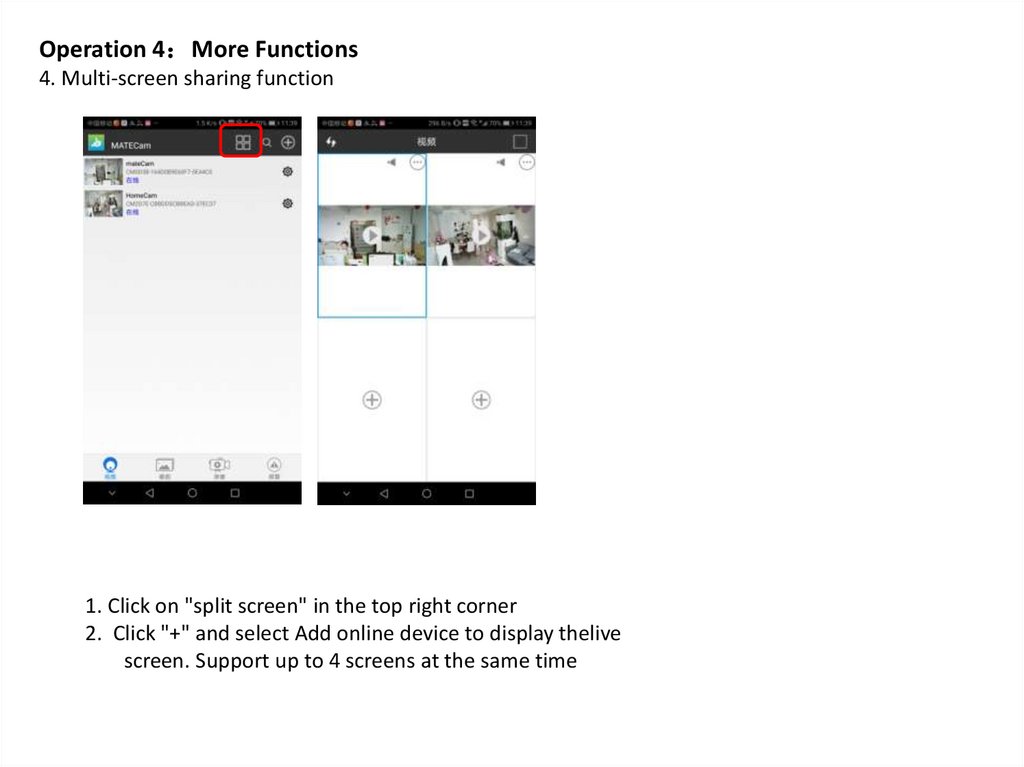
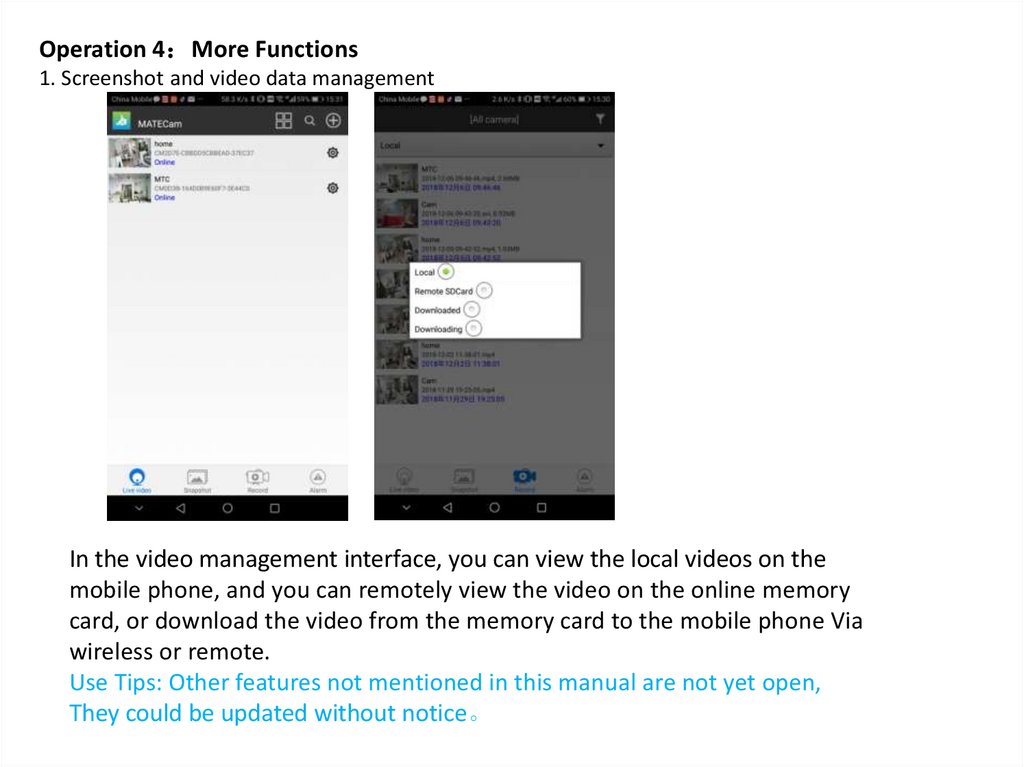
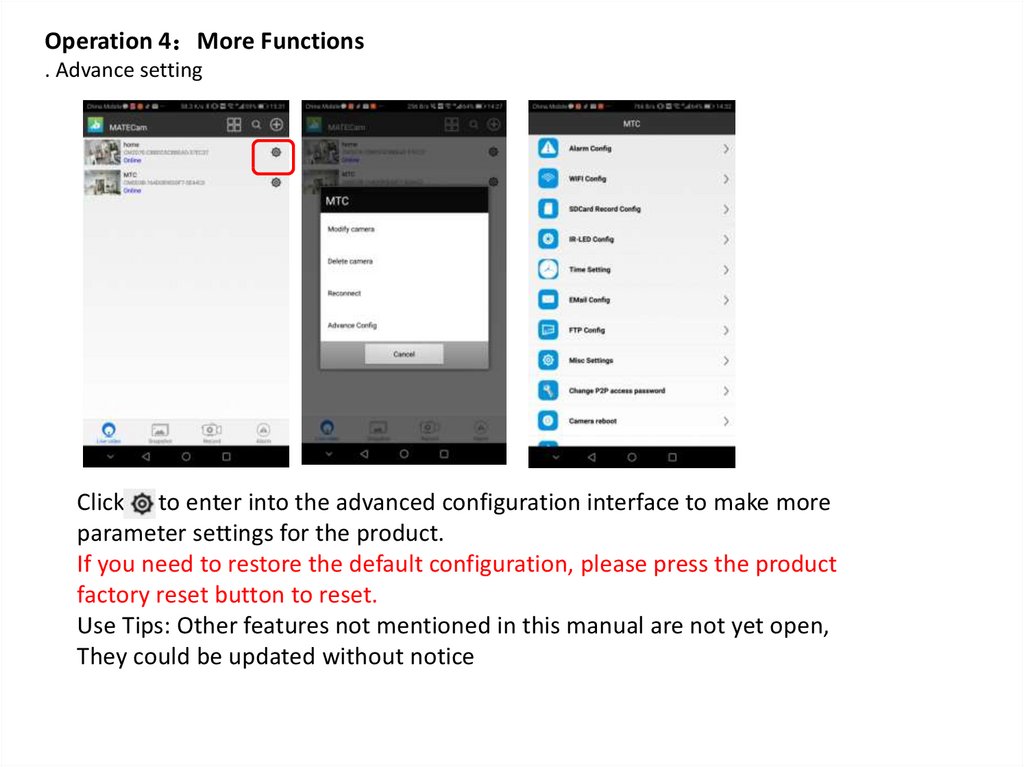
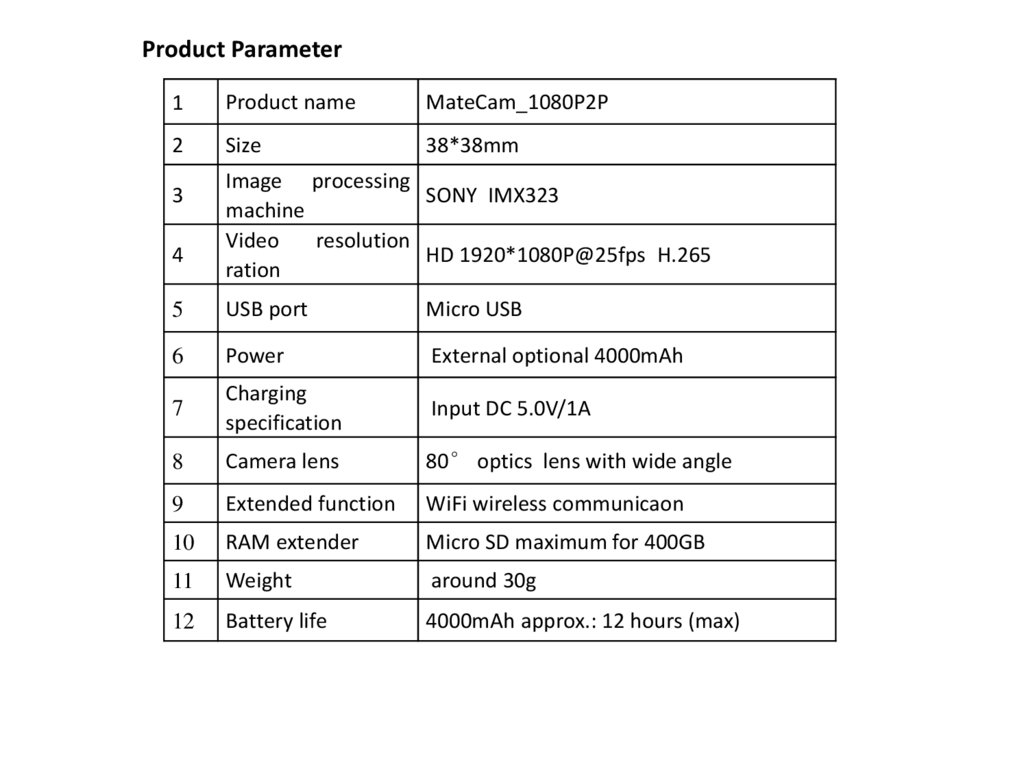
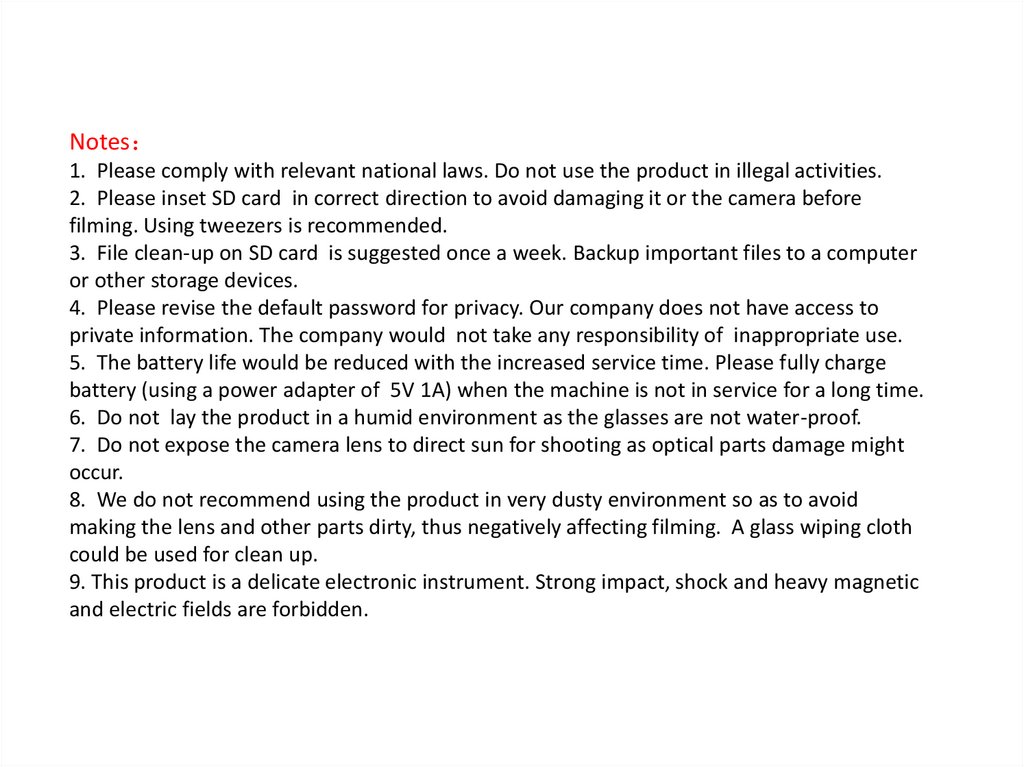
 Электроника
Электроника