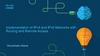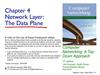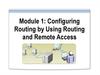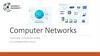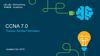Похожие презентации:
Routing concepts
1. Chapter 1: Routing Concepts
Instructor MaterialsCCNA Routing and Switching
Routing and Switching Essentials v6.0
2. Instructor Materials – Chapter 1 Planning Guide
Chapter 1: Routing ConceptsRouting and Switching Essentials 6.0
Planning Guide
© 2016 Cisco and/or its affiliates. All rights reserved. Cisco Confidential
3
3. Chapter 1: Routing Concepts
CCNA Routing and SwitchingRouting and Switching Essentials v6.0
4. Chapter 1: Activities
Chapter 1 - Sections & Objectives1.1 Router Initial Configuration
• Configure a router to route between multiple directly-connected networks.
• Describe the primary functions and features of a router.
• Connect devices for a small, routed network.
• Configure basic settings on a router to route between two directly-connected networks, using CLI.
• Verify connectivity between two networks that are directly connected to a router.
1.2 Routing Decisions
Explain how routers use information in data packets to make forwarding decisions in a small to
medium-sized business network.
• Explain the encapsulation and de-encapsulation process used by routers when switching packets
between interfaces.
• Explain the path determination function of a router.
© 2016 Cisco and/or its affiliates. All rights reserved. Cisco Confidential
14
5. Chapter 1: Activities (Cont.)
Chapter 1 - Sections & Objectives1.3 Router Operation
Explain how a router learns about remote networks when operating in a small to medium-sized
business network.
• Explain routing table entries for directly connected networks.
• Explain how a router builds a routing table of directly connected networks.
• Explain how a router builds a routing table using static routes.
• Explain how a router builds a routing table using a dynamic routing protocol.
© 2016 Cisco and/or its affiliates. All rights reserved. Cisco Confidential
15
6. Chapter 1: Activities (Cont.)
1.1 Router Initial Configuration© 2016 Cisco and/or its affiliates. All rights reserved. Cisco Confidential
16
7. Chapter 1: Assessment
Router FunctionsCharacteristics of a Network
Networks are relied on for web applications,
IP telephony, video conferencing, interactive
gaming, e-commerce, and much more.
Characteristics referred to when discussing
networks:
• Topology
• Physical topology – arrangement of the cables,
network devices, and end systems; it describes
how the network devices are actually
interconnected with wires and cables
• Logical topology – describes the path over which
the data is transferred in a network and how the
network devices appear connected to network
users
• Speed – measure of the data rate in bits per
second (b/s) of a given link in the network
© 2016 Cisco and/or its affiliates. All rights reserved. Cisco Confidential
17
8. Chapter 1: Best Practices
Router FunctionsCharacteristics of a Network (Cont.)
• Cost – general expense for purchasing of
network components as well as installation and
maintenance of the network
• Security – indicates how protected the network
is, including the information that is transmitted
over the network
• Availability – refers to the likelihood that the
network is available for use when it is required
• Scalability – indicates how easily the network
can accommodate more users and data
transmission requirements as they increase
• Reliability – indicates the dependability of the
components that make up the network
including the routers, switches, PCs, and
servers; often measured as MTBF (mean time
between failures)
© 2016 Cisco and/or its affiliates. All rights reserved. Cisco Confidential
18
9. Chapter 1: Best Practices (Cont.)
Router FunctionsWhy Routing?
Router:
• Connects one network to another
network
• Determines the best route to the
destination before forwarding traffic to
the next router along the path
• Responsible for routing traffic
between network
• Routing table used to determine the
most efficient path to reach the
destination
© 2016 Cisco and/or its affiliates. All rights reserved. Cisco Confidential
19
10. Chapter 1: Best Practices (Cont.)
Router FunctionsRouters Are Computers
A router is a specialized computer and
requires the same components to operate as
computers including:
• Central Processing Unit (CPU)
• Operating System (OS)
• A desktop computer might use the Windows
Operating System, but a Cisco Router uses the
Cisco Internetwork Operating System (IOS).
• Memory and storage (RAM, ROM, NVRAM,
Flash, hard drive)
• Non-volatile vs. volatile memory
• Which one requires constant power to retain
content?
Routers have specialized ports and network
interface cards to interconnect devices to other
networks
© 2016 Cisco and/or its affiliates. All rights reserved. Cisco Confidential
20
11. Chapter 1: Additional Help
Router FunctionsRouters Are Computers (Cont.)
© 2016 Cisco and/or its affiliates. All rights reserved. Cisco Confidential
21
12.
Router FunctionsRouters Interconnect Networks
Router is responsible for forwarding
packets from network to network, from the
source to the destination
Multiple networks on a router require
multiple interfaces that each belong to a
different IP network
• These interfaces are used to connect:
• LANs – Ethernet networks that contain PCs,
printers, and servers
• WANs – used to connect networks over large
geographical areas such as to an ISP
When a packet arrives on a router’s
interface, the router might be the final
destination, or it may have to send it to
another router to reach its final
destination.
© 2016 Cisco and/or its affiliates. All rights reserved. Cisco Confidential
22
13. Chapter 1: Routing Concepts
Router FunctionsRouters Choose Best Paths
The primary functions of a router are to:
• Determine the best path to send packets
• Forward packets toward their destination
When a router receives a packet, it examines
the destination address of the packet and uses
the routing table to look for the best path to that
network.
• When a match is found, the router encapsulates the
packet into the data link frame of the outgoing exit
interface and then forwards the packet out that
interface to its destination.
A router can handle different data link layer
frame encapsulations.
Routers use the routing table like a map to discover
the best path to a given network.
• The router might receive a frame from its Ethernet
interface. It will have to de-encapsulate the packet to
search the routing table for a matching network.
Once it finds a match, it will encapsulate it inside of
the corresponding frame required for the outgoing
© 2016 Cisco and/or its affiliates. All rights reserved. Cisco Confidential
23
interface, such
as a PPP frame.
14. Chapter 1 - Sections & Objectives
Router FunctionsPacket Forwarding Mechanisms
Routers support three packet-forwarding mechanisms:
• Process switching –
• Slower and older packet forwarding mechanism
• Packet arrives on an interface, it is forwarded to the
control plane where the CPU matches the destination
address with an entry in its routing table in order to
determine the exit interface
• Slow because it does this for every packet in a stream
• Fast Switching –
• Common packet forwarding mechanism which uses a
fast-switching cache to store the next-hop information
• Packet arrives on an interface, it is forwarded to the
control plane where the CPU searches for a match in
the fast-switching cache
• If no match, it is process-switched and forwarded to
the exit interface
© 2016 Cisco and/or
its affiliates. in
All rights
reserved.
Cisco Confidential
• Packet flow information
stored
the
fast-switching
cache for quick lookup
24
15. Chapter 1 - Sections & Objectives
Router FunctionsPacket Forwarding Mechanisms (Cont.)
• Cisco Express Forwarding – CEF
• Fastest, most recent, and preferred packetforwarding mechanism
• CEF builds a Forwarding Information Base
(FIB) and an adjacency table
• Table entries are not packet-triggered like
fast switching, but change-triggered when
something changes in the network topology
• When a network has converged, the FIB
and adjacency tables contain all the
information a router would have to consider
when forwarding a packet
• FIB contains pre-computed reverse
lookups, next hop information for routes
including the interface and Layer 2
information
© 2016 Cisco and/or its affiliates. All rights reserved. Cisco Confidential
25
16. 1.1 Router Initial Configuration
Router FunctionsPacket Tracer – Using Traceroute to Discover the Network
© 2016 Cisco and/or its affiliates. All rights reserved. Cisco Confidential
26
17. Router Functions Characteristics of a Network
Router FunctionsLab – Mapping the Internet
© 2016 Cisco and/or its affiliates. All rights reserved. Cisco Confidential
27
18. Router Functions Characteristics of a Network (Cont.)
Connect DevicesConnect to a Network
Home Office devices might connect as
follows:
• Laptops and tablets connect wirelessly
to a home router.
• A network printer connects using an
Ethernet cable to the switch port on the
home router
• The home router connects to the
Internet service provider cable modem
using an Ethernet cable.
• The cable modem connects to the ISP
network.
© 2016 Cisco and/or its affiliates. All rights reserved. Cisco Confidential
28
19. Router Functions Why Routing?
Connect DevicesConnect to a Network (Cont.)
Branch site devices might connect as
follows:
• Desktop PCs, VoIP phones, and corporate
resources such as file servers and printers
connect to Layer 2 switches using
Ethernet cables.
• Laptops and smartphones connect
wirelessly to wireless access points
(WAPs).
• The WAPs connect to switches using
Ethernet cables.
• Layer 2 switches connect to an Ethernet
interface on the edge router using
Ethernet cables.
• The edge router connects to a WAN
service provider.
© 2016 Cisco and/or its affiliates. All rights reserved. Cisco Confidential
29
20. Router Functions Routers Are Computers
Connect DevicesConnect to a Network (Cont.)
Central site devices might connect as
follows:
• Desktop PCs and VoIP phones connect to
Layer 2 switches using Ethernet cables.
• Layer 2 switches connect redundantly to
multilayer Layer 3 switches using Ethernet
fiber-optic cables.
• Layer 3 multilayer switches connect to an
Ethernet interface on the edge router
using Ethernet cables.
• The corporate website server connects to
the edge router interface.
• The edge router connects to a WAN SP
and also to an ISP for backup purposes.
© 2016 Cisco and/or its affiliates. All rights reserved. Cisco Confidential
30
21. Router Functions Routers Are Computers (Cont.)
Connect DevicesDefault Gateways
Devices need the following information
for network access: IP address, subnet
mask, and default gateway.
When a host sends a packet to a device
that is on the same IP network, the
packet is forwarded out the host interface
to the destination device. The router does
not need to get involved.
When a host sends a packet to a device
on a different IP network, the packet is
forwarded to the default gateway
because the host device cannot
communicate with devices outside of the
local network.
The default gateway is the device that
Routers are also usually configured with their own default gateway.
routes traffic from the local network to
devices on remote networks, such as
devices on the Internet.
© 2016 Cisco and/or its affiliates. All rights reserved. Cisco Confidential
31
22. Router Functions Routers Interconnect Networks
Connect DevicesDocument Network Addressing
When designing a new network or
mapping an existing one, the
documentation should identify:
• Device names
• Interfaces used in the design
• IP addresses and subnet masks
• Default gateway addresses
The figure in the left shows two useful
documents:
• Topology diagram – provides a visual
reference that indicates the physical
and logical Layer 3 addressing.
• An addressing table – captures device
names, interfaces, IPv4 addresses,
subnet masks, and default gateway
addresses.
© 2016 Cisco and/or its affiliates. All rights reserved. Cisco Confidential
32
23. Router Functions Routers Choose Best Paths
Connect DevicesEnable IP on a Host
A host can be assigned IP address
information either:
• Statically –
• Manually configure the IP address,
subnet mask, default gateway and
probably the DNS server IP address.
• Servers and printers commonly use
static address assignment.
• Dynamically –
• IP address information is obtained
from a Dynamic Host Configuration
Protocol (DHCP) server.
• DHCP server provides an IP address,
subnet mask, default gateway and
probably the DNS server information.
• Most host devices uses DHCP.
© 2016 Cisco and/or its affiliates. All rights reserved. Cisco Confidential
33
24. Router Functions Packet Forwarding Mechanisms
Connect DevicesDevice LEDs
Host computers connect to a wired network
using a RJ-45 Ethernet cable.
Most network interface cards have one or
two LED indicators next to the interface.
• Green LED indicates a good connection.
• A blinking green indicates network activity.
• No light indicates a problem with either the
network cable or the network itself.
Network infrastructure devices also use
LEDs to provide a quick status view. For
example, a Cisco Catalyst 2960 switch:
• Green LEDs indicate a switch is functioning
normally.
• Amber LEDs indicate a malfunction.
Cisco routers also use various LED
indicators to provide status information.
© 2016 Cisco and/or its affiliates. All rights reserved. Cisco Confidential
34
25. Router Functions Packet Forwarding Mechanisms (Cont.)
Connect DevicesConsole Access
Devices including routers and switches are
commonly accessed using Secure Shell (SSH)
or HyperText Transfer Protocol Secure (HTTPS).
Console access is usually only required when
initially configuring a device, or if remote access
fails.
Console access requires:
• Console cable – RJ-45 to DB-9 serial cable or a
USB serial cable.
• Terminal emulation software – Tera Term, PuTTY,
or HyperTerminal
Cable is connected between the serial port of the
host and the console port on the device.
• If a host does not have a serial port, use the USB
port and a USB-to-RS-232 adapter.
© 2016 Cisco and/or its affiliates. All rights reserved. Cisco Confidential
35
26. Router Functions Packet Tracer – Using Traceroute to Discover the Network
Connect DevicesEnable IP on a Switch
Network devices require IP
addresses in order for the network
administrator to connect to the
devices using Telnet, SSH, HTTP,
or HTTPS.
A switch requires an IP address to
be configured on a virtual
interface, called the switched
virtual interface (SVI).
Commands in the figure to the left
should be used to configure the IP
address on vlan 1 and also the
default-gateway information.
© 2016 Cisco and/or its affiliates. All rights reserved. Cisco Confidential
36
27. Router Functions Lab – Mapping the Internet
Connect DevicesPacket Tracer – Documenting the Network
© 2016 Cisco and/or its affiliates. All rights reserved. Cisco Confidential
37
28. Connect Devices Connect to a Network
Router Basic SettingsConfigure Basic Router Settings
Cisco routers and switches have
similar initial configuration steps:
• Name the device in order to
distinguish it from other devices in
the network using the hostname
command in global config mode.
• Secure management access as
shown in the figure to the left in
order to secure privileged EXEC,
user EXEC, and remote access.
• Configure a banner to provide legal
notification of unauthorized access
in global config mode: banner motd
** Authorized Access Only! **
Always save your configuration
changes and verify your settings:
R1# copy running-config startupconfig
© 2016 Cisco and/or its affiliates. All rights reserved. Cisco Confidential
38
29. Connect Devices Connect to a Network (Cont.)
Router Basic SettingsConfigure an IPv4 Router Interface
Layer 2 switches support LANs and
have multiple FastEthernet or
Gigabit Ethernet ports.
Routers support LANs and WANs
and have many types of interfaces
including Gigabit Ethernet and HighSpeed WAN Interface Card (HWIC)
slots to support WAN connections.
As shown in the figure to the left, an
interface must be configured with an
IP address, subnet mask, and
activated with the no shutdown
command.
Note: In a lab environment, the serial
interface with the cable end labeled DCE
needs to be configured with a clock rate
command.
© 2016 Cisco and/or its affiliates. All rights reserved. Cisco Confidential
39
30. Connect Devices Connect to a Network (Cont.)
Router Basic SettingsConfigure an IPv6 Router Interface
To configure host PC1, statically
assign an IPv6 address to the host
under Internet Control Protocol
Version 6 (TCP/IPv6) Properties.
Configuring an IPv6 interface is very
similar to configuring an IPv4
interface, use the ipv6 address
command.
As shown in the figure, configure the
interface with an IPv6 address and
subnet mask prefix.
Activate the interface with the no
shutdown command.
The clock rate 128000 command was used since this is being
configured in a lab environment.
An interface can generate its own
IPv6 link-local address without having
a global unicast address by using the
ipv6 enable interface config
command.
© 2016 Cisco and/or its affiliates. All rights reserved. Cisco Confidential
40
31. Connect Devices Default Gateways
Router Basic SettingsConfigure an IPv6 Router Interface (Cont.)
Unlike IPv4, IPv6 interfaces will typically
have more than one IPv6 address.
An IPv6 device must have an IPv6 link-
local address but will most likely also
have an IPv6 global unicast address.
An interface can also have multiple IPv6
global unicast addresses from the same
subnet.
These commands can be used to create a
global unicast or link-local IPv6 address:
• ipv6 address ipv6-address/prefix-length
• ipv6 address ipv6-address/prefix-length
eui-64
• ipv6 address ipv6-address/prefix-length
link-local
© 2016 Cisco and/or its affiliates. All rights reserved. Cisco Confidential
41
32. Connect Devices Document Network Addressing
Router Basic SettingsConfigure an IPv4 Loopback Interface
An IPv4 loopback interface is
typically configured on a router for
testing and management purposes.
A loopback interface is a logical
interface internal to the router.
• It is not assigned to a physical port
and can not be connected to any
other device.
• It is a software interface that is
automatically placed in an “up” state
as long as the router is functioning.
Some routing protocols such as
OSPF require an address for
identification, the loopback address
can be used rather than an interface
address which might go down on
occasion, disrupting OSPF routing.
© 2016 Cisco and/or its affiliates. All rights reserved. Cisco Confidential
42
33. Connect Devices Enable IP on a Host
Router Basic SettingsPacket Tracer – Configuring IPv4 and IPv6 Interfaces
© 2016 Cisco and/or its affiliates. All rights reserved. Cisco Confidential
43
34. Connect Devices Device LEDs
Verify Connectivity of Directly Connected NetworksVerify Interface Settings
The following commands are used to verify
the operation and configuration of an
interface:
• show ip interface brief – Displays a summary
for all interfaces including the IPv4 address of
the interface as well as the current operational
status.
• show ip route – Displays the contents of the
IPv4 routing table.
• show running-config interface interface-id –
Displays the commands configured on the
specified interface.
The following commands can be used to
gather more detailed interface information:
• show interfaces – Displays interface
information and packet flow counts.
• show ip interface – Displays the IPv4 related
information for all interfaces on a router.
© 2016 Cisco and/or its affiliates. All rights reserved. Cisco Confidential
44
35. Connect Devices Console Access
Verify Connectivity of Directly Connected NetworksVerify IPv6 Interface Settings
IPv6 commands used for interface
configuration verification are similar to IPv4.
• show ipv6 interface brief – If the output
shows up/up, this shows that Layers 1 and 2
are operational
• show ipv6 interface interface-id – Shows
the interface status and all of the IPv6
addresses that belong to the interface.
• show ipv6 route – Verifies that IPv6
networks and specific IPv6 interface
addresses have been installed in the IPv6
routing table.
As shown in the figure to the left, a ‘C’ next
to a route indicates that this is a directly
connected network.
• When the router interface is configured with a
global unicast address and is in the “up/up”
state, the IPv6 prefix length is added to the
© 2016 Cisco
and/or its as
affiliates.
rights reserved. Cisco
Confidential
45
IPv6 routing
table
a Allconnected
route.
36. Connect Devices Enable IP on a Switch
Verify Connectivity of Directly Connected NetworksFilter Show Command Output
Commands that generate multiple screens of
output are, by default, paused after 24 lines.
• The spacebar allows you to see the next set of
lines, while the ENTER key will display the next
line.
• Use the terminal length command to change the
number of lines to be displayed.
Another useful feature that makes it easier to
view show output is by filtering the output. To
enable the filtering command, use the pipe
character, “|”. For example:
show running-config | section line con – shows the
section that starts with “line con”
show ip interface brief | include down – includes all
output that matches “down”
show ip interface brief | exclude up – “excludes all
output that matches up”
show running-config
| begin line – shows all the
© 2016 Cisco and/or its affiliates. All rights reserved. Cisco Confidential
remaining output starting with “line”
46
37. Connect Devices Packet Tracer – Documenting the Network
Verify Connectivity of Directly Connected NetworksCommand History Feature
The command history feature shows
previously executed commands when
recalled.
Press Ctrl+P or the Up Arrow key to recall
commands in the history buffer.
• The most recent commands are displayed first
• Keep pressing Up Arrow to recall the
commands in the history buffer.
By default, command history is enabled and
the last 10 commands are stored in the
history buffer.
Use the terminal history size user EXEC
command to change this number.
Use the show history privileged EXEC
command to display the contents of the
buffer.
© 2016 Cisco and/or its affiliates. All rights reserved. Cisco Confidential
47
38. Router Basic Settings Configure Basic Router Settings
Verify Connectivity of Directly Connected NetworksPacket Tracer – Configuring and Verifying a Small Network
© 2016 Cisco and/or its affiliates. All rights reserved. Cisco Confidential
48
39. Router Basic Settings Configure an IPv4 Router Interface
Verify Connectivity of Directly Connected NetworksLab – Configuring Basic Router Settings with IOS CLI
© 2016 Cisco and/or its affiliates. All rights reserved. Cisco Confidential
49
40. Router Basic Settings Configure an IPv6 Router Interface
1.2 Routing Decisions© 2016 Cisco and/or its affiliates. All rights reserved. Cisco Confidential
50
41. Router Basic Settings Configure an IPv6 Router Interface (Cont.)
Switching Packets Between NetworksRouter Switching Function
The primary function of a router
is to forward packets toward
their destination.
• Uses a switching function which
is a process that accepts a
packet on one interface and
forwards it out of another
interface. This is not to be
confused with the function of a
Layer 2 switch.
• The switching function also
encapsulates the packets in the
appropriate data link frame type
for the outgoing interface.
© 2016 Cisco and/or its affiliates. All rights reserved. Cisco Confidential
51
42. Router Basic Settings Configure an IPv4 Loopback Interface
Switching Packets Between NetworksRouter Switching Function (Cont.)
When a router receives a packet from one
network that is destined for another network,
the router performs the following three
steps:
• Step 1. De-encapsulates the Layer 2 frame
header and trailer to expose the Layer 3
packet.
• Step 2. Examines the destination IP address
of the IP packet to find the best path in the
routing table.
• Step 3. If the router finds a path to the
destination, it encapsulates the Layer 3
packet into a new Layer 2 frame and
forwards the frame out the exit interface.
As a packet travels from the source device
to the destination device, the Layer 3 IP
addresses do not change. However, the
Layer 2 data link addresses change at every
hop as it is de-encapsulated and reencapsulated.
© 2016 Cisco and/or its affiliates. All rights reserved. Cisco Confidential
52
43. Router Basic Settings Packet Tracer – Configuring IPv4 and IPv6 Interfaces
Switching Packets Between NetworksSend a Packet
For PC1 to send a packet to PC2,
the following occurs:
• PC1 must determine if the
destination IPv4 address is on the
same network. If it is on the same
network, PC1 will obtain the
destination MAC address from its
ARP cache or use an ARP request.
• Because the destination network is
on a different network, PC1 forwards
the packet to its default gateway.
• To determine the MAC address of
the default gateway, PC1 checks its
ARP table for the IPv4 address of the
default gateway and its
corresponding MAC address. An
ARP request is sent if it is not found.
• When PC1 has the MAC address of
© 2016 Cisco and/or
All rights
reserved. Cisco
Confidential
53
Router
R1,its affiliates.
it can
forward
the
packet.
44. Verify Connectivity of Directly Connected Networks Verify Interface Settings
Switching Packets Between NetworksForward to the Next Hop
When R1 receives the Ethernet frame
from PC1, the following occurs:
• R1 examines the destination MAC
address which matches the MAC
address of the receiving interface and
copies the frame into its buffer.
• R1 identifies the Ethernet Type field as
0x800 which indicates that the Ethernet
frame contains an IPv4 packet in the
data portion of the frame.
• R1 de-encapsulates the Ethernet frame.
• Because the destination IPv4 address
of the packet, 192.168.4.10, does not
match any of the directly connected
networks on R1, R1 searches the
routing table for a corresponding route.
• R1’s Routing Table has a route for the
192.168.4.0/24 network.
© 2016 Cisco and/or its affiliates. All rights reserved. Cisco Confidential
54
45. Verify Connectivity of Directly Connected Networks Verify IPv6 Interface Settings
Switching Packets Between NetworksForward to the Next Hop (Cont.)
When R1 receives the Ethernet frame
from PC1, the following occurs:
• The route that R1 finds to the
192.168.4.0/24 network has a next-hop
address of 192.168.2.2 and an exit
interface of FastEthernet 0/1.
• This will require that the IPv4 packet be
encapsulated in a new Ethernet frame
with the destination MAC address of the
IPv4 address of the next-hop router,
192.168.2.2
• Because the exit interface is on an
Ethernet network, R1 must resolve the
next-hop IPv4 address with a
destination MAC address using ARP,
assuming it is not in its ARP cache.
• When R1 has the MAC address for the
next-hop, the Ethernet frame is
forwarded out of the FastEthernet 0/1
interface
of R1.
© 2016 Cisco and/or its affiliates. All rights reserved. Cisco Confidential
55
46. Verify Connectivity of Directly Connected Networks Filter Show Command Output
Switching Packets Between NetworksPacket Routing
R2 examines the destination MAC
address. Because it matches the
MAC address of its receiving
interface, R2 copies the frame into
its buffer.
R2 determines that that frame
contains an IPv4 packet in the data
portion of the frame.
R2 de-encapsulates the Ethernet
frame.
The process outlined to the right describes what
happens when router R2 receives a frame on its
FA0/0 interface that needs to be forwarded to router
R3.
Because the destination IP address
is on a different network, the routing
table is searched to find a
corresponding route for the
destination IPv4 address.
© 2016 Cisco and/or its affiliates. All rights reserved. Cisco Confidential
56
47. Verify Connectivity of Directly Connected Networks Command History Feature
Switching Packets Between NetworksPacket Routing (Cont.)
The routing table of R2 has a route
to the 192.168.4.0/24 network with
a next-hop IPv4 address of
192.168.3.2 and an exit interface of
Serial 0/0/0.
Because the exit interface is not
Ethernet, R2 does not have to
resolve the next-hop IP-v4 address
with a destination MAC address.
The IPv4 packet is encapsulated
into a new data link frame used by
the exit interface and sent out the
Serial 0/0/0 exit interface.
Because there are no MAC
addresses on serial interfaces, R2
sets the data link destination
address to an equivalent of a
broadcast.
© 2016 Cisco and/or its affiliates. All rights reserved. Cisco Confidential
57
48. Verify Connectivity of Directly Connected Networks Packet Tracer – Configuring and Verifying a Small Network
Switching Packets Between NetworksReach the Destination
R3 copies the data link PPP
frame into its buffer.
R3 de-encapsulates the data link PPP
frame.
R3 searches the routing table for the
destination IPv4 address of the packet.
Because the destination network is on
R3’s directly connected network, the
packet can be sent directly and does
not need to be sent to another router.
The process outlined on the right describes what takes
place when R3 receives a frame on its serial interface.
Because the exit interface is a directly
connected Ethernet network, R3 must
resolve the destination IPv4 address of
the packet with a destination MAC
address by either finding it in its ARP
cache or send out an ARP request.
© 2016 Cisco and/or its affiliates. All rights reserved. Cisco Confidential
58
49. Verify Connectivity of Directly Connected Networks Lab – Configuring Basic Router Settings with IOS CLI
Path DeterminationRouting Decisions
The primary function of a router is to
determine the best path to send packets.
A routing table search results in one of
three path determinations:
• Directly connected network – If the
destination IP address belongs to a
network that is directly connected to the
router, the packet is forwarded out of that
interface.
• Remote network – If the destination IP
address of the packet belongs to a remote
network, the packet is forwarded to another
router.
• No route determined – If the destination IP
address does not belong to a connected
network or is in the routing table, the
packet is sent to Gateway of Last Resort.
© 2016 Cisco and/or its affiliates. All rights reserved. Cisco Confidential
59
50. 1.2 Routing Decisions
Path DeterminationBest Path
Determining the best path to a destination network
involves the evaluation of multiple paths and
selecting the optimum or shortest path to reach that
network.
The best path is selected based on the metric or
value that is used by the routing protocol.
The best path to a network is the path with the
lowest metric. A metric is a value that is used to
measure the distance to a given network.
Each dynamic routing protocols has their own rules
and metrics to build and update routing tables. For
example:
• Routing Information Protocol (RIP) – Hop count
• Open Shortest Path First (OSPF) – Cisco’s cost
based cumulative bandwidth from source to
destination
• Enhanced Interior Gateway Routing Protocol
(EIGRP) – Bandwidth, delay, load, reliability
© 2016 Cisco and/or its affiliates. All rights reserved. Cisco Confidential
60
51. Switching Packets Between Networks Router Switching Function
Path DeterminationLoad Balancing
If a router has two or more paths with identical
metrics to the same destination network, the
router will forward the packets using both paths
equally.
The routing table contains a single destination
network, but has multiple exit interfaces – one
for each equal cost path. This is referred to as
equal cost load balancing.
If configured correctly, load balancing can
increase the effectiveness and performance of
the network.
Equal cost load balancing can be configured to
use both dynamic routing protocols and static
routes.
EIGRP supports unequal cost load balancing.
© 2016 Cisco and/or its affiliates. All rights reserved. Cisco Confidential
61
52. Switching Packets Between Networks Router Switching Function (Cont.)
Path DeterminationAdministrative Distance
If a router has multiple routing
protocols configured and static routes,
it is possible that the routing table
might have more than one route
source for the same destination
network.
Each routing protocol might prefer a
different path to reach the same
destination. How does the router
know which path to choose?
The Cisco IOS uses what is known as
the administrative distance (AD) to
determine which route to install in the
routing table.
Which route source is more trustworthy, Internal
EIGRP or OSPF?
The AD represents the
“trustworthiness” of the route. The
lower the AD, the more trustworthy.
© 2016 Cisco and/or its affiliates. All rights reserved. Cisco Confidential
62
53. Switching Packets Between Networks Send a Packet
1.3 Router Operation© 2016 Cisco and/or its affiliates. All rights reserved. Cisco Confidential
63
54. Switching Packets Between Networks Forward to the Next Hop
Analyze the Routing TableThe Routing Table
The routing table of a router stores
information about:
• Directly connected routes – Obtained
from the active router interfaces.
• Remote routes – These are remote
networks connected to other routers
that are learned from dynamic routing
protocols or are statically configured.
A routing table is a data file in RAM
that is used to store information about
directly connected and remote
networks.
The routing table contains next hop
associations for remote networks.
The association tells the router what
the next hop is for a destination
network.
© 2016 Cisco and/or its affiliates. All rights reserved. Cisco Confidential
64
55. Switching Packets Between Networks Forward to the Next Hop (Cont.)
Analyze the Routing TableRouting Table Sources
On a Cisco router, the show ip route
command can be used to display the IPv4
routing table.
Additional route information is provided in
the routing table including: how the route
was learned, how long the route has been in
the table, and which interface to send out of
to reach a destination.
Sources of the routing table entries are
identified by a code:
• L - Local Route interfaces
• C - Directly connected interfaces
• S - Static routes
• D – Learned dynamically from another router
using the EIGRP routing protocol.
• O – Learned dynamically from another router
using the OSPF routing protocol.
© 2016 Cisco and/or its affiliates. All rights reserved. Cisco Confidential
65
56. Switching Packets Between Networks Packet Routing
Analyze the Routing TableRemote Network Routing Entries
You must know how to interpret the
content of IPv4 and IPv6 routing
tables. The figure to the left highlights
the details for the route to the remote
network 10.1.1.0:
• Route source – how the route was learned
• Destination network – address of the
remote network
• Administrative distance – trustworthiness
of the route
• Metric – value assigned to reach the
remote network; lower the better
• Next-hop – the IPv4 address of the next
router to forward the packet to
• Route timestamp – how much time has
passed since the route was learned
• Outgoing interface – exit interface to
forward packet out of
© 2016 Cisco and/or its affiliates. All rights reserved. Cisco Confidential
66
57. Switching Packets Between Networks Packet Routing (Cont.)
Directly Connected RoutesDirectly Connected Interfaces
A new router without any configured
interfaces will have an empty routing
table – as shown in the figure.
Before the interface state is
considered up/up and added to the
IPv4 routing table, the interface must:
• Be assigned a valid IPv4 or IPv6 address
• Be activated with the no shutdown
command
• Receive a carrier signal from another
device such as a router, switch, or host.
When the interface is up, the network
of that interface is added to the routing
table as a directly connected route.
© 2016 Cisco and/or its affiliates. All rights reserved. Cisco Confidential
67
58. Switching Packets Between Networks Reach the Destination
Directly Connected RoutesDirectly Connected Routing Table Entries
With IOS version 15 and later, an
active directly connected interface
creates two routing table entries as
shown in the figure:
• The route source “C” identifies the
route as a directly connected network.
• The route source “L” identifies the
IPv4 address assigned to the router’s
interface.
The routing table entry shows the
destination network as well as the
outgoing interface to use when
forwarding packets to the destination
network.
© 2016 Cisco and/or its affiliates. All rights reserved. Cisco Confidential
68
59. Path Determination Routing Decisions
Directly Connected RoutesDirectly Connected Examples
When the interfaces are configured
with an appropriate IP address,
subnetmask, and activated with the
no shutdown command, they will
be automatically added to the
routing table as shown in the figure
to the left.
As each interface is added, the
routing table automatically adds
the connected (‘C’) and local (‘L’)
entries.
© 2016 Cisco and/or its affiliates. All rights reserved. Cisco Confidential
69
60. Path Determination Best Path
Directly Connected RoutesDirectly Connected IPv6 Example
The figure to the left shows the
configuration steps for the directly
connected interfaces of R1 with the
indicated IPv6 addresses.
The show ipv6 route command is
used to verify that the IPv6 networks
and specific IPv6 interface addresses
have been installed in the IPv6 routing
table.
• A ‘C’ indicates that it is a directly
connected route.
• An ‘L’ indicates it is a local route, but
with IPv6, it has a /128 prefix.
The ping command can be used to
verify connectivity. For example:
• ping 2001:db8:acad:3::2
© 2016 Cisco and/or its affiliates. All rights reserved. Cisco Confidential
70
61. Path Determination Load Balancing
Directly Connected RoutesPacket Tracer – Investigating Directly Connected Routes
© 2016 Cisco and/or its affiliates. All rights reserved. Cisco Confidential
71
62. Path Determination Administrative Distance
Statically Learned RoutesStatic Routes
After directly connected interfaces are
configured and added to the routing
table, then static or dynamic routing can
be configured.
Static routes are manually configured
and define an explicit path between two
networking devices.
If the network topology changes, static
routes must manually be reconfigured.
Benefits of static routes include:
• Improved security
• Resource efficiency – less bandwidth
usage and no CPU cycles are used to
calculate and communicate route
© 2016 Cisco and/or its affiliates. All rights reserved. Cisco Confidential
72
63. 1.3 Router Operation
Statically Learned RoutesStatic Routes (Cont.)
There are two main types of static routes in the
routing table:
• Static route to a specific network
• Default static route
IPv4 static routes are configured using the
following command:
• ip route network mask { next-hop-ip | exit-intf }
A static route appears in the routing table with
the code ‘S’.
A default static route is similar to a default
gateway on a PC or host. The default static
route specifies the exit point to use when the
routing table does not have a path for the
destination network. Use the command:
• ip route 0.0.0.0 0.0.0.0 { exit-intf | next-hop-ip }
© 2016 Cisco and/or its affiliates. All rights reserved. Cisco Confidential
73
64. Analyze the Routing Table The Routing Table
Statically Learned RoutesStatic Route Examples
The figure to the left shows the
configuration of an IPv4 default static
route on R1 to the Serial 0/0/0 interface.
• The ‘S’ indicates that it is a static route
• The asterisk (*) identifies this as a
possible candidate to be the default route.
• Notice that this route was chosen to be
the Gateway of last resort (default route).
Here are two static route configurations
from R2 to reach the two LANs on R1:
ip route 192.168.10.0 255.255.255.0 s0/0/0
ip route 192.168.11.0 255.255.255.0
209.165.200.225
Which route was configured to use the
exit interface?
Will they send packets for these
networks to the same router?
© 2016 Cisco and/or its affiliates. All rights reserved. Cisco Confidential
74
65. Analyze the Routing Table Routing Table Sources
Statically Learned RoutesStatic IPv6 Route Examples
To configure a default IPv6 static
route, use the ipv6 route ::/0 [ipv6address | interface-type interfacenumber} global configuration
command:
• ipv6 route ::/0 s0/0/0
• Unlike the IPv4 static route, there is
no asterisk (*) or Gateway of Last
Resort explicitly identified in the
routing table.
Like IPv4, static routes are explicitly configured to reach a
specific remote network. For example:
ipv6 route 2001:0DB8:ACAD:1::/64 2001:0Db8:ACAD:3::1
ipv6 route 2001:0DB8:ACAD:2::/64 s0/0/0
Notice that one of these routes uses an exit interface while the
other uses a next hop address.
Use the show ipv6 route
command to verify the static routes
were installed.
Use ping to verify remote network
connectivity from R1:
• ping 2001:0DB8:ACAD:4::1
© 2016 Cisco and/or its affiliates. All rights reserved. Cisco Confidential
75
66. Analyze the Routing Table Remote Network Routing Entries
Dynamic Routing ProtocolsDynamic Routing
Dynamic routing protocols are used by
routers to share information about the
reachability and status of remote
networks.
Rather than manually configuring static
routes, dynamic routing protocols use
network discovery to share information
about the networks that it knows about
with other routers that are using the same
routing protocol.
• Routers automatically learn about remote
networks from other routers
• These networks and the best path to each
are added to the routing table of the router.
Routers have converged after they have
finished exchanging and updating their
routing tables. Routers then maintain the
networks in their routing tables.
© 2016 Cisco and/or its affiliates. All rights reserved. Cisco Confidential
76
67. Directly Connected Routes Directly Connected Interfaces
Dynamic Routing ProtocolsIPv4 Routing Protocols
One of the major advantages of dynamic
routing protocols over static routes determine a new best path if the initial
path becomes unusable.
Dynamic routing protocols can adjust to
topology changes without involving the
network administrator.
Cisco routers support a variety of IPv4
routing protocols including:
• EIGRP
• OSPF
• IS-IS
• RIP
• Use router ? in global config mode to see
the complete list.
© 2016 Cisco and/or its affiliates. All rights reserved. Cisco Confidential
77
68. Directly Connected Routes Directly Connected Routing Table Entries
1.4 Summary© 2016 Cisco and/or its affiliates. All rights reserved. Cisco Confidential
78
69. Directly Connected Routes Directly Connected Examples
ConclusionChapter 2: Routing Concepts
Configure a router to route between multiple directly connected networks.
Explain how routers use information in data packets to make forwarding decisions in a small to mediumsized business network
Explain how a router learns about remote networks when operating in a small to medium-sized business
network.
© 2016 Cisco and/or its affiliates. All rights reserved. Cisco Confidential
79
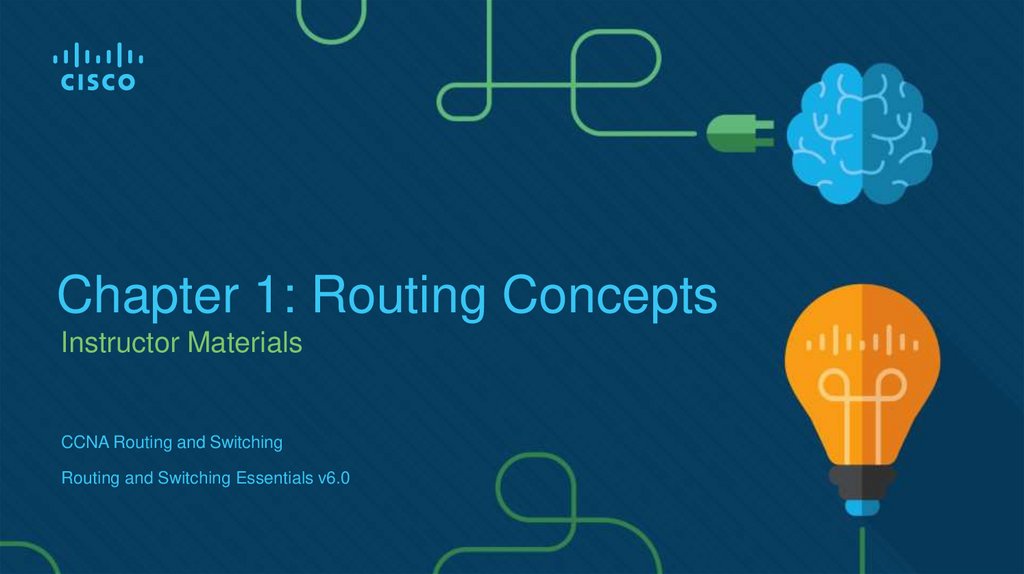
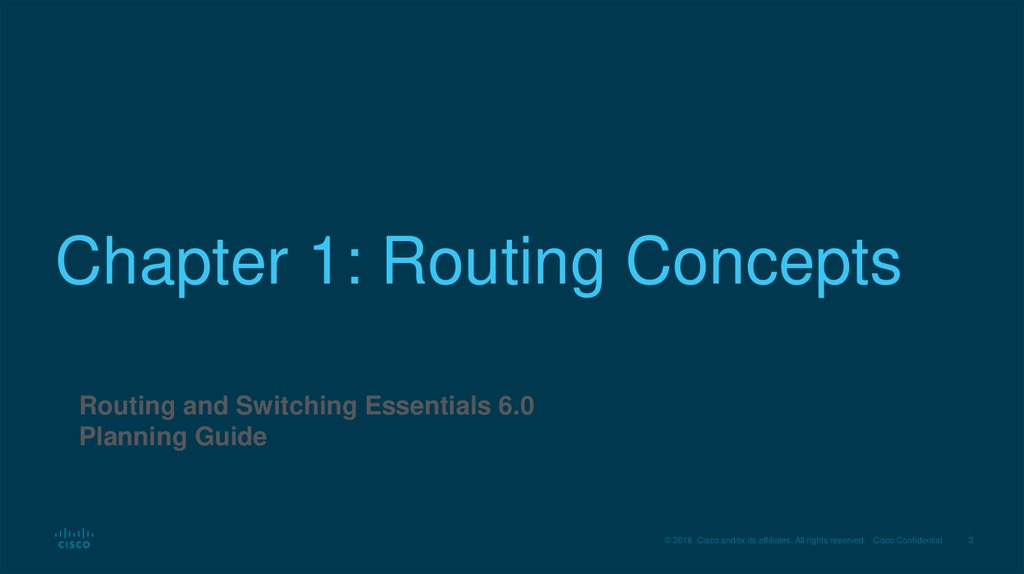
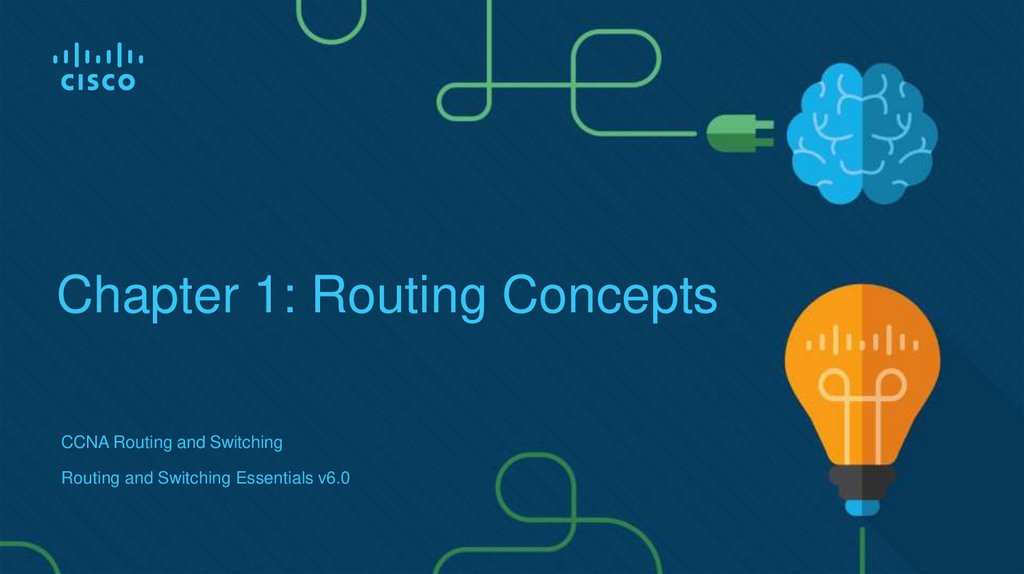
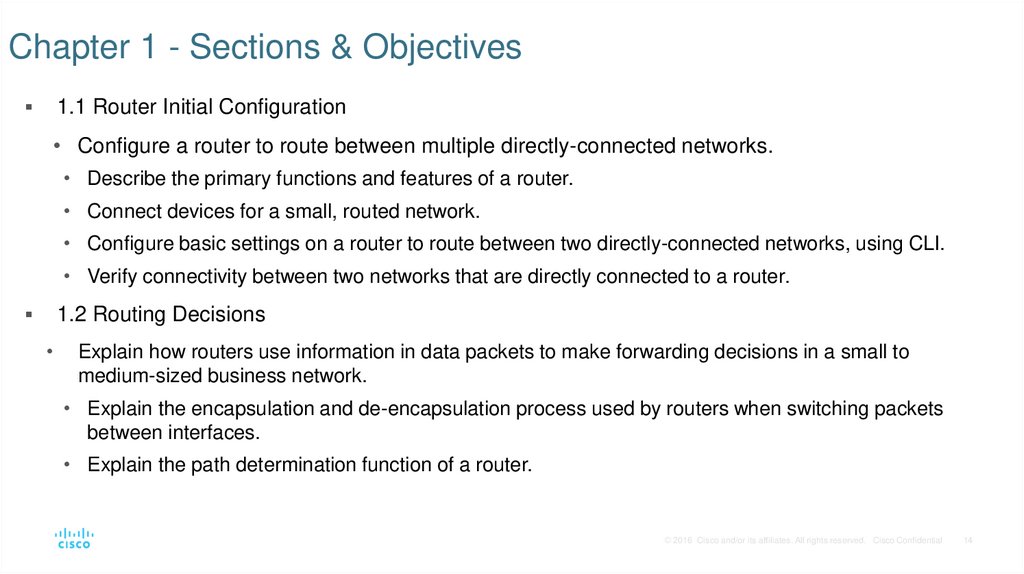
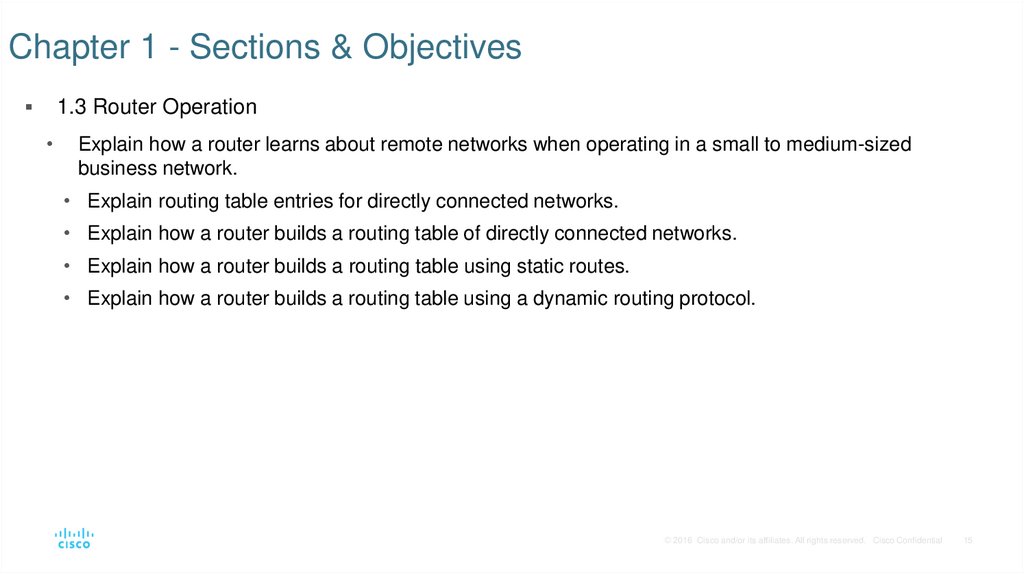
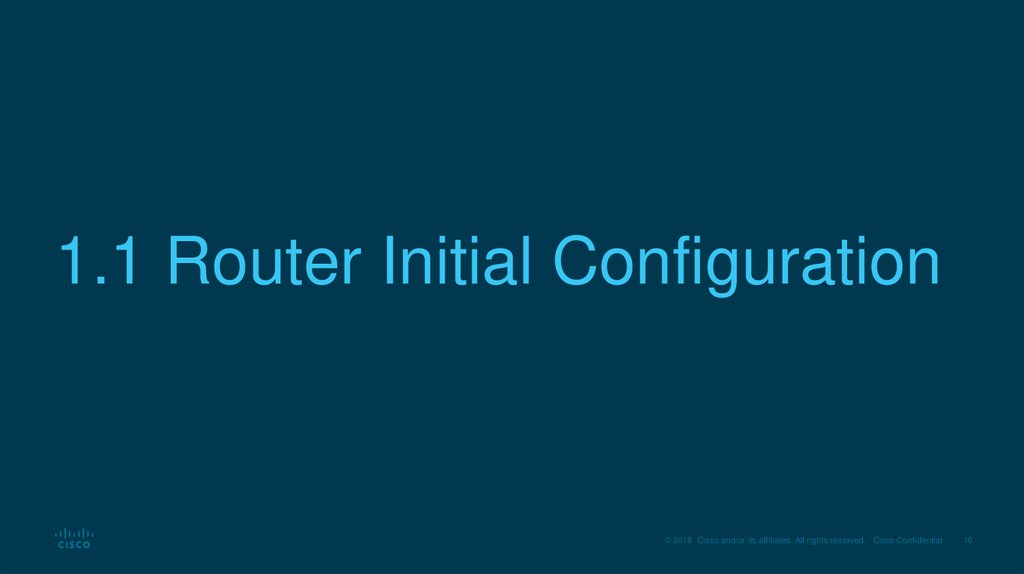
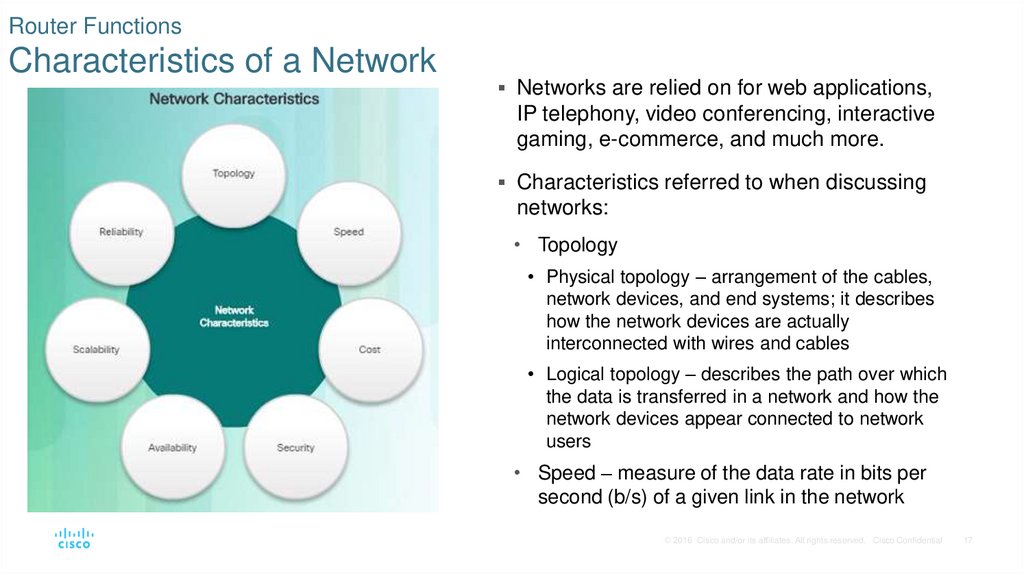
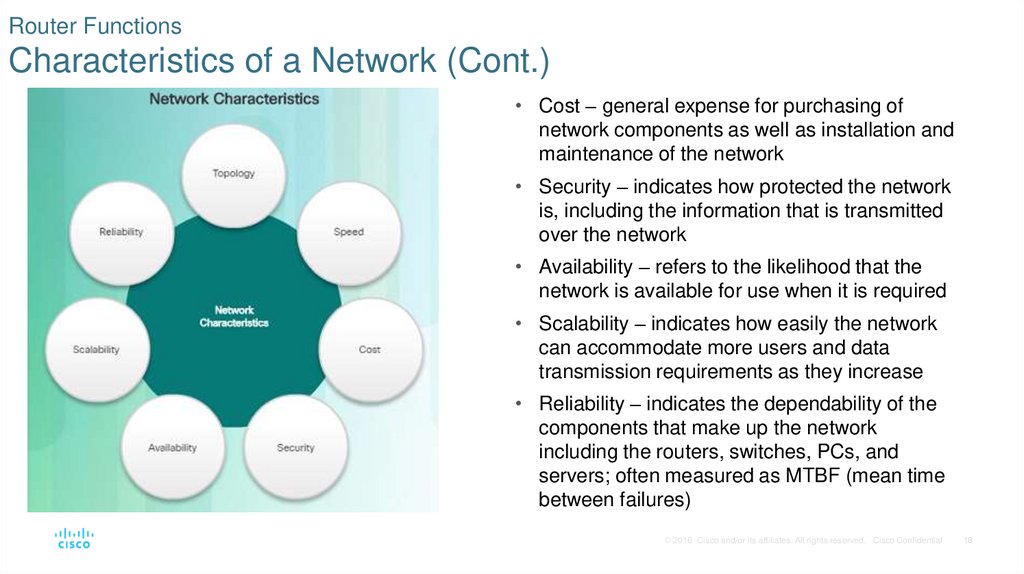
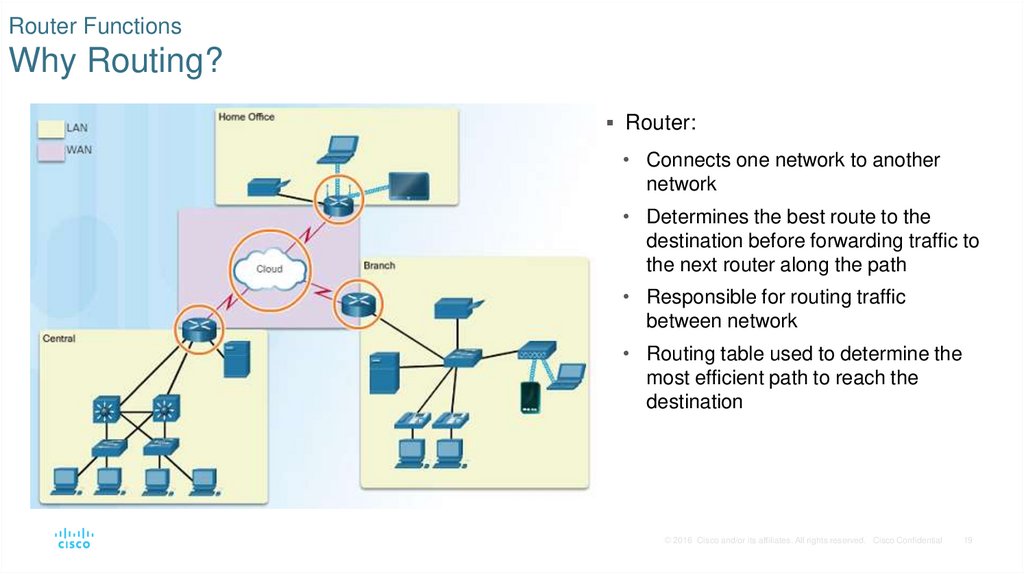
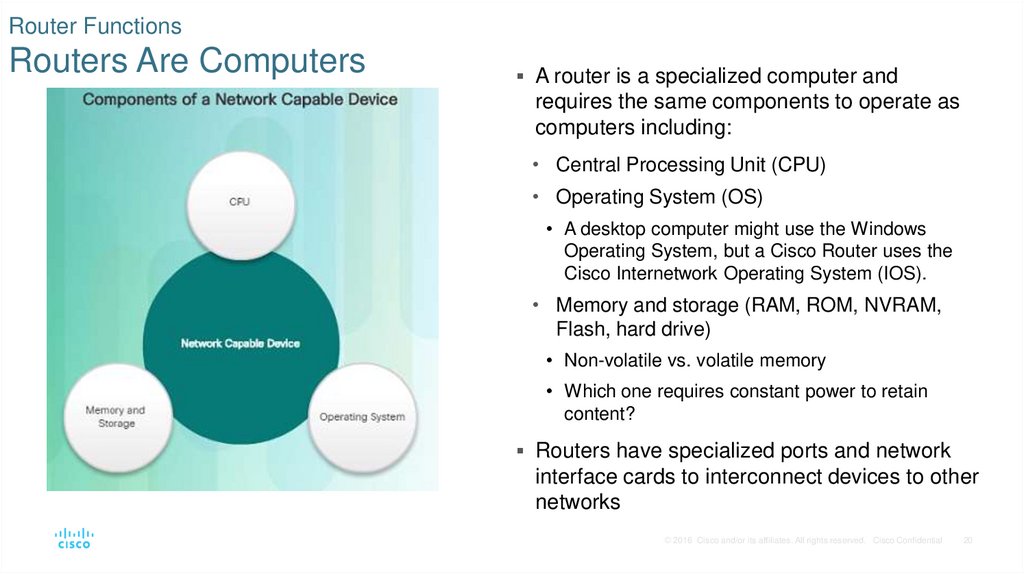
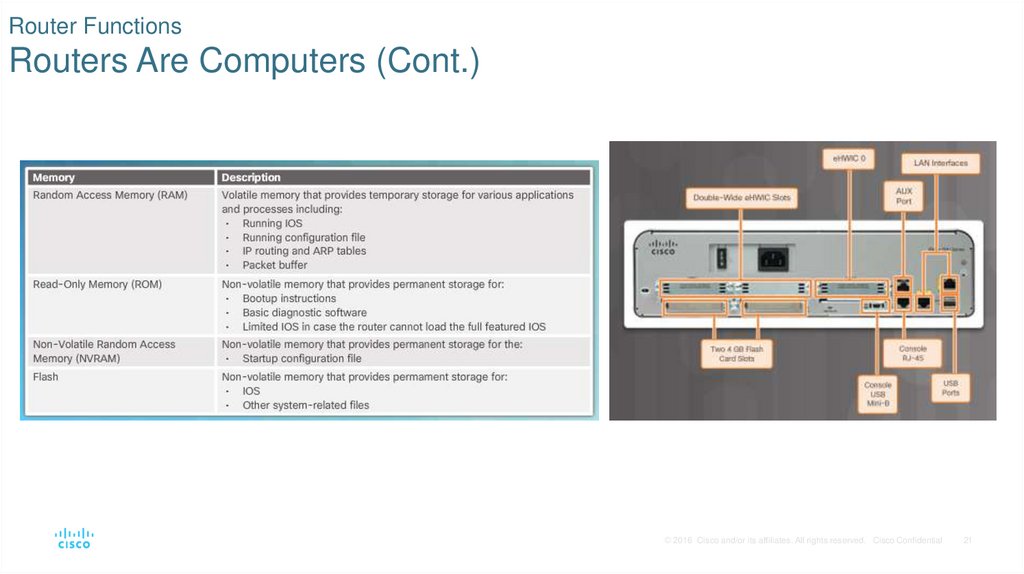

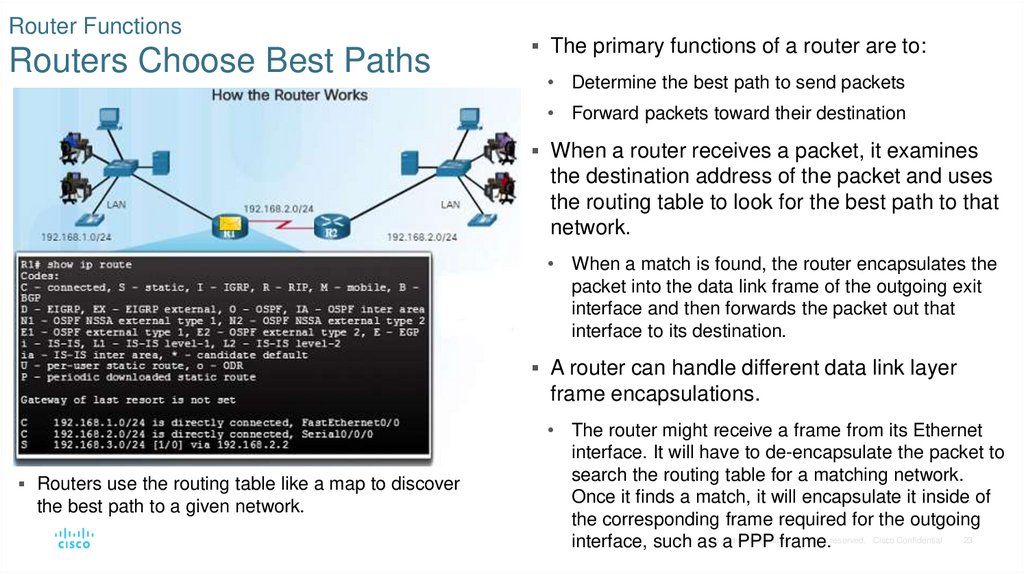
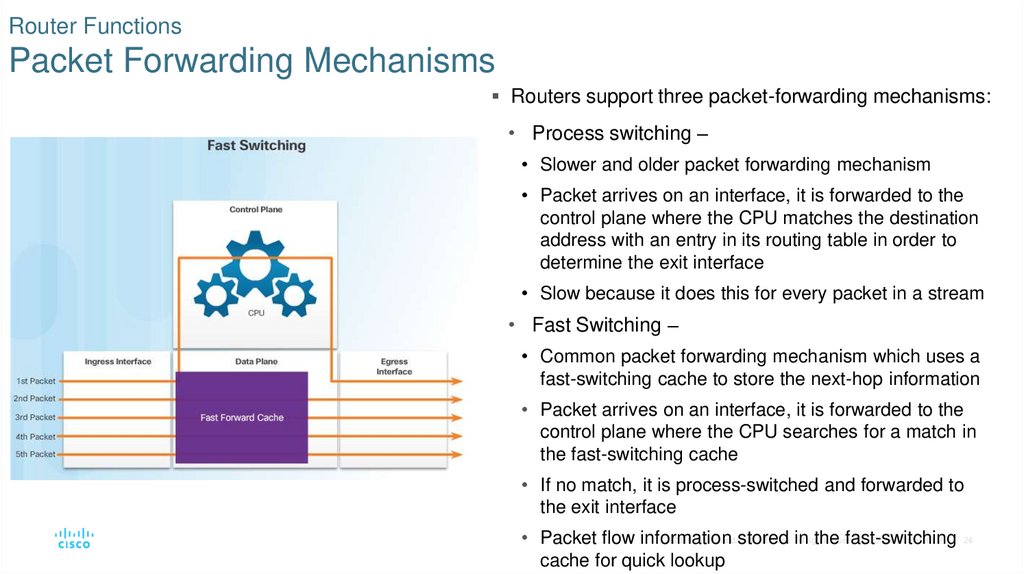
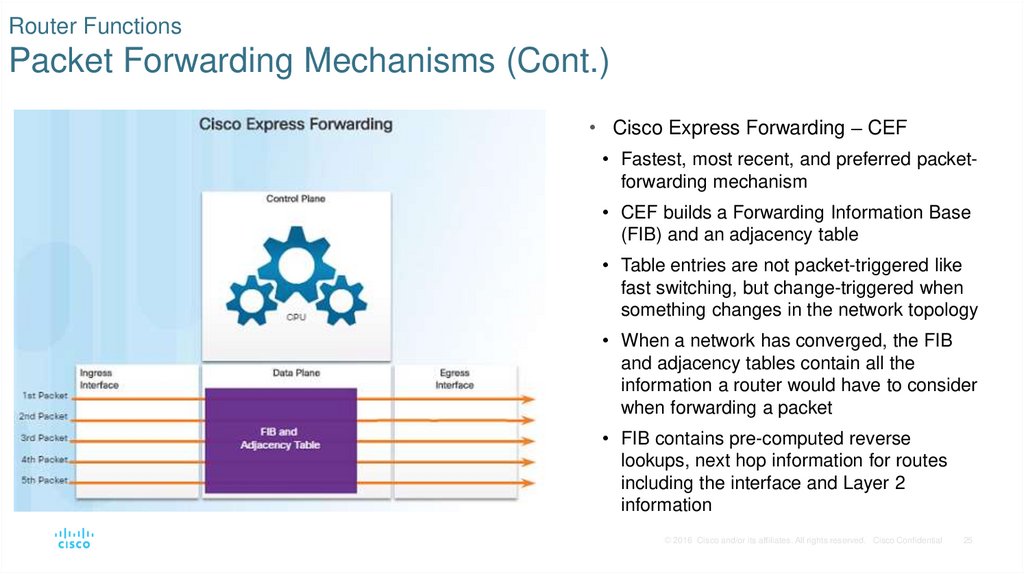
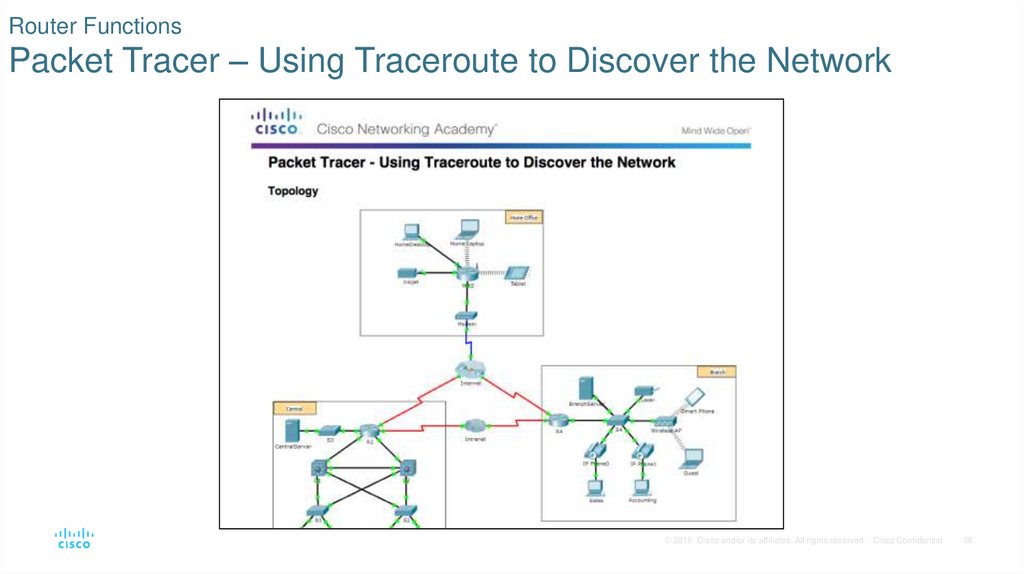
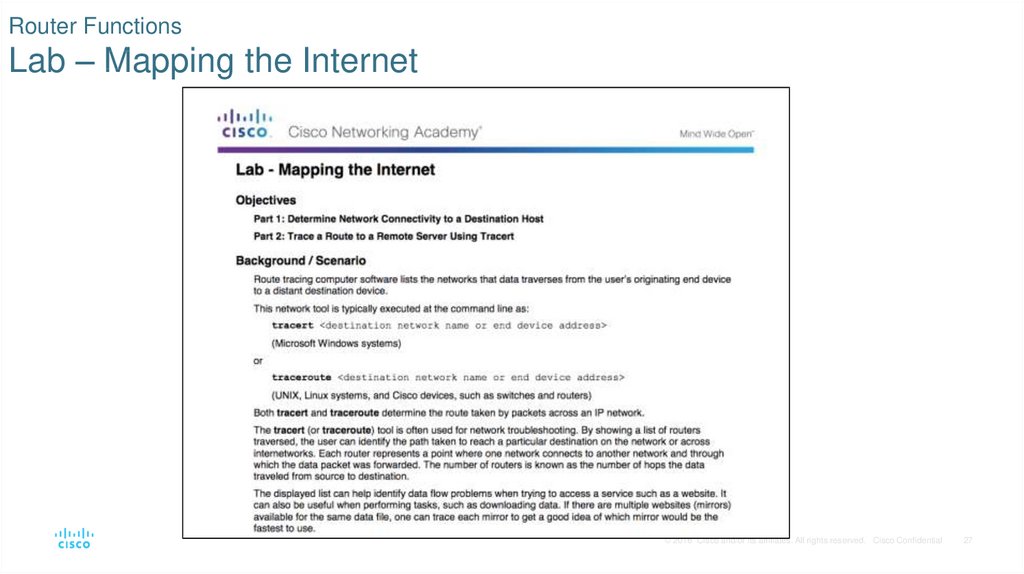
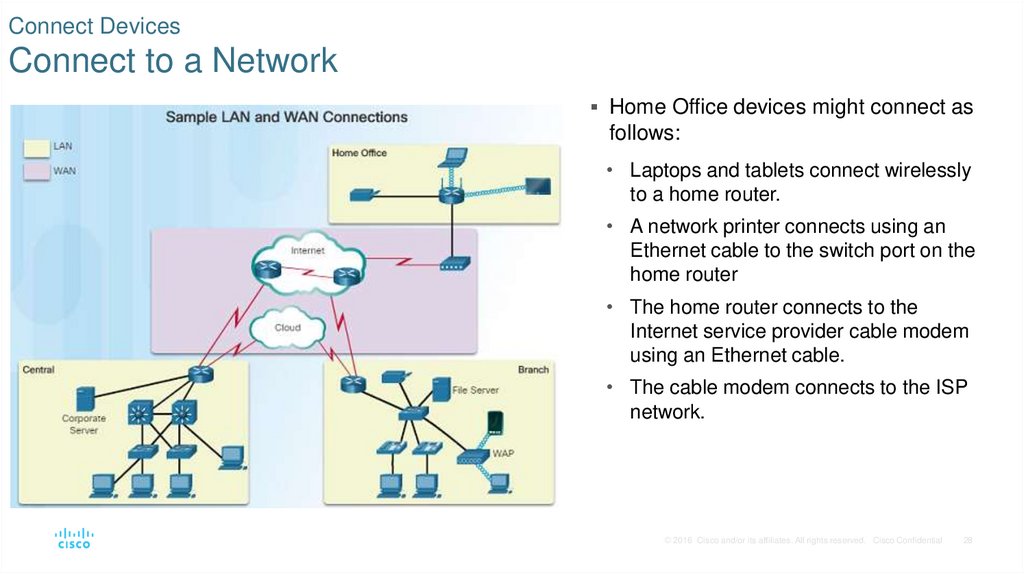
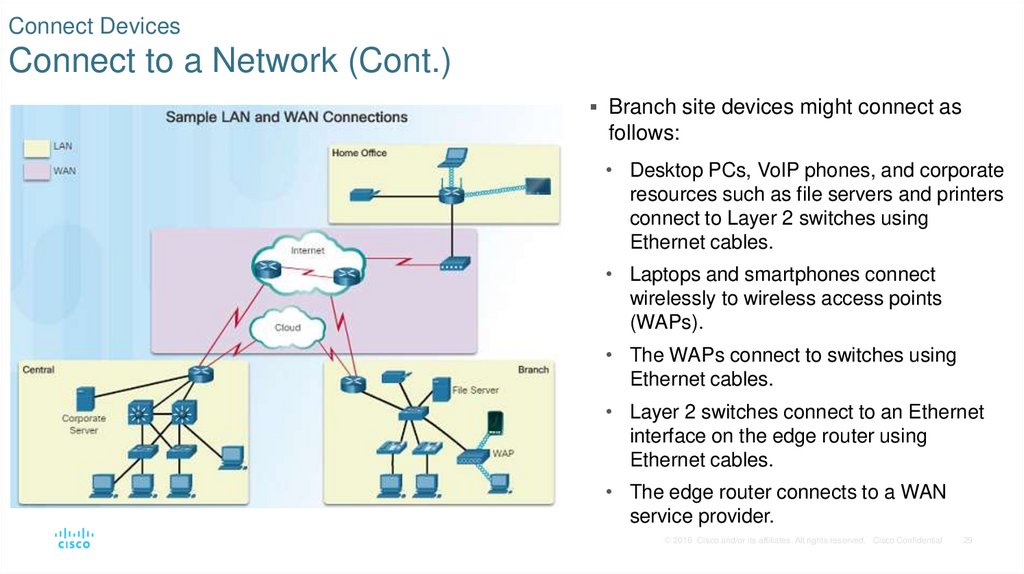
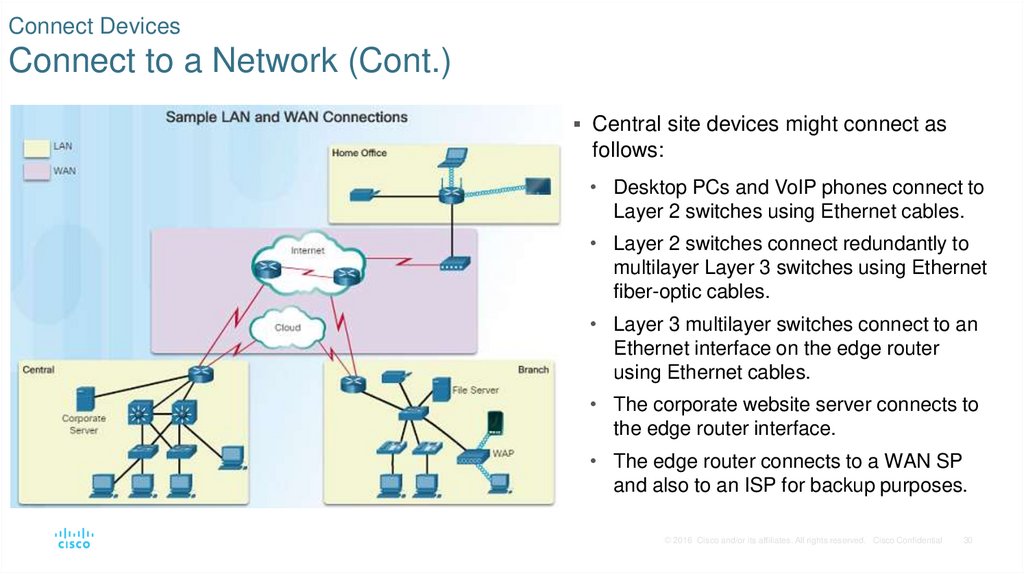
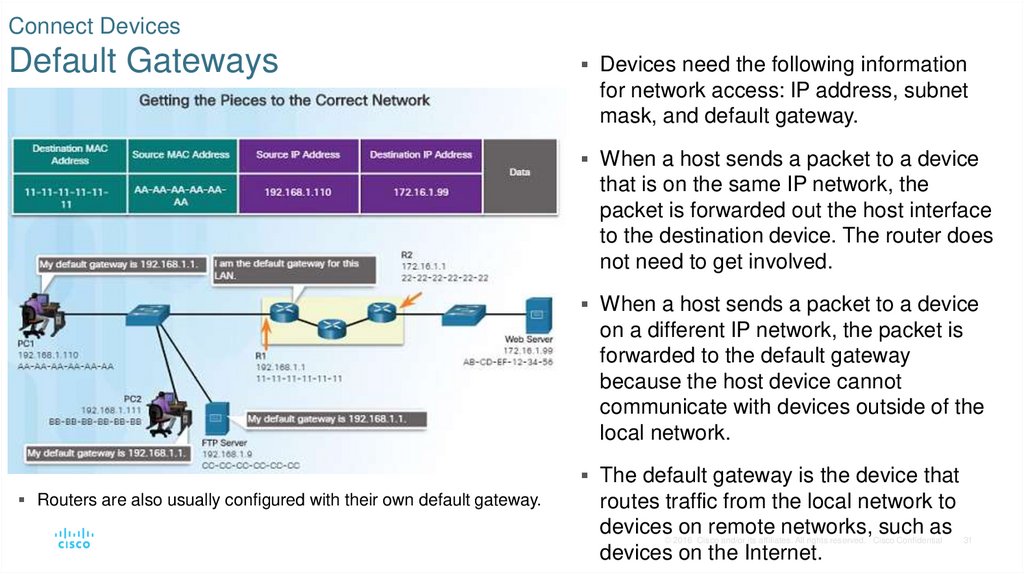
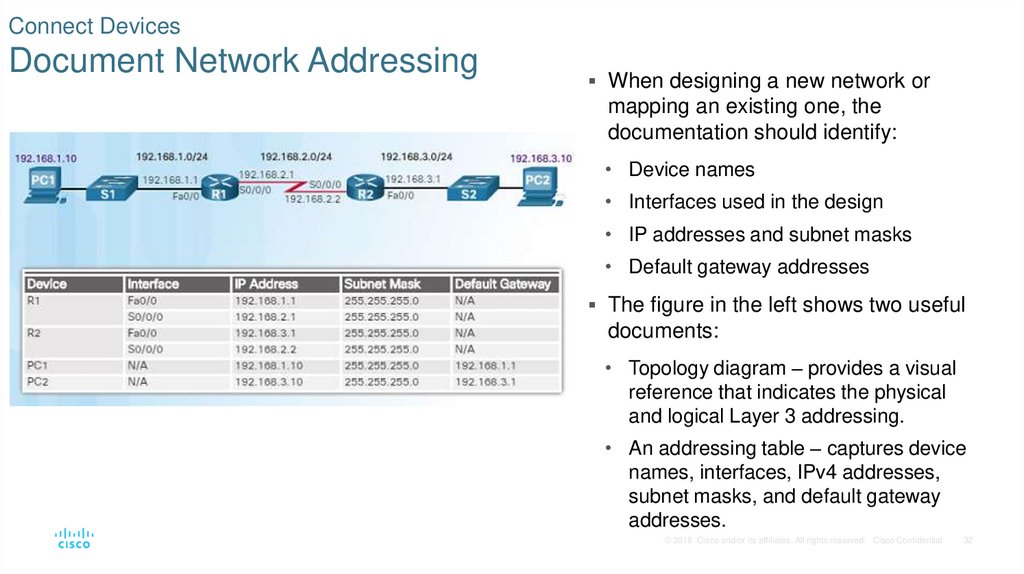
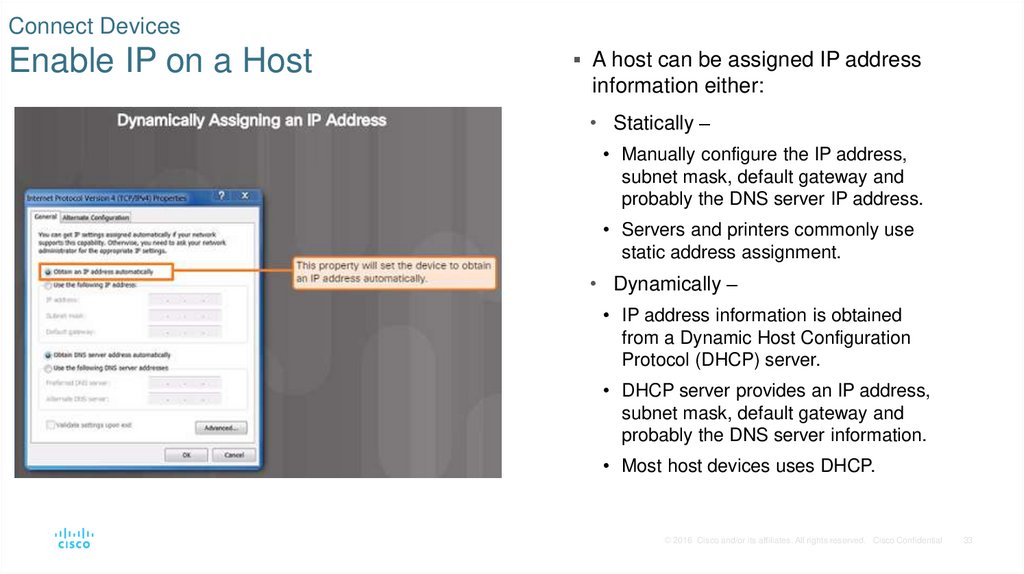
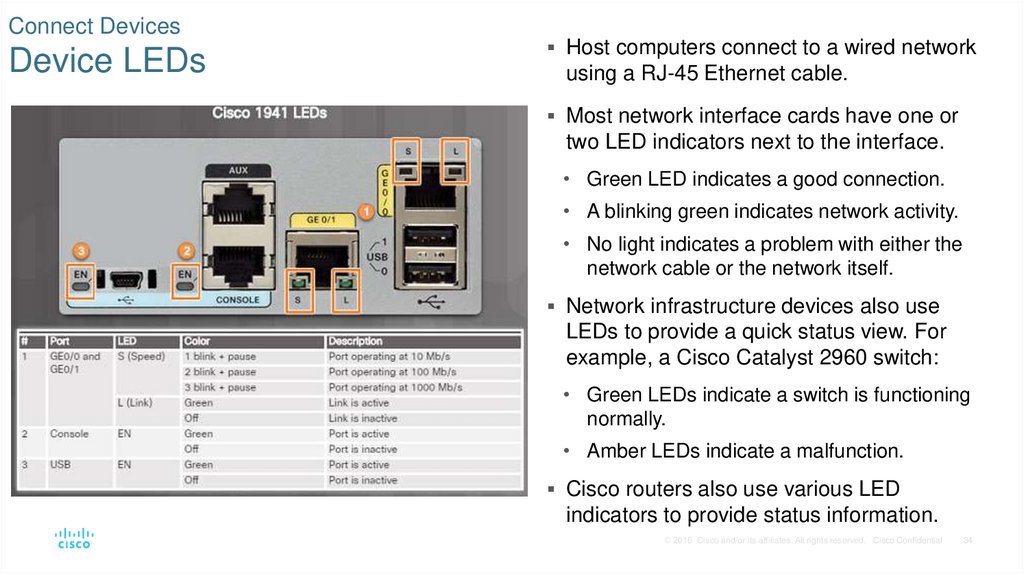
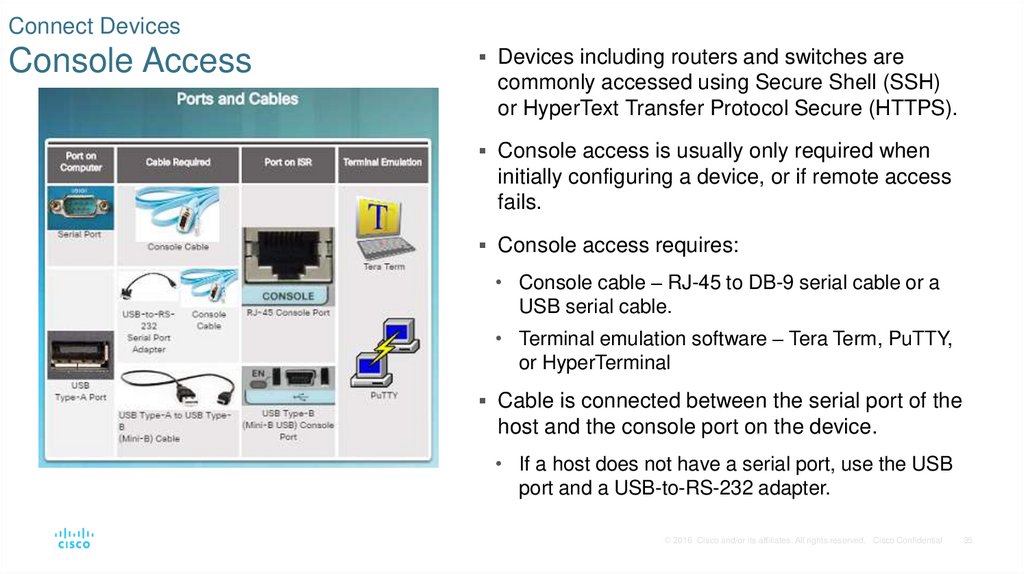
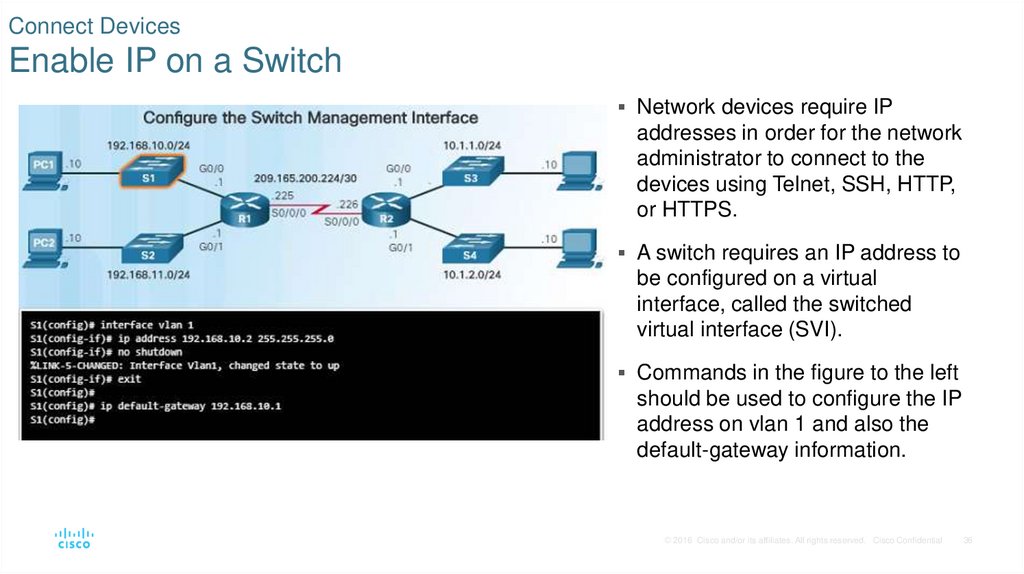
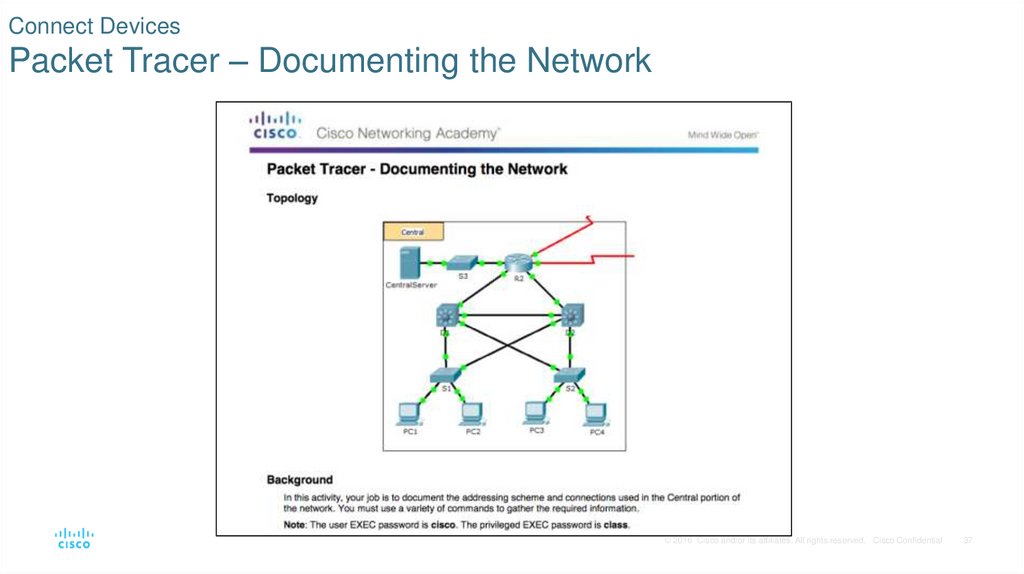
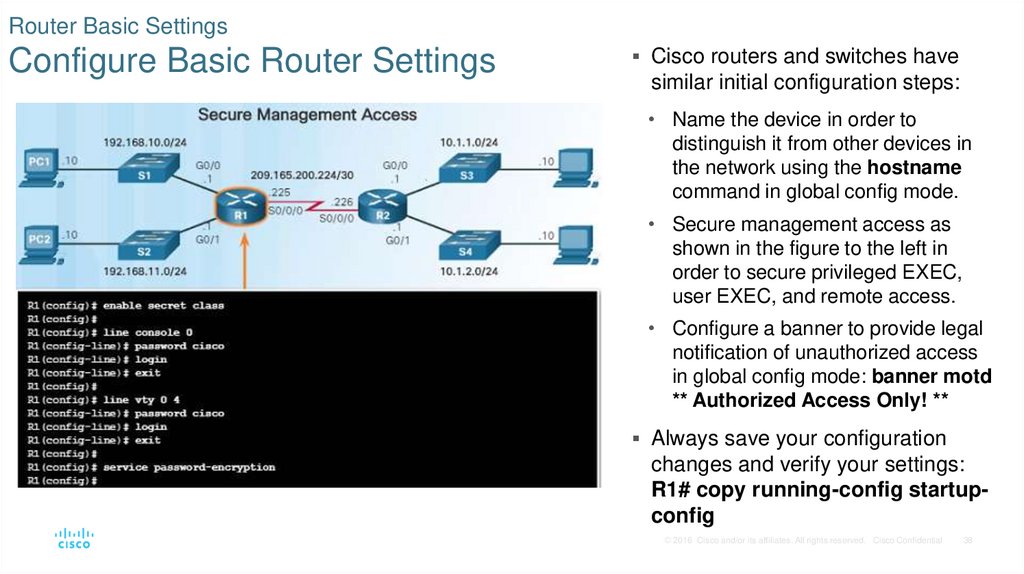
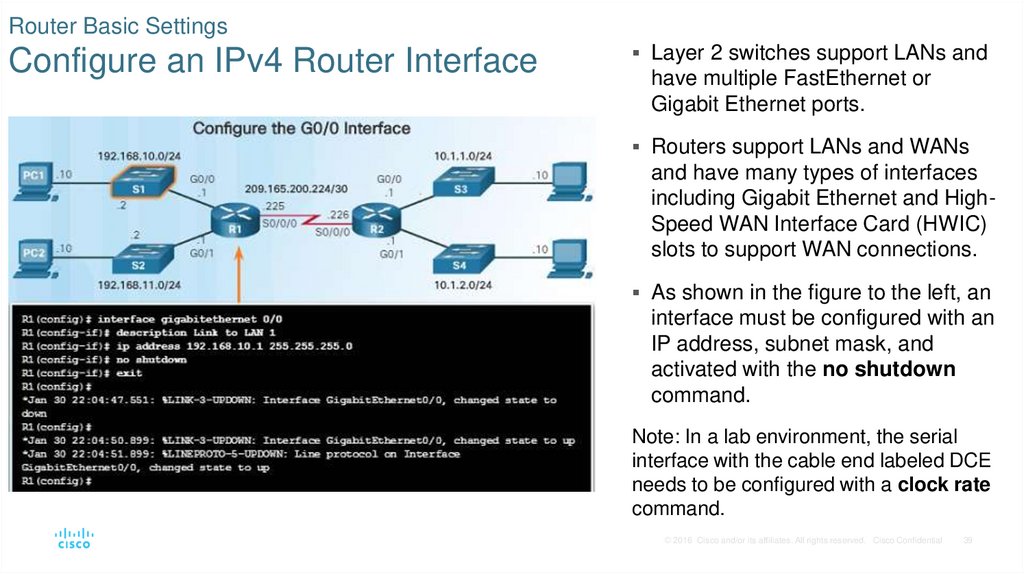
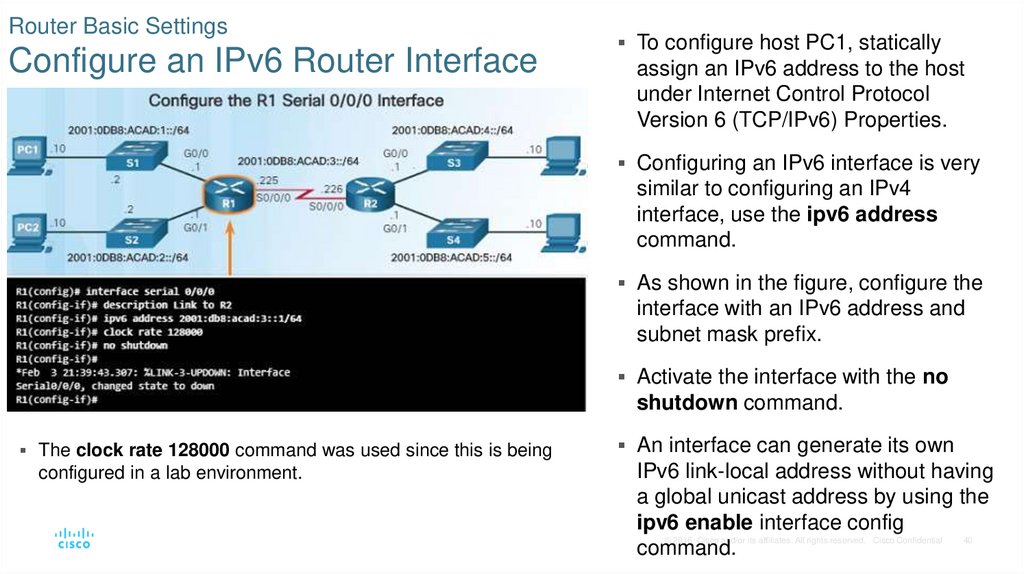
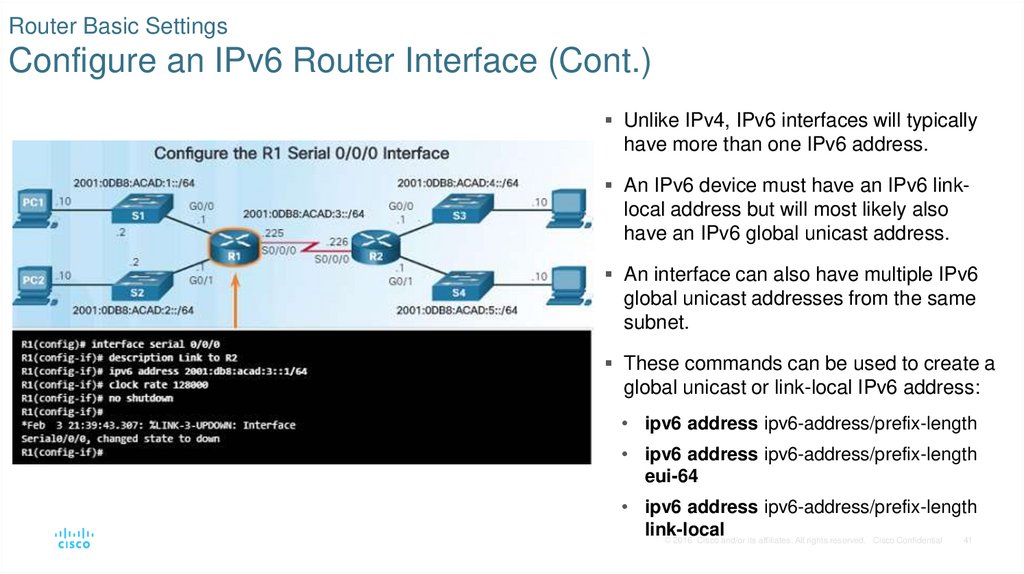
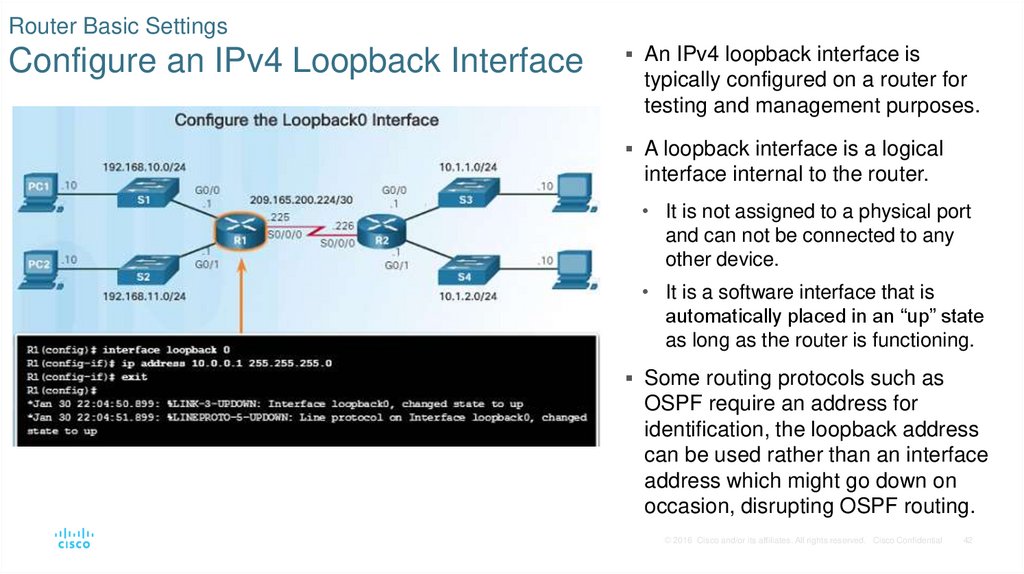
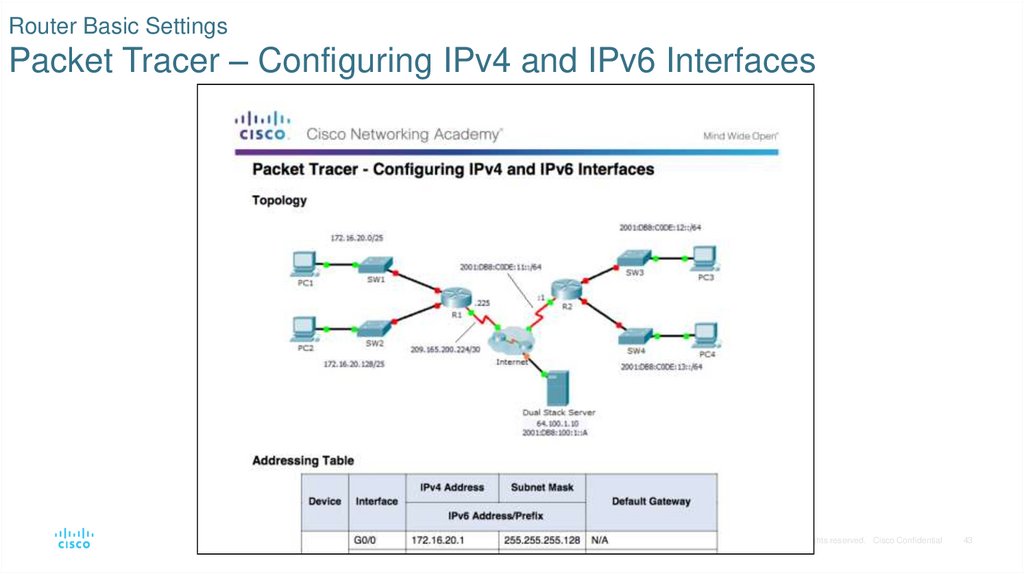
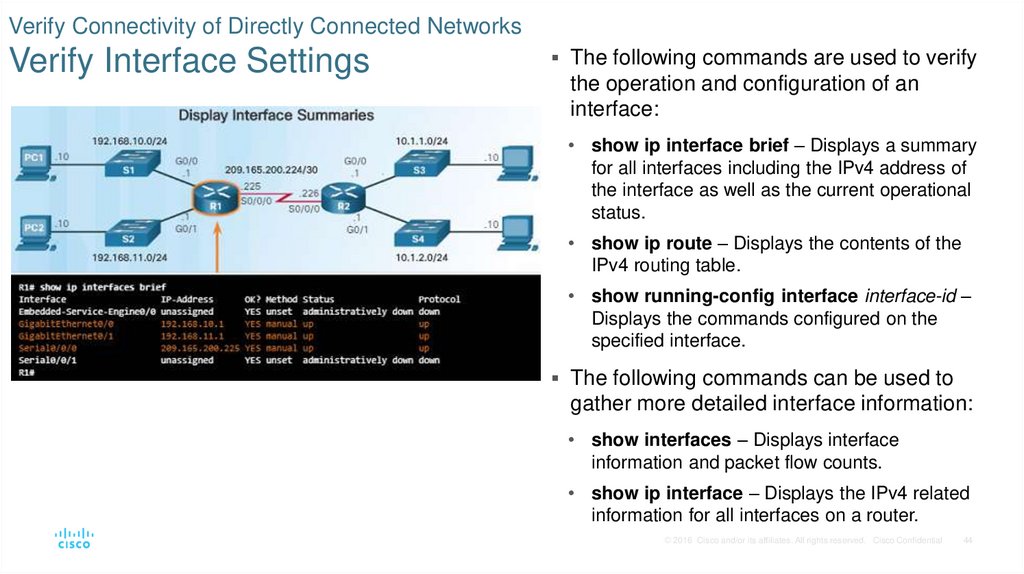
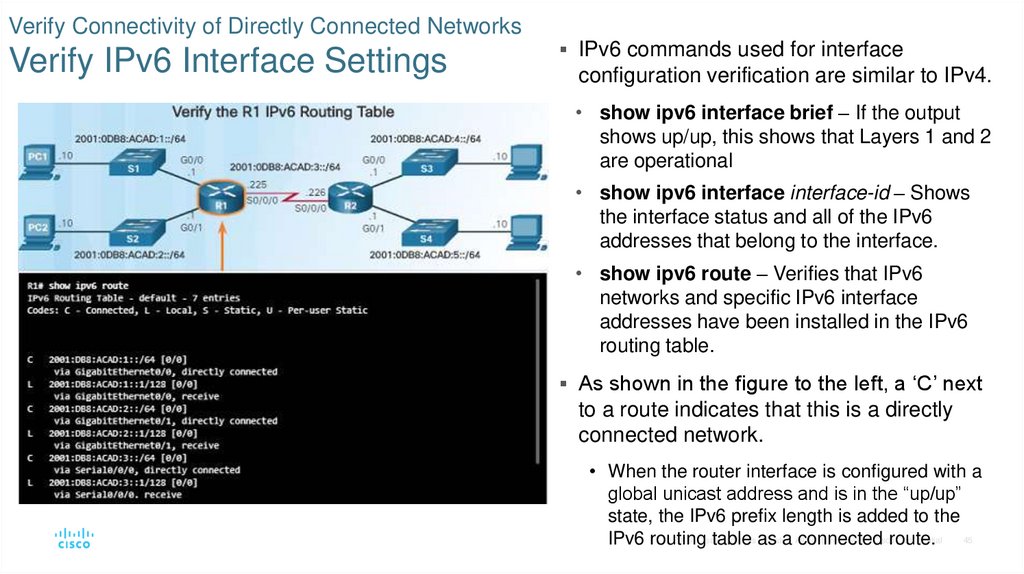
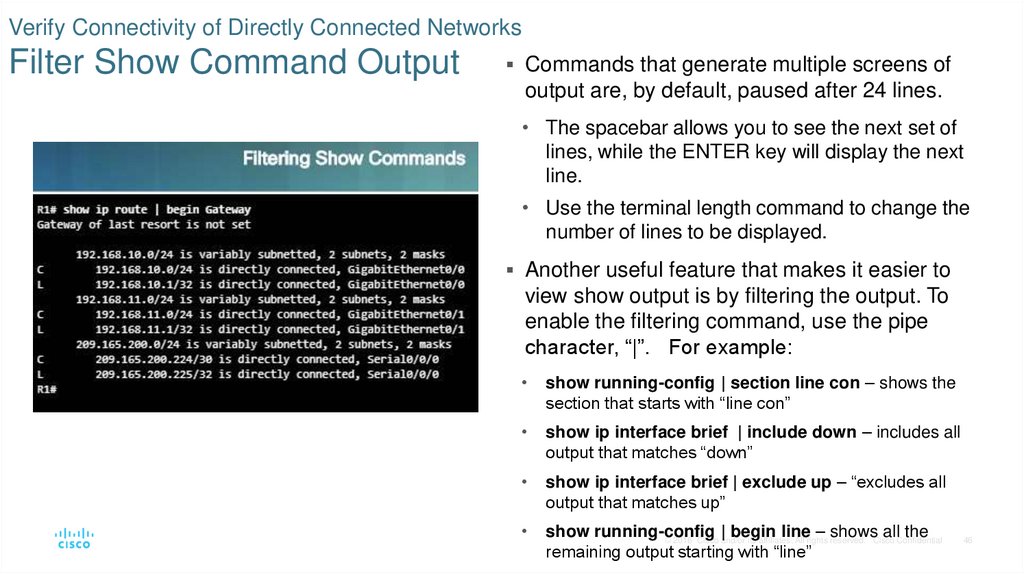
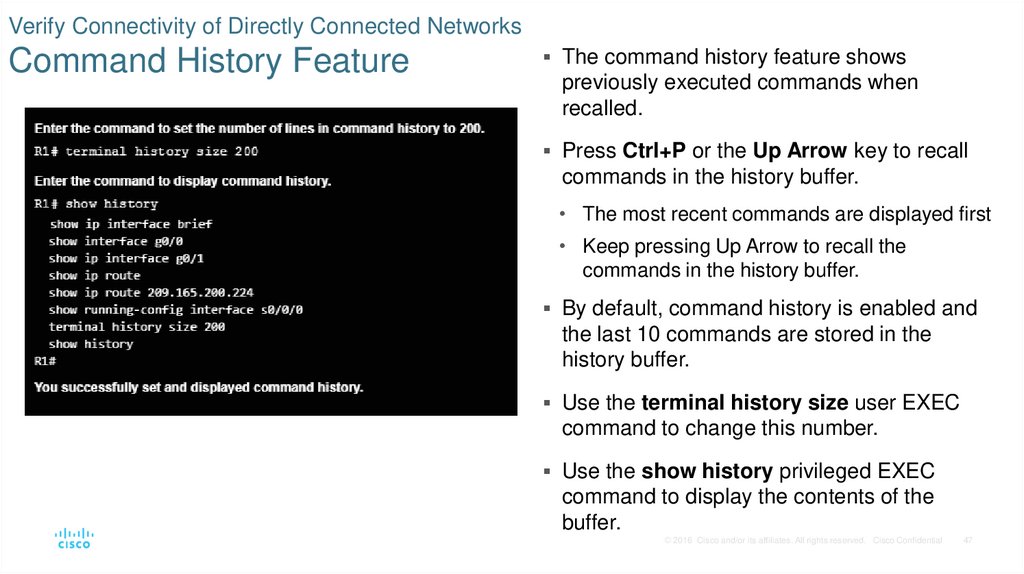
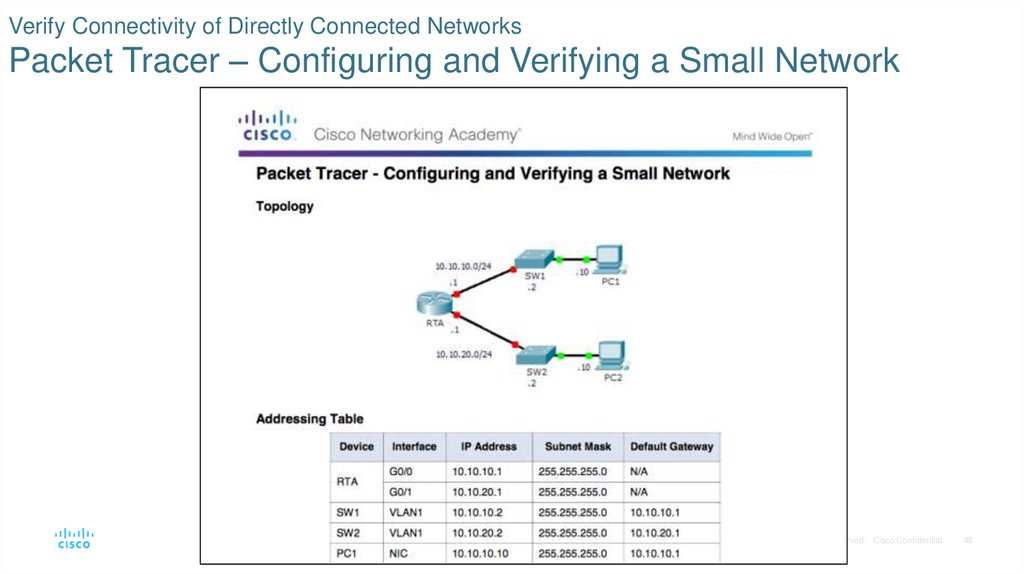
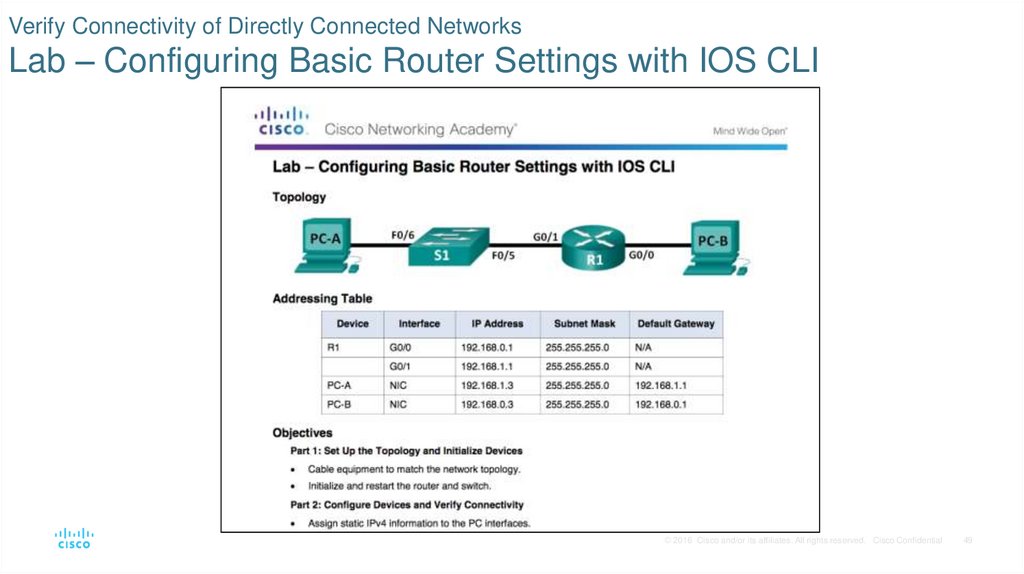
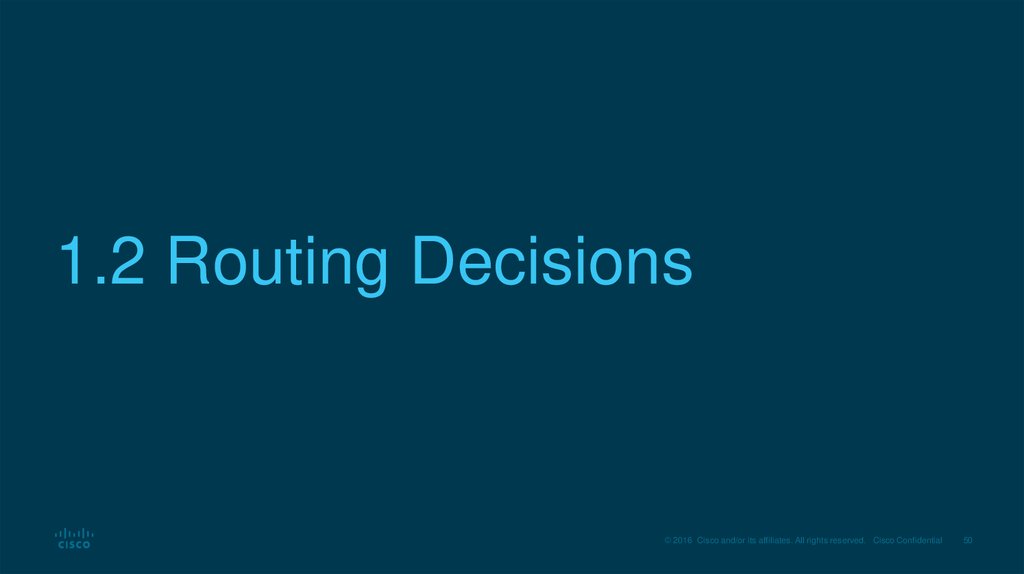
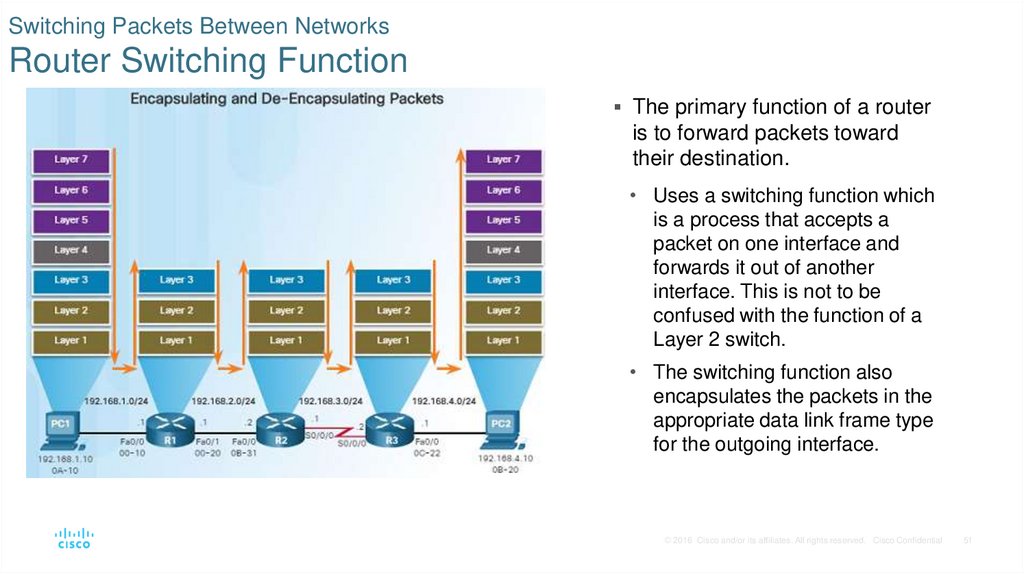
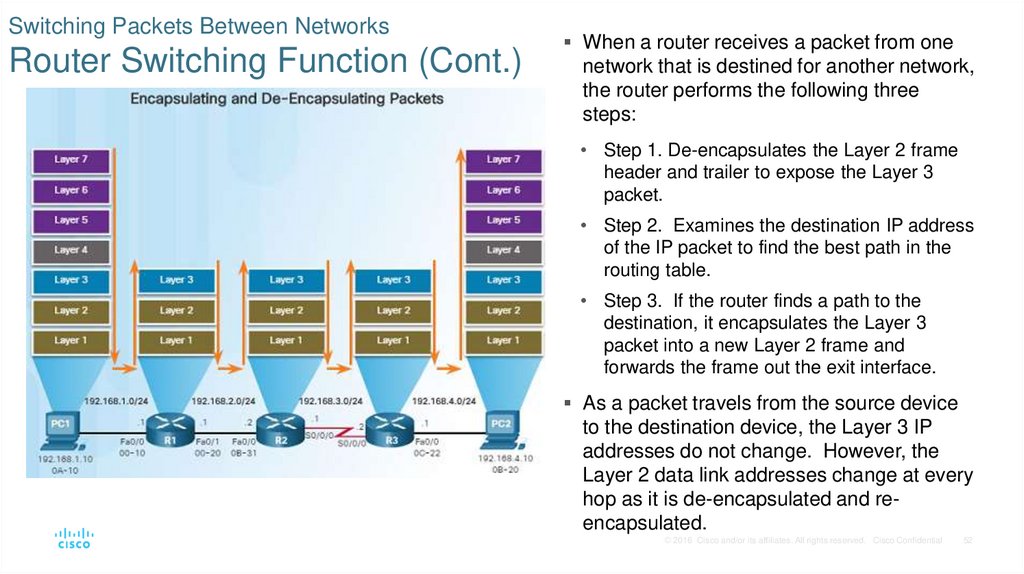
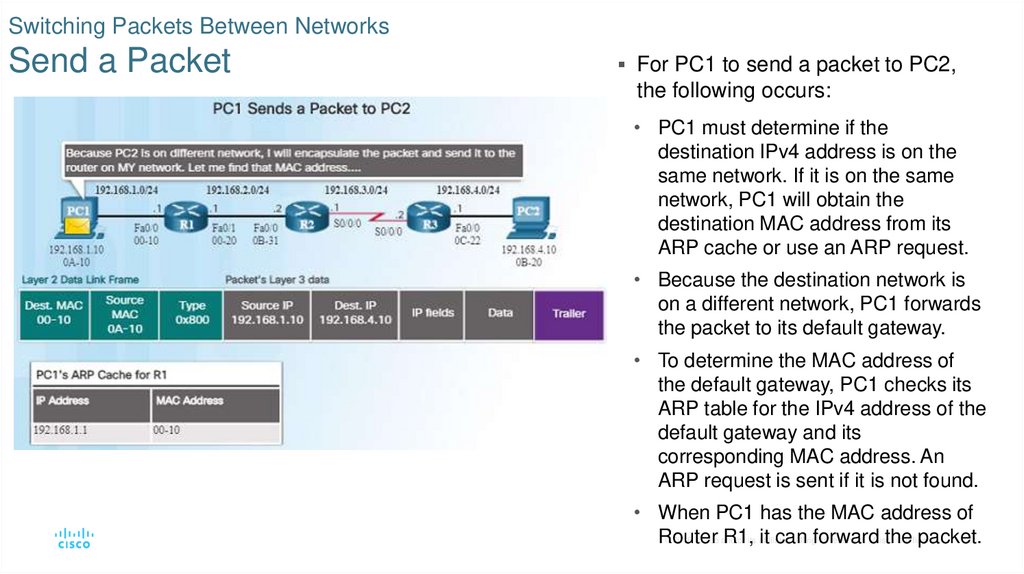
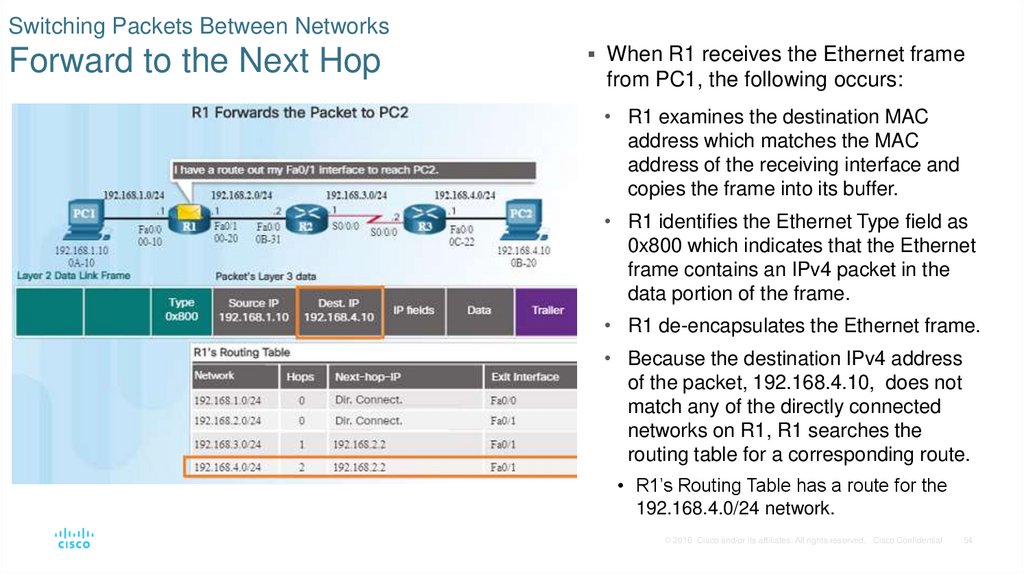
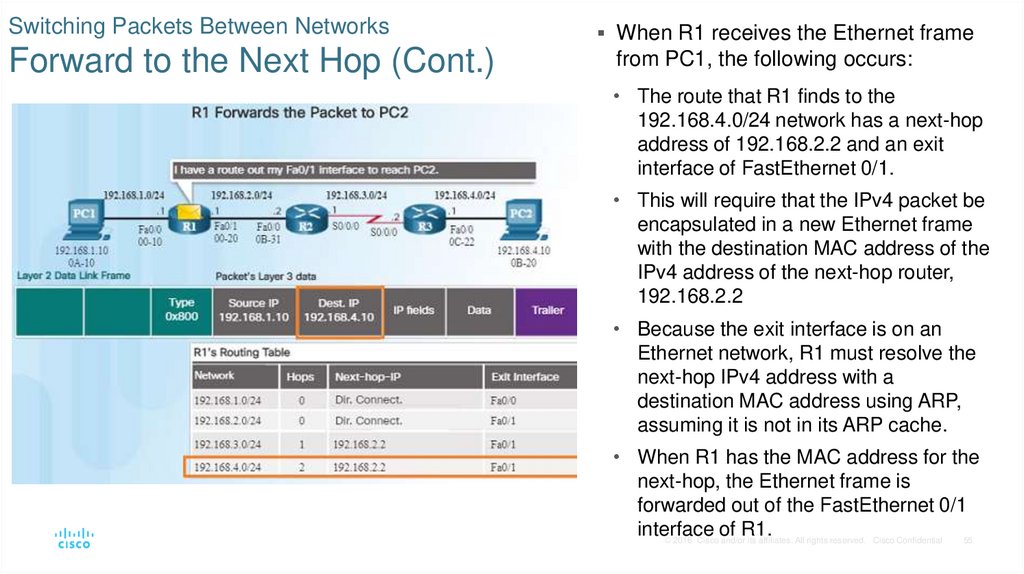
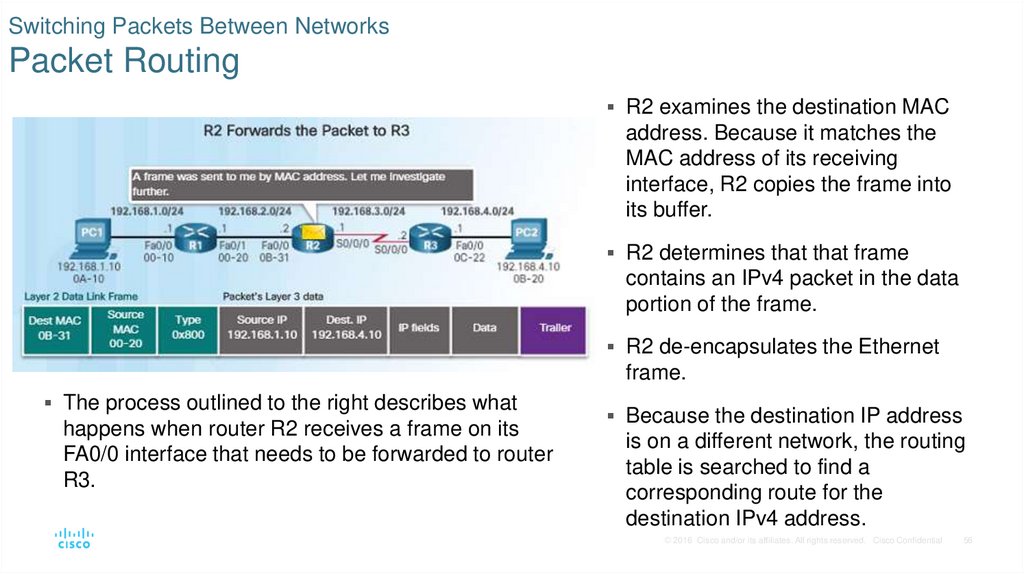
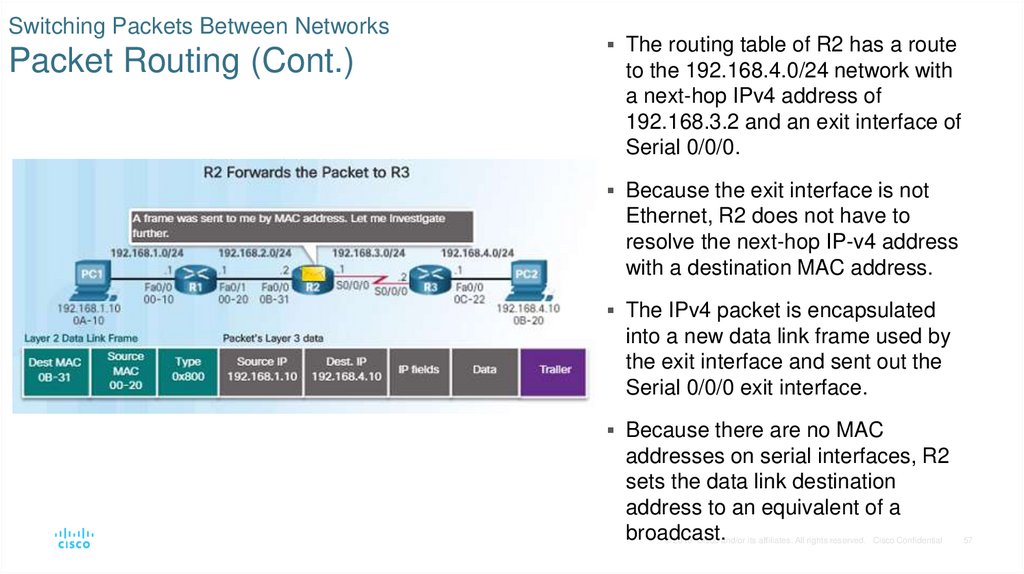
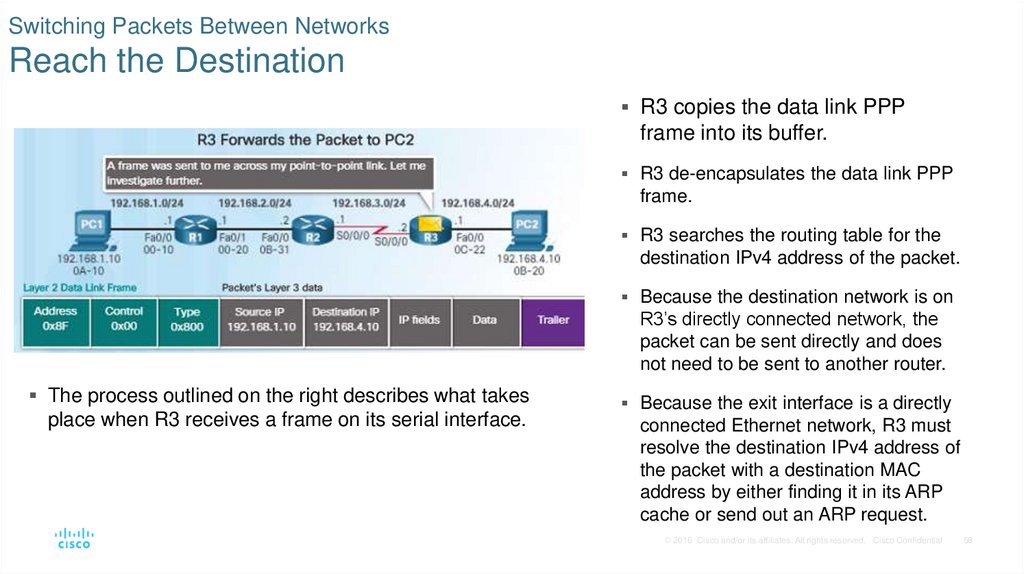
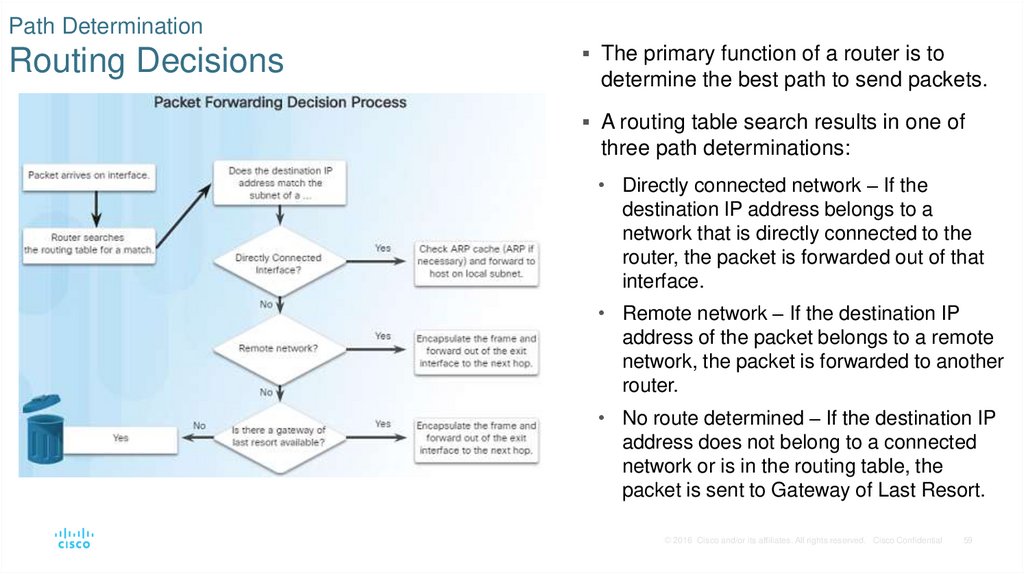
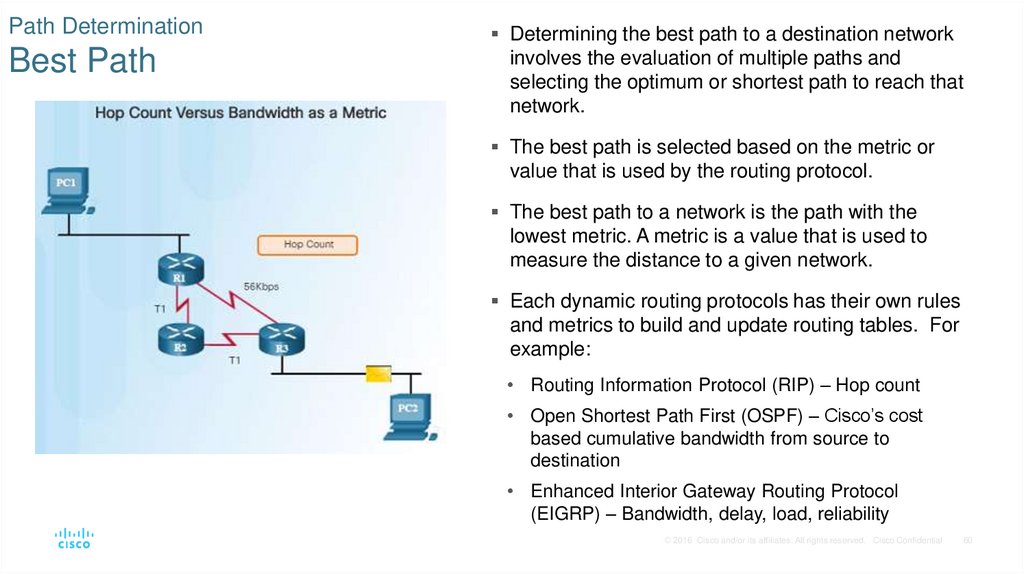
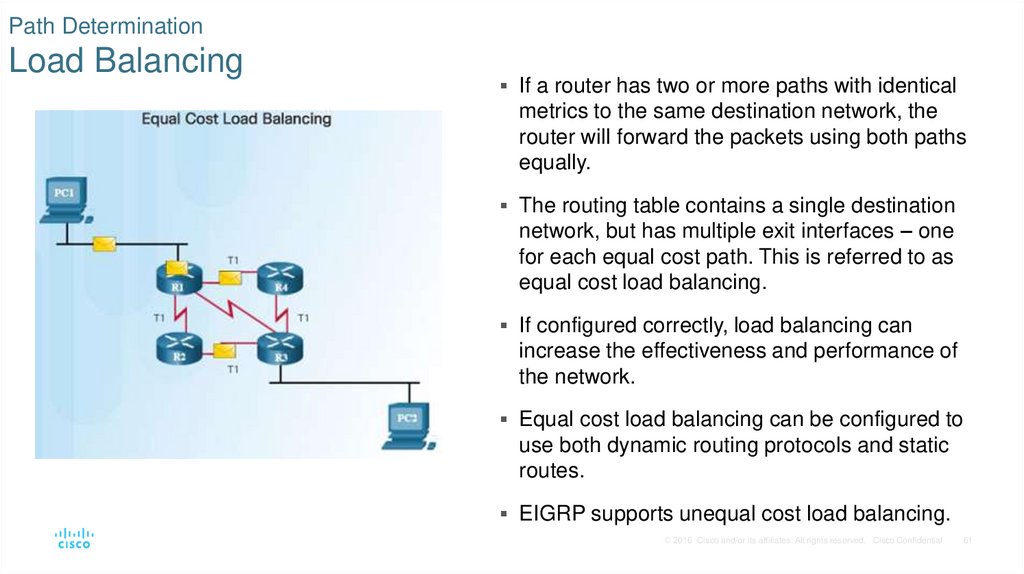
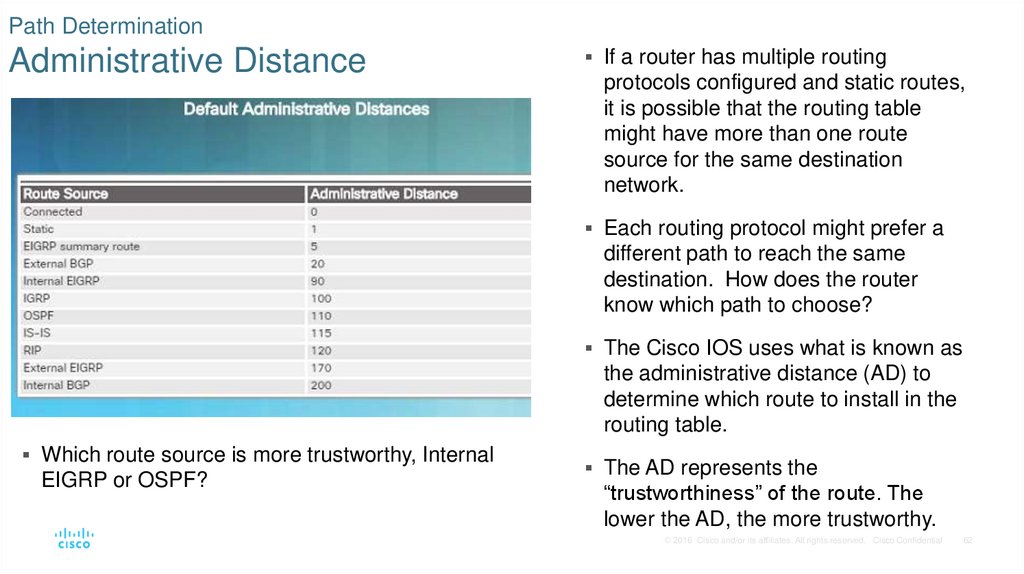
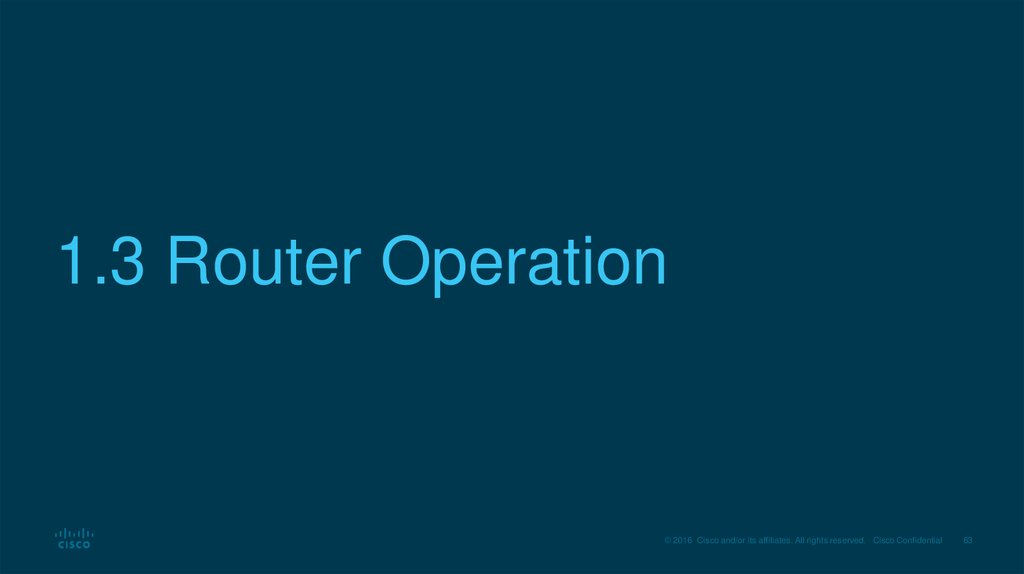
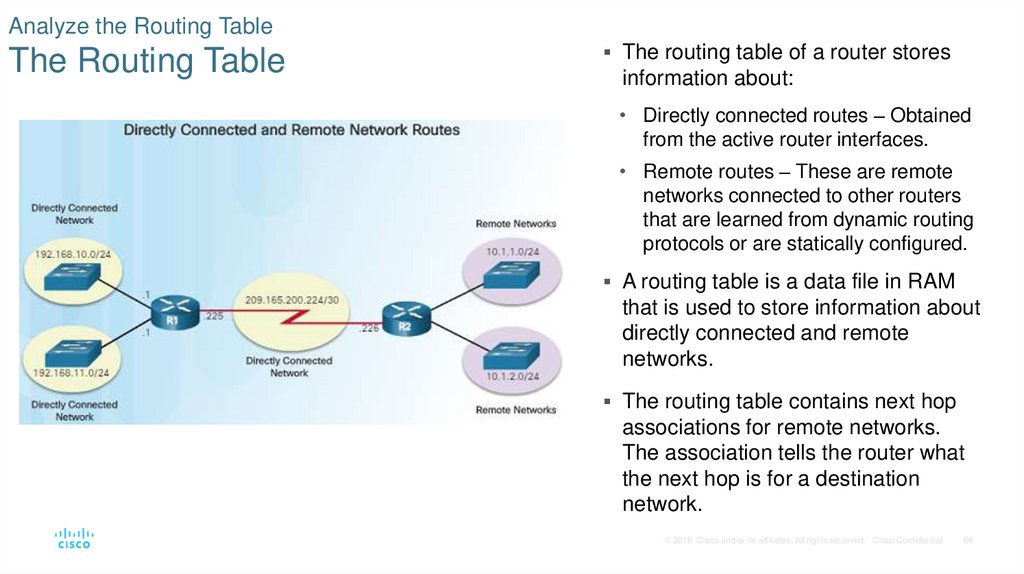
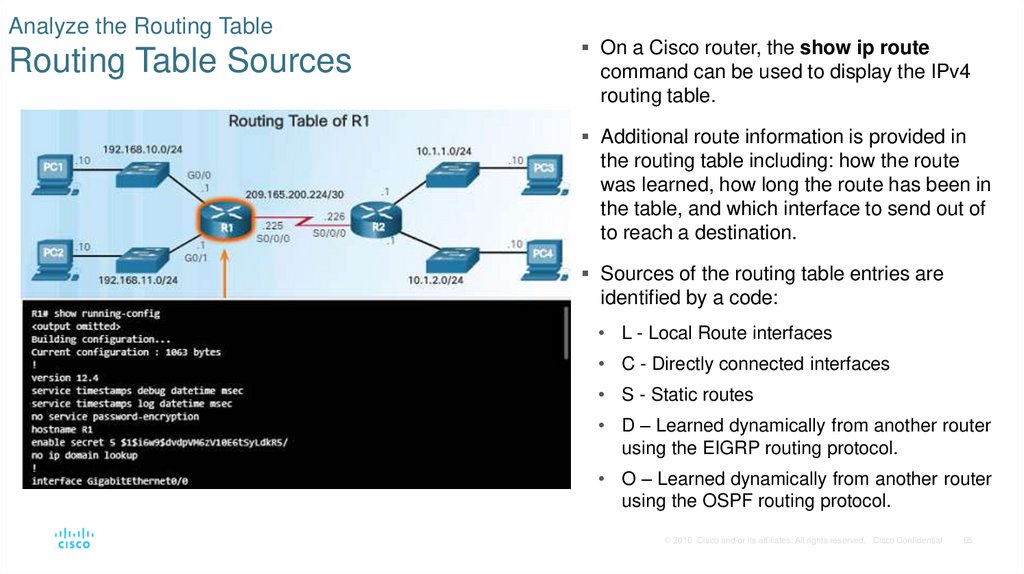
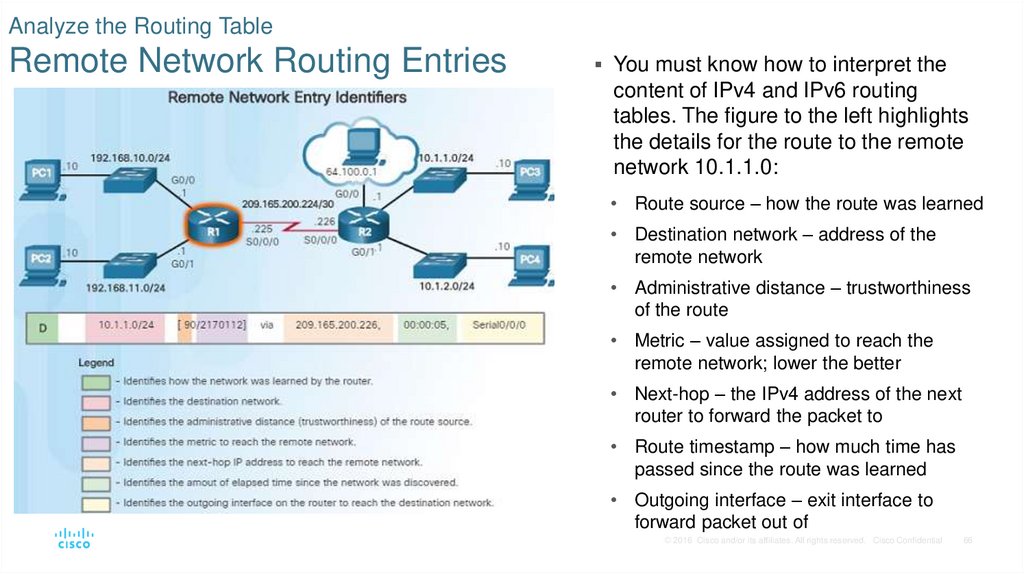
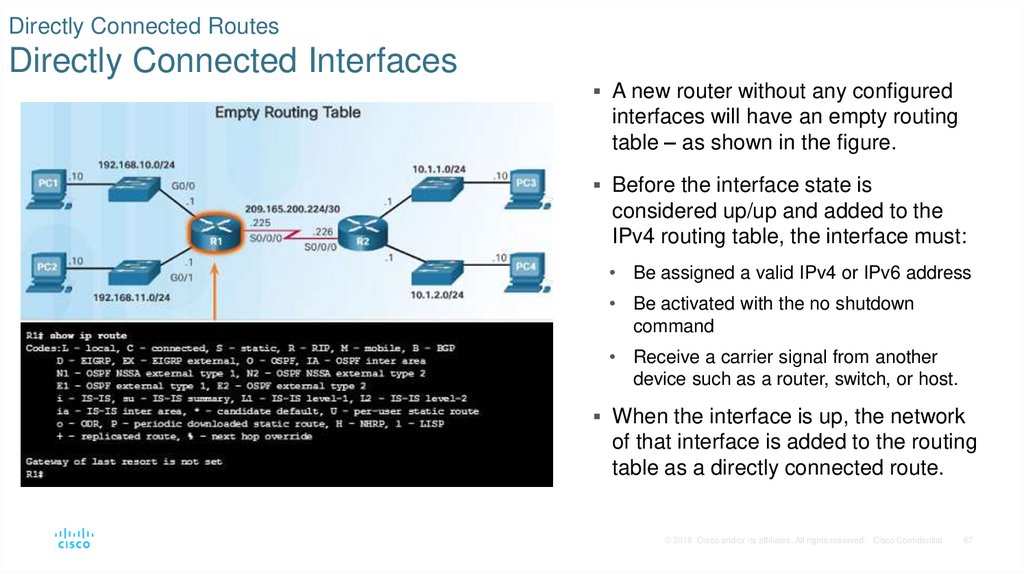
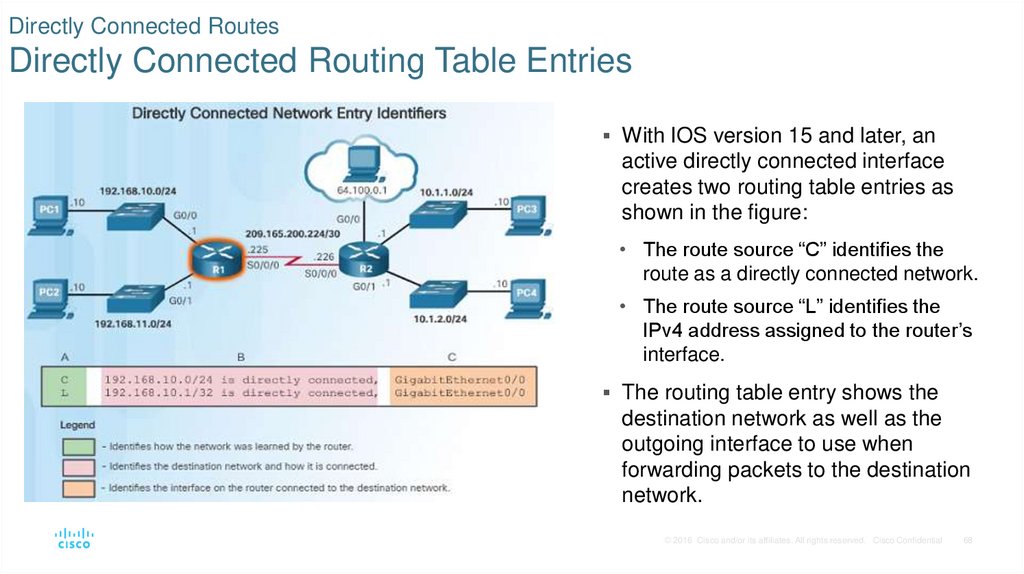
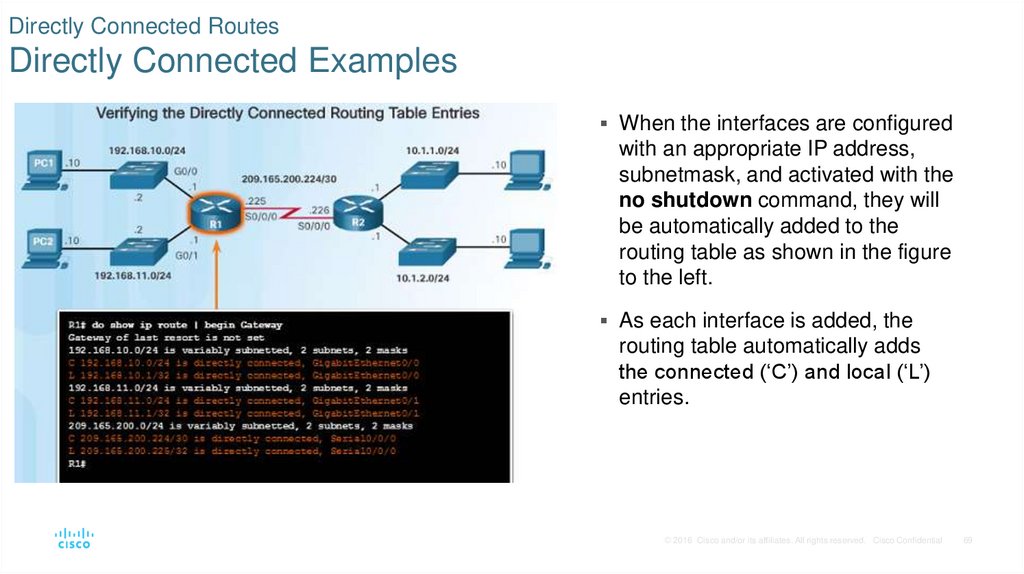
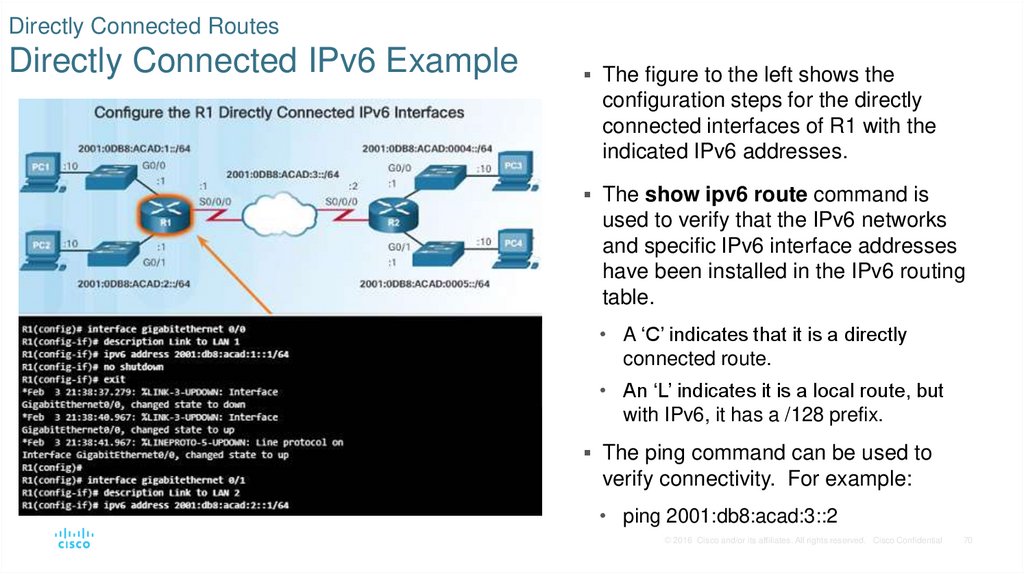
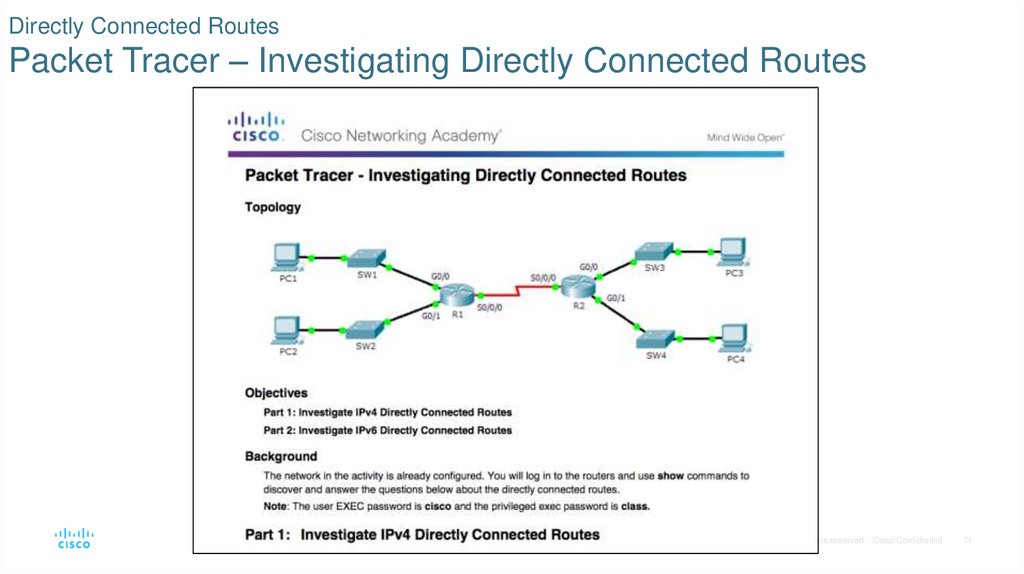
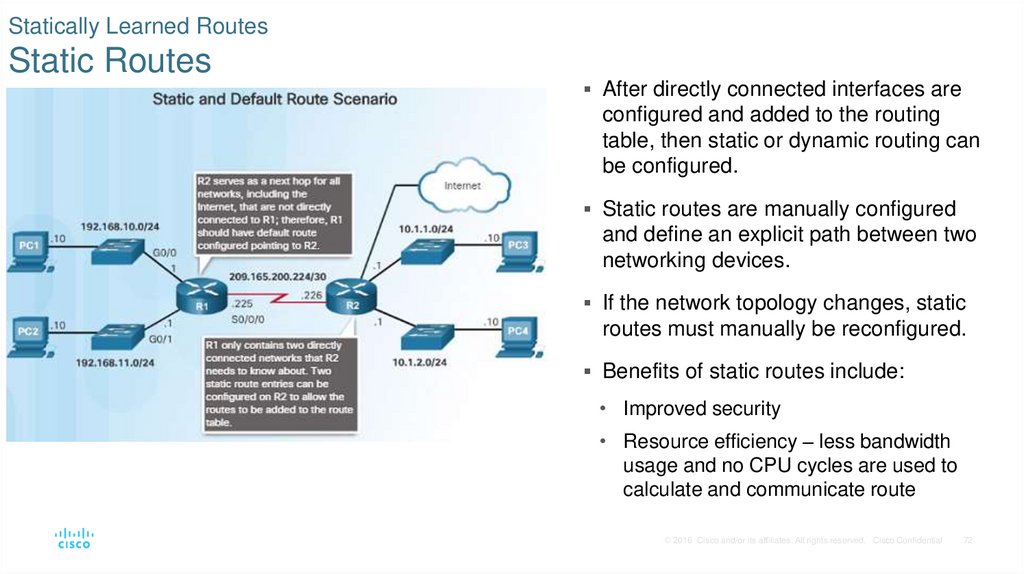
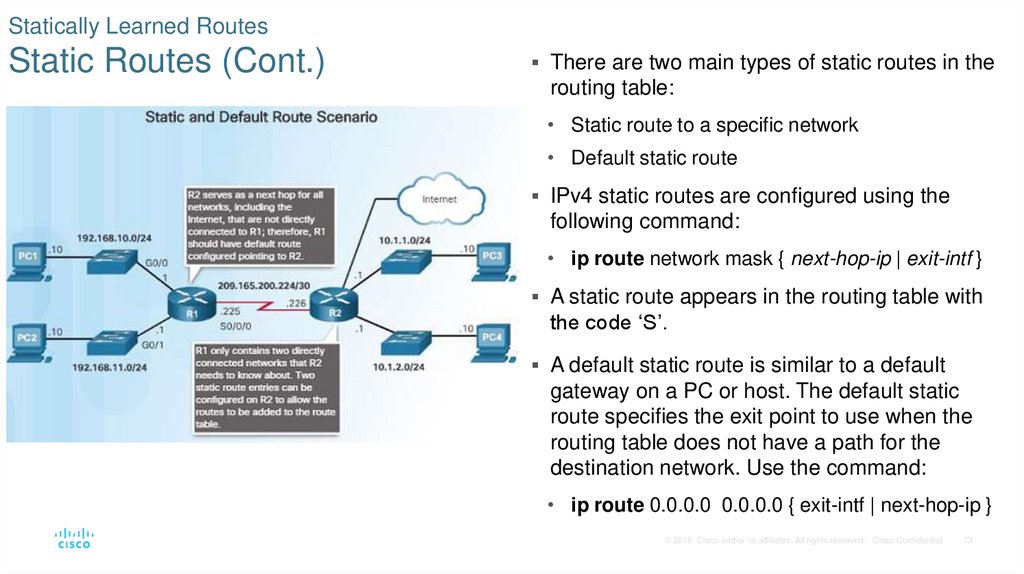
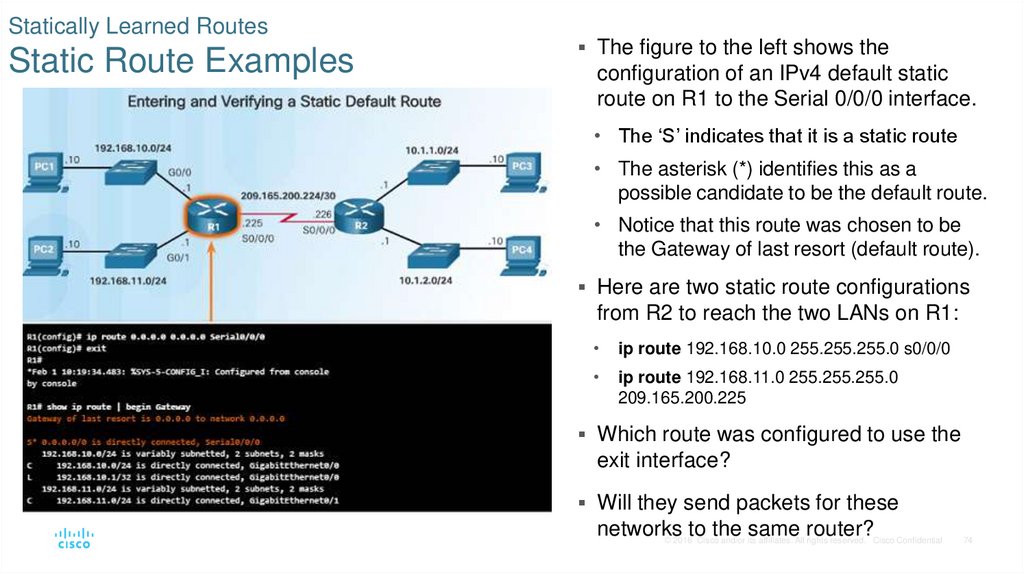
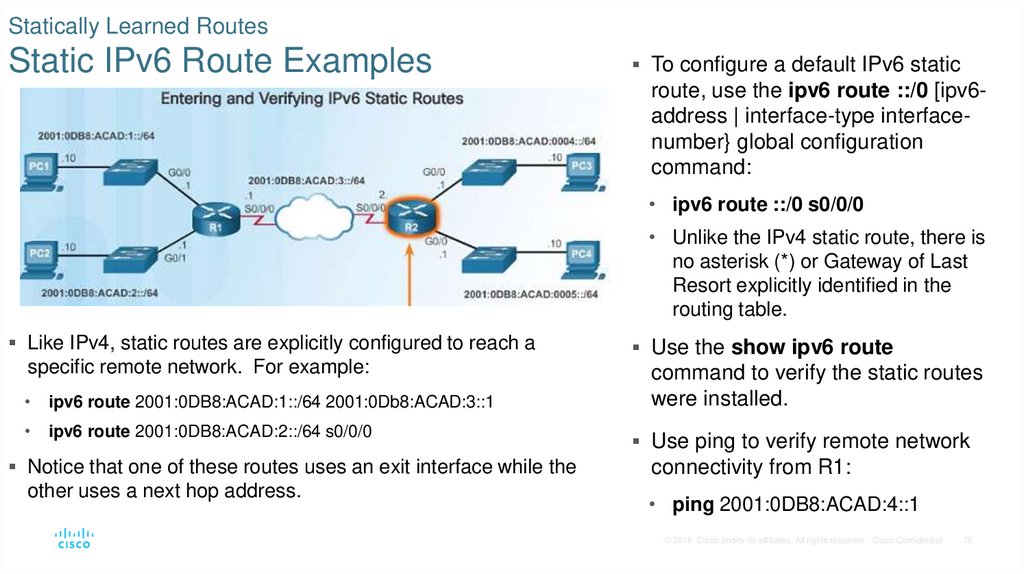
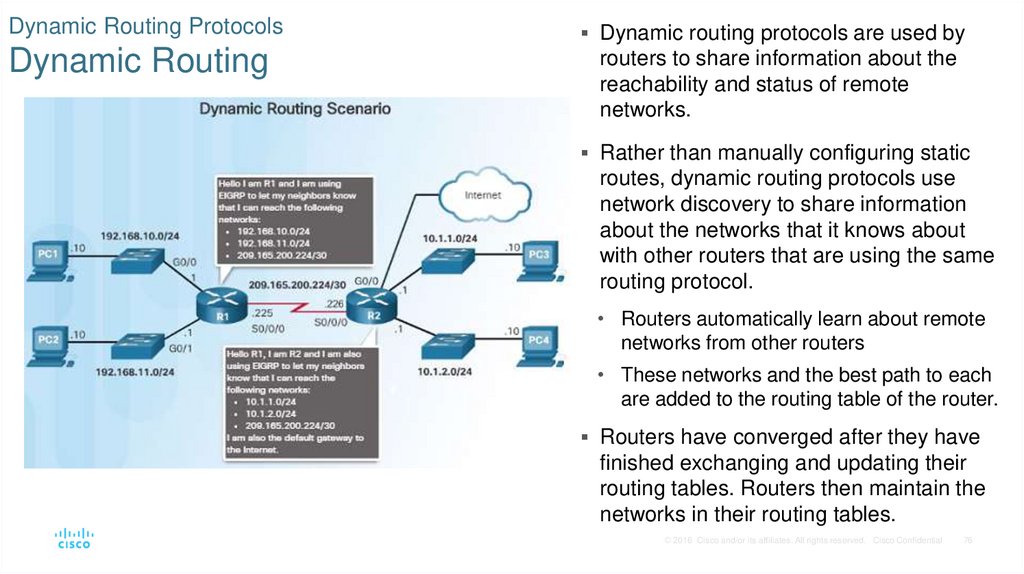
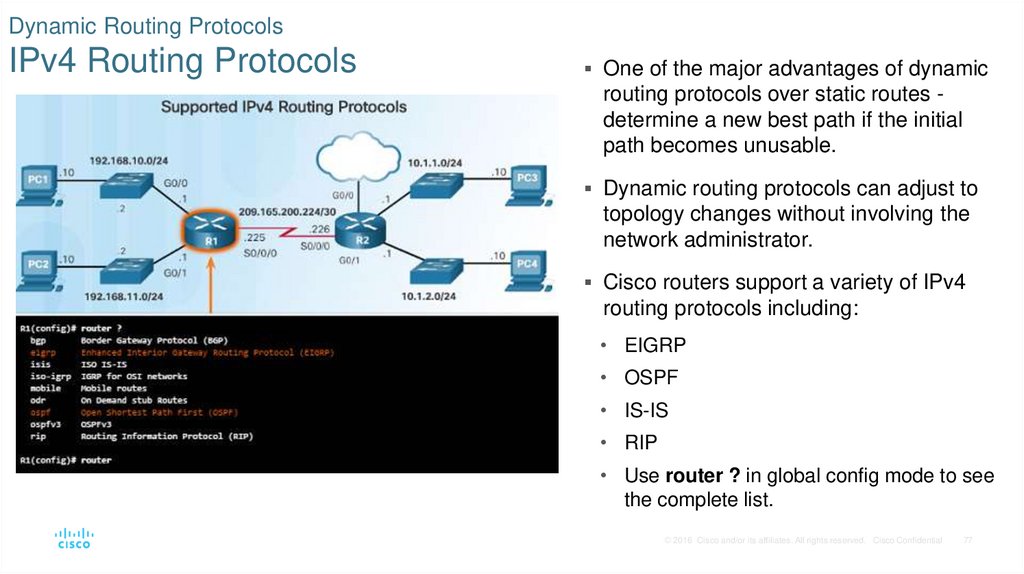
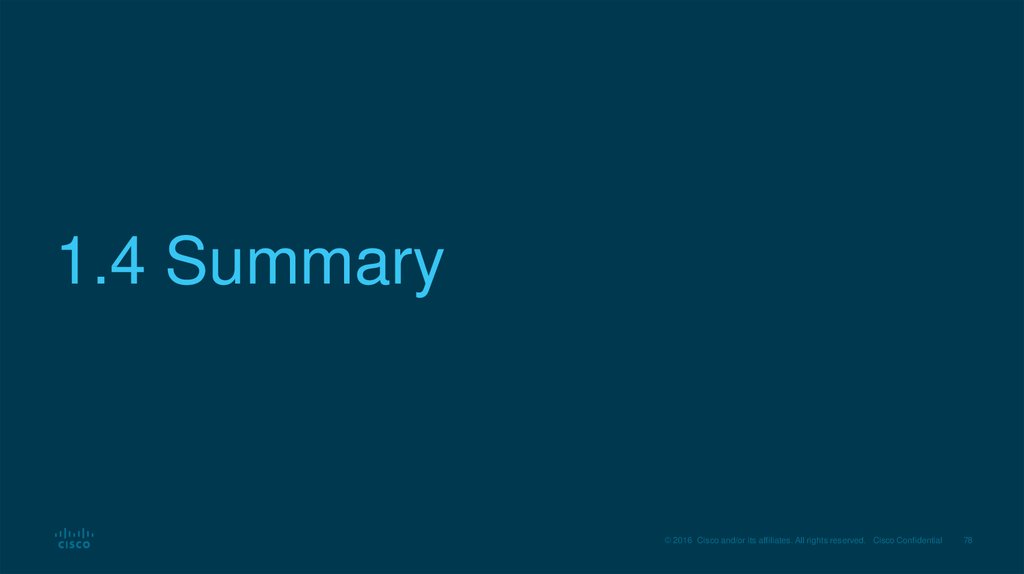
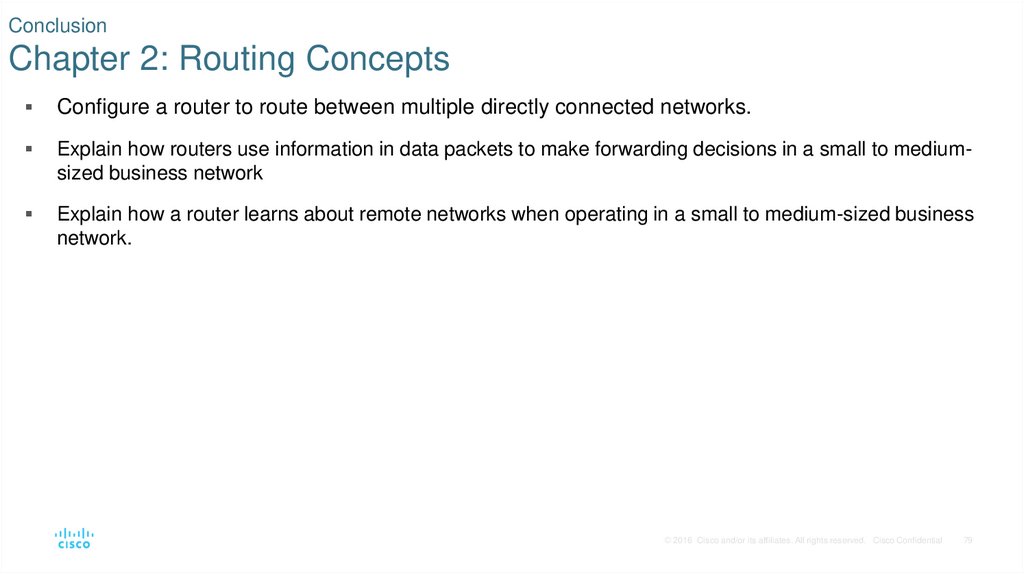

 Интернет
Интернет