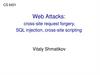Похожие презентации:
Partnering Governments. Providing Solutions. VIRE - Web Based DIR - Guidelines (Schengen mission)
1.
Partnering Governments. Providing Solutions.VIRE – Web Based DIR – Guidelines
(Schengen mission)
January 2019
www.vfsglobal.com
2. Contents
1. Benefits of New Application…………………………………… 42. Levels of Users………………………………………………… 5
3. Rules..…………………………….………………………… ….. 6
4. Installation of the Application……………..………………....... 7
5. Creating a short cut on the taskbar………………………....... 8
6. Login Window……………………………….………………. ….9
7. Supervisor- Holiday Mapping ………………………………. ...10
8. Supervisor- Weekend Generate………………………………. 11
9. Supervisor- VAS Mapping……………………………………….12
10. DIR-Norway……………………………………………………….13
11. DIR- Other Missions…………………………………………. ….14
12. DIR- Daily Entry……………………………………………… ….15
13. DIR- VAS……………….……………………………………… ...16
14. DIR- Monthly Audit Report-City…………………………….…. 17
Guidelines – VIRE – New Web Based DIR
3. Contents
15. DIR- Monthly Audit Report-Country………………………. .. 1816. DIR-Security SPOC list…………………………………..…… 19
17. DIR-VFS Subcontractors……………………………………… 20
18. DIR-Training report……………………………………... …… 21
19. DIR-Staff Details……………………………………………….. 22
20. DIR-Language Spoken………………………………………… 23
21. Data Entry Error Report……………………………………….. 24
22. Reports-SLA……………………………………………………. 25
23. Reports-Data Report…………………………………...............26 & 27
Guidelines – VIRE – New Web Based DIR
4. Benefits of the New Application
Single application to maintain all VAC dataData is automatically extracted from CRM and other applications
No/Reduced dependency on Excel files
Guidelines – VIRE – New Web Based DIR
5. Levels of Users
VAC Operator –The Users will enter the data on the system on a daily basis. A Single user
can be mapped to multiple locations, they will need to select the VAC before
entering any data. VAC users can change certain system fields which once
approved from the Supervisor will be submitted to the central server for processing.
Supervisor –
The Supervisors will be mapped to multiple VAC’s. All the VAC level settings
e.g. local VAC capacity will be managed by the Supervisor. Supervisors can enter
as well as approve data entered by other users.
Guidelines – VIRE – New Web Based DIR
6. Rules
Data can be updated/edited only for the 2 working days. After 2 working daysthe system will be locked for editing and the supervisor’s approval will be
required to make any changes within the reporting month
Fields with Yellow background are fetched from system and can be edited if
required
Until all the required forms are entered and submitted it will not be processed for
reports
Post the end of the month or once the reports are published, approval from the
MIS will be required in the case of any data change for any particular date
Guidelines – VIRE – New Web Based DIR
7. Installation of Application
Click on the URL provided –http://10.96.21.66/MagicRIAApplications3.2a/VIRE/WinDesktop/VIRE.publish.html
Step 1. Clicking on this URL will ask you to
install the application on your system. Once
you install it, you will be prompted to login
with your credentials.
Step 2. Click Open once application has
been downloaded
Guidelines – VIRE – New Web Based DIR
8. Creating a short cut on the taskbar
Step 1 –> Click on StartStep 2 –> Go to Programs
Step 3 –> Under programs
you will find VFS Global
folder - VIRE
Step 4 –> Right Click – Pin
to Taskbar.
Icon of VIRE will appear
on the Taskbar
Guidelines – VIRE – New Web Based DIR
9. Login Window
On Launching the Application you willhave this window open up.
1. If you are using your own system
then click on Continue with
Windows User and put you domain
ID and password to login.
2.
If you are using any other system,
then click on Login with other user
and enter in the Login Credentials
shared by MIS with you.
Guidelines – VIRE – New Web Based DIR
10. Supervisor – Holiday Mapping
In the Menu bar, click on the VAC Setup - > Holiday Master [ This needs to be updated as aone time activity ]
1. Add new record
On clicking to add a new
record the following
window will open, select
the VAC, Holiday Name
and Dare. Once all the
tabs have been filled out
click on submit which
will redirect you to the
previous page with the
new entry added.
Guidelines – VIRE – New Web Based DIR
11. Supervisor – Weekend Generate
• In the Menu bar, click on the VAC Setup - > Holiday Master ->Weekend Generate [ This needs tobe updated as a one time activity ]
1. Click on Weekend Generate
On clicking on Weekend
Generate the following
window will open, select
the VAC, Weekend Type
and year. Once all the tabs
have been filled out click
on Generate which will
redirect you to the
previous page with the all
weekend generated for the
year
Private and Confidential
Global Voice of Applicant Dashboard
Select Weekend Type
and Generate Weekend
11
www.vfsglobal.com
12. Supervisor – Mapping [ VAS ]
In the Menu bar, click on the VAC Setup - > Mapping [ This needs to be updated as a onetime activity ]
1. Add new record
On clicking to add a new
record the following window
will open, select the VAC, VAS
etc. Once all the tabs have
been filled out click on submit
which will redirect you to the
previous page with the new
entry added.
Guidelines – VIRE – New Web Based DIR
13. DIR- Norway
The DIR tab should be filled on a daily basis by the user. These forms contain the exact same fields as in the DIRwhich was in the form of excel
Guidelines – VIRE – New Web Based DIR
14. DIR- Other Missions
The DIR tab should be filled on a daily basis by the user. These forms contain the exact same fields as in the DIRwhich was in the form of excel
Guidelines – VIRE – New Web Based DIR
15. DIR-Daily Entry
1. Add new record2. Double click on previous day’s entry row
4. Select the VAC
3. Select the date
5. To save data temporary
click on Save
Guidelines – VIRE – New Web Based DIR
6. Once completely filled click
on Submit
16. DIR – VAS
1. Double click on previous day’s entry row2. Select the date
3. Once completely filled click
on Submit
Guidelines – VIRE – New Web Based DIR
17. DIR - Monthly Audit Report – City
This tab should be filled only if audits are conducted for Norway missionDo not update the data if audits are conducted for JVAC mission
1. Select the date
3. To save data temporary
click on Save
2. Select the VAC
4. Once completely
filled click on
Submit
18. DIR - Monthly Audit Report – Country
This tab again should be filled if audits are conducted only for Norway mission and not for JVAC missions1. Select the date
2. Select the VAC
3.To save data temporary
click on Save
Guidelines – VIRE – New Web Based DIR
4. Once completely
filled click on
Submit
19. DIR – Security SPOC List
Security SPOC list to be updated once a year or whenever there is a change4. Double click on
each column to
update details
20. DIR – VFS Subcontractors
VFS Subcontractor need to be updated once in a year or whenever there is a change in FMC setup of respectivemission
4. Double click on
each column to
update details
21. DIR – Training Report
Training report to be updated on Monthly basisSelect training module while updating the record , if training module is not updated-> Select Others-> Update
Other training module column so that same will get added in drop down list of training module from next month or drop
email to MIS team to get training Module list updated
4. Double click on
each column to
update details
22. DIR – Staff Details
Staff details to be updated on Monthly basis4. Double click on each
column to update
details
23. DIR – Spoken Language
Language spoken by staff to be updated on Monthly basisPlease write to MIS team, if languages are not updated in drop down list
24. Data Entry Errors
1. Select data entry errors tab2. Add new record
3. Select VAC
4. Once
completely filled
click on Submit
Private and Confidential
Global Voice of Applicant Dashboard
24
www.vfsglobal.com
25. Reports - SLA
1. To extract theData report
1. Select VAC
2. Select the Report you want to
generate eg. SLA
3. Once you have selected the
report to be generated click on
Submit [ It takes 10 to 15 mins to
generate each report ]
Note : The previous Month gets
selected by default, it can be
manually changed as well
Note : Please do not extract any SLA report to send directly to Post. The SLA report will be extracted and shared with you by the
MIS team
Guidelines – VIRE – New Web Based DIR
26. Reports - Data Report
1. To extract theData report
2. Select the date, region, Country
and VAC whose data you want to
generate. Then Click on Search.
3. After clicking on search the
entries will show as they appear
in the screenshot.
Note : This data reports can be used to see your entry on daily basis for your reference
Guidelines – VIRE – New Web Based DIR
27. Reports - Data Report
3. To extract the report, click onthe export button.
4. After clicking on Export, you
will see this window pop up. Click
on OK and the report will get
generated and downloaded for
your usage.
Note : Note : This data reports can be used to see your entry on daily basis for your reference
Guidelines – VIRE – New Web Based DIR
28.
Partnering Governments. Providing Solutions.Thank You
Copyright Warning: VFS Global is the owner of the copyright of the contents of this document.
Any form of reproduction or transmission without the consent of VFS Global will amount to an
infringement of VFS Global copyright.
Disclaimer: All Trademarks, Logos, etc. pertaining to third parties have been used for illustration
purpose only and remain the exclusive property of their respective owners.
All statistics stated are as on 22ndh Jan 2019
For more details contact:
Shilpa Shriyan– Deputy General Manager
shilpas1@vfsglobal.com , +91-22 -67189583
This material was prepared and used by VFS Global during an oral presentation; it is not a
complete record of the discussion.
www.vfsglobal.com
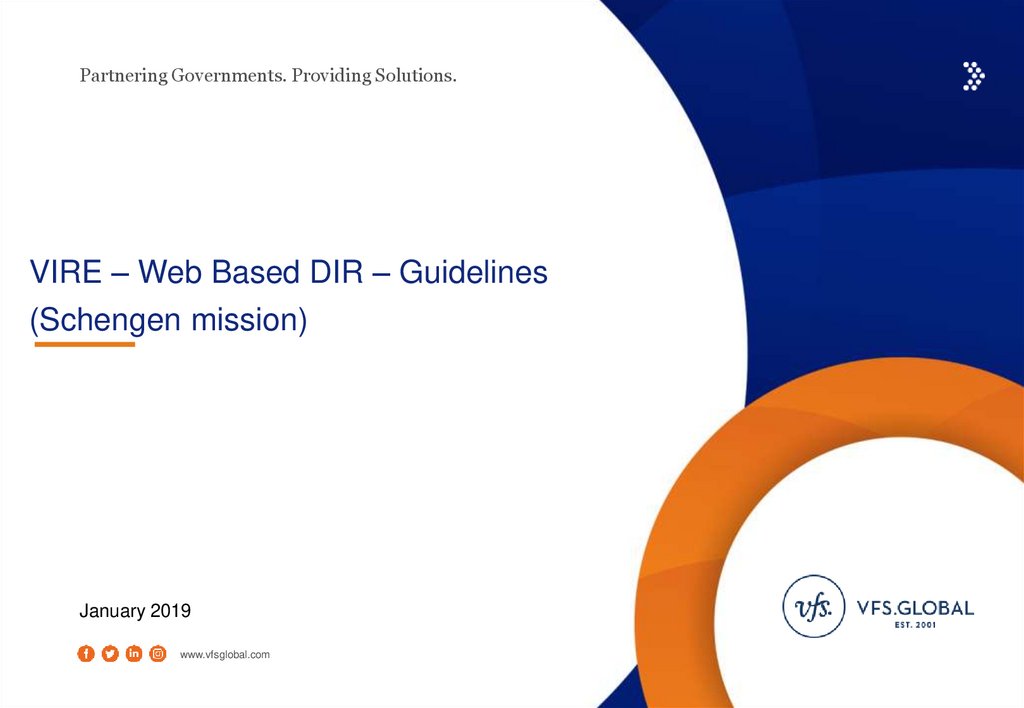
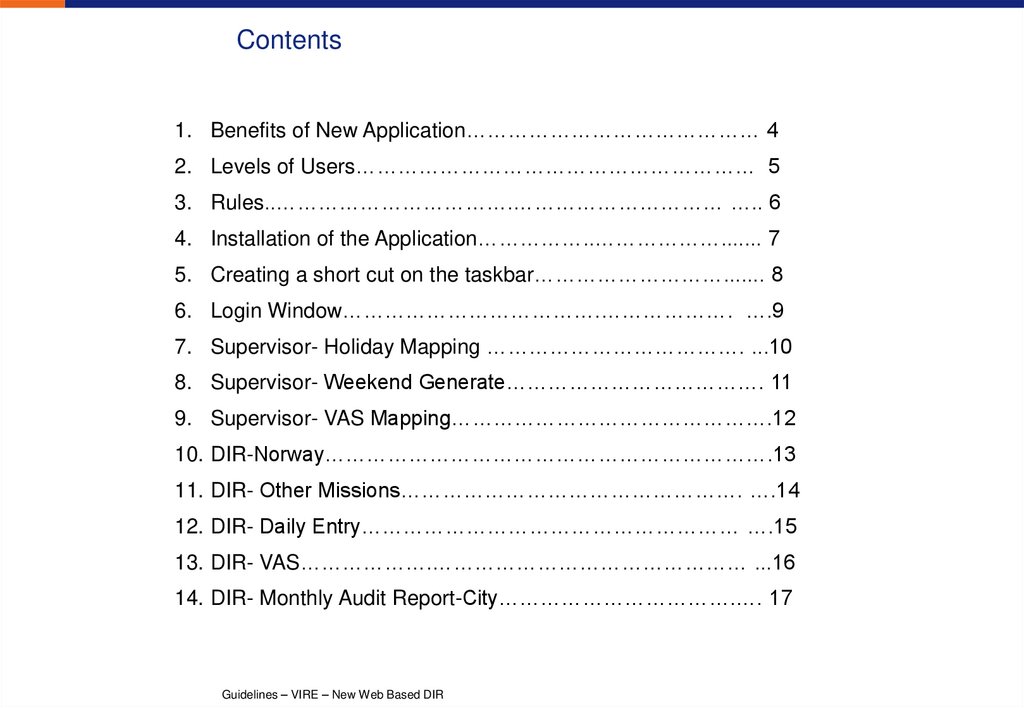
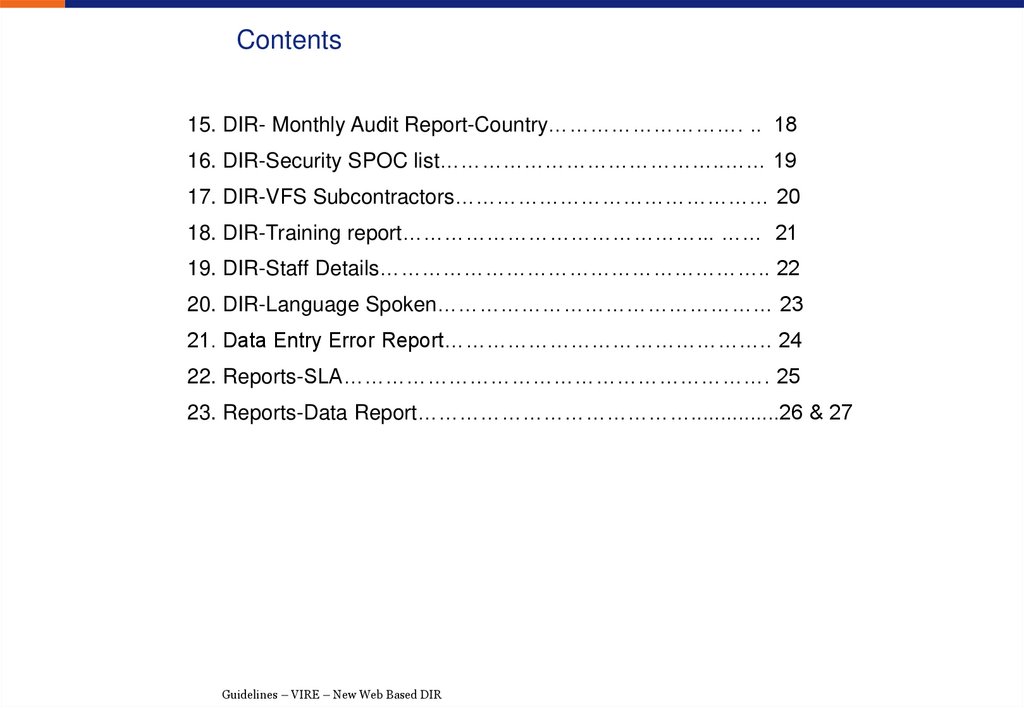




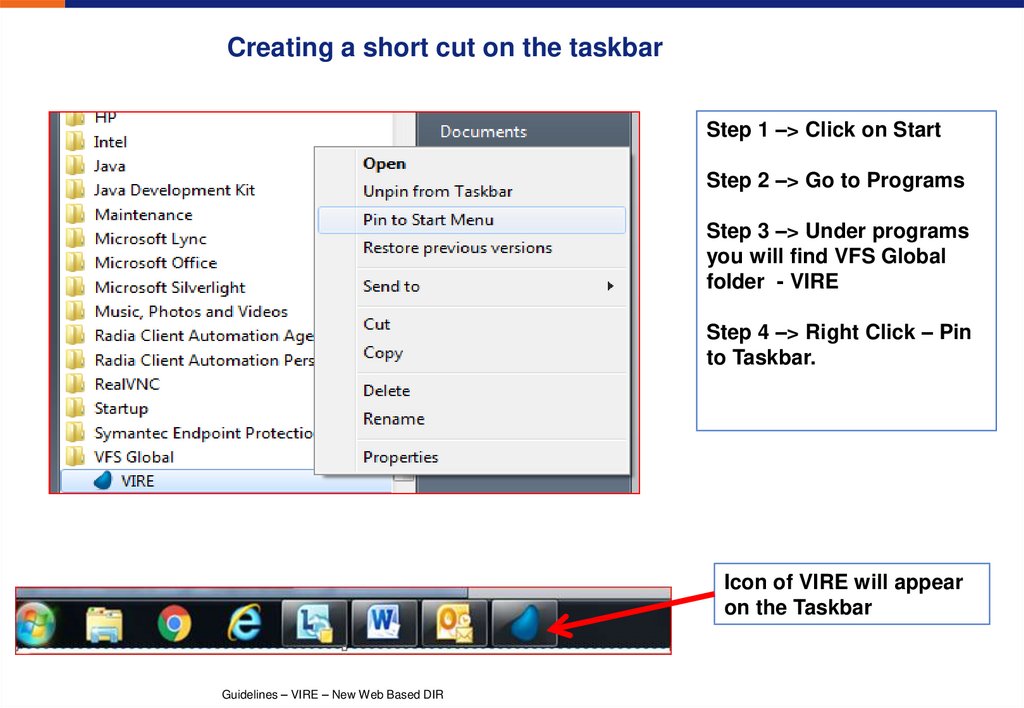

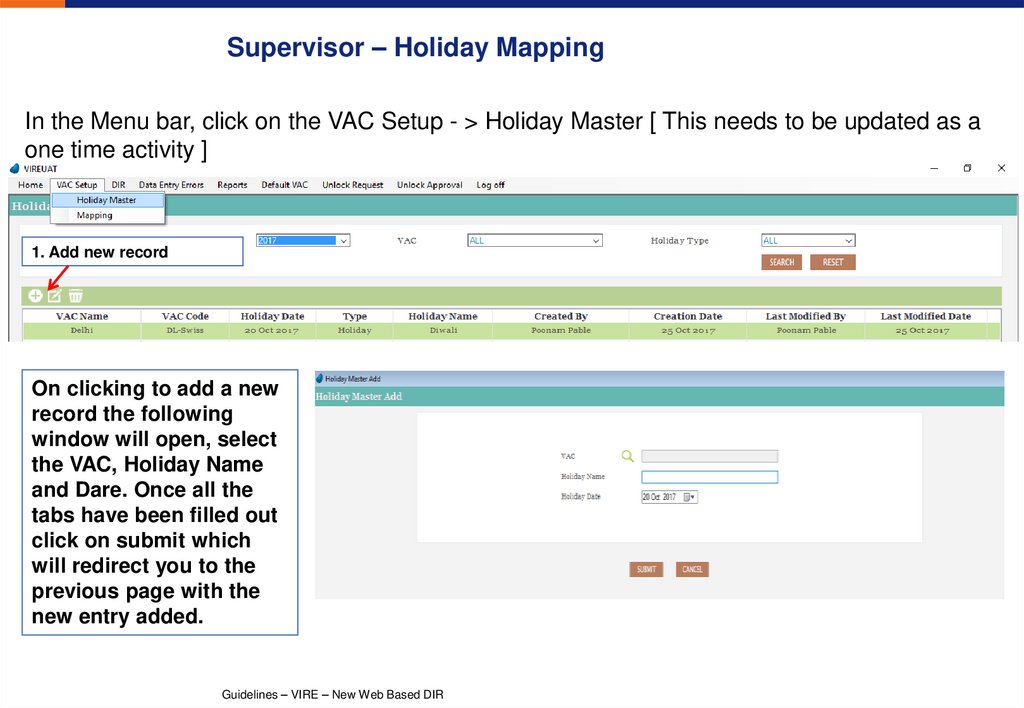

![Supervisor – Mapping [ VAS ] Supervisor – Mapping [ VAS ]](https://cf2.ppt-online.org/files2/slide/l/lkhp4LaFDEq6c7NuxfyCHmzejRZd13Sivw5OsW/slide-11.jpg)


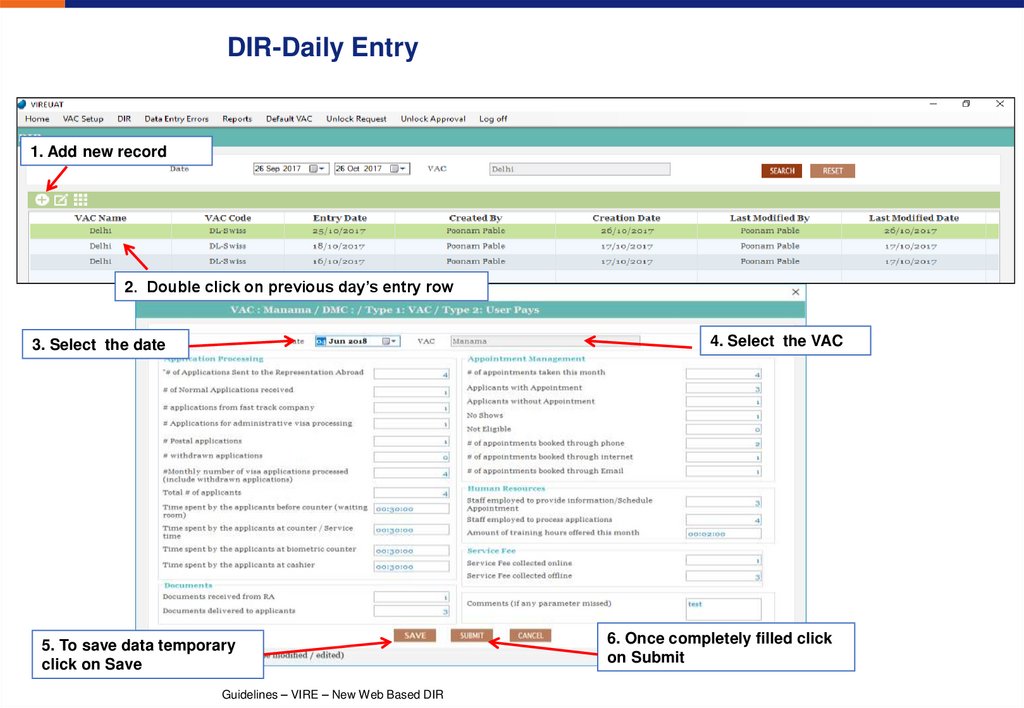

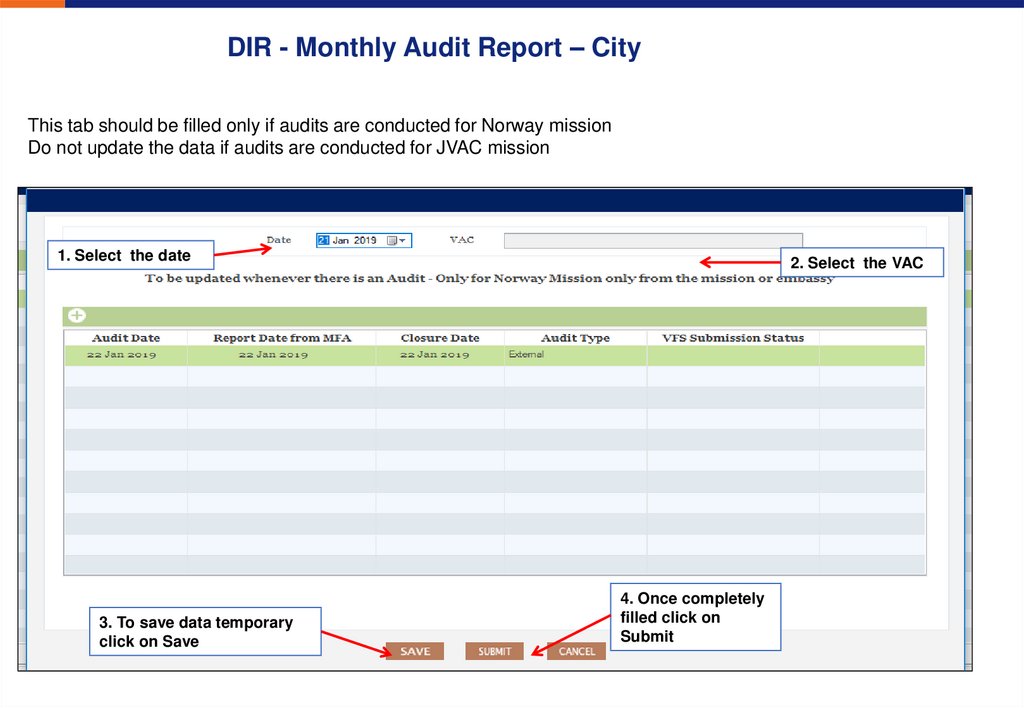




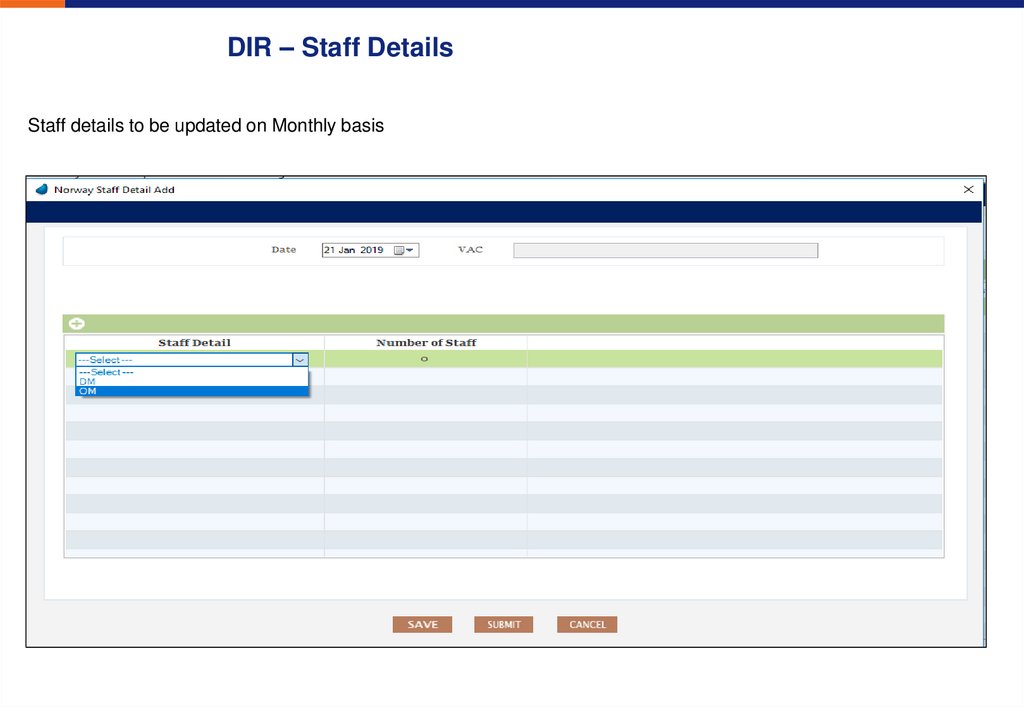




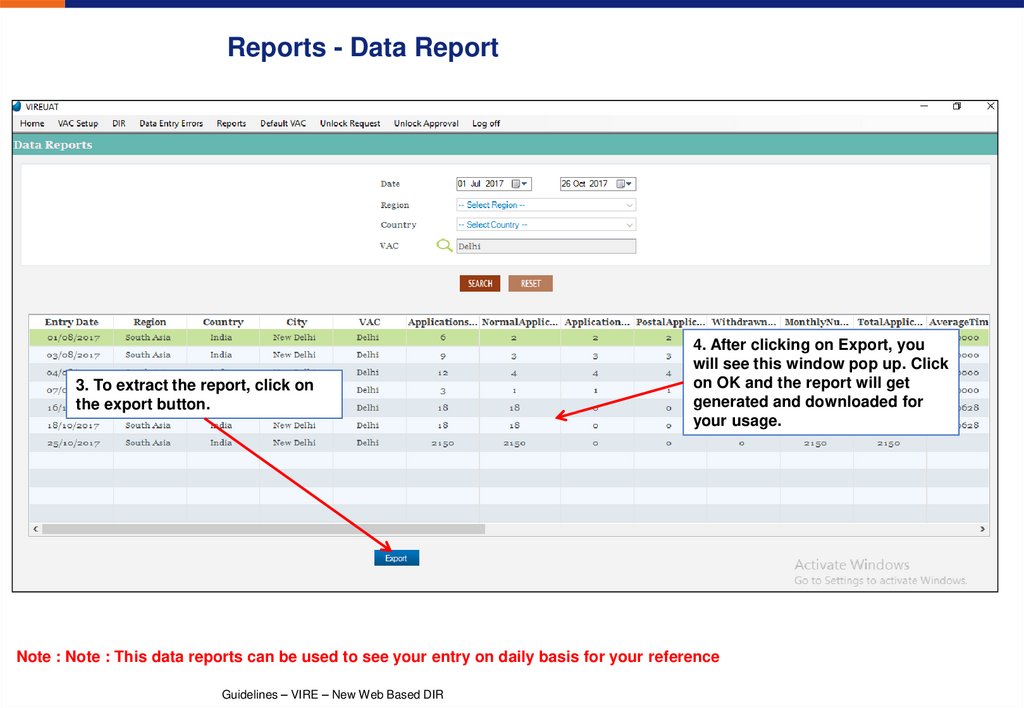
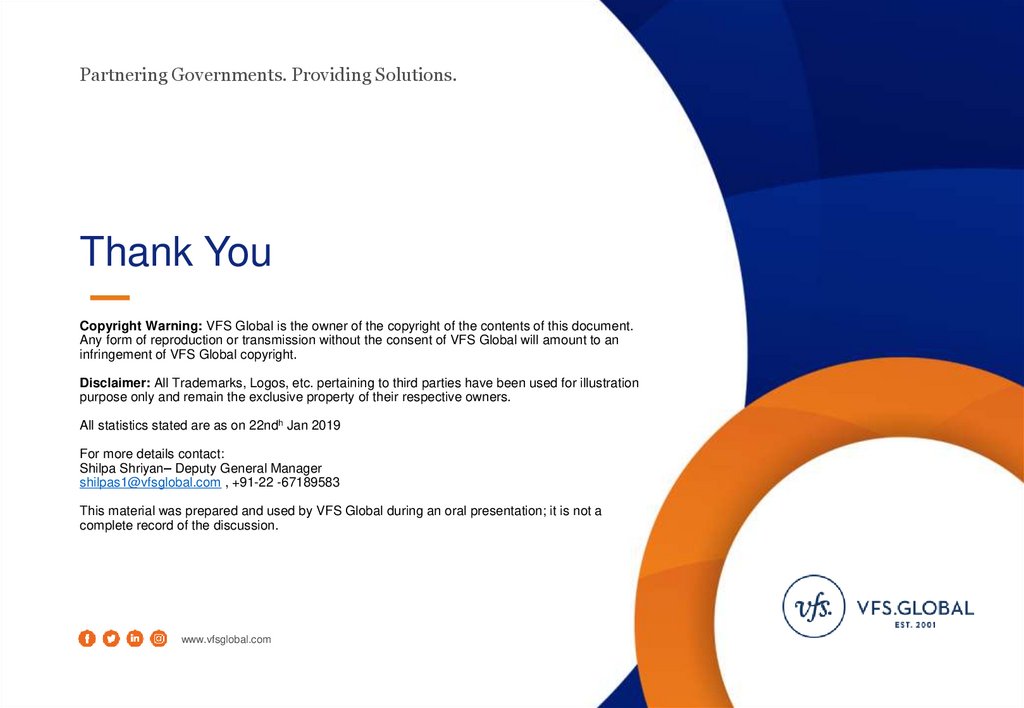
 Программное обеспечение
Программное обеспечение