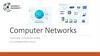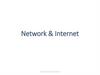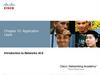Похожие презентации:
Wireless download with Network Odin. Samsung
1.
Wireless download with Network OdinTizen R&D Team
© 2015 SAMSUNG Electronics Co.
2.
ConfidentialRevision History
Version
Date
0.6
2015-03-09
Initial Version for factory process
1.0
2015-04-15
1.1
2015-08-29
Tizen R&D Team
Contents
Author
Reviewer
Gwiro Lee
Donghoon Ryu
Adding SoftAP and Troubleshooting
Jayoung Gu
Gwiro Lee
Jaekil Jeong
Update “Enter Reboot Mode” (Page. 4)
Jaehoon You
Jaekil Jeong
2/9
© 2015 SAMSUNG Electronics Co.
3.
Contents1. Wireless Download
Setup Environment and Enter REBOOT MODE
Run the soft AP at WC1
Search and Select the SSID in PC
Check the connection between Odin and WC1
Download binaries
2. Troubleshooting
[Appendix]
- Wireless Download for Factory Process
Tizen R&D Team
© 2015 SAMSUNG Electronics Co.
4.
Confidential1. Wireless Download (1/5)
Setup Environment and Enter REBOOT MODE
①
Setup Environment
It’s OK if you can use wi-fi in your PC
②
Run the NetOdin3 on your PC.
③
Enter REBOOT MODE in WC1
Press and Hold the Power Key for 7 seconds
Press Power key three times shortly when you see rebooting screen (refer to picture-1)
Press Power key four times shortly then you can move to “Download (wireless) menu. (refer to picture-2)
Press and Hold Power key for 3 seconds
Power Key Control Guide
Short Press : Move
Long Press : Select
picture-1
Tizen R&D Team
4/9
picture-2
© 2015 SAMSUNG Electronics Co.
5.
Confidential1. Wireless Download (2/5)
Run the softAP at WC1
Double-click the Power Key
Then you can see the SSID of softAP on WC1
(refer to picture-2)
picture-2
Tizen R&D Team
5/9
© 2015 SAMSUNG Electronics Co.
6.
Confidential1. Wireless Download (3/5)
Search and Select the SSID in PC
Search and Select the SSID which is displayed on WC1 in your PC
[Select the SSID in PC]
[Search the SSID in PC]
Tizen R&D Team
6/9
© 2015 SAMSUNG Electronics Co.
7.
Confidential1. Wireless Download (4/5)
Check the connection between Odin and WC1
You can see WC1’s IP on Odin and the leased IP to PC on WC1 if Odin
and WC1 are correctly connected via wi-fi.
Tizen R&D Team
7/9
© 2015 SAMSUNG Electronics Co.
8.
1. Wireless Download (5/5)Confidential
Download binaries
Enjoy your wireless download !!!
Tizen R&D Team
8/9
© 2015 SAMSUNG Electronics Co.
9.
Confidential2. Troubleshooting
If you encounter a problem while downloading…
Please try to check the below list.
There are no tips to be applied, please report it to Tizen R&D Team.
• Kyu-Wook Lim(kyuwook.lim@samsung.com)
• Jaehoon You(jaehoon.you@samsung.com)
No.
문제 구분
문제 현상
1
Windowns PC
PC에 무선랜 어뎁터는 있는데, 사용가능으로 설정 안
됨
ESCORT에 의해 dafault로 무선랜이 사용불가
능으로 설정되어 있음
무선랜 예외 신청
2
Windowns PC
정상적으로 AP 연결되었으나 Odin과 연결이 되지 않
을 경우
무선랜 인터페이스가 static ip로 설정된지 확인
필요
(ipconfig시 192.168.49.20 인지 확인)
static ip를 "자동으로 ip 받기"로 설정되었는지
확인 필요
3
Windowns PC
정상적으로 IP 할당 되었으나 Odin과 Gear가 연결되
지 않는 문제
- Windwos PC에서 Odin으로 Ping은 나가지만,
- 외부에서 Windows PC로 Ping은 들어오지 않음
Windows 방화벽에 의해 외부 접속을 reject함
- 설정 -> 제어판 -> windows 방화벽에서,
공용 네트워크의 Windowns 방화벽 사용 안
함 설정
- V3 -> 개인방화벽 사용안함 설정
4
Windowns PC
유선랜으로 인터넷 연결중 무선랜으로 바이너리 다
운받는 경우
PC 에서 인터넷 접속안되는 이슈 (AP Mode)
tcp/ip의 matrix 설정 문제
https://support.microsoft.com/ko-kr/kb/299540
/ko)
로컬 영역 연결 -> TCP/IPv4 속성 -> 고급 ->
기본 게이트웨이 편집 -> 자동 메트릭 체크 해
제, matrix '5' 입력 확인
5
Windowns PC
무선랜 연결 후, Odin을 늦게 실행 하거나 Odin을 종
료 후 실행 했을때 자동 연결되지 않는 문제
windows 방화벽 사용하지 않음으로 설정하더
라도 인바운드 설정 필요
제어판->Windows 방화벽->고급설정->인바운
드 규칙->새 규칙
에서 프로그램에 Odin을 추가
6
Windowns PC
NotePC로 Gear 시료의 AP를 검색 후 연결하였을 때
,
무선랜 ip가 192.168.49.20로 설정 안되는 문제
uready나 기타 다른 AP를 빈번히 사용할 경우
windows pc에서
ip 갱신을 못하는 경우가 발생할 수 있음
윈도우 pc에서 ipconfig/release,
ipconfig/renew를 통해 자동 갱신하도록 한다
Tizen R&D Team
원인
9/9
해결 방안
© 2015 SAMSUNG Electronics Co.
10.
AppendixTizen R&D Team
© 2015 SAMSUNG Electronics Co.
11.
Wireless Download for Factory Process (1/3)Confidential
1. Connect Host PC to Wireless AP via UTP cable
-
WPS button is needed in AP.
-
IP : 192.168.0.111
Netmask : 255.255.255.0
2. Change the IP on Host PC
3. Start Odin and wait for connection
Tizen R&D Team
11 / 9
© 2015 SAMSUNG Electronics Co.
12.
ConfidentialWireless Download for Factory Process (2/3)
1. Press and Hold your Power Key and enter REBOOT MODE in WC1
2. Choice “Download (wireless)” menu
-
Power Key Control Guide
Short Press : Move
Long Press : Select
3. Press WPS button on the wireless AP
4. After a while, WC1 will be connected with wireless AP
[Access Point]
[WC1]
Tizen R&D Team
12 / 9
© 2015 SAMSUNG Electronics Co.
13.
ConfidentialWireless Download for Factory Process (3/3)
1. You can see the connected IP through Odin, if there is no problem
2. Now, you can start download on the WC1
-
Tizen R&D Team
Currently, the changing of PIT file is not supported in the wireless download mode.
If there is a changing of PIT file, please use USB Odin downloader.
13 / 9
© 2015 SAMSUNG Electronics Co.
14.
Thank you.Tizen R&D Team
© 2015 SAMSUNG Electronics Co.
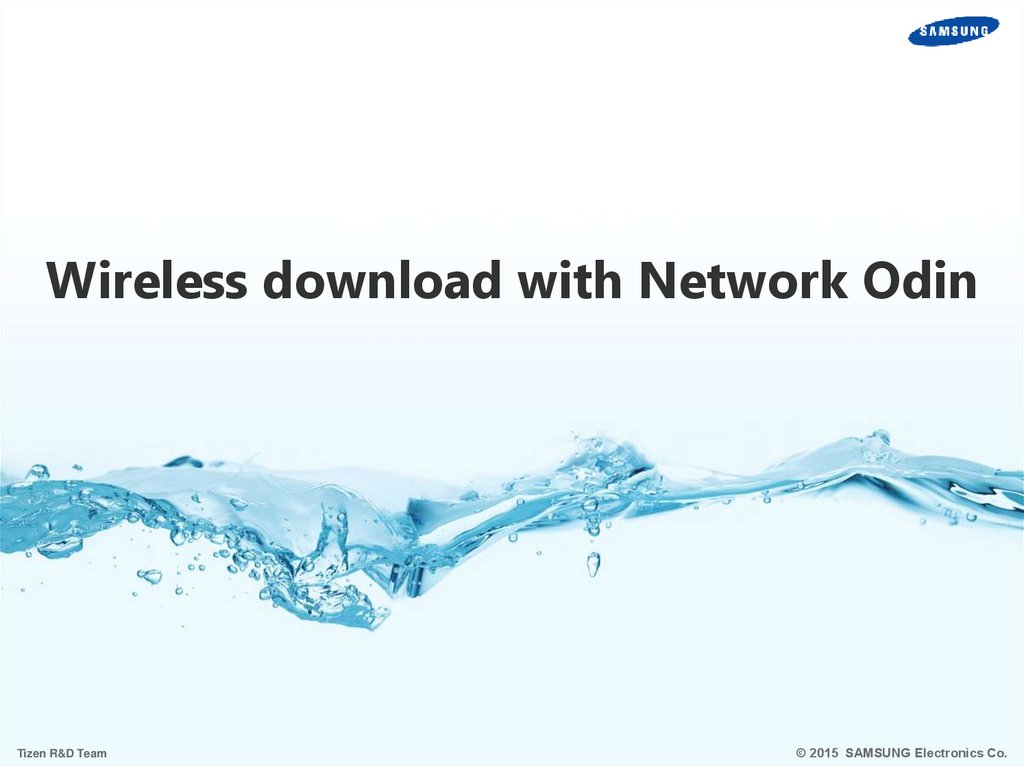
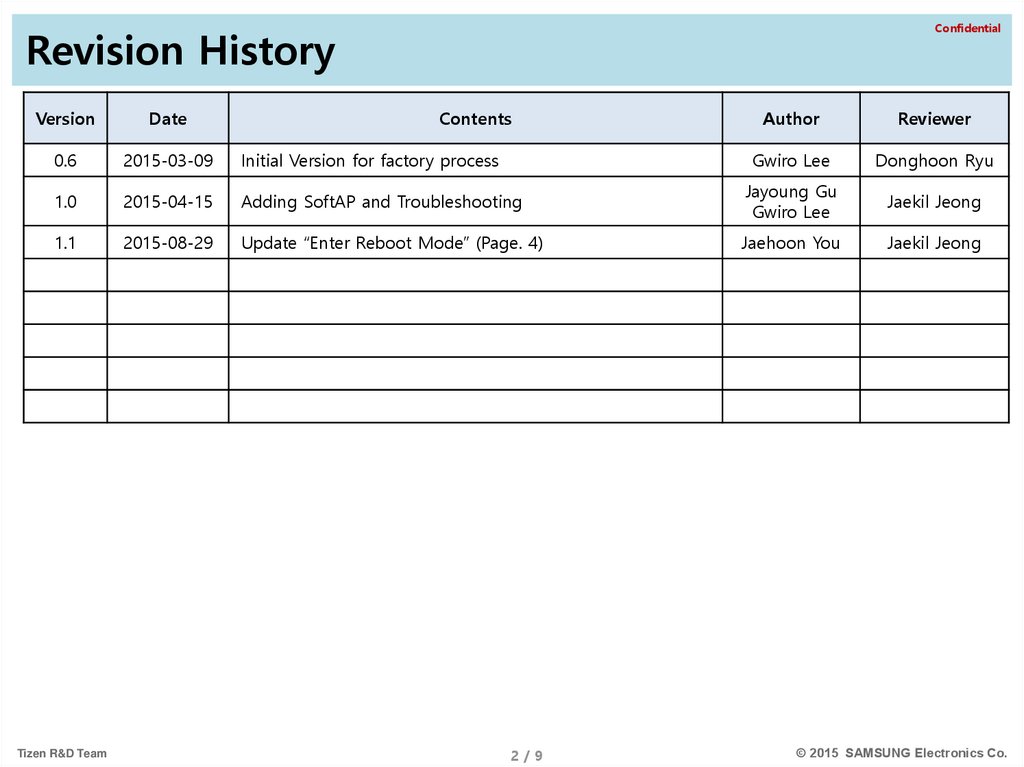
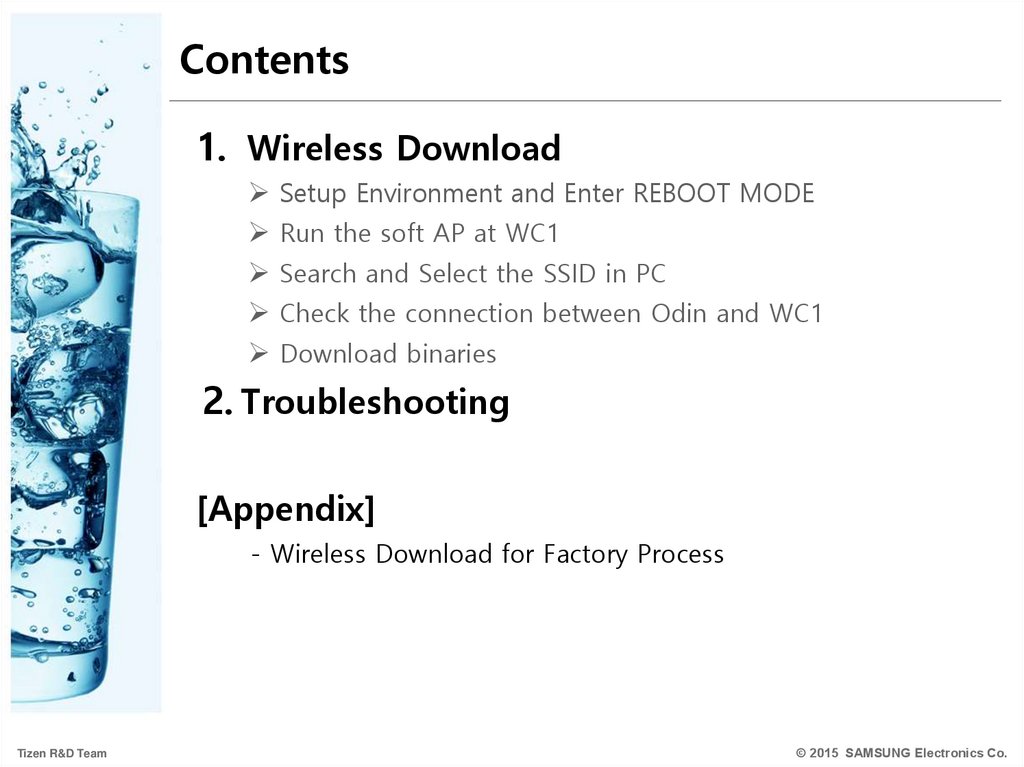
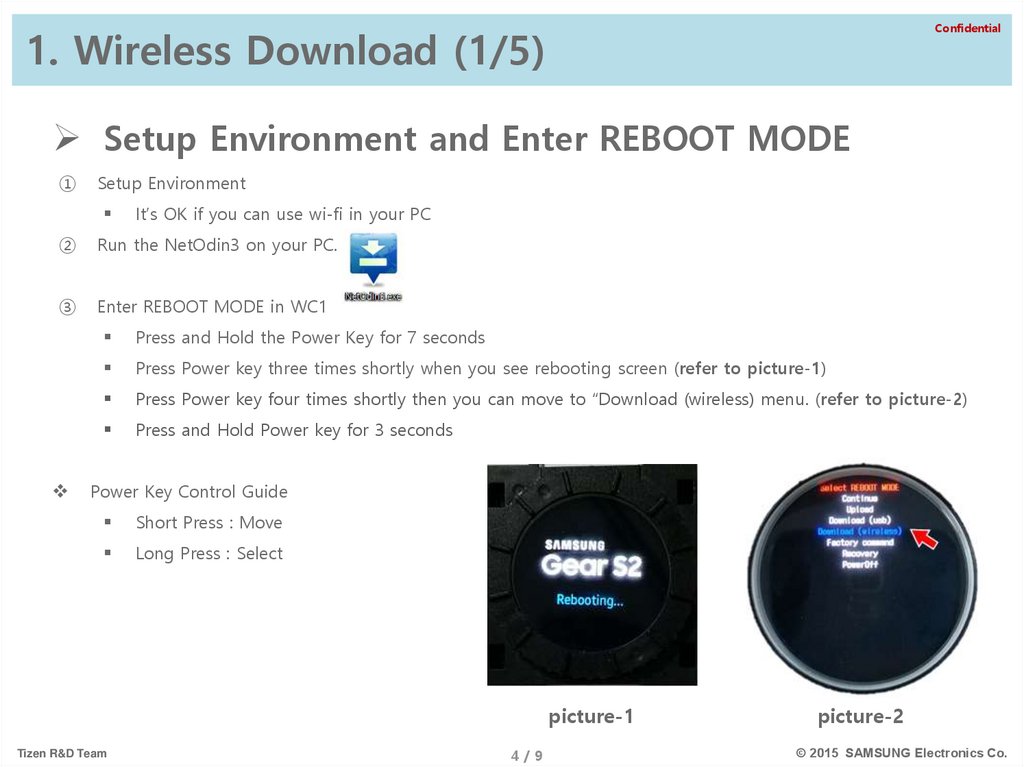
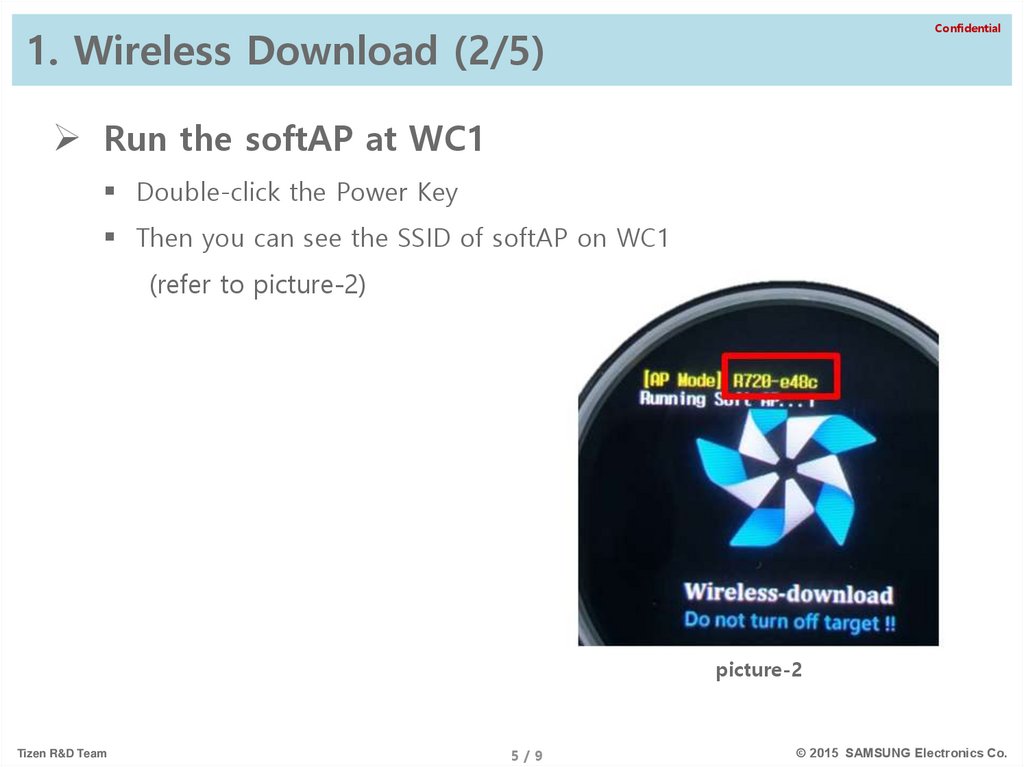
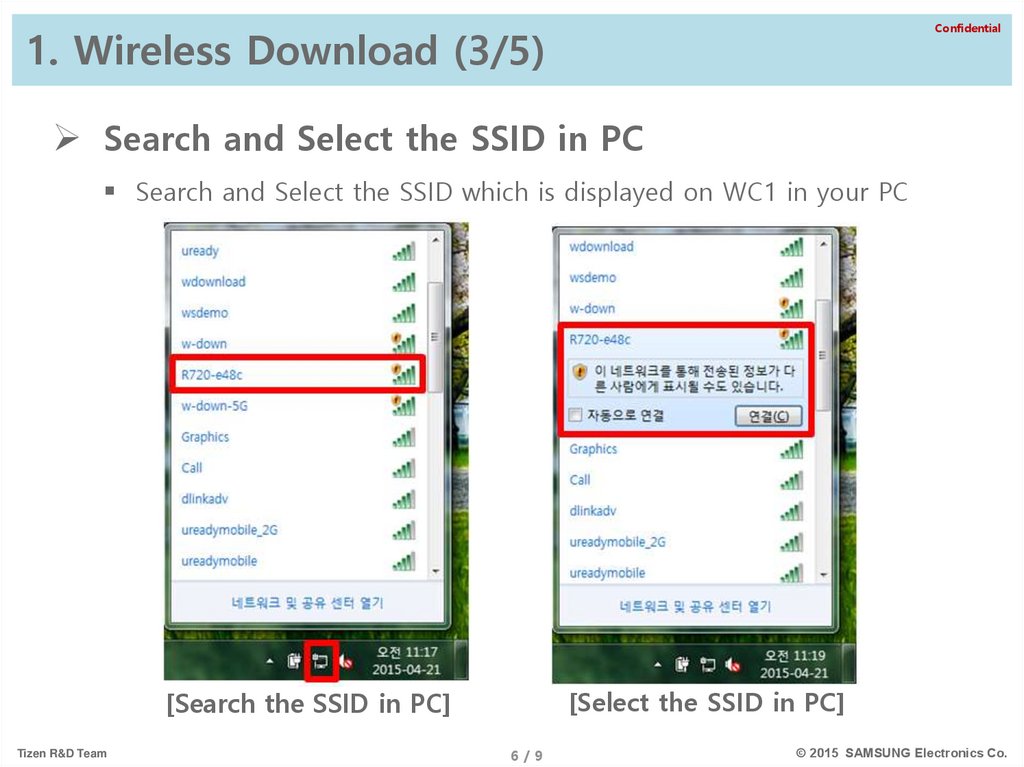
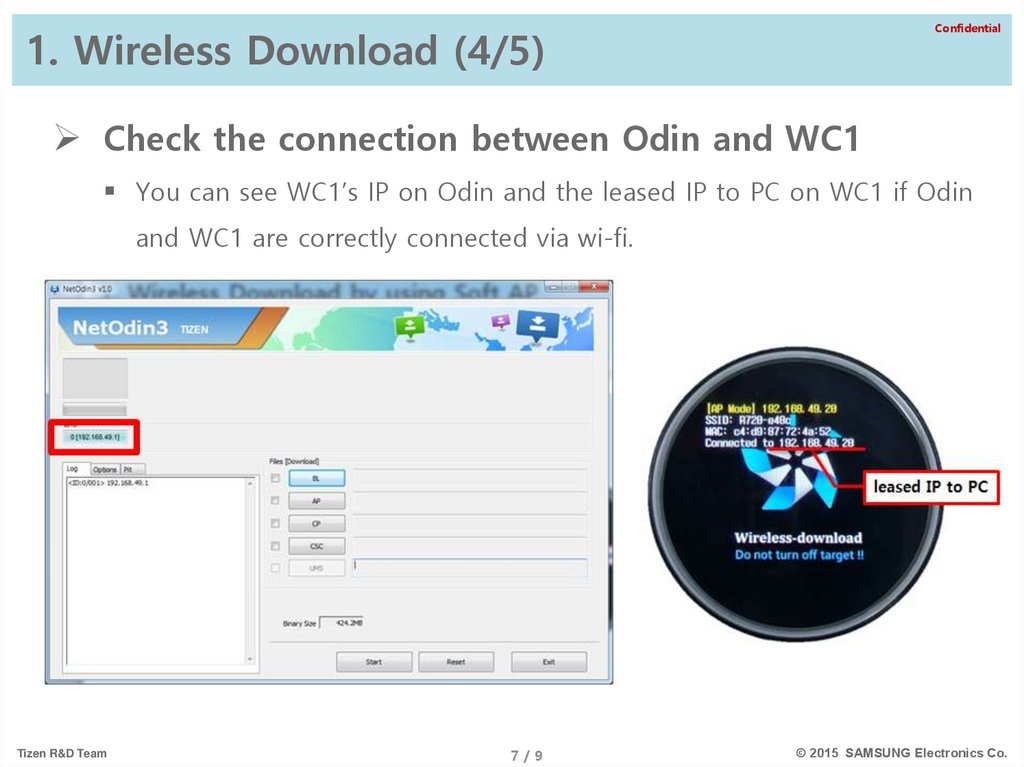
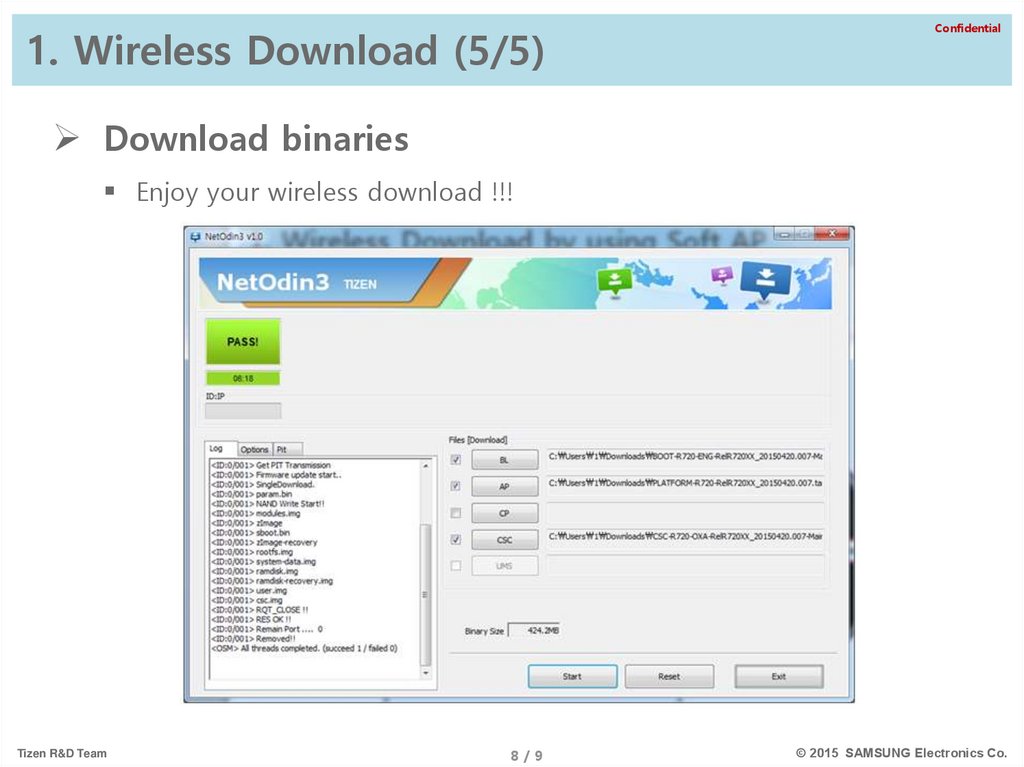
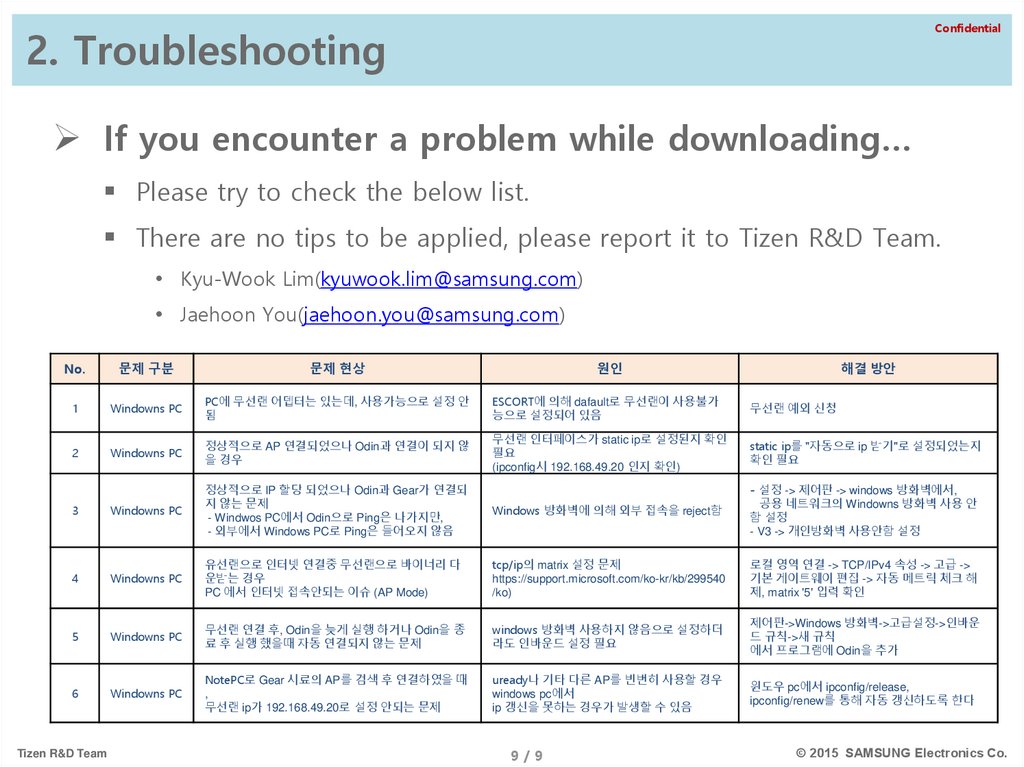

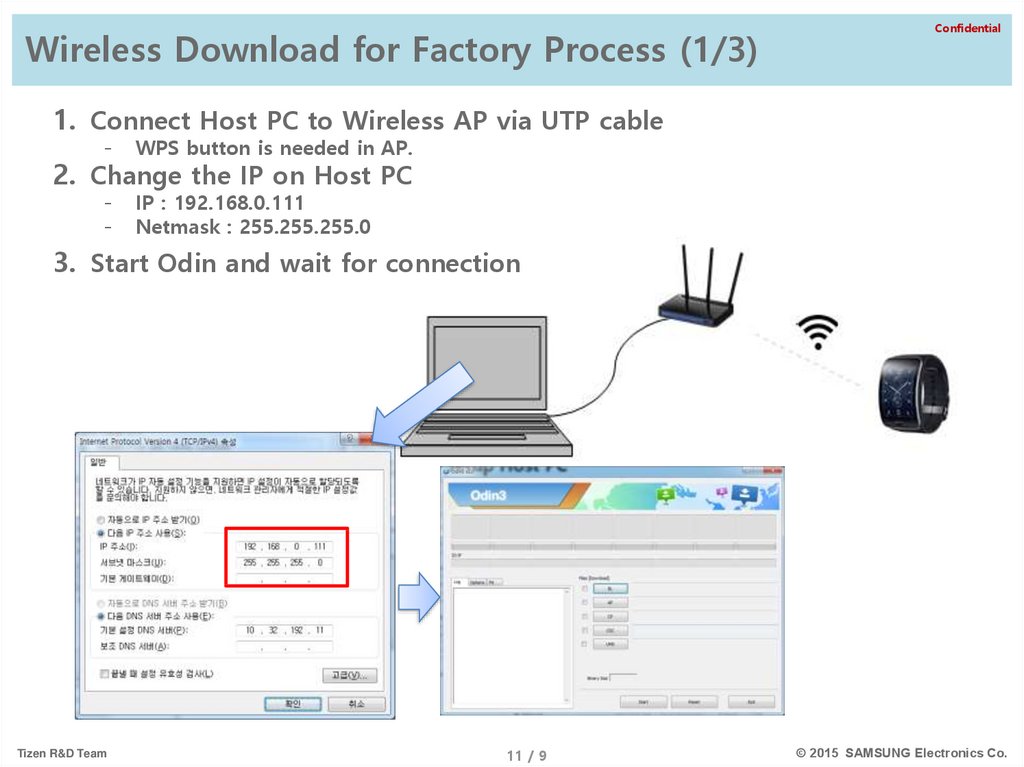
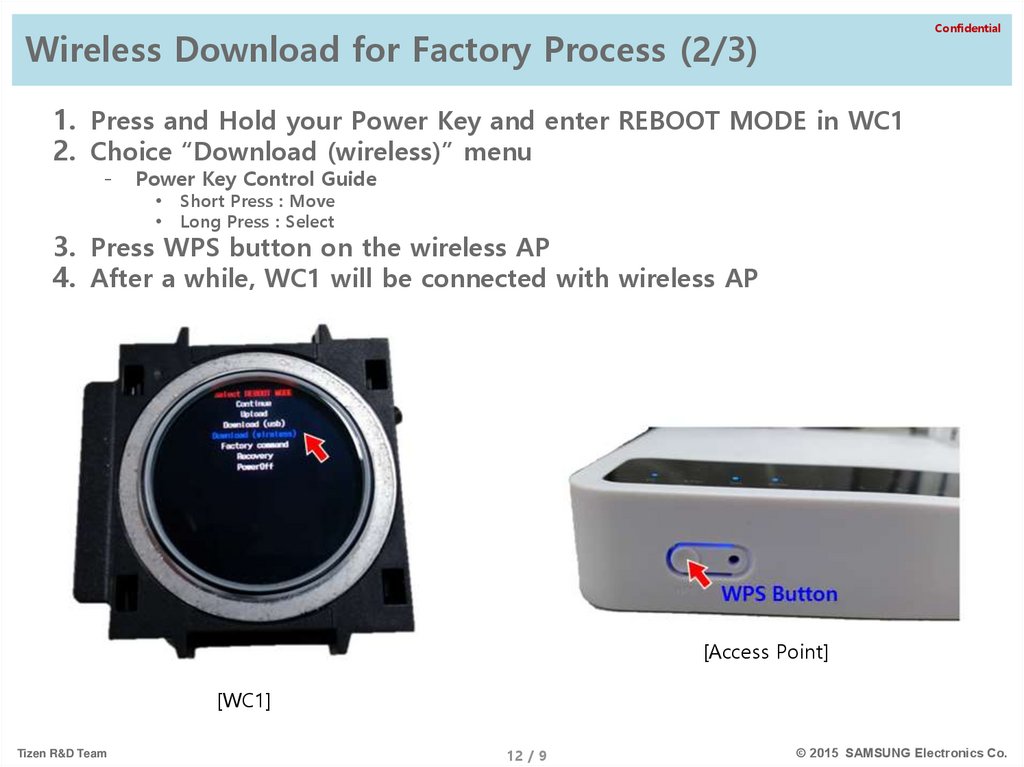
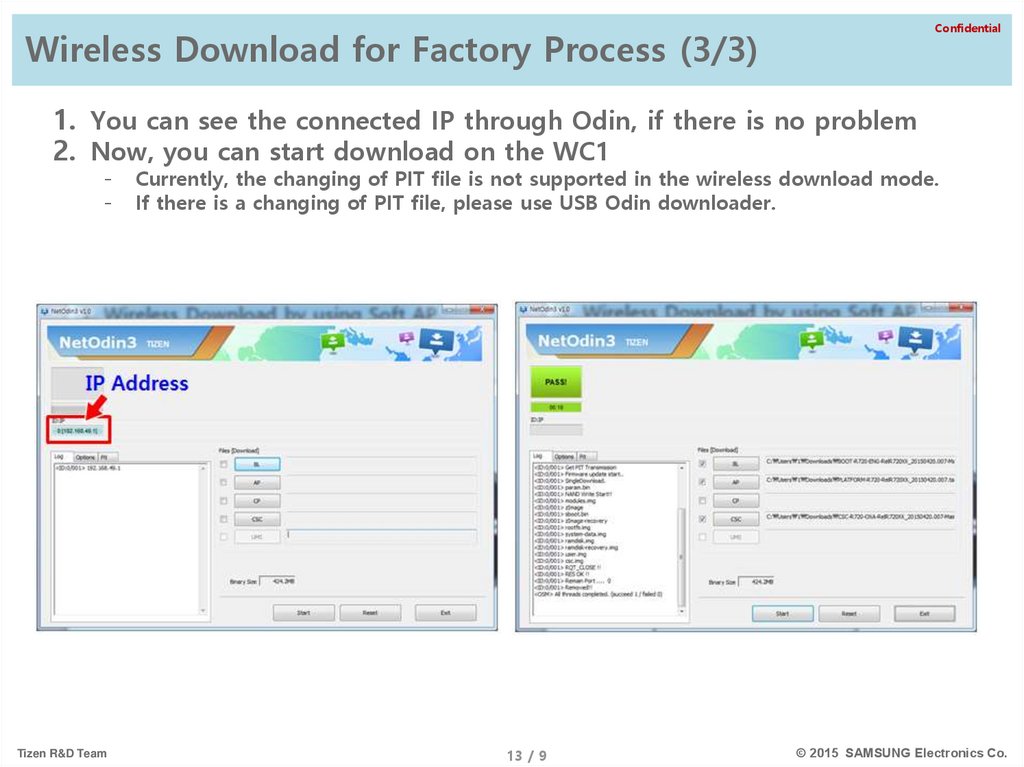
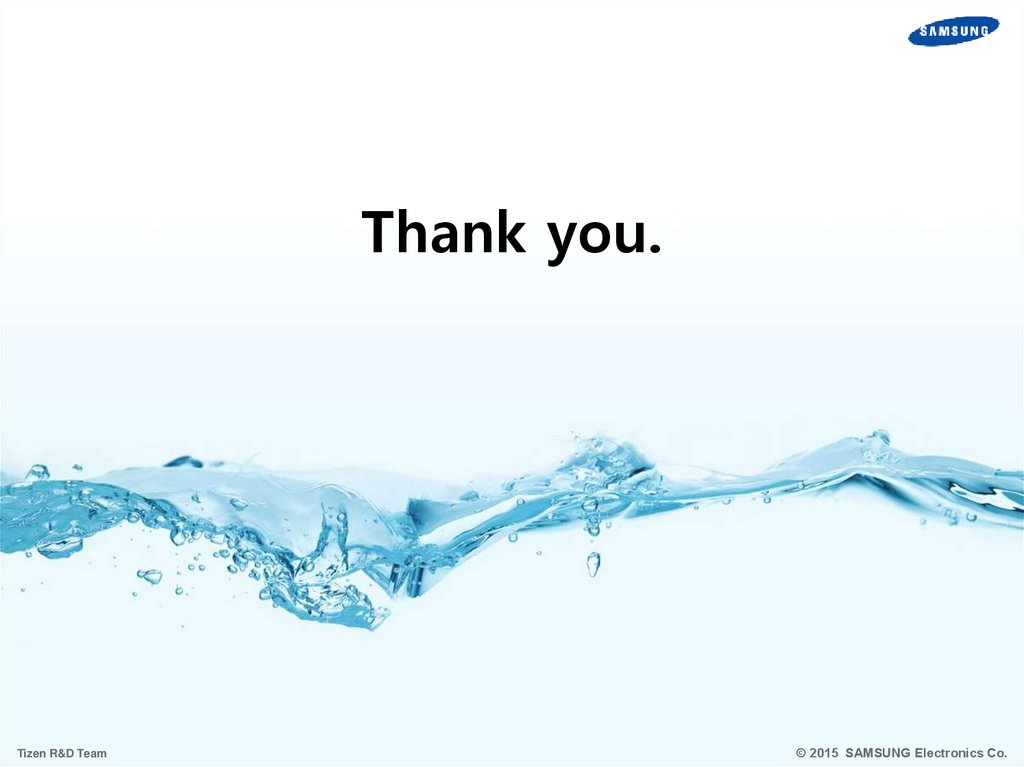
 Интернет
Интернет