Похожие презентации:
Run a virtual machine
1.
Run a Virtual Machine2.
VirtualizationHave you ever imitated someone else?
That's because your mind is thinking/imagining as that person
Same to a Computer:
We can run another system inside a system
i.e. Run Windows in Ubuntu/ Run a Ubuntu in Windows
Computer can virtualize hardware and have a new system
installed on it. We call this new system Virtual Machine
• portable
• no hassle
3.
Need a virtualization softwareOnly a virtualization software can "imitate" the hardware. It
manages the Virtual Machines, so we normally call it virtual
machine manager.
Open-Source virtualization software
VirtualBox
Commercial virtualization software
VMware workstation
$189+tax
4.
Why not use a free one?• Download at http://www.virtualbox.org/wiki/Downloads
Windows(.exe)
Click "VirtualBox 4.0.2 for Windows hosts x86/amd64"
Ubuntu(.deb)
Click "VirtualBox 4.0.2 for Linux hosts"
Click "Ubuntu 10.04 LTS("Lucid Lynx") i386"
• Remember where you have saved the software package
• Double click the package and Click "Install package"
or
Go to
System->Administration->Synaptic Package Manager->virtualbox-ose
5.
Prepare for a VM• An OS Installation CD or DISC image(.iso)
Download Linux ISO from http://mirror.clarkson.edu/distributions.html
• Enough free disk space on your computer
At least 8Gigabytes free
• Enough memory on your computer
Recommend at least 2G for the system, 1G for a VM
• VirtualBox Installed in your system
6.
Step 1: Create a VMGo to Applications->System Tools-> Oracle VM VirtualBox
"New"
7.
Step 2: Specify a VMConfigure a VM's hardware specification
1. Machine name
2. Memory size
At most, half of the physical machine's RAM size
3. Disk size
Less than the free space on the physical machine disk
8.
Step 2.3.1: Disk Configuration9.
Step 2.3.2: Disk Configuration10.
Step 2.3.3: Disk Configuration11.
Step 3: Insert an Installation CDInstall a installation disc image (.iso)
choose a virtual cd/dvd disc file...
OR Insert an installation CD in DVD-ROM
12.
Step 3: Run a VM"Start"
Friendly Reminder: Next time, when you run this VM
Remember to remove the installation CD/ CD image from the VM
13.
Q&A: Manipulate a VMHow to get into a VM?
Click your mouse on the VM screen
How to get out of a VM?
press the key "Ctrl" on the right of the keyboard
How to stop a VM?
Close the window of the VM
14.
Hooray!Put this "machine" in your packet!
All the machine files are in
Places->Home Folder->VirtualBox VMs

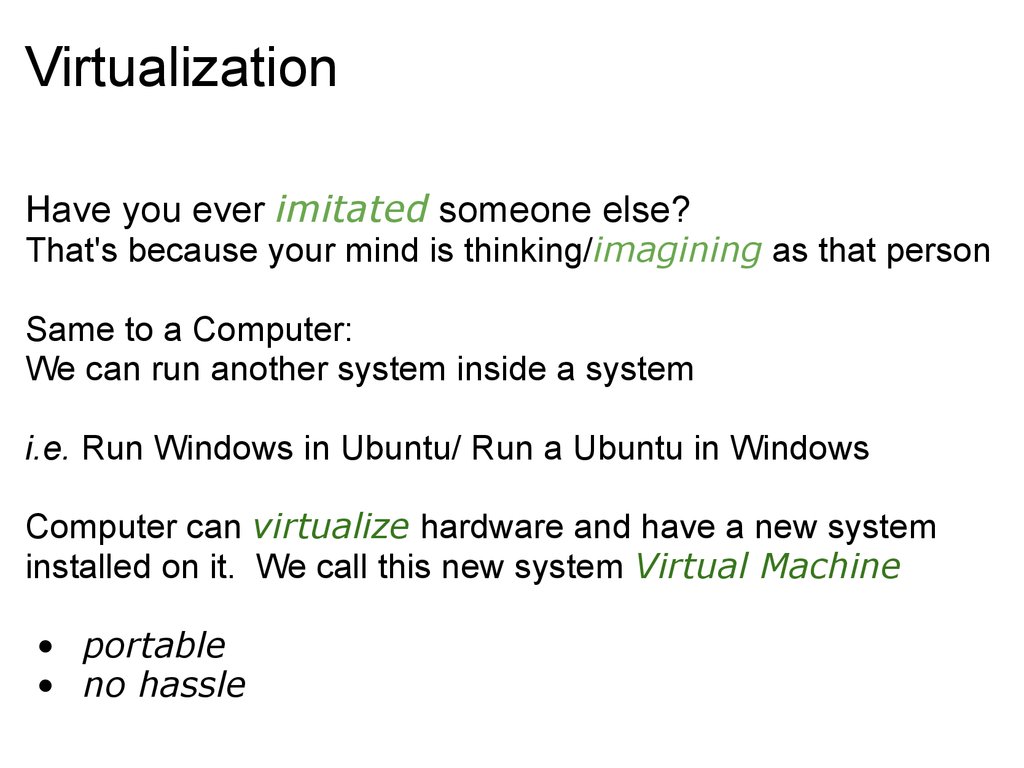

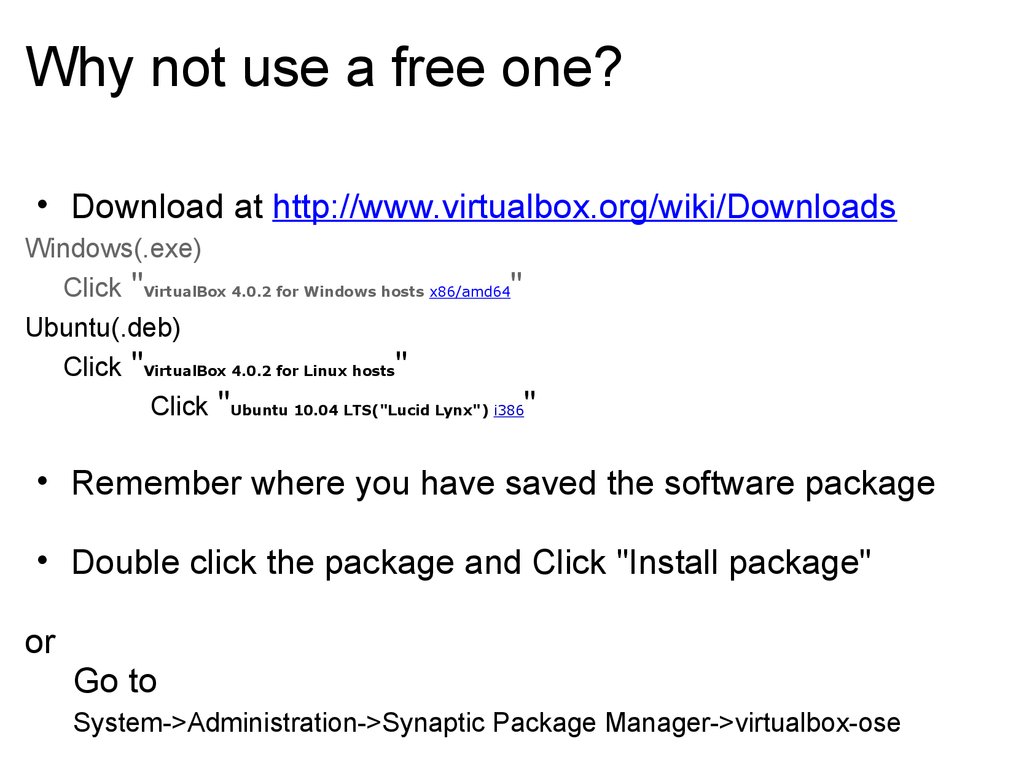
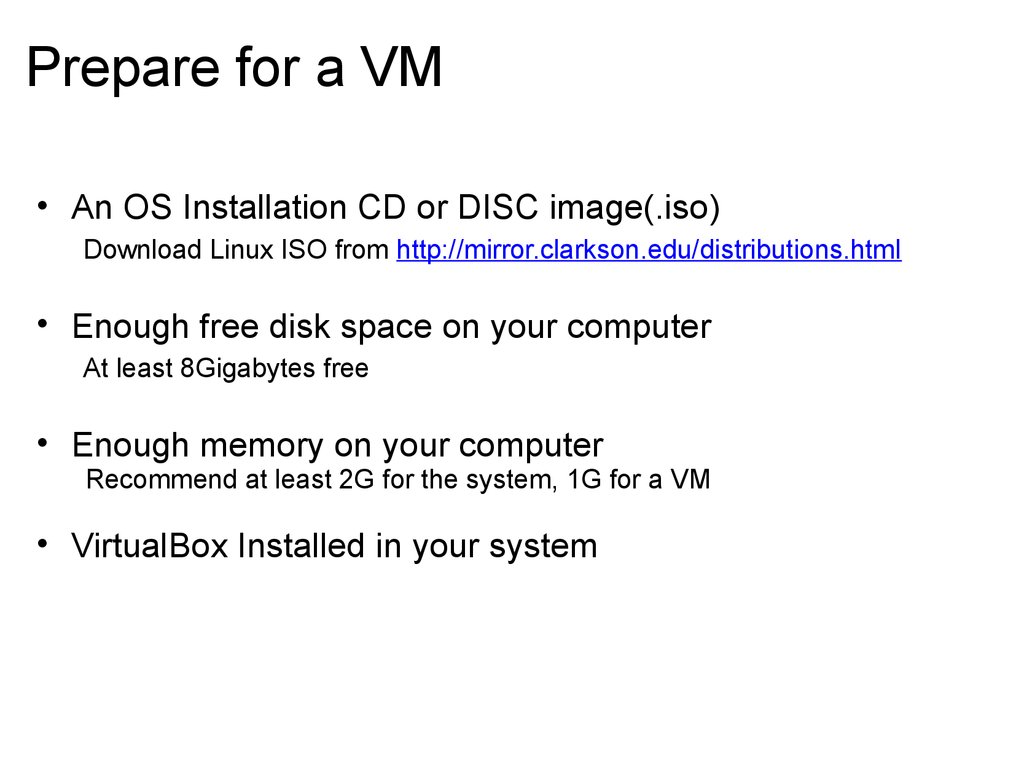



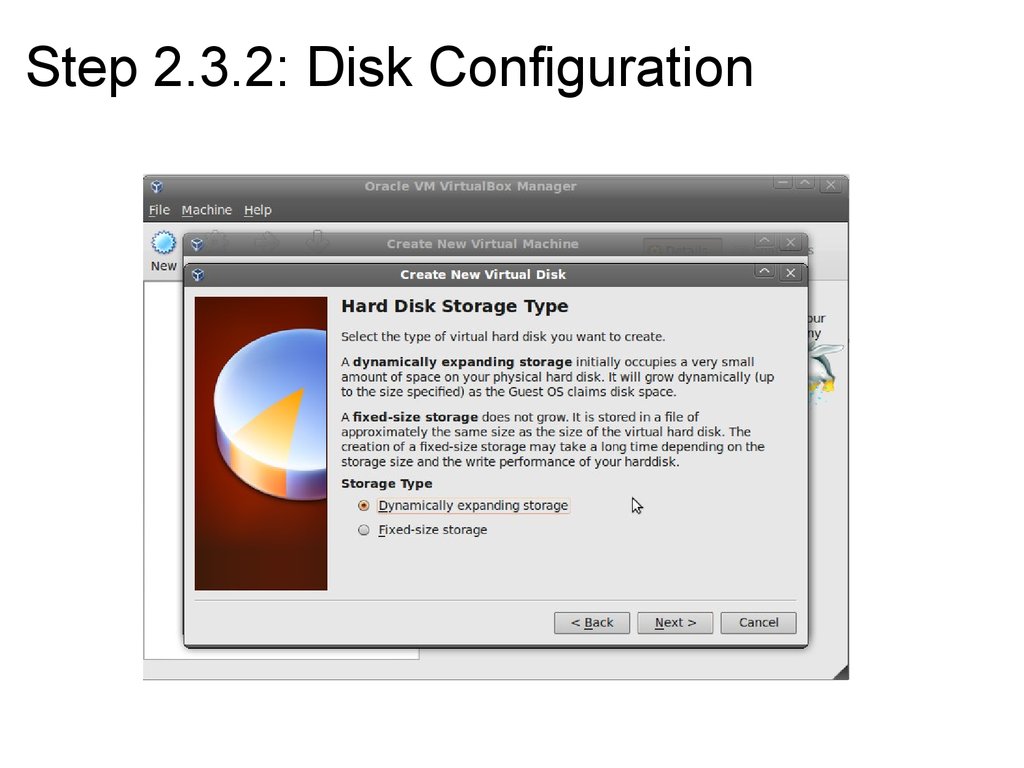
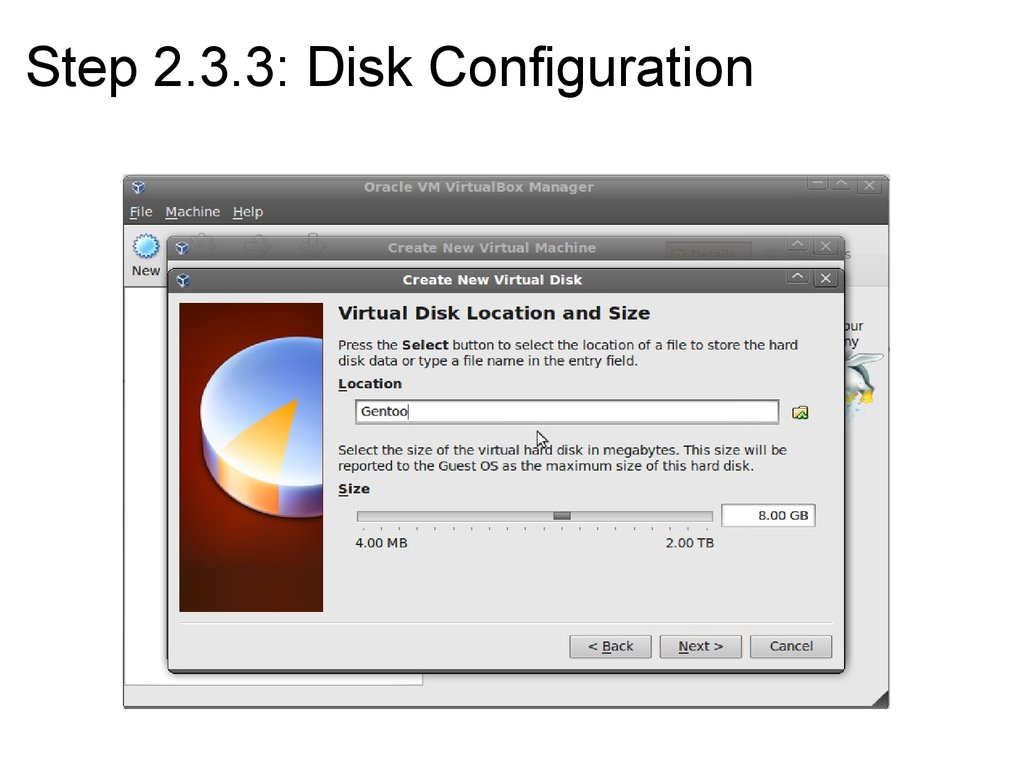
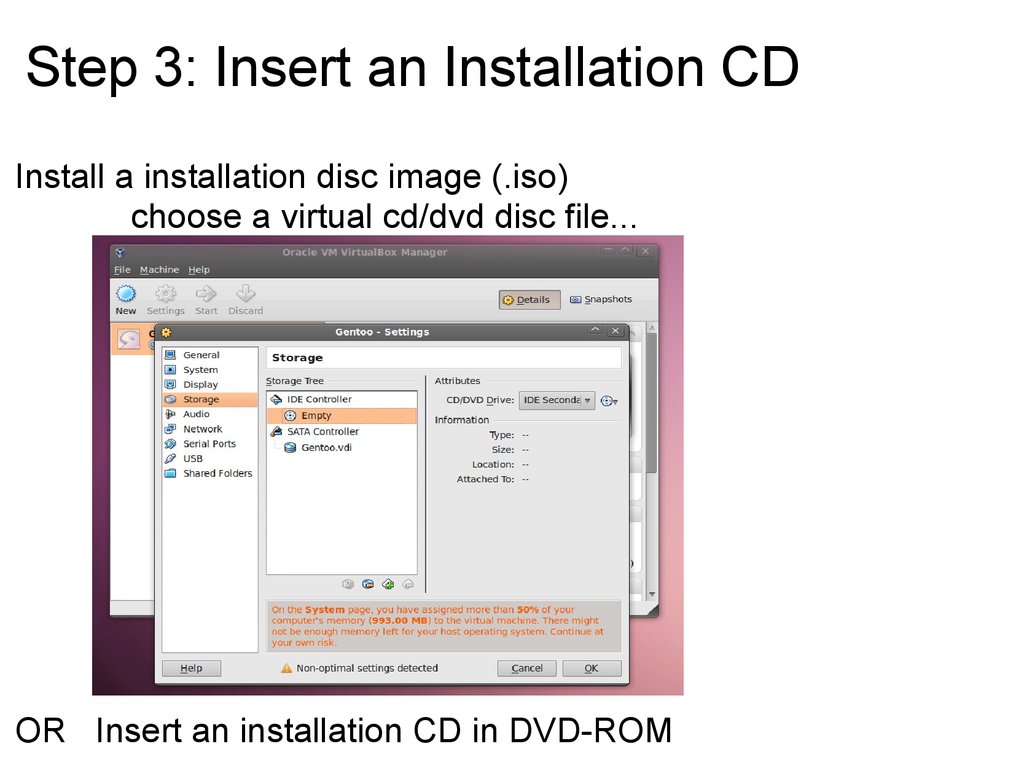

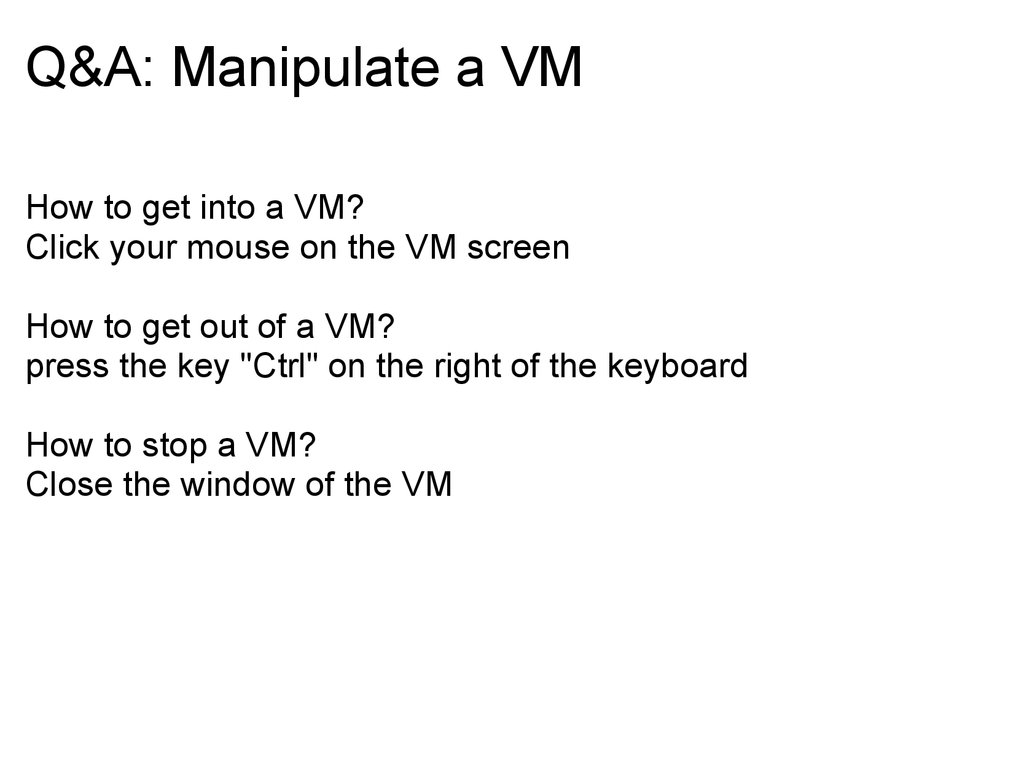

 Информатика
Информатика








