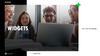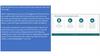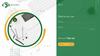Похожие презентации:
MVP UI2FUX for DEV
1.
MVP UI/UX for DEV2.
Green = all transition animationsRed = if the item was clicked
Blue = same as red but to show another motion
or action separate from red
Purple = same as blue and red but separate
from either
3.
creen 1. Logincreen/Sign up
creen
Once the sign-up
button is clicked, it
will fade out and the
sign-up page fade in
Terms and Conditions
4.
Screen 2.Homescreen (News
Feed)
-
Loads recent trip posts from
user’s followers.
-
Display date of trip submitted.
If under 24 hours, it will show
hours or minutes **This will
show up on every submitted
itinerary throughout the app
(Excluding current ones that
the user has)**
5.
ee
Screen 3
Expanded View of
Full Trip
Transportation
-
Click on itinerary>will open full
itinerary on new
screen.
-
Click back button>will go back to home
screen
As shown above
6.
MyScreen 4 My
Itineraries
-
Click on icon->will
open new screen “My
itineraries.”
-
Click on “Remove”>trash can icon will
appear on the right of
the entries, pushing
the name of the trip
and locations slightly
to the right and they
can delete there. User
click on trash can
Remove
7.
MyRemove
Screen 5. My
Current ItinerariesTransportation
-
-
Click on Andy’s LA
Trip itinerary->will
open “in progress”
itinerary on new
screen
Click on “+” it will
open layover in
middle-> same screen
-
1. Add
Transportation
Add Transportation
Add Lodging
Add Restaurant
Add Activity
Pos
t
8.
Screen 6 CreateItinerary Name
-
Itinerary
Click on “Create
Itineraries” to will
open new screen on
right
Budget
9.
ItineraryScreen 6.1 Create
Itinerary Hub
-
Click “Next”->Open new
screen as shown on
right
10.
Screen 6.2 CreateItinerary Choose
Transportation
-
-
-
Click on “Plus icon”>opens same screen
with overlay
Click on “Add
transportation >opens up new
screen as shown on
very right
User clicks on
Transportation icon
->goes to next
Add Transportation
Add Lodging
Add Restaurant
Add Activity
11.
Screen 6.3Transportation
round trip same
transportation
Click Airplane icon ->
Opens new screen as
shown in middle
-
Default option for this
screen: Round trip
underlined and same
airline checked
-
Click on “Next” -> opens
new screen on right
v
-
Round Trip
12.
Screen 6.4 CreateItinerary Date
v
-
Click on “Next”>opens new screen as
shown on second
screen
-
Replace “What Dates”
with “Select Date
Range”
-
Click on “Select Date
Range”->same screen
opens up calendar on
bottom half of screen
-
Click on “Done”>same screen;
Previous
Previous
13.
Screen 6.5Transportation cost
input
-
Click on “Next” ->new
screen as shown on
middle screen
-
The keyboard will cover
the whole bottom
portion
-Us
blu
up
bot
(sli
bot
$ .00
-On
ent
num
-Us
“Do
num
slid
and
Previous
Next
14.
Screen 6.6 Addtransportation
round trip different
airlines
-Uncheck “same airline”>same screen it displays
another search bar under
first search bar as shown
on right
Round Trip
-Click “Next” it will take
user to new screen shown
on right
P
15.
Screen 6.7Calendar input
-
Replace “What Dates”
with “Select Date
Range”
-
Click on “Select Date
Range”->same screen
opens up calendar on
bottom half of screen
-
Click on “Done”>same screen;
calendar will
disappear
v
Previous
-
Default option: It will
Prev
16.
Screen 6.8 cost oftransportation input
round trip
-
Click on “Next” ->new
screen as shown on
right screen
-
The keyboard will cover
the whole bottom
portion
-
Once done with
inputting cost, user
clicks done and the
finish button will be to
the bottom right.
Previous
Previous
Finish
17.
Screen 6.9 Addtransportation oneway
-Flow is same as
slide 14-16
Previous
Previous
18.
Screen 7. Add datafor rental car
transportation
-
Click on “Next” ->new
screen as shown on
right screen
-
Click on “Select
Year”, “Select Make”,
or “Select Model”->
same screen will open
scroll selection as
shown on last 3
screens on right
Previous
Next
Previous
19.
Screen 7.1 Adddata for personal
car transportation
-
Click on “Next” ->new
screen as shown on
right screen
-
Click on “Select
Year”, “Select Make”,
or “Select Model”->
same screen will open
scroll selection as
shown on last 3
screens on right
Previous
Previous
Next
Previous
20.
Screen 8 AddTransit round trip
-
Click on “Next” ->new
screen as shown on
right screen
-
Click on “Round trip”> word will underline
-
User clicks area in blue
circle-> Brings up
number pad bottom on
screen (slide up motion
from bottom)
Once done entering
numbers;
-User clicks “Done” ->
-
21.
Screen 8.1 Addtransit one way
-
Click on One-way ->
word will underline;
fade out: “Which
Transit?” +“Round
trip” + “one-way”>Fade in: “Which
Departing Transit?”
search bar + “Which
Returning Transit?”
search bar.
22.
Screen 9. AddTransportation
(ship) round trip
-
Click on “Round trip”> word will underline
-
User clicks area in blue
circle-> Brings up
number pad bottom on
screen (slide up motion
from bottom)
Once done entering
numbers;
-User clicks “Done” ->
number pad slides down
and disappears.
-
Previous
23.
.1 Addtation
e-way
ne-way ->
underline;
Which
Round trip”
y”->Fade in:
parting
search bar +
turning
search bar.
Previous
Previous
24.
Screen 10. AddHousing
-
Replace “Which
Housing” to
“Which Lodging”
Which Lodging?
API for
Hotel,
motel,
inn, etc.
names
25.
11. AddRestaurant
-API from Google
No banner!
For no scroll
option on
page
-Instead of date slider;
user can only choose one
date
-
Add Average Cost
Per Person line
(automatically
calculates)
-font-default
helvetica white
Next
26.
Screen 12 Addactivity
-
Add Average Cost Per
Person line
(automatically
calculates)
-
Add Average Cost
Per Person line
(automatically
calculates)
-
Instead of date slider;
user can only choose
one date
Activity?
Next
27.
Screen 13.Favorites feed
-
Click on “Andy’s LA
Trip” to expand to the
next screen.
-
Clicking “Remove”will
bring up the trashcans
(at right)
- When “+” sign
clicked it brings up
Overlay in middle of
screen so you can
pick which itinerary
to add it to
(Slide 28)
Remove
28.
Screen 13.1Favorites add to
own
Block,
report,
cancel
“+” button
comes up
when the
trip is
favorited.
Example for the overlay is
shown right
-
-
Blurry background
besides overlay
(shown with white
waves)
User will be able
add section to only
ONE current
itinerary at a time
-
Have
divider lines like
Southwest
Southwest
Santhe
Jose
to Los menu
Angeles
pop-up
on the
San Jose
to Los Angeles
bottom
_______________________
San Diego Trip
Confirm So
San Jose to Lo
To
San Diego T
San Diego Trip
Euro Trip 9/28
Euro Trip 9/28
Socal Trip !!!!!
29.
Screen 14. Explore(slide function and
display)
Username (Full Name)
-
Search bar for finding
people by name and
username
-
Slide bar function: the
Username (Full Name)
“people” icon to
“location” icon.
-
Username (Full Name)
for screen on left.
Username only for
screen on right
30.
Screen 14.1Explore People
(expanded)
-
Username (Full Name)
When clicked it
expands to the user’s
profile where you can
view his itineraries
and followers.
Username (Full Name)
-
It was default on
itineraries (itineraries
should be underlined
to show selection, if
you click followers,
the underline slides
over to under the text
H1 Username (Full Name)
Username (Full Name)
31.
Username (Full Name)Username (Full Name)
Screen 14.2
(block/report)
-
-
Once the button is
clicked the pop up
menu comes from the
bottom showing the
options shown
Whatever the user
clicked on the left
screen will show up on
the “action” text as
shown on right
Confirm report?
Yes
If
w
u
m
fr
32.
Screen 14.3Explore People
(expanded 2.0)
-
Click on trip ->
content changes
to full view of trip
as shown on
right
33.
Screen 14.4Followers/Following
-
-
Itineraries (default) it
shown on the left
picture. If you click
followers on the
right, the underline
moves and then
shows followers
Click on user
profile pic or
Username (full
name) -> will take
Username (Full Name)
Username (Full Name)
34.
H1 Username (Full Name)14.5 Explore
Locations
-
Search bar for finding
people by location
-
When they search
locations and they
click on the itinerary it
should just show the
itinerary in full page
form
-
if the user clicks on
the searched person's
profile picture or
name (username (full
name)) it will navigate
them to their profile
35.
NotificationsScreen 15.
Notifications
-
When the social icon is
clicked at any time, will
show most recent
notification on top
-
No requests need for
following approval.
Anyone can follow
anyone. User can block
any unwanted follower
-
New: Any new
activity/notification
- When name or
picture is clicked,
it will take the use
to said profile e.g.
screen 36
36.
H1 Username (Full Name)Screen 16. My
profile
-
This is the user’s own
profile page. (get here
by clicking on the profile
icon on previous
screens -- >
-
User click on profile
pic or “change profile
picture” -> takes user
to phone’s gallery
37.
17. Settings-
Anytime anyone hits the
settings button
/ Facebook invite
38.
17.2 ChangePassword
Submit
Submit
39.
17.4 Email invites
-
So they click the
facebook icon and tries
to open facebook
through browser or app
and they choose from
the list
-
Same with email but
they open up the
primary mail on their
phone and go through
their contact list
Submit
40.
17.5 Contact us-
When they submit the
form it should send to our
inbox, maybe our
trippostapp@gmail.com
Thanks for sharing!
(Maximum 500
characters)
Submit
- Disregard, blue
background. Use same
PNG background.
41.
18 Edit / DeleteShip+Airplane+Transit
-
User clicks trash can
icon -> brings up
confirmation box to
delete entry.
-
When user clicks on
a section-> it will
bring the user to that
section of the create
itinerary process
42.
led
ally
or
18.1 Edit / Delete
Car
-
User clicks trash
can icon -> brings
up confirmation
box to delete entry
(pic on left)
-
When user clicks
on a section-> it
will bring the user
to that section of
the create itinerary
process
43.
18.2 Edit / DeleteLodging
-
User clicks trash can
icon -> brings up
confirmation box to
delete entry.
-
When user clicks on
a section-> it will
bring the user to that
section of the create
itinerary process
44.
18.3 Edit / DeleteRestaurants+Activities
-
User clicks trash can
icon -> brings up
confirmation box to
delete entry.
-
When user clicks on
a section-> it will
bring the user to that
section of the create
itinerary process



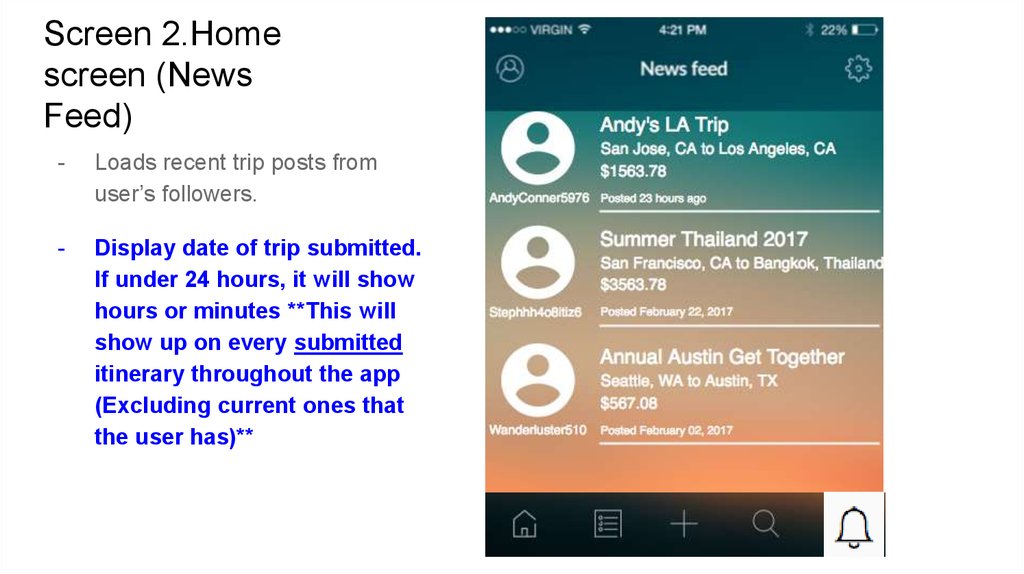




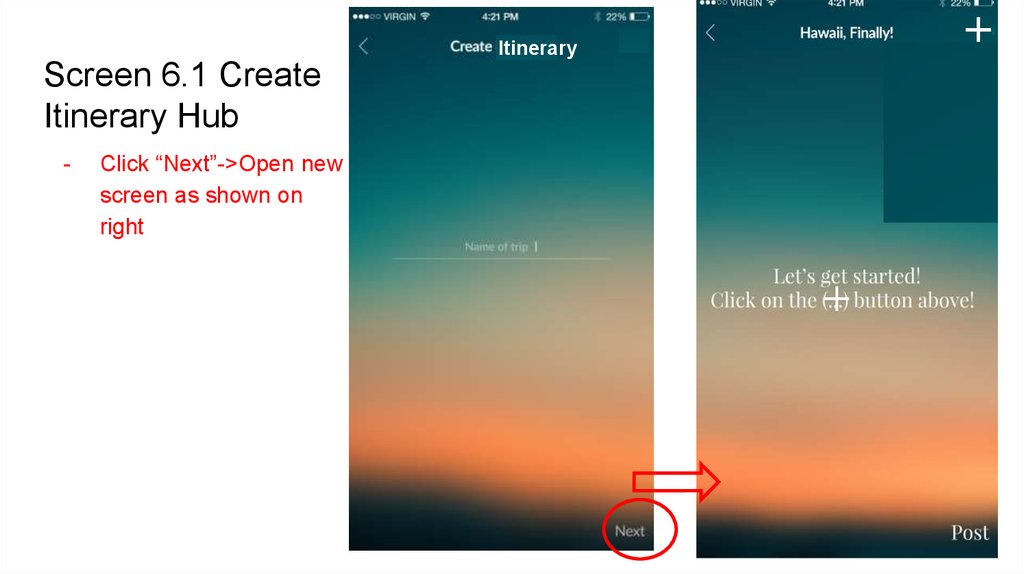

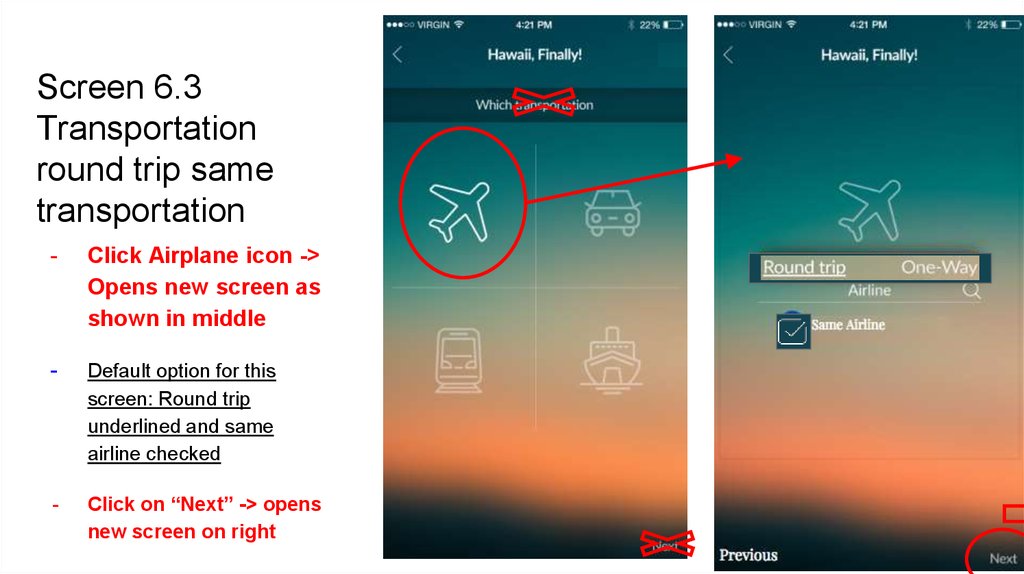













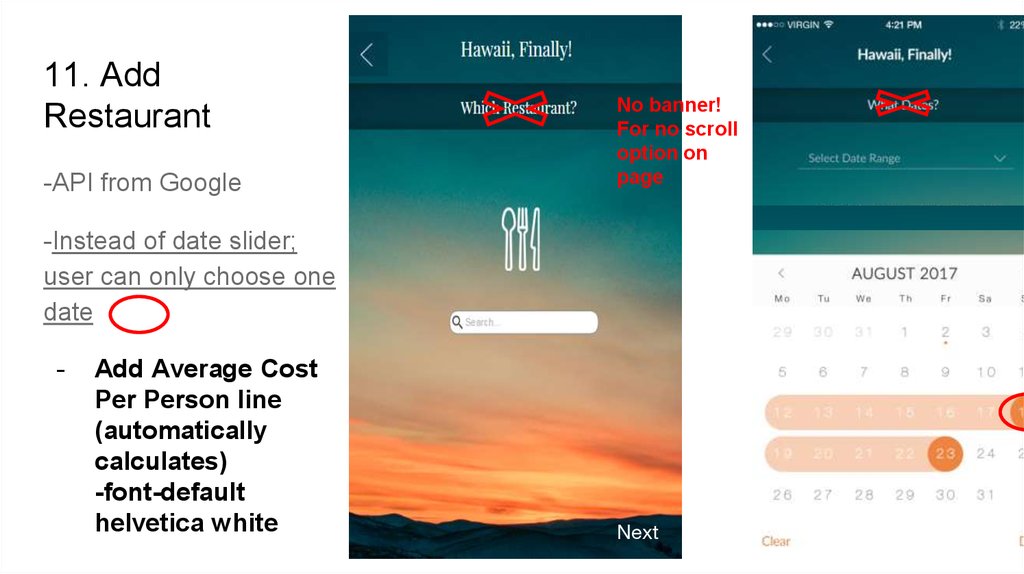












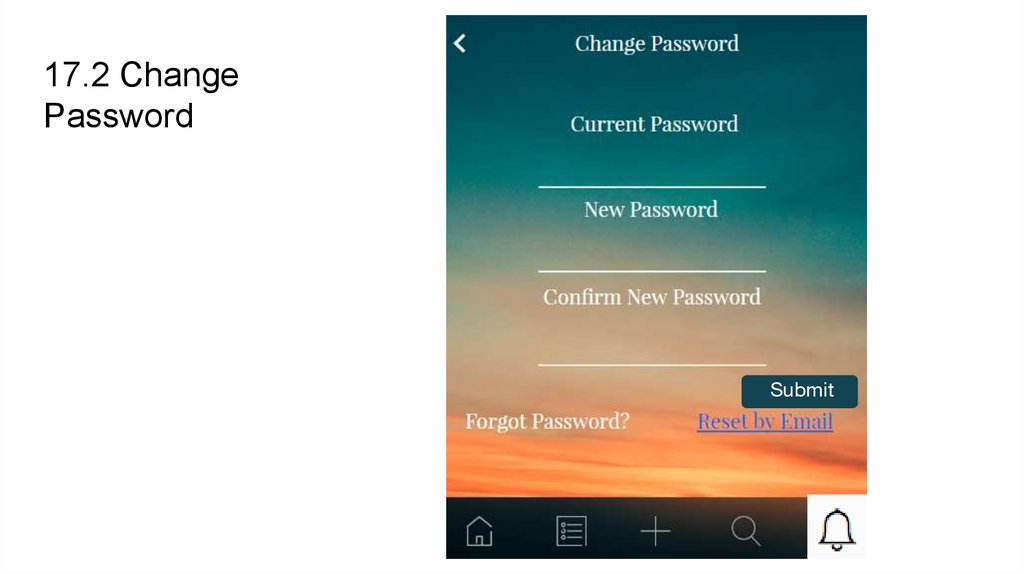


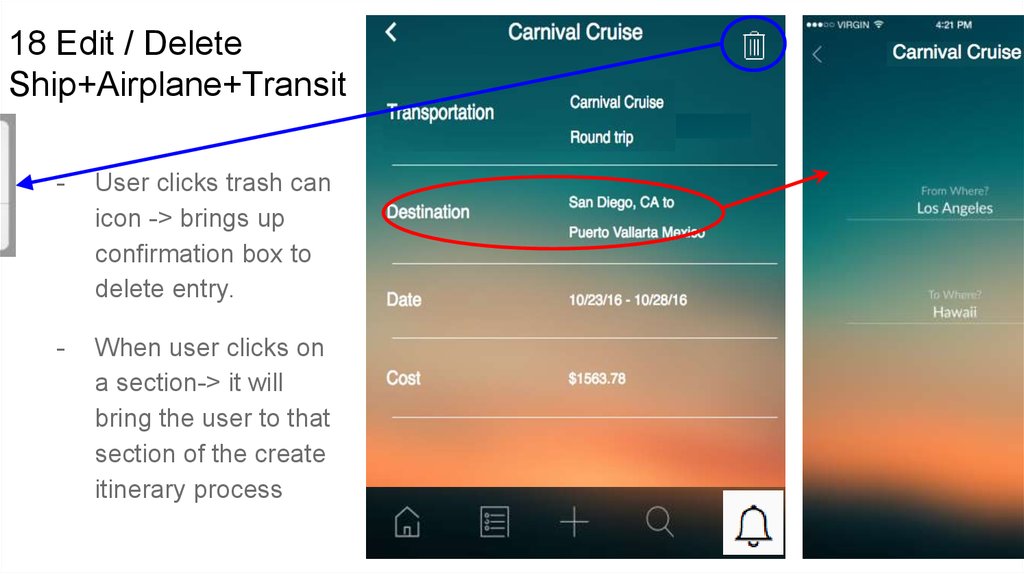



 Интернет
Интернет