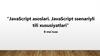Похожие презентации:
JavaScript Date
1. JavaScript Lesson 8
2. JavaScript Date()
The Date object is used to work with dates and times.<!DOCTYPE html>
<html>
<body>
<script>
var d=new Date();
document.write(d);
</script>
</body>
</html>
3. getFullYear()
Use getFullYear() to get the year.<p id="demo">.</p>
<button onclick="myFunction()">Try it</button>
<script>
function myFunction()
{
var d = new Date();
var x = document.getElementById("demo");
x.innerHTML=d.getFullYear();
}
</script>
4. getTime()
returns the number of milliseconds since 01.01.1970.<p id="demo">.</p>
<button onclick="myFunction()">Try it</button>
<script>
function myFunction()
{
var d = new Date();
var x = document.getElementById("demo");
x.innerHTML=d. getTime();
}
</script>
5.
Use setFullYear() to set a specific date.<p id="demo">.</p>
<button onclick="myFunction()">Try it</button>
<script>
function myFunction()
{
var d = new Date();
d.setFullYear(2020,10,3);
var x = document.getElementById("demo");
x.innerHTML=d;
}
</script>
6. toUTCString()
Use toUTCString() to convert today's date (according to UTC) to a string.<p id="demo">.</p>
<button onclick="myFunction()">Try it</button>
<script>
function myFunction()
{
var d = new Date();
var x = document.getElementById("demo");
x.innerHTML=d.toUTCString();
}
</script>
7. getDay()
returns the number of weekday<p id="demo">.</p>
<button onclick="myFunction()">Try it</button>
<script>
function myFunction()
{
var d = new Date();
var x = document.getElementById("demo");
x.innerHTML=d.getDay();
}
</script>
8. getHours(), getMinutes(),getSeconds()
<p id="demo">.</p><button onclick="myFunction()">Try it</button>
<script>
function myFunction()
{
var d = new Date();
var h= d.getHours();
var m= d.getMinutes();
var s= d.getSeconds();
var x = document.getElementById("demo");
x.innerHTML=h+":"+m+":"+s;
}
</script>
9. The setInterval() Method
The setInterval() method will wait a specified number of milliseconds, and thenexecute a specified function, and it will continue to execute the function, once at
every given time-interval.
window.setInterval("javascript function",milliseconds);
<button onclick="myFunction()">Try it</button>
<script>
function myFunction()
{
setInterval( function(){ myfirstinterval() } ,2000);
}
function myfirstinterval(){
alert("Interval");
}
</script>
10. The clearInterval() Method
The clearInterval() method is used to stop further executions of the function specifiedin the setInterval() method.
window.clearInterval( intervalVariable );
<button onclick="stop_interval()">Stop</button>
<script>
var myVar=setInterval( function(){ alert("Interval") } , 3000);
function stop_interval()
{
clearInterval(myVar);
}
</script>
11. The setTimeout() Method
The setTimeout() method will wait the specified number of milliseconds, and thenexecute the specified function.
window.setTimeout("javascript function",milliseconds);
<button onclick="myFunction()">Try it</button>
<script>
function myFunction()
{
setTimeout( function(){ myfirstimeout () } ,3000);
}
function myfirstimeout (){
alert("3 seconds later");
}
</script>
12. The clearTimeout() Method
The clearTimeout() method is used to stop the execution of the function specified inthe setTimeout() method.
window.clearTimeout(timeoutVariable);
<button onclick="stop_timeout()">Stop</button>
<script>
var myVar= setTimeout( function(){ alert("Timeout") } , 3000);
function stop_timeout()
{
clearTimeout(myVar);
}
</script>
13. Task 1:
Գրել կոդ, որը վերադարձնում է տվյալ պահինշաբաթվա օրը հայերեն լեզվով:
14. Task 2:
Գրել կոդ, որը աշխատում է որպես ժամացույցհետևյալ ֆորմատով՝ (15:15:15) :
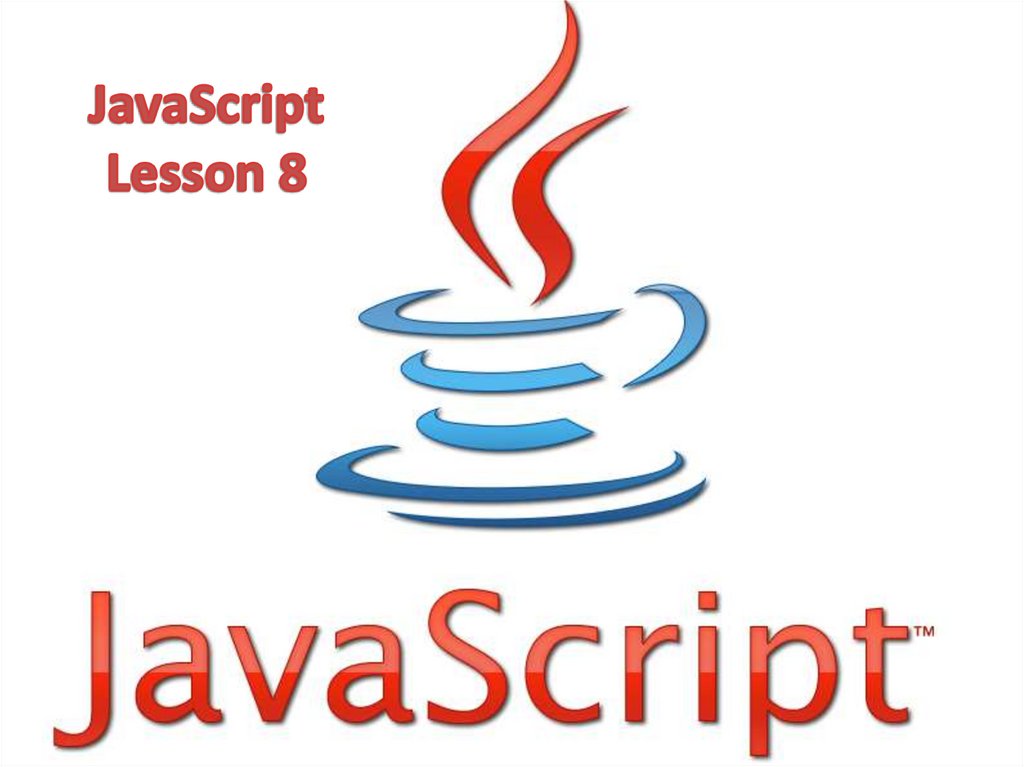
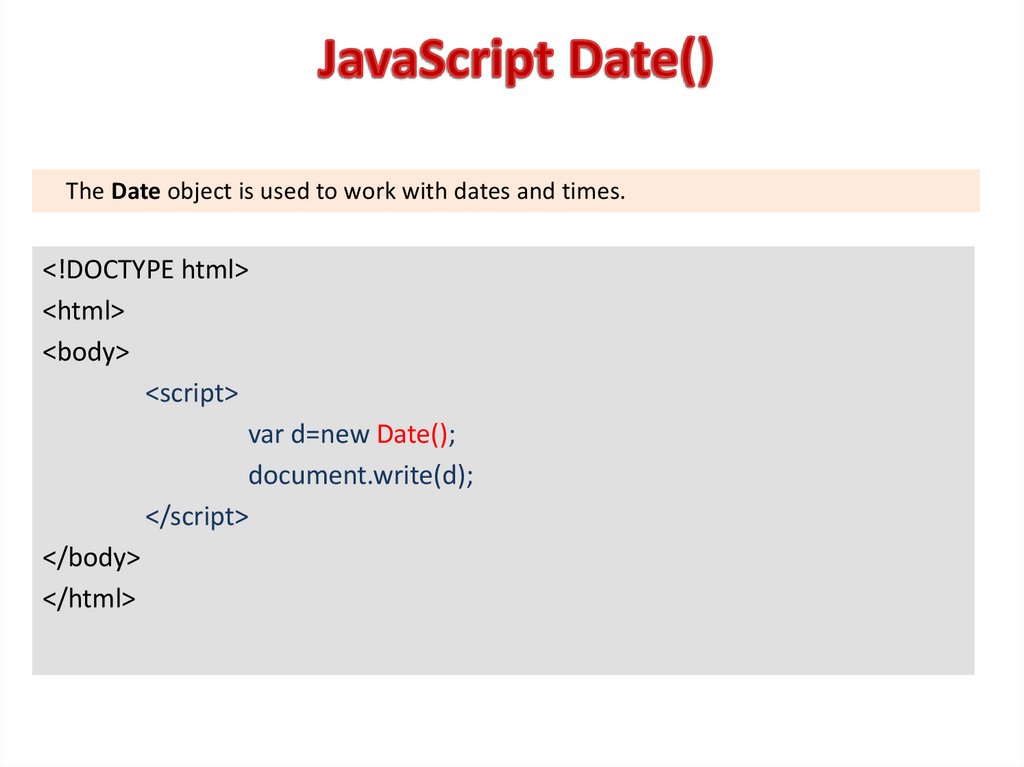
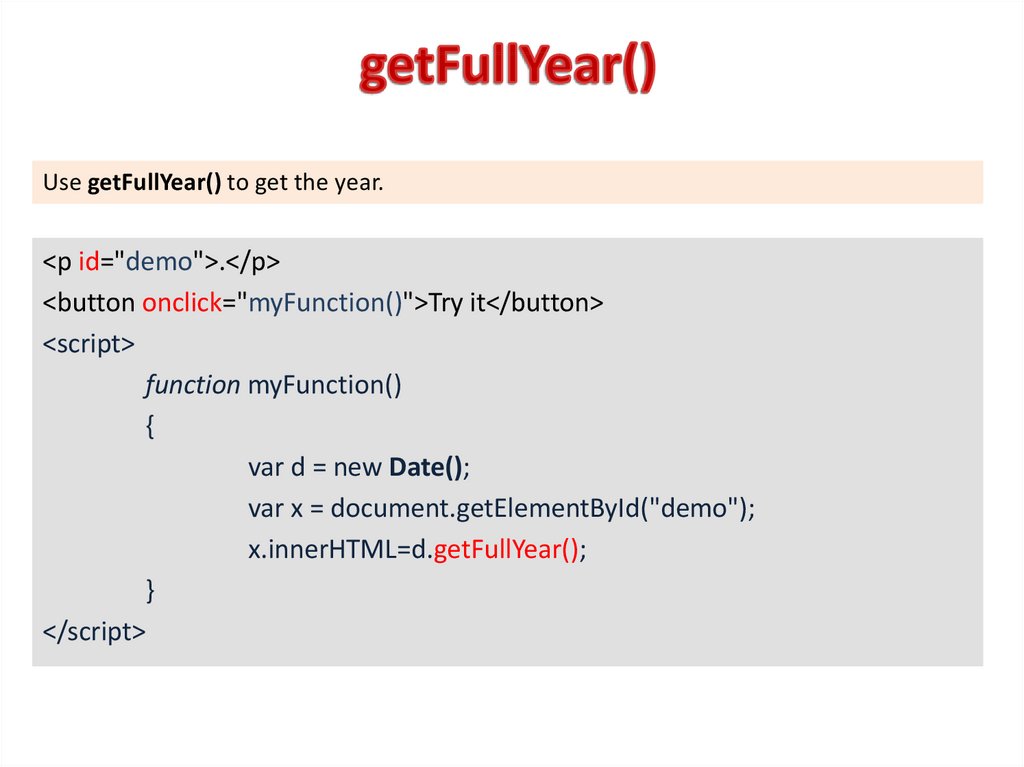
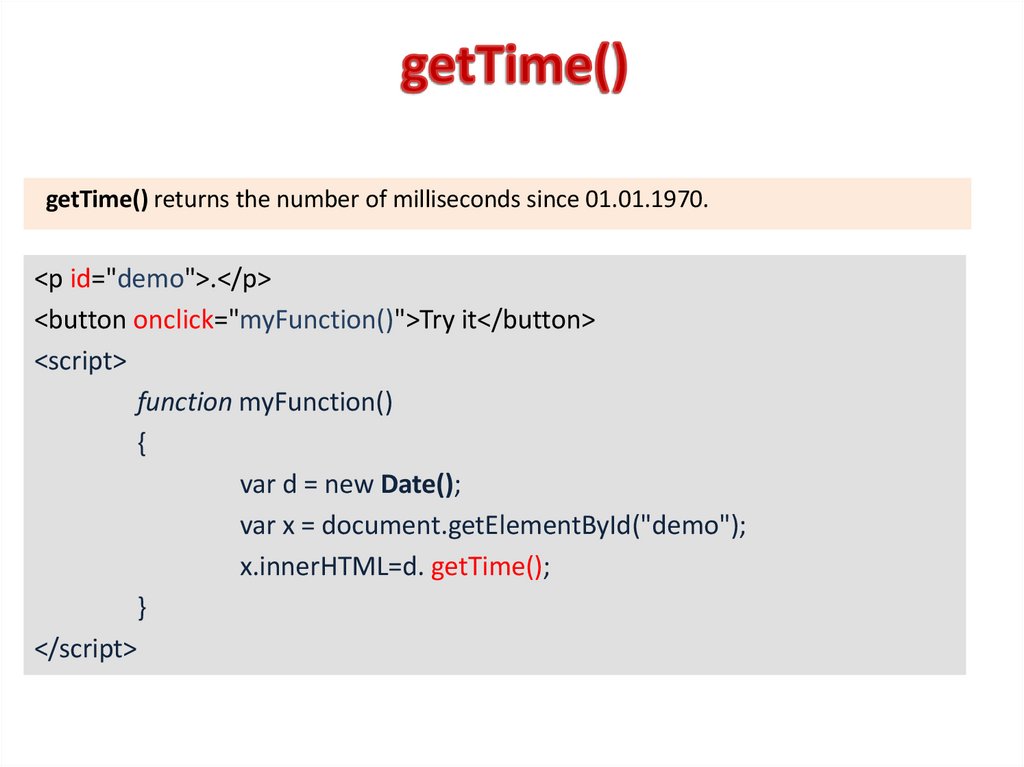
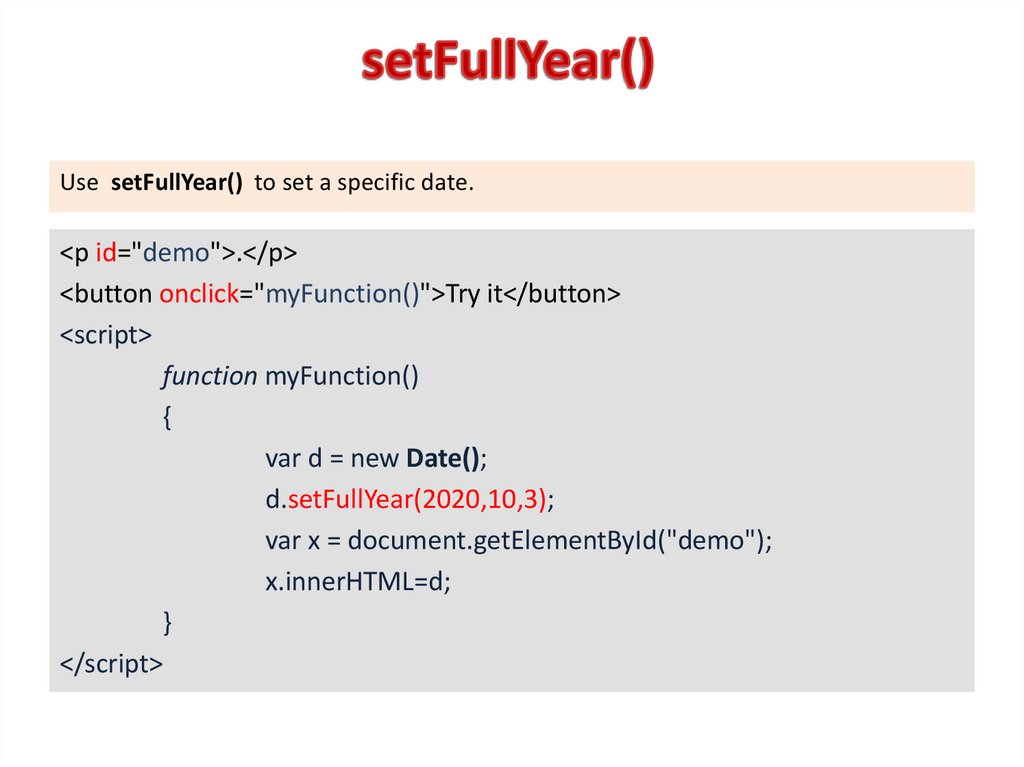
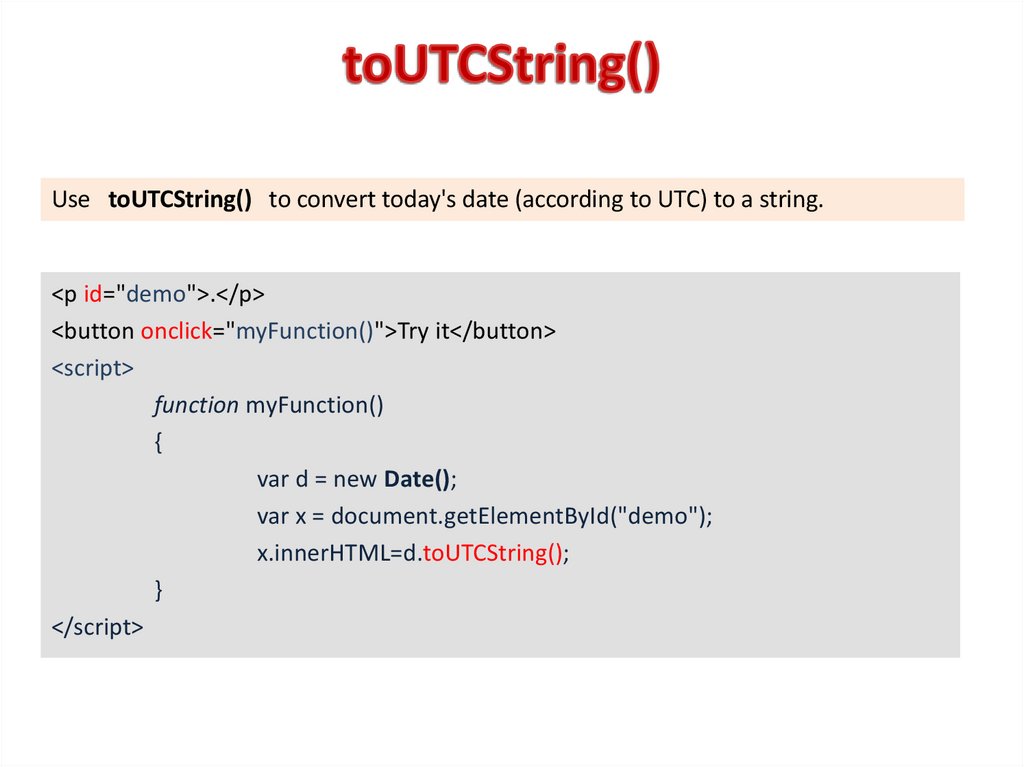
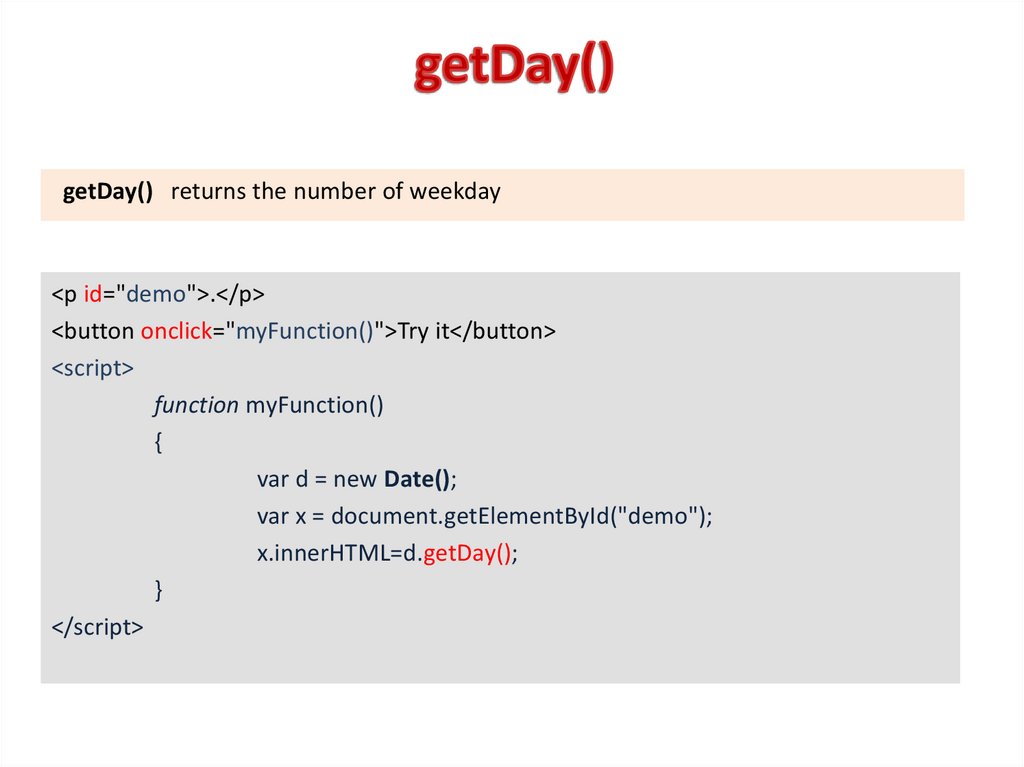
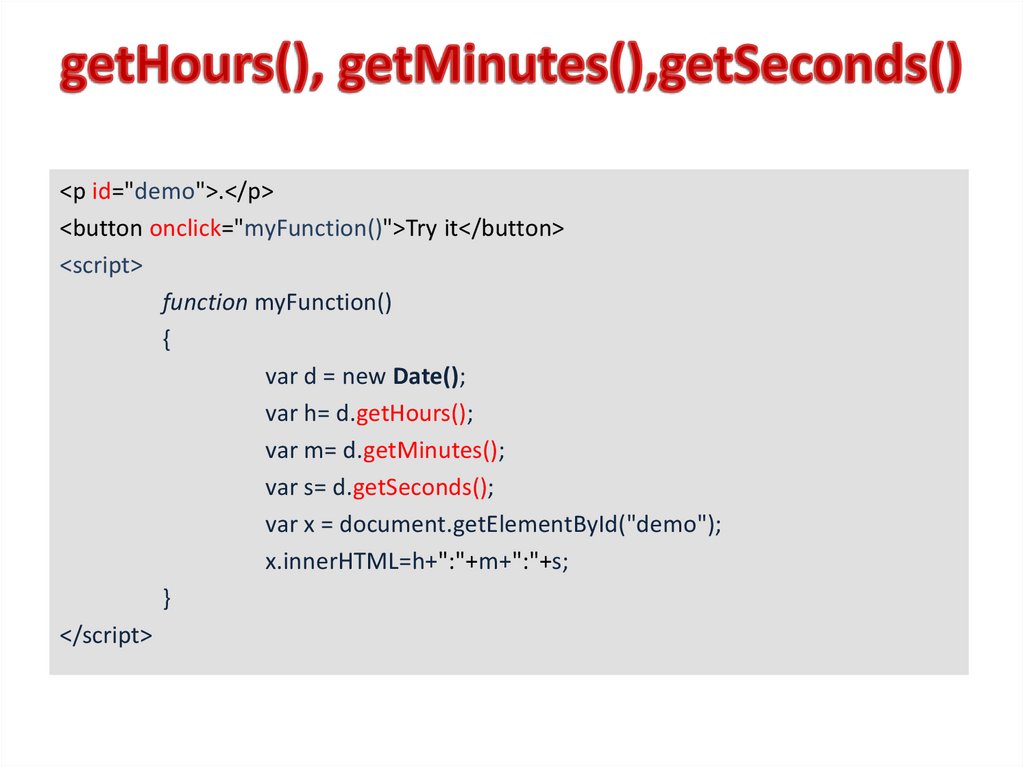
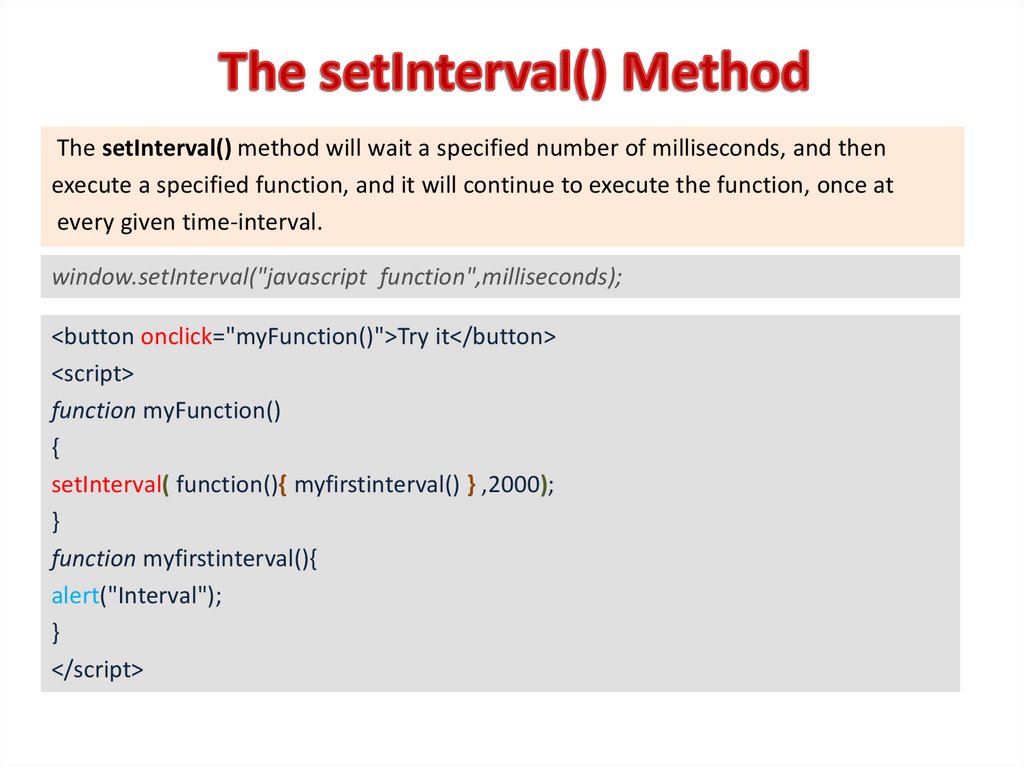
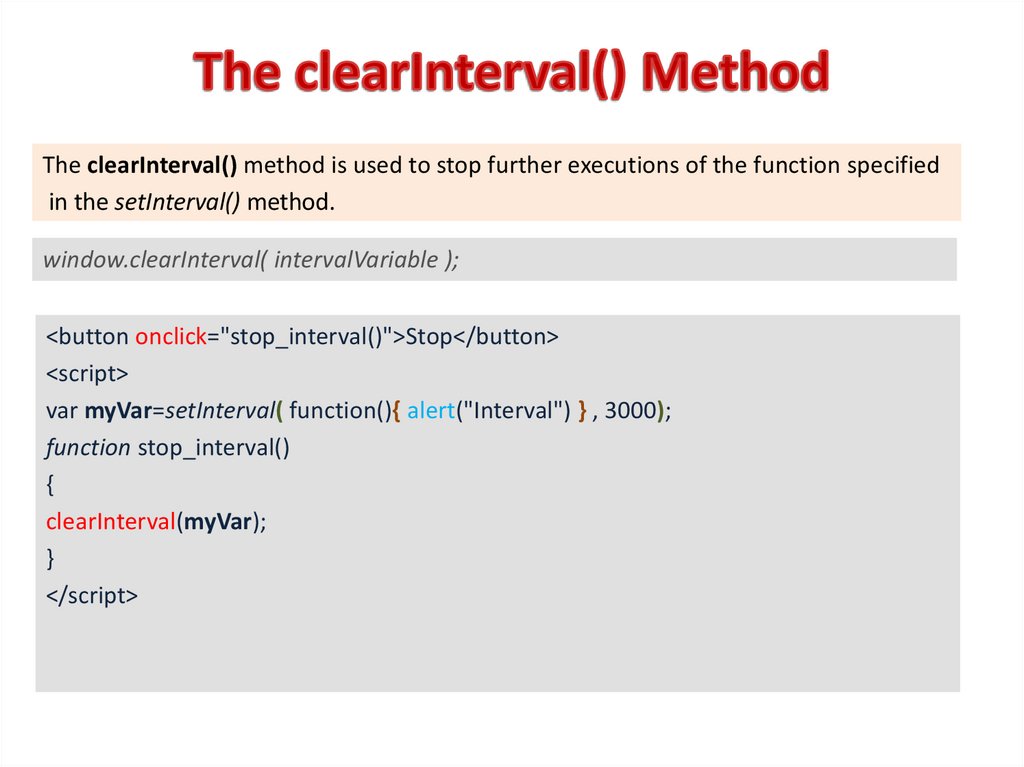
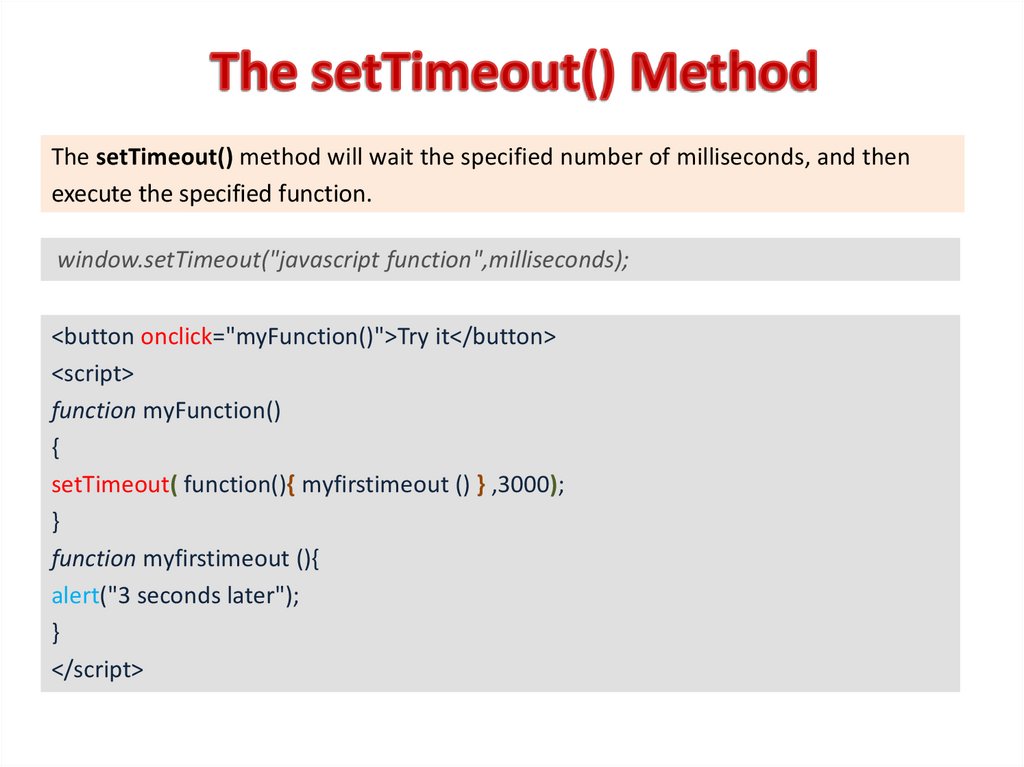
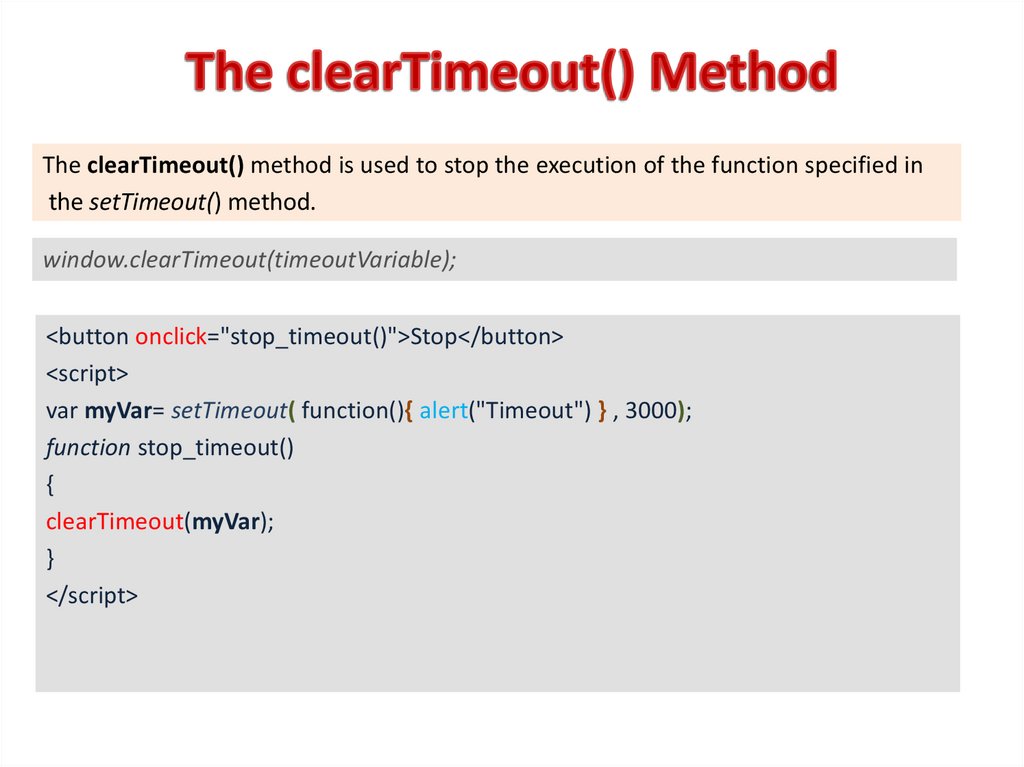
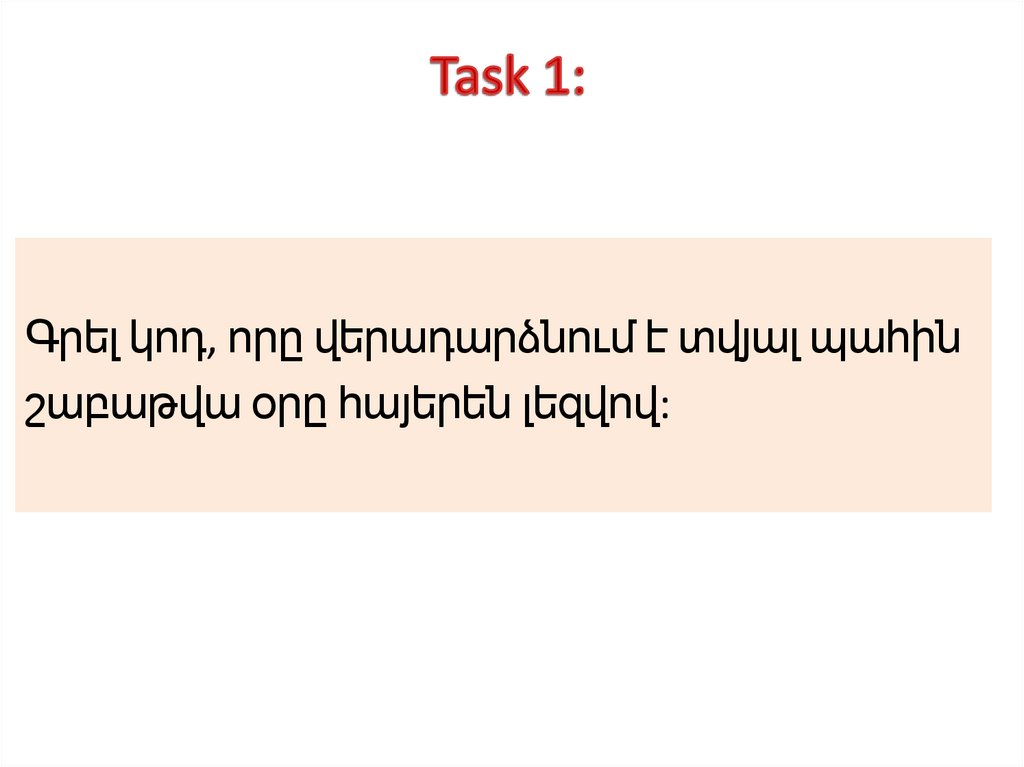
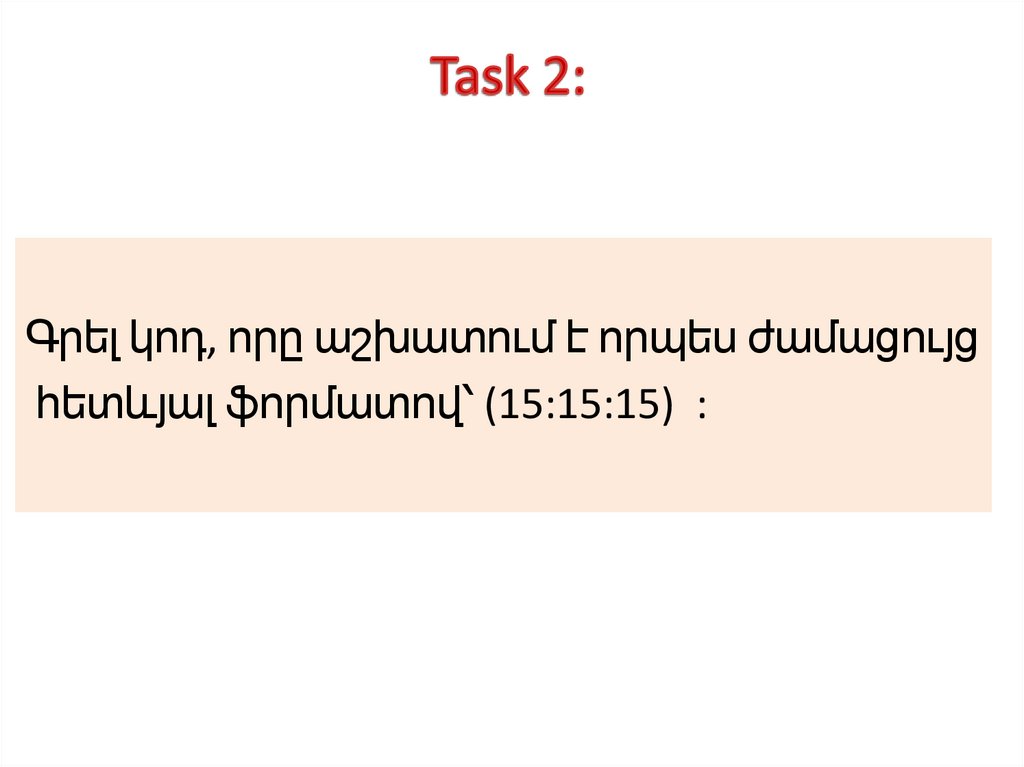
 Программирование
Программирование