Похожие презентации:
Informatics. Von Neumann architecture and PC Hardware
1.
Kazakh British Technical UniversityInformatics
Made by:
“The More You Sweat in Practice,
the Less You Bleed in Battle.”
Almaty 2016
V. PopoV
2.
2.Von Neumann architecture and PC Hardware3. von Neumann Architecture
• 1946 - John von Neumann (Princeton)• Developed stored program concept
– both programs and data stored in same memory
• Modern computers said to use
von Neumann architecture
4.
Any Computer SystemMemory
Central processing unit
(CPU)
Input
Output
Auxiliary Storage
Disk
Disk
5. Back of the Computer
• Mouse Connector• Cooling Fan
• Parallel Printer Port
• Power Supply
• Video Connector
• Keyboard Connector
6.
Inside the ComputerCD-ROM
CPU
Expansion slots
Floppy drive
Hard disk
Memory chip
Motherboard
Power supply
7. How the processor (CPU) is placed on the Motherboard
RAMIntel 486 CPU
8. 1975 - 1981
The AltairThe Apple I
The Floppy
Disk
The Hard
Disk
MS-DOS
9. 1981 - 1993
The IBM PCThe Compaq
The Apple MS-Windows 3.0
portable Computer Macintosh
The
Pentium
Chip
10. Intel Pentium Processors
PENTIUMPENTIUM Pro
PENTIUM II
11. Computer Components
• CPU - Central Processing Unit– controls operation of entire systems
– performs arithmetic and logic operations
– stores and retrieves instructions and data
contains
– ALU - Arithmetic-Logic Unit
– Control Unit
12. Computer System Architecture
13. Components (con’t)
• Main memory (internal or primary memory)– RAM - Random Access Memory
– stores instructions and data temporarily
• Secondary memory (external or auxiliary)
– magnetic disk (hard disk or floppy)
– magnetic tape
• Peripherals - used for Input/Output
– keyboard, printer, monitor, etc.
14.
Internal Representation• Each unit of memory a two-state device
– off or on, 0 or 1
– represent in Binary, two Binary Digits (bits)
• Organized into groups of 8 bits - bytes
– represents single keyboard character
• Larger grouping of 16 or 32 bits - word
– represents single integer value
– identified by address for access
15. The Microprocessor
• - Microprocessor (CPU - Central ProcessingUnit)- logic, and control are on a single chip.
– generations of Intel micro processors
• 8088 (XT), 80286 (AT), 80386, 80486, Pentium
(+MMX), Pentium Pro.
• all are obsolete with the exception of high end Pentiums
and Pentium Pros.
16. The Microprocessor
• The speed of a microprocessor is dependent on2 things…
– the generation of the microprocessor
– the clock speed
• indicates how fast instructions are processed.
• measured in MHz (millions of cycles per second)
17. The Microprocessor
• Example:– A 200 MHz Pentium is faster than a 166 MHz
Pentium.
– but how much faster.
– how much faster is a Pentium Pro 200 MHz
compared to a Pentium 133 MHz.
18. Primary Memory
• Primary Memory (RAM)- A temporary storagearea that holds data instructions, results, and
passes information back and forth to the CPU.
– the larger the memory the more sophisticated
programs can run.
– more programs can remain in memory at the same
time.
– the faster the system.
19. Primary Memory
• We need an permanent storage area.• This permanent memory is called secondary or
auxiliary storage.
– types ???
20. Auxiliary Storage
• A permanent storage device that retains itscontents when the power is turned off.
– hard (fixed) Disk - remains permanently inside the
system unit. (uses metal platters)
– floppy disk - is portable and is made up of a plastic
disk, enclosed in a hard plastic case.
21. Auxiliary Storage
• CD-ROM - compact disk read only memory– you can read from the CD but can not write to it.
– CD hold approx.. 650MB of data.
• CD-Recordable, DVD-Recordable
– allows you to read and write to a CD, DVD.
22. CD-ROM and Recordables
• Speeds of CD-ROMs and recordables aremeasured by
– access Time: The average time to find a specific
item.
– transfer Rate: The amount of data that is
read/second
23. CD-ROMs and Recordables
• 1st CD-ROMs had speeds of 600 millisecondaccess time and transfer rates of 150 KB.
• 32 times the original speed (32X).
24. The Local Bus
• The Bus is– the circuitry on the motherboard (the main board
that holds the microprocessor, memory, and
adapter cards) that
– provides a path for which data travels from one
component to another.
25. The Local Bus
• Today’s PCs have multiple local buses– each Bus is 32bits wide and travels as fast as the
microprocessor.
– each Bus is connected to a specific device and
does not have to share it with other components.
– PCI - A bus designed by Intel for the Pentium or
Pentium Pro.
26. Printer
• Printers– Dot Matrix
• lots of noise
• bad Print Quality
– Inkjet
• today’s entry level printer
• quite and pretty good speed
– Laser
• top of the line
• quality measured in PPM and DPI.
27. Modem
• Connects you computer to the outside worlds• Modulate - Converts a digital signal into an
analog one
• Demodulate - Converts an analog signal to a
digital one.
• Modem = Modulate demodulate
• Example
28. Modem
• Speed is measured in BPS (Bits per second)• Standard speed today is 56k BPS
• Today the standard is a FAX/MODEM where
you get the functions of a MODEM and a FAX
machine on one card.
29. Sound Card
• 2 Functions– play previous recorded sound (translates a digital
file into sound)
– to record new sound (translate sound into a digital
file)
• Need good speakers
30. Video
• 2 major components– monitor
– display Adapter (Video Card)
• Monitor
– pixels
– dot pitch
– vertical refresh rate
31. Monitor Quality
• Pixels - (PICture ELementS)– the number of dots that make up a picture
– measured by
– # of dots across X # of dots down
• 800
X
600
– in this example the max number of pixels that can
be displayed on any monitor is 800 X 600 =
480,000
32. Monitor Quality
• This formula (Pixels across X Pixels down) iscalled the resolution.
• The bigger the monitor the larger the dots and
the easier it is to see the image
• The higher the resolution the sharper the
image.
• But…
33. Monitor Quality
• What happens when...– small Monitor and High Resolution
• 14”
1280 X 1024 (1,310,720)
– large Monitor and Low Resolution
• 20”
640 X 480 (307,200)
• Need a balance between resolution and
monitor size.
34. Resolution and Monitor Size
MinPixels
Resolution
Screen
Size
640 X 480 (VGA)
307,200 14”
800 X 600 (Super VGA)
480,000 15”
1024 X 768 (Extended VGA) 782,462 17”
1280 X 1024
1,310,720 20”
1280 X 720P (HD)
1920 X 1080p (Full HD)
35. Monitor Quality
• Dot Pitch – distance between adjacent Pixels• The smaller the dot pitch the crisper the image
(good) the larger the dot pitch the more grainy
the image (bad).
• Get a monitor with a dot pitch less than .28
mm.
36. Monitor Quality
• Vertical refresh rate– how fast the screen is repainted (refreshed) from
top to bottom
• If it is too slow the screen will flicker.
• Get 70MHz (70 cycles per second) or faster.
37. Display Adapter
• Display (video) adapter - accepts info from theCPU and sends it to the monitor to display the
image
– get one with an accelerator chip. The video card
will have its own processing chip. Freeing up the
CPU to do other things.
– the video card should also have its own memory
(at least 1 GB).
38. Computer Software
39. Software
• Software instructs the hardware what to do,and uses the hardware to perform specific
tasks.
• Such as display information on a screen,
format a floppy disk, etc. There are 2 main
types of software
• What are the types...
40. Types of Software
• Operating systems– a set of programs that manage the computer (e.g.
loads & controls the execution of other programs,
manages the storage of data on disks)
– examples???
41. Types of Software
• Applications Software:– Programs written for specific purposes in order to
perform functions specified by end users.
– Why do we need them ???
– Examples ???
42. History of a software
• The first programs were written using machinelanguage, the instructions built into the electrical
circuitry of a particular computer.
• Even, the small task of adding two numbers
together used three instructions written in binary
(1s and 0s)
• Assembly languages, developed later, used
mnemonic codes to represent each machinelanguage instruction.
43. The 2nd generation of sw
The 2 generation of swnd
• Two of the high-level languages
languages developed during the second
generation are still used today.
• They are FORTRAN (a language
designed for numerical applications)
• and COBOL (a language designed for
business applications).
44. The 2nd generation of sw
The 2 generation of swnd
The introduction of high-level languages provided the
ability for running the same program on more than one
computer.
Each high-level language has a translating program that
goes with it.
A program translated and run on any machine that has a
translating program called a compiler.
45. The 3rd generation of sw
The 3 generation of swrd
46. Subareas of Computer Science
Algorithms and data structures
Programming languages
Architecture
Numerical and symbolic computation
Operating systems
Software methodology and engineering
Databases and information retrieval
Artificial intelligence and robotics
Human–computer Interaction
Graphics
Organizational informatics
Bioinformatics
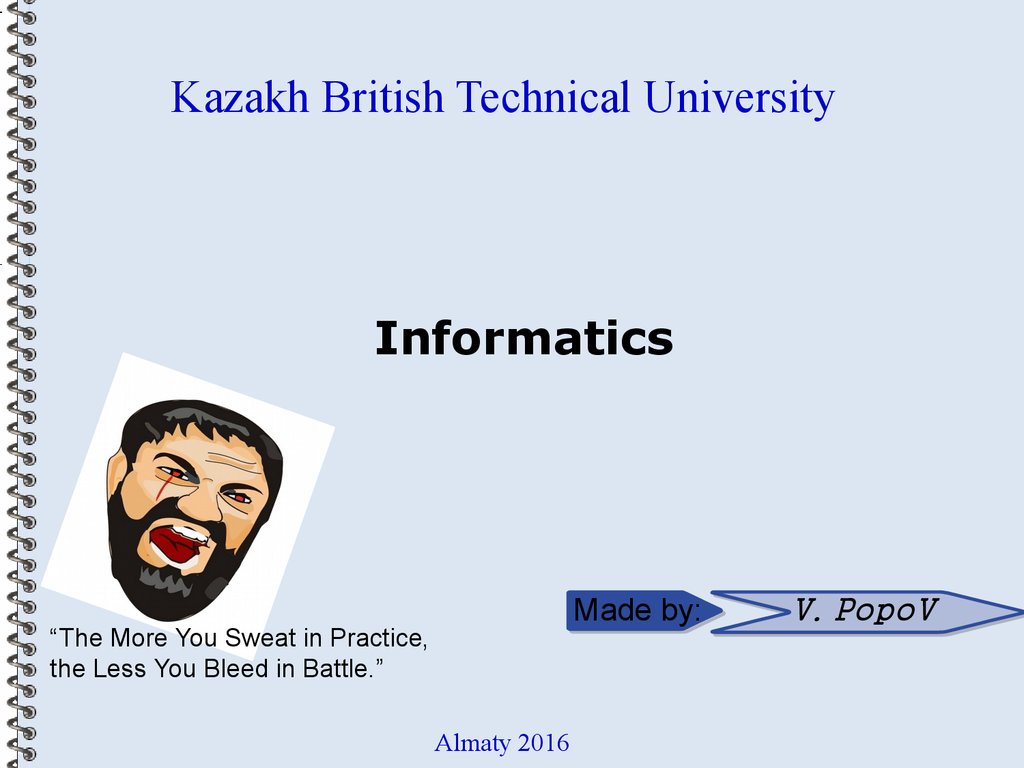
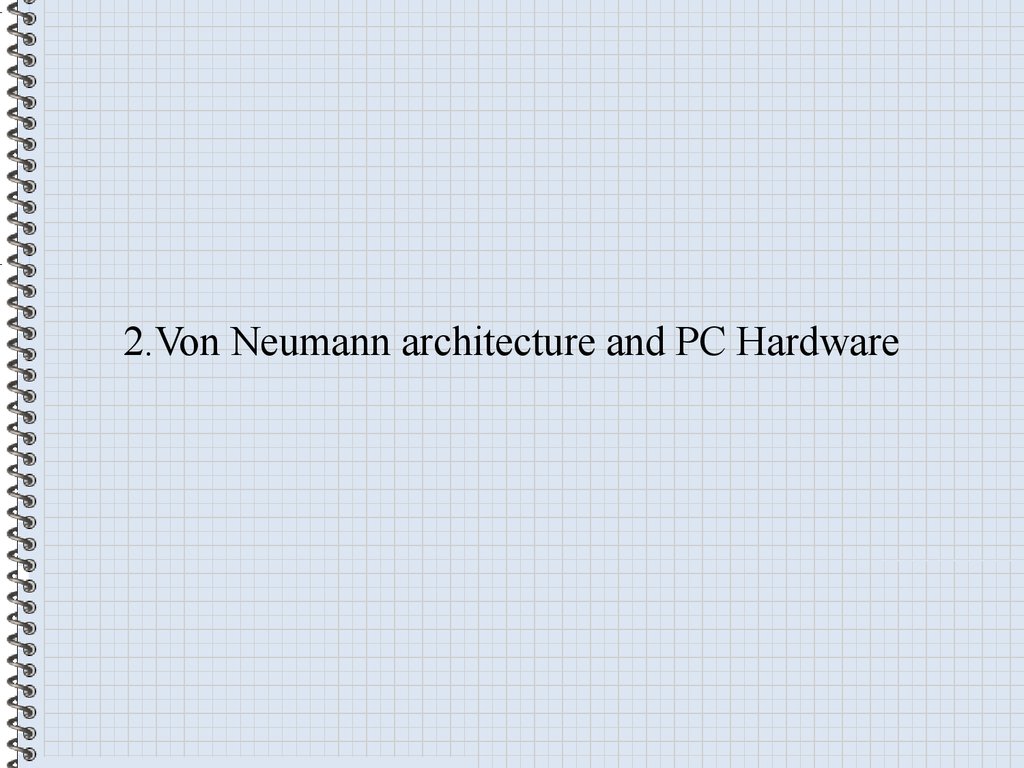
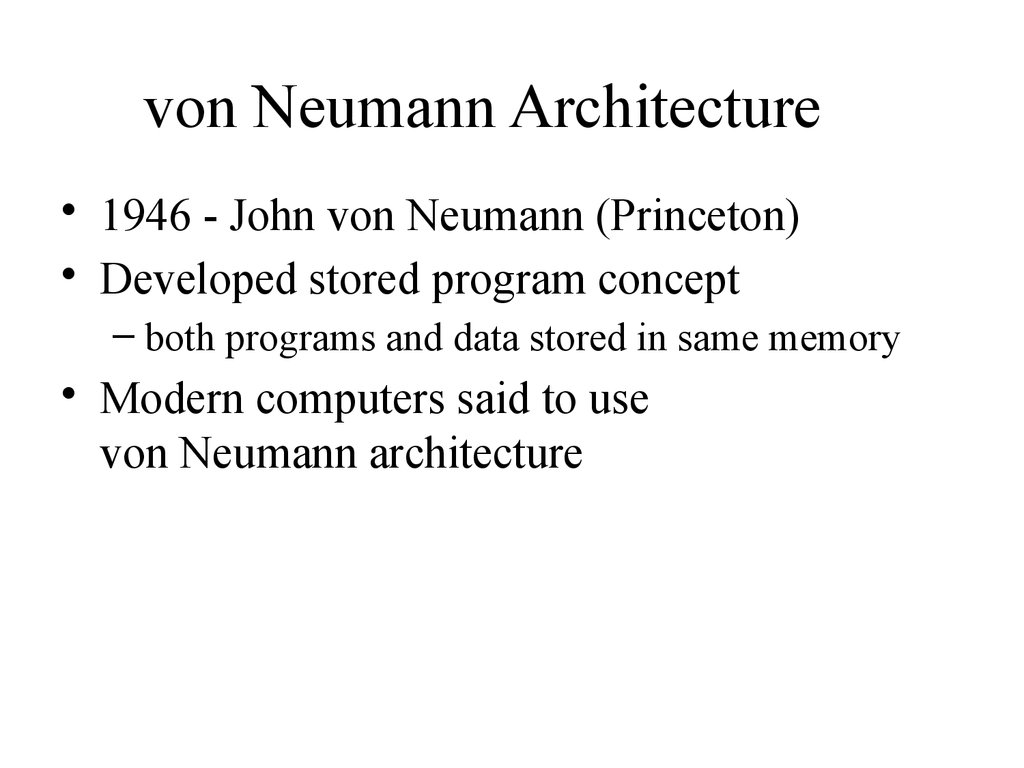


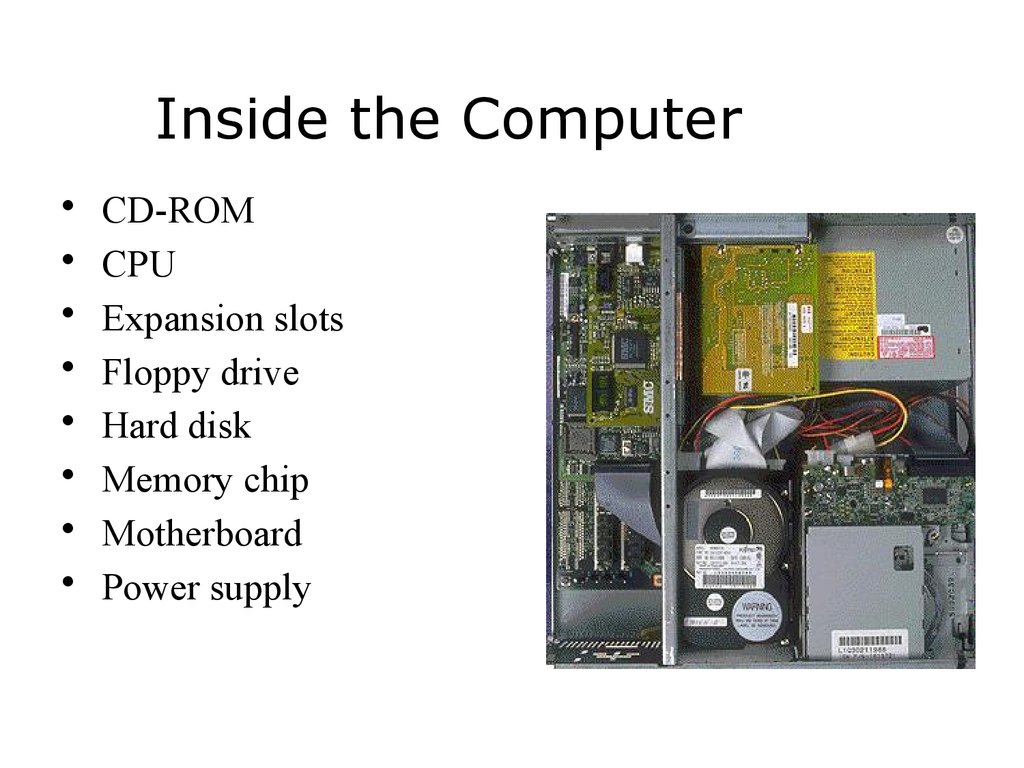

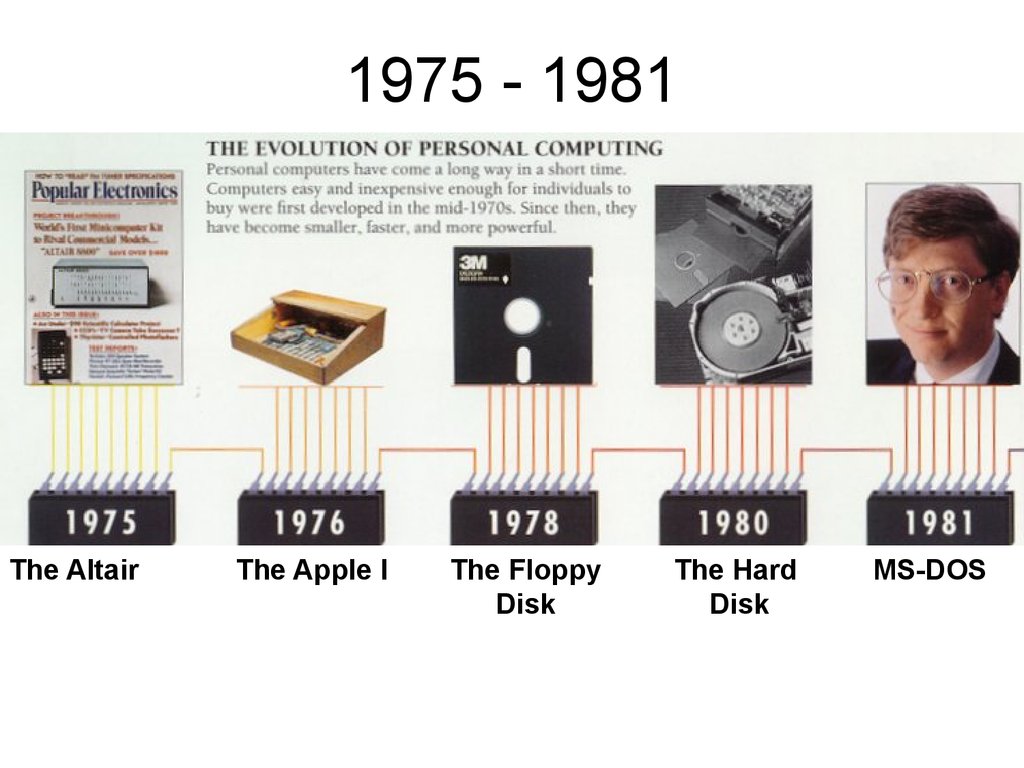
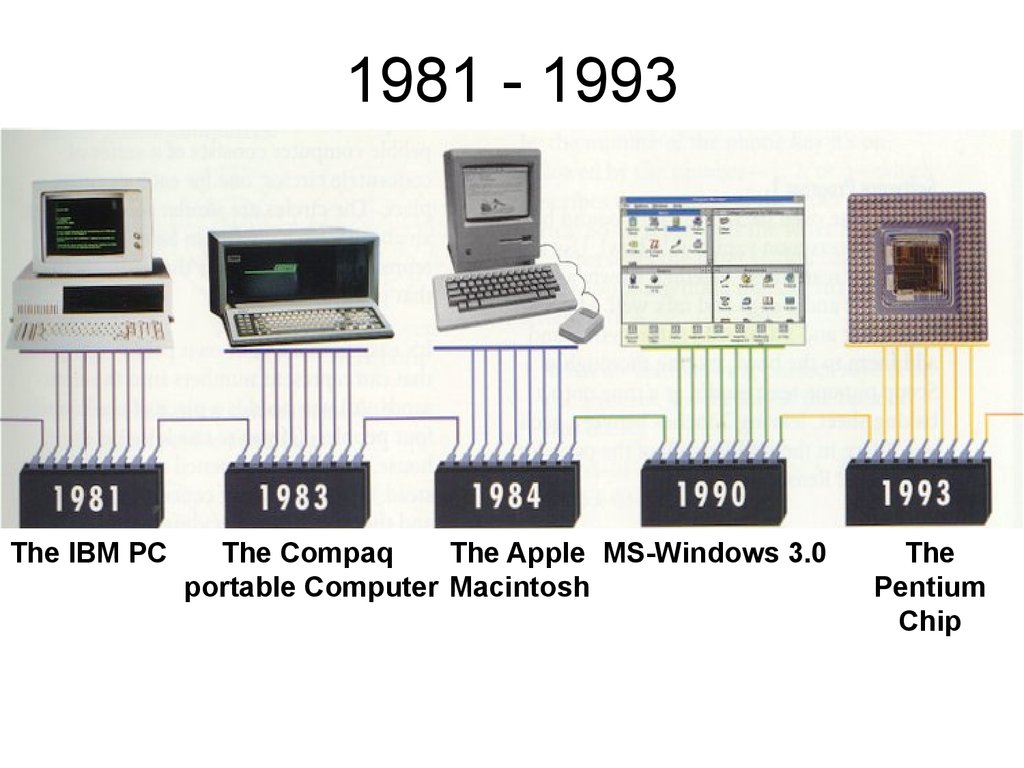

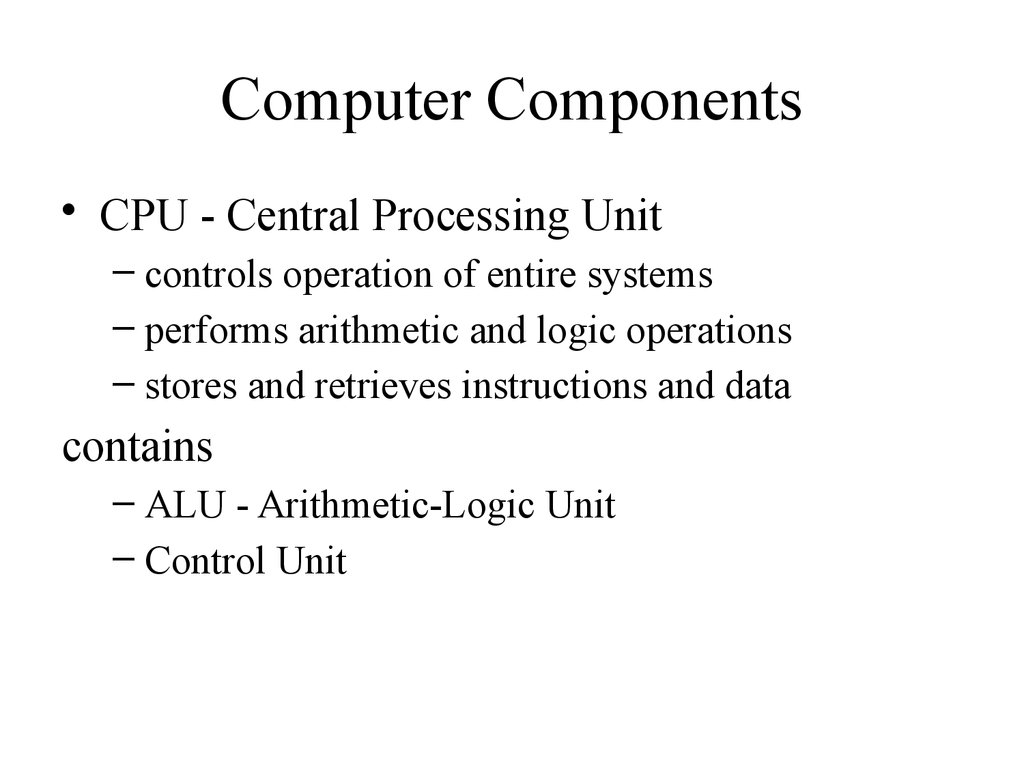
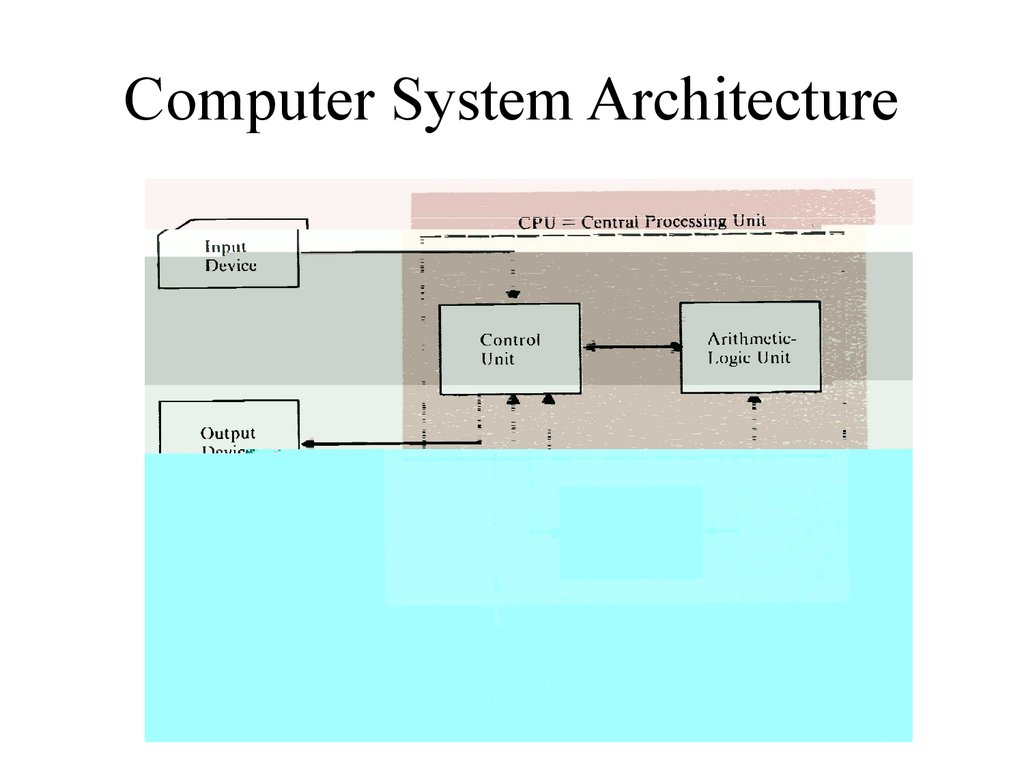
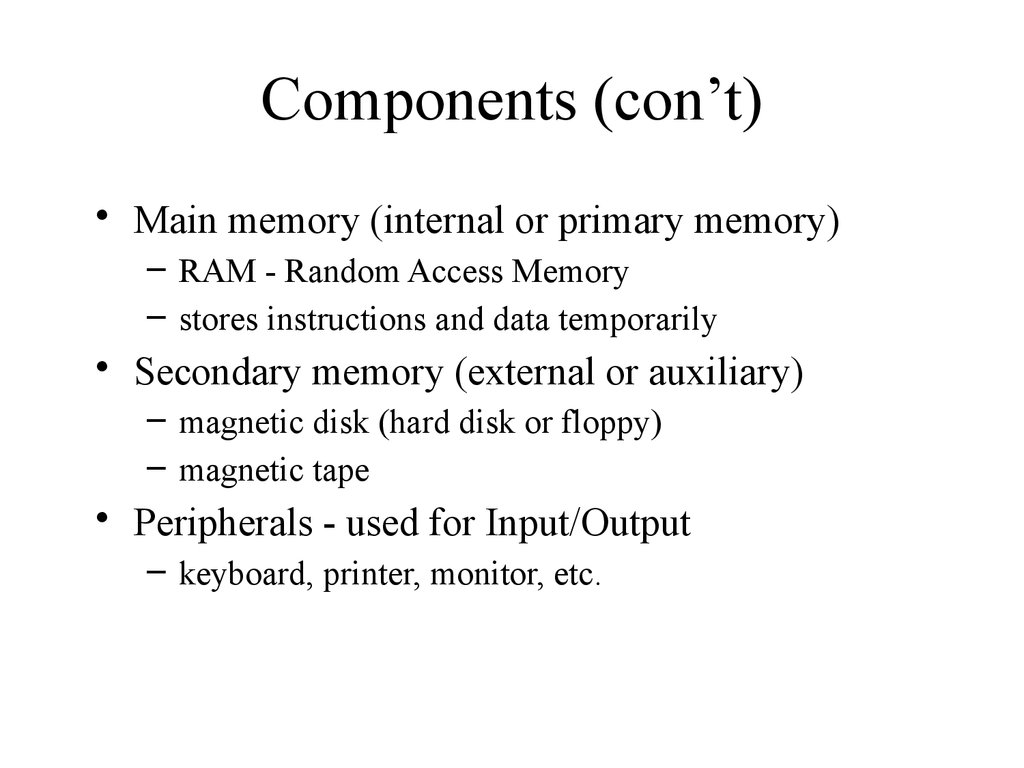
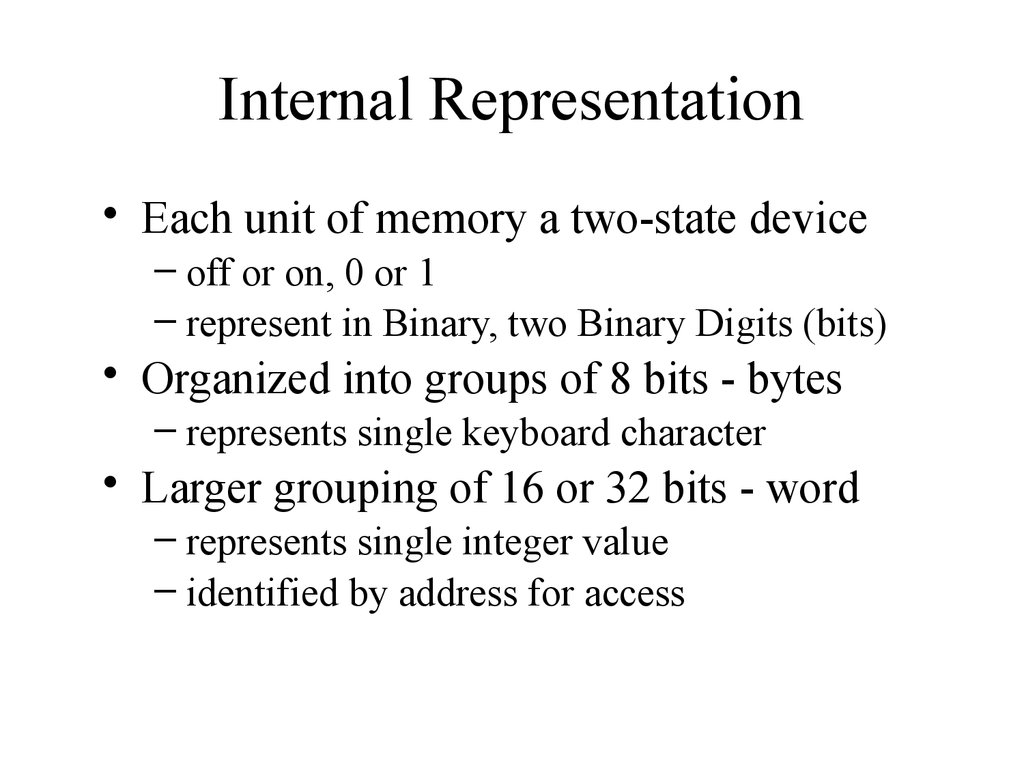
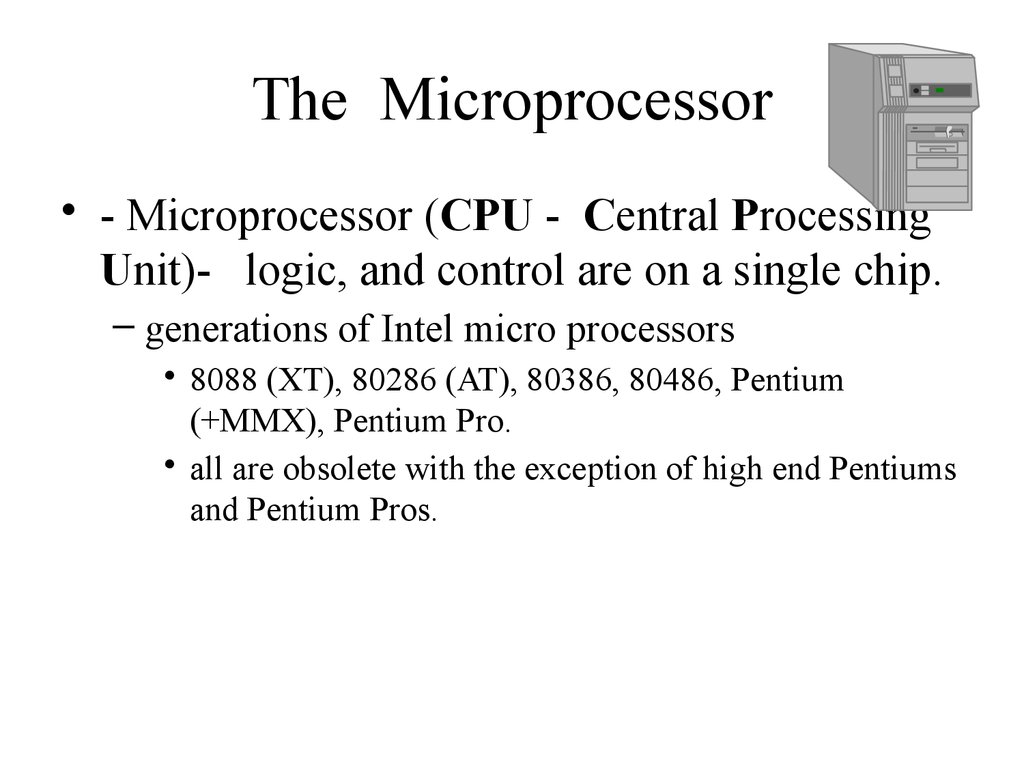
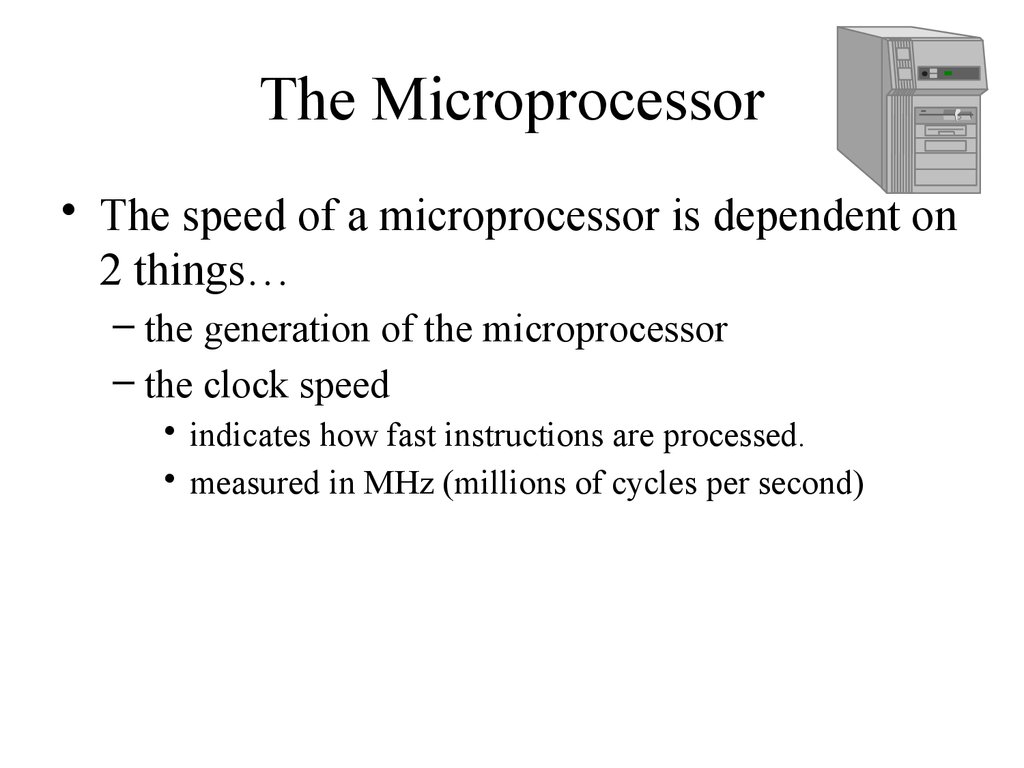
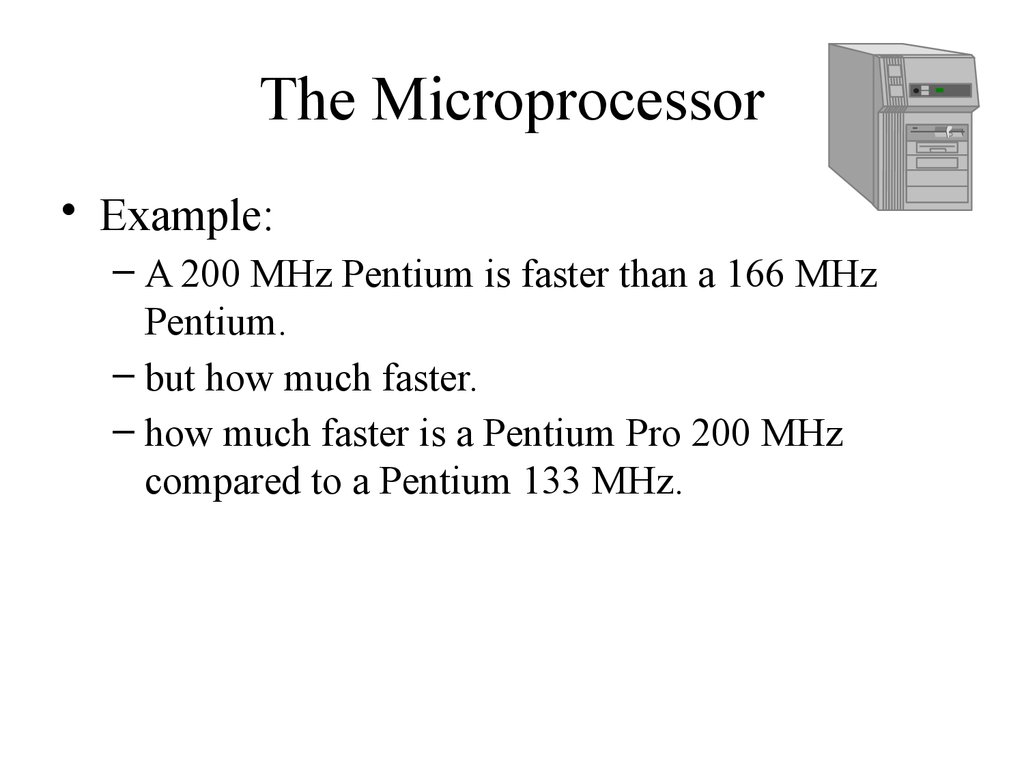
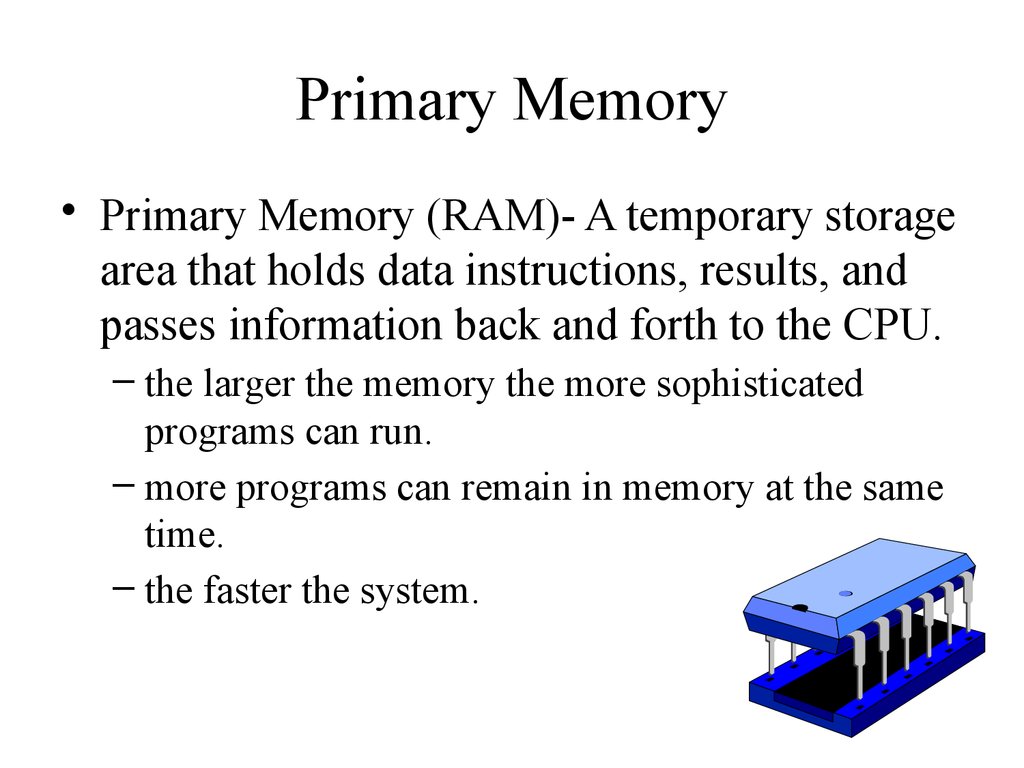
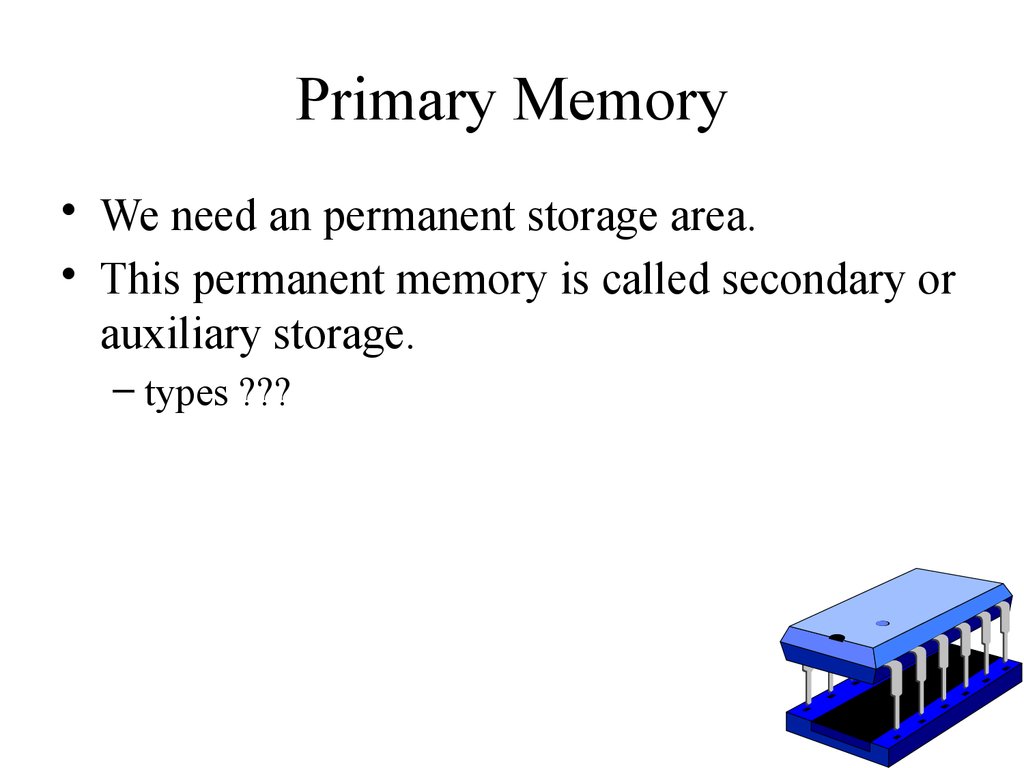
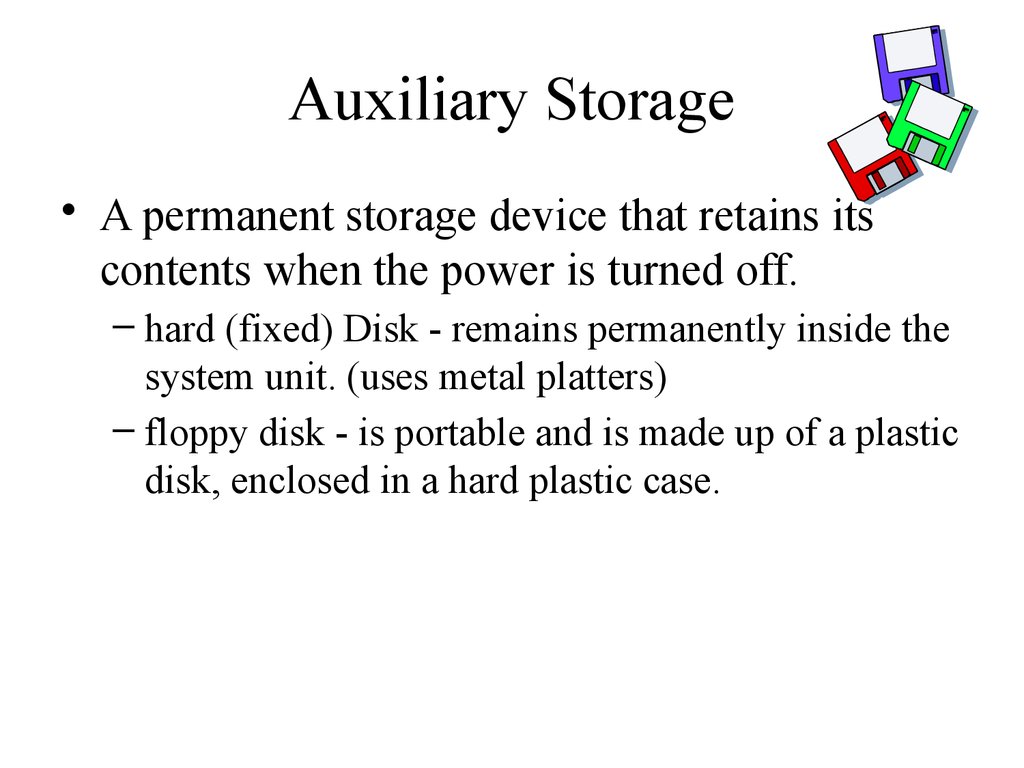
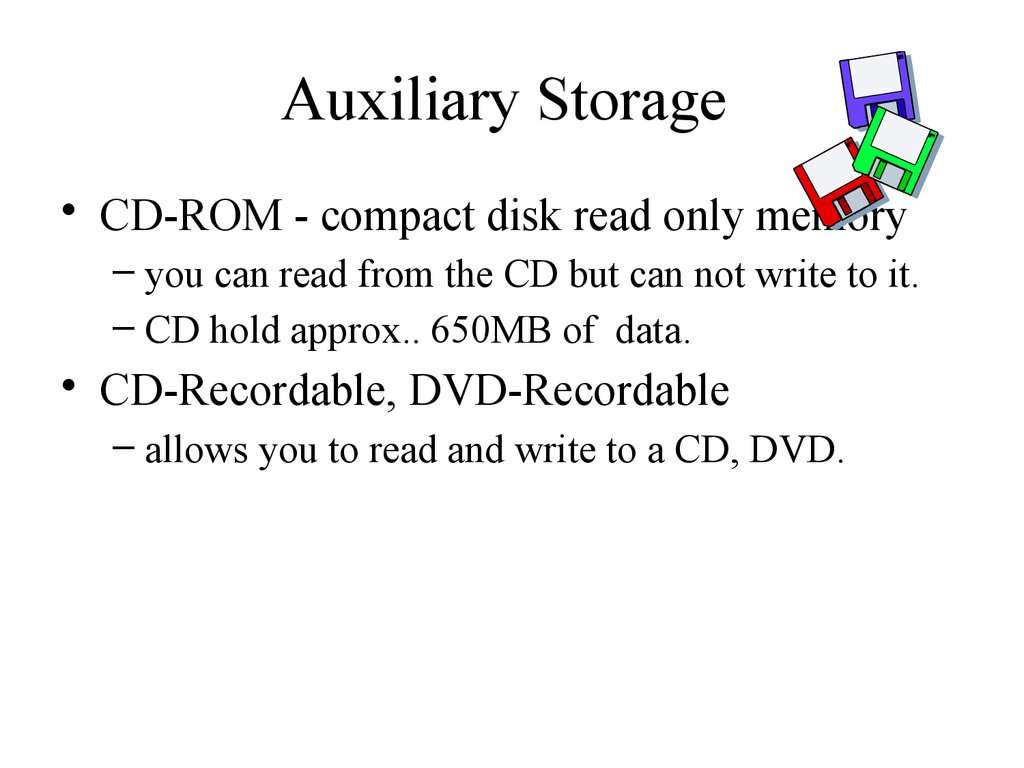
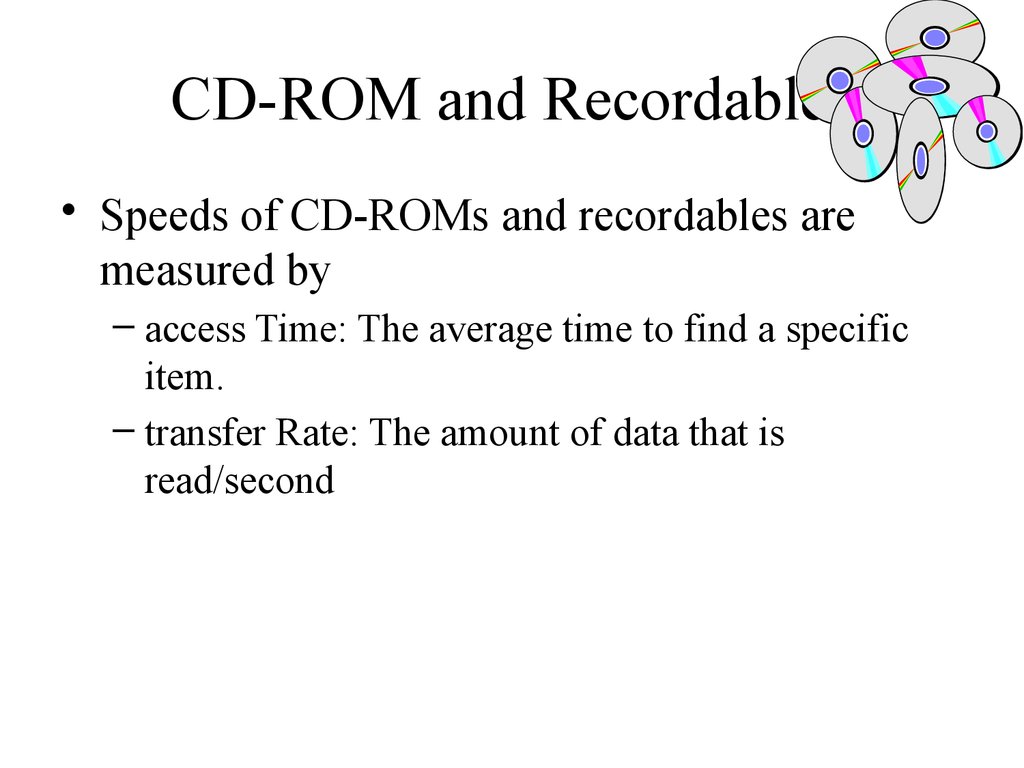
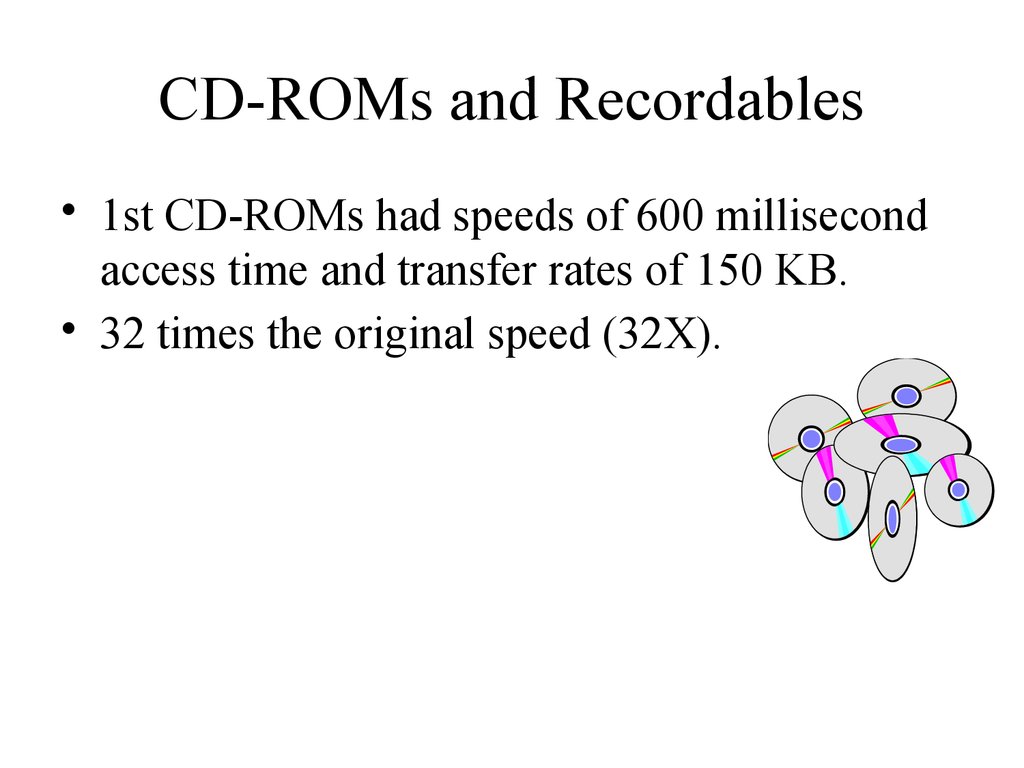
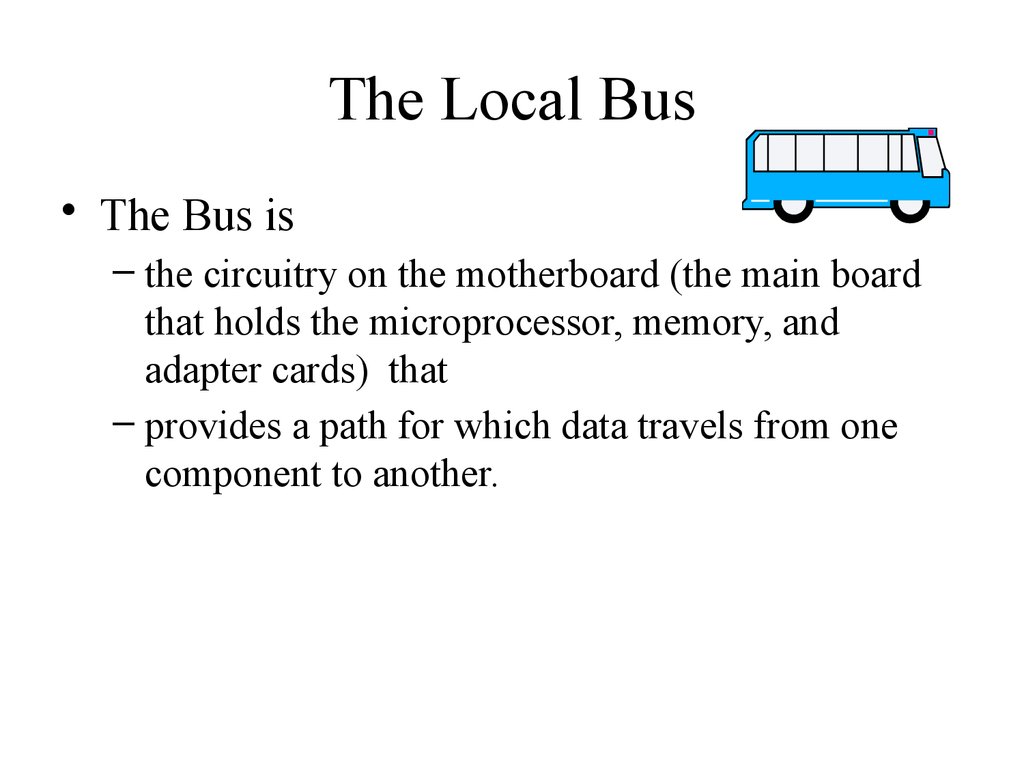
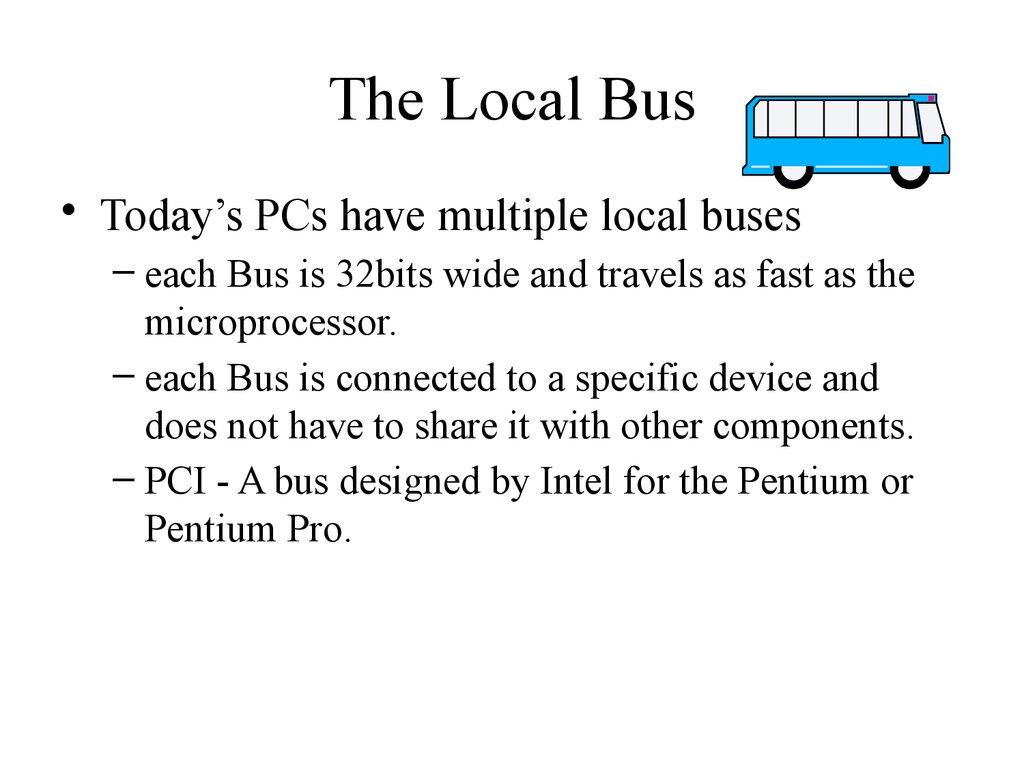
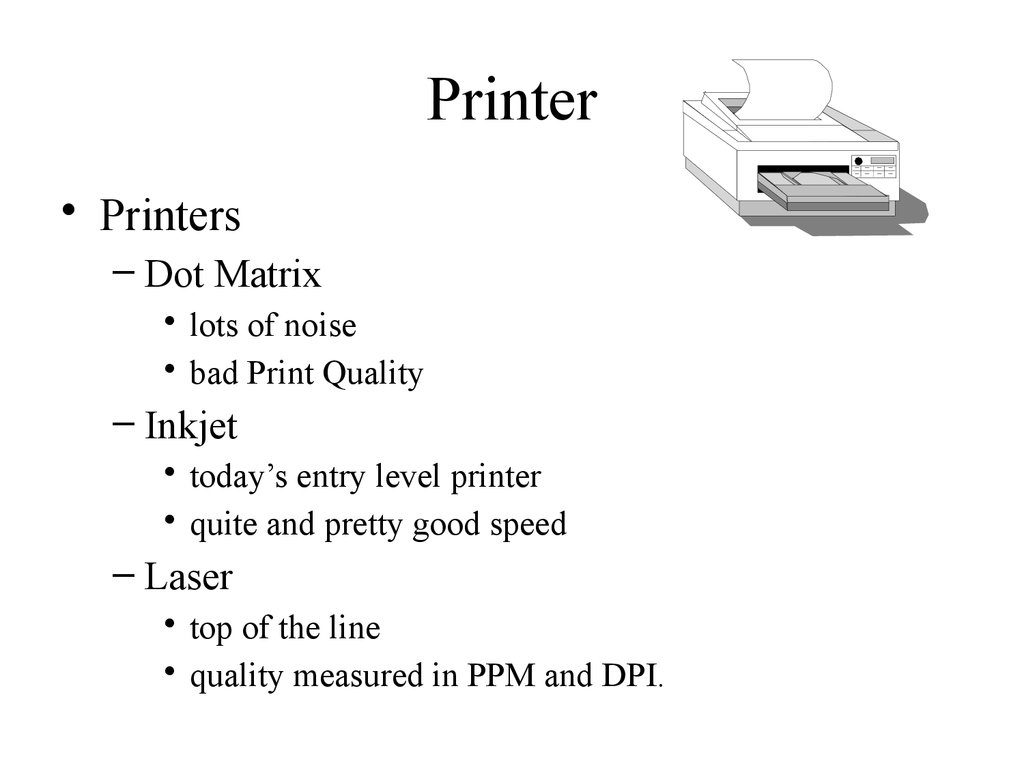
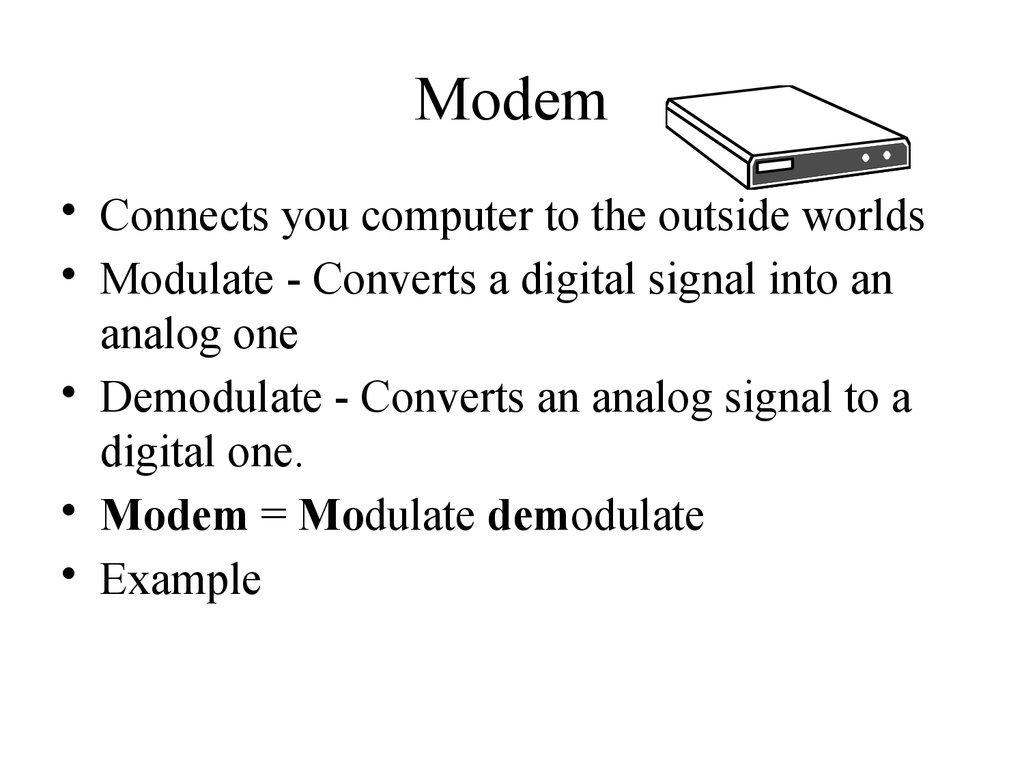
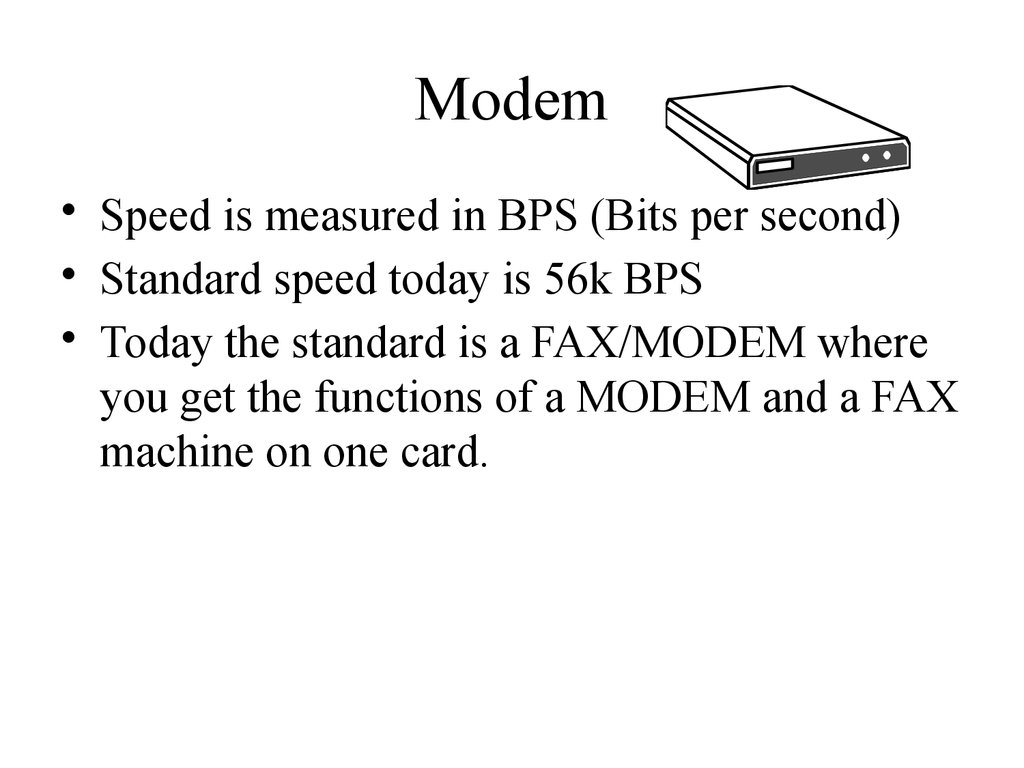

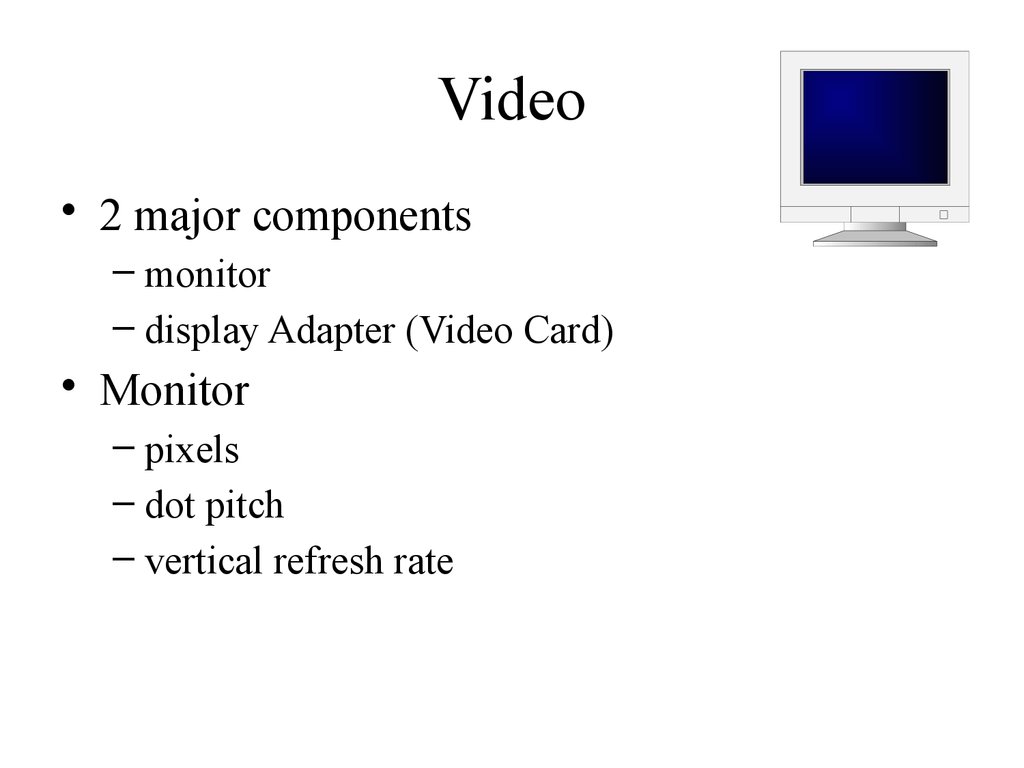

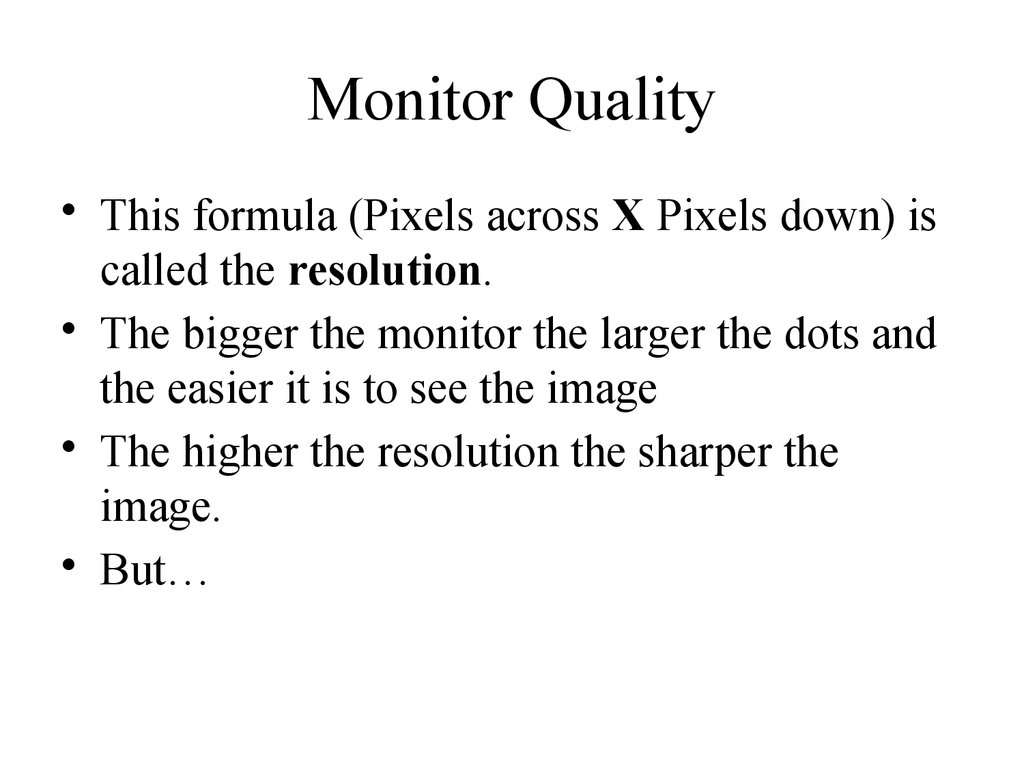
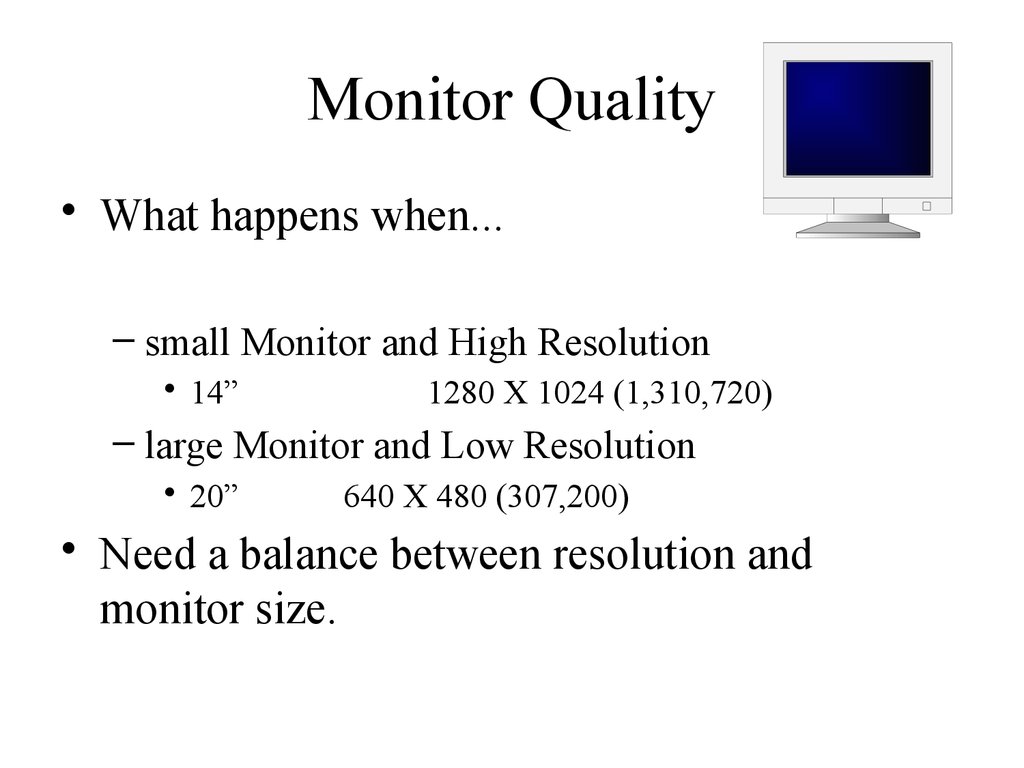
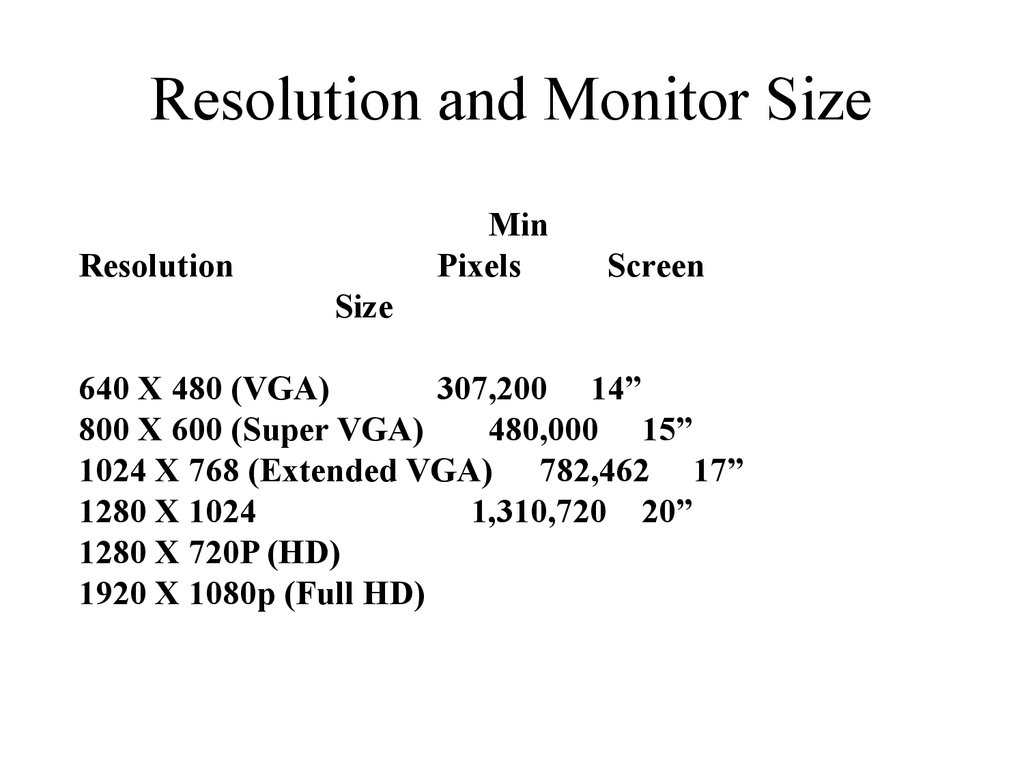
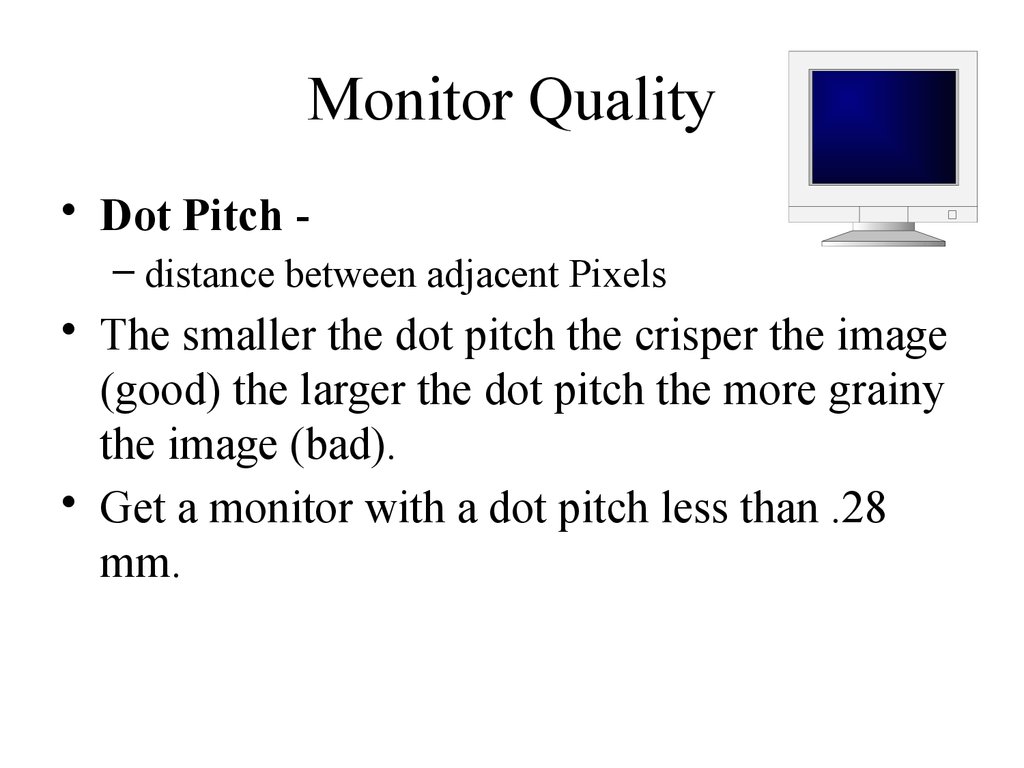
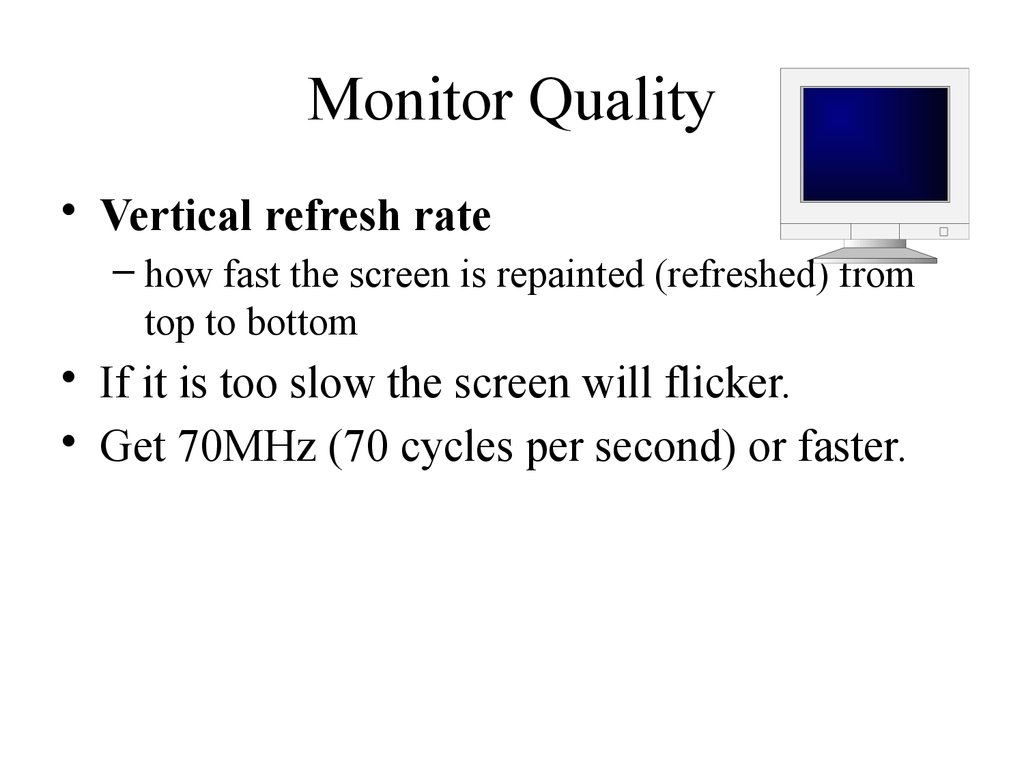
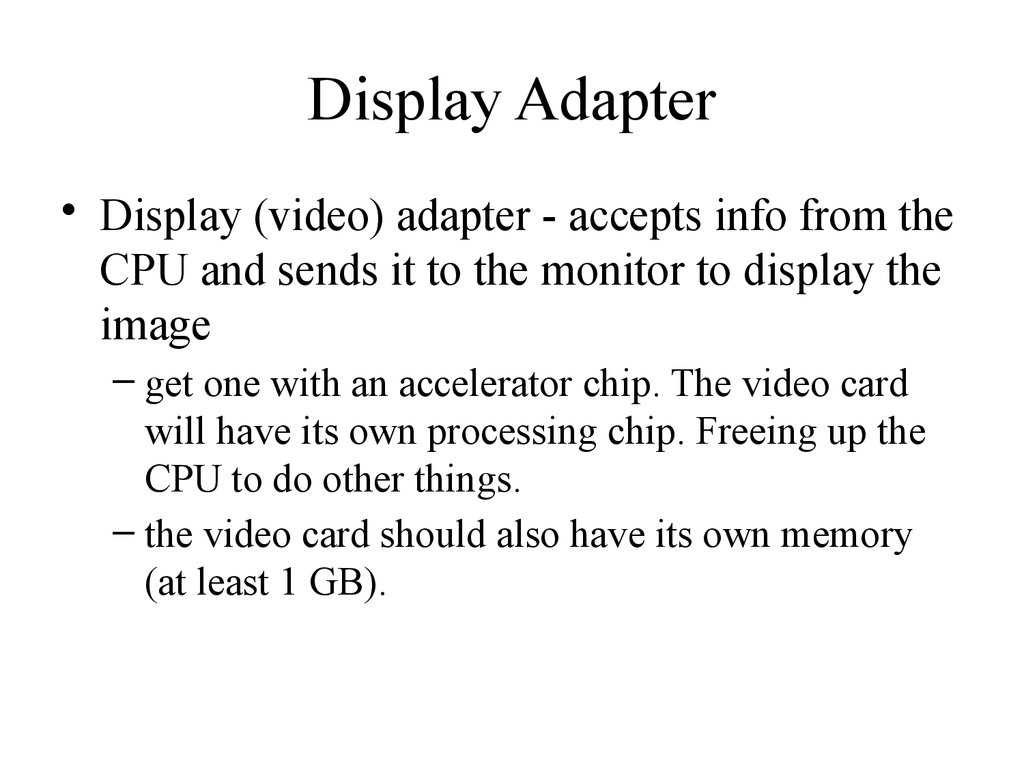
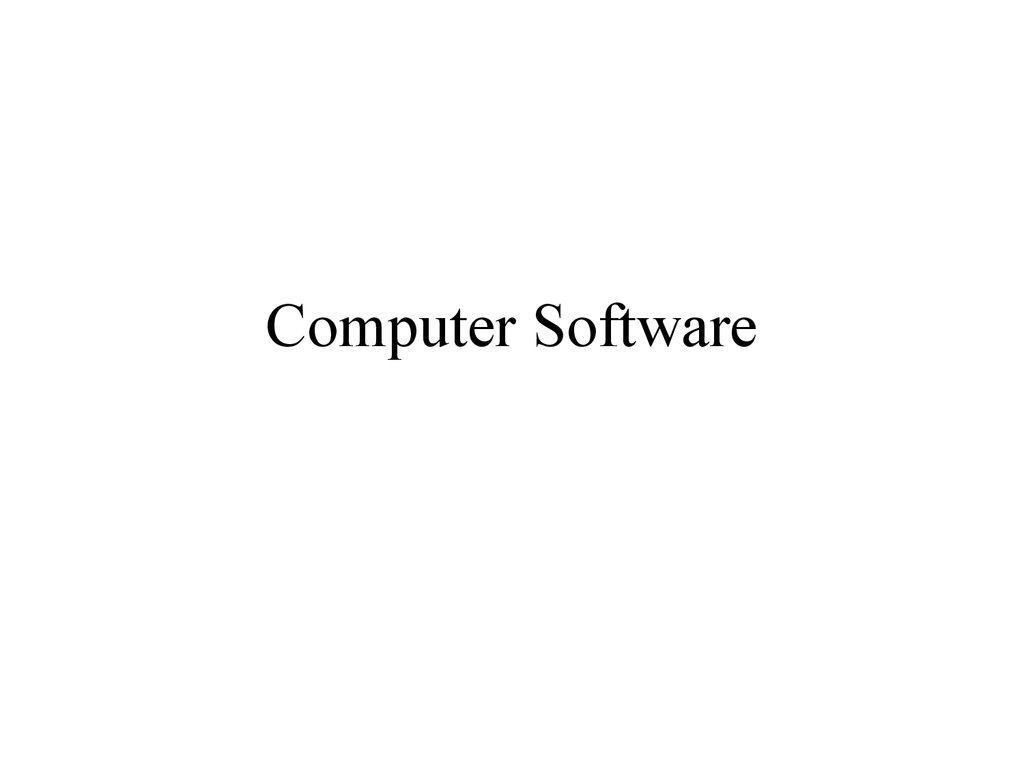

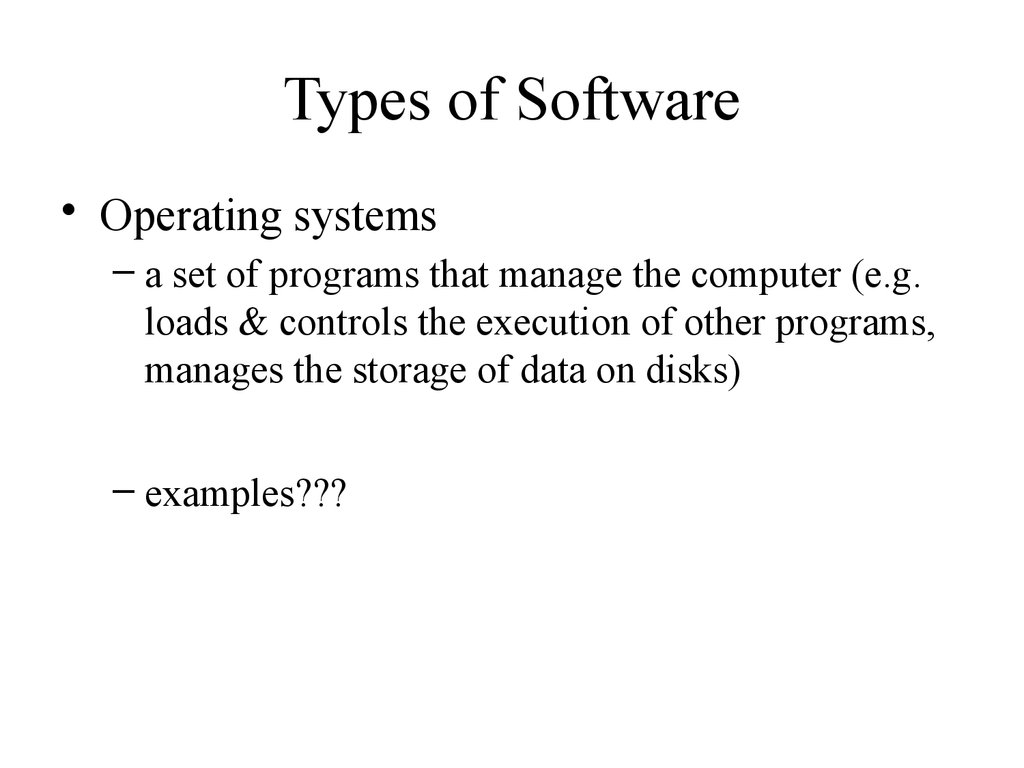
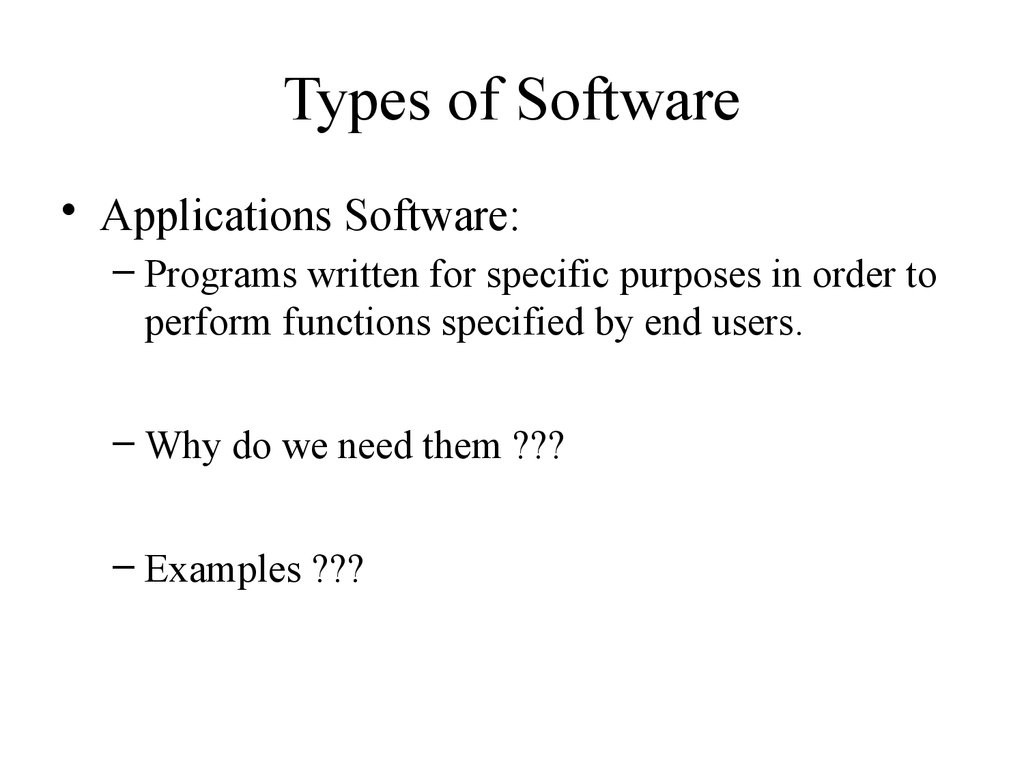
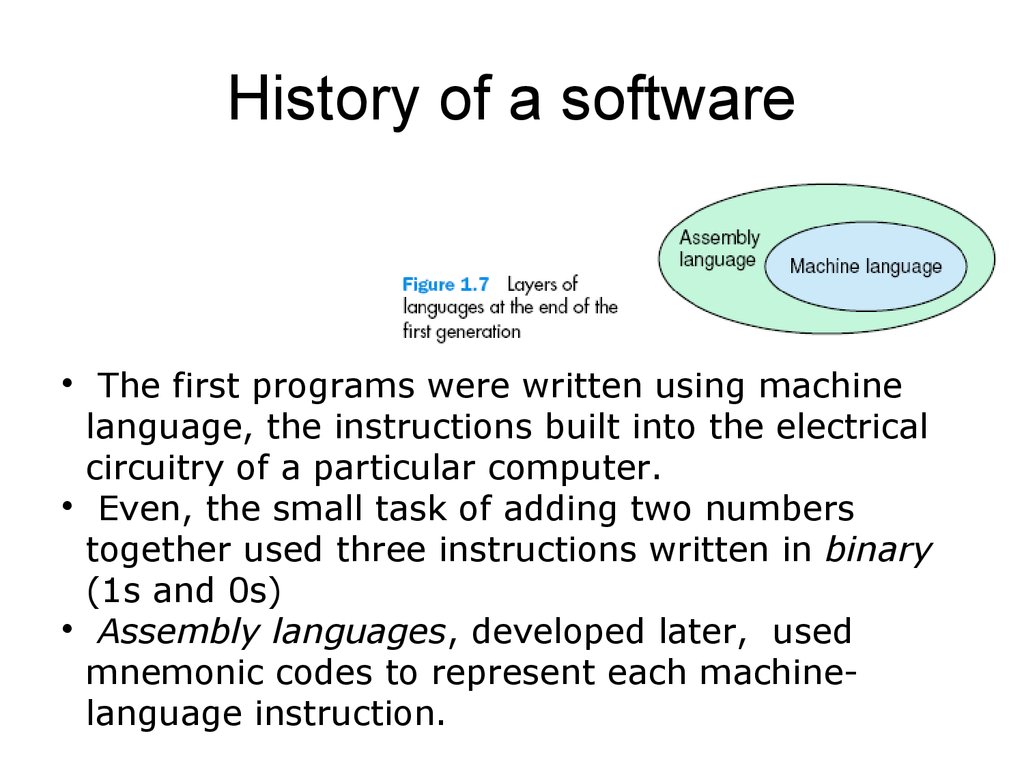
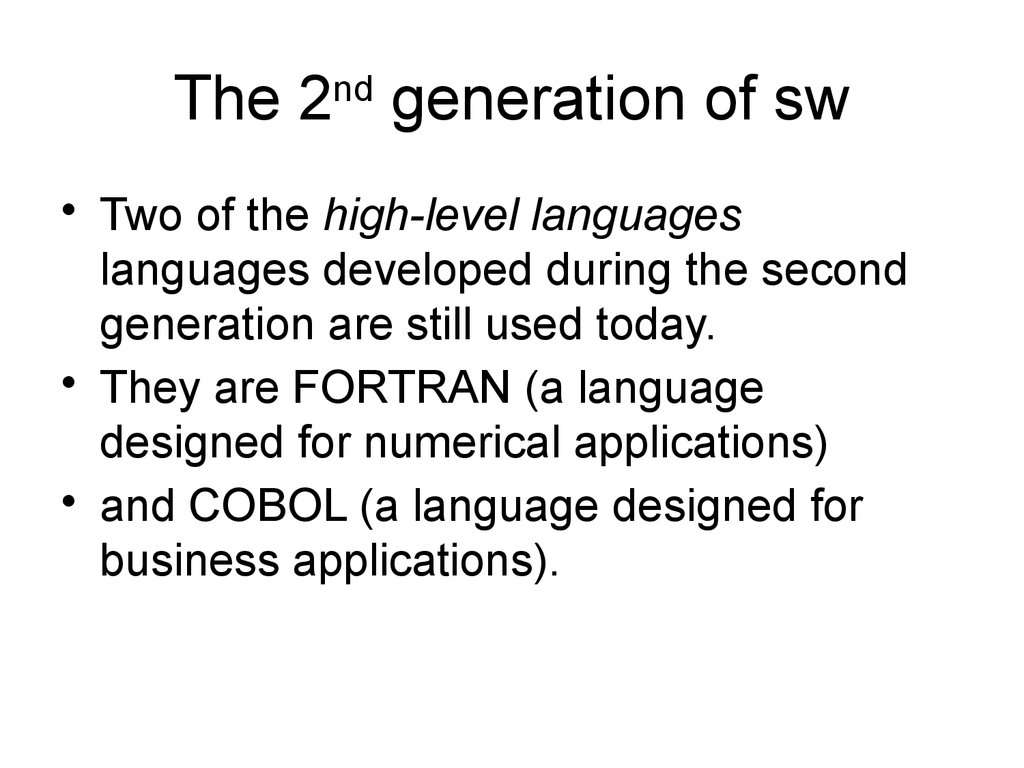
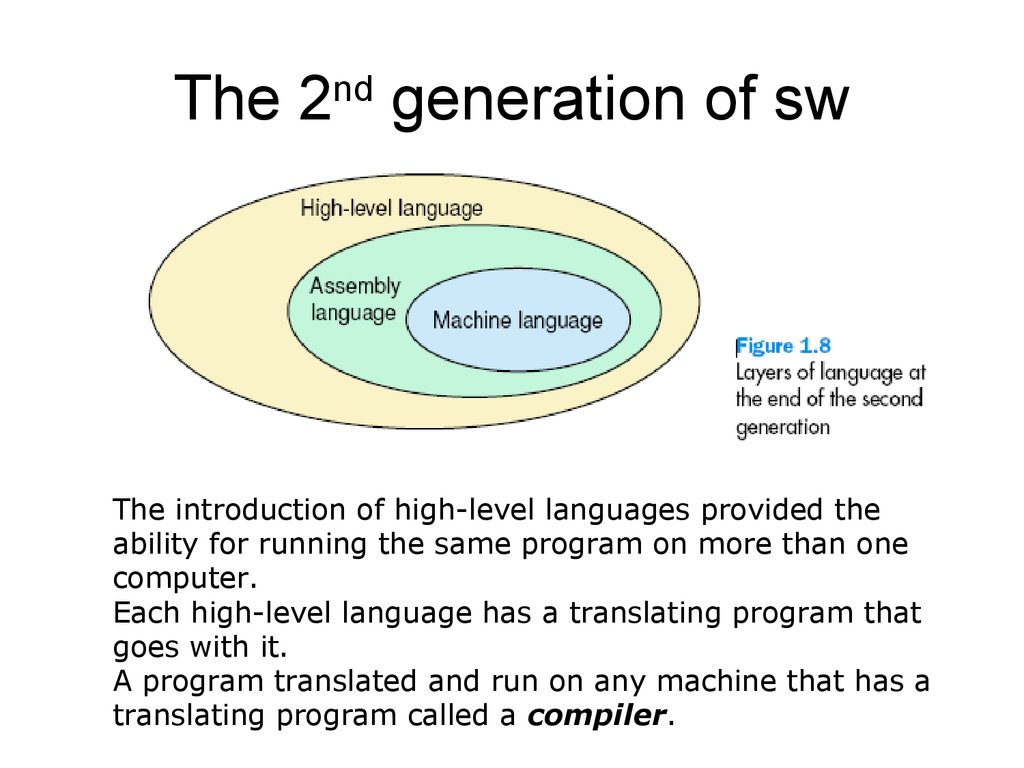
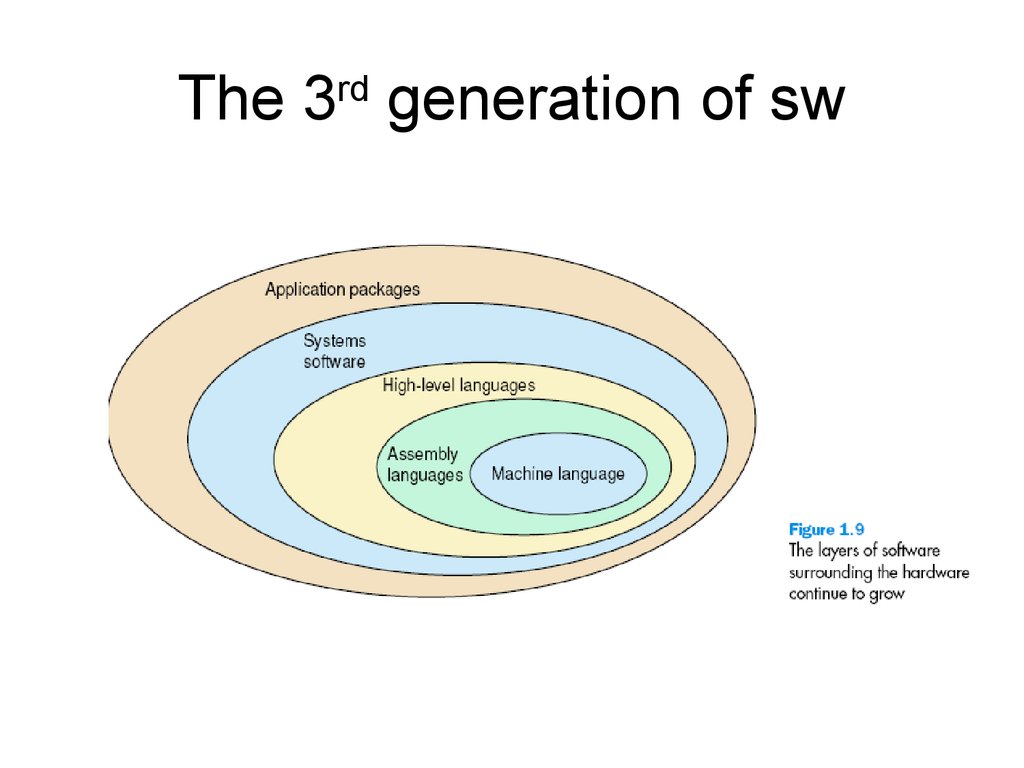
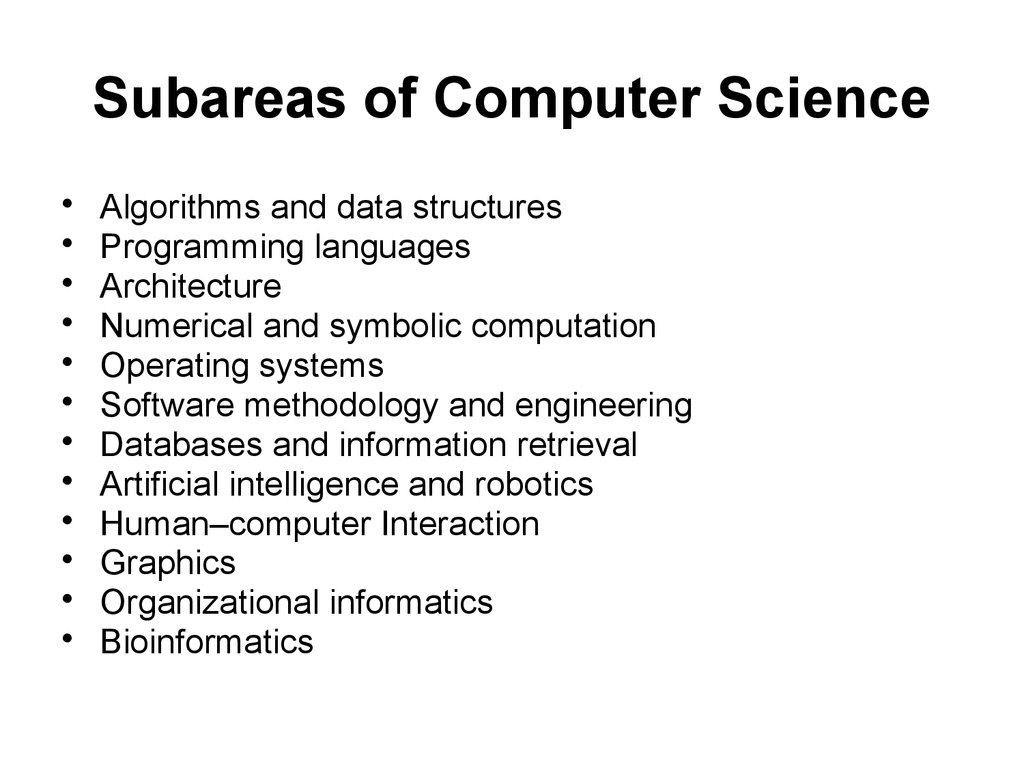
 Информатика
Информатика








