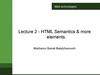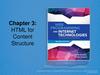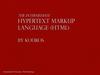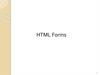Похожие презентации:
Main features of HTML5
1.
Main features of HTML5Lecturer – Mukazhanov N.K.
Department - CE&IS
2.
Content:Reminders
Philosophy
Semantic markup
Form elements
Media
3.
HTML: ReminderMarkup version
<!DOCTYPE html>
<html>
<head>
HTML header
<title>School Announcement</title>
</head>
<body>
Heading
<h1>JINR/CERN School 2014</h1>
link
<p>JINR, <a href="http:\\www.cern.ch">CERN</a> and MEPhI are
organizing a school on grid and advanced information systems.</p>
Paragraph
<p class="topics">
The main topics of the school are:
<ul>
List
<li>NICA project</li>
<li>Advanced Information Systems</li>
<li>Introduction to the GRID technologies</li>
</ul>
</p>
</body>
</html>
4.
CSS: ReminderCSS = Cascading Style Sheets
<link rel="stylesheet" href="Style.css">
body { font-family: Arial, MS Sans Serif; background: url(gr1.jpg) repeat }
h1 { background: url(gr3.jpg); color: white; padding: 10px}
p { font-weight: bold; padding-left: 5px }
p.topics { color: #800517}
li { list-style-image: url(b.jpg); margin-top: 1em}
5.
History of HTML Language1991
Official birthday (20 elements)
1995
v.2.0
1996
CSS 1
1996
JavaScript
1997
3.2 and 4.0 (W3C Recommendation)
1999/2000
XHTML
2005
World is asynchronous (AJAX)
2009-…
5.0
6.
HTML5: PhilosophyReduce the need for external plug-ins
Error handling
Device independent
Replace scripting with markup
HTML5 = HTML + CSS + JavaScript
7.
8.
HTML5: New Features in a nutshellNew tags added in HTML5
Semantic elements
New form controls
Local offline storage
New JavaScript APIs
Media: video and audio
Canvas element for drawing
User Interface improvements
SVG and WebGL
http://www.testking.com/techking/infographics
/ultimate-html5-cheatsheat/
9.
HTML5: Simplification of codeMarkup version
HTML4
<!DOCTYPE html PUBLIC "-//W3C//DTD XHTML 1.0
Transitional//EN" http://www.w3.org/TR/xhtml1/DTD/xhtml1transitional.dtd>
The DOCTYPE declaration for HTML5 is very simple:
HTML5
Metadata
<!DOCTYPE html>
The character encoding (charset) declaration:
HTML4
<meta http-equiv="content-type" content="text/html;
charset=UTF-8" />
HTML5
<meta charset=''utf-8''/>
10.
Example<!DOCTYPE html>
<html>
<head>
<meta charset="UTF-8">
<title>Title of the document</title>
</head>
<body>
Content of the document......
</body>
</html>
11.
HTML: StructureNo semantics in layout
<div id=“header”>
<div class=“post”>
<div
id=“sidebar”>
<div class=“post”>
<div id=“footer”>
12.
HTML5: Semantic markupSemantic elements = elements with a meaning
<header”>
<section>
<header>
<nav>
<aside>
<article>
<footer>
Example 1
13.
HTML Layout Elementsnew semantic elements :
• <header> - Defines a header for a document or a section
• <nav> - Defines a container for navigation links
• <section> - Defines a section in a document
• <article> - Defines an independent self-contained article
• <aside> - Defines content aside from the content (like a
sidebar)
• <footer> - Defines a footer for a document or a section
• <details> - Defines additional details
• <summary> - Defines a heading for the <details> element
14.
HTML5: Semantic elements example<header>
<nav>
<aside>
<section>
<footer>
15.
HTML Layout TechniquesThere are five different ways to create multicolumn layouts.
Each way has its advantages and disadvantages:
• HTML tables (not recommended)
• CSS float property
• CSS flexbox
• CSS framework
• CSS grid
16.
Layout examples:17.
CSS Float LayoutIt is common to do entire web layouts using the CSS float property. Float
is easy to learn - you just need to remember how the float and clear
properties work. Disadvantages: Floating elements are tied to the
document flow, which may harm the flexibility.
The float Property
The float property is used for positioning and formatting content e.g. let an
image float left to the text in a container.
The float property can have one of the following values:
• left - The element floats to the left of its container
• right - The element floats to the right of its container
• none - The element does not float (will be displayed just where it occurs in the
text). This is default
• inherit - The element inherits the float value of its parent
Example 1
18.
CSS Float LayoutThe clear Property
The clear property specifies what elements can float beside the
cleared element and on which side.
The clear property can have one of the following values:
• none - Allows floating elements on both sides. This is default
• left - No floating elements allowed on the left side
• right- No floating elements allowed on the right side
• both - No floating elements allowed on either the left or the right side
• inherit - The element inherits the clear value of its parent
Example 1
19.
CSS Flexbox LayoutUse of flexbox ensures that elements behave predictably when the
page layout must accommodate different screen sizes and different
display devices.
Flex container:
flex-direction: row, column, column-reverse, row-reverse
flex-wrap: wrap, nowrap, wrap-reverse
justify-content: center, flex-start, flex-end …
align-items: center, flex-start, flex-end …
align-content: space-between, space-around …
Example 1
20.
CSS Flexbox LayoutUse of flexbox ensures that elements behave predictably when the
page layout must accommodate different screen sizes and different
display devices.
Flex Items
order
flex-grow
flex-shrink
flex-basis
flex
align-self
Example 1
21.
HTML5: Form elements22.
Examples:• <form>-element
<form>
.
form elements
.
</form>
23.
Examples:Type
Description
<input type="text">
Defines a one-line text input field
<input type="radio">
Defines a radio button (for selecting one
of many choices)
<input type="submit">
Defines a submit button (for submitting
the form)
<input type="text"> defines a one-line input field for text input:
Example
<form>
First name:<br>
<input type="text" name="firstname"><br>
Last name:<br>
<input type="text" name="lastname">
</form>
24.
Example of action attribute:<form action="page.php">
First name:<br>
<input type="text" name="firstname" value="Mickey"><br>
Last name:<br>
<input type="text" name="lastname" value="Mouse"><br><br>
<input type="submit" value="Submit">
</form>
25.
Grouping Form Data with <fieldset>The <fieldset> element is used to group related data in a form.
The <legend> element defines a caption for the <fieldset> element.
<form action="/action_page.php">
<fieldset>
<legend>Personal information:</legend>
First name:<br>
<input type="text" name="firstname" value="Mickey"><br>
Last name:<br>
<input type="text" name="lastname" value="Mouse"><br><br>
<input type="submit" value="Submit">
</fieldset>
</form>
26.
List of form elemets<input>
<select> -> <select name="cars">
<option value="v1">first</option>
<option value=“v2“> second</option>
</select>
Multiple Selections: -> <select name="cars" size="4" multiple>
<textarea> -> <textarea name="message" rows="10" cols="30"> AAA </textarea>
<button>
27.
HTML5 form elemets• <datalist> Element
The <datalist> element specifies a list of pre-defined options for an <input> element.
Users will see a drop-down list of the pre-defined options as they input data.
The list attribute of the <input> element, must refer to the id attribute of
the <datalist> element.
<form action="/action_page.php">
<input list="browsers">
<datalist id="browsers">
<option value="Internet Explorer">
<option value="Firefox">
<option value="Chrome">
<option value="Opera">
<option value="Safari">
</datalist>
</form>
28.
HTML5 <output> ElementThe <output> element represents the result of a calculation (like one
performed by a script).
<form action="/action_page.php“ oninput="x.value=parseInt(a.value)+par
seInt(b.value)">
0
<input type="range" id="a" name="a" value="50">
100 +
<input type="number" id="b" name="b" value="50">
=
<output name="x" for="a b"></output>
<br><br>
<input type="submit">
</form>
29.
HTML5 form elementsTag
Description
<form>
Defines an HTML form for user input
<input>
Defines an input control
<textarea>
Defines a multiline input control (text area)
<label>
Defines a label for an <input> element
<fieldset>
Groups related elements in a form
<legend>
Defines a caption for a <fieldset> element
<select>
Defines a drop-down list
<optgroup>
Defines a group of related options in a drop-down list
<option>
Defines an option in a drop-down list
<button>
Defines a clickable button
<datalist>
Specifies a list of pre-defined options for input controls
<output>
Defines the result of a calculation
30.
Input typesInput Type Text
Input Type Password
Input Type Submit
Input Type Reset
Input Type Radio
Input Type Checkbox
Input Type Button
31.
HTML5 Input Typescolor
date
datetime-local
month
number
range
search
tel
time
url
week
32.
Input Type Color• The <input type="color"> is used for input fields that should contain
a color.
• Depending on browser support, a color picker can show up in the
input field.
• <form>
Select your favorite color:
<input type="color" name="favcolor“ value =“#c00000”>
</form>
33.
Input Type Date• The <input type="date"> is used for input fields that should contain
a date.
• Depending on browser support, a date picker can show up in the
input field
<form> Date:
<input type="date" name="bday“ value =“inputdate”>
</form>
34.
Date type• You can also use the min and max attributes to add restrictions to
dates:
<form>
Enter a date before 1980-01-01:
<input type="date" name=“maxday" max="1979-12-31"><br>
Enter a date after 2000-01-01:
<input type="date" name=“minday" min="2000-01-02"><br>
</form>
35.
Input Type Datetime-local• The <input type="datetime-local"> specifies a date and time input
field, with no time zone.
• Depending on browser support, a date picker can show up in the
input field.
• <form>
Local date (date and time):
<input type="datetime-local" name="bdaytime">
</form>
36.
Input Type Email• The <input type="email"> is used for input fields that should contain
an e-mail address.
• Depending on browser support, the e-mail address can be
automatically validated when submitted.
<form action="/action_page.php">
E-mail:
<input type="email" name="email" value="enter email">
<input type="submit">
</form>
37.
Input Restrictions38.
Input Restrictions• The following example displays a numeric input field, where
you can enter a value from 0 to 100, in steps of 10. The
default value is 30:
<form action="">
Quantity:
<input type="number" name="quantity"
min="0" max="100" step="10" value="30">
<input type="submit">
</form>
39.
Input Type TIME• The <input type="time"> allows the user to select a time (no
time zone).
<form action="">
Select a time:
<input type="time" name="usr_time">
<input type="submit">
</form>
40.
Input Type Url• The <input type="url"> is used for input fields that should
contain a URL address.
<form action="">
Add your homepage:
<input type="url" name="homepage">
<input type="submit">
</form>
41.
Input Type Tel• The <input type="tel"> is used for input fields that should
contain a telephone number.
<form action="">
Add your homepage:
<input type="url" name="homepage">
<input type="submit">
</form>
42.
HTML5 Input AttributesHTML5 added the following attributes for <input>:
autocomplete
autofocus
form
formaction
formenctype
formmethod
formnovalidate
formtarget
height and width
list
min and max
multiple
pattern (regexp)
placeholder
required
Step
readonly
The following attributes for <form>:
•autocomplete
•novalidate
Examples - https://www.w3schools.com/html/html_form_attributes.asp
43.
The autocomplete Attribute• The autocomplete attribute specifies whether a form or input field
should have autocomplete on or off.
• When autocomplete is on, the browser automatically completes the
input values based on values that the user has entered before.
• It is possible to have autocomplete "on" for the form, and "off" for
specific input fields, or vice versa.
• The autocomplete attribute works with <form> and the
following <input> types: text, search, url, tel, email, password,
datepickers, range, and color.
<form action="" autocomplete="on">
First name:<input type="text" name="fname"><br>
Last name: <input type="text" name="lname"><br>
E-mail: <input type="email" name="email" autocomplete="off"><br>
<input type="submit">
</form>
44.
Other Attributes• The novalidate attribute is a <form> attribute. When present,
novalidate specifies that the form data should not be validated when
submitted.
• The autofocus attribute specifies that the input field should
automatically get focus when the page lo
• The formaction attribute specifies the URL of a file that will process
the input control when the form is submitted.
The formaction attribute overrides the action attribute of the
<form> element.
The formaction attribute is used with type="submit" and type="image"
45.
The pattern Attribute• The pattern attribute specifies a regular expression that the <input>
element's value is checked against.
• The pattern attribute works with the following input types: text,
search, url, tel, email, and password.
<form action="">
Country code: <input type="text" name="country_code" pattern="[A-Zaz]{3}" title="Three letter country code">
<input type="submit">
</form>
46.
HTML5: MediaMultimedia on the web is sound, music, videos, movies, and animations.
Multimedia Formats
Multimedia elements (like audio or video) are stored in media files.
The most common way to discover the type of a file, is to look at the
file extension.
Multimedia files have formats and different extensions like: .wav,
.mp3, .mp4, .mpg, .wmv, and .avi.
Common Video Formats
There are many video formats out there.
The MP4, WebM, and Ogg formats are supported by HTML.
The MP4 format is recommended by YouTube.
47.
Codecs ChallengeMPEG-4/H.264: Commonly used video compression format (not royalty-free)
OGG/Theora: Royalty-free codec not encumbered by any known patents
WebM: Multimedia format designed to provide a royalty-free, high-quality
open video compression format for use with HTML5 video.
Video codecs support in different browsers
MPEG-4/H.264
Ogg/Theora
WebM
http://caniuse.com
Works with an installed WebM codec
No single combination of codecs works in all HTML5 browsers and this is not likely
to change in the near future. To make your video watchable across all of these
devices and platforms, you’re going to need to encode your video more than once.
48.
HTML VideoThe HTML <video> element is used to show a video on a web page.
<video width=“850" height="600" controls>
<source src="lecture2.mp4" type="video/mp4">
Your browser does not support the video tag.
</video>
49.
HTML AudioThe HTML <audio> element is used to play an audio file on a
web page.
<audio controls>
<source src="konil_tolkyny.mp3" type="audio/mpeg">
Your browser does not support the audio element.
</audio>
50.
HTML YouTube VideosTo play your video on a web page, do the following:
Upload the video to YouTube
Take a note of the video id
Define an <iframe> element in your web page
Let the src attribute point to the video URL
Use the width and height attributes to specify the dimension of the
player
Add any other parameters to the URL
<iframe width="853" height="480"
src="https://www.youtube.com/embed/gG-geeJxGgM"
frameborder="0" allow="accelerometer; clipboard-write;
encrypted-media; gyroscope; picture-in-picture"
allowfullscreen>
51.
HTML YouTube Videoshttp://www.youtube.com
52.
HTML GraphicsHTML Canvas
• The HTML <canvas> element is used to draw graphics, on the fly,
via JavaScript.
• The <canvas> element is only a container for graphics. You must
use JavaScript to actually draw the graphics.
• Canvas has several methods for drawing paths, boxes, circles, text,
and adding images.
• <canvas id="myCanvas" width="200" height="100"></canvas>
53.
HTML5: CanvasCanvas is an API for 2D drawing
<canvas/>
Context selector
Lines,
shapes,
path,
…
Pixels
Save image
(Data URL)
54.
Canvas example55.
… a more advanced examplehttps://sketch.io/sketchpad/
56.
HTML5: Scalable Vector Graphics (SVG)SVG is an XML-based format for
describing 2D vector graphics
SVG in HTML5:
57.
HTML5 SVGWhat is SVG?
SVG stands for Scalable Vector Graphics
SVG is used to define graphics for the Web
SVG is a W3C recommendation
The HTML <svg> Element
• The HTML <svg> element is a container for SVG graphics.
• SVG has several methods for drawing paths, boxes, circles, text,
and graphic images.
<svg width="100" height="100">
<circle cx="50" cy="50" r="40"
stroke="green" stroke-width="4" fill="yellow" />
Sorry, your browser does not support inline SVG.
</svg>
58.
Differences Between SVG and CanvasSVG is a language for describing 2D graphics in XML.
Canvas draws 2D graphics, on the fly (with a JavaScript).
SVG is XML based, which means that every element is available
within the SVG DOM. You can attach JavaScript event handlers for an
element.
In SVG, each drawn shape is remembered as an object. If attributes
of an SVG object are changed, the browser can automatically re-render
the shape.
Canvas is rendered pixel by pixel. In canvas, once the graphic is
drawn, it is forgotten by the browser. If its position should be changed,
the entire scene needs to be redrawn, including any objects that might
have been covered by the graphic.
59.
Canvas or SVG?60.
Canvas + WebGLWebGL is a JavaScript API for interactive 2D/3D graphics
Based on the OpenGL ES standard
Supported by most modern browsers without plug-ins
Compatibility
http://glslsandbox.com/
61.
HTML5 or Flash?https://en.wikipedia.org/wiki/Comparison_of_HTML5_and_Flash
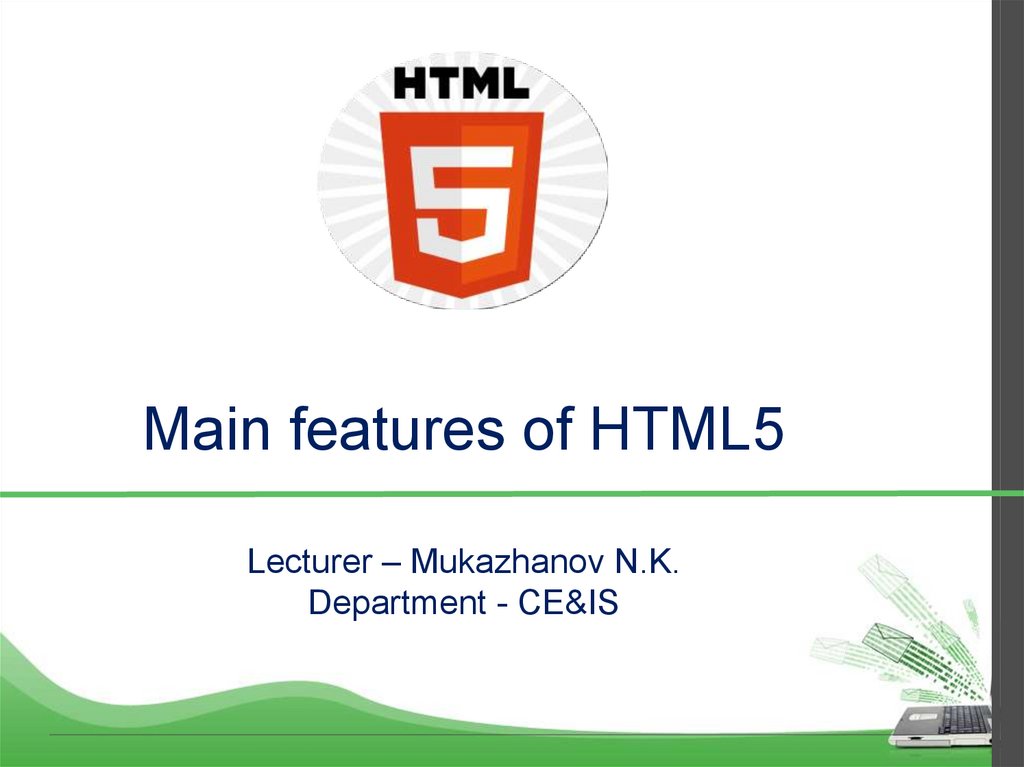
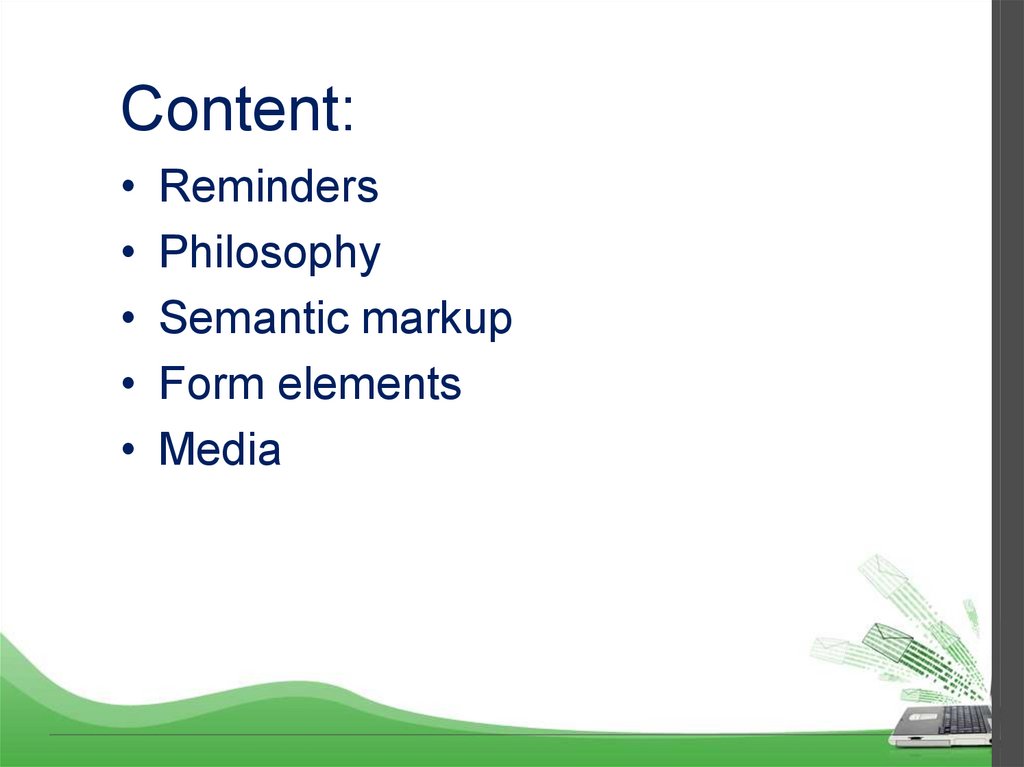
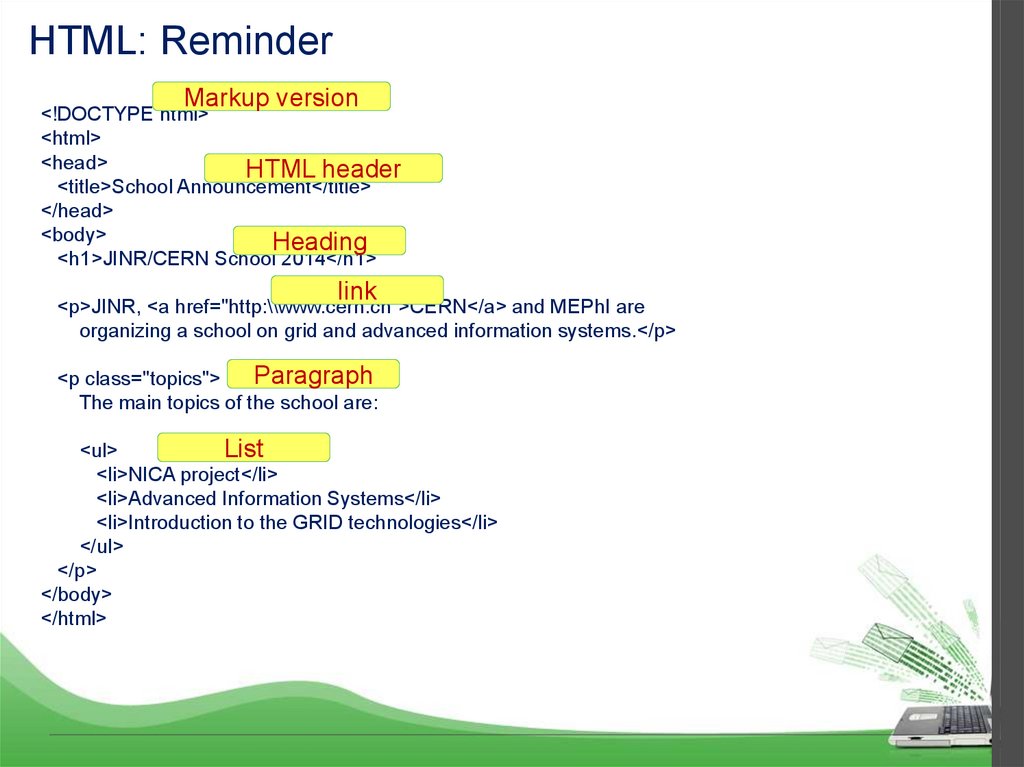
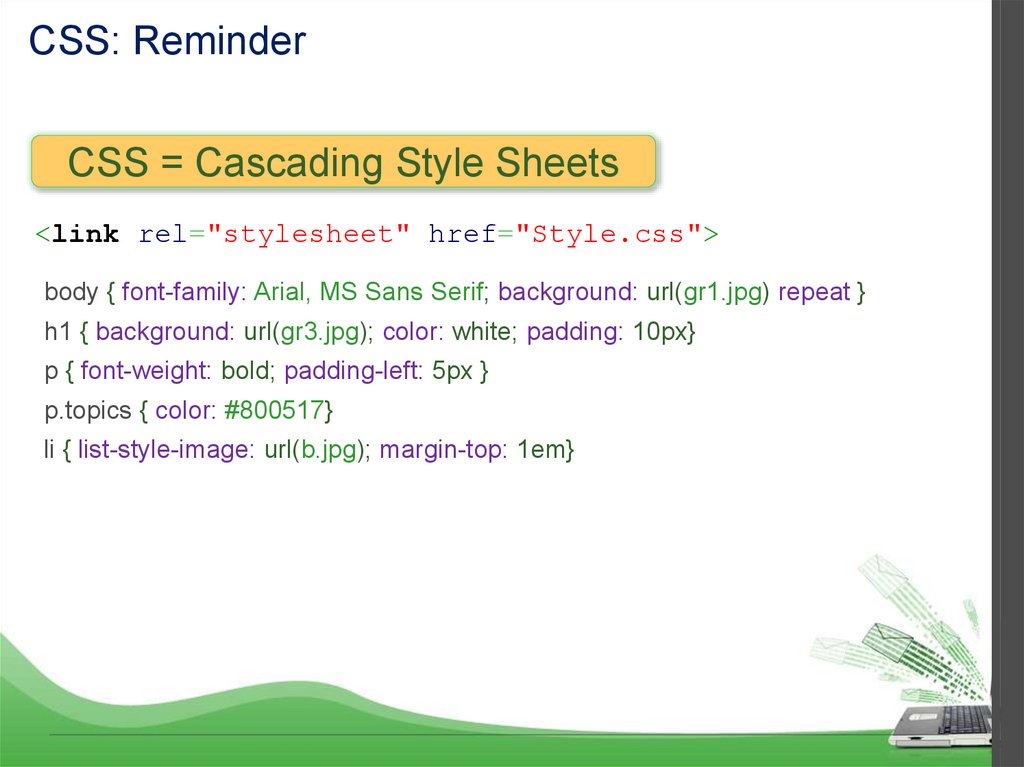
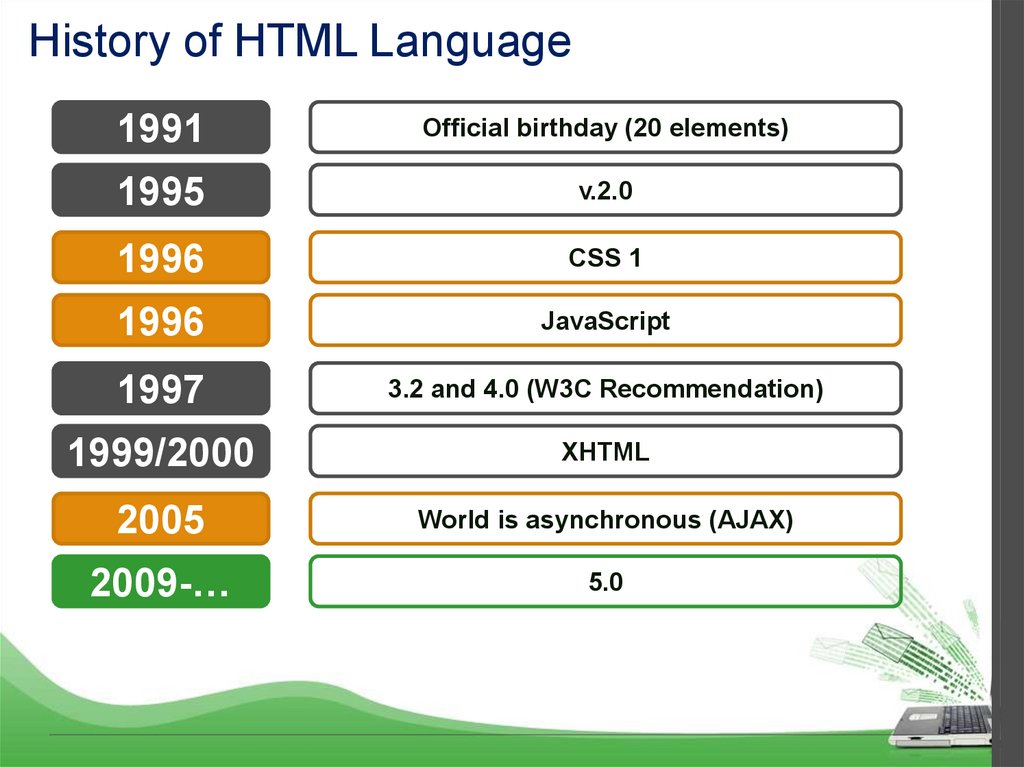
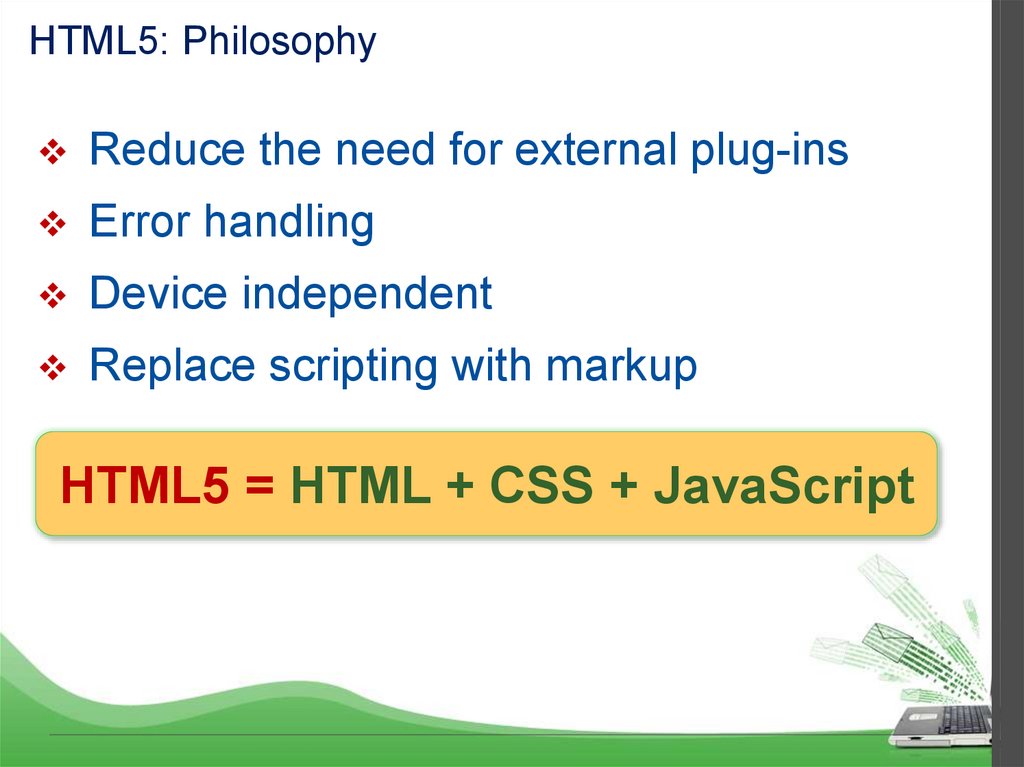
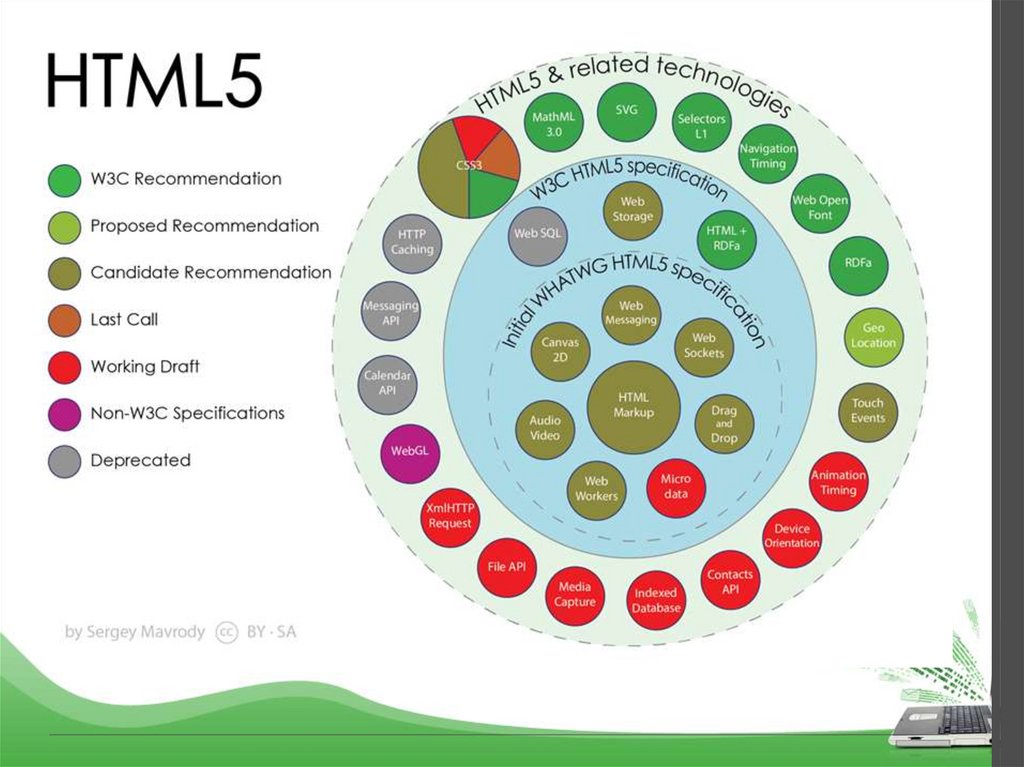
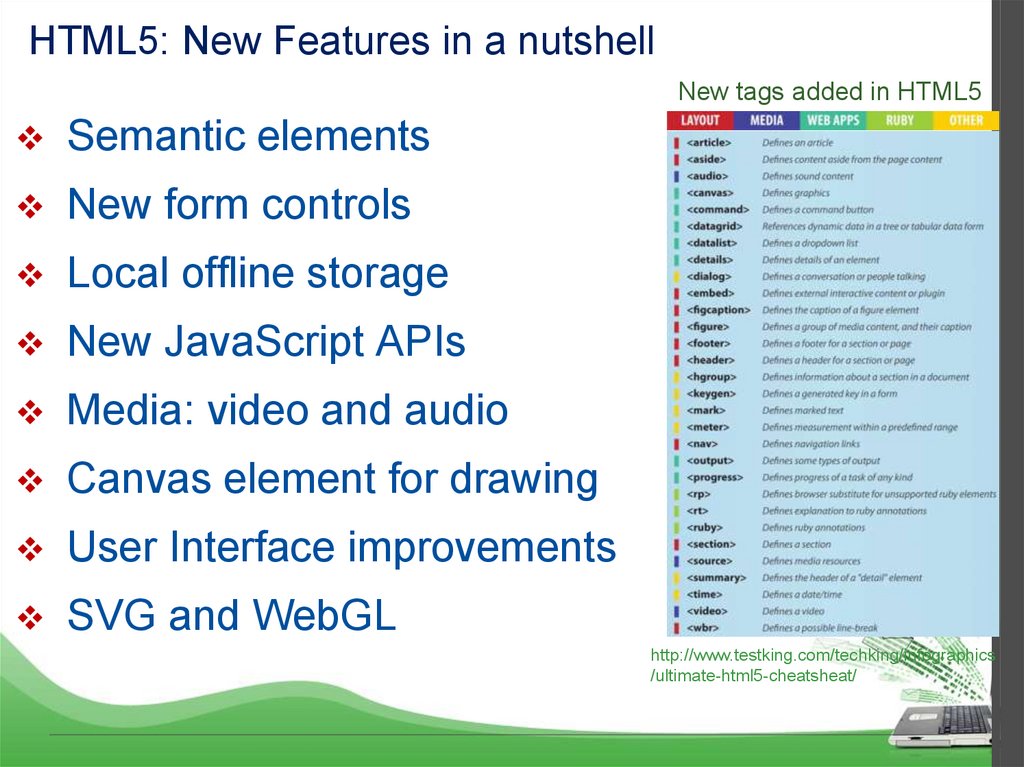
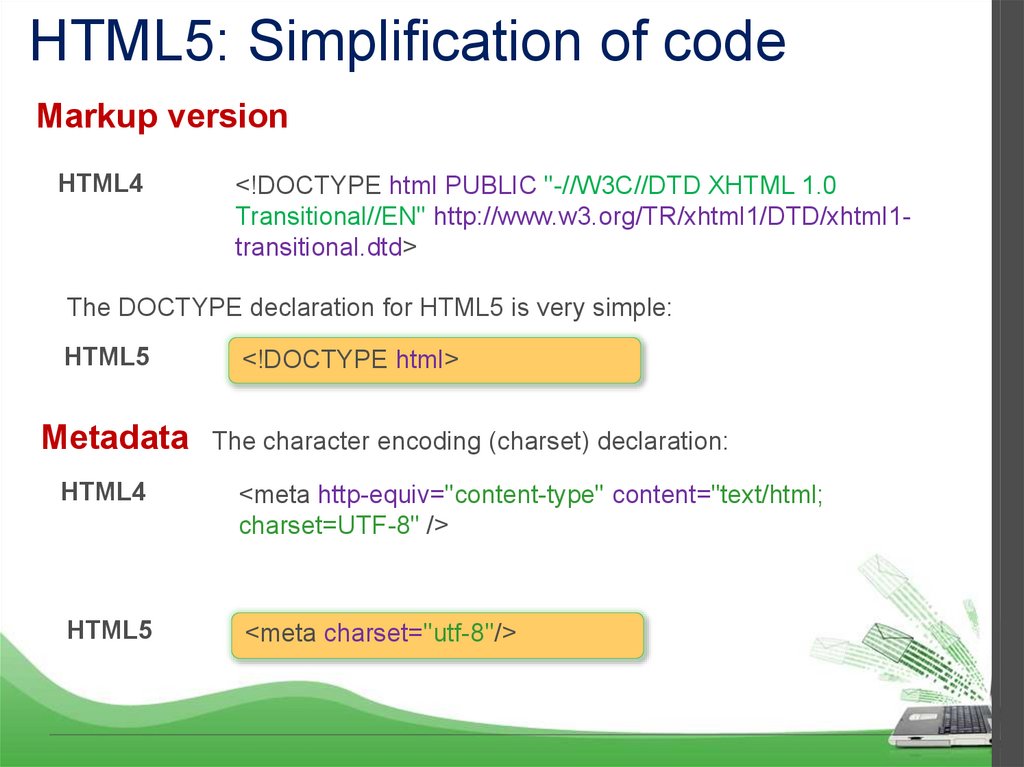
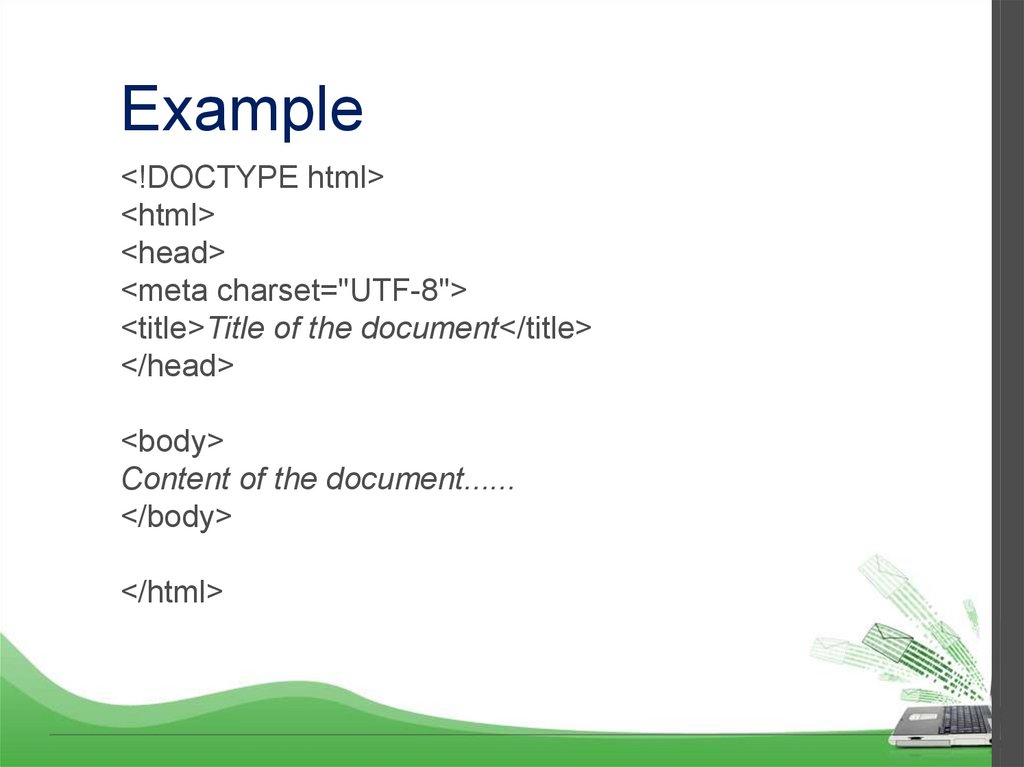
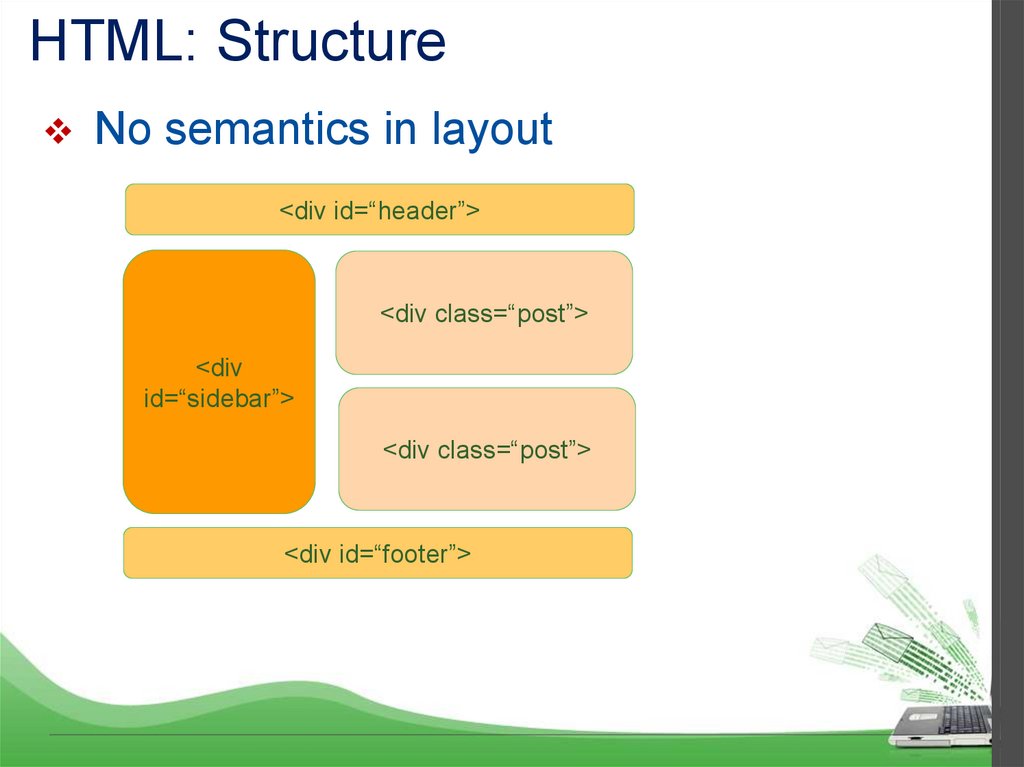
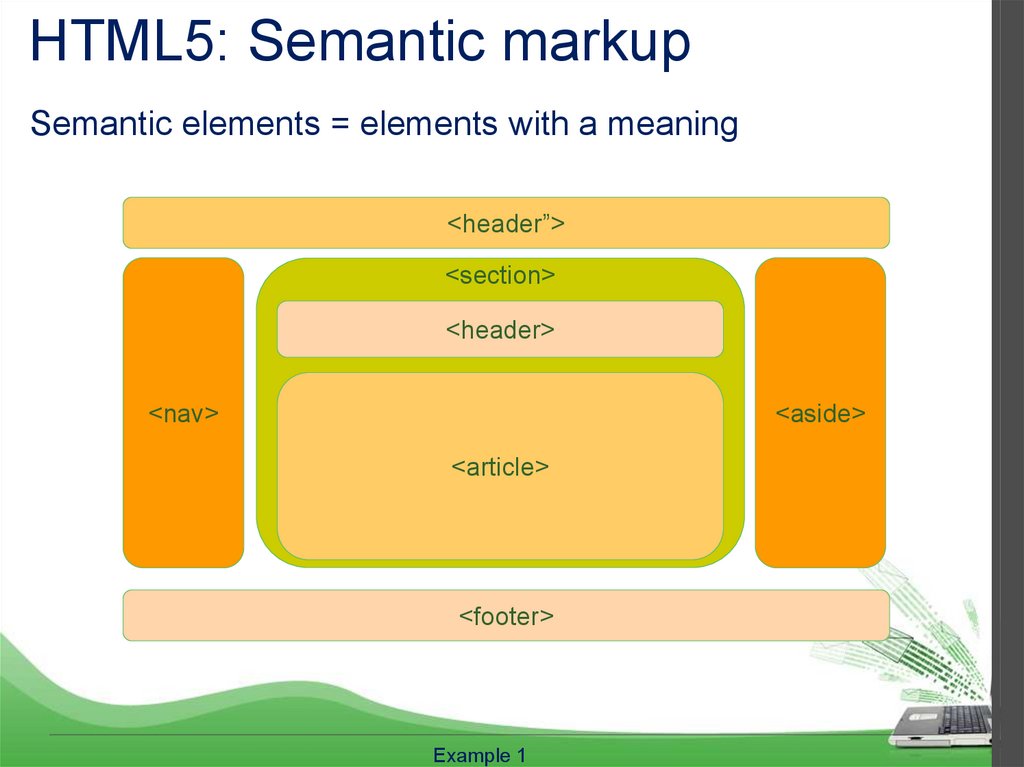
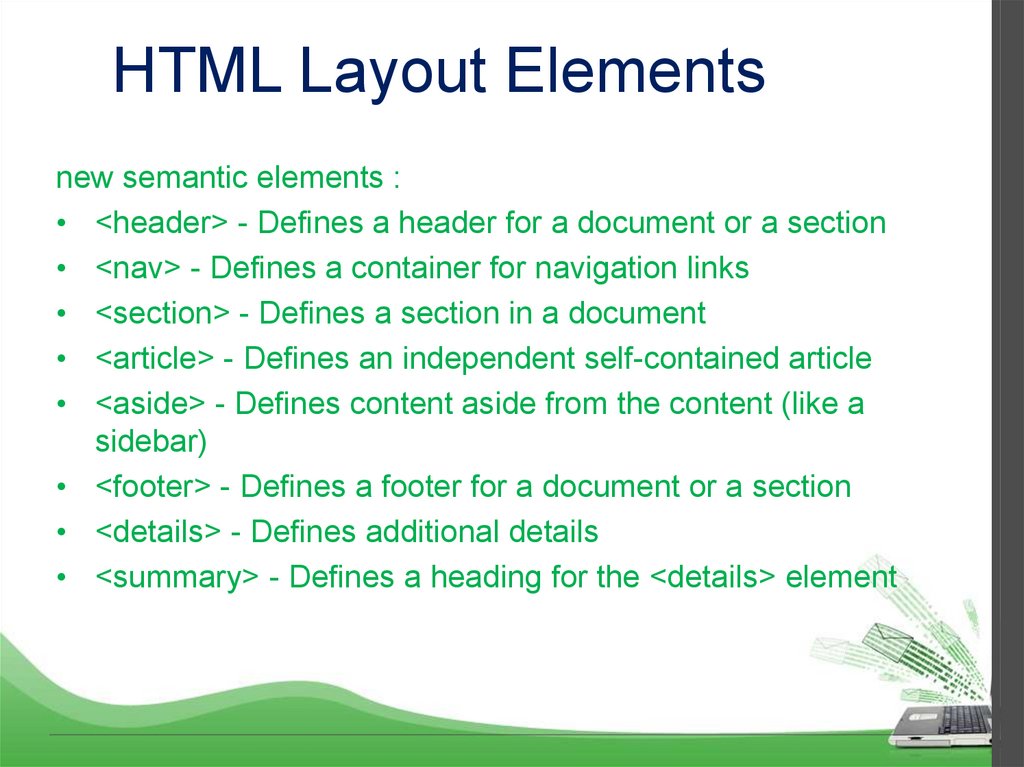
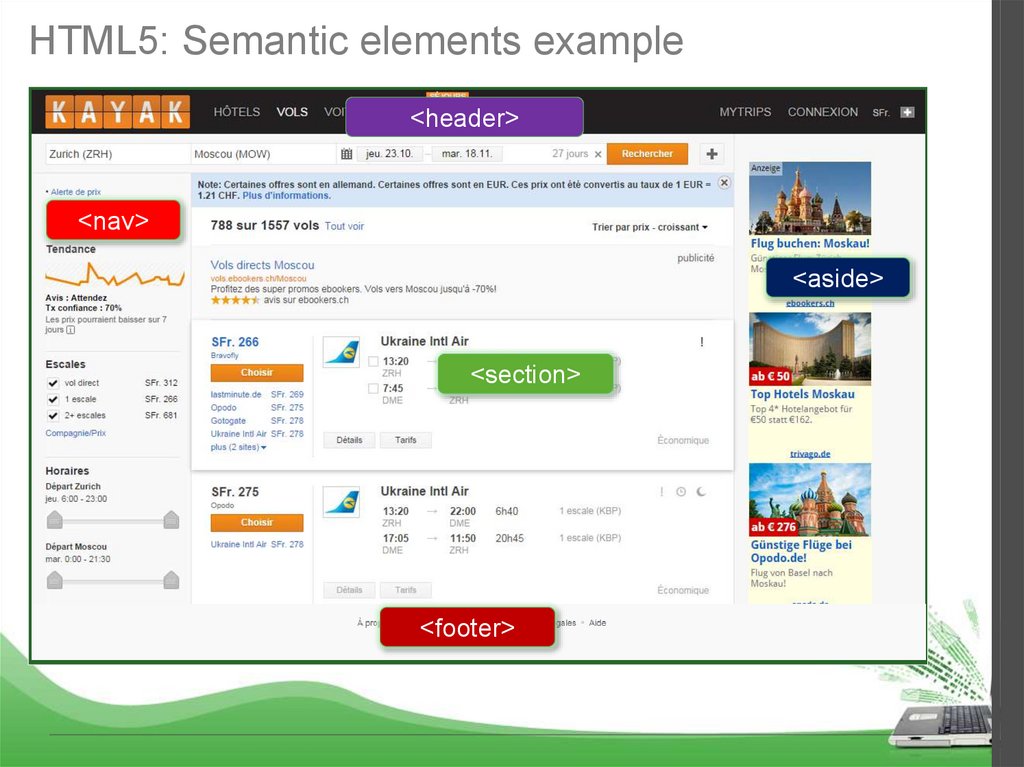
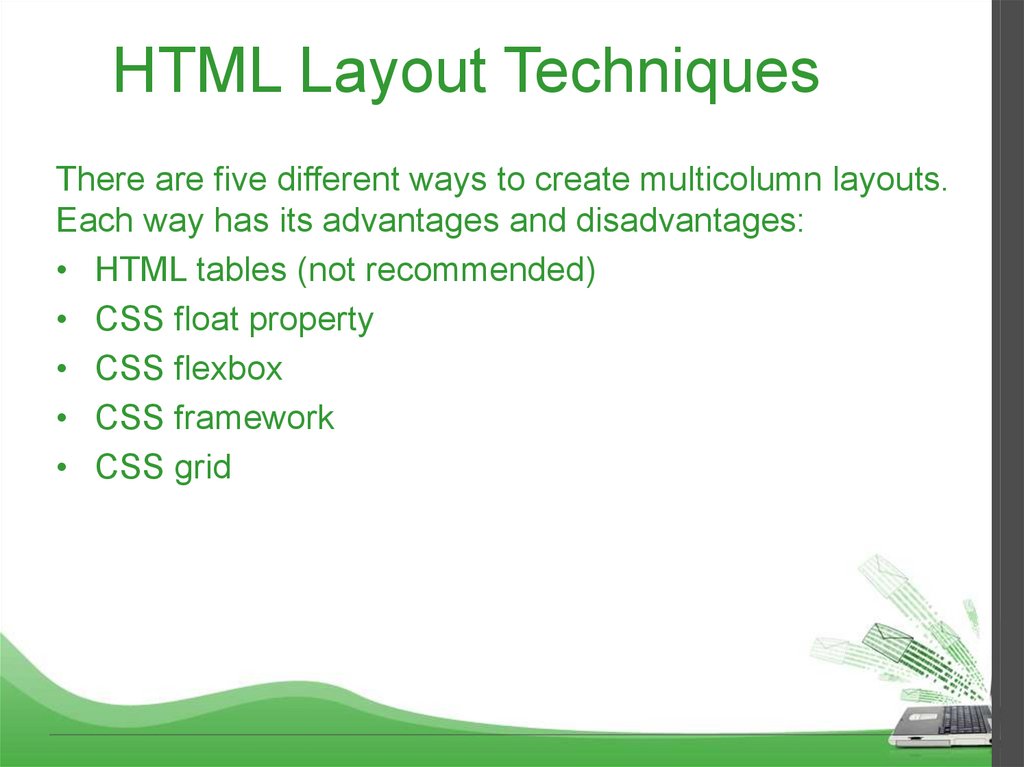
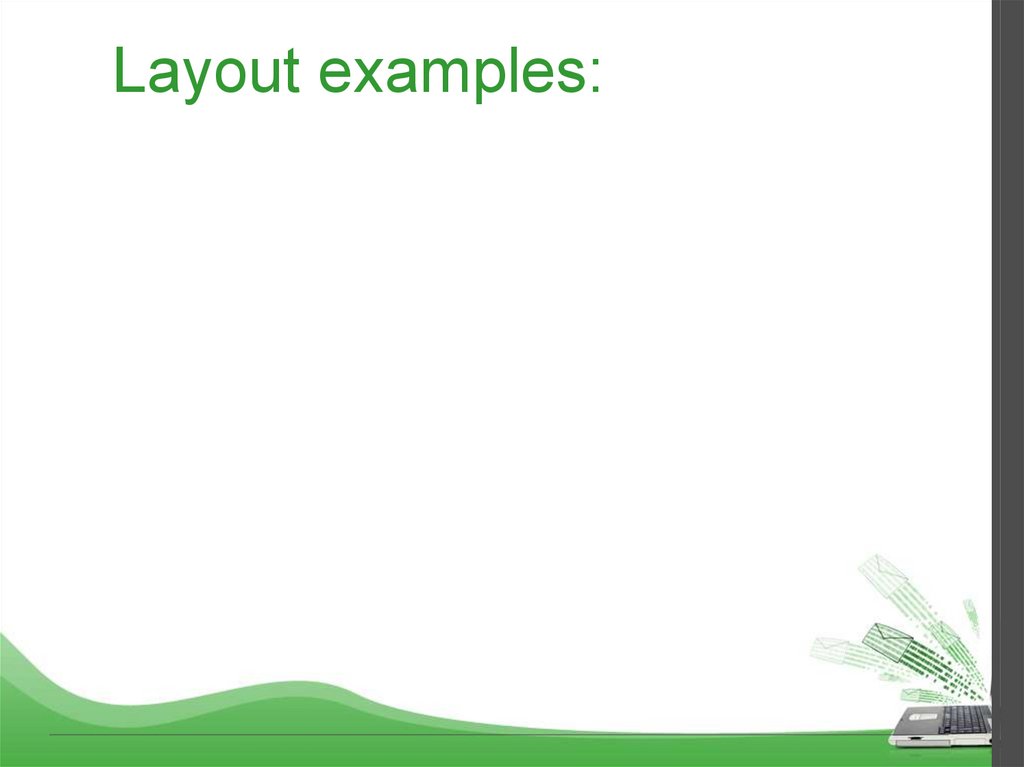
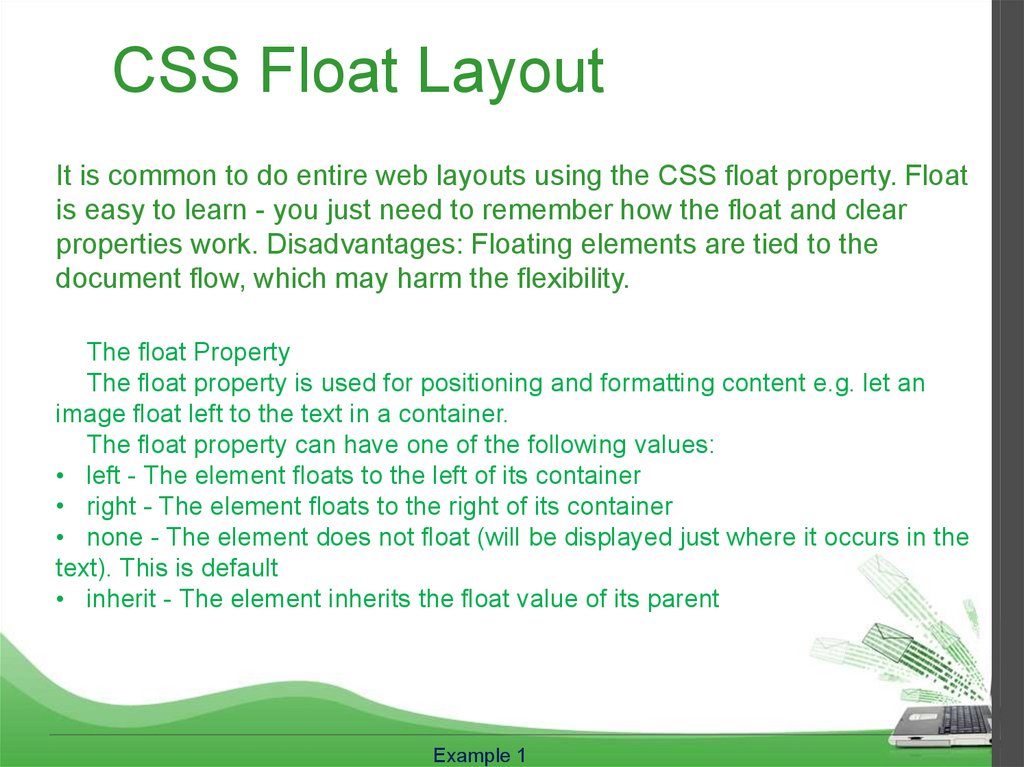
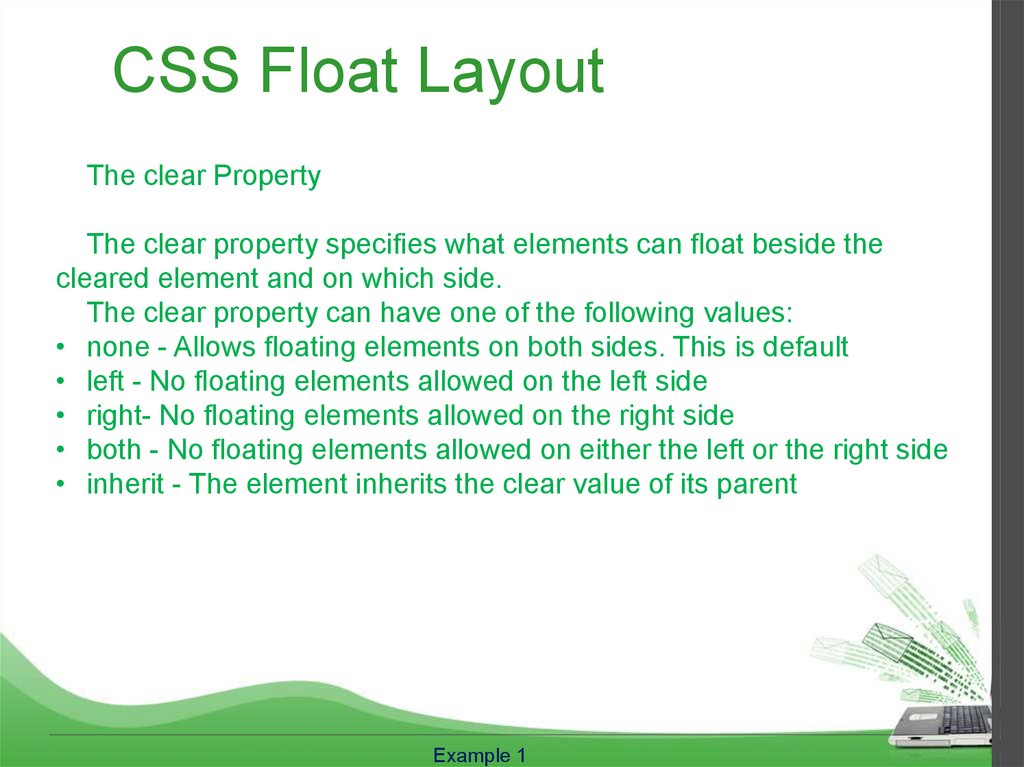
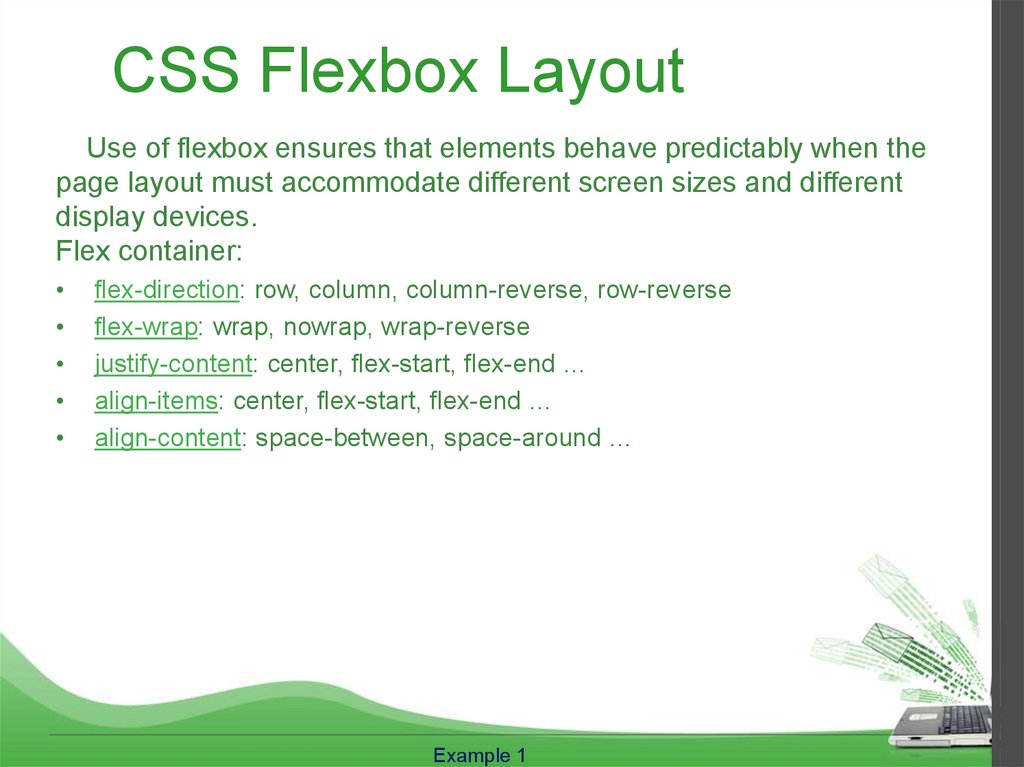
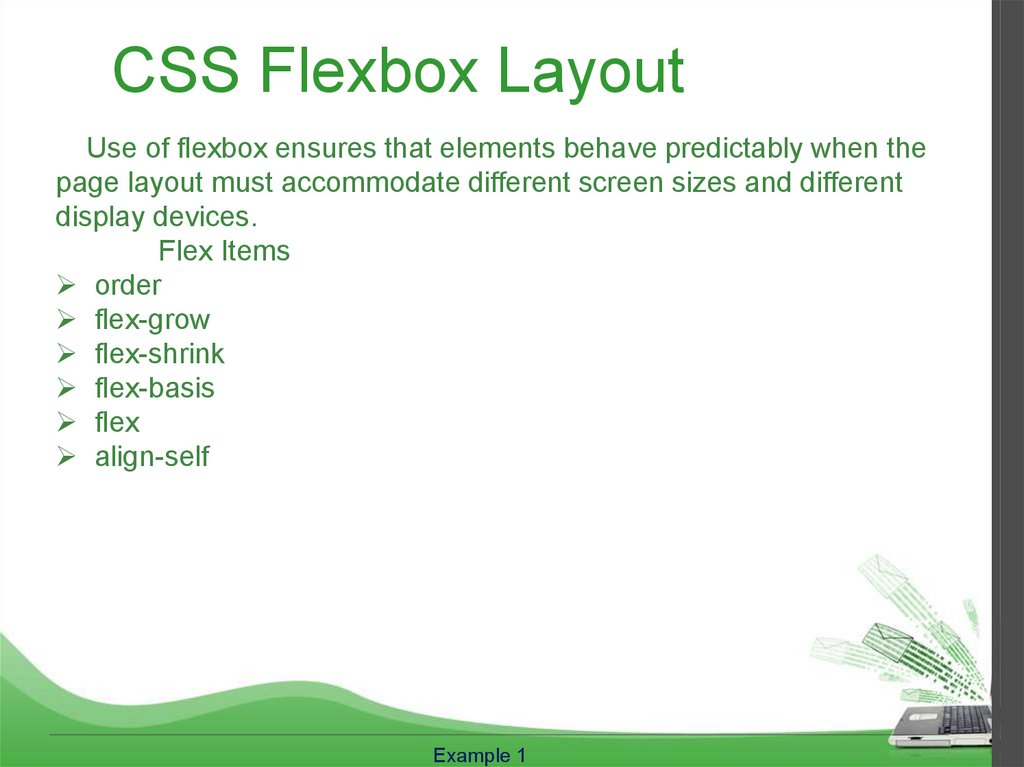
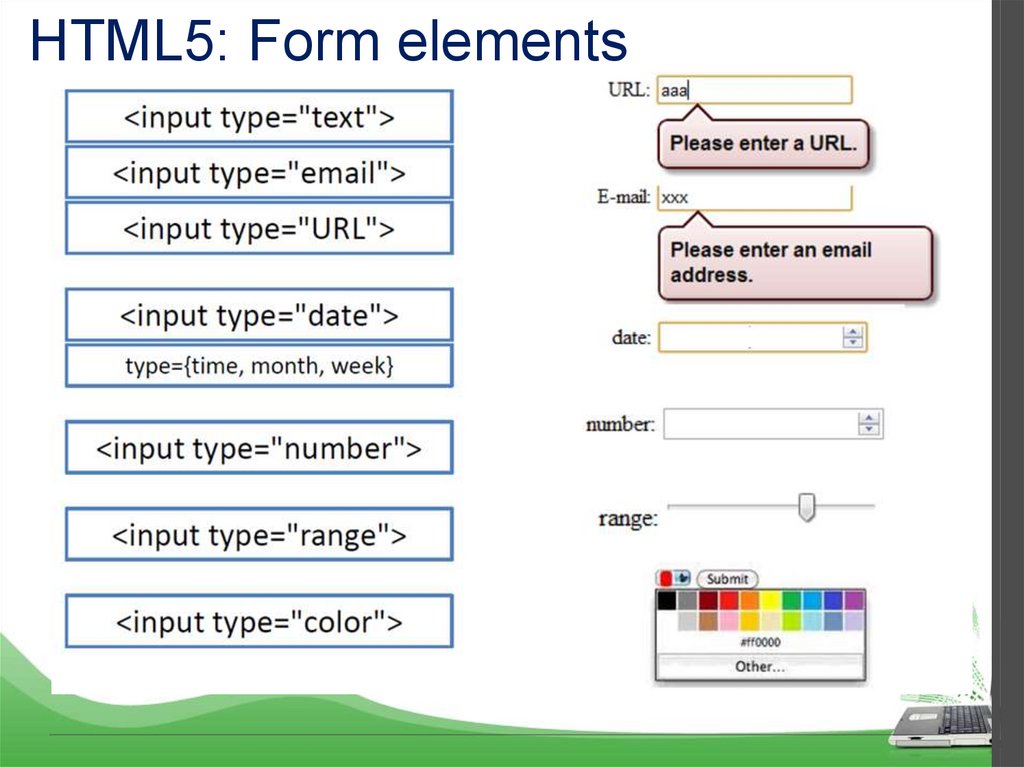
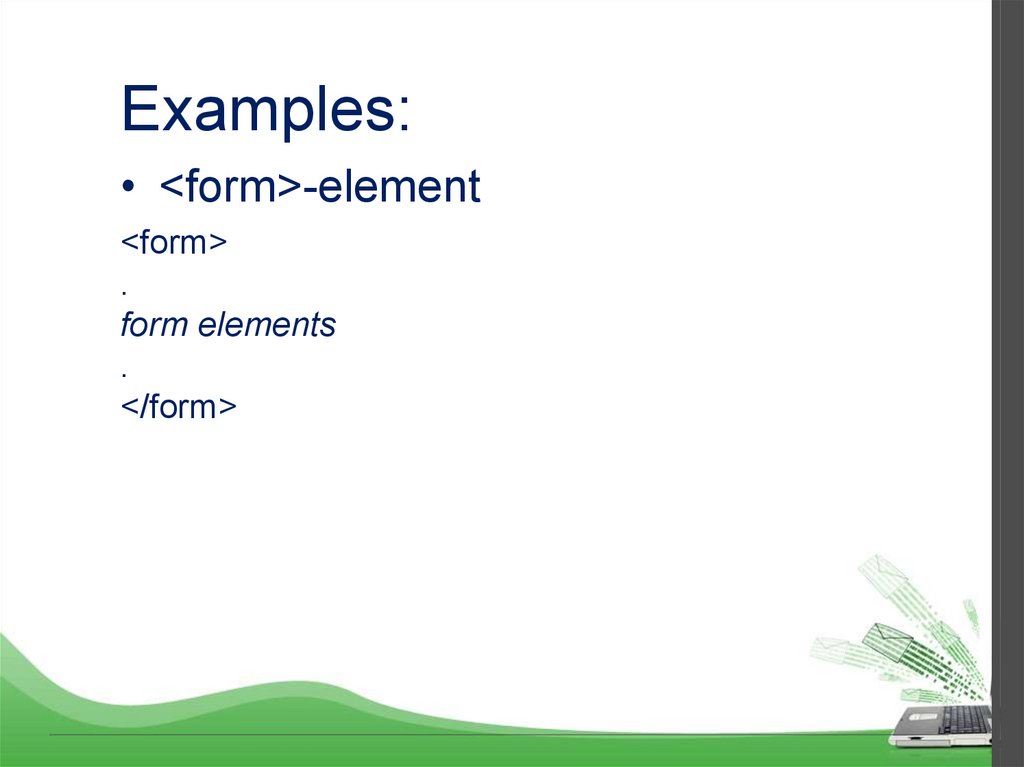
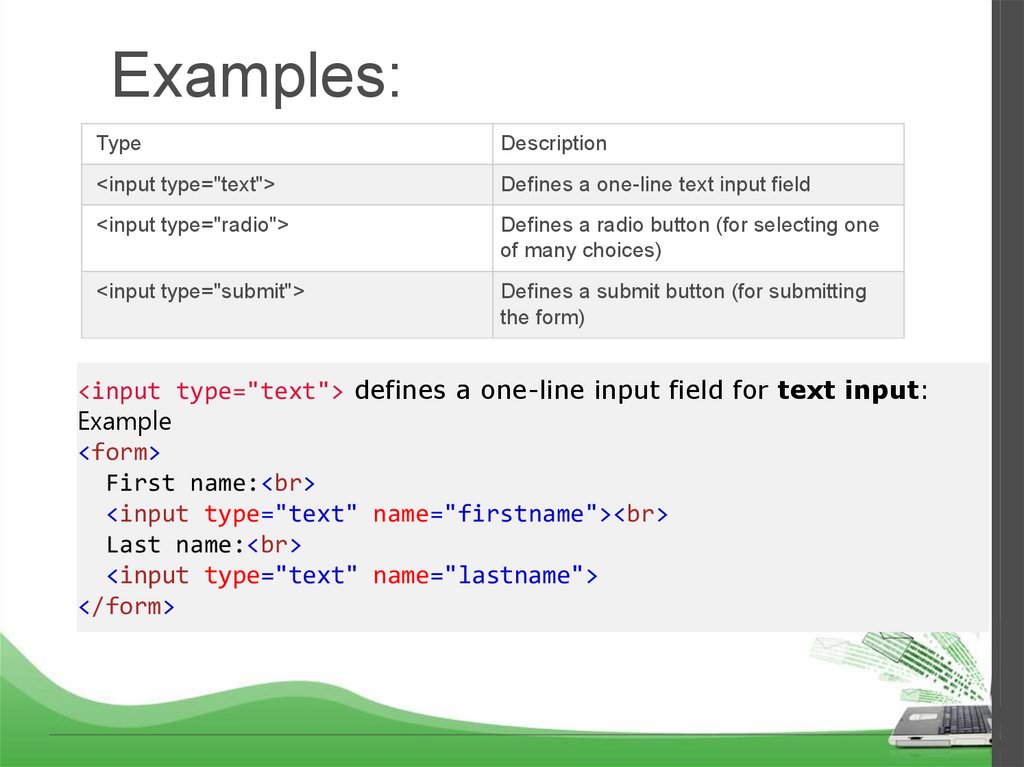
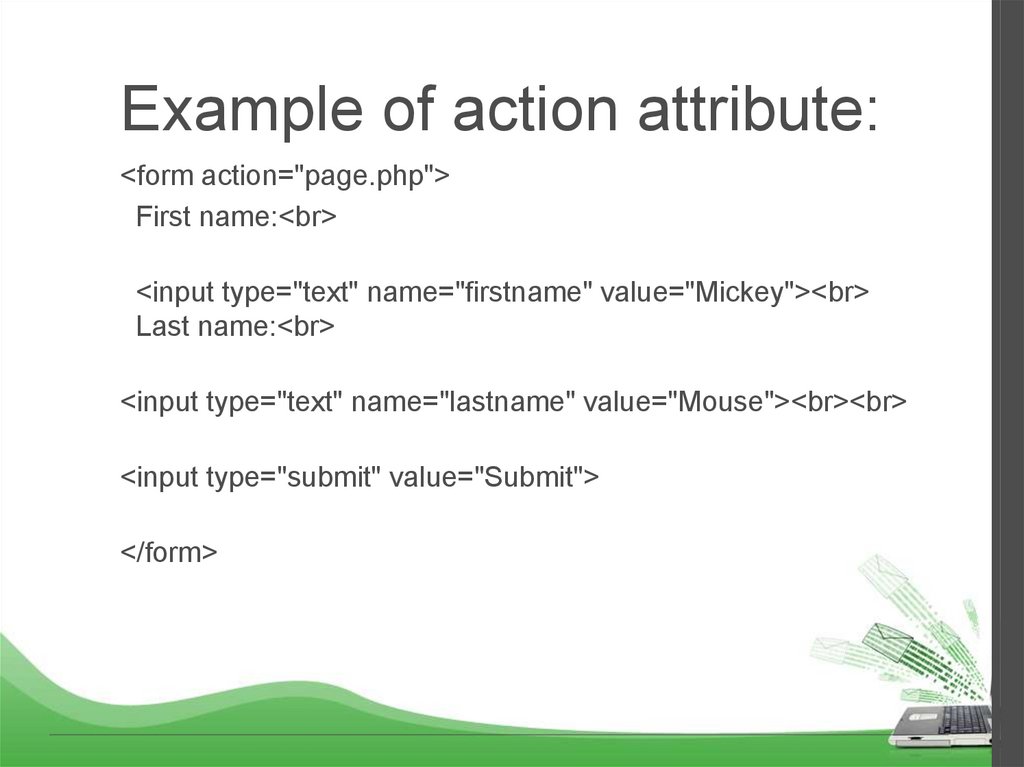
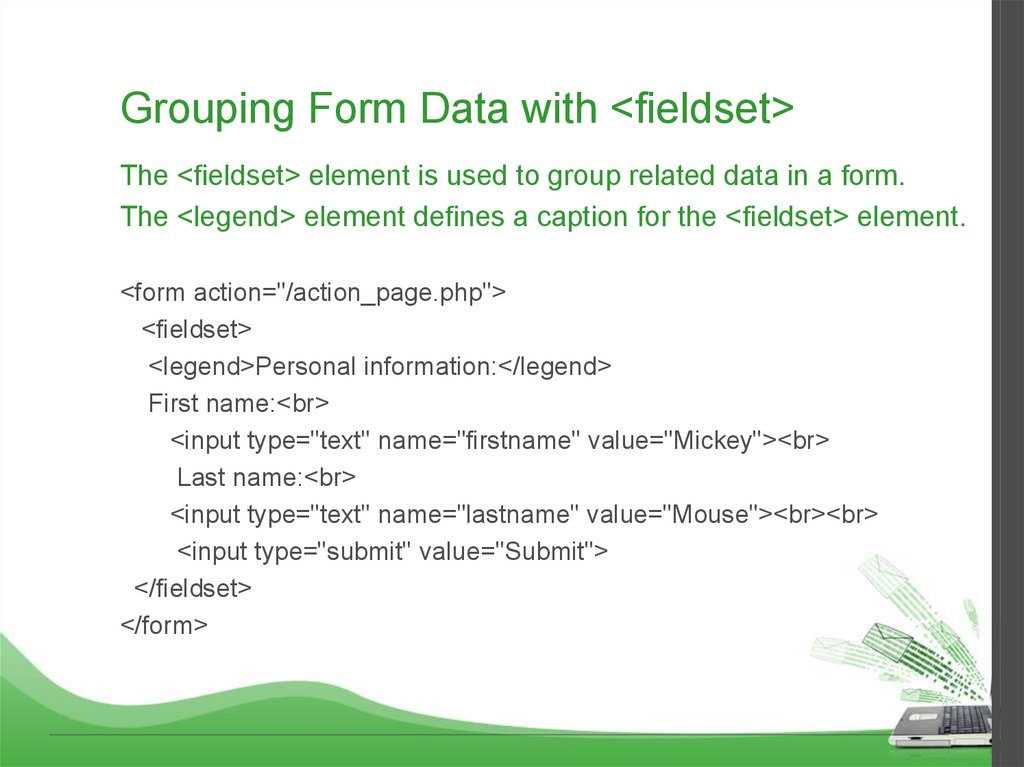
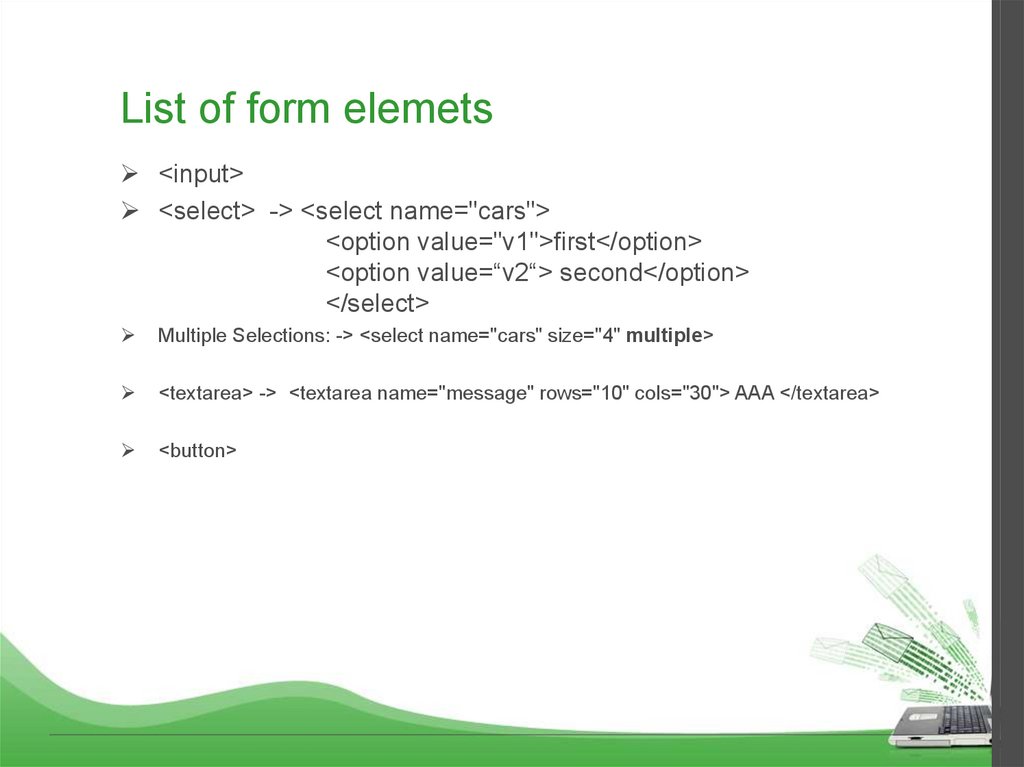
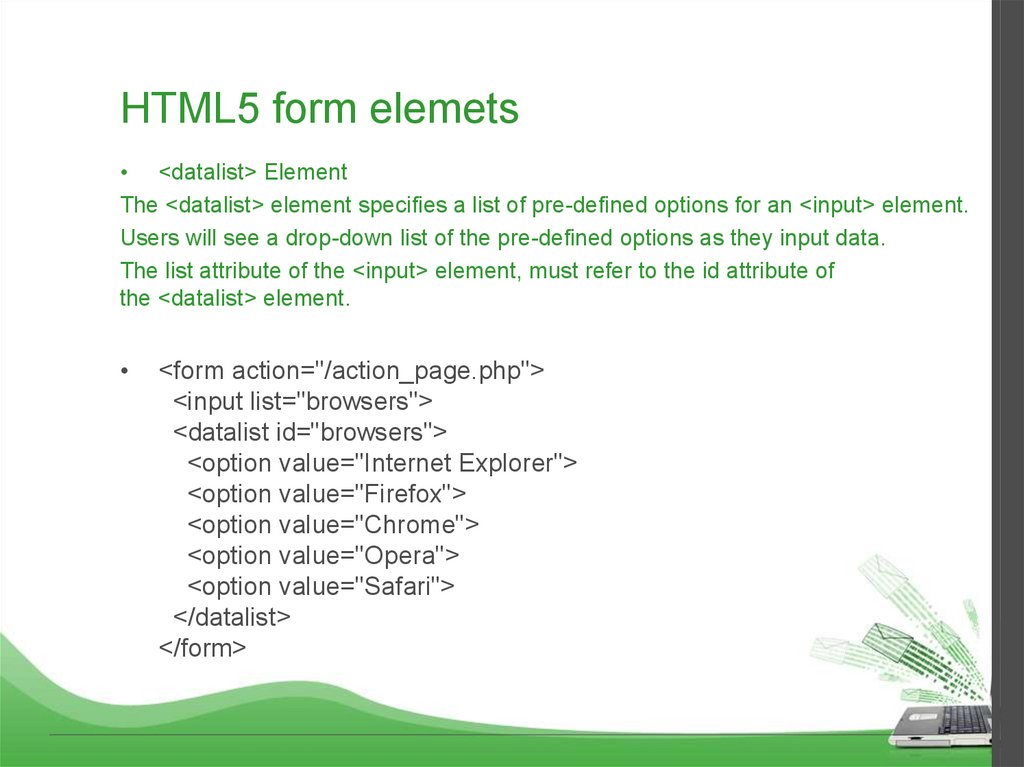
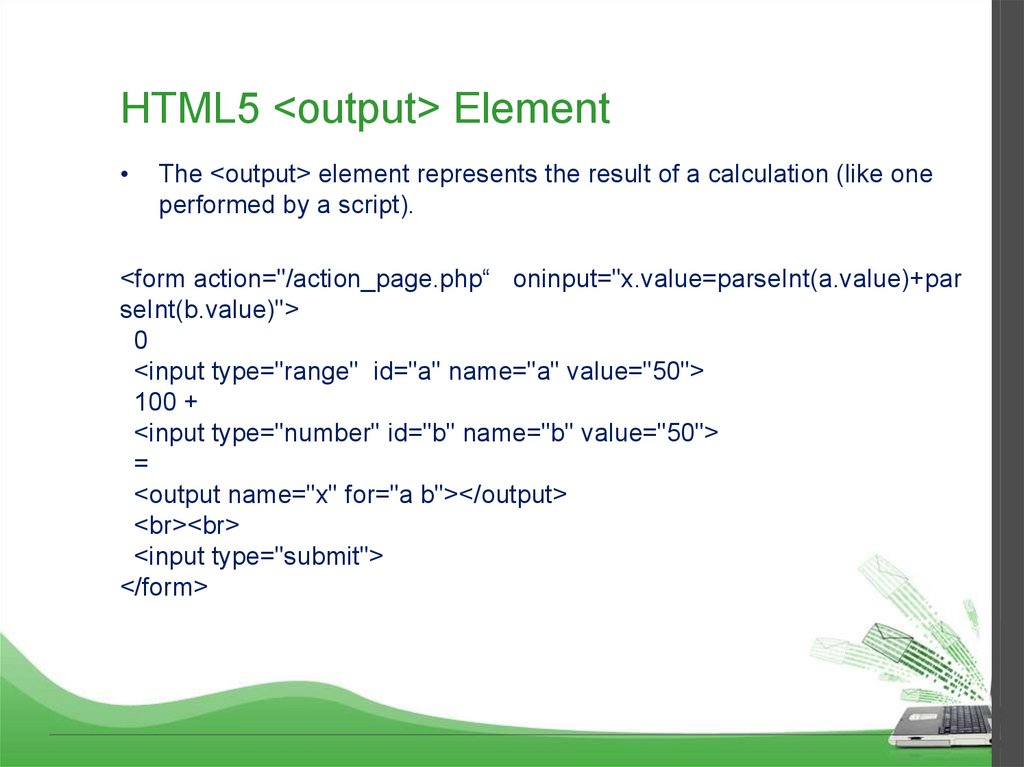
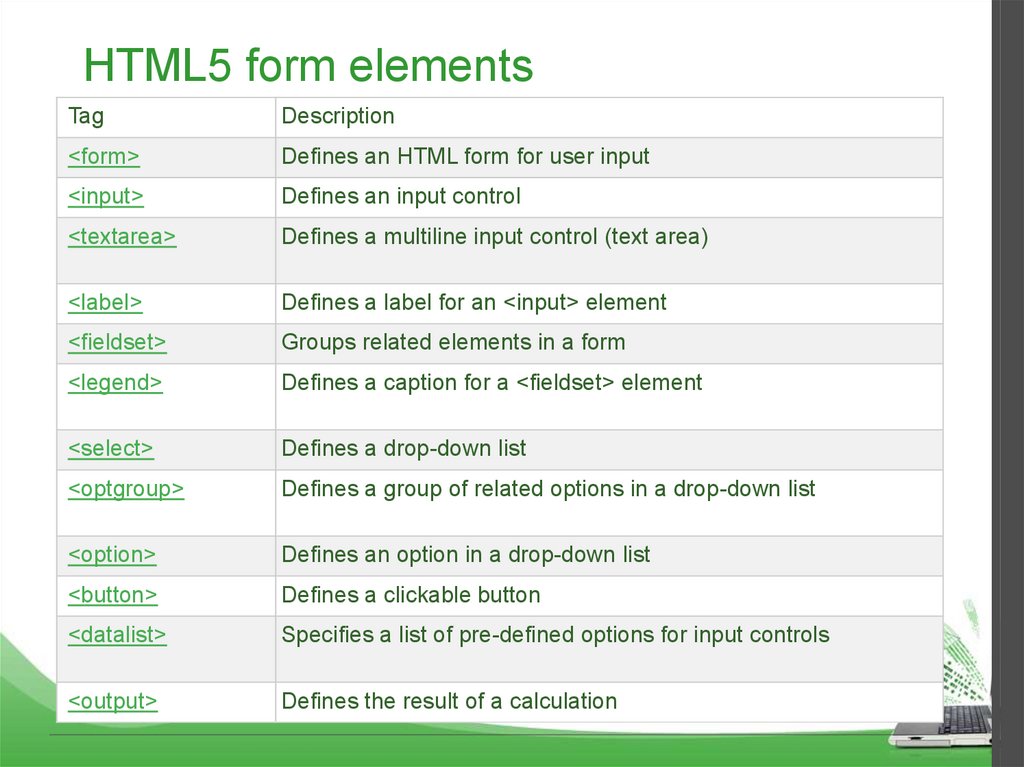
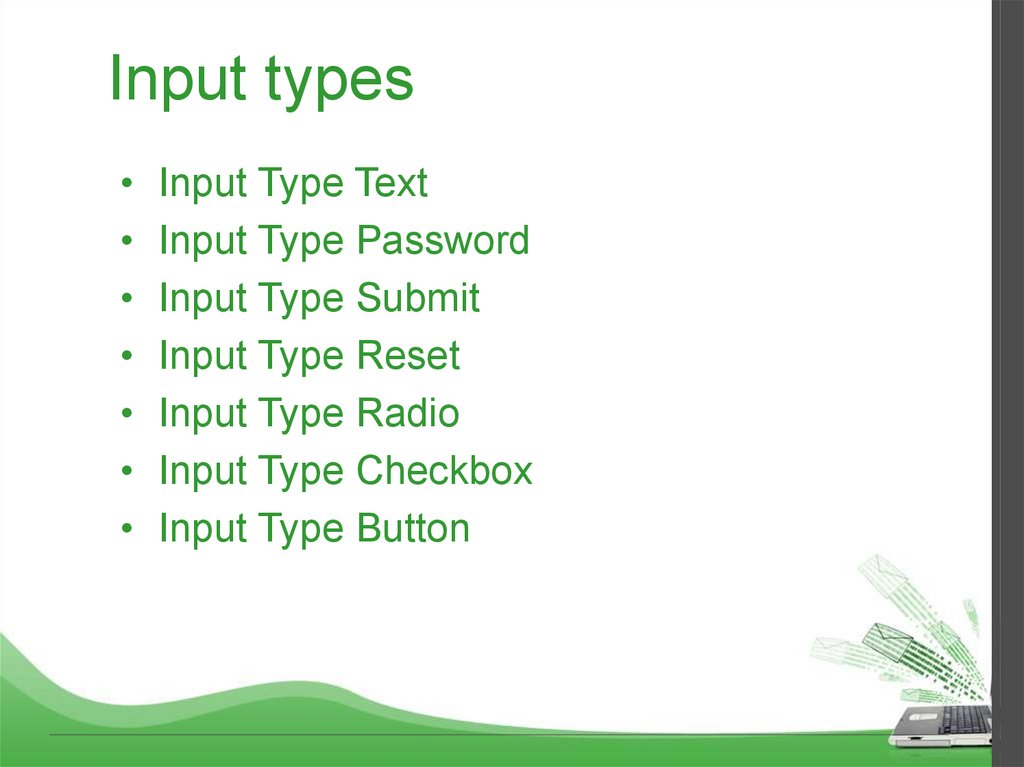
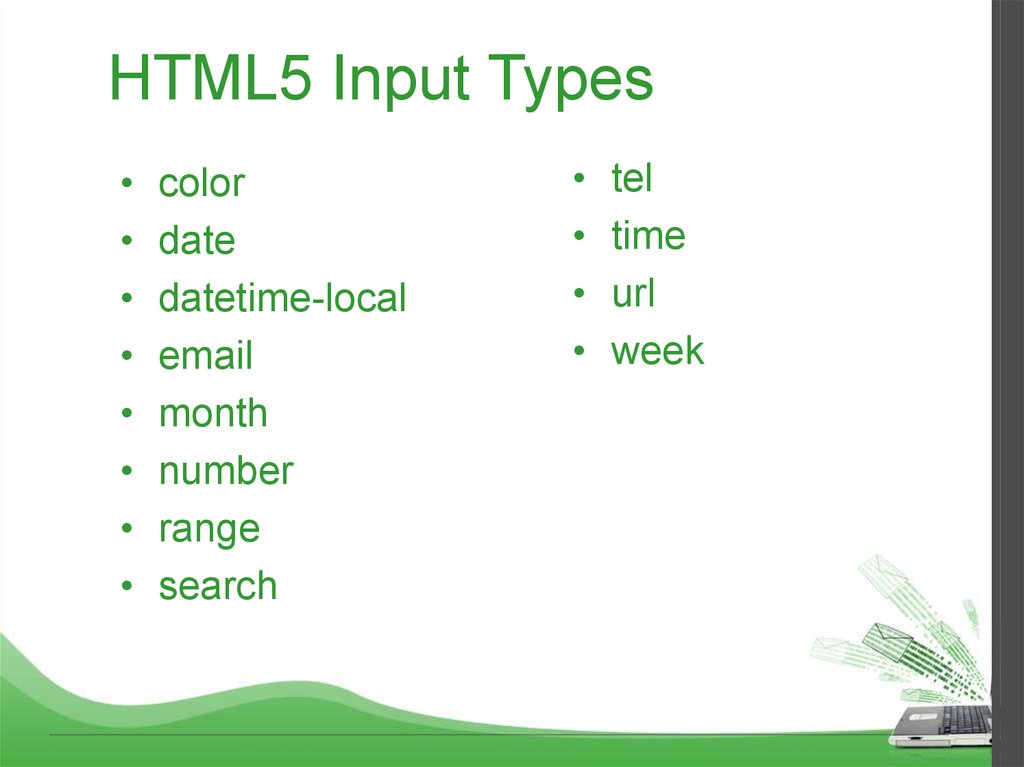
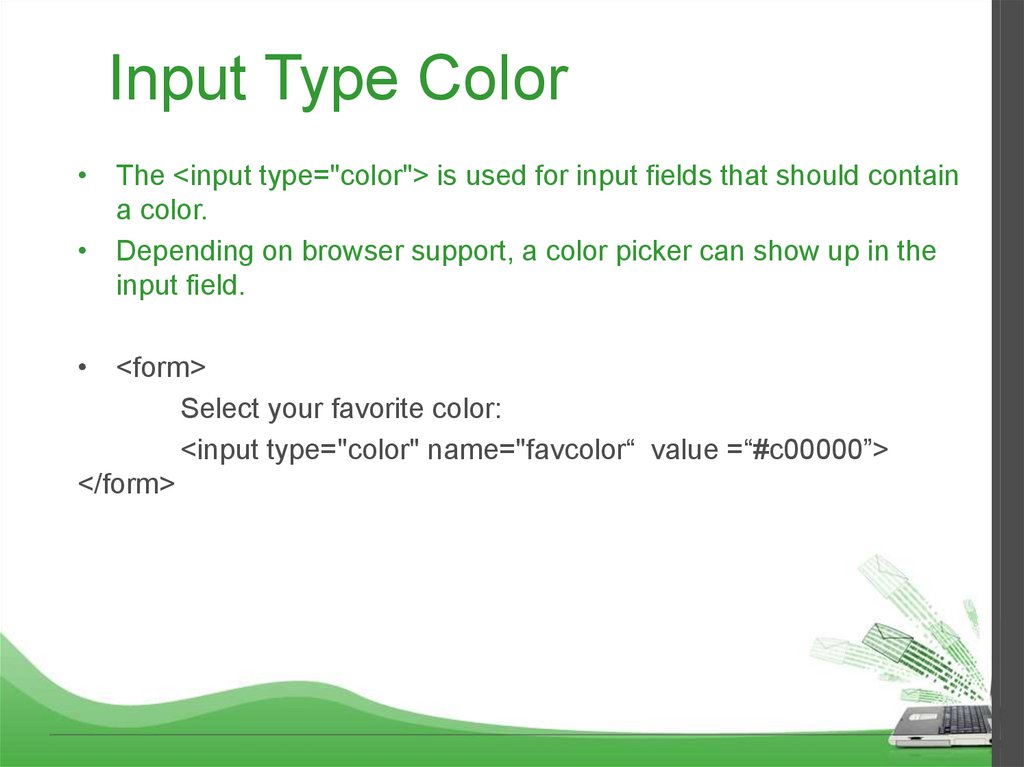
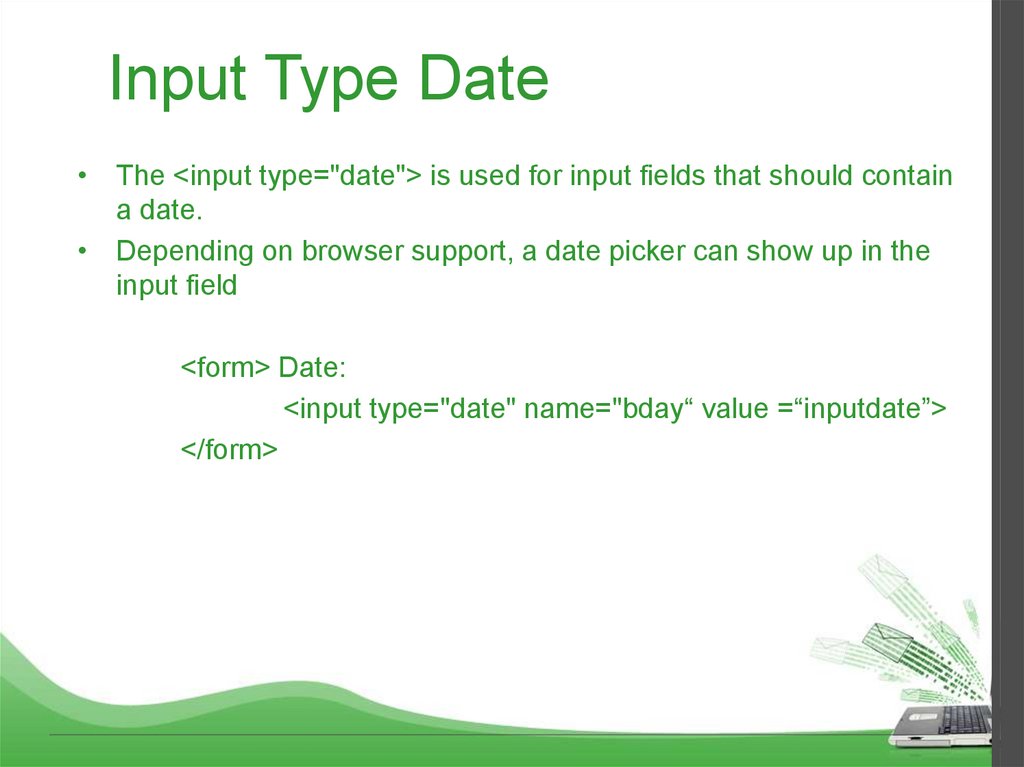
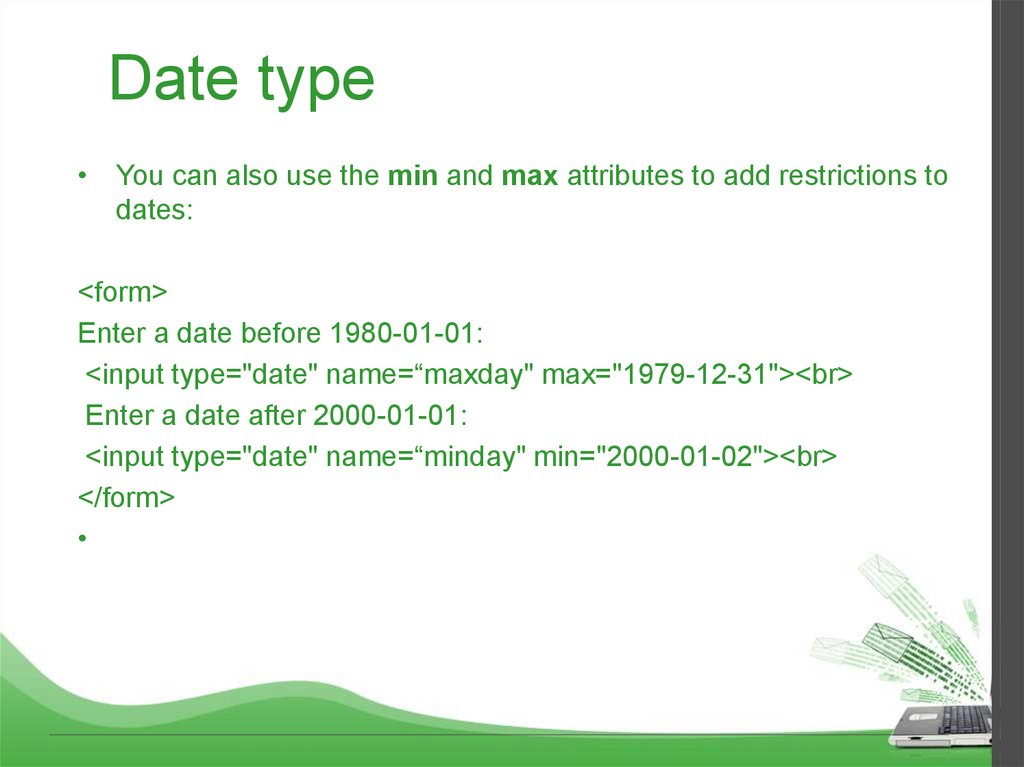
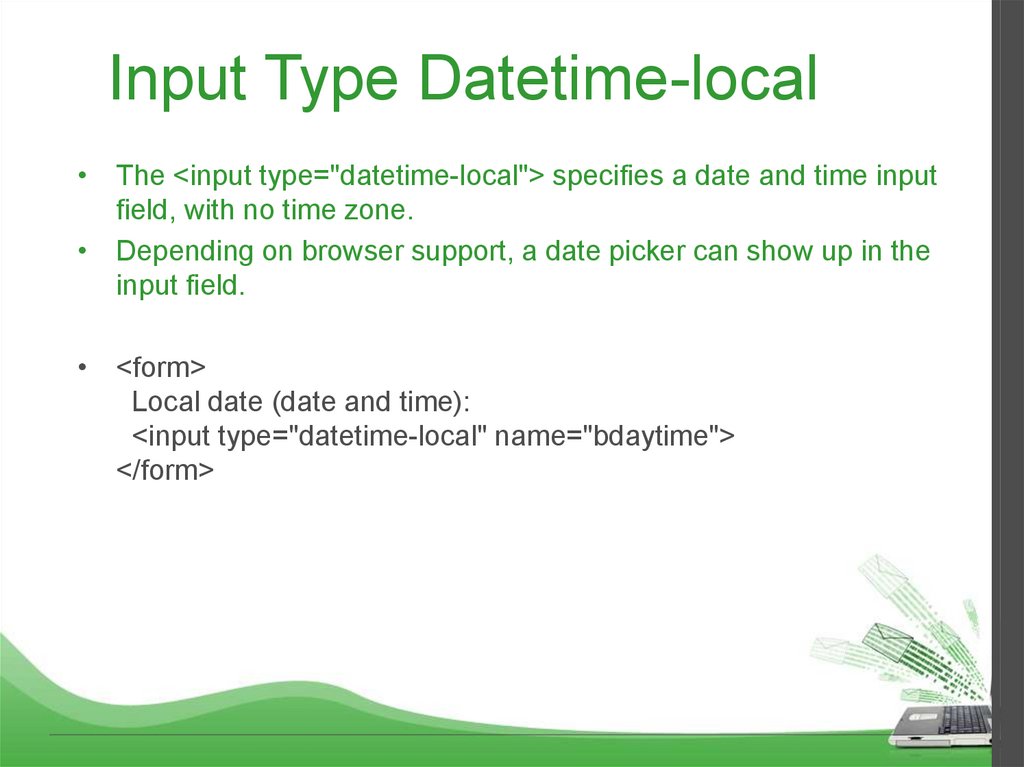
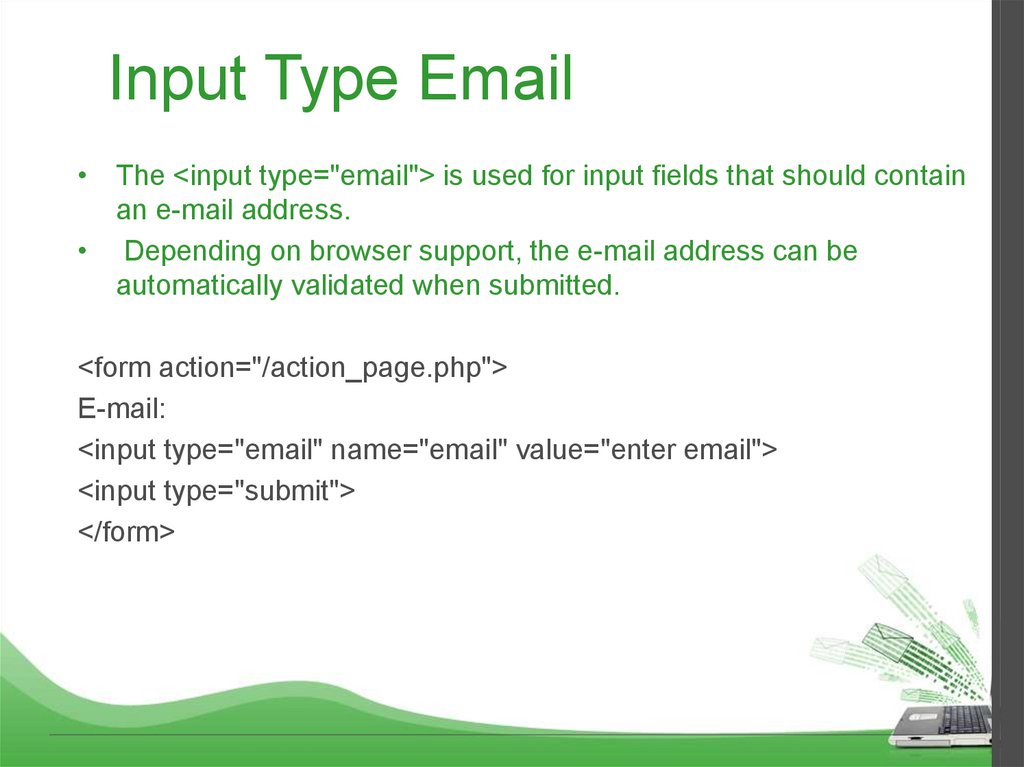
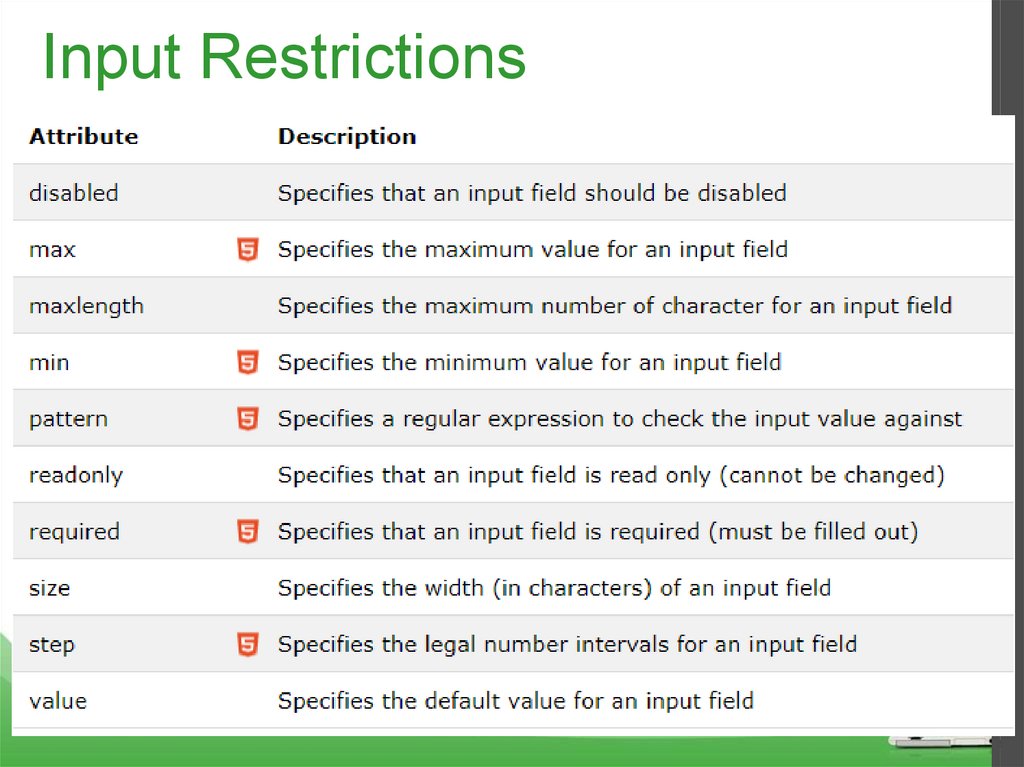
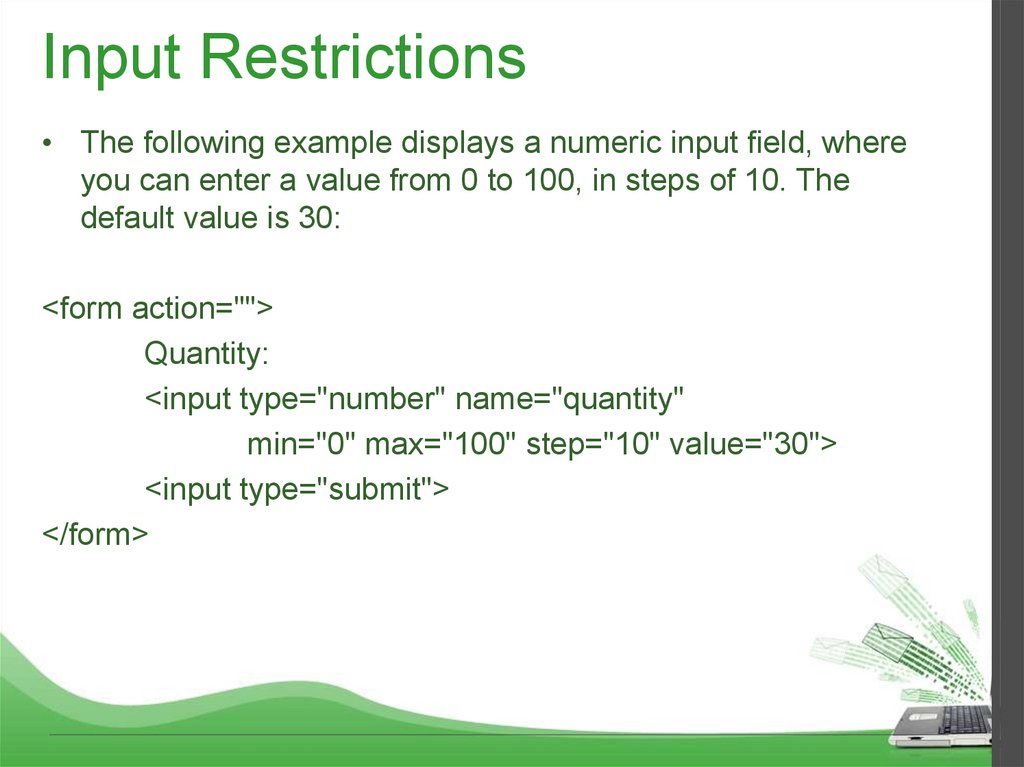
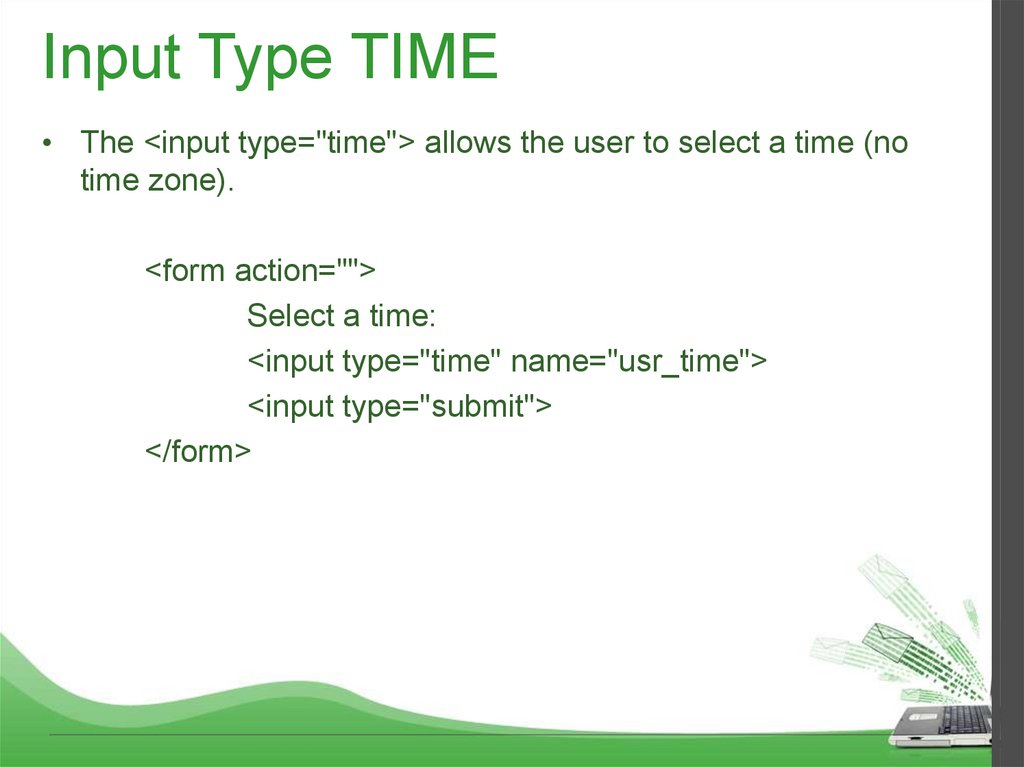
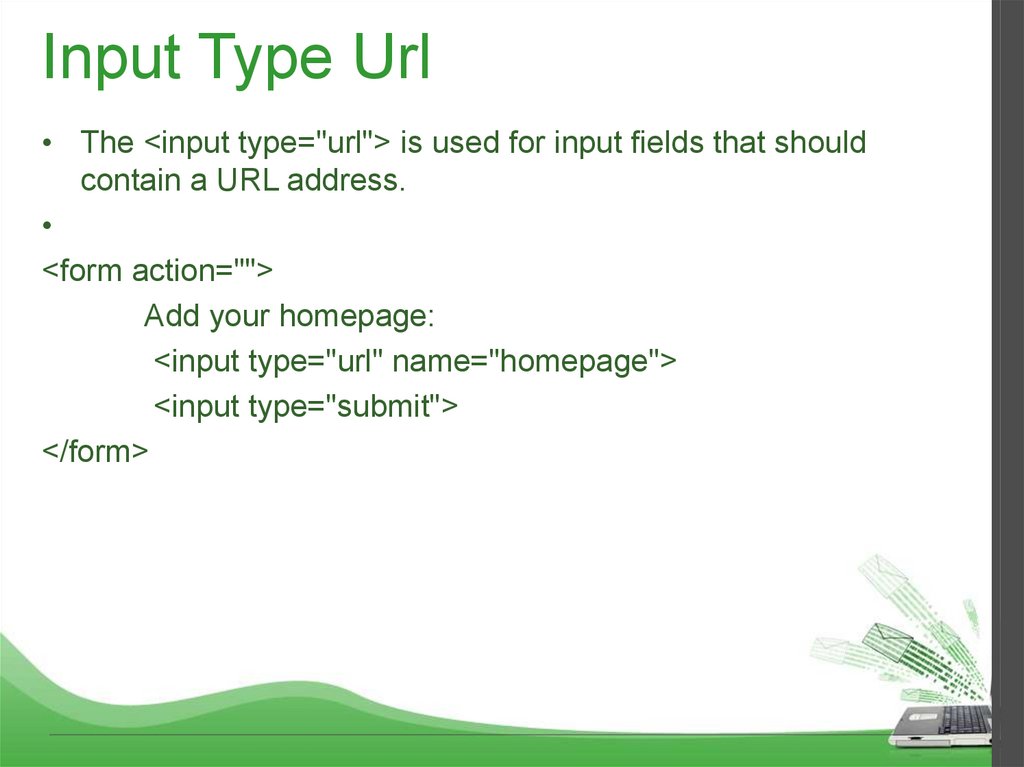

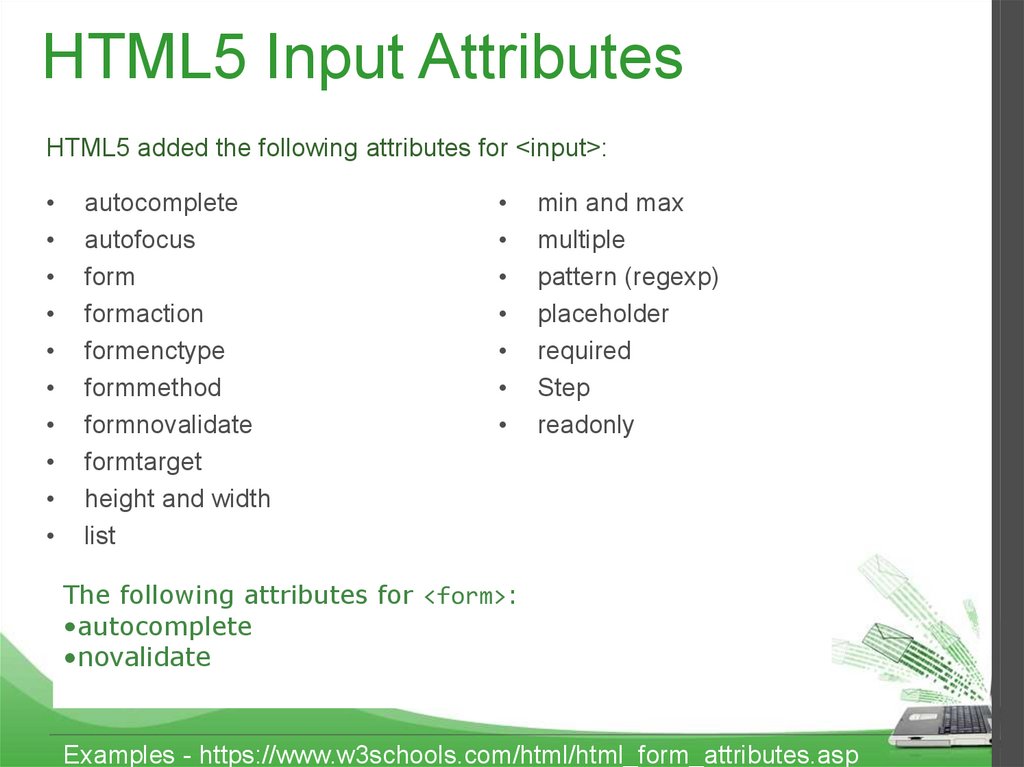
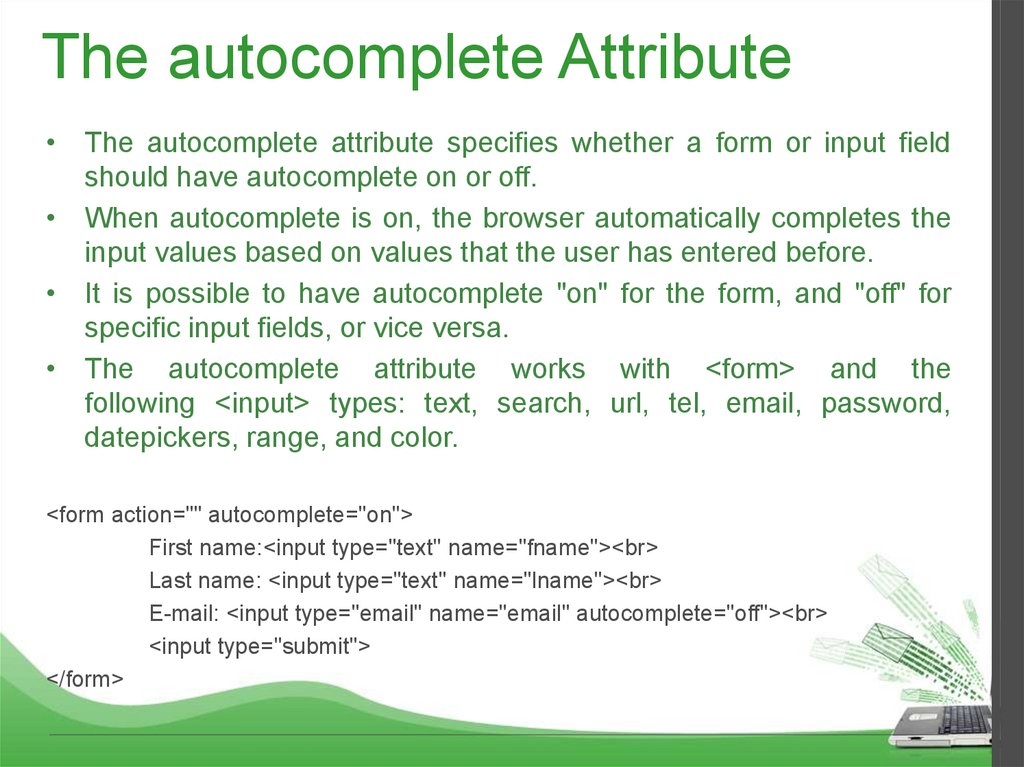
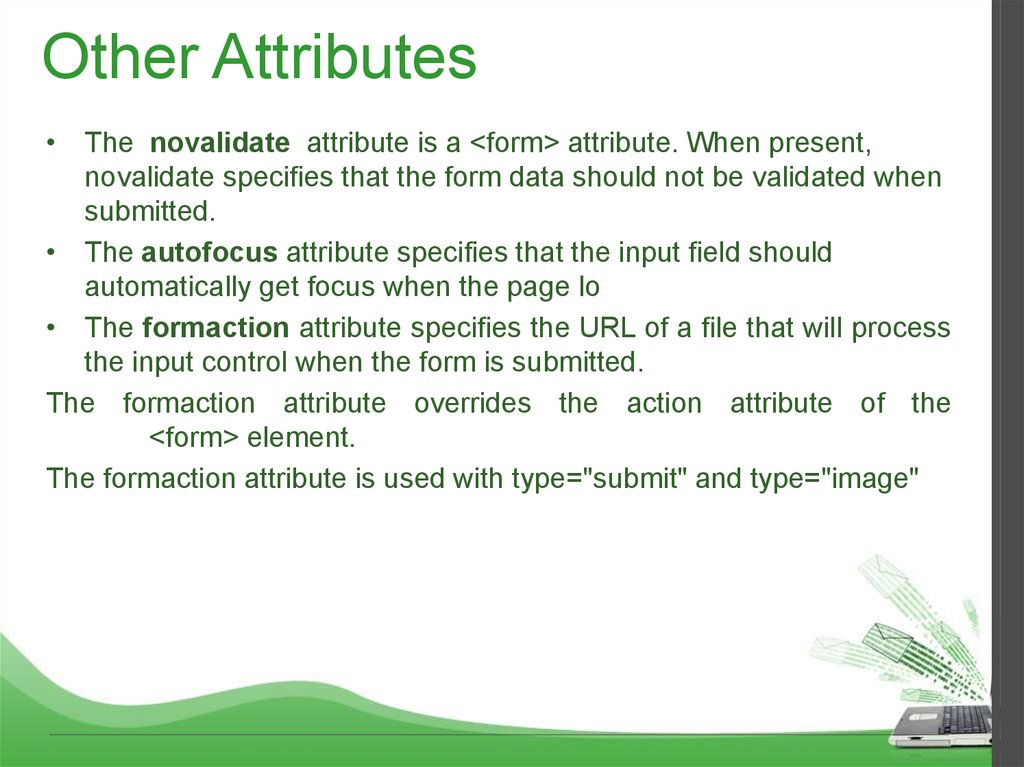
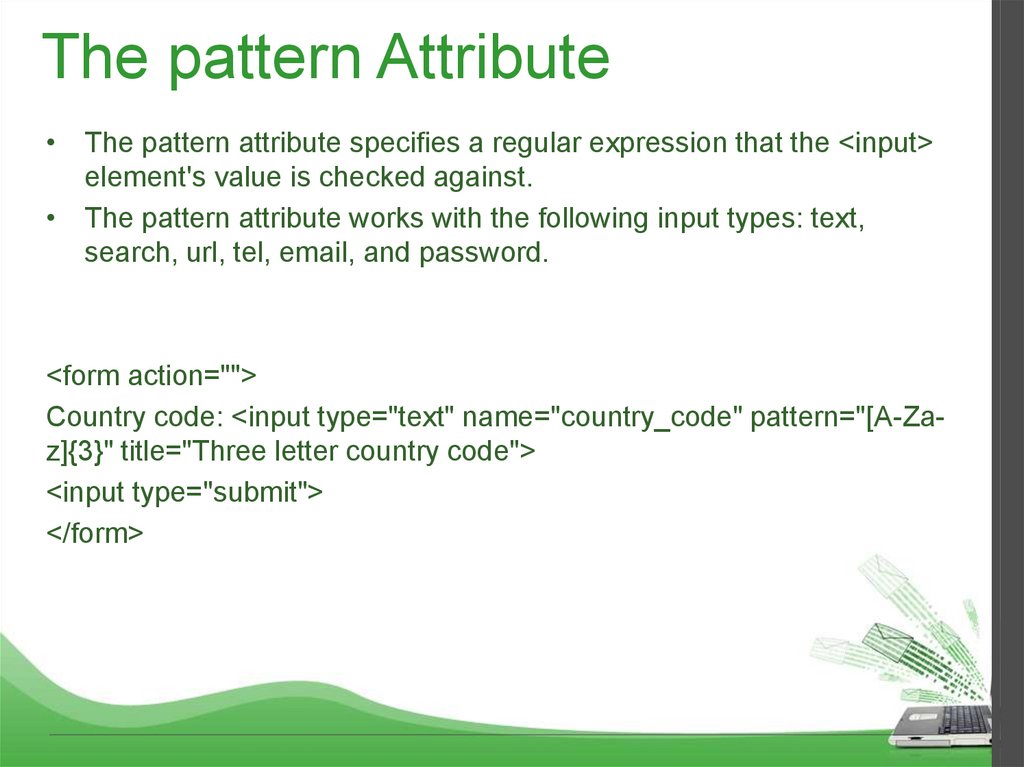
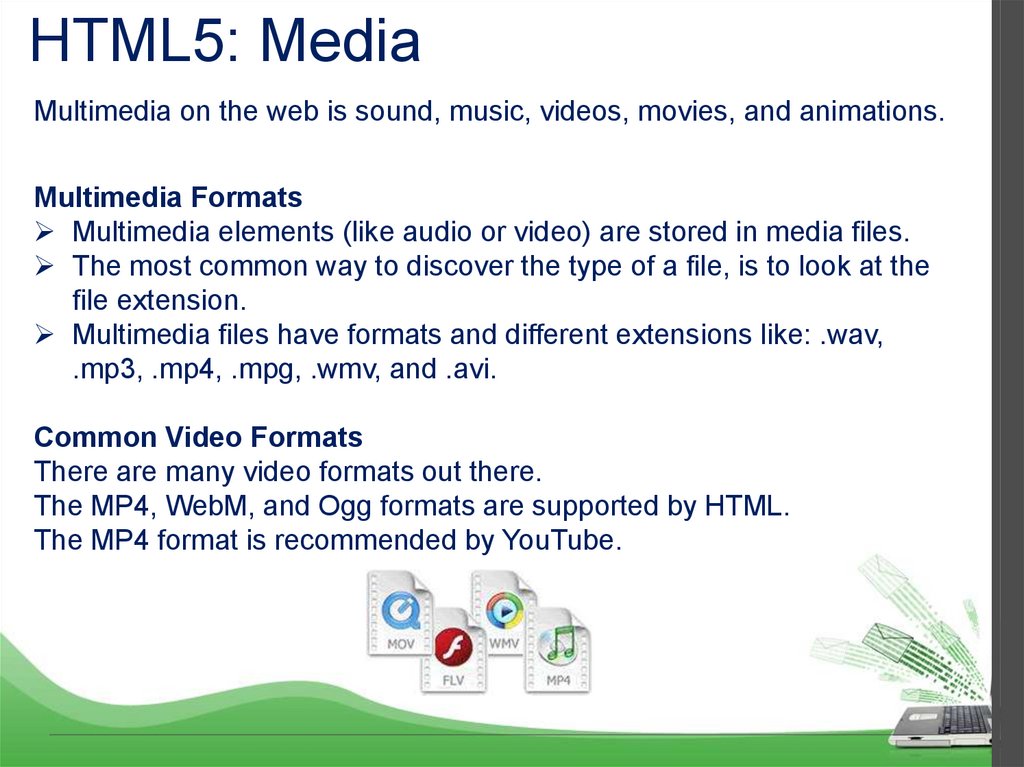
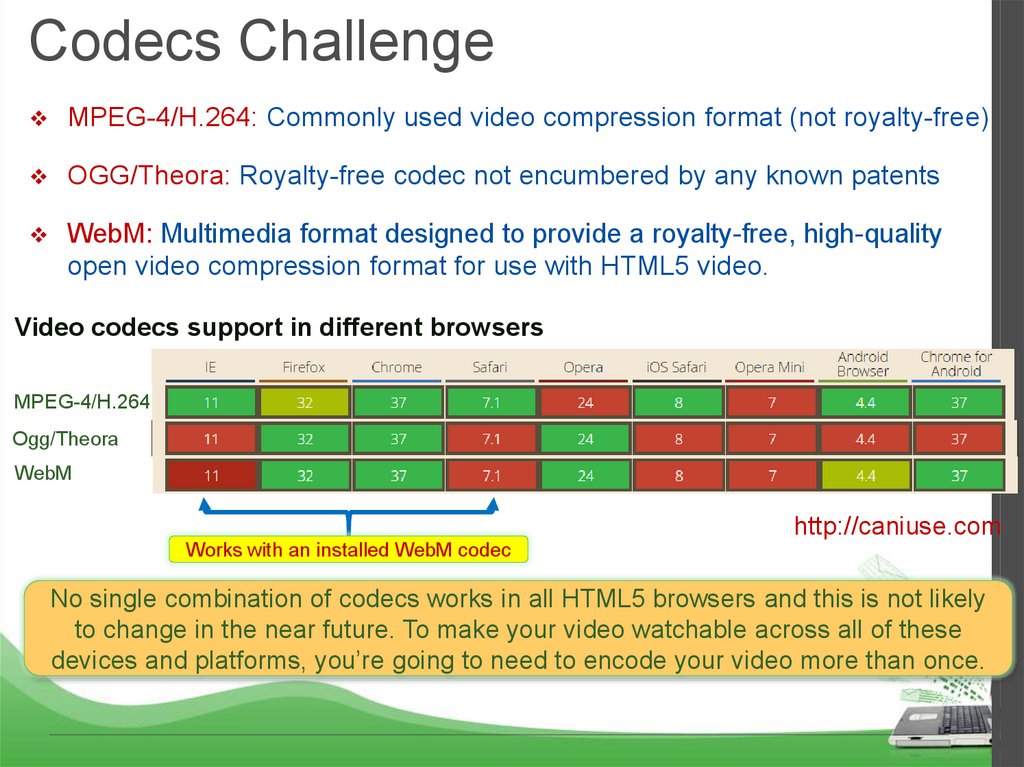
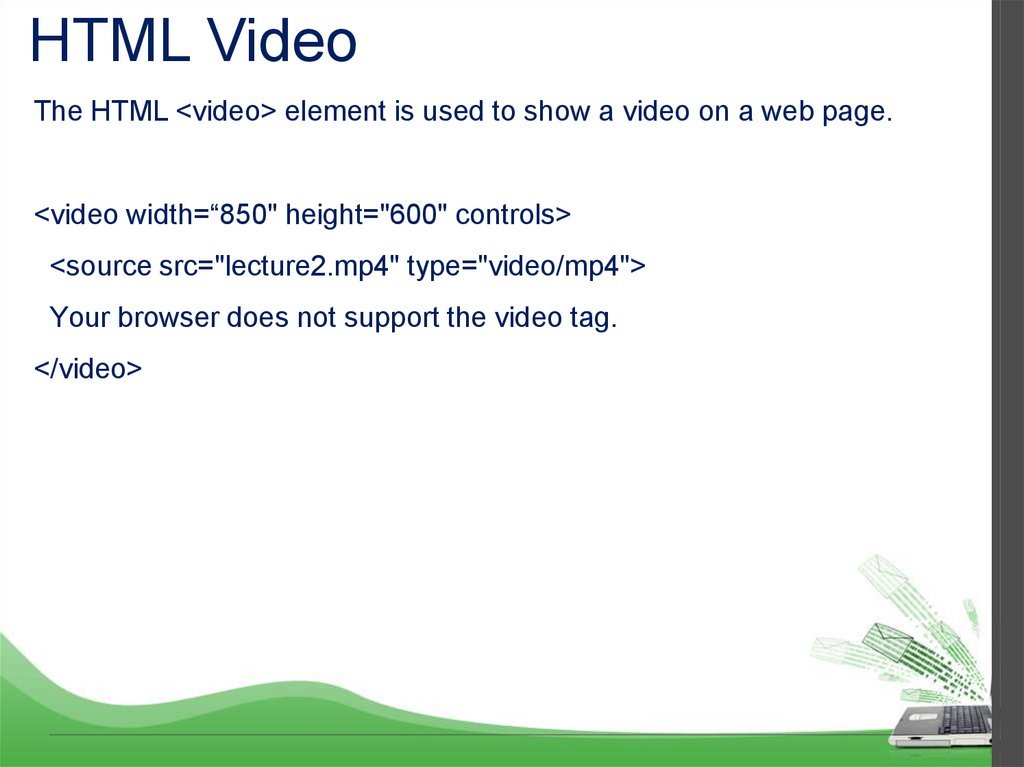
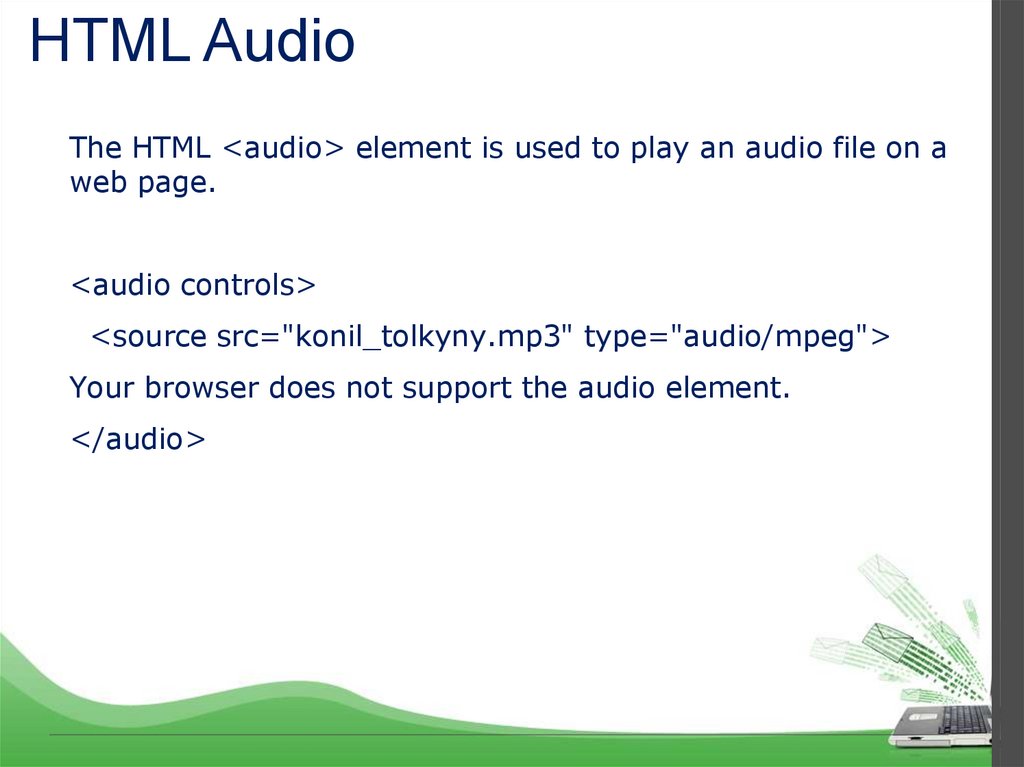
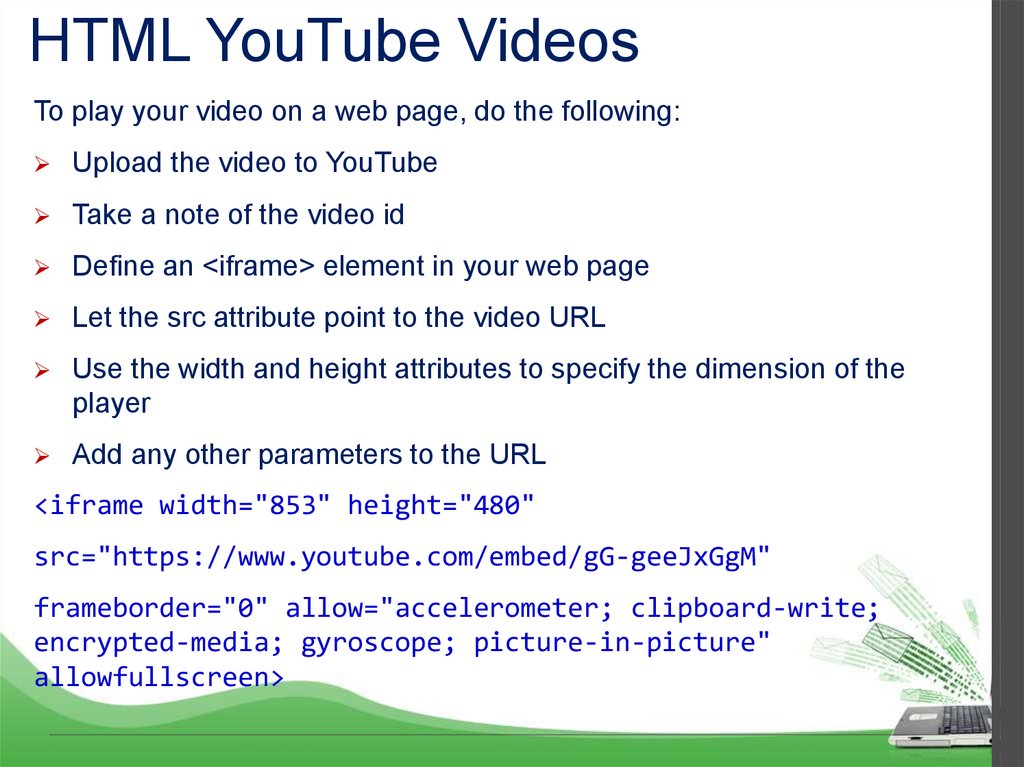
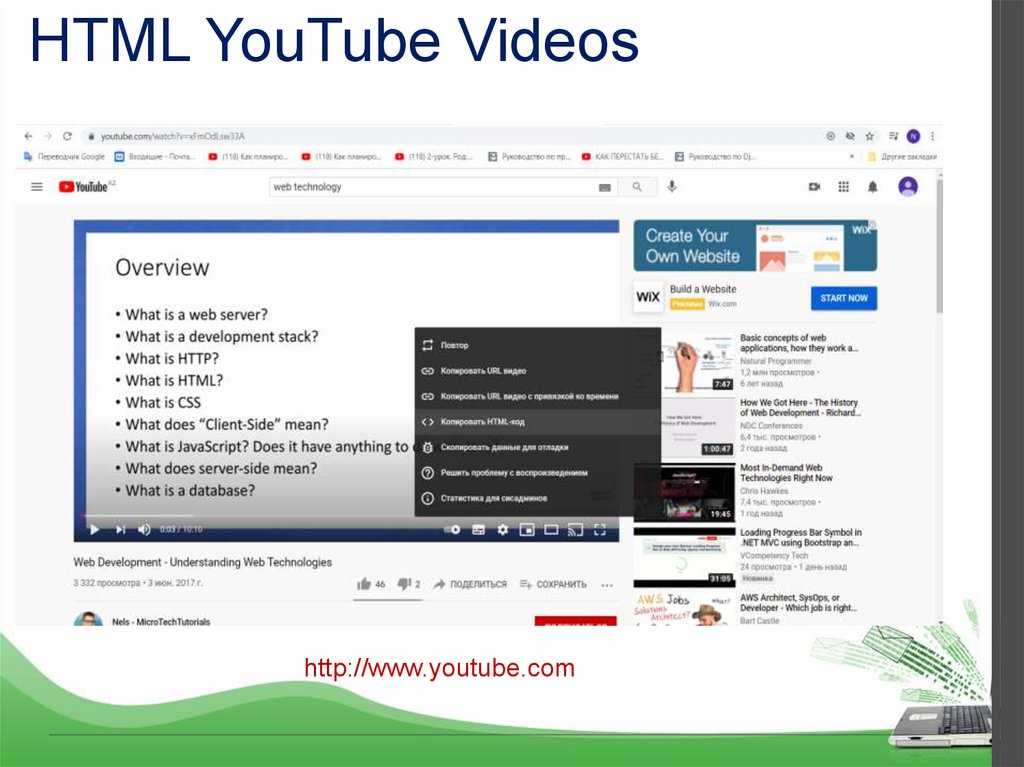
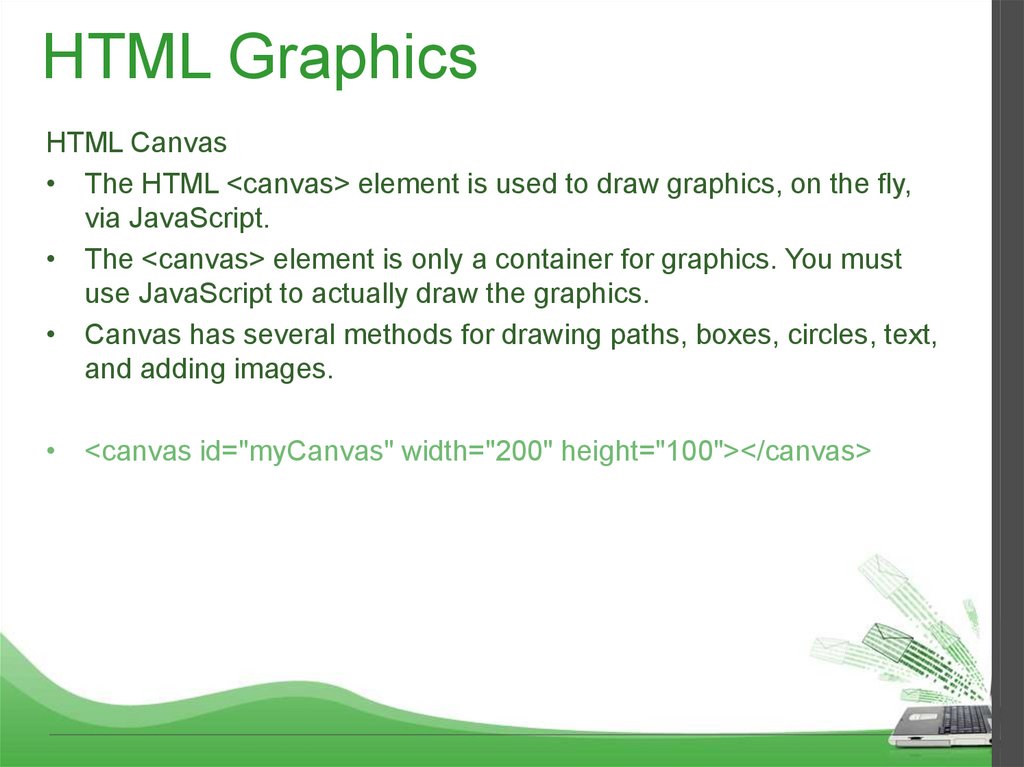
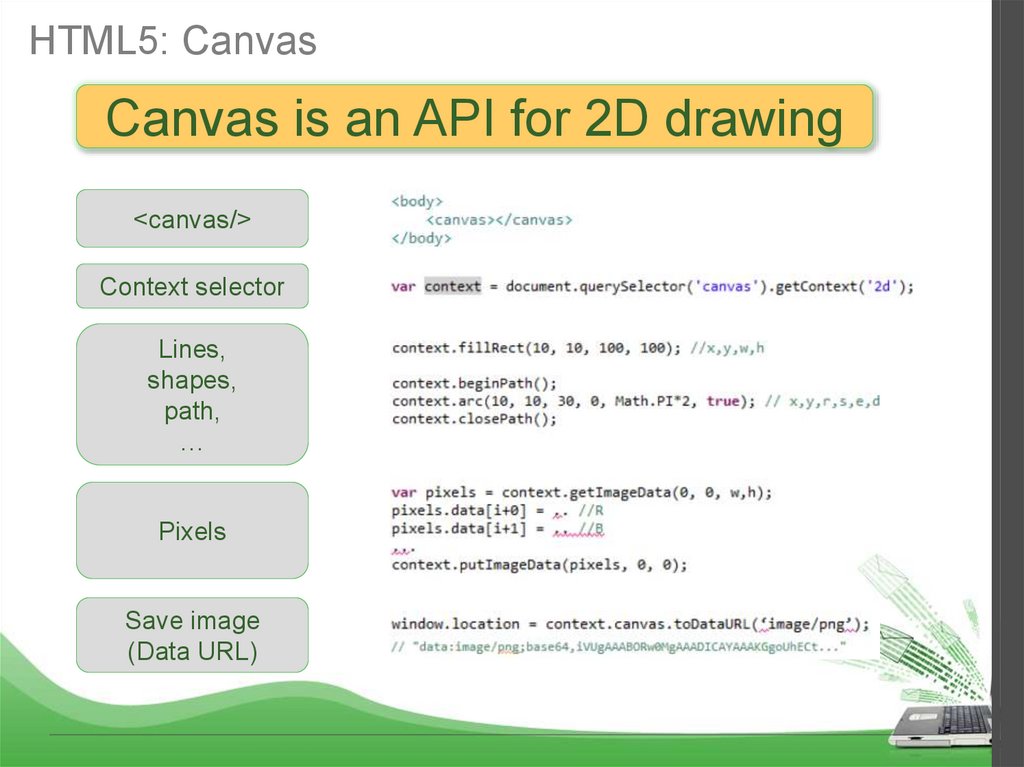
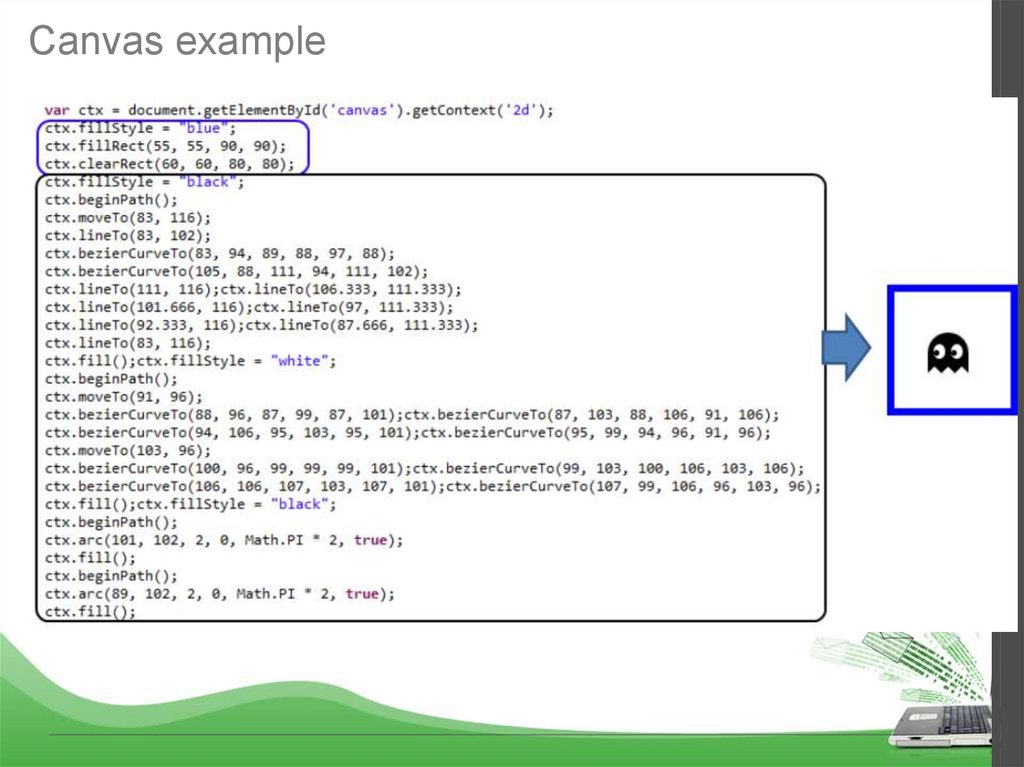
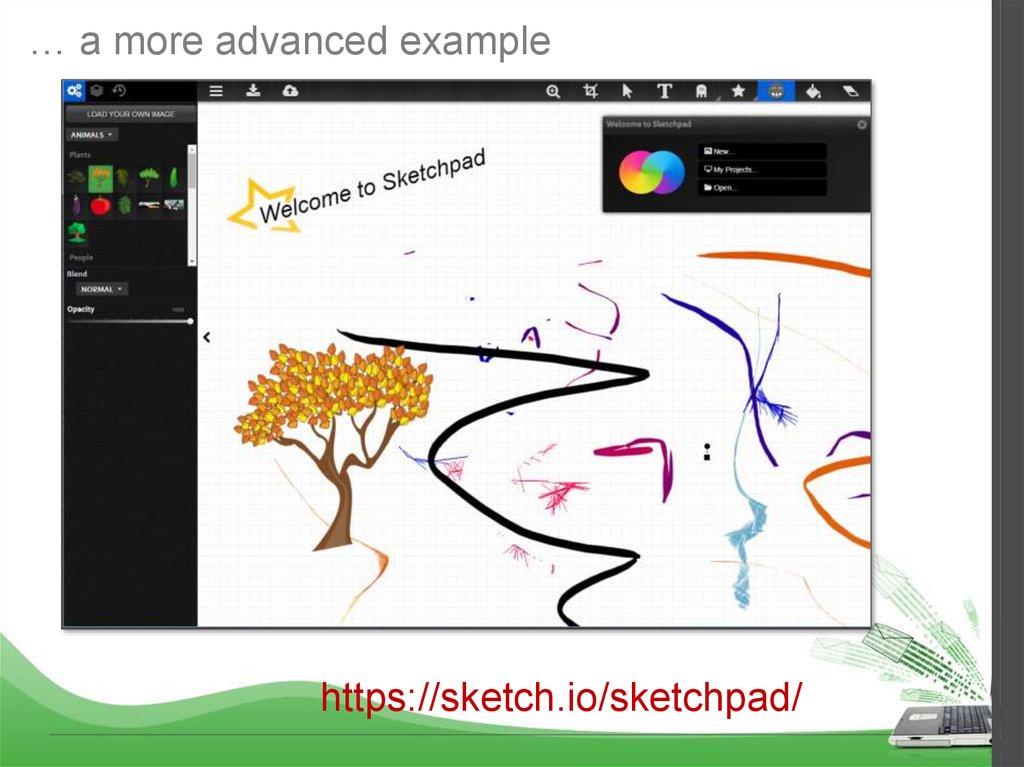
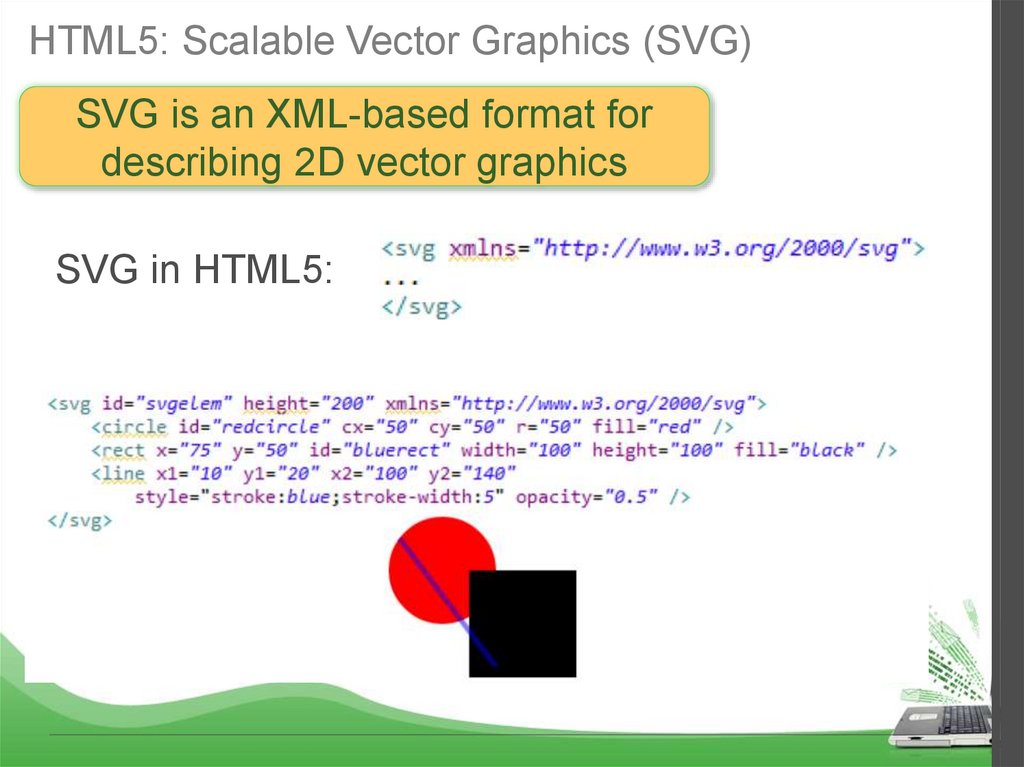
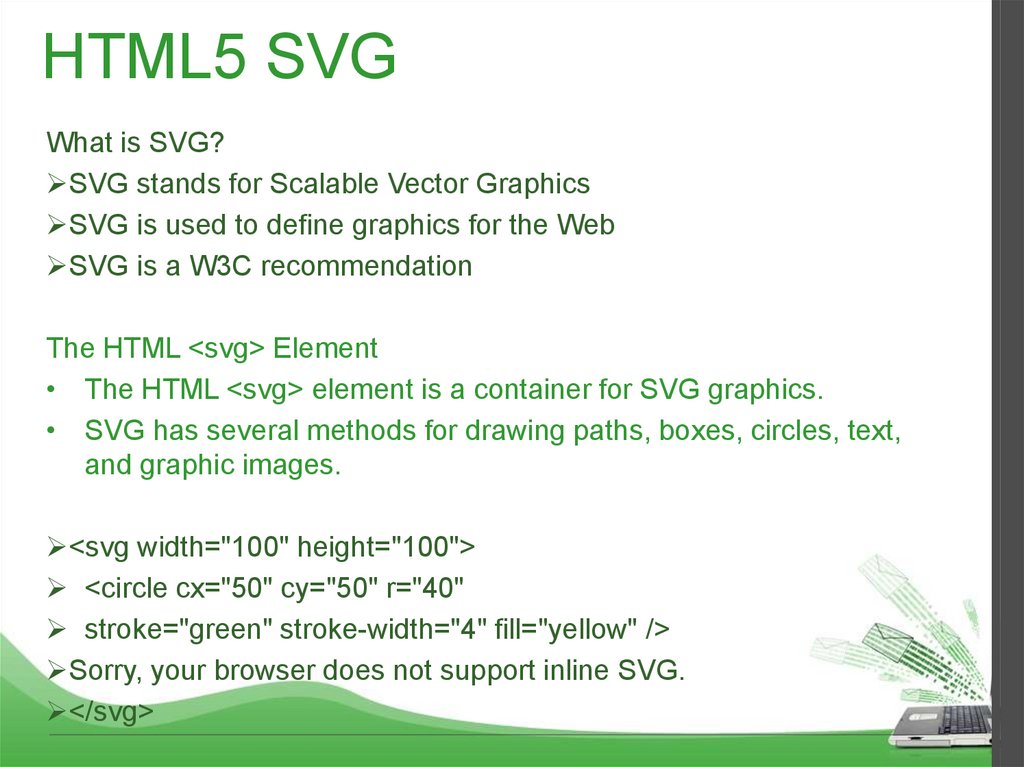
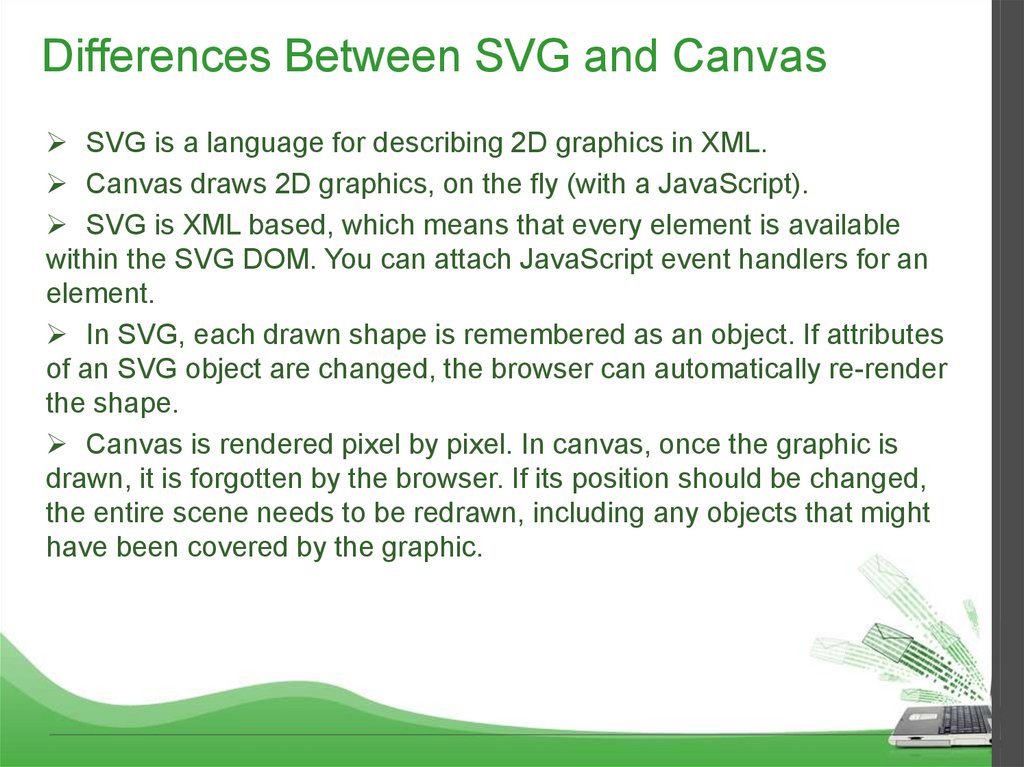
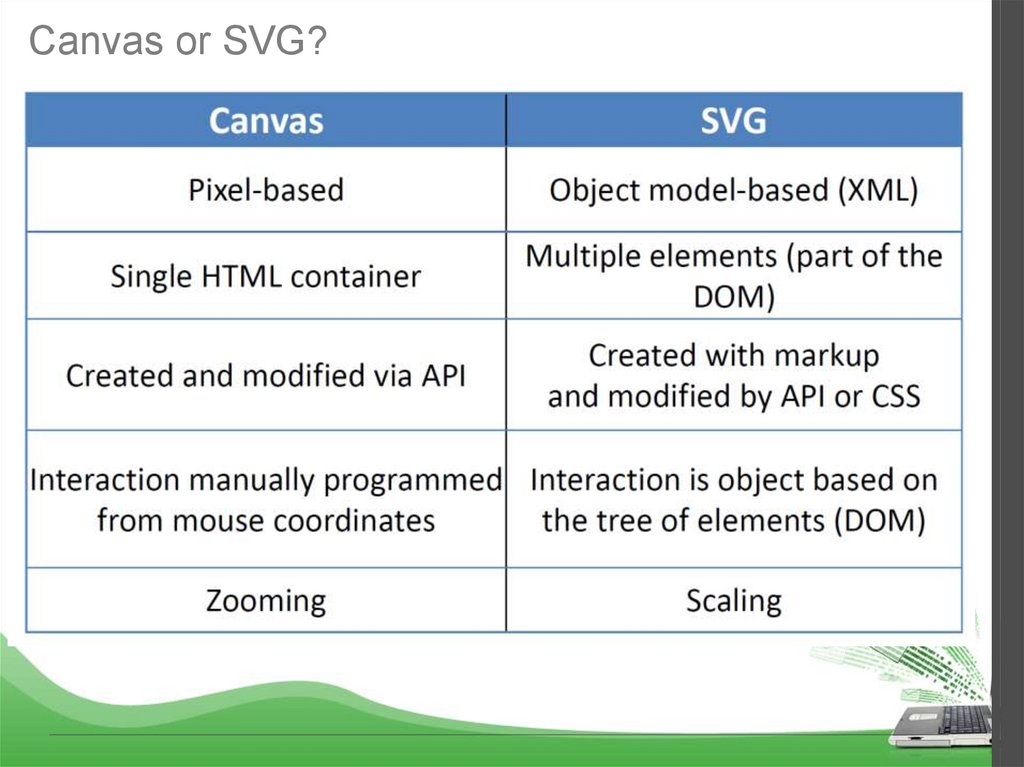
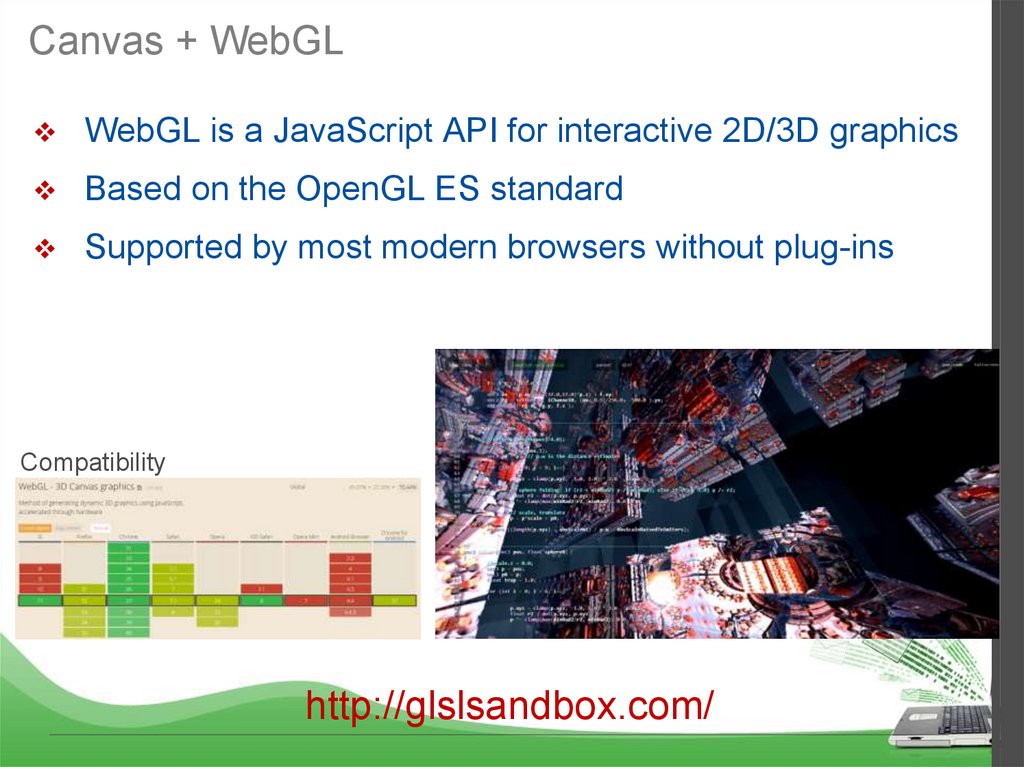
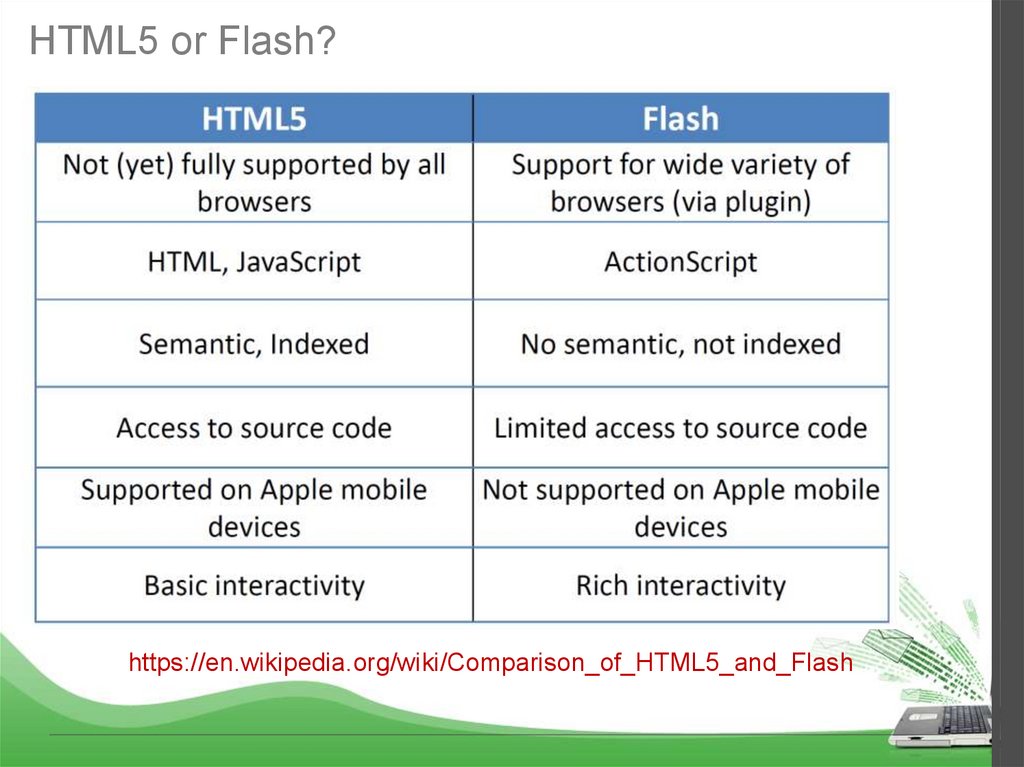
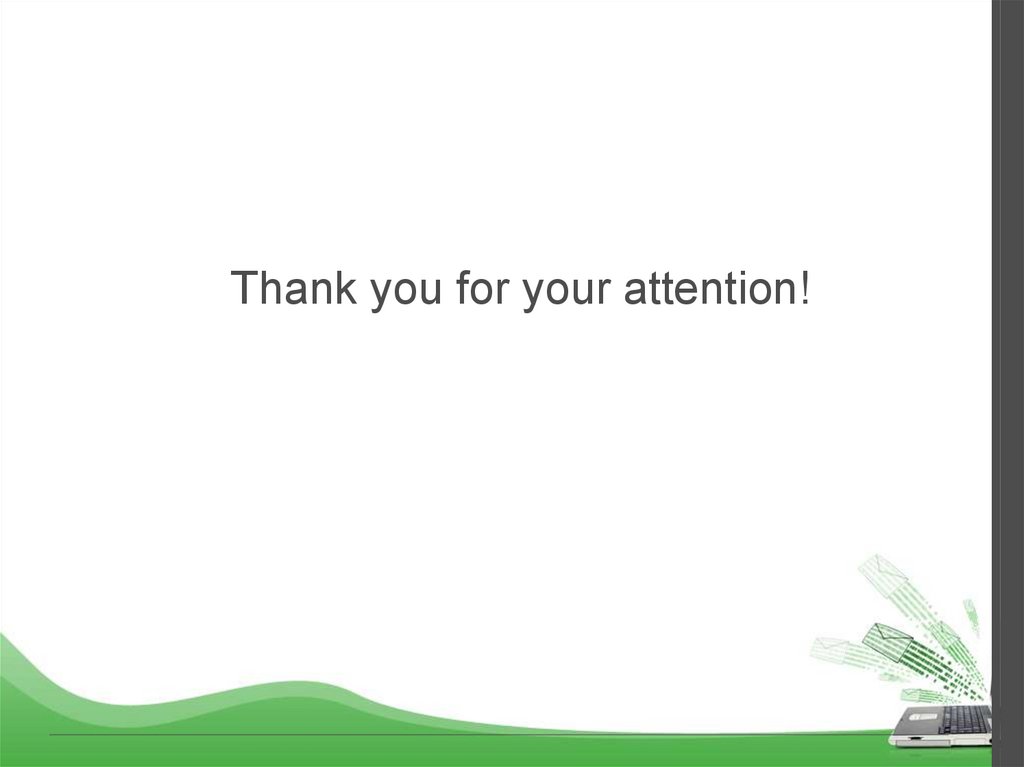
 Программирование
Программирование