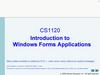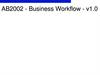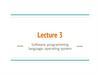Похожие презентации:
Coding with Minecraft
1.
Coding with Minecraft:1- Introduction
2.
WHATWE WILL
LEARN
TODAY?
• I will learn basic navigation in
Minecraft: Education Edition.
• I will become familiar with Code
Builder and MakeCode blocks.
• I will embrace a coding mindset.
3. Computer Science
COMPUTER SCIENCEWhat is it?
The study of the study of
computers and algorithmic
processes, including their
principles, their hardware and
software designs, their
[implementation], and their
impact on society
Why is it important?
It’s changing everything about the way we
communicate, live, and work, so it’s
important for everyone.
Teaches important skills, like creativity,
problem solving, critical and flexible
thinking, working with others.
Helps us get and keep successful jobs and
careers.
4. What is Minecraft?
WHAT IS MINECRAFT?A game about placing blocks and
going on adventures
Build anything you can imagine
Go on grand expeditions
Let’s explore!
4
5. Let’s practice Moving…
LET’S PRACTICE MOVING…Keyboard
Touch Controls
5
6. Your turn to play
YOUR TURN TO PLAY7. Let’s talk coding
LET’S TALKCODING
What is coding?
• Creating an algorithm, which is a
set of instructions, that tells a
computer to do something.
What do you do with computers?
What else can computers do?
How do your parents or family
members use computers?
8. A coding mindset
A CODING MINDSETI will be CURIOUS about coding concepts
I will be COMMITTED to completing tasks, even when things
are difficult
I will be COOPERATIVE with my peers
I will be CONSIDERATE of diverse perspectives and varying
opinions and solutions
I will be CONFIDENT in my ability to succeed in computer
science
8
9. Using code builder
USING CODEBUILDER
To use Code Builder, press “C” to
open the coding platform.
Let’s try it out!
Hint: If you ever forget the controls, just push
“H” and you will see this panel with control keys.
10. Choose your editor
CHOOSE YOUR EDITORAlthough there are multiple
editors, we are going to use
Microsoft MakeCode for
Minecraft.
Select this option.
10
11. Start new project
START NEW PROJECTStart a new project by
selecting the “New
Project” button (as
shown here).
11
12. Name your project
NAME YOUR PROJECTFor this first part, we are
just learning how to create
and save our work. We will
not actually code in this
activity.
Use the title “SAMPLE
PROJECT” for now. After
typing the name, make
sure to press the green
“create” button to continue
with the lesson.
12
13. Components of Code Builder
COMPONENTS OF CODE BUILDER1
This is the CODING
2
3
WORKSPACE. This is
where you will work with
different coding blocks to
build your program.
1
2
This is the TOOLBOX. You
can find all the code
blocks types.
3
This is the TOOL
DRAWER. When you
select a block type from
the toolbox, it will open to
show the available coding
blocks. They are colorcoded by block type.
13
14. Coding Languages
CODING LANGUAGESIn CodeBuilder, you can
create code in MakeCode
blocks, JavaScript, or
Python.
To change coding
language, find the icons
on the top of the screen.
14
15. Coding Languages
CODING LANGUAGESYou can change over to
JavaScript by selecting the
“JavaScript” button. The
coding workspace will look
like this.
15
16. Coding Languages
CODING LANGUAGESYou can also change over
to Python by selecting the
drop-down arrow to use
Python.
16
17. Coding Languages
CODING LANGUAGESThe Python workspace will
look like this once
selected.
17
18. Let’s code our first project
LET’S CODE OUR FIRST PROJECTGo back to the main
page of Code Builder.
Scroll down to
“Tutorials”.
Select “Chicken Rain”.
For this activity and the
remainder of this
course, we will use
Blocks.
Select “Start Tutorial”.
18
19. Chicken Rain
CHICKEN RAIN19
20. Chicken Rain
CHICKEN RAINStep 1: Read the coding
task.
Step 2: Use the MakeCode
blocks from your toolbox.
You will drag and drop
them into the coding
canvas.
Step 3: Press the green start
arrow to test your code.
20
21. Chicken Rain
CHICKEN RAINThere are multiple steps in
this tutorial.
After completing a step,
press the “Next” button to
move on to the next step.
21
22. Chicken Rain
CHICKEN RAINIf you need additional
help to solve a coding
challenge, select the
hint button, which is a
lightbulb. These hints
are very helpful!
However, only use
these hints if you are
truly stuck.
22
23. Test your code
TEST YOUR CODEPress the “T”
button to open
the chat panel,
where you will
type the word
“chicken”
command to test
your code.
Click the arrow to
run the program.
23
24. Success!
SUCCESS!24
25. What we learned today
WHAT WELEARNED TODAY
The importance of computer
science and coding
How to play Minecraft:
Education Edition
How to use CodeBuilder and its
components
26. Let’s discuss
LET’S DISCUSSWhat’s an
on chat
command
?
?
How do you get to the coding workspace?
How do you add a block to the coding
workspace?
What is one reason learning computer
science and coding is important?
What are you most excited about learning in
this course?
26
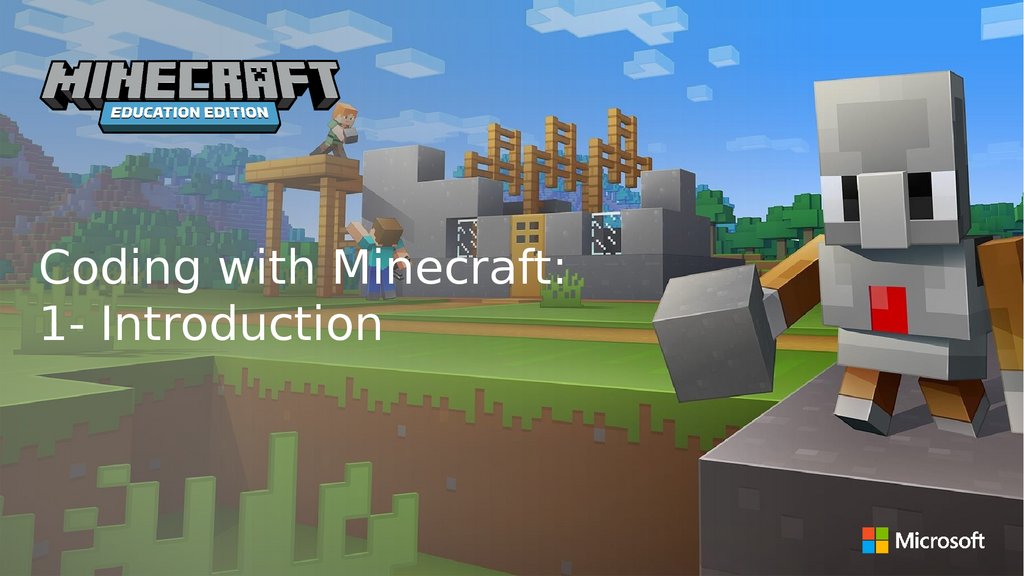
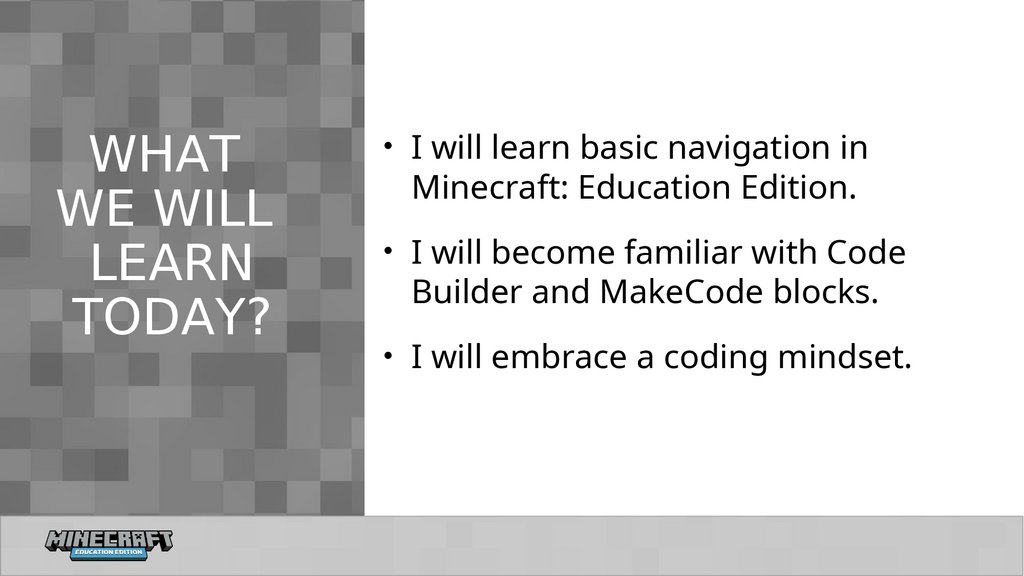






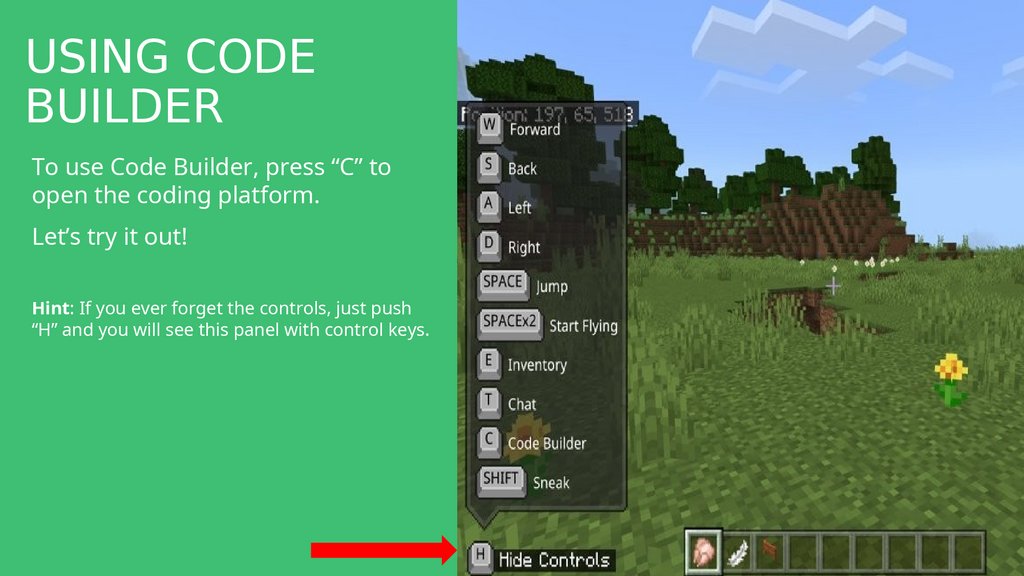

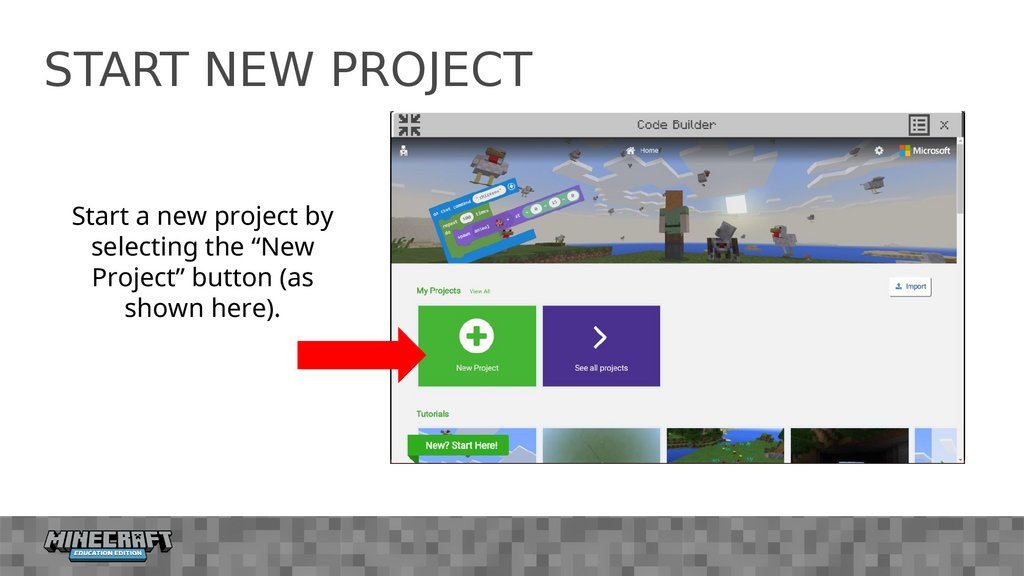
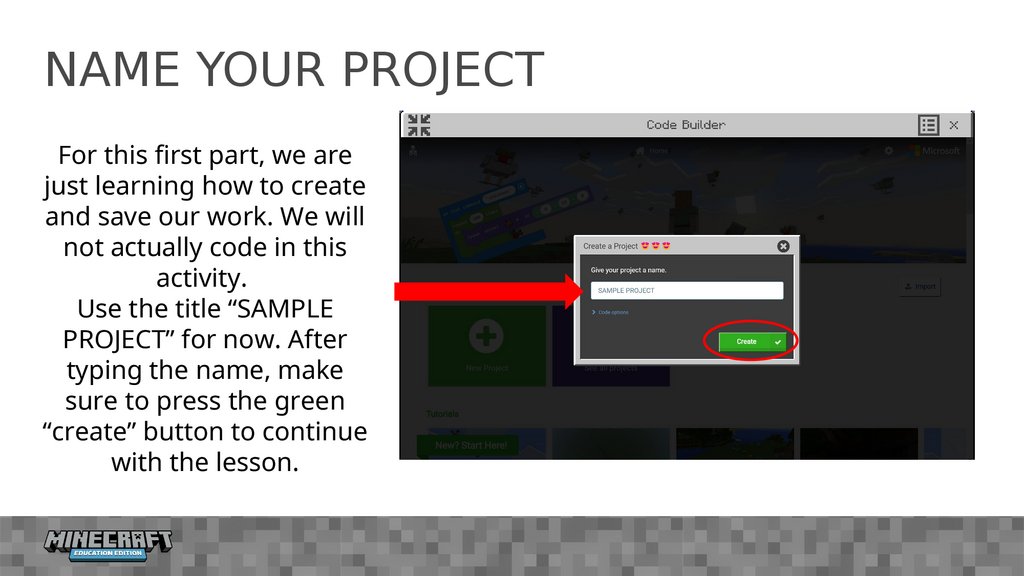
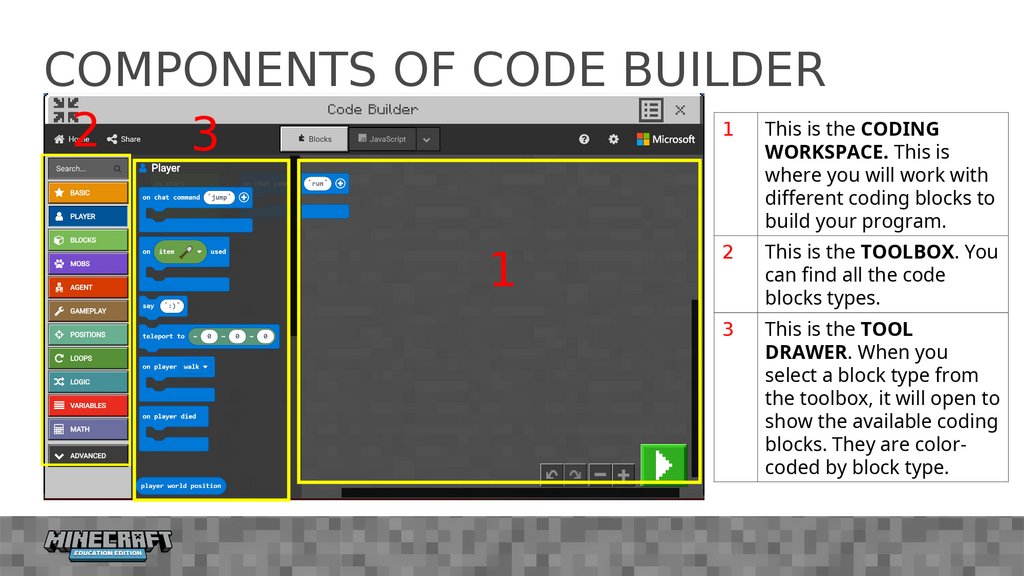
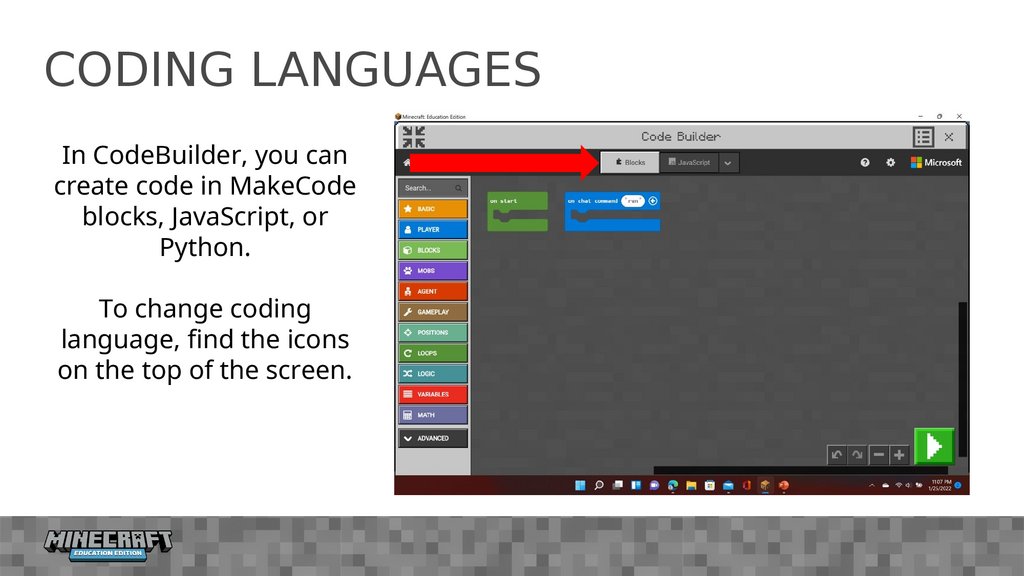
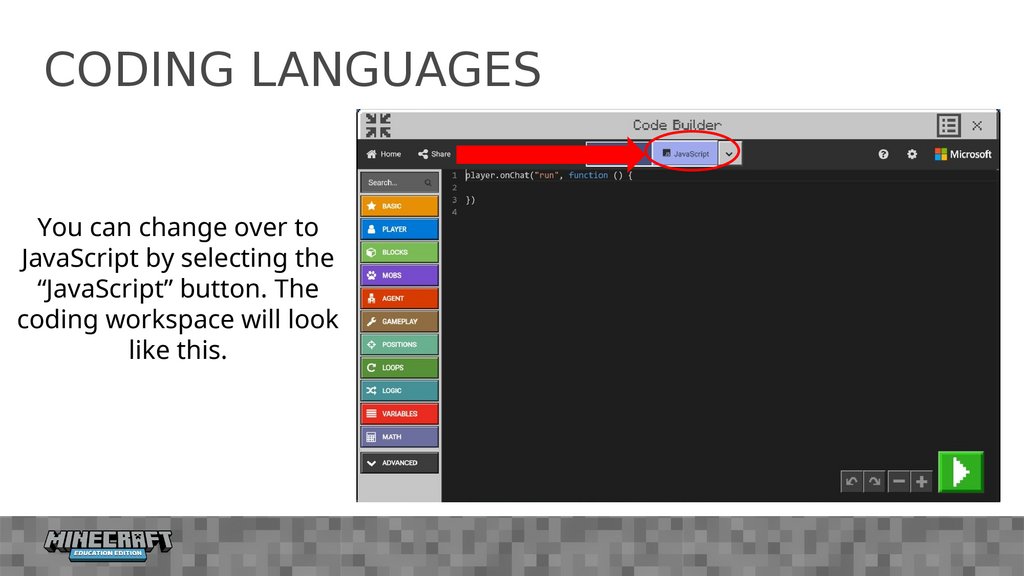
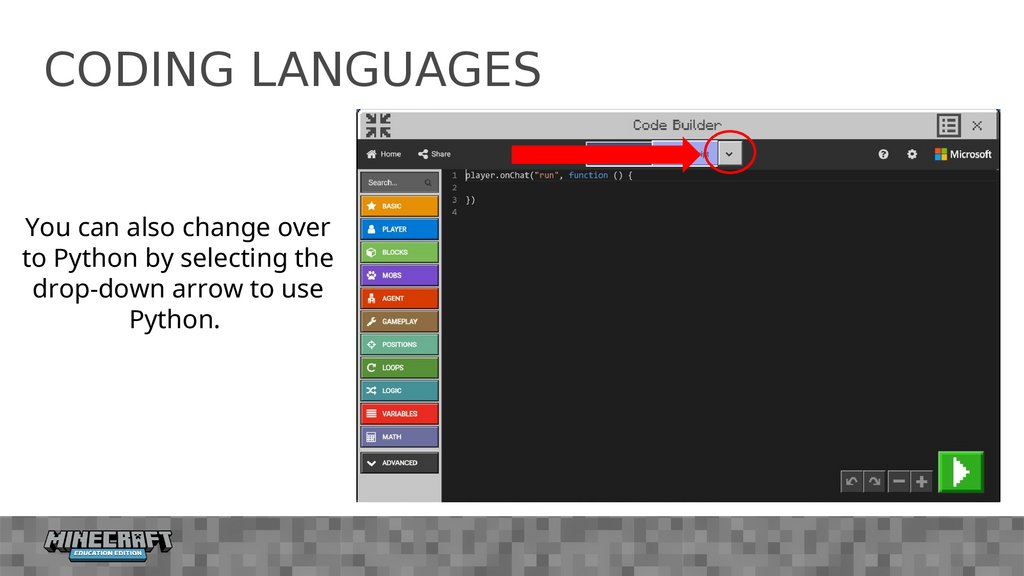
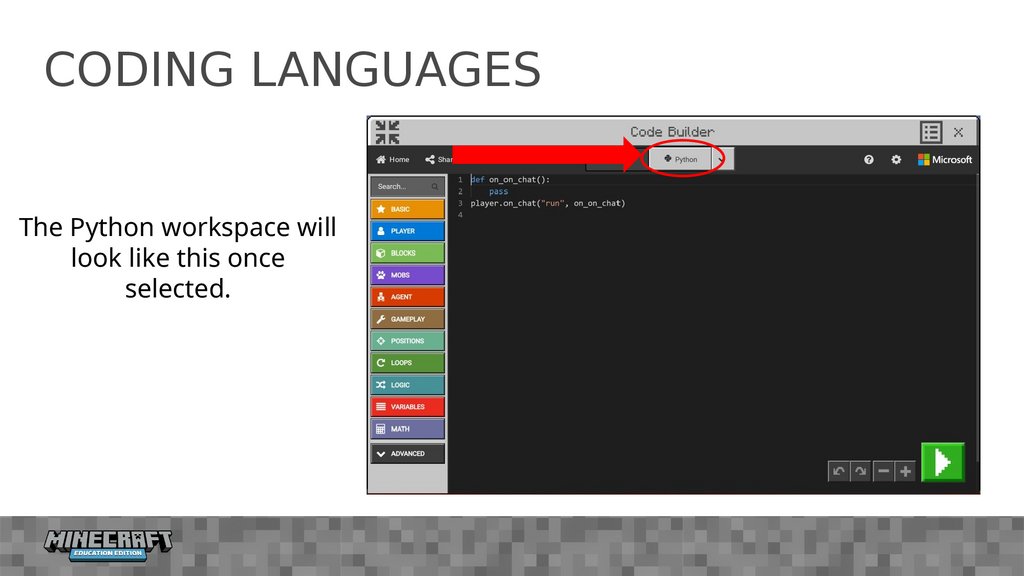


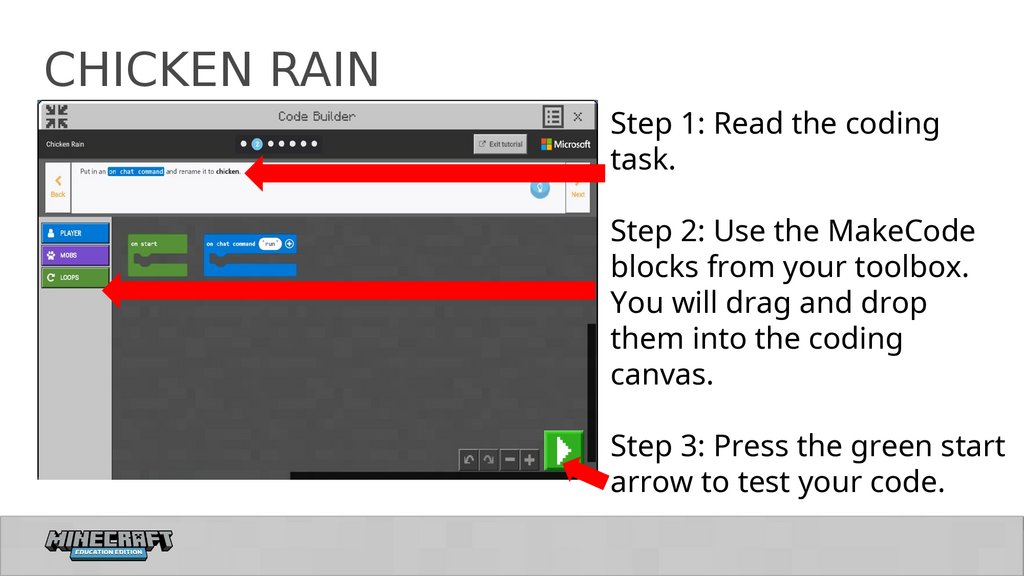
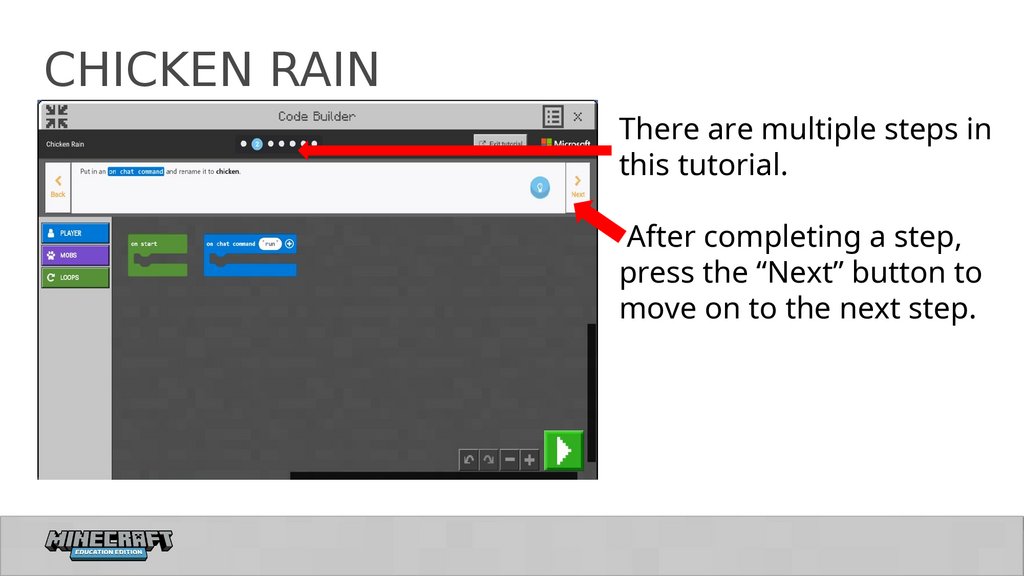

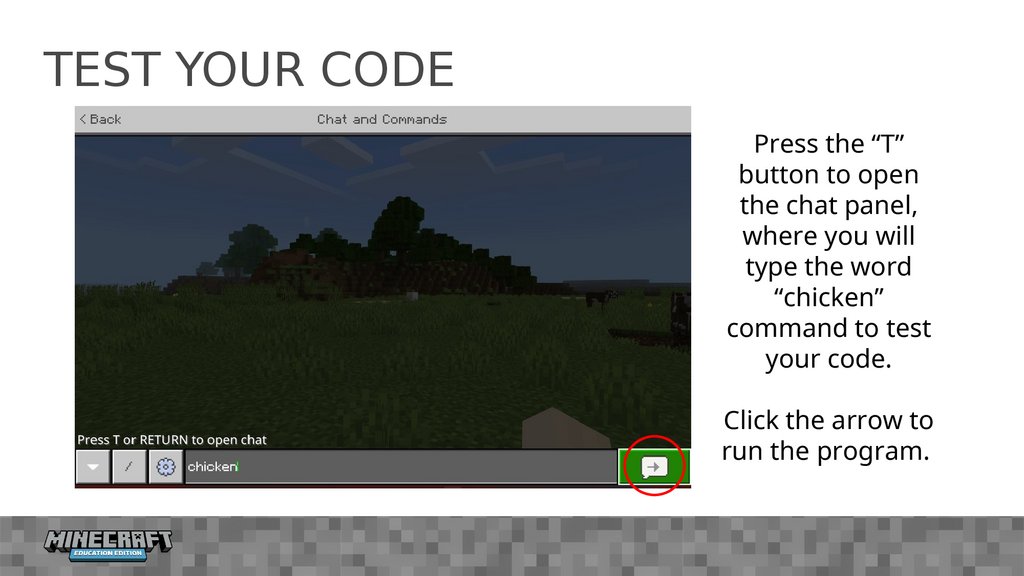
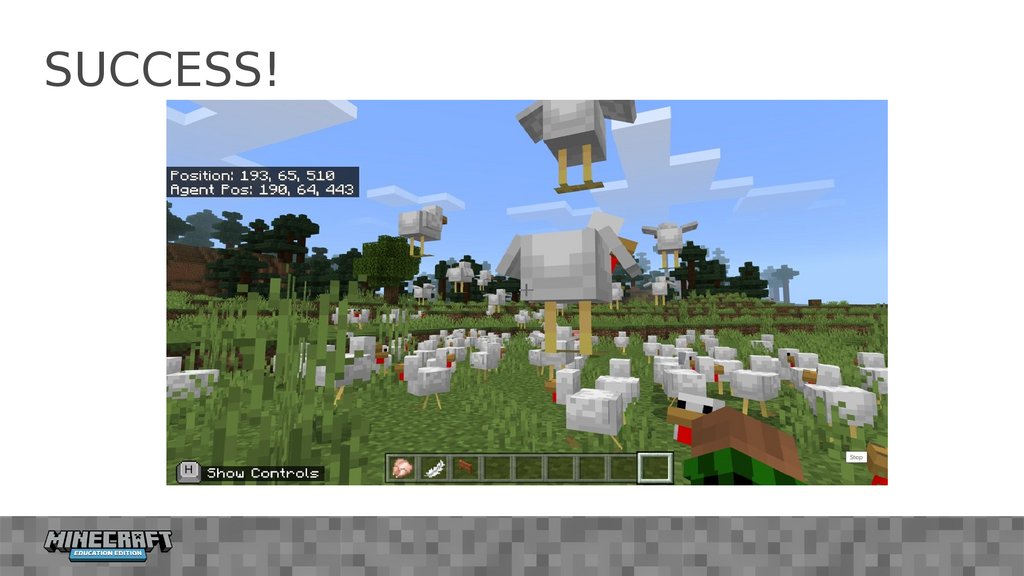
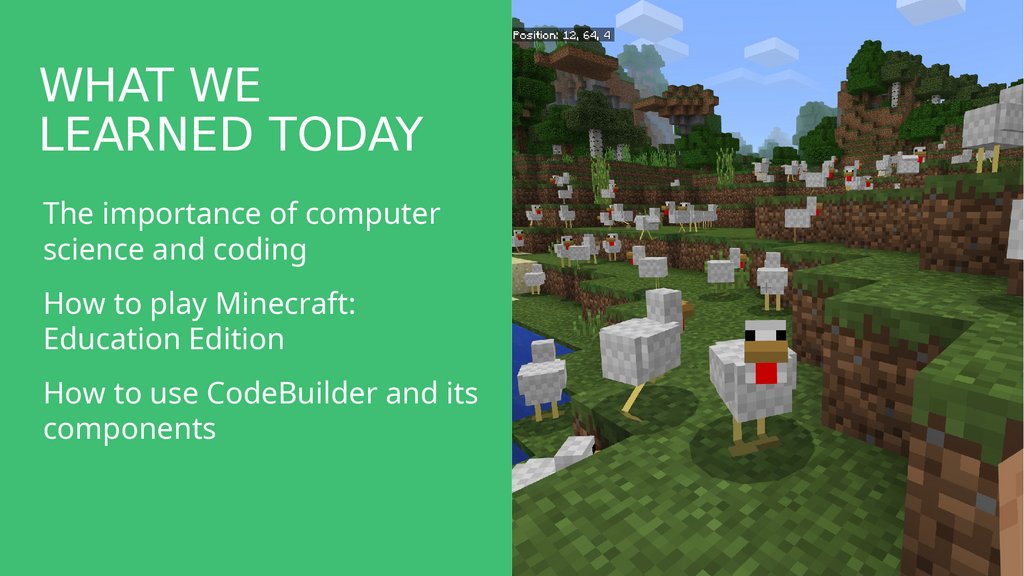
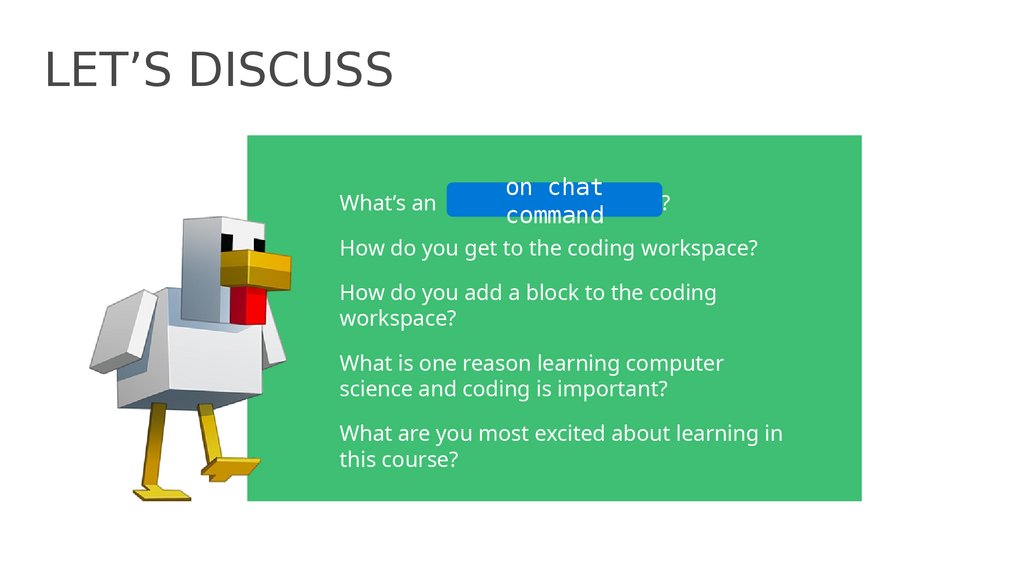
 Программное обеспечение
Программное обеспечение