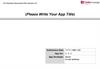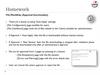Похожие презентации:
UX Scenario Document File Version 4.3 (BRIZ TV)
1.
UX Scenario Document File Version 4.3(BRIZ TV)
Submission Date 2023 / 12 / 28
App Ver. 2. 0. 0
App Developer Name: Artem Nasekovskiy
E-mail address: artem@briz.ua
2.
Table of Contents1. Basic Information
2. Document History
3. Page Description (Guideline)
4. Detailed Login Information
5. Main Page Description
6. Sub Page Description
2
3.
1. Basic InformationCategory
Items
Input (By Developer)
App Title
BRIZ TV
Category
Entertainment
File Type
Web
Optimized Resolution
1920x1080
Service Area Information
UA
App Service Language
Ukrainian / Russian
Geo-IP Block
No
SDK Version
webOS
In-App Ad
Not Applicable
Paid Content
Transaction / Subscription
App Information
Service URL
Test Information
Test URL
Service Platform
3
4.
2. Document HistoryNo.
Sent
Version
File Name
Contents
8
28.12.2023
2.0.0
UX Scenario
• New color theme implemented
• New main navigation menu implemented
• Movie elements lazy loading implemented
7
04.05.2023
1.0.12
UX Scenario
• Genre filter tabs added in series and cartoons
categories at slide 16 - 17
UX Scenario
• Parent control function added in profile section
slides 26 – 31
• Quality, subtitles and audio settings added at
slide 21
6
16.01.2023
1.0.9
5
28.12.2022
1.0.8
UX Scenario
• Parent control function added in profile section
slides 26 – 31
• Quality, subtitles and audio settings added at
slide 21
4
30.08.2022
1.0.7
UX Scenario
• Fixed keypad error
• Added new ip addresses to the white list
3
08.08.2022
1.0.6
UX Scenario
• Watched history added in Favorites section at
slide 23
• My devices added in the accounts section at
slide 25
• Dialogue window with options to continue
watch from the last moment or to start from the
beginning added at slide 17
• Log out device scenario added at slide 26
2
21.03.2022
1.0.1
UX Scenario
• Movie purchasing info slide 17 added
• Movie detailed page with temporarily
unavailable content slide 18 added
1
29.12.2021
1.0.0
UX Scenario
Initial document
4
5.
3. Page Description (Guideline)1. (Write Menu Title Here)
Description
- Place your app’s display image.
1
Description for Number 1 button
2
Description for Number 2 button
3
Description for Number 3 button
4
Description for Number 4 button
5
Description for Number 5 button
- Use unique number to indicate each menu or UI button correctly.
- Write the description on each menu or UI button of number at the right-side table.
- Next pages show examples with sample images and texts.
Detailed Information
- Please write the detailed information for the above image here, if needed.
*Note
- Description of each UI button’s function and location is required for better understanding, especially for non-English apps.
5
6.
4. Detailed Login Information1. Sign in
Description
1
Input field for Login
2
Input field for Password
3
Show/Hide password icon
4
Submit button
5
Renew password button
Test Accounts (ID / PW)
Detailed Information
- Login can be submitted as an email or phone
- Password requires at least 6 symbols
- Renew password button opens “Password renewal form”
6
1
ID (lg.briz01@yahoo.com) / PW
(Q1Wr3445)
2
ID (lg.briz02@yahoo.com) / PW
(Q1Wr3445)
3
ID (lg.briz03@yahoo.com) / PW
(Q1Wr3445)
7.
4. Detailed Login Information1. Password renewal
Description
Detailed Information
- Input field requires account’s email/phone to send confirmation code
7
1
Input field for email/phone
2
Next step button
3
Return button
8.
4. Detailed Login Information2. Confirmation code
Description
Detailed Information
- Input field requires a confirmation code sent to email/phone stated at the previous step
8
1
Input field for confirmation code
2
Next step button
3
Return button
9.
4. Detailed Login Information3. Reset password
Description
Detailed Information
- Input new password and repeat password in the next input field
9
1
Input field for new password
2
Input field to repeat new
password
3
Submit button
4
Return button
10.
5. Main Page Description1. Start Page
Description
1
Welcome text
2
Sign in button
3
Skip sign in button
Detailed Information
- Navigating through the app does not require sign in. Nevertheless, to play content and use other functions requires sign in.
10
11.
5. Main Page Description2. Main page without sign in
Description
Detailed Information
11
1
Main page menu tab
2
Channels page menu tab
3
Premiers page menu tab
4
Movies page menu tab
5
Cartoons page menu tab
6
Series page menu tab
7
Shows page menu tab
8
Search icon button
9
Sign in button
10
Popular channels list
11
Premiers list
12.
5. Main Page Description3. Main page with sign in
Description
Detailed Information
12
1
Main page menu tab
2
Channels page menu tab
3
Premiers page menu tab
4
Movies page menu tab
5
Cartoons page menu tab
6
Series page menu tab
7
Shows page menu tab
8
Favorites icon button
9
Search icon button
10
Account icon button
11
Popular channels list
12
Premiers list
13.
6. Sub Page Description1. Flow chart
13
14.
6. Sub Page Description2. Movie category
Description
Detailed Information
14
1
Filters by genre tabs
2
Movie genre row
3
Subscription movie
4
Transaction movie
15.
6. Sub Page Description2. Series category
Description
Detailed Information
15
1
Filters by genre tabs
2
Series genre row
3
Subscription tag
16.
6. Sub Page Description2. Cartoons category
Description
Detailed Information
16
1
Filters by genre tabs
2
Cartoons genre row
3
Transaction movie
4
Subscription tag
17.
6. Sub Page Description3. Movie detailed page
Description
1
Play trailer button
2
Buy movie button
3
Add to favorites button
4
Like button
5
Dislike button
6
Description tab
7
Screenshots tab
8
Comments tab
Detailed Information
Orange button “Дивитися від 39грн” will display information about possible options to purchase movie on other platforms.
17
18.
6. Sub Page Description4. History played content
Description
Detailed Information
If the movie has been played before the dialogue window will propose 2 options:
1. Continue watching from the last moment
2. Start watch from the beginning
18
1
Continue watching
2
Begin watch from the start
19.
6. Sub Page Description4. Movie purchasing info
Description
1
Detailed Information
Detailed information displayed about possible options to purchase movie on other platforms.
19
Close button
20.
6. Sub Page Description3.1 Movie detailed page with temporarily unavailable content
Description
1
Play trailer button
2
Disabled for play button
3
Add to favorites button
4
Like button
5
Dislike button
6
Description tab
7
Screenshots tab
8
Comments tab
9
Similar movies tab
Detailed Information
Disabled for play button – informs that current movie is temporarily unavailable for preview.
Content availability is managed by our partner, therefore some movies may be temporarily unavailable for preview.
20
21.
6. Sub Page Description4. Play movie
Description
Detailed Information
21
1
Play/Pause button
2
Rewind button
3
Forward button
4
Progress scroll bar
5
Elapsed time
22.
6. Sub Page Description4. Quality subtitles audio settings
Description
Detailed Information
22
1
Settings control button
2
Quality control button
3
Subtitles control button
4
Audio control button
23.
6. Sub Page Description2. TV Channels list
Description
1
Channels page menu tab
2
Favorites menu tab
3
Search icon button
4
Account icon button
5
Channels row by genre
6
Channel block
Detailed Information
- Current page displays channels grouped by genre. Pressing on channels block starts channel play.
- Channels without “lock icon” are accessible for play
- Channel with “lock icon” are not accessible for play
23
24.
6. Sub Page Description3. Channel play
Description
Detailed Information
24
1
Channel’s logo
2
Channel’s title
3
Pause/Play button
4
Rewind button
5
Forward button
6
Progress scroll bar
7
Electronic program guide
button
8
Add to favorites list button
25.
6. Sub Page Description4. Electronic program guide
Description
Detailed Information
- Channels without “lock icon” are accessible for play
- Channel with “lock icon” are not accessible for play
25
1
Genres controls
2
Schedule controls
3
Selected channel
4
Recorded program
5
Current stream
26.
6. Sub Page Description2. Favorites
Description
1
Watched history
2
Favorites movies tab
3
Favorites channels tab
4
Purchased movies tab
Detailed Information
- Favorites page can be accessed only in sign in mode.
- Watched history contains a maximum of 20 last played movies. Movie item updates history every 20 sec played time.
26
27.
6. Sub Page Description2. Search
Description
Detailed Information
27
1
Input field for movie search
2
Search results row
28.
6. Sub Page Description2. App profile signed in
Description
Detailed Information
28
1
Sign out button
2
Switch language button
3
Parental control
4
My devices
5
Contacts
29.
6. Sub Page Description2. Parental control on state
Description
Detailed Information
Parental control function allows to view content rated 18+ after submitting pin-code number
To change pin-code or switch off parent control function current pin-code has to be submitted
Remind pin-code button tells that the pin-code number can be altered at briz.tv web portal
Current pin-code is set to 1111
29
1
Pin-code input field
2
Change pin-code button
3
Switch off pin-code button
4
Remind pin-code button
30.
6. Sub Page Description2. Parental control off state
Description
1
Pin-code input field
2
Request pin-code with
purchase
3
Save pin-code button
Detailed Information
Parental control function allows to view content rated 18+ after submitting pin-code number
To switch on parent control the four digit code has to be submitted
Request pin-code with purchase works currently only at the web portal briz.tv, purchases will be supported in the later versions
Current pin-code is set to 1111
30
31.
6. Sub Page Description2. Parental control alter pin-code screen
Description
1
Pin-code input field
2
Request pin-code with
purchase
3
Save new pin-code button
Detailed Information
Parental control function allows to view content rated 18+ after submitting pin-code number
To alter pin-code enter the four digit pin-code number and press “Изменить PIN-код” button
Request pin-code with purchase works currently only at the web portal briz.tv, purchases will be supported in the later versions
Current pin-code is set to 1111
31
32.
6. Sub Page Description2. Parental control pin-code validation at watch request
Detailed Information
Parental control function allows to view content rated 18+ after submitting pin-code number
Remind pin-code button tells that the pin-code number can be altered at briz.tv web portal
Current pin-code is set to 1111
32
Description
1
Pin-code input field
2
Submit pin-code
3
Remind pin-code
33.
6. Sub Page Description2. Parental control remind pin-code screen
Description
Detailed Information
Information text conveys that the pin-code can be altered at web portal briz.tv
Close button returns to the profile menu
33
1
Info text
2
Close/back to profile button
34.
6. Sub Page Description2. My devices list
Description
1
My devices row
2
Delete device button
3
Confirm deleting device
4
Cancel deleting device
Detailed Information
My devices scene displays current logged in devices. The maximum of three devices can be logged in simultaneously.
Delete device button performs log out action on the device.
34
35.
6. Sub Page Description2. App profile not signed in
Description
Detailed Information
35
1
Sign in button
2
Privacy policy
3
Switch language button
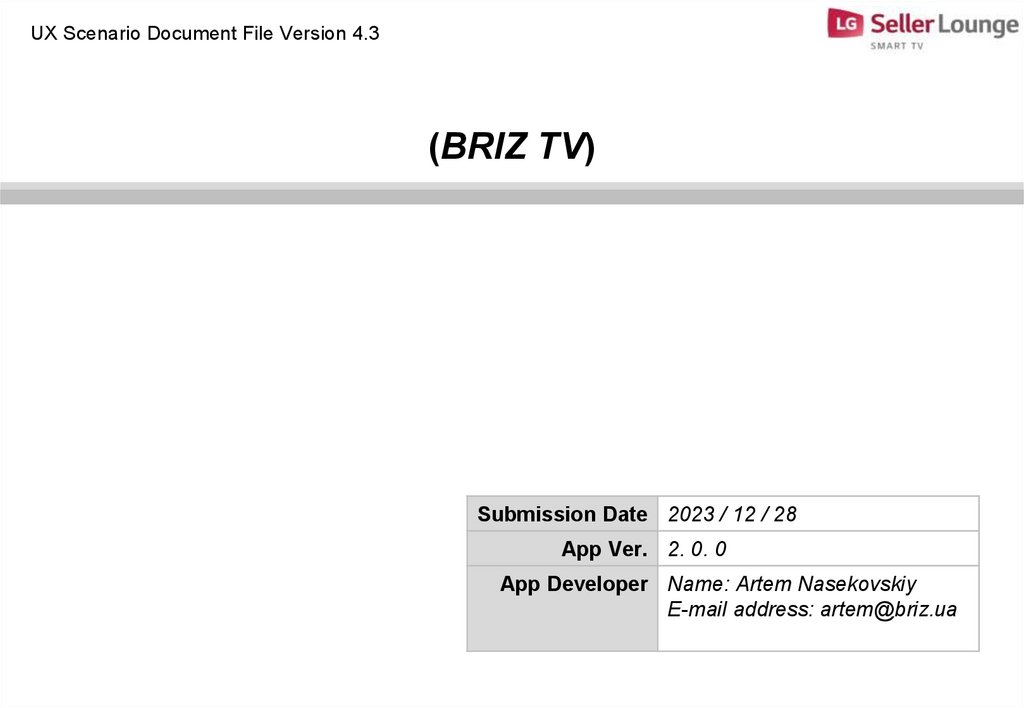
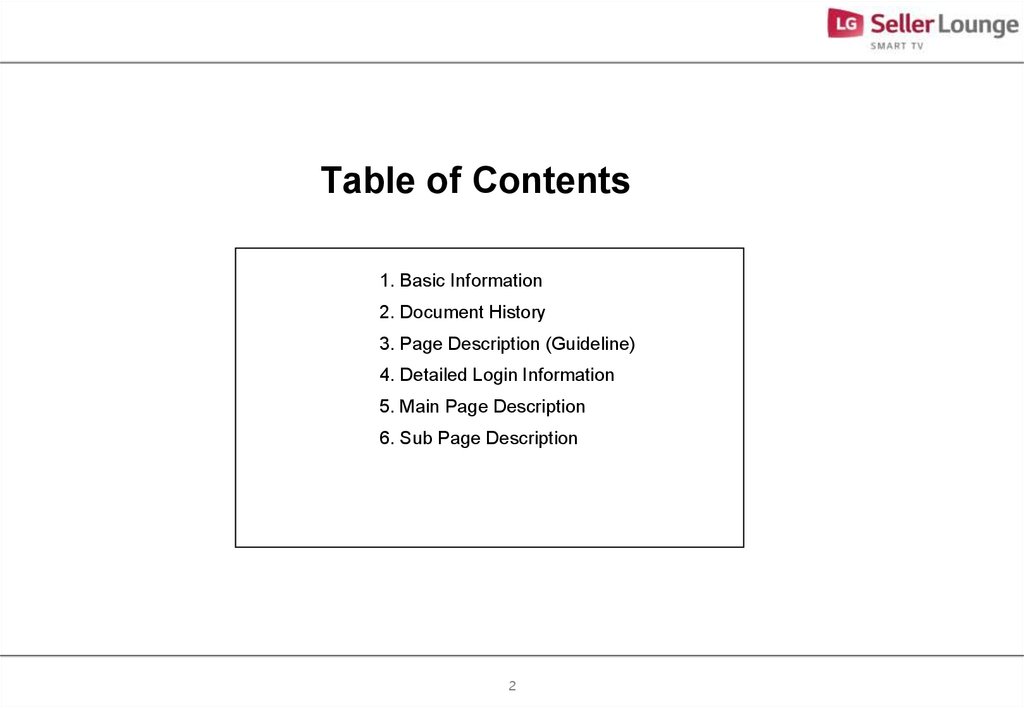
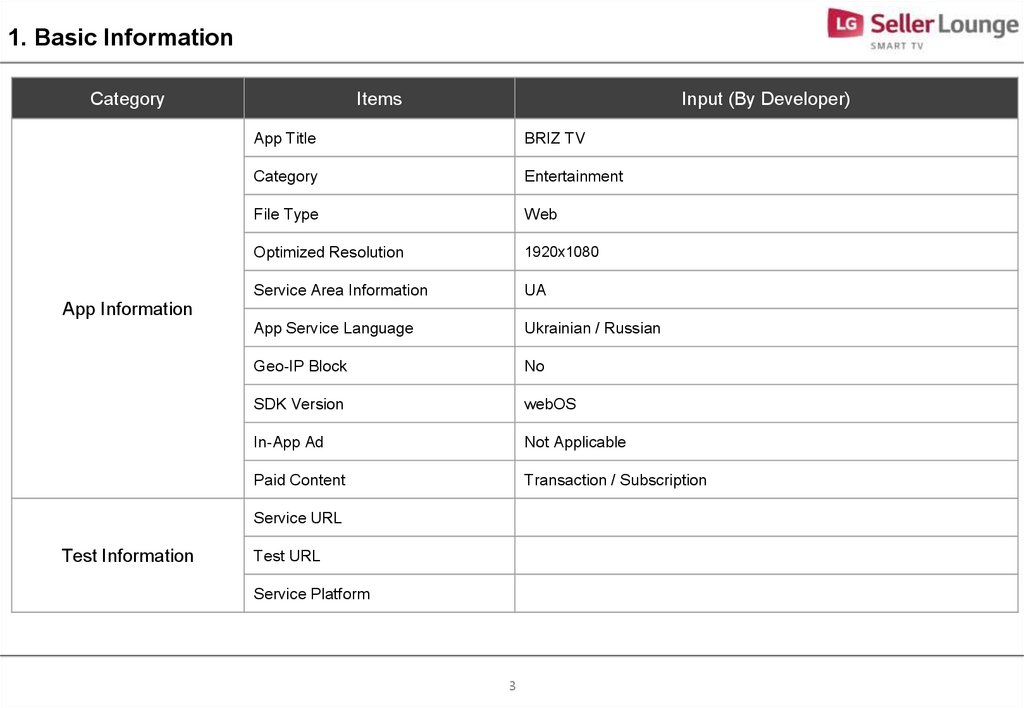

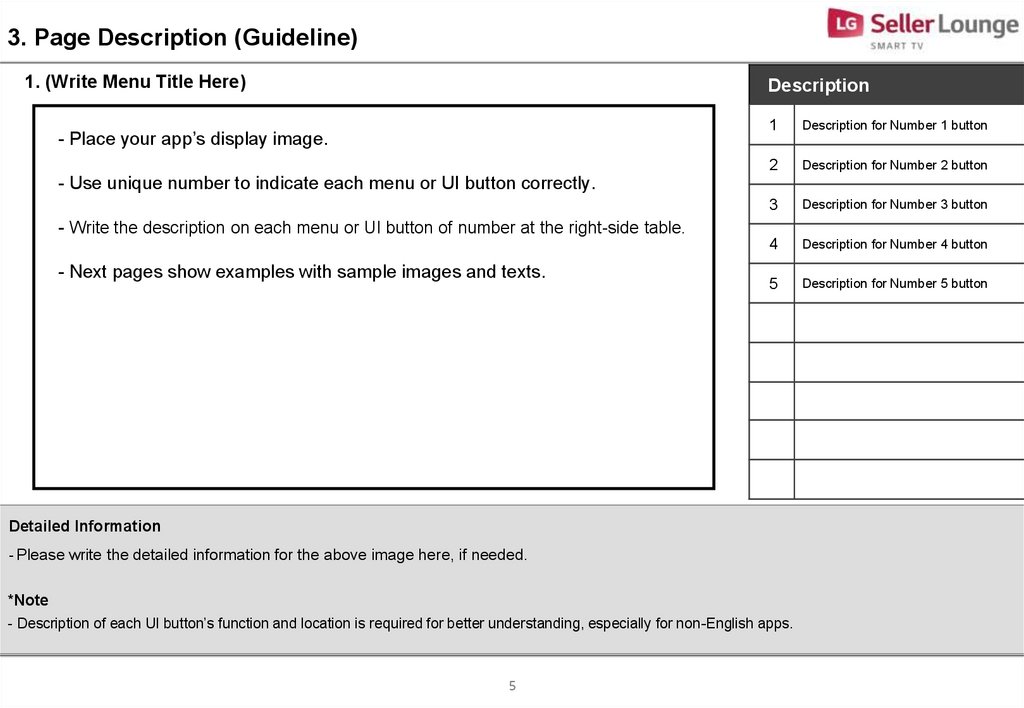


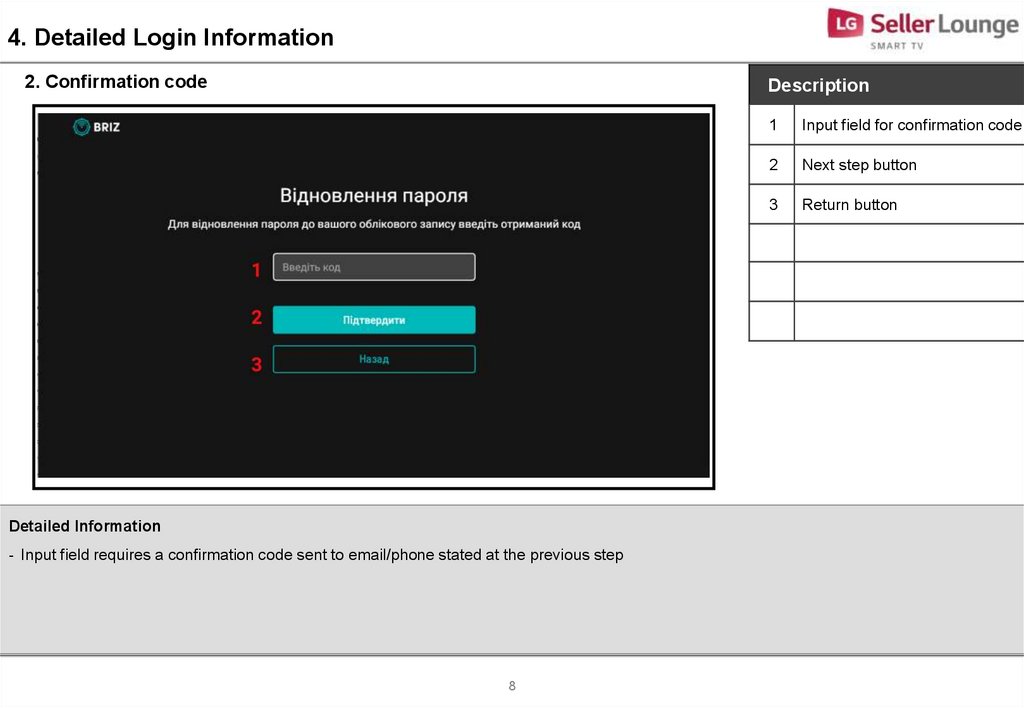
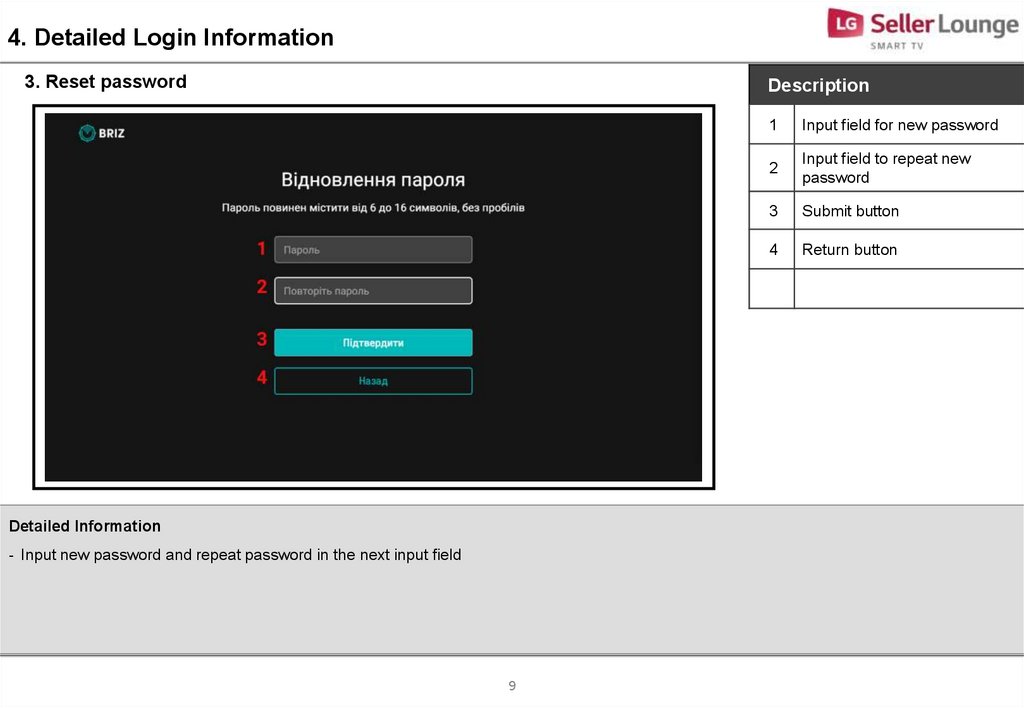
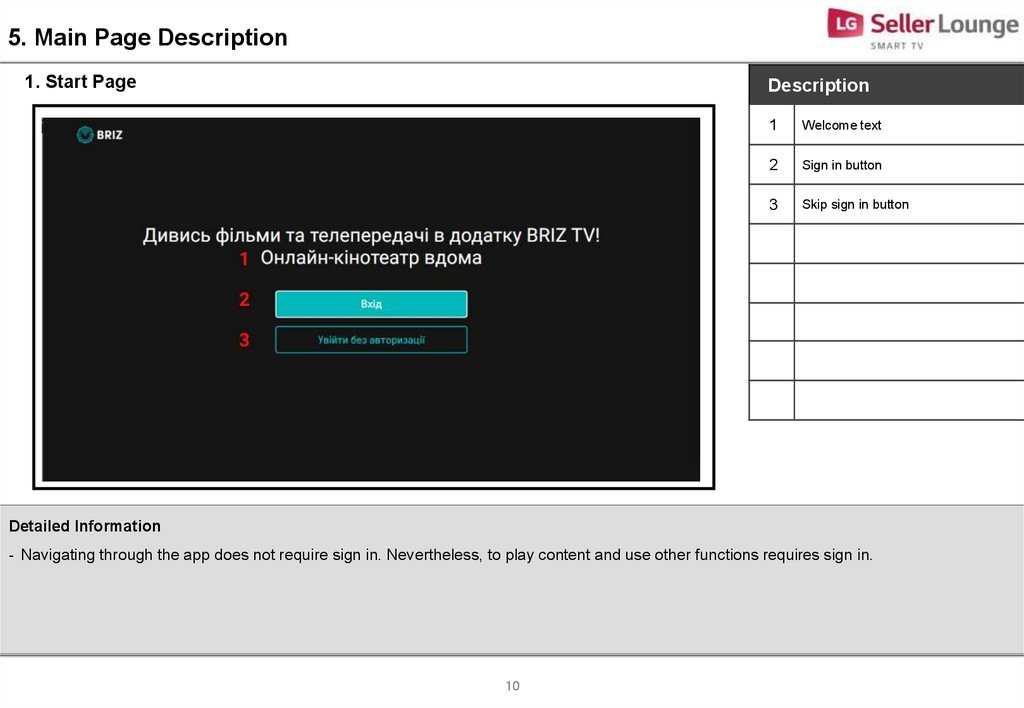

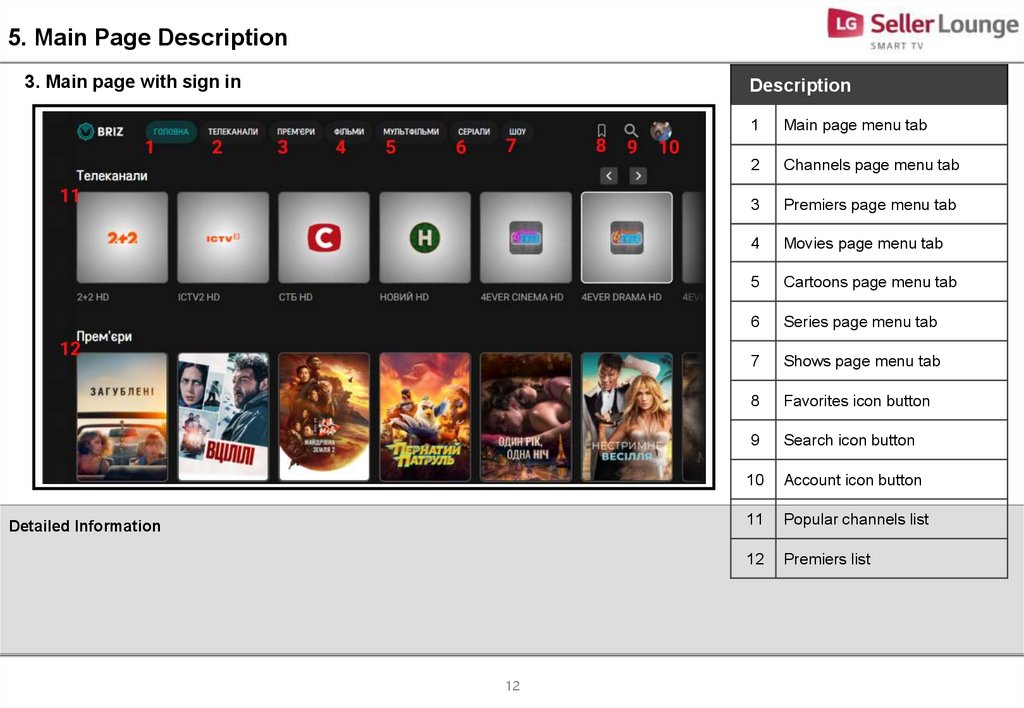
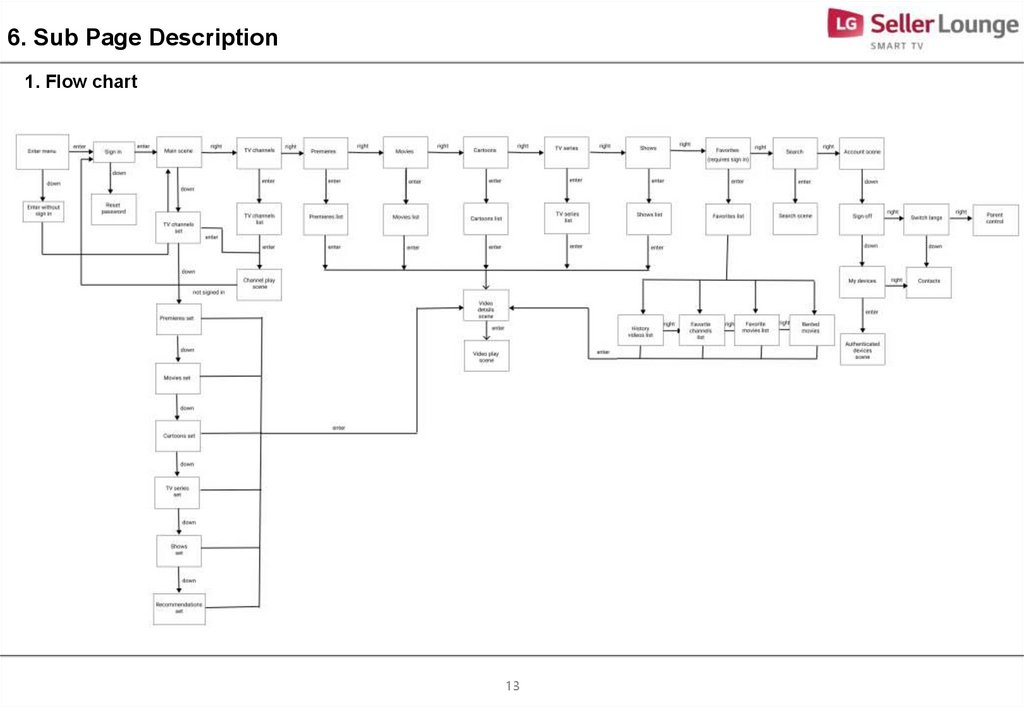
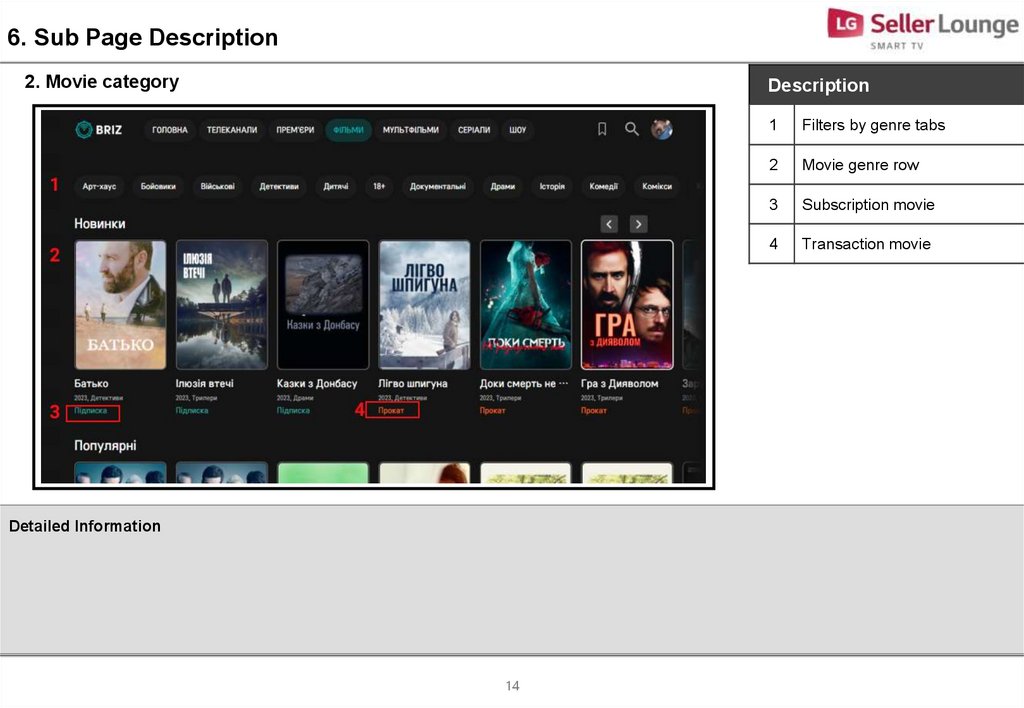
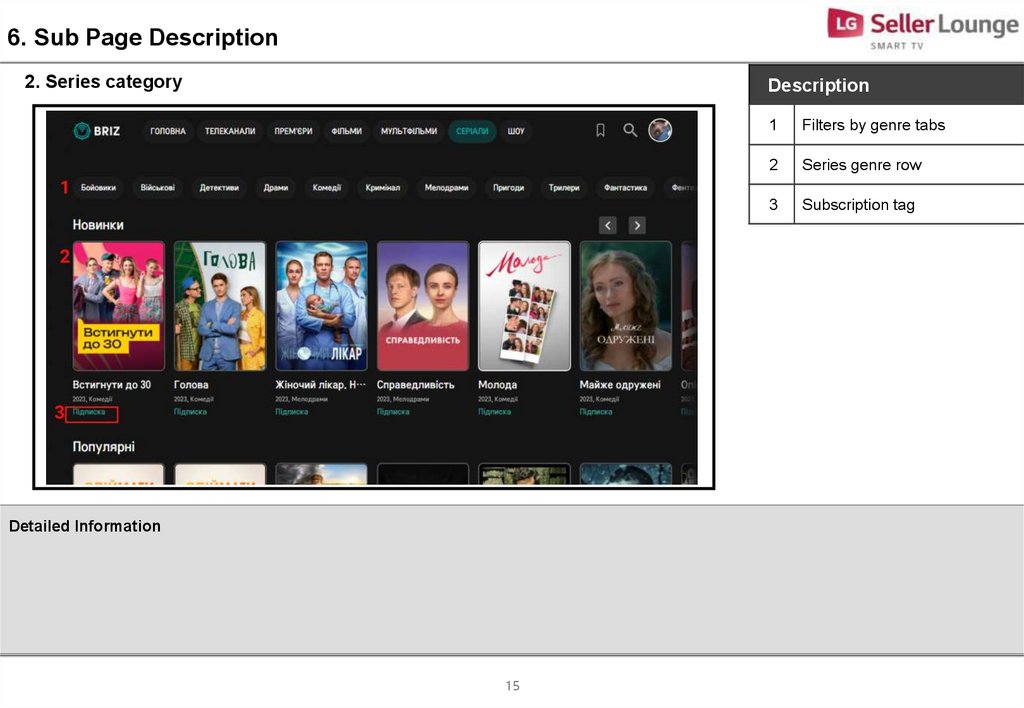
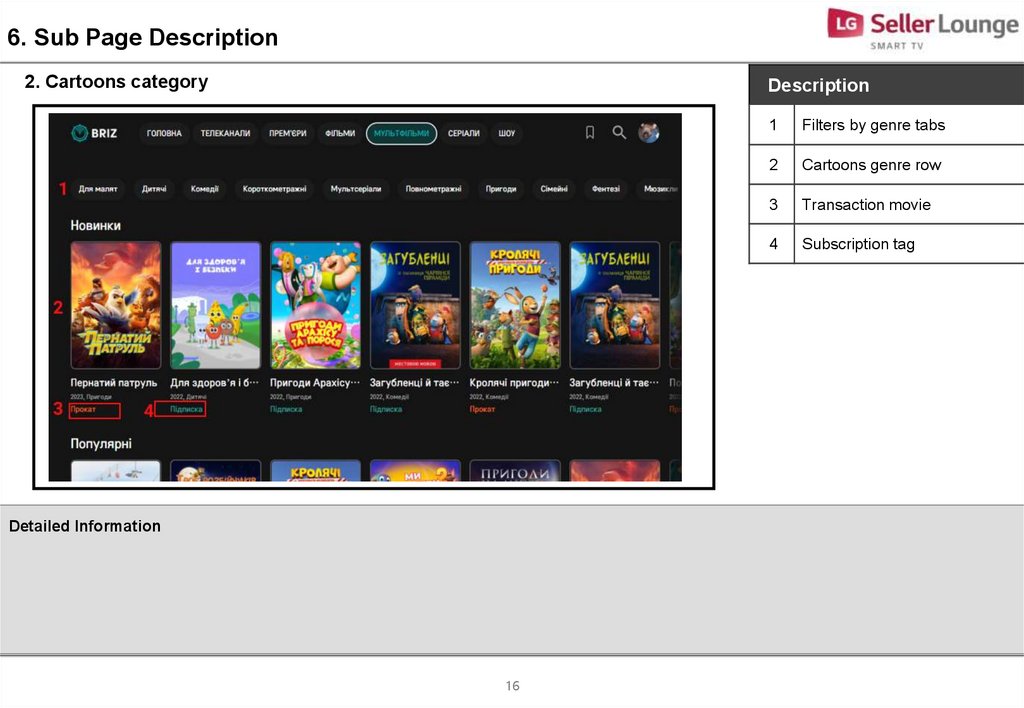



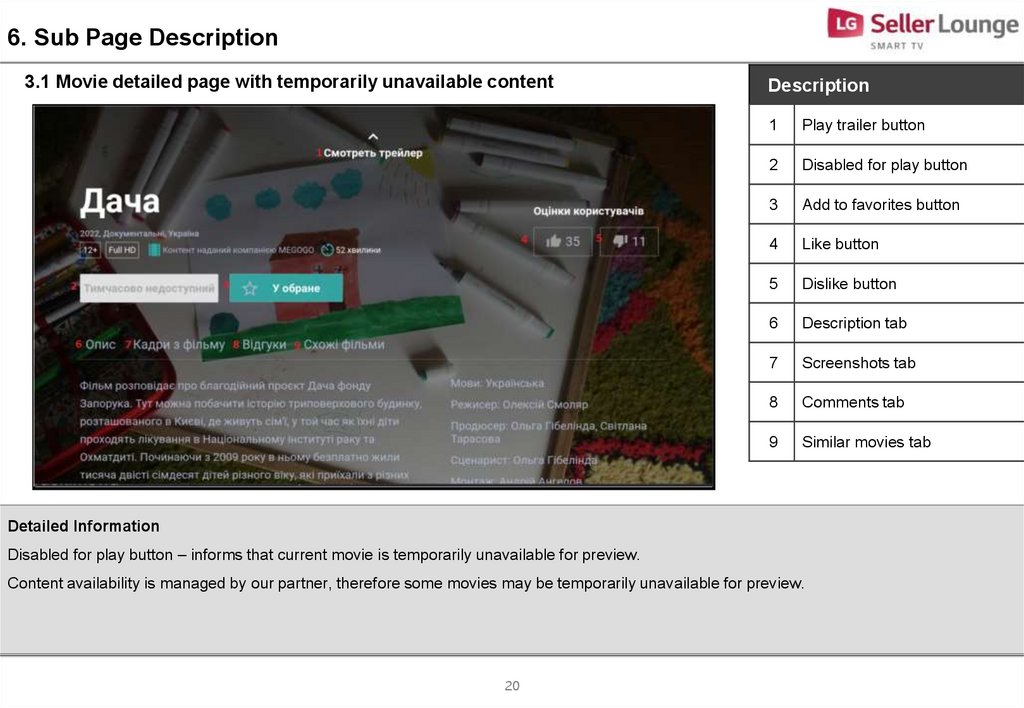
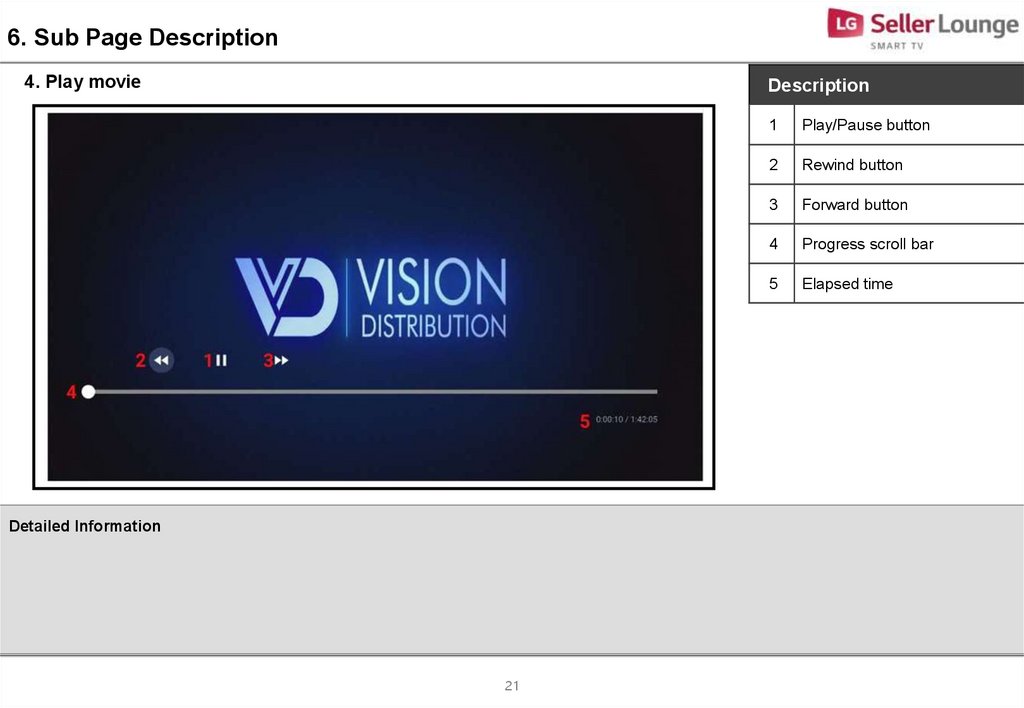
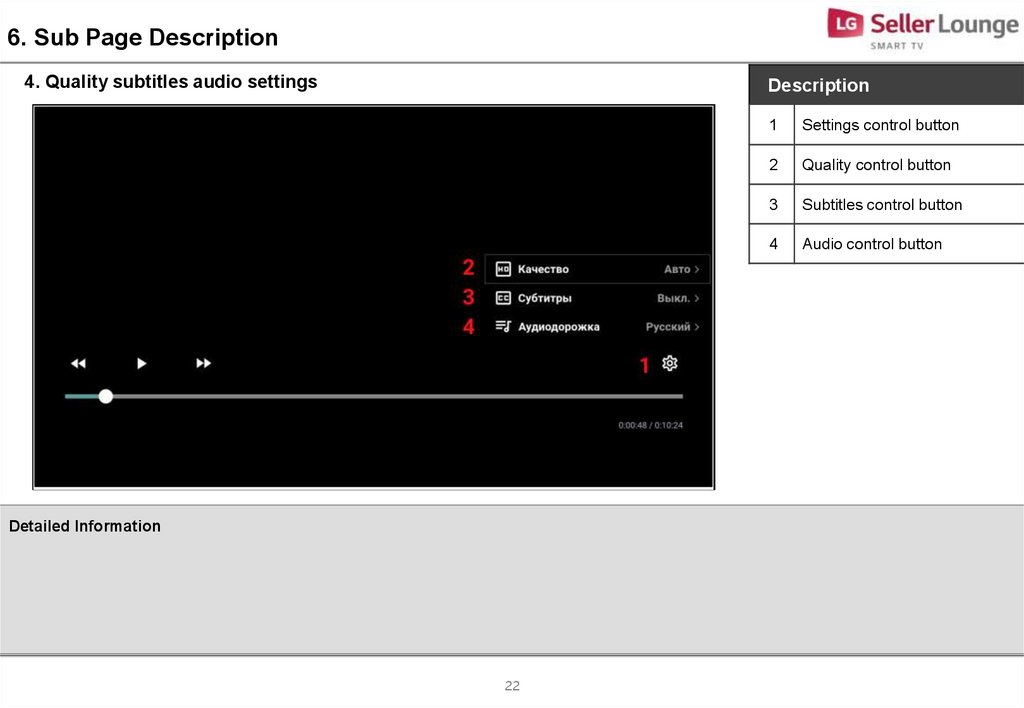



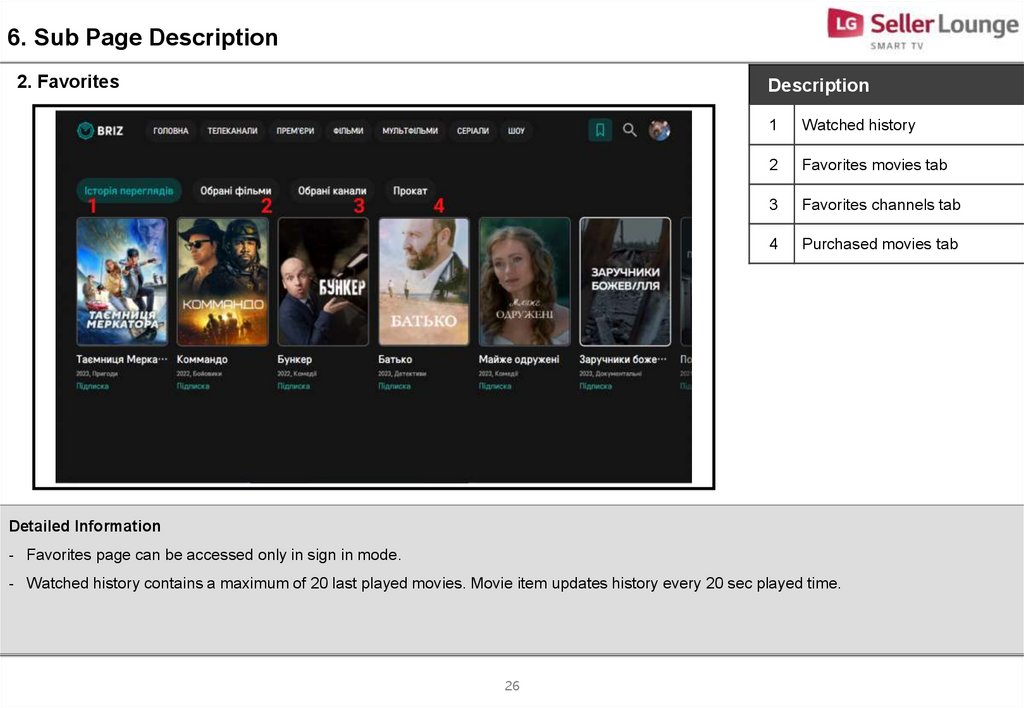

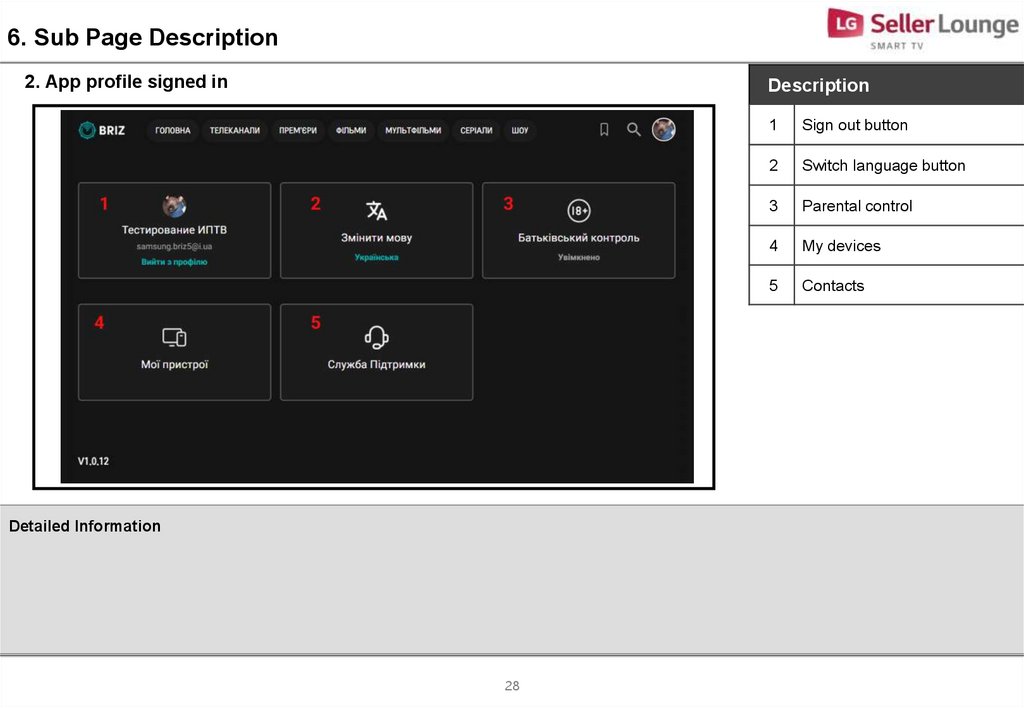


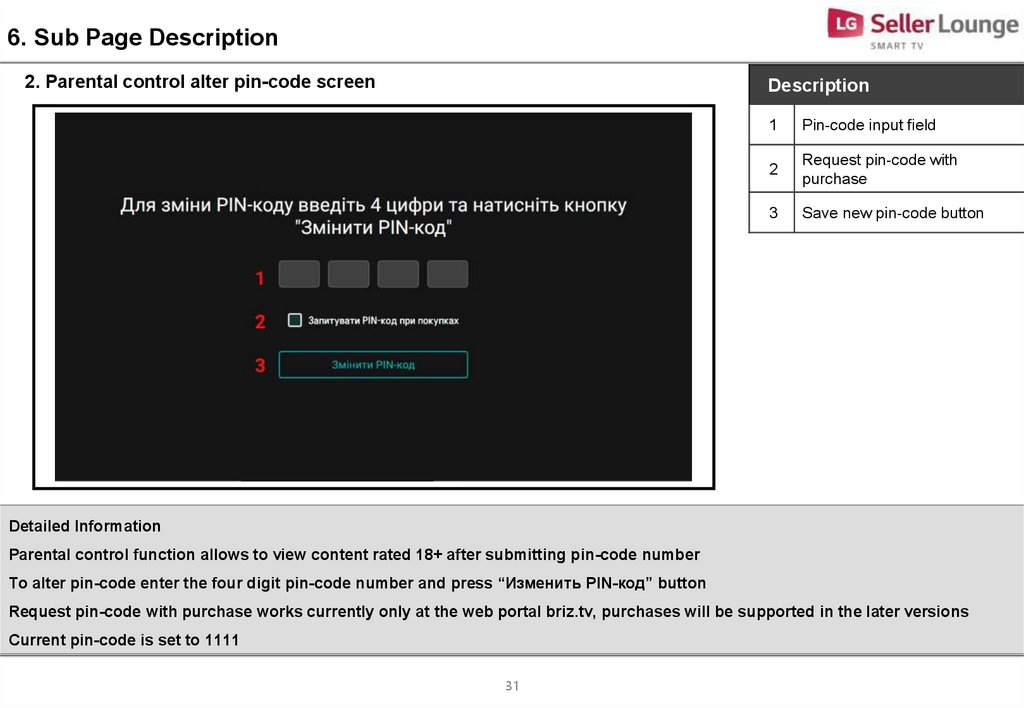
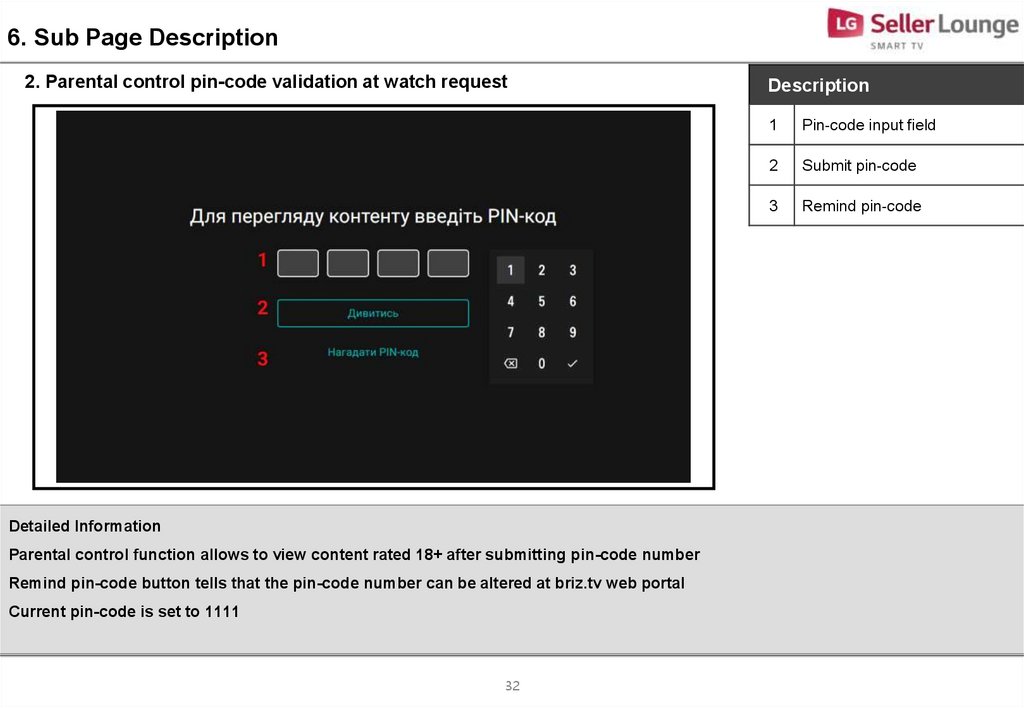



 Информатика
Информатика