Похожие презентации:
Welcome to PDF Editor ® Work with PDF like a PRO on your IOS device
1.
Welcome toPDF Editor ®
Work with PDF like a PRO
on your IOS device
2.
on your iOS deviceAnnotate
Adding annotations to a text
greatly enhances the reading
experience, enabling efficient
retrieval of vital information
when required, thus maximizing
the benefits gained from the
reading process.
Choose the most suitable
annotation tool from the
Annotate options available on
the top toolbar.
You can access certain
annotation tools by performing
a tap and hold gesture on any
part of the document, which
will then display a popup from
where you can select the
desired tool.
3.
Сolor HighlightUse different colors and different types of underline to
highlight important information in your document.
Usage example: you can highlight healthy recipes in
yellow, useful information in green, and breaking news
in red
Add Text
Use the color highlighting in the editor section, there are
many colors and tool options to choose from
*You have the ability to modify
the font style, color, and size.
4.
PreviewOpen PDF files and view them in a comfortable reading
mode. You can flip pages, zoom, zoom in and out for a
more detailed view.
Use the search function to quickly find specific text in a
document. Highlight matches for easy access and
orientation to the information.
5.
SettingsHere you can configure general application settings
such as interface language, units of measure, design
themes, and other global settings.
6.
Pages managementTap to reorder pages, delete unwanted pages, or
insert a new page. To change the order of pages, you
need to select a page and use drag and drop to drag it
to the desired place
7.
Add pagesThe option to edit or insert images, select a photo from
the gallery or device camera, select an area on
the PDF page to place the photo, and save.
8.
Sign PDFSelect "Signature" from the
menu on the navigation bars
and click on "Signature".
9.
Import filesLet's consider a scenario where you receive an email
containing a PDF document that requires your signature.
The following actions should be taken next:
1. Open the PDF attachment within the Mail app.
2. Tap on the “Share” option located at the bottom
left corner.
3. From the list of suggested apps, choose PDF
Editor.
10.
Make your workspacePDF Editor offers the capability to efficiently manage a
diverse range of PDF files, books, projects, and other
documents.
11.
And much morePDF Lock & Unlock
Set a password, confirm it and download the encrypted
PDF document. Passwords can not be deleted.
Add pages
Add pages from Gallery, iCloud, DropBox and Google
Drive storages. Or create PDF documents from blank
page.
Read PDF
Read any PDF documents with useful view formats,
dark mode, sepia and zoom feature for text will make
reading proccess convenient.
Text editor
Edit text files from your iOS device, edit text styling with
built-in text editor features, change headings and
subheadlines.
Optical Text Recognition
OCR is the electronic or mechanical conversion of
images of typed, handwritten or printed text into
machine-encoded text, whether from a scanned
document, a photo of a document.
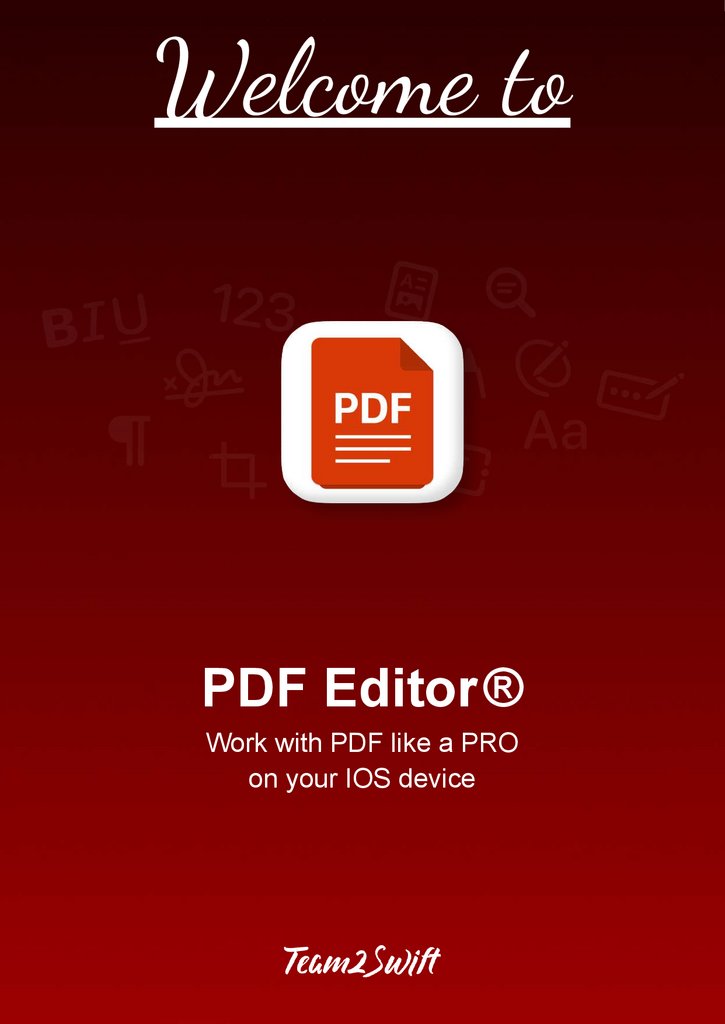
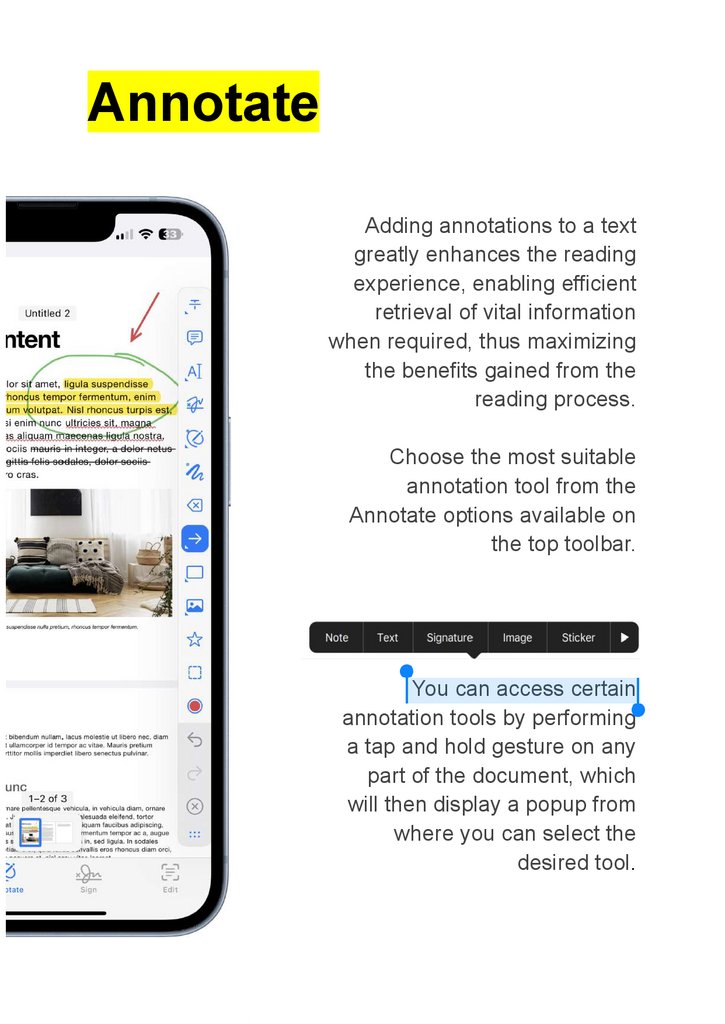
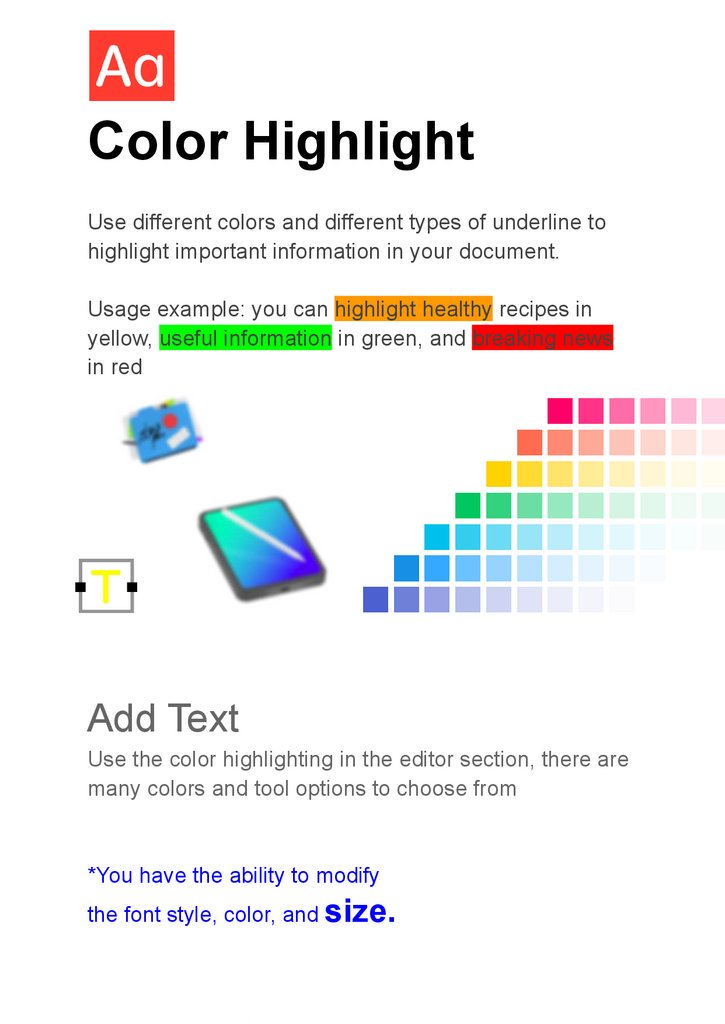
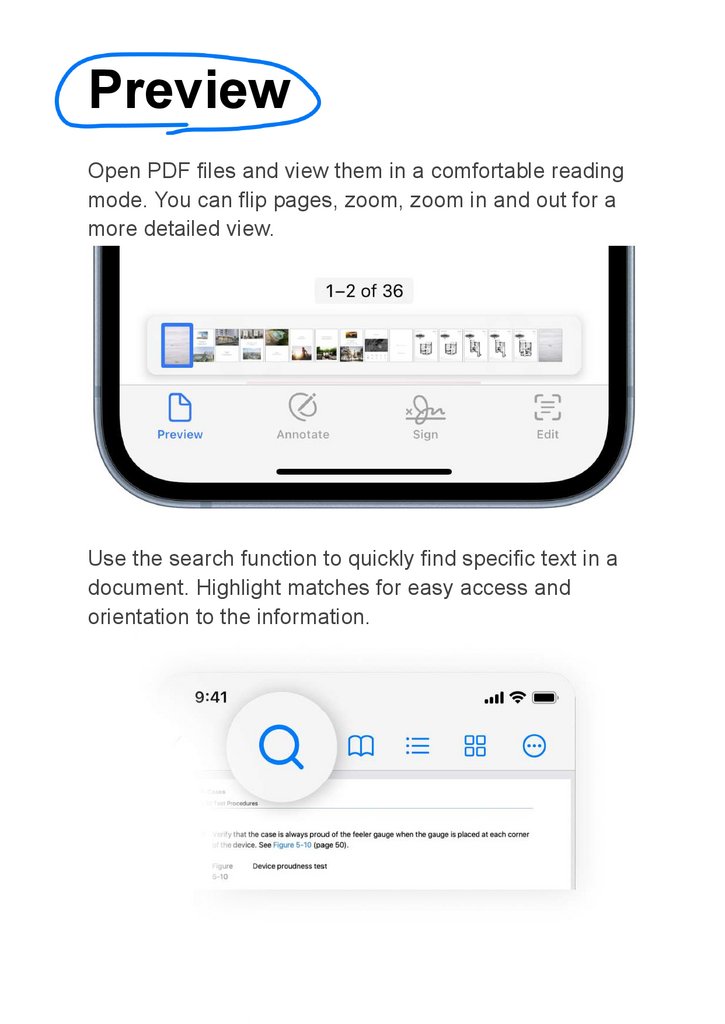
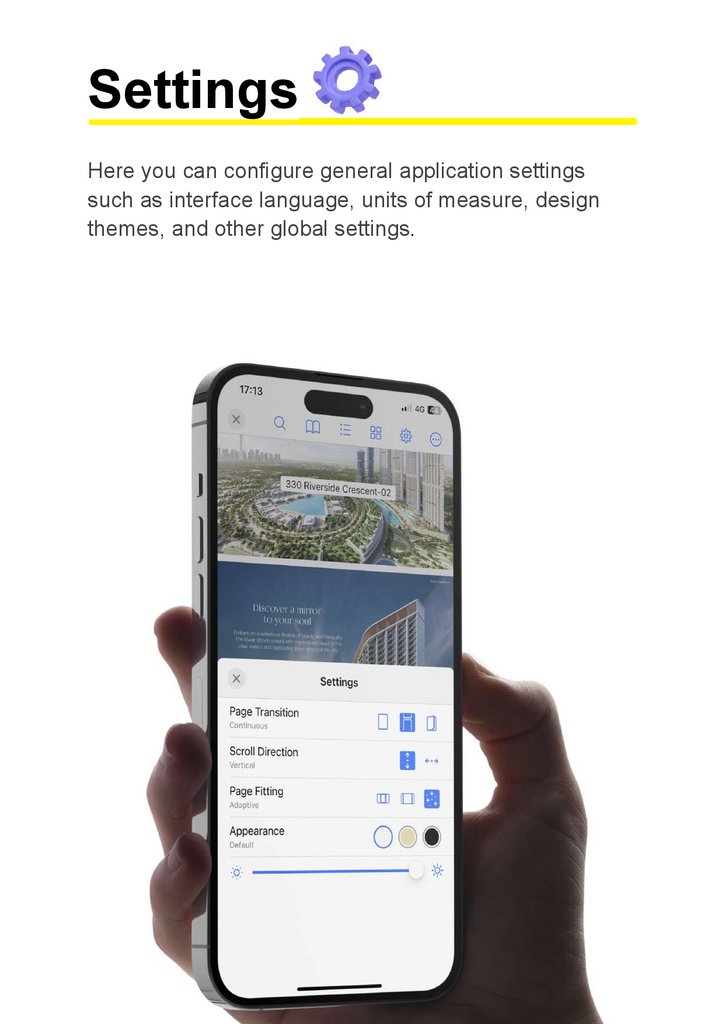
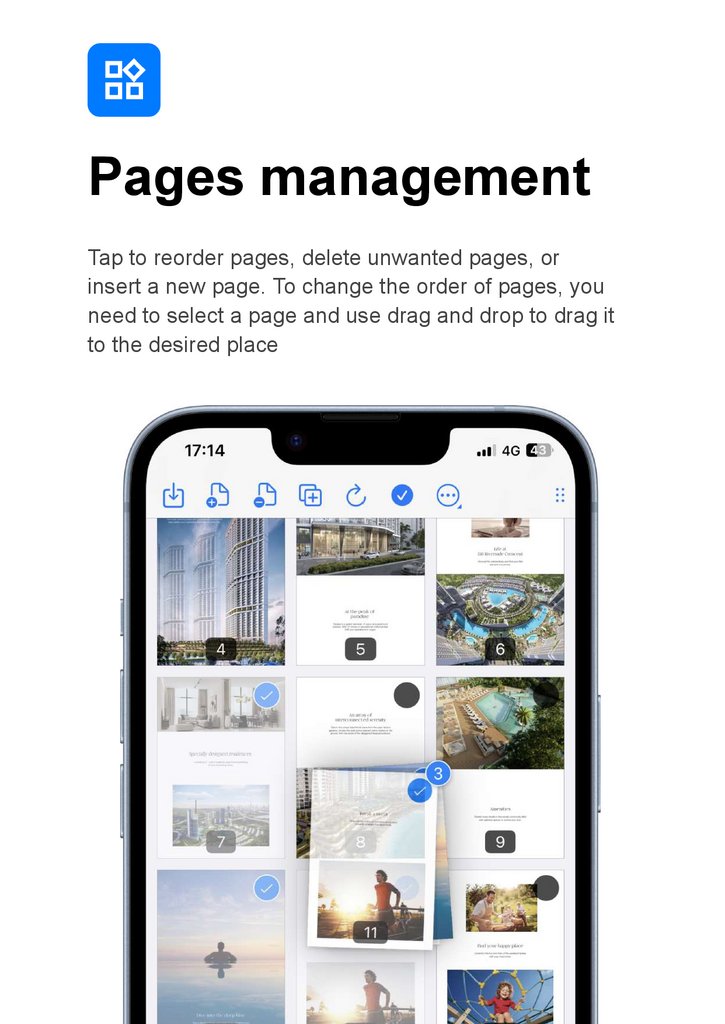

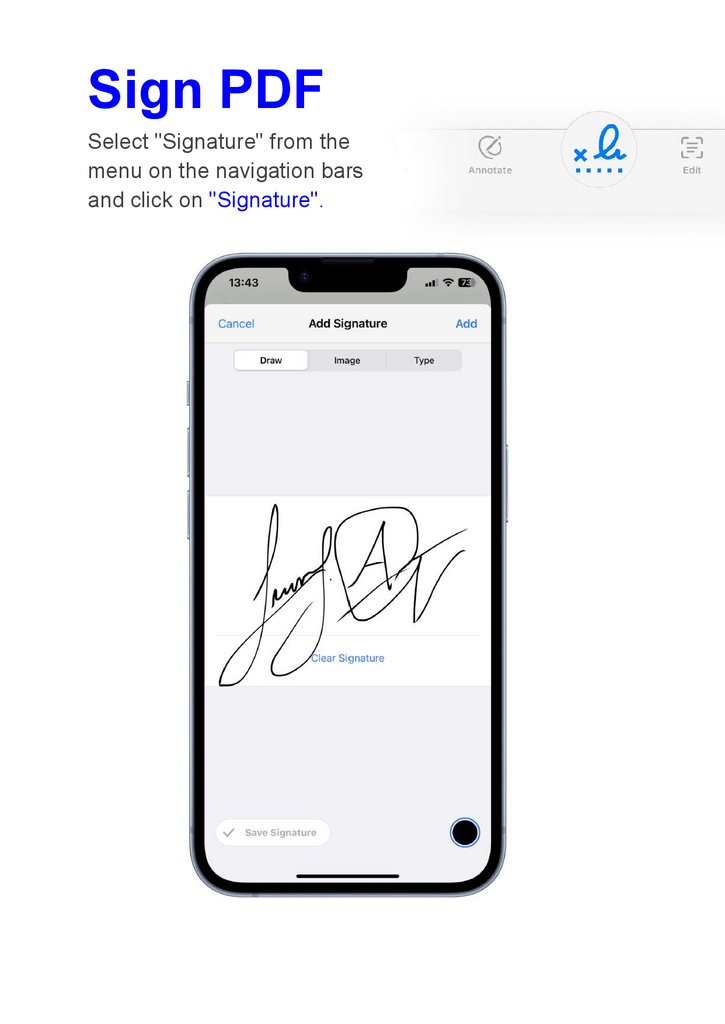
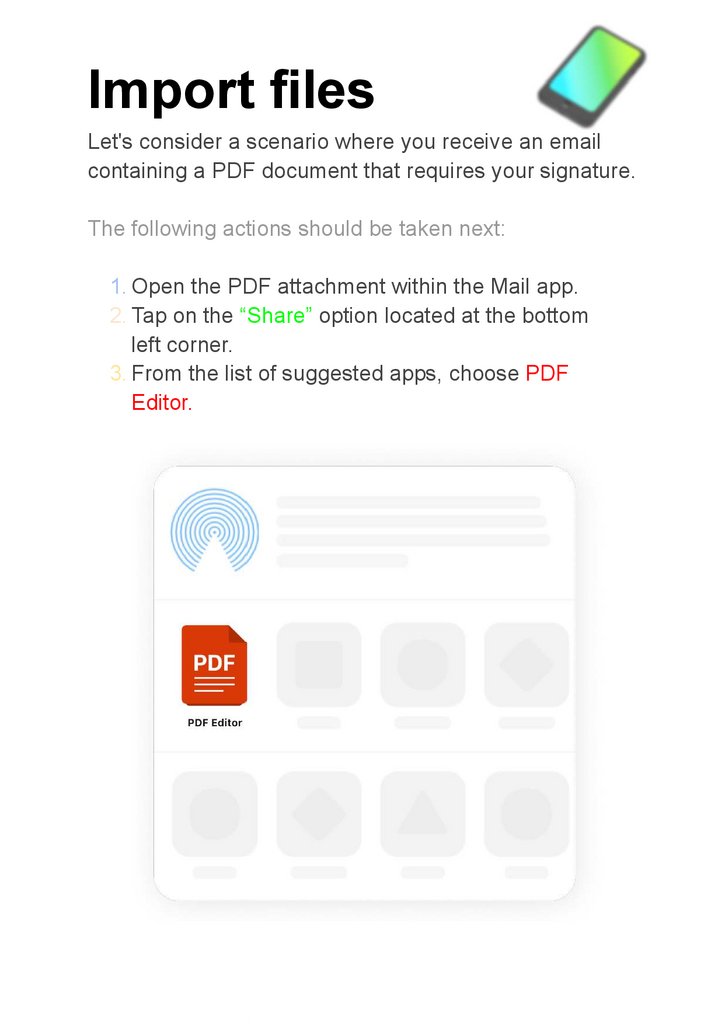
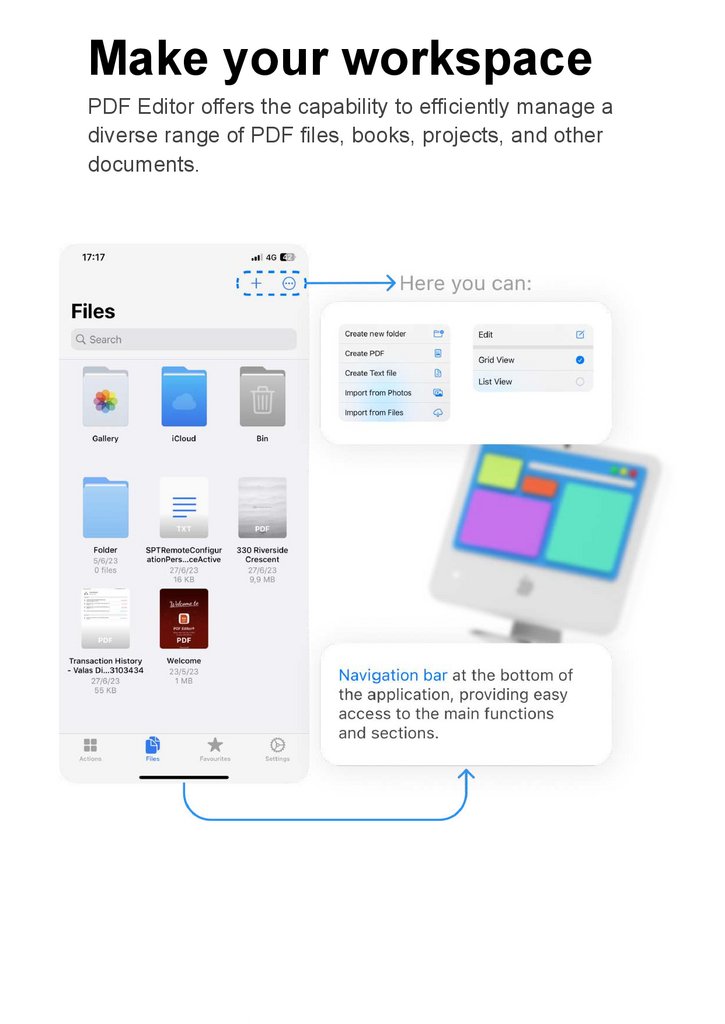
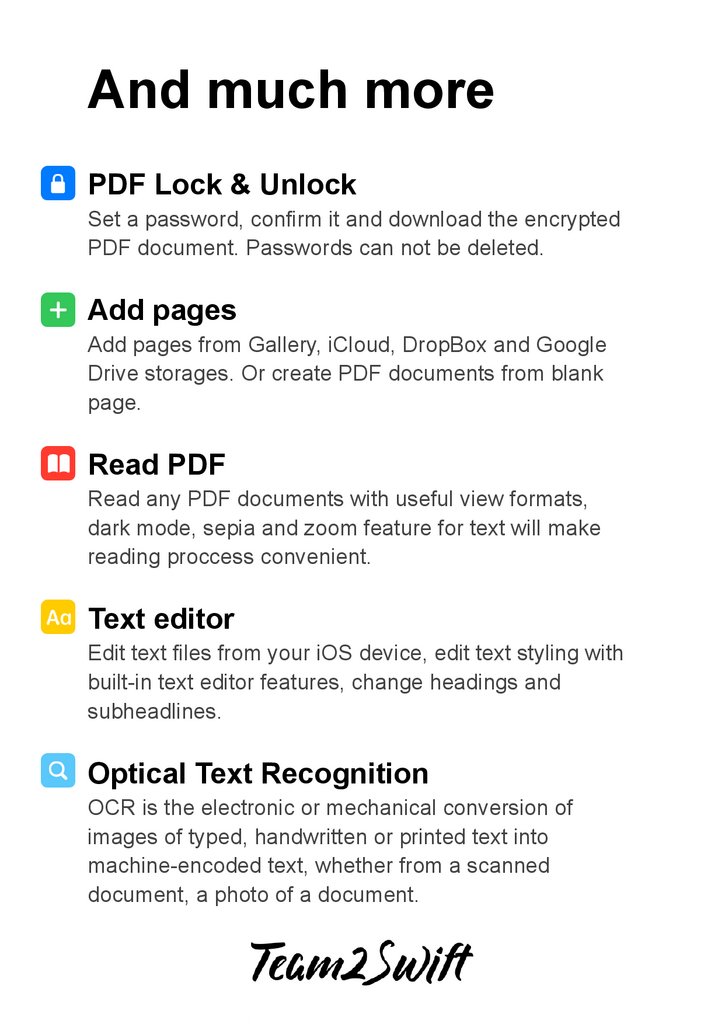
 Программное обеспечение
Программное обеспечение








