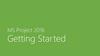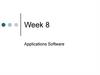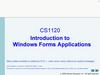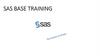Похожие презентации:
Introduction To ArcMap
1. Introduction To ArcMap
ArcMap
2. ArcMap is a Map-centric GUI tool used to perform map-based tasks
Mapping
– Create maps by working geographically and interactively
Display and present
– Export or print
– Publish on WWW
Edit
– Update data
– Modify features
Query
Chart
Reporting
– Embed maps in reports
3. ArcMap is a Map-centric GUI tool used to perform map-based tasks
•Analyze–Visualize information
•See patterns
•Reveal hidden trends
•Show relationships between features
–Solve problems
•Where is
•How close
•How much
•What if
•Develop custom mapping applications based on ArcMap
components
4. ArcMap
• Is both a data editor as well as map generator• Provides two different ways to view a map on
the fly
– Data view
– Layout view
5. Navigating Around the Map
Main Menu
Toolbars
–
–
–
–
–
–
–
–
Standard
Tools
Drawing
Utility Network Analysis
Editor
Layout
Effects
Graphs/Reports
Create Spatial Bookmarks
Open magnifier and overview windows
Find Features
6.
Main MenuStandard Toolbar
Tools Toolbar
Rulers
Toggle back and forth between data and layout views
Drawing Toolbar
7.
Main MenuLayout Toolbar
Utility Network Analysis Toolbar
Editor Toolbar
Versioning Toolbar
Effects Toolbar
Graphs/Reports Toolbar
8. Map Layers & Data Frames
Map Layers & Data FramesArcinfo 8 maps have layers and data frames
Data frames organize layers similar to ArcView Views
Data frames have a map extent and a map projection
Layers are like ArcView themes, but persistent
Layers represent your geographic data with colors and symbols
Layers support
– Thematic mapping
– Single symbol values
– Unique value
– Graduated color ramps
– Proportional symbols
– Look up tables
– Pie and bar chart maps
9. Layers
• A layer defines how to display the geographic data it references.• When you add a layer to a map, ArcMap references the data source the
layer is based on.
• When a map is saved data references are stored with it.
• Maps opened in ArcMap locate data based on stored references.
• As in ArcView, if the data location has changed you will be prompted to
locate the data source yourself, or ignore the reference in which case the
layer will not be drawn.
• ArcMap allows storage of relative pathnames to data sources referenced
on a map. This allows you to distribute you data and maps in the same
directory. The reference on the map would be correct regardless of
where they were placed on the disk.
• It is very easy to add layers to a map.
– All you do is drag the layer from ArcCatalog to the data frame.
10. Managing Layers in ArcMap
• In ArcMap you can…–
–
–
–
–
–
–
–
–
–
Change a layers’s text description
Change a layer’s drawing order
Copy layers
Remove layers from a map
Group layers together
Access layer properties
Display layers at different scales
Use data frames to organize layers
Save a layer to a disk
Repair broken data links
11.
Active DataFrame
Data
Frames
Layers
Table of
Contents
12.
Map DataSources
13. Inserting Map Elements
• ArcMap makes it easy to add…………–
–
–
–
–
–
–
Titles
Legends
North arrows
Scale bars
Scale text
Label text
Pictures
14.
TitleLegend
North Arrow
Text
Picture
Scale Bar
15. Labeling Map Features
• Labels are text on a map that providesadditional information about a feature
– Can label on the fly with any or several attributes
– Advanced options for label placement and visibility
– Labels can be made into annotation layers and
stored in geodatabases with relationships to a
feature class
16.
17. Managing Annotation
• Annotation refers to the process of automatingtext placement OR to the text itself
• In addition to geometry and location, geographic
features can have descriptive text associated with
them, e.g., streets with names
• Annotation may also be a geographically located
piece of text independent of other features, e.g.,
Name of mountain range on map
18. Geodatabase Annotation
• Annotation can be created for feature classes in thegeodatabase
– Stored in annotation classes (special feature classes) as
ESRI annotation features
– Annotation classes can be managed in ArcCatalog the
same way as feature classes and tables
• Two kinds of annotation in a geodatabase
– Feature-linked – annotation class is linked to another
feature class in the geodatabase via relationship class
• Relationship class is managed as any other relationship class
– Nonfeature-linked – geographically placed text stings not
associated with geodatabase feature classes
• No relationship class linking it to a feature class
19. Coverage Annotation
• Annotation in coverages can be converted togeodatabase annotation classes using ArcMap
• Converted coverage annotation cannot be featurelinked
– Relationship classes can be created to link feature
classes to converted coverage annotation but the
behavior is different than true feature-linked
annotation
20.
Relationship ClassAnnotation Class
21. ArcMap Editing
• ArcMap editor has tools to edit ….– Tables.
– Shapefiles.
– Coverages.
– Geodatabases (personal & SDE).
• Direct Geodatabase editing (personal & SDE).
• Cad-like.
• Rule based.
• Long transactions.
• Un-do, re-do.
• Edit many layers at the same time.
22. ArcMap Editing
• All editing takes place within an edit session• Editing sessions are started and ended from editor
menu on editor toolbar
• Can edit attributes interactively from ArcMap
• Can edit multiple features in one session
• Can copy and paste individual or multiple
attribute values from feature to feature
23.
Target LayerTool Palette
for creating
a sketch
Current Task
Edit Session
Commands
Attributes
Button
24.
Open Attribute Table25.
Right-Click & Zoom26.
Selecting MultipleFeatures to Edit
27.
Select Multiple FeaturesOpen Attribute Table
for Selected Features
28. Spatial Bookmarks
• Pan or Zoom to area within Data Frame• From View Menu
– Goto Bookmarks
– Type in a Name
• Can also create from Identify Results
dialog box
• Can also create from find dialog box
29.
Spatial Bookmarks using View Menu30.
Spatial Bookmarks using “Find” Tool31. Overview & Magnification Windows
Overview & MagnificationWindows
• In data view only, instead of repositioning
you can open………
– Magnifier window.
• Acts like magnifying glass.
– Overview window.
• Show full extent of the data.
• Handy for editing and finding your way
about multiple layers.
32.
33. Working with Tables in ArcMap
• Tables – used in ArcMap to inspect attributes of geographic features– Rows are records
• Records represent geographic features
– Example
» Parcel
» Highway
» Lake
– Columns are fields
• Fields represrent attributes of a feature
– Example
» Length
» Depth
» Cost
34. Working with Tables in ArcMap
Working with Tables in ArcMap
Add tables to maps
Organize
– Freeze/unfreeze columns
– Rearrange & resize columns
Sort records
– Ascending & descending
– By more than one column
Edit
– Add or change records & values
– Copy and paste records & values
Query
– Find values using “find” tool
– Select records interactively or by attribute with query ”wizard”
Make simple or advanced field calculations using “field calculator” &VB
scripts
Join
– By name or attribute (common values)
– By location (spatial join)
Use relationships to query information in a related table
35. Elements of an ArcMap Table
Rows or RecordsColumns or Fields
Move To Record
36.
37.
38.
39.
40. Graphs & Reports
Graphs & ReportsGraphs & Reports
– Present information about map features and their relationships
Graphs
– Present tabular data about map features in graph
– Derived from attribute tables
– Can include in map layouts
– Can save, load or export as graphic file
Reports
– Present tabular data about map features in an attractive manner
– Derived from attribute tables
– Can include in map layouts
– Can save, load, or export as PDF, RTF, or TXT
41. Graphs
Area
Bar
Box-whisker
Bubble
Candlestick
Gantt
High-Low-Close
Line
Pie
Polar
Scatter
Surface
Time Series
42. Reports
A report presents tabular information about features on the map
formatted in an attractive manner.
Reports are derived from an attribute table on your map.
Report can be placed on your map layout next to your geographic data or
Reports can be saved as a file, e.g. *.pdf, for distribution.
You can include a title, page numbers, the current date, summary
statistics, and images.
There are different kinds of reports you can create:
– Record report where each record is represented by a row in the
display.
– Columnar report with data organized in a single column, displaying
field names and columns vertically.
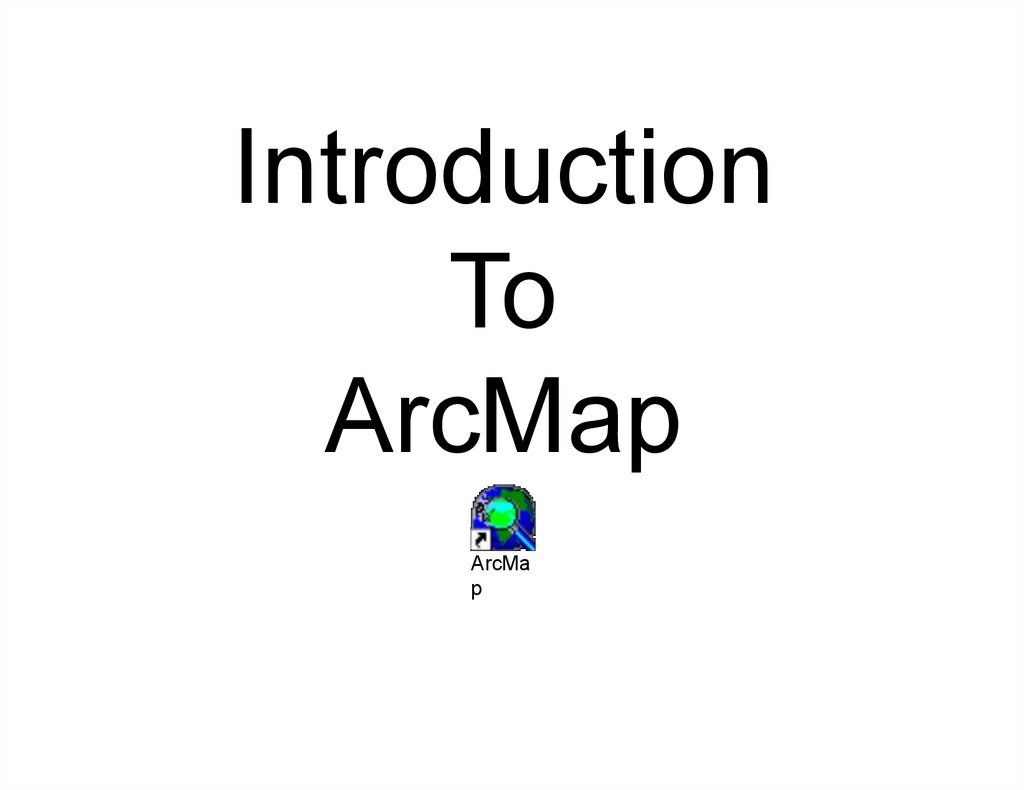
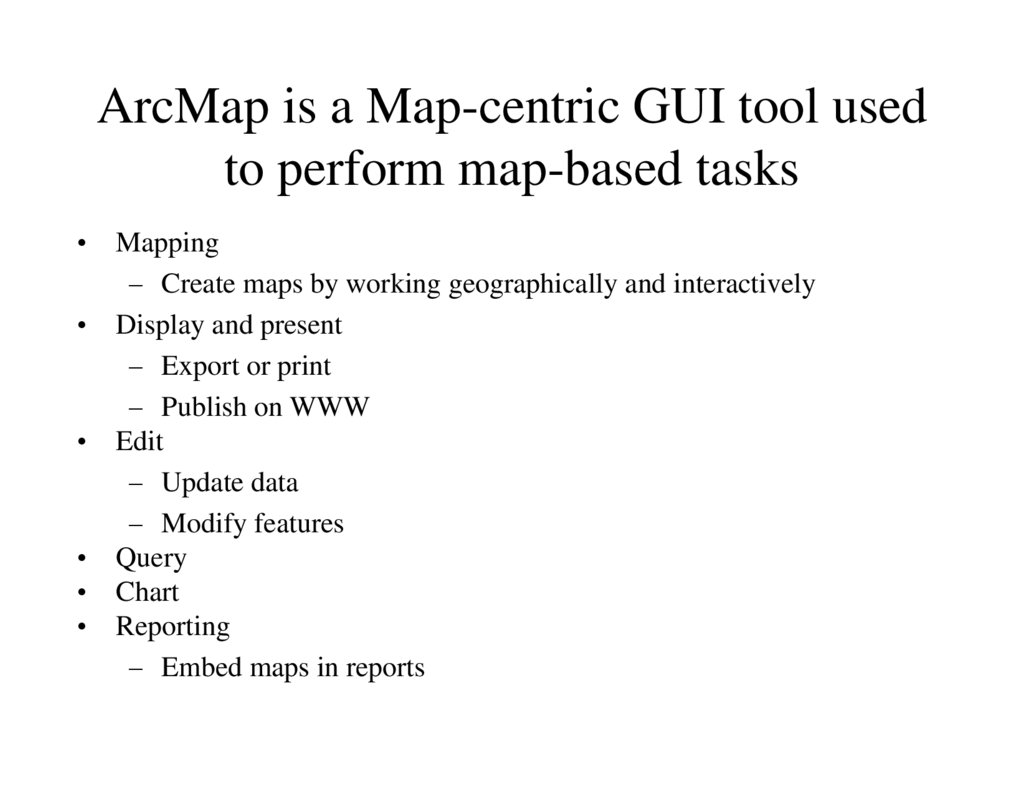
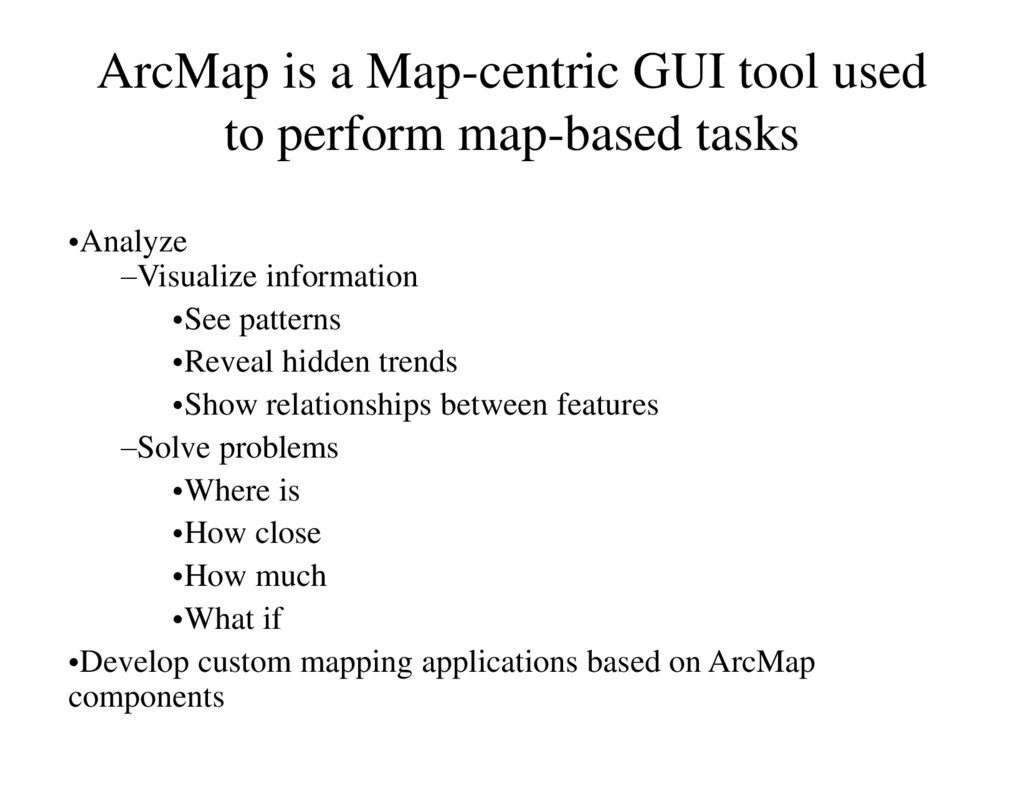
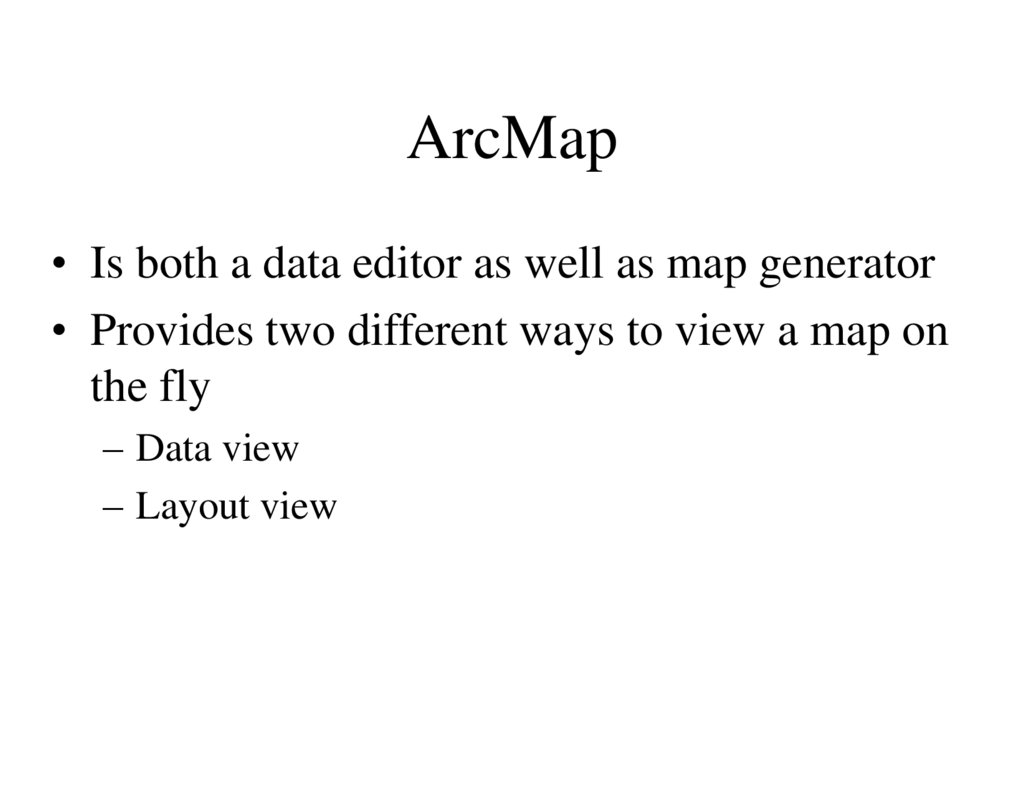
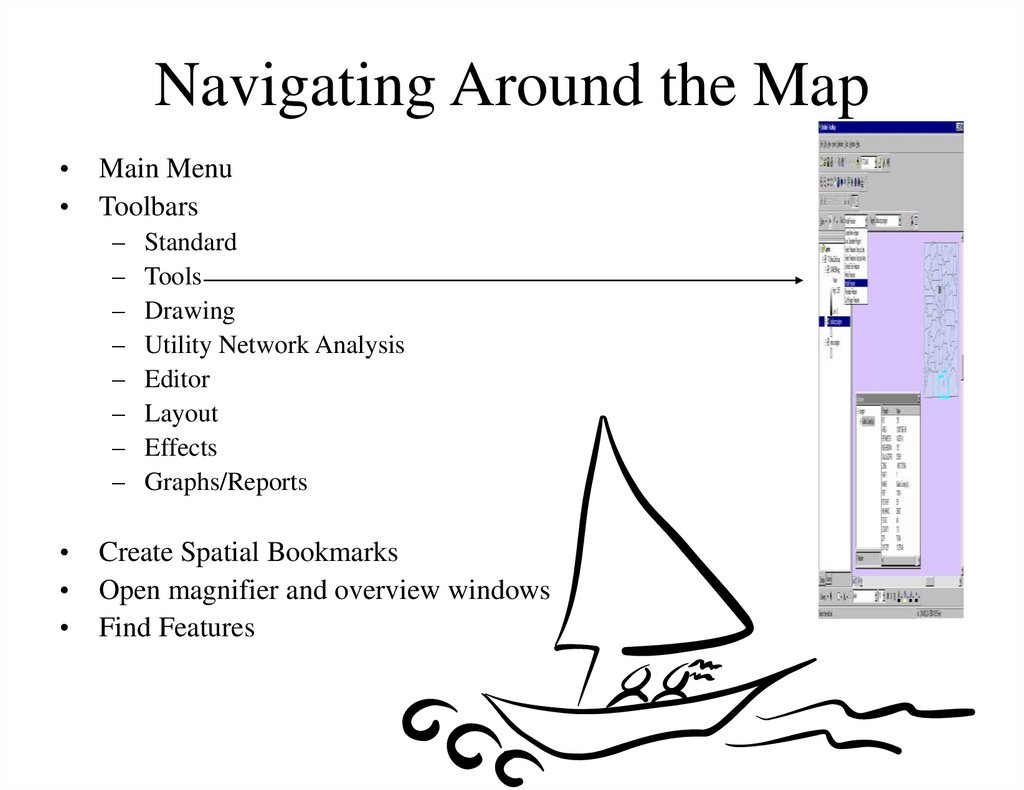
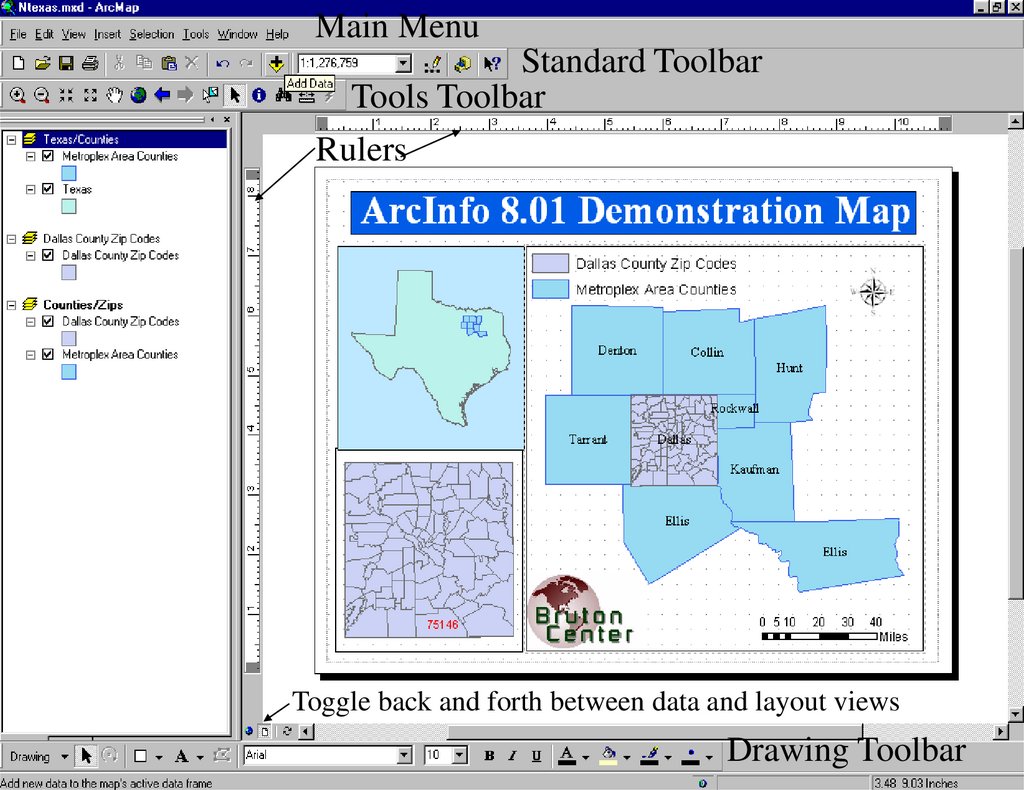
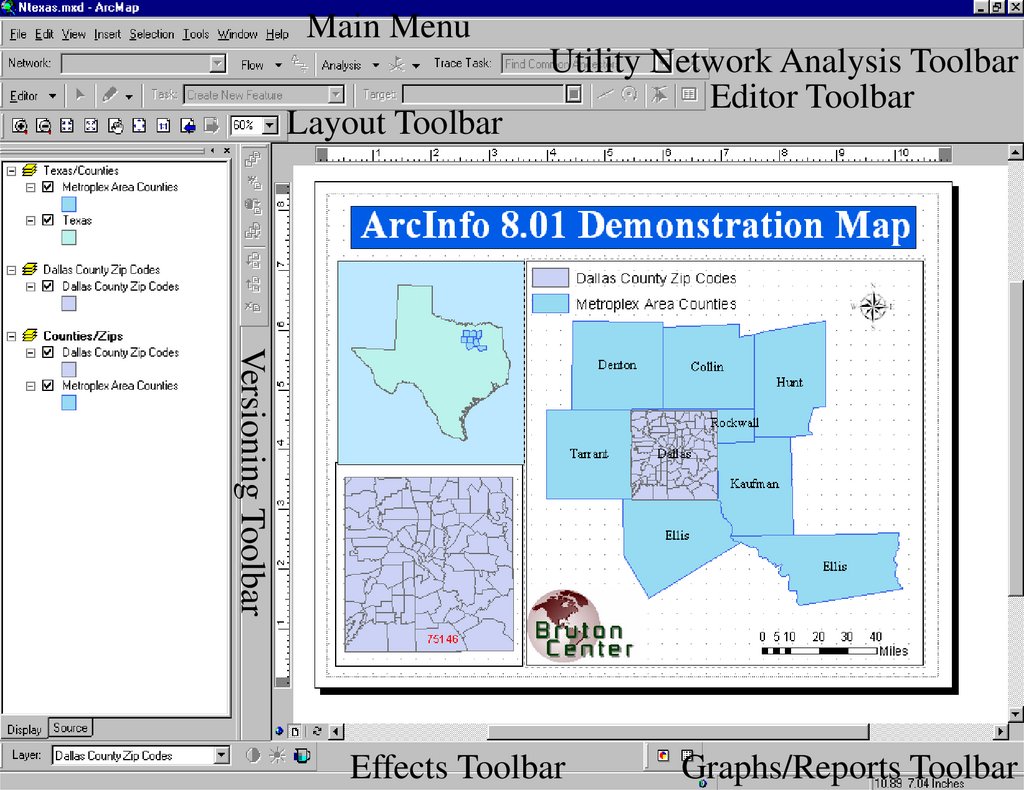
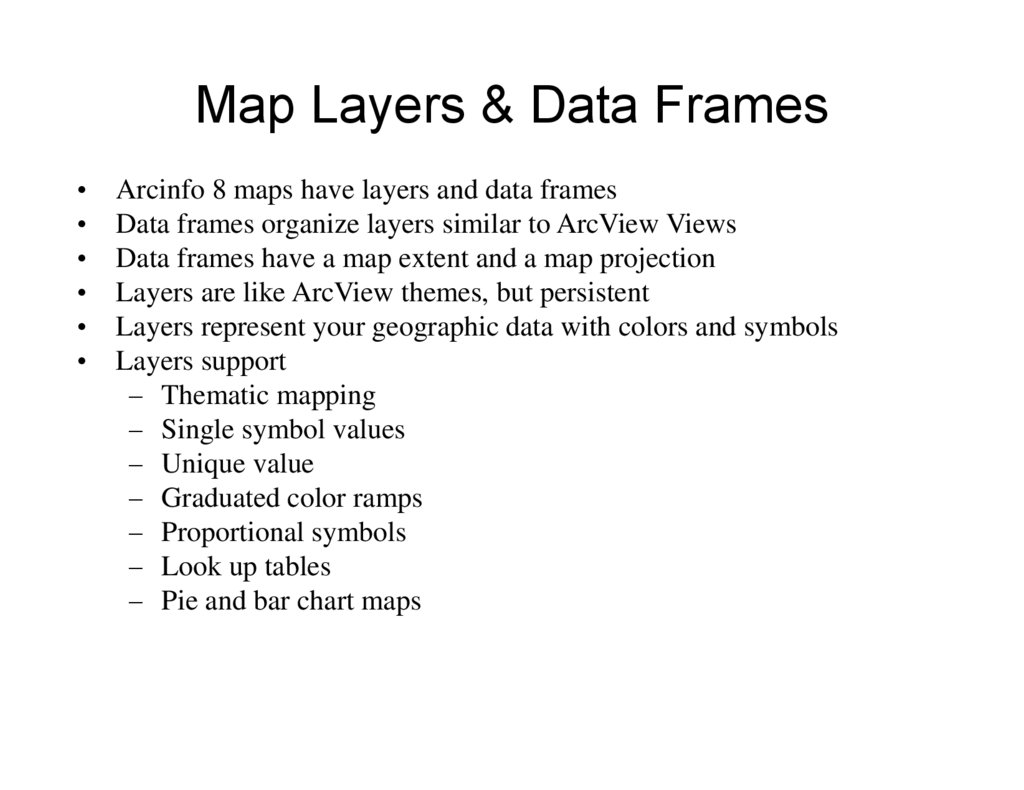
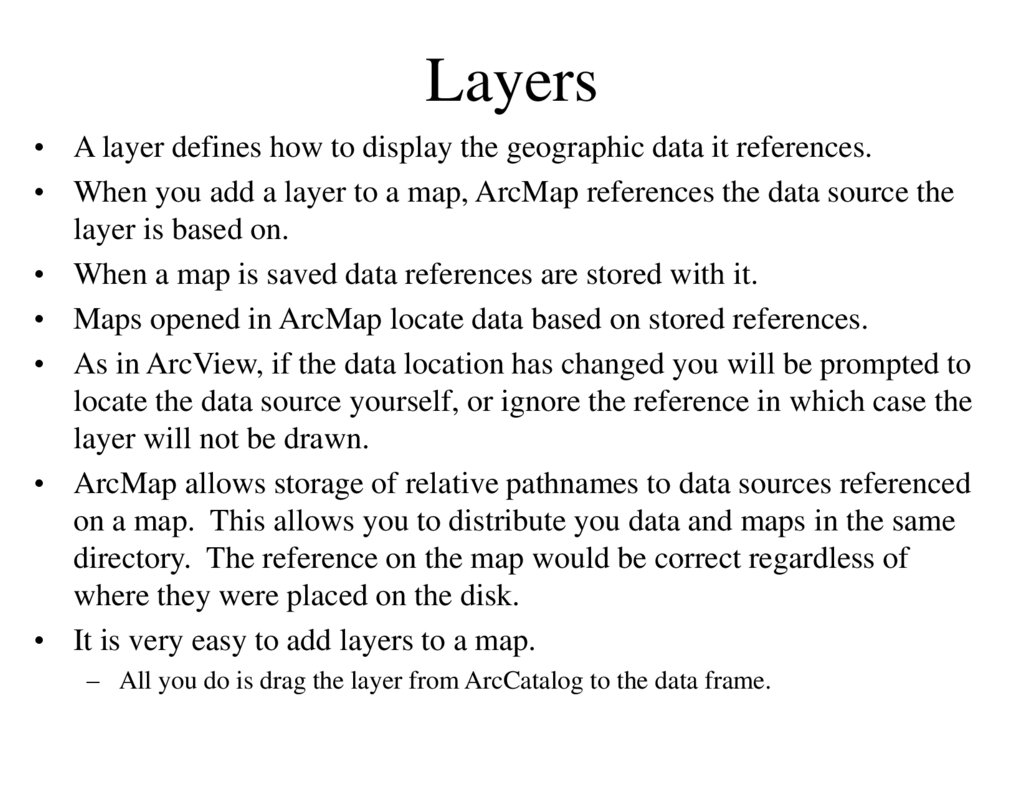
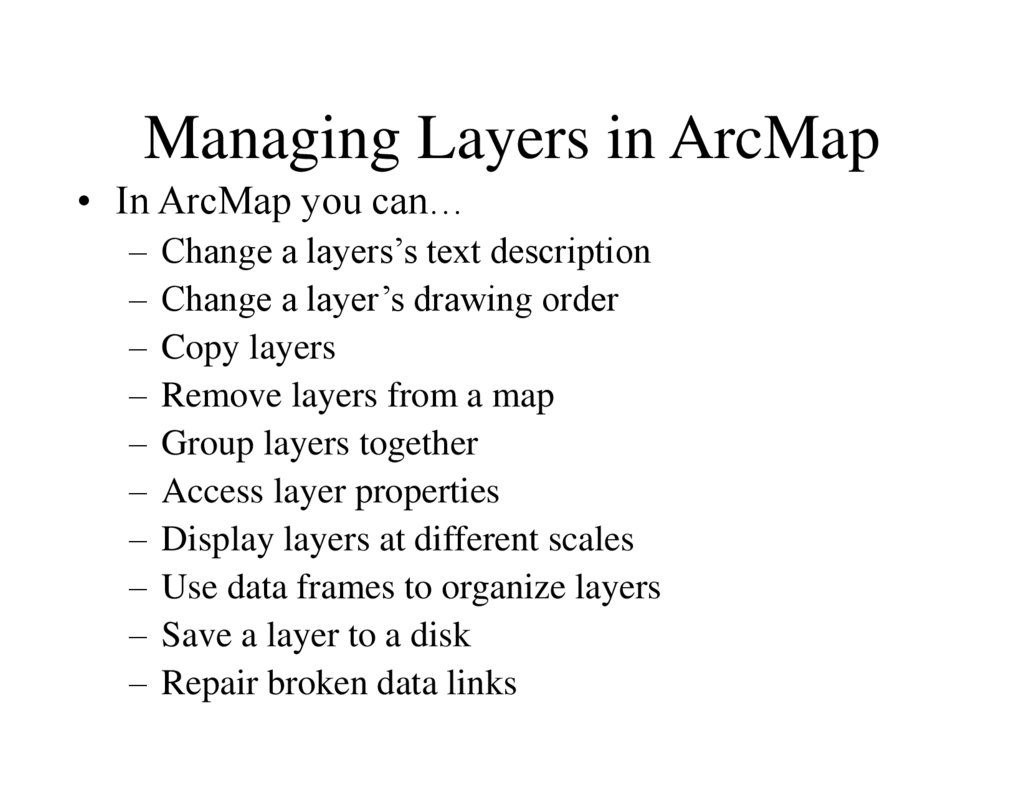
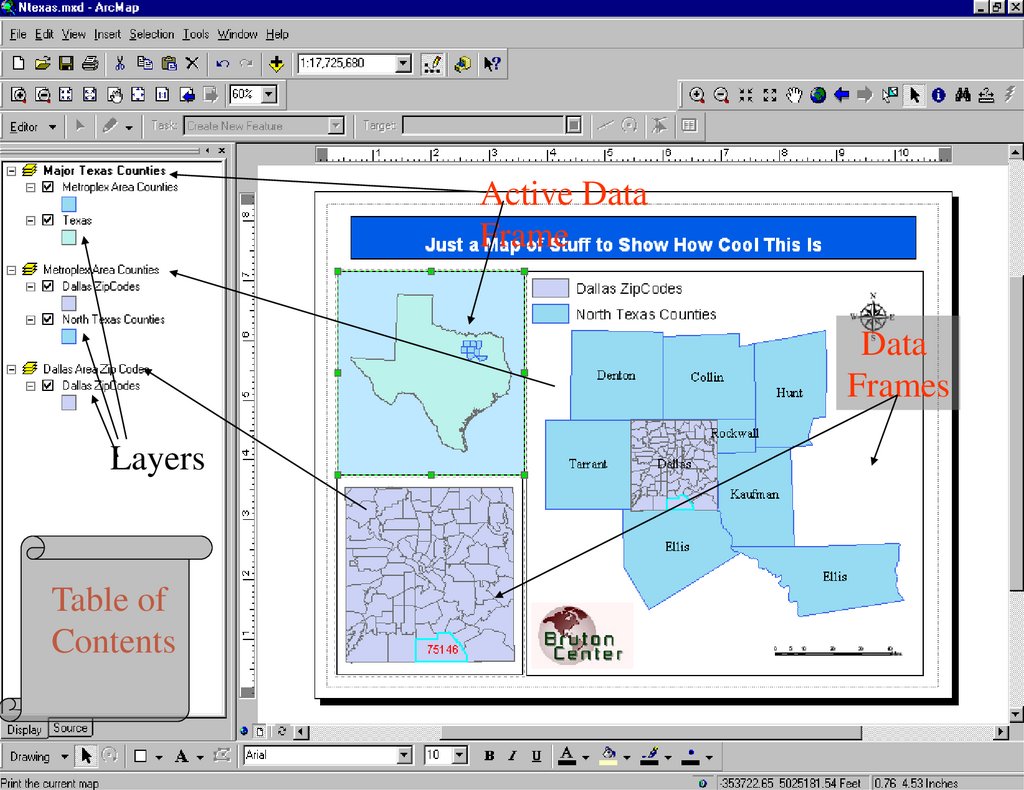
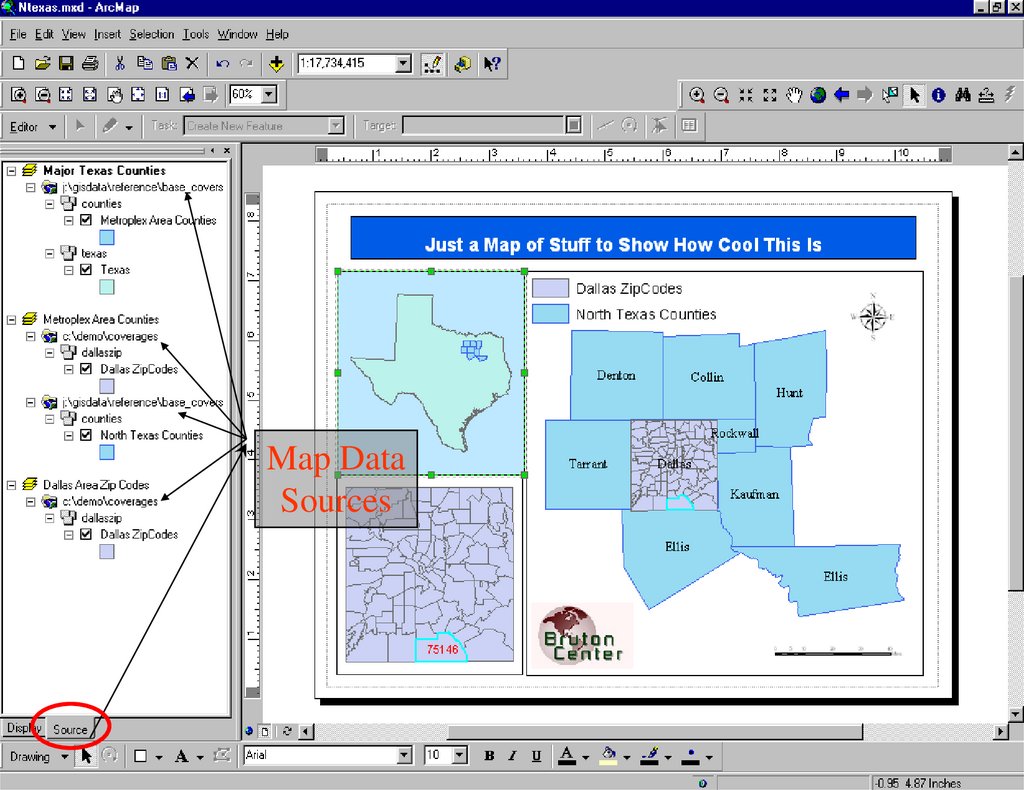
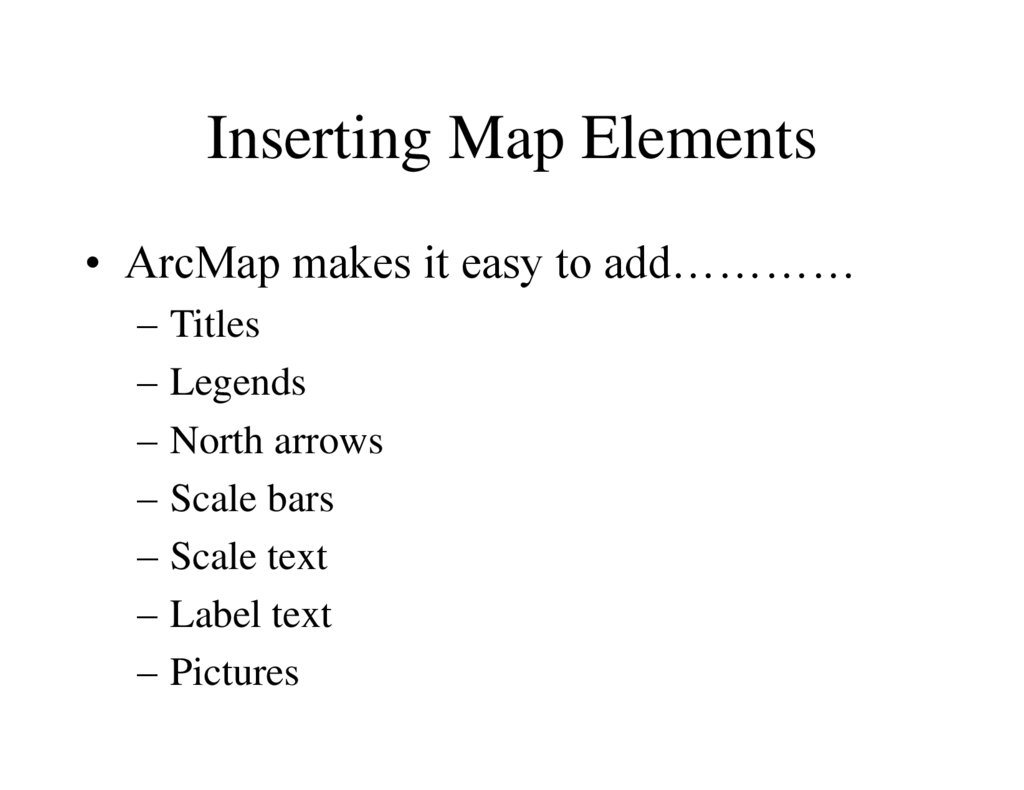
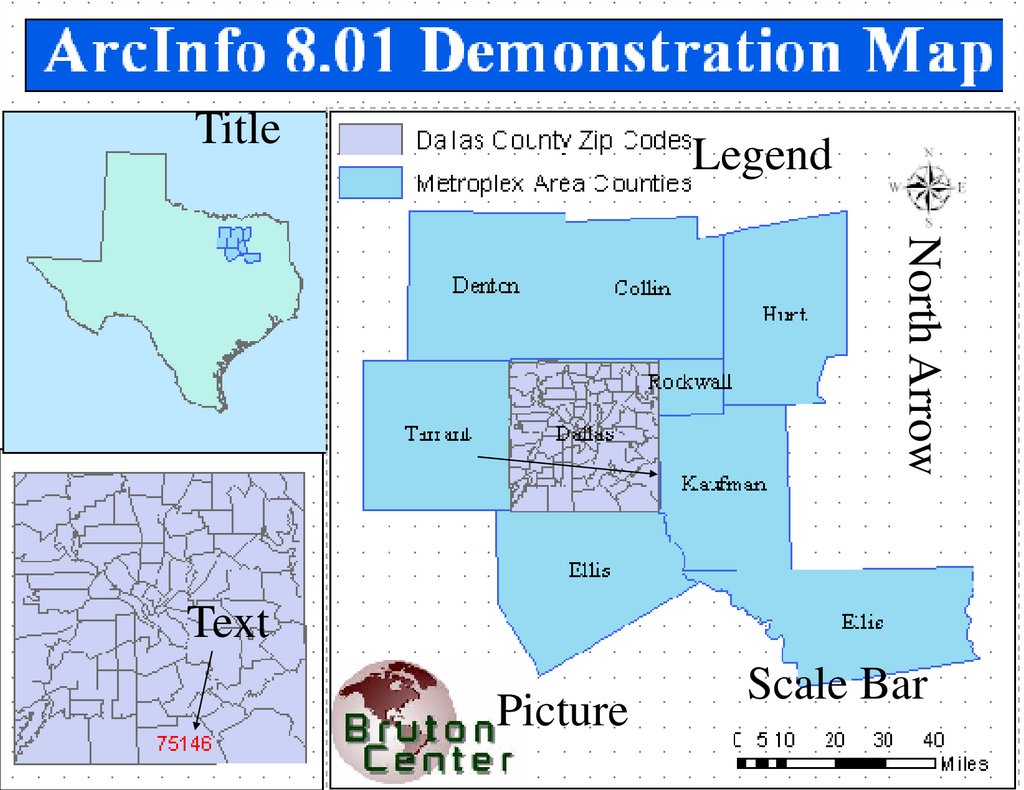
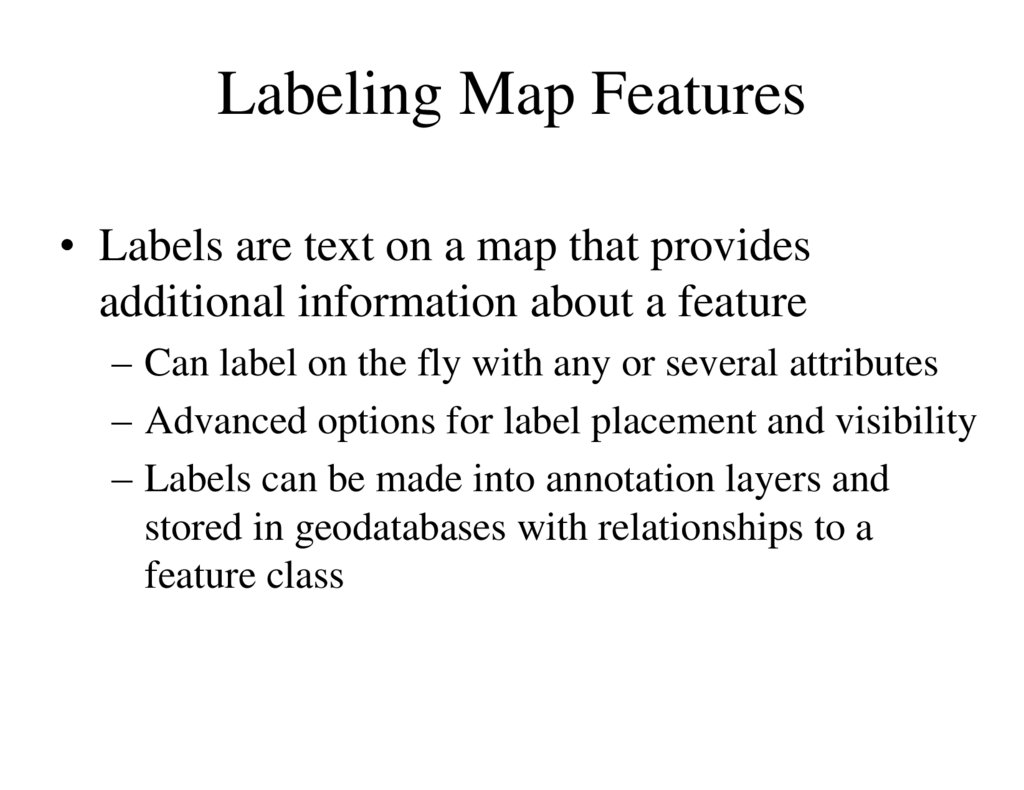
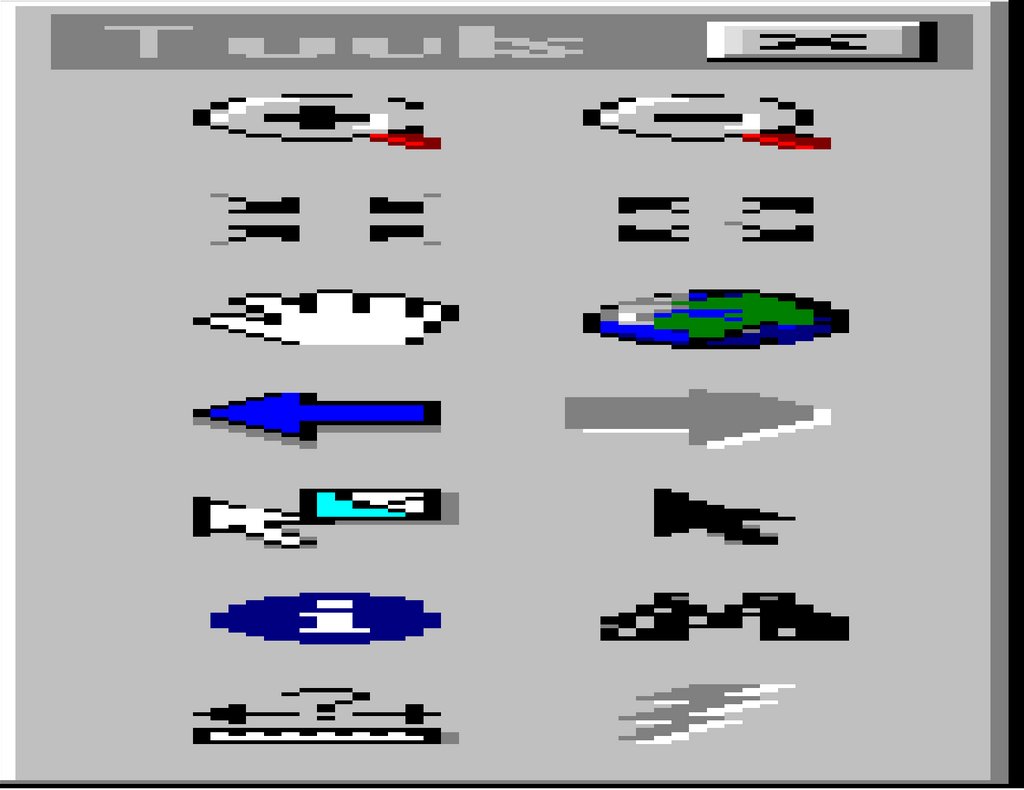
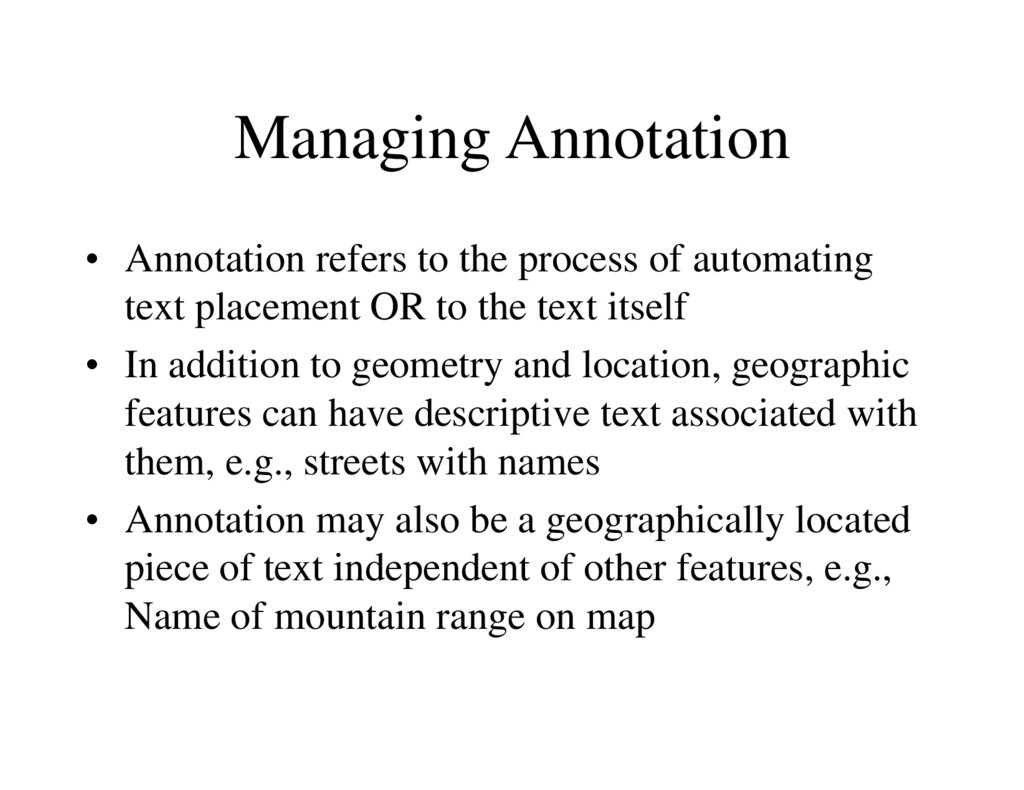
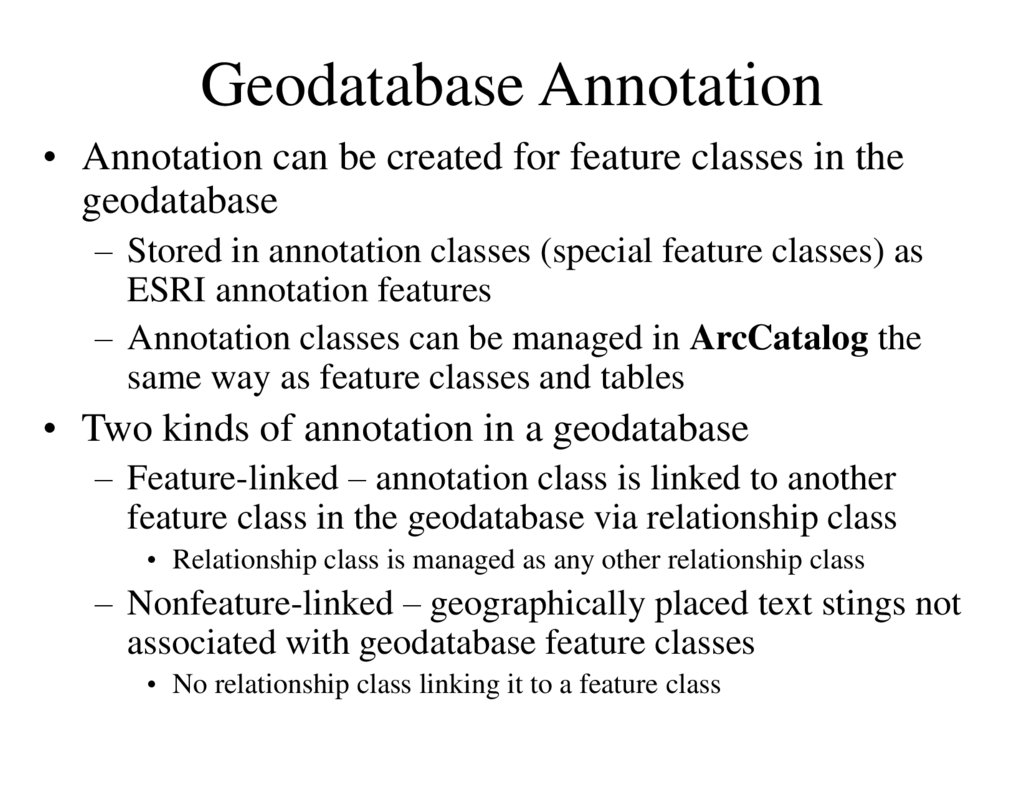
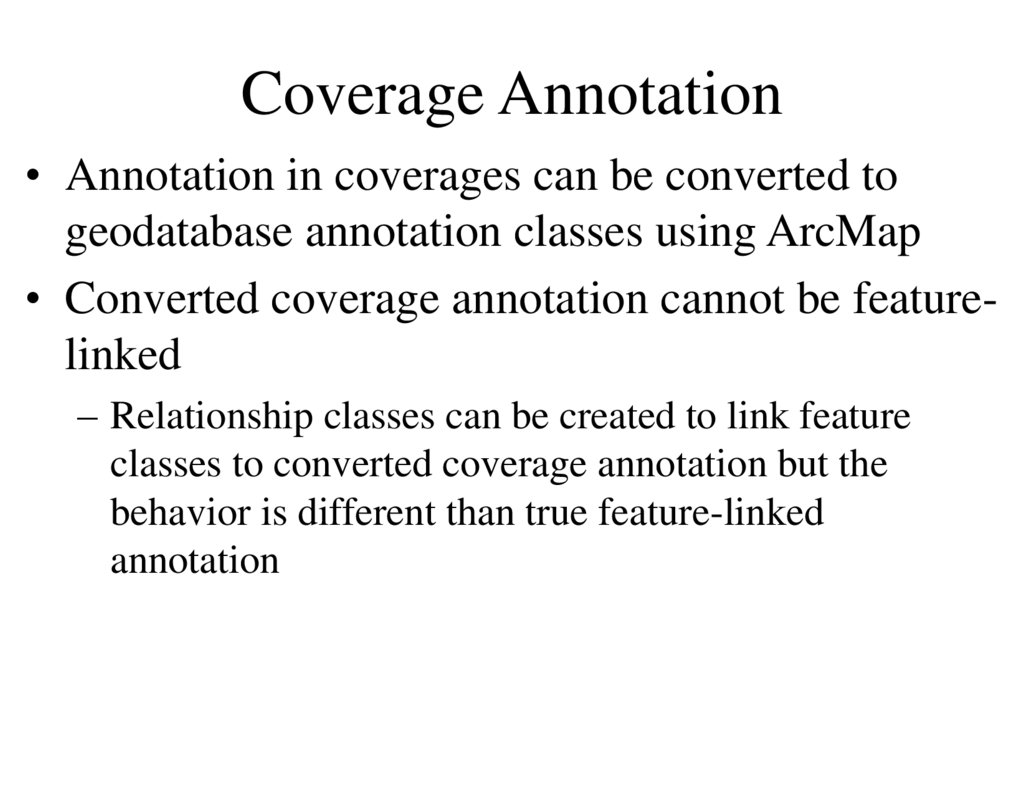
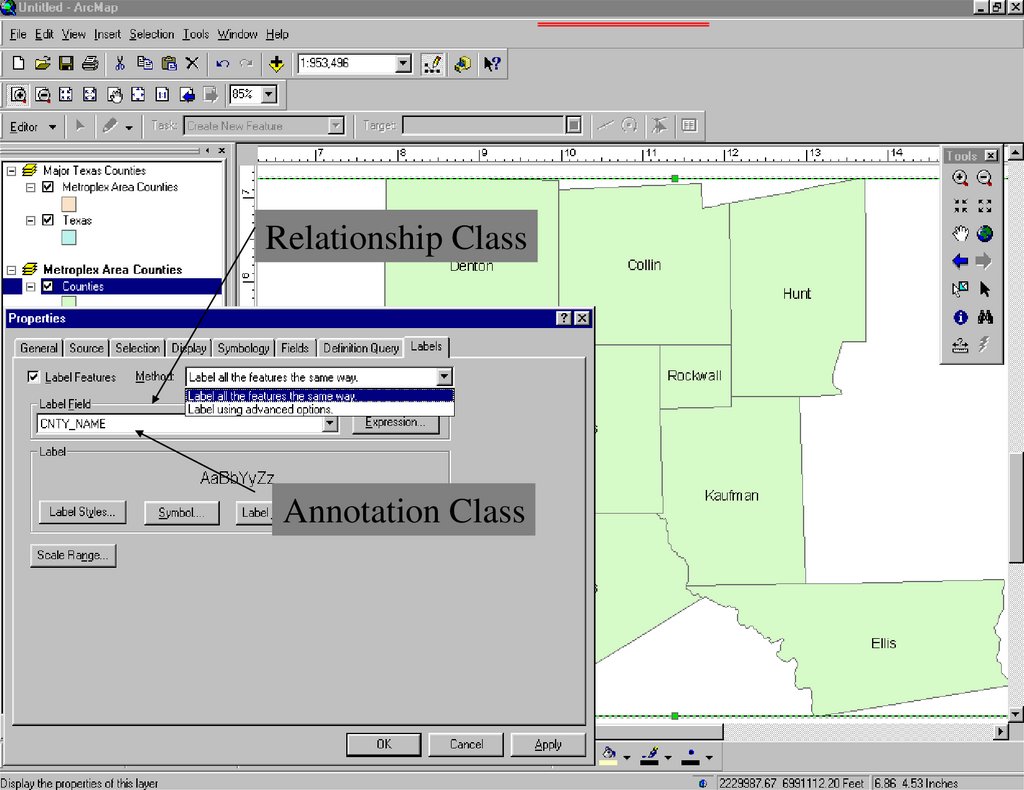
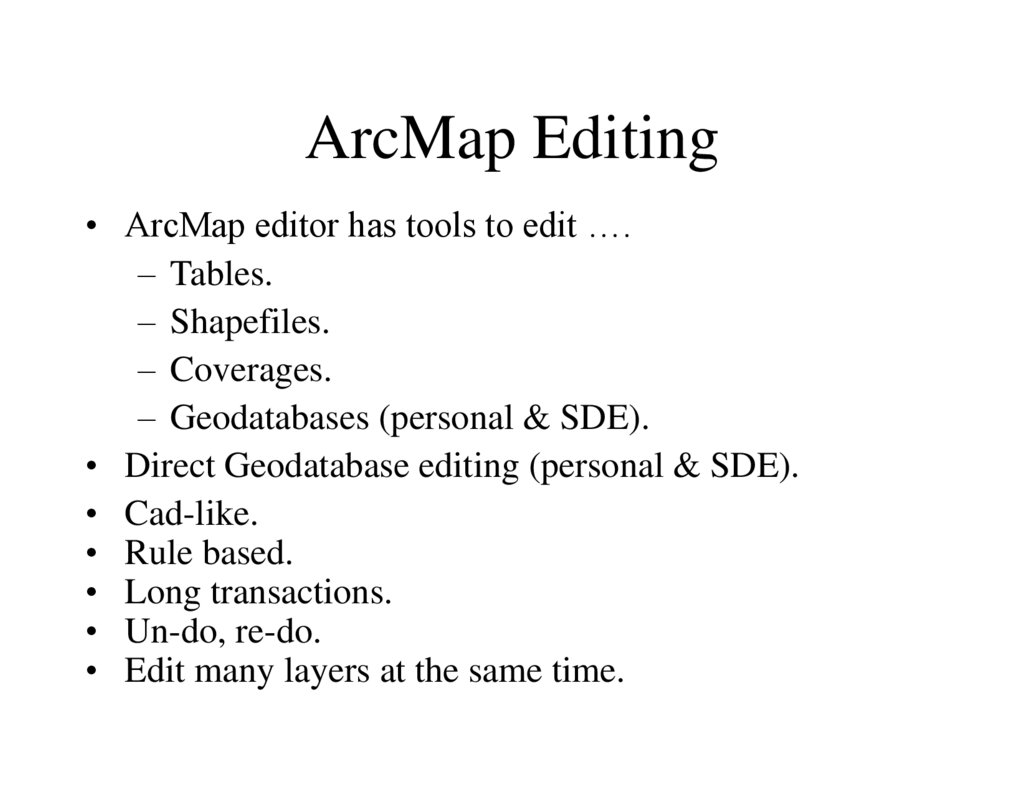
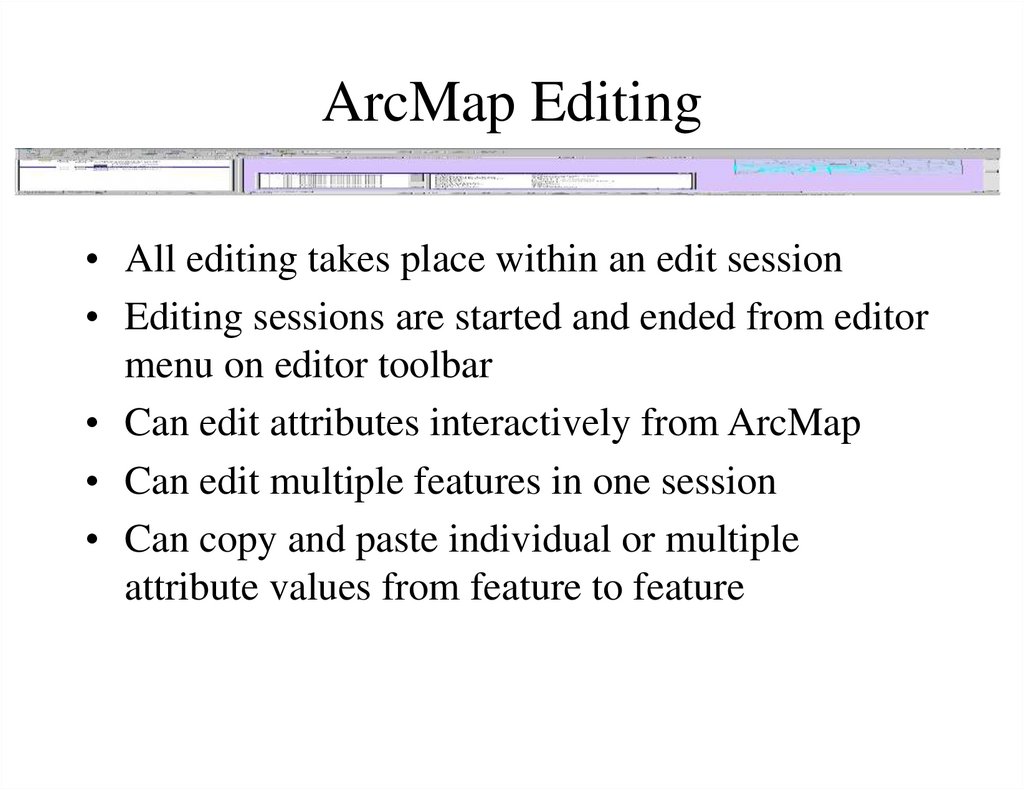
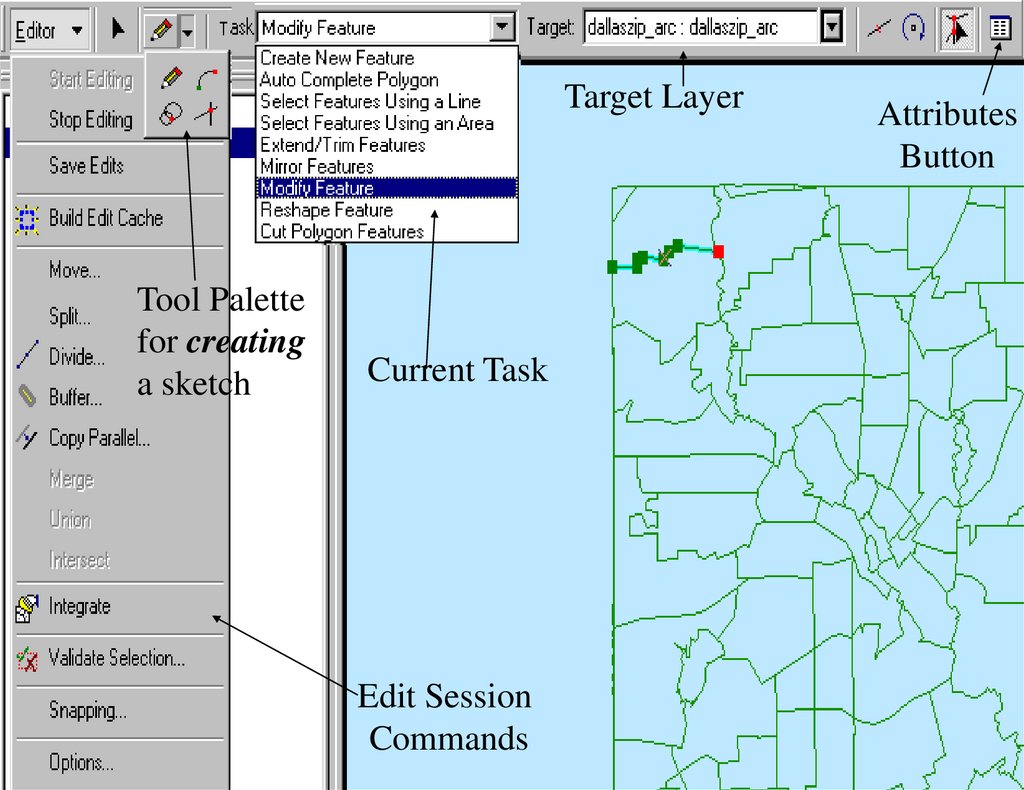
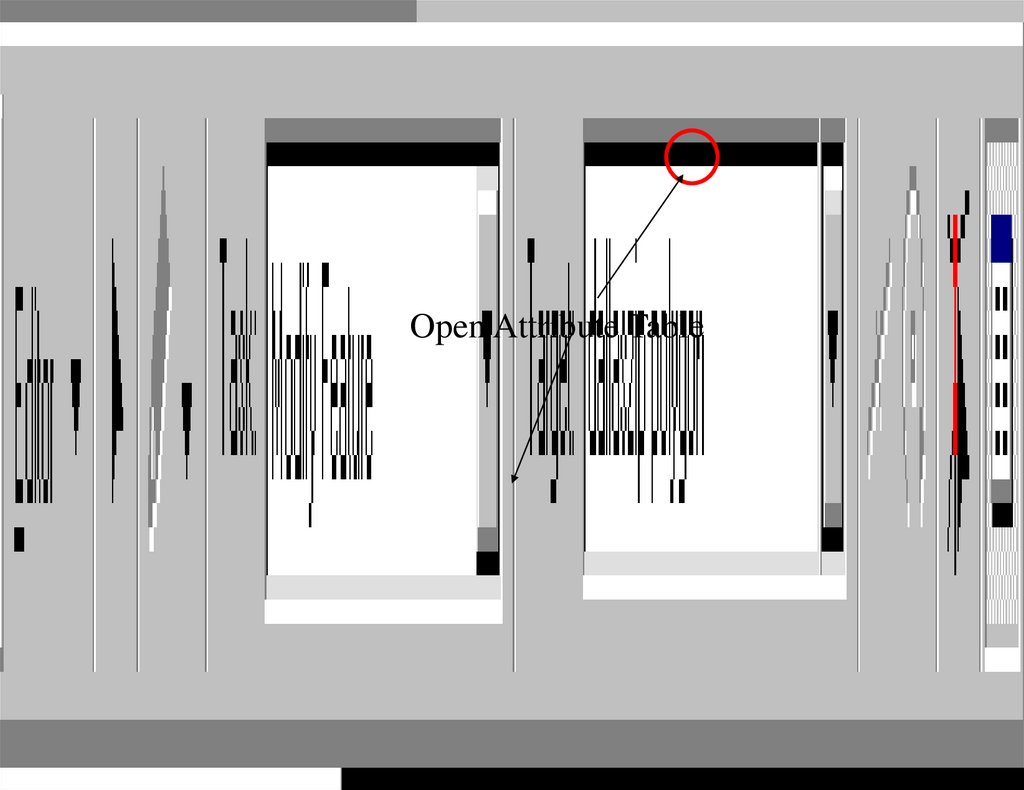
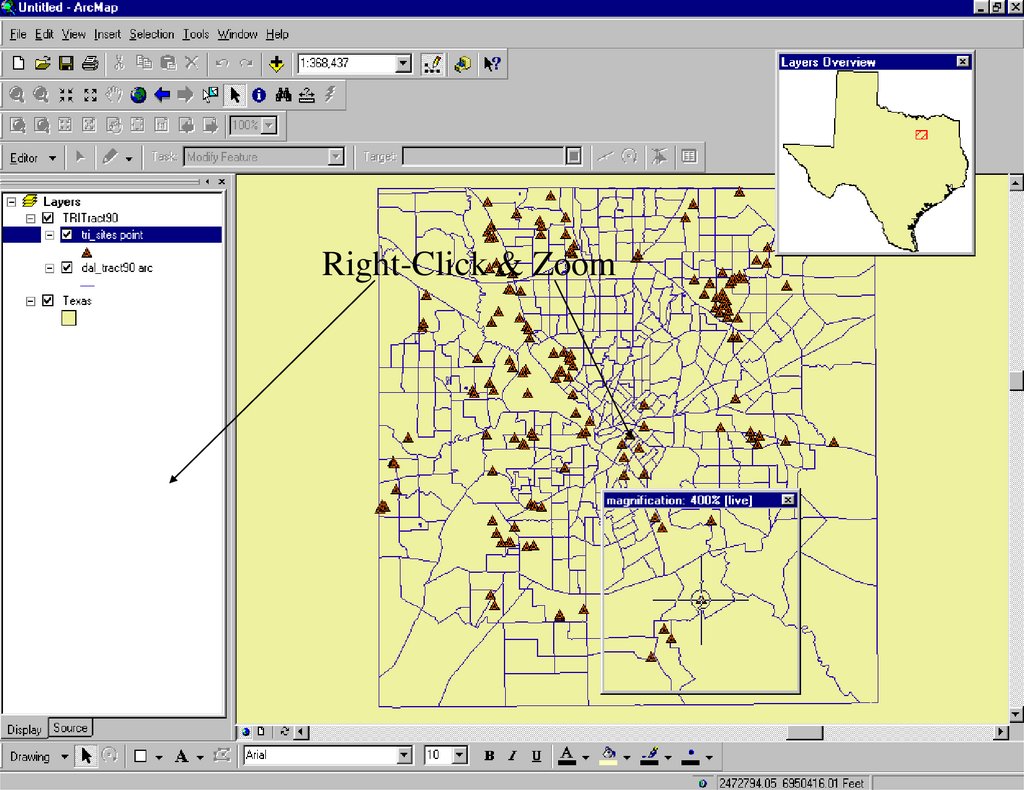
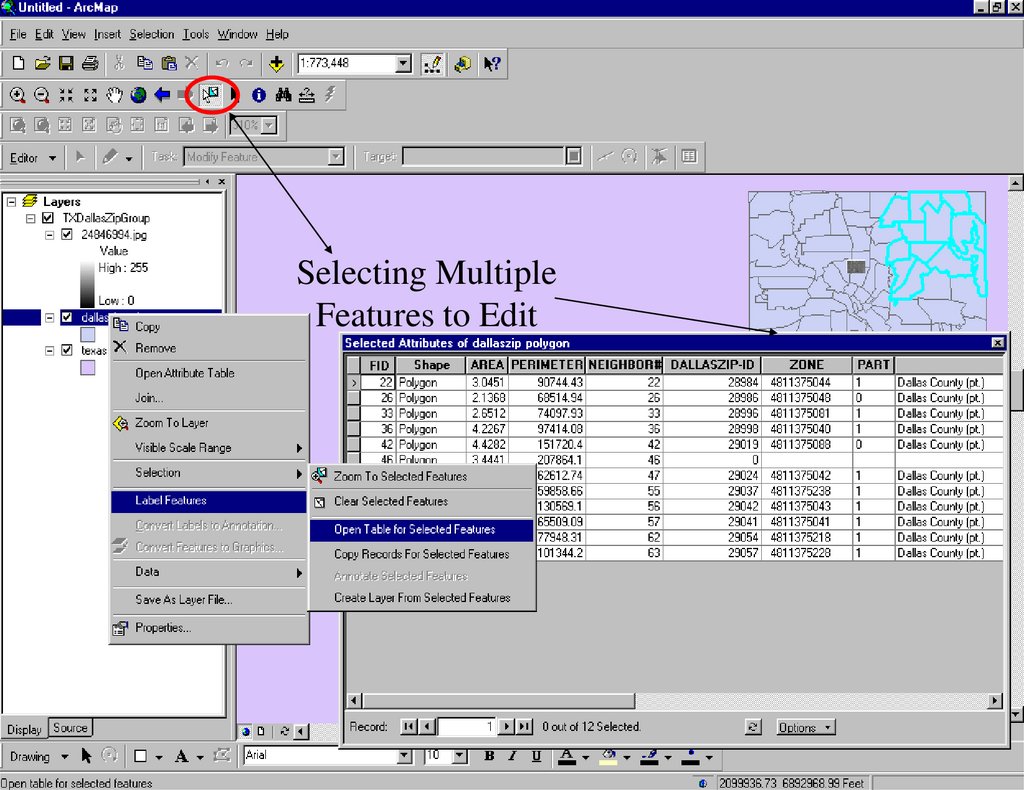

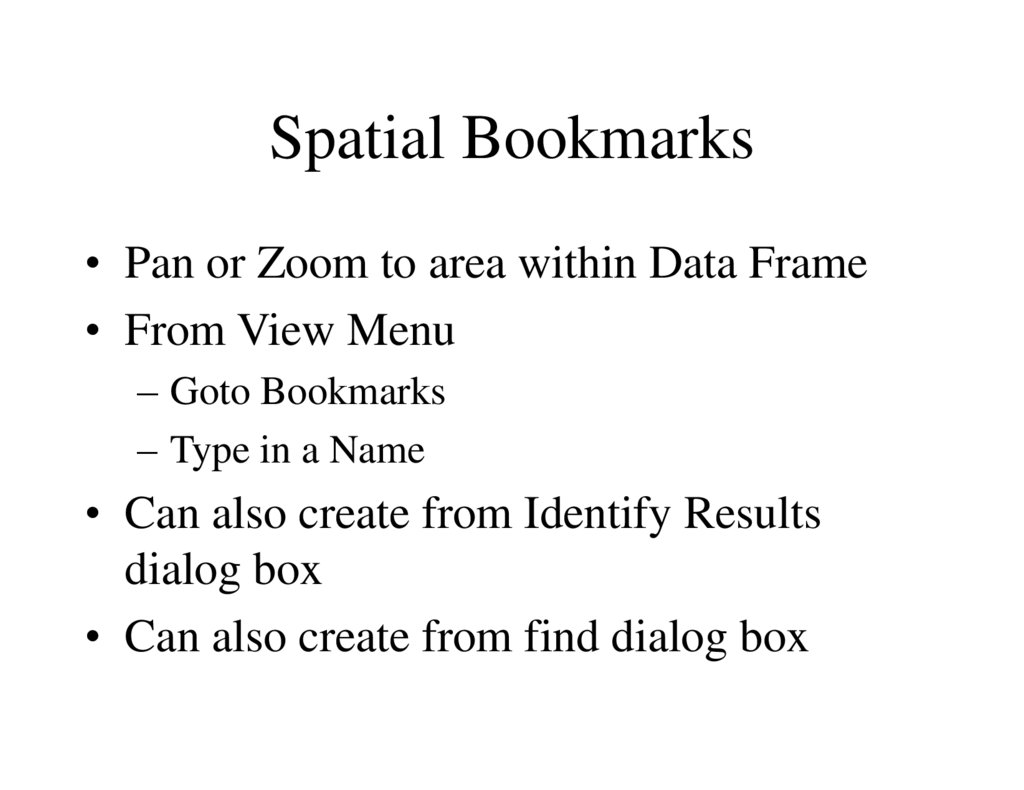
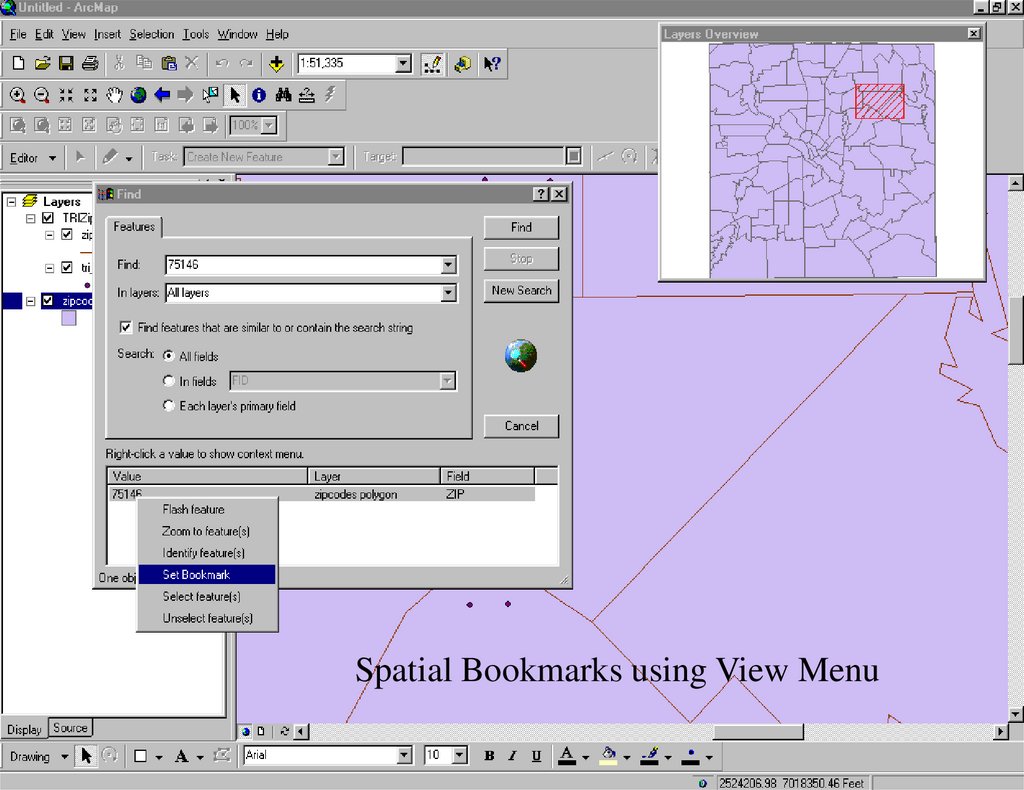
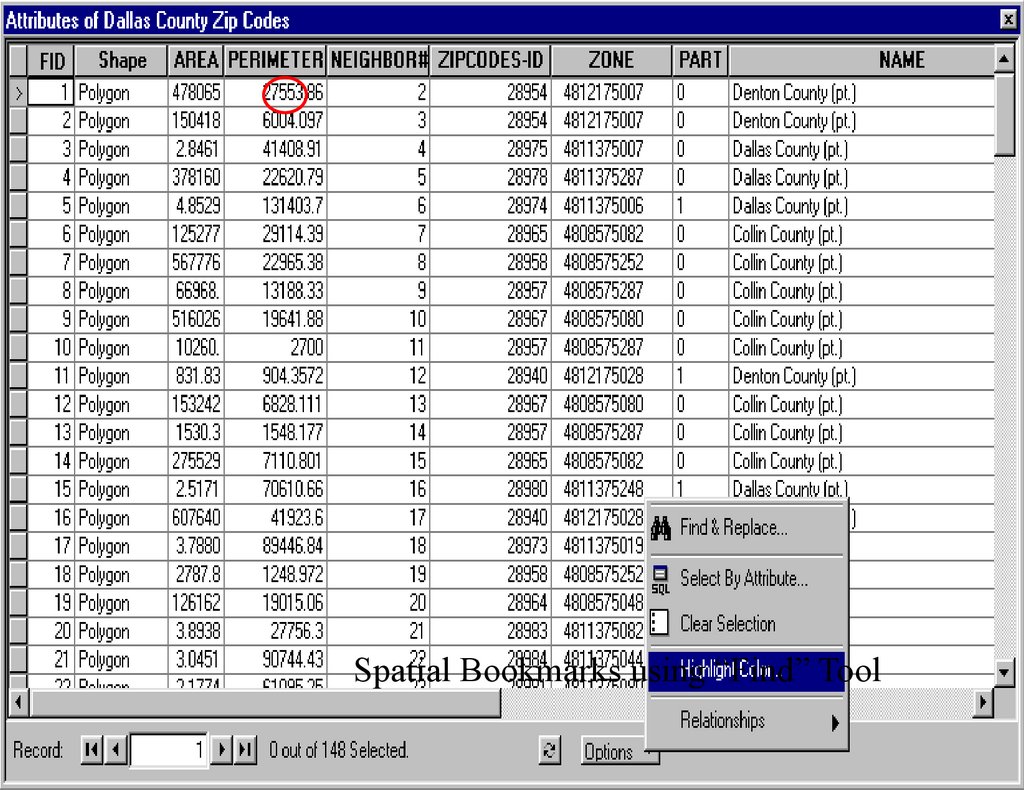
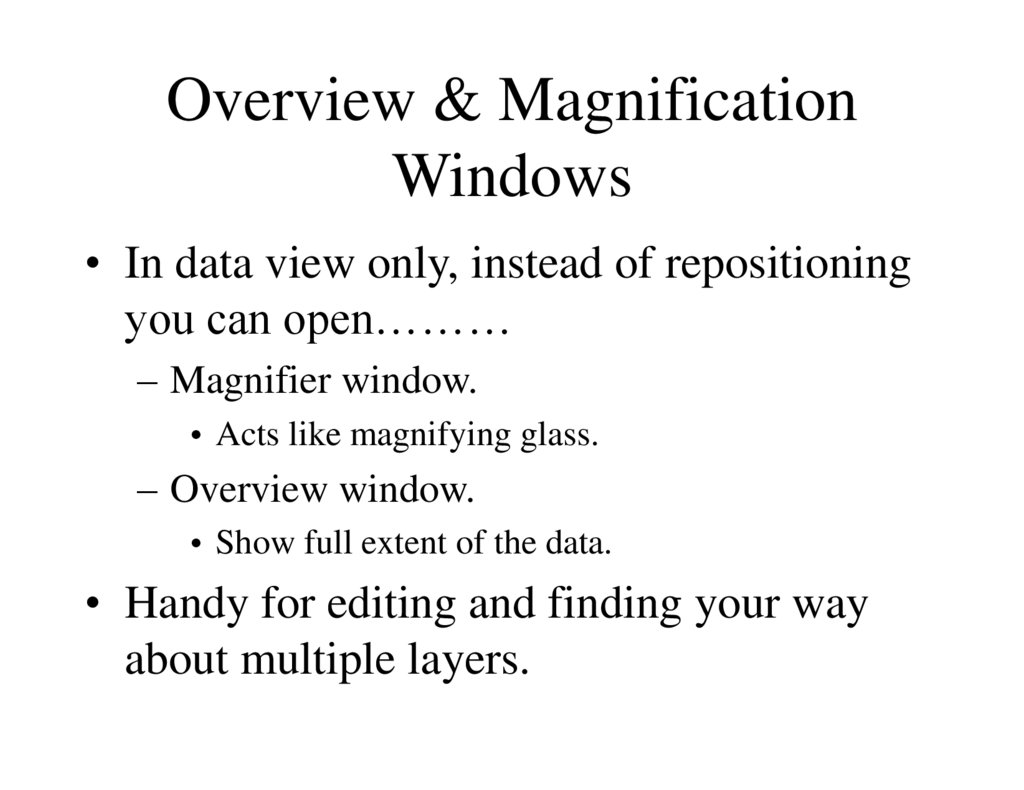

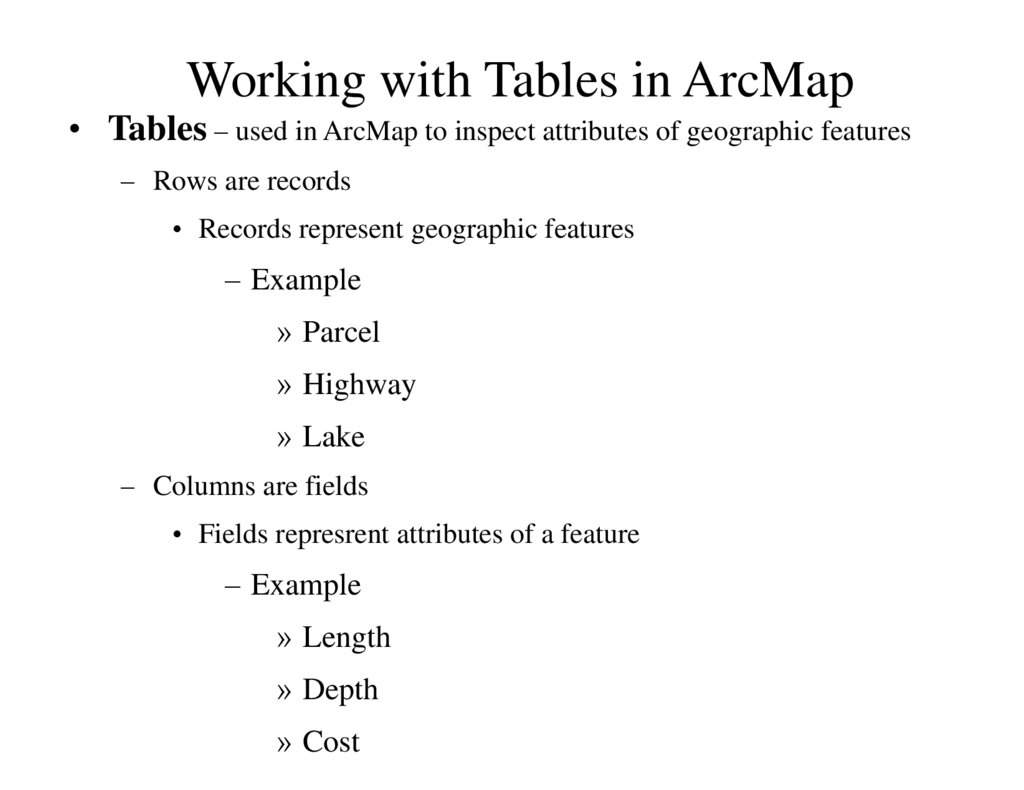
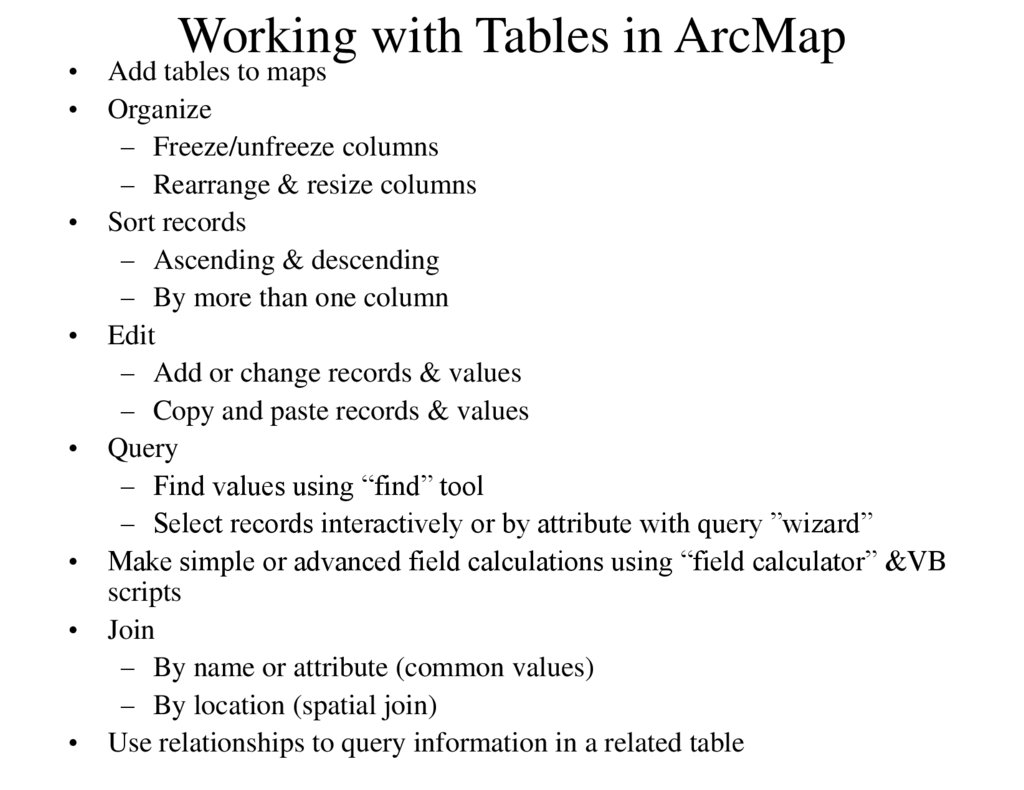
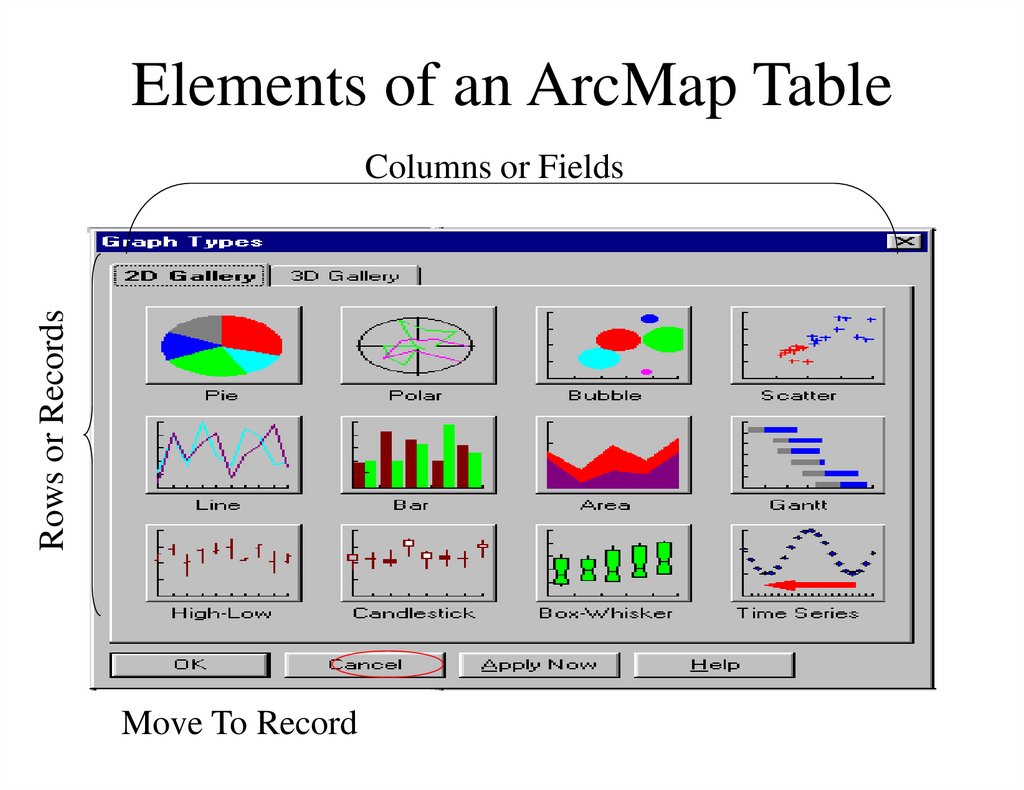
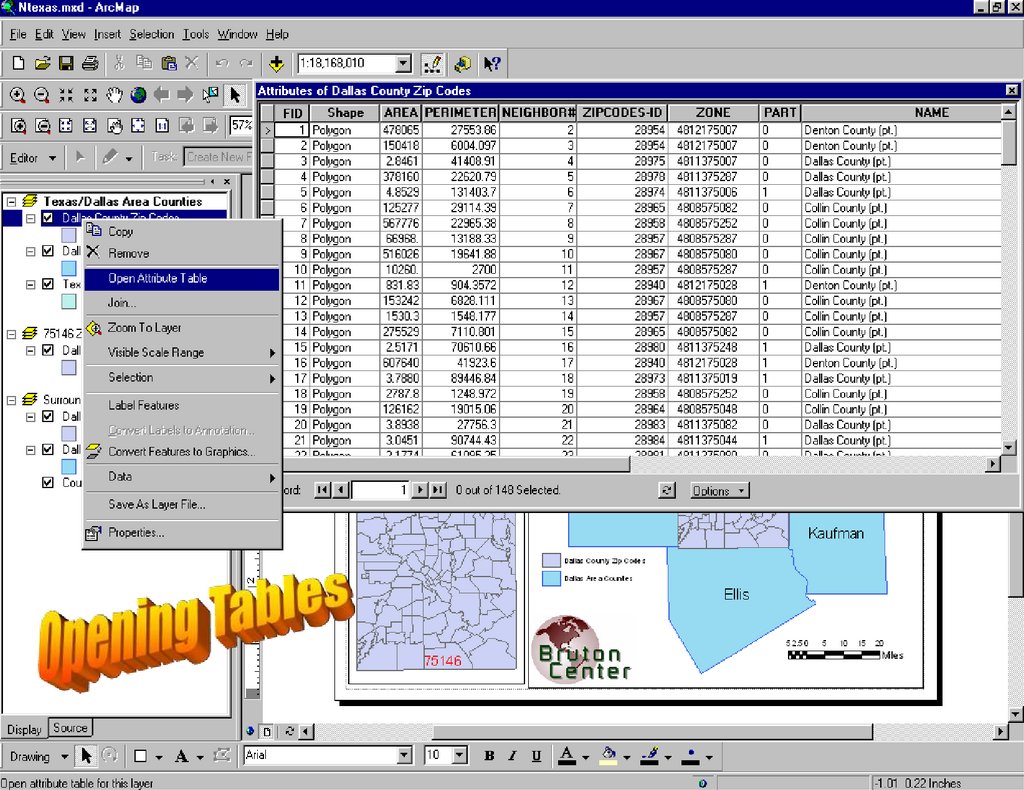
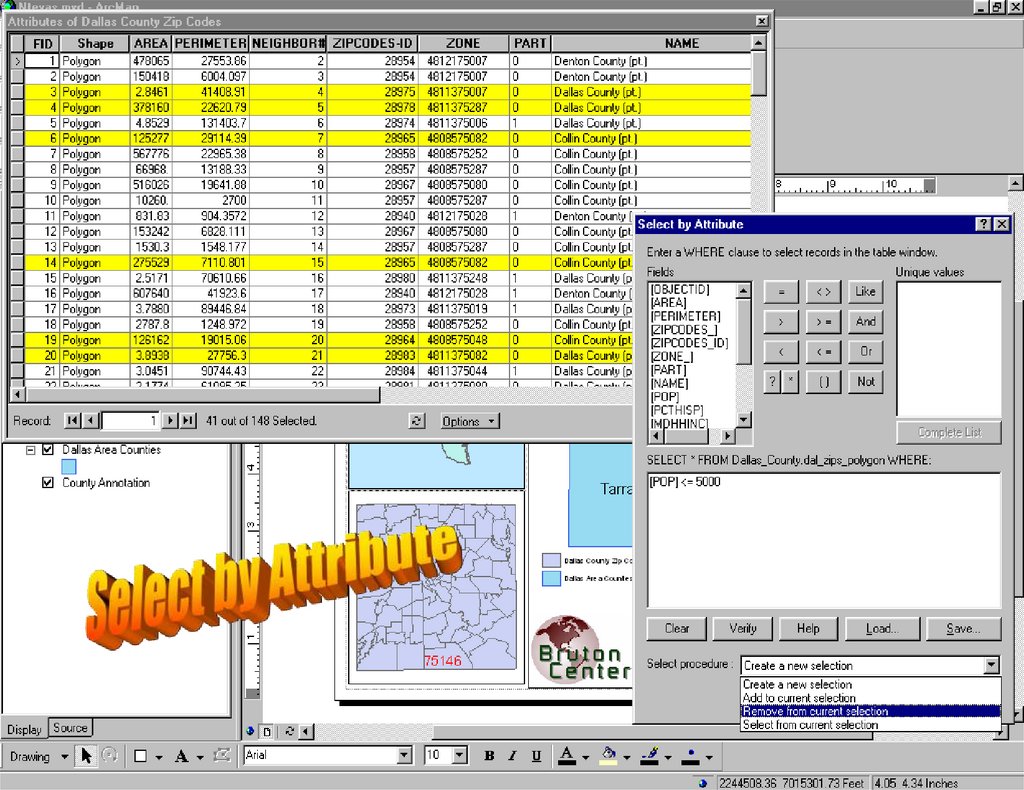
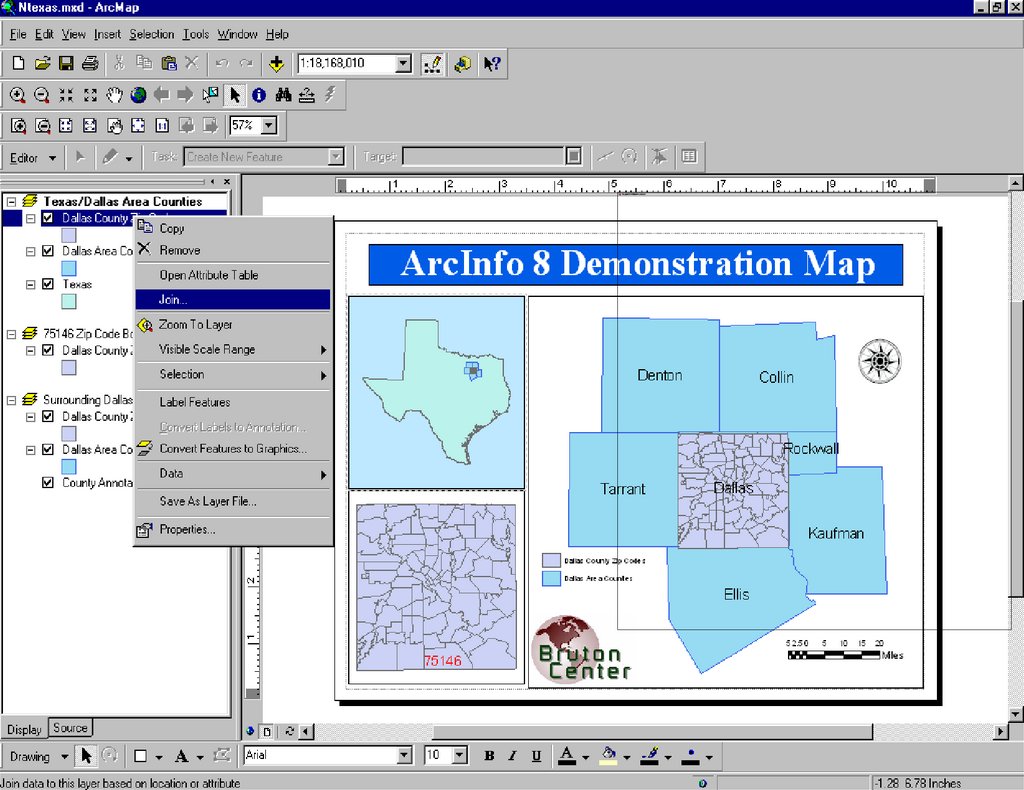
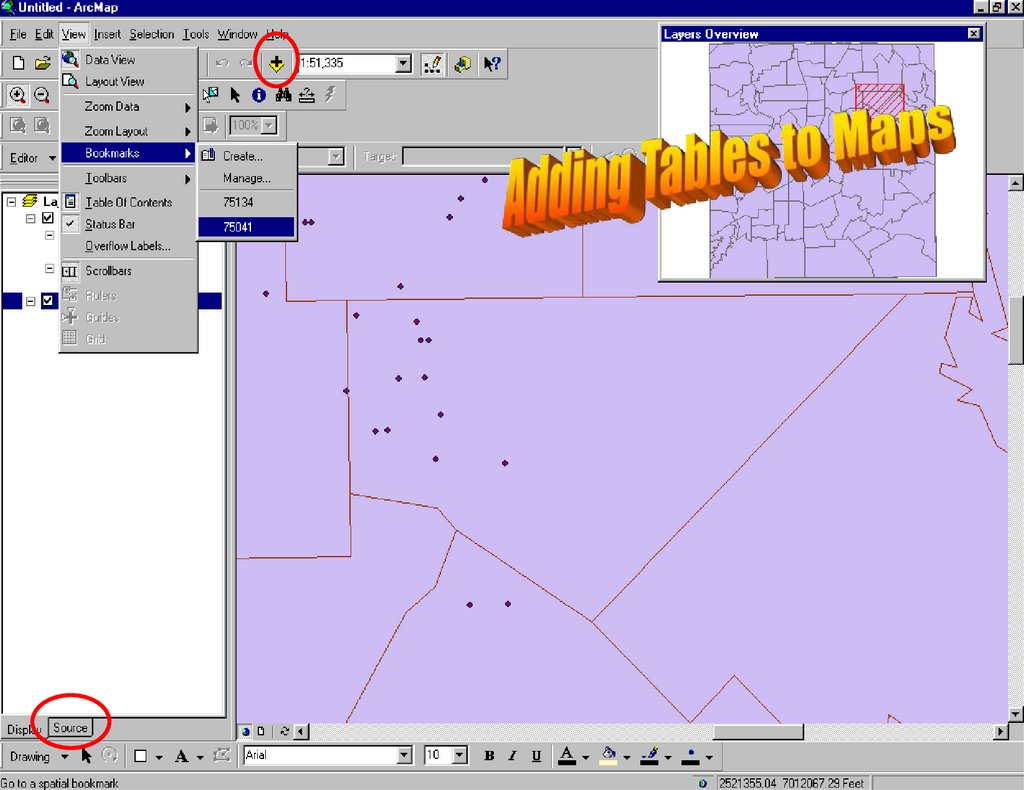
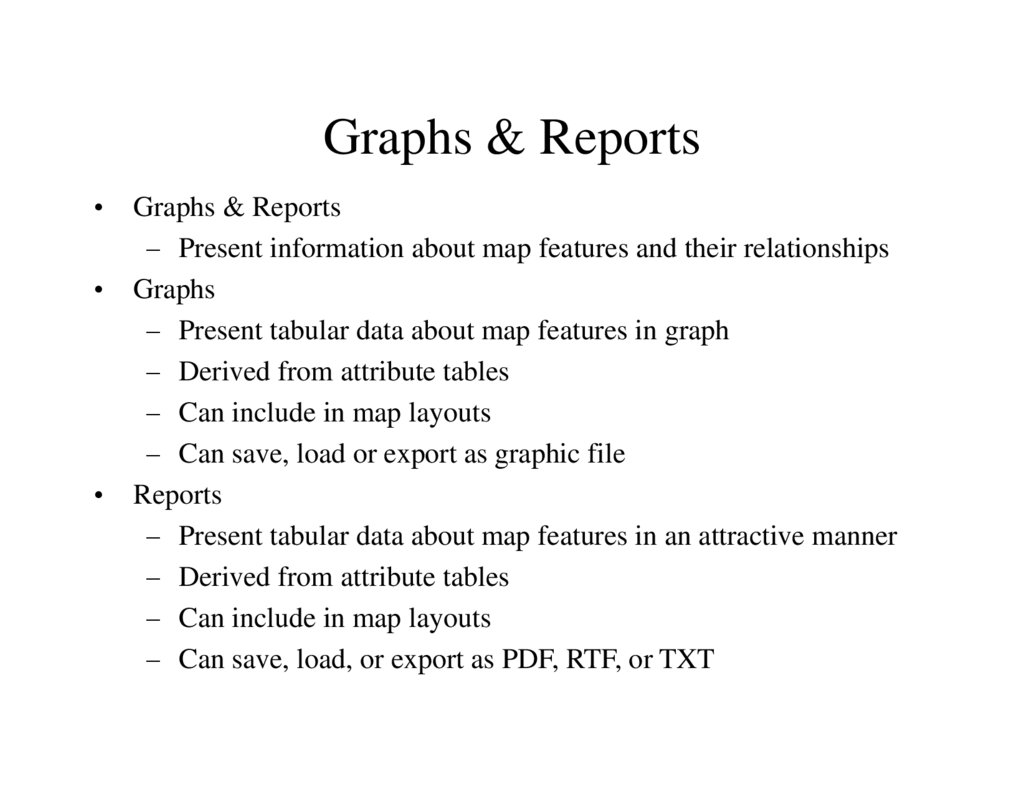
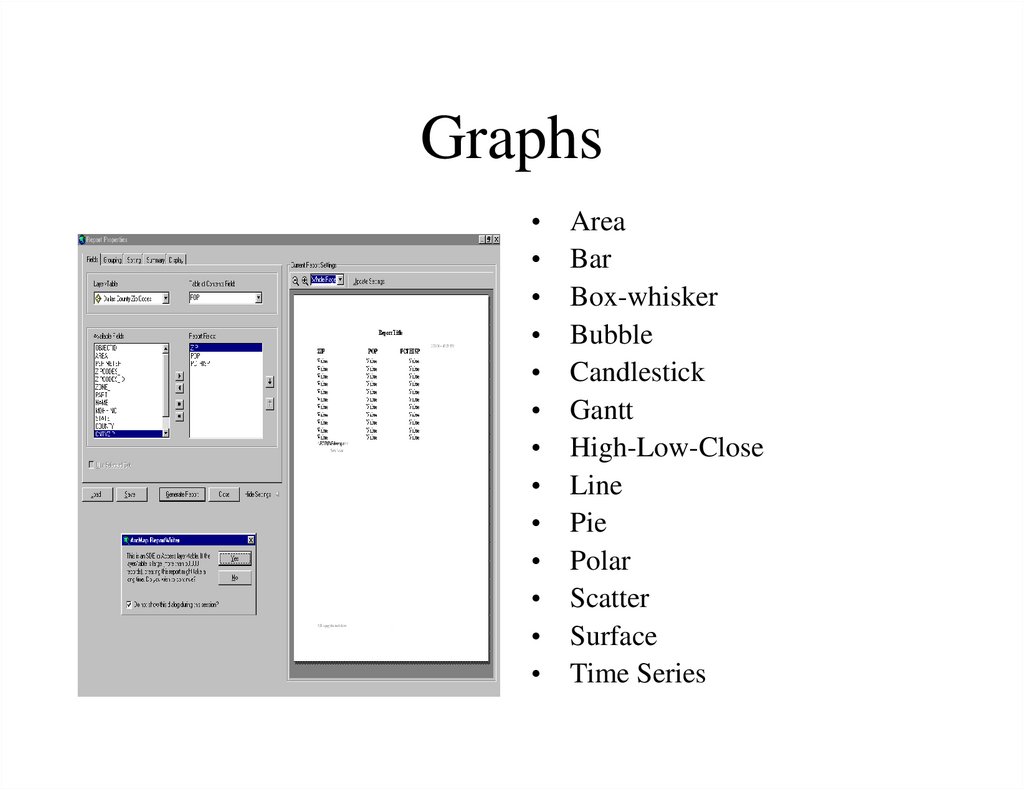
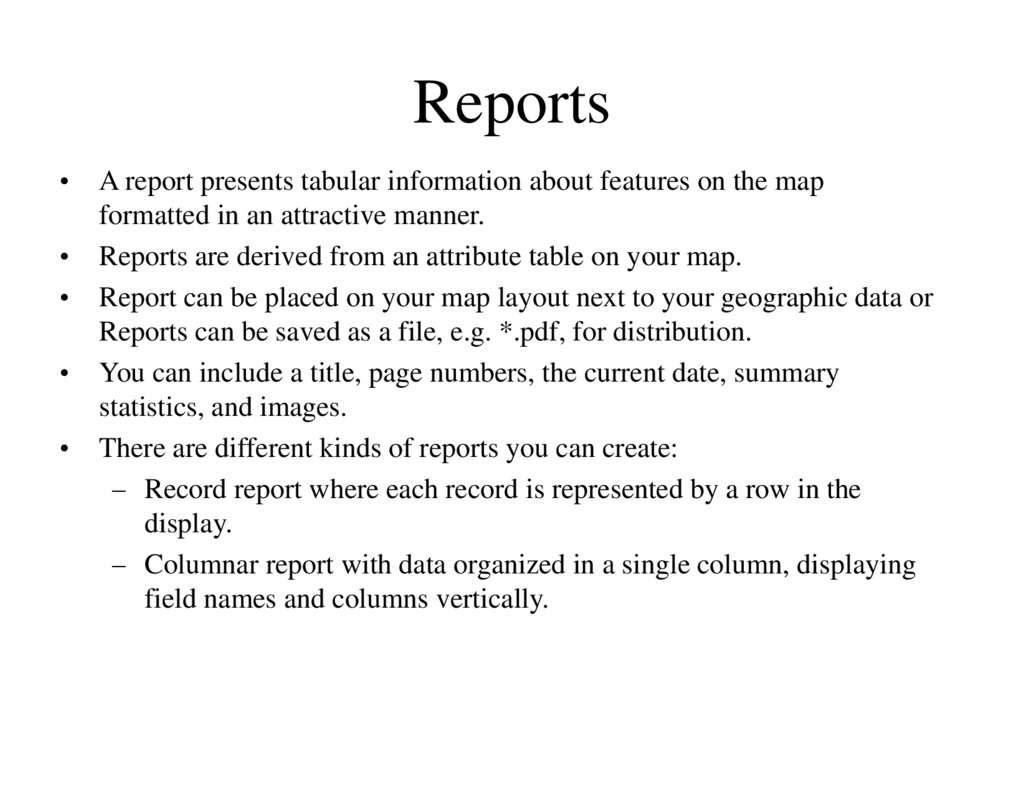
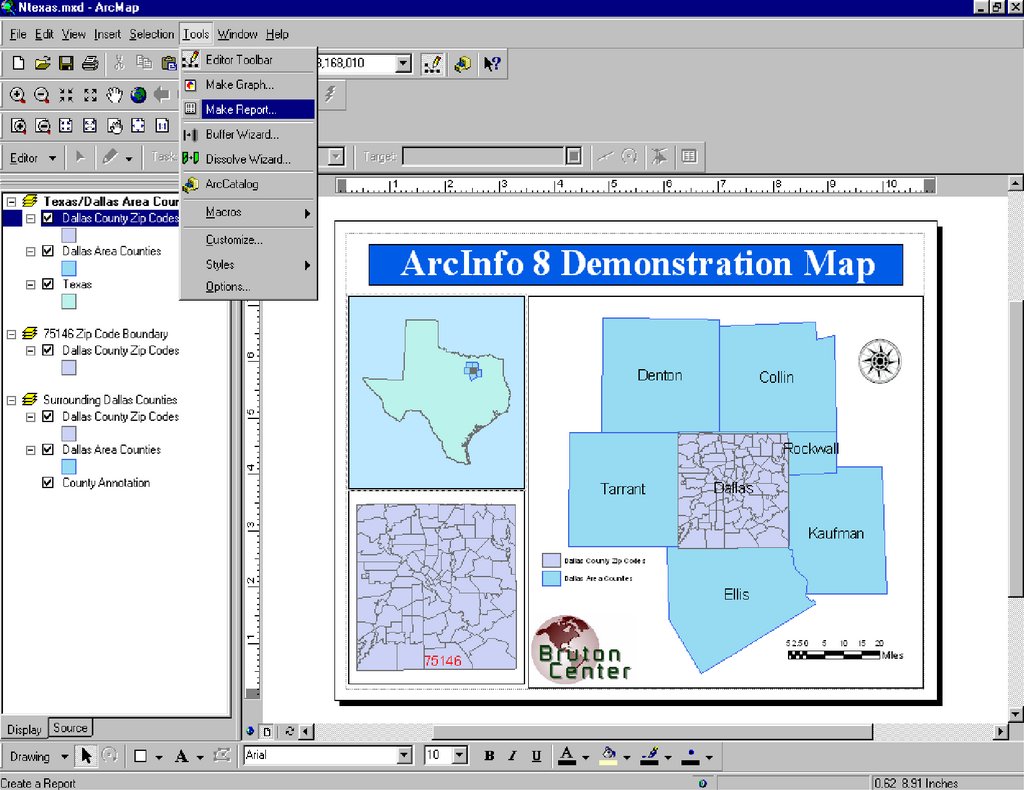
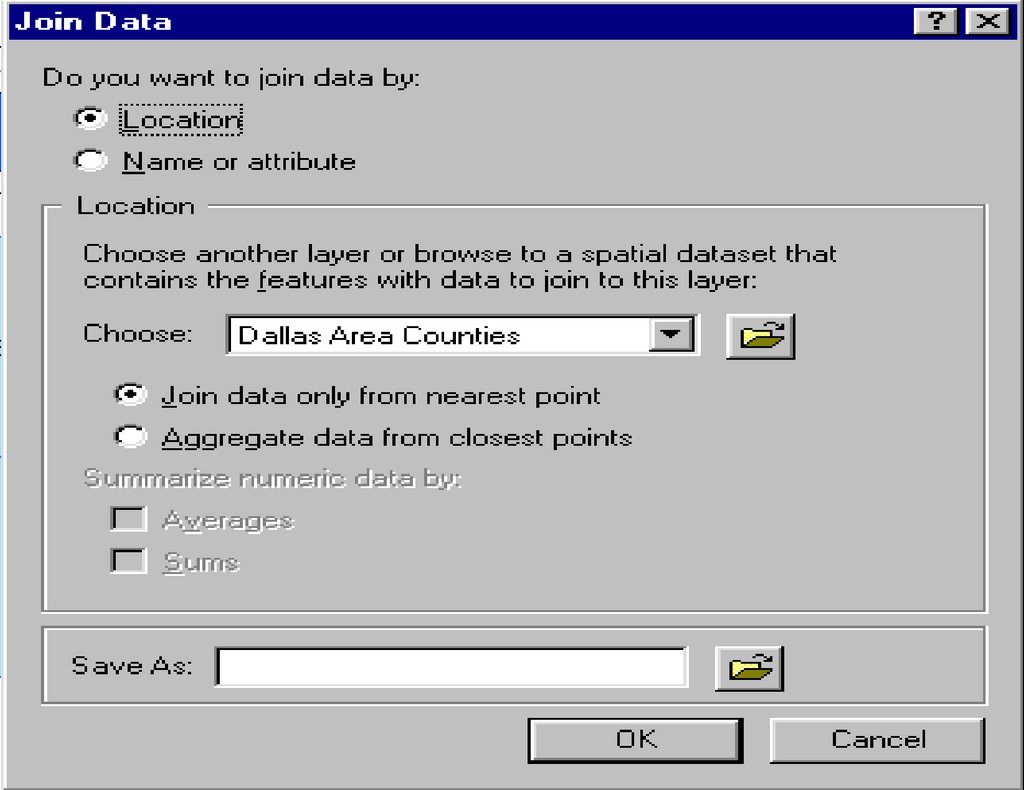

 Программное обеспечение
Программное обеспечение