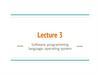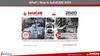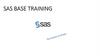Похожие презентации:
Assisted graphic editor for the programming of boring, cutting and routing operations
1. Editor
- Assisted graphic editor for the programming of boring, cutting and routing operations. TheEditor handles multiple documents, so it is easy to copy a machining operation from one
document to another through the Windows copy/paste functions
- Interactive graphic views with zoom function. It is possible to select machining operations
graphically and modify their technological parameters
- Automatic optimization of borings, tool changes and tool routes
- Possibility of defining the work sequence with the mouse, by selecting the workings from a list
- Parametric programming, with the possibility of specifying the values of the parameters when
a parametric program is run
1
2. Editor
Tree view of thework sequence
Interactive
graphic view with
zoom function
Text Editor
2
To run an EDITOR demo click here or launch the file
Editor.wmv in the \Editor directory
3. DXF and CID3 import
- Import of files from CAD and other outside software systems in DXF and CID3 format- Manual import of geometric DXF files with no limitations as far as “layers”
- Automatic import of technological DXF files containing working information in the layers
- Conversion of groups of DXF and CID3 files with no need of importing them one by one
(batch-run module)
- Possibility of executing DXF and CID3 files directly
3
4. DXF and CID3 import
DXF files import window4
To run a DXF IMPORT demo click here or launch the
file “DXF import .wmv” in the \DXF import directory
5. Parametric macros
- BiesseWorks allows operators to automatically create parametric macros for the mostcommon machining operations which the user can recall by custom icons
- A simple guided function allows you to change a parametric program into a macro which
can be recalled from the Editor by clicking on an icon
- You can choose the parameters to be included in the macro
- You can choose both the icon for macro recalling and the image which is displayed in the
dialogue window
- You can use conditions such as IF THEN ELSE, FOR cycles and WHILE cycles in order to
define complex parametric programs
- You can personalize BiesseWorks with your own macro libraries, simplifying and speeding
up programming
5
6. Parametric macros
6To run a PARAMETRIC MACRO demo click here or
launch the file “Macro.wmv” in the \Macro directory
7. Work table set-up
- The work table graphic set-up module allows operators to define the positions of the panelsupports and locking devices
- Possibility of defining the rotation of the vacuum modules
- Collision control between the tool and the elements in the work area: before running a
program it is now possible to activate a control which detects possible collisions between the
tool and the elements positioned in the work area, and a message is displayed on the screen
before the work cycle start
- In the Work Table Tooling tool collisions are immediately revealed by highlighting the
elements involved in red
- Automatic re-calculation of the work table set-up for mirror origins
7
8. Work table set-up
8To run a demo click here or launch the file
“WTT.wmv” in the \Work Table Tooling directory
9. Tool database
- Possibility of dividing the tools by type (e.g. straight tools, shaped tools, …)- Search filters by type and diameter for aided tool search
- It is possible to associate a shaped profile in DXF to every tool and automatically
generate its 3D representation so that it can be associated to the tool in the selection
and simulation phase
9
10. Tool database
To run a demo click here or launch the file “ToolManager.wmv” in the \Tool Manager directory
10
11. Machine tooling
- The tooling of operating units, tool changers and aggregates can be performed bygraphically selecting the elements with the mouse
- Possibility of defining the symmetry between the boring spindles
- Possibility of saving the tooling configuration and of comparing it with an already existing
one
11
12. Machine tooling
12To run a demo click here or launch the file “Machine
Tooling.wmv” in the \Machine Tooling directory












 Программное обеспечение
Программное обеспечение