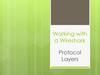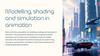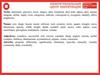Похожие презентации:
Pendulum with a pen
1. Pendulum with a pen
2.
Step 1. Create a new layer over a layer"Pendulum" and call it - "Pen". By means of
the tool a pen of PEN Tool and its support
functions draw a pen in the first key frame of
this layer, on the example of an illustration is
lower. The turned-out result convert "Pen" in
the character and in this character you can
already conjure over a pen coloring.
3.
4.
By means of the instrument of the freetransformation of Free Transform Tool (Q),
"Pen" set a point of registration of the
character in center of a "down" bundle in the
plumage base.
5.
Step 3. As a binding element between a penand a pendulum at us the thin lace or a thick
thread to whom that is pleasant more will
appear. We won't give the volume or any
complex structure to this object especially as
at such scale of all this and it won't be visible,
simply we use a segment of the line of dark
brown color.
6.
We will create a new layer between layers"Pendulum" and "Pen" in which by means of
the tool for creation of the Line Tool lines (N)
we will draw a line from a point of
registration of a pen to the upper part of a tip
of a pendulum.
7.
Later we will supply this thread withanimation of the form (Shape Tween)
therefore it shouldn't be converted in the
character. And if you drew it in the Object
Drawing mode (J), break it on making a
command of the Break Apart shortcut menu
(Ctrl+B), and give it slightly curved form as
it is shown on an illustration below.
8.
9.
Step 4. Further, as it isn't difficult to guess,we will create the similar provision of a pen
and thread concerning a pendulum when it is
in extreme right situation. For this purpose
we will select in layers "Pen" and "Thread"
the 17th frame of the time diagram and we
convert them in key a command of the
Convert to Keyframes shortcut menu. Pen
objects and "Thread" in these key frames,
reflect across and place them in the
appropriate places in a work space of a scene.
10.
11.
Step 5. Now it is possible to start creation ofnew key frames between 1 and 17 key
frames. (From 17 to 32 frames we will use
"mirror" copies with offset from the first half
of a cycle). For descriptive reasons, I suggest
to animate directly both objects – both "Pen"
and "Thread". We select the third frames of
the time diagram in both layers and we
convert them in the key.
12.
Besides that the pendulum already began atthis time the movement to the right, the pen
continues to move by inertia to the left and it
will appear at this moment approximately
flush with a pendulum down.
13.
The thread connecting them will lose atension and will take more curved form. In a
work space of a scene give situation to a pen
and the form a thread same, as shown in an
illustration below. Do the same for frames –
5, 11, 14 (these are coinciding numbers of
key frames for pen objects and "Thread", for
the rest there will be some discrepancies).
14.
15.
Step 5. You, for certain, paid attention that apen object, agrees to the diagram given
above, in key frames 5 and 11 has wider part
of plumage below. If right now temporarily
to assign animation of movement to the fifth
key frame and to move the selector of frames
along a chronometric ruler towards the
eleventh key frame, you will see that the pen
"is flattened", and in the 8th intermediate
frame becomes invisible at all.
16.
In this case (if it isn't part of a creativeintention), the additional key frame will help
to avoid such visual error to us. During
movement fast substitution will be
imperceptible for an eye, and unwanted
program transformations to us will manage
to be avoided.
17.
Delete animation of movement from 5 keyframes if you assigned it, convert the 6th
frame of the time diagram in a key frame, and
to a character pen object set situation in a
scene, as shown in the right illustration is
lower.
18.
19.
20.
Step 6. Now in a layer "Pen" we will assignanimation of type to all key frames of the first
half of a cycle – the intermediate movement
(Motion Tween, for CS 4, CS5 – Classic
Tween)
and
we
will
set
up
acceleration/deceleration in a dialog box of
Custom Ease In/Ease Out for a key frame 6.
21.
It is better to make it now that then it wassimpler to decide on the form and location of
a thread in future key frames and to
synchronize its animation with animation of a
pen and pendulum.
22.
The curve of speed has in the beginning, at 6key frames, the steep slope and to the 11th
key frame, almost, horizontal direction that
will provide a short state of weightlessness to
a pen until then when the thread is stretched
and will pull it again after a pendulum. But
thus, flying up up, the pen by inertia displaces
a little to the right.
23.
24.
25.
26.
Step 7. We pass to animation of the form ofobject "Thread" in the first half of a cycle.
Assign to 1 and 3 key frames a layer "Thread"
animation of the form of type – Shape Tween.
Moving the selector of frames along a
chronometric ruler, you will note that
between 1 and 3 key frames in change of the
form of problems didn't arise, in the 4th
frame the program introduced the
amendments and output the average form of
a thread.
27.
Peaks of the line traded places and, any ofthem, didn't appear in the right place. We
will quickly correct this defect. Convert in a
key 4th frame of a layer "Thread" and with
the help of the instrument of editing
subobjects of Subselection Tool (A) move
peaks on a tip of a pendulum and under a
down bundle on a pen. Vectorial pointing
devices give the form of the line such, as
shown in the right illustration is lower.
28.
29.
Step 8. Select all key frames with 5 on 14 andset to them animation of the form of type Shape Tween. As with 6 on 11 key frames we
regulated motion speed of a pen, in this
interval synchronization with a thread was
broken. To correct it, convert the 8th frame
in a layer "Thread" in key and by means of
the Subselection Tool tool (A) set up the
form of the line of a thread, as well as on the
right illustration is lower.







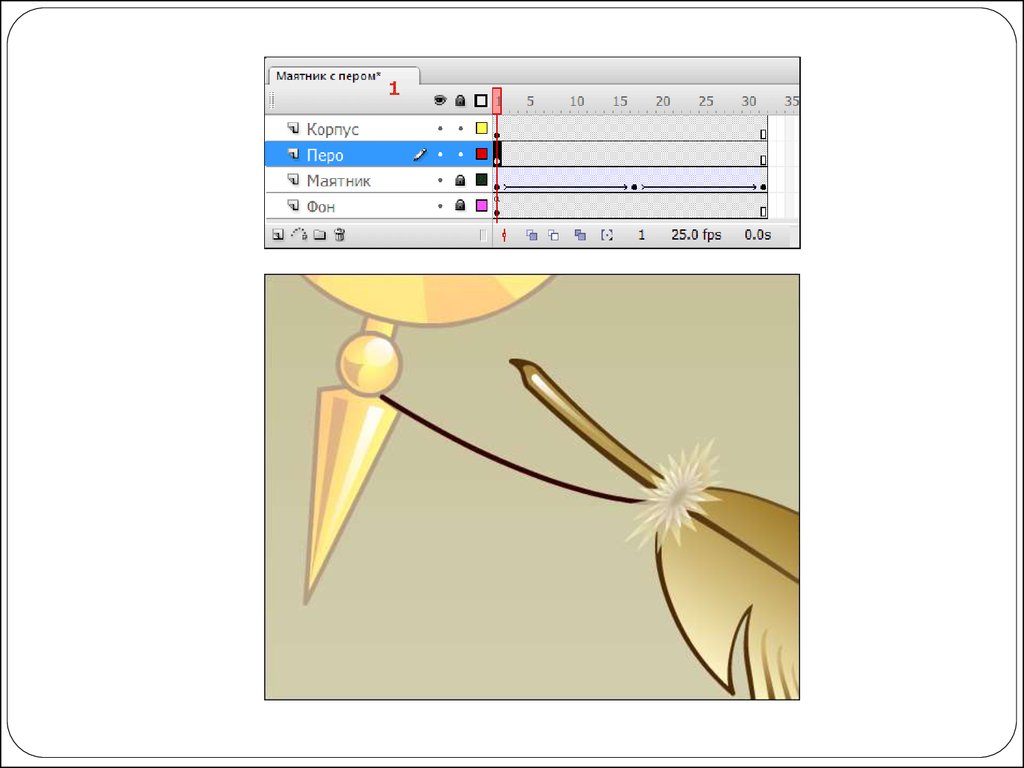


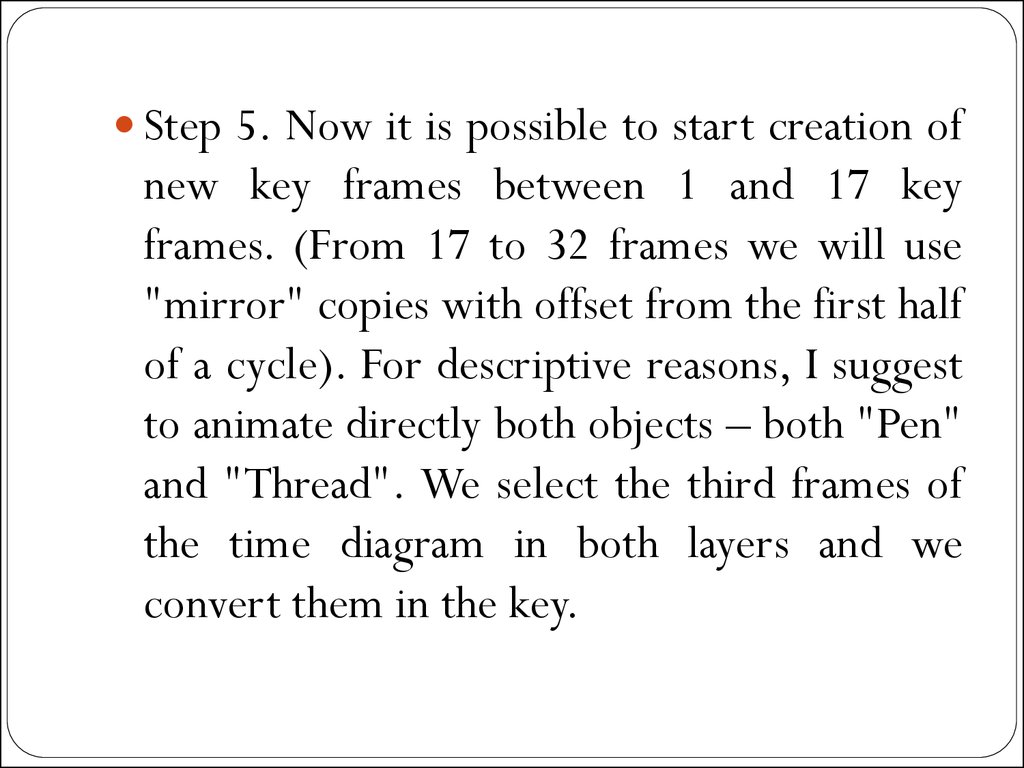

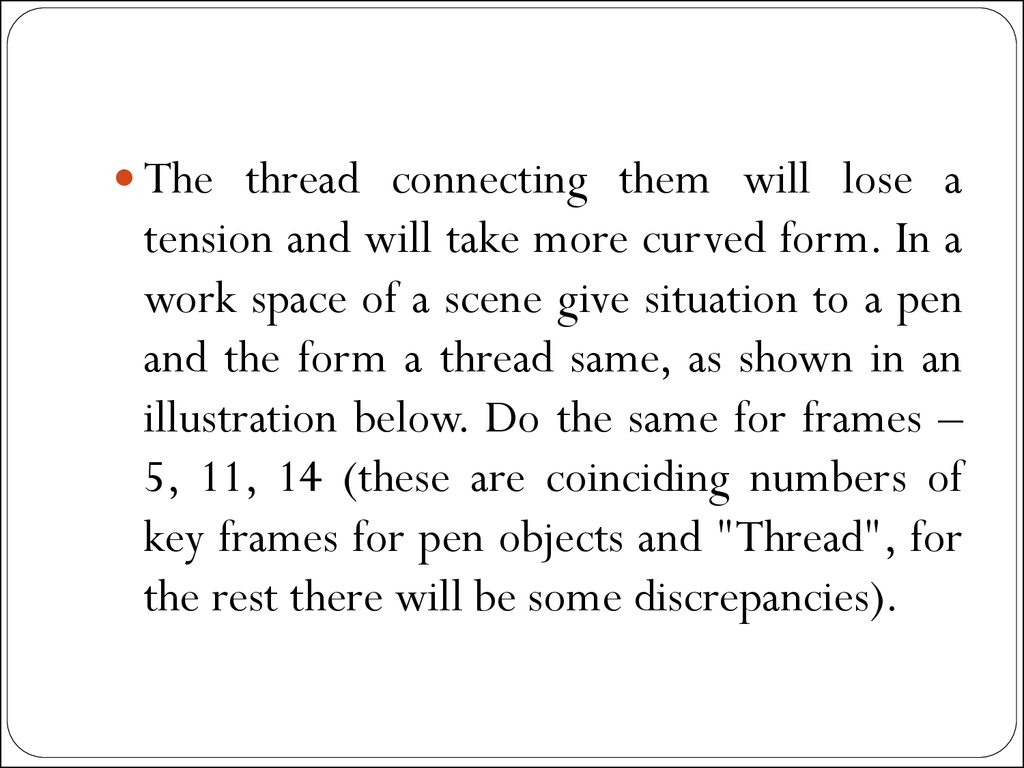

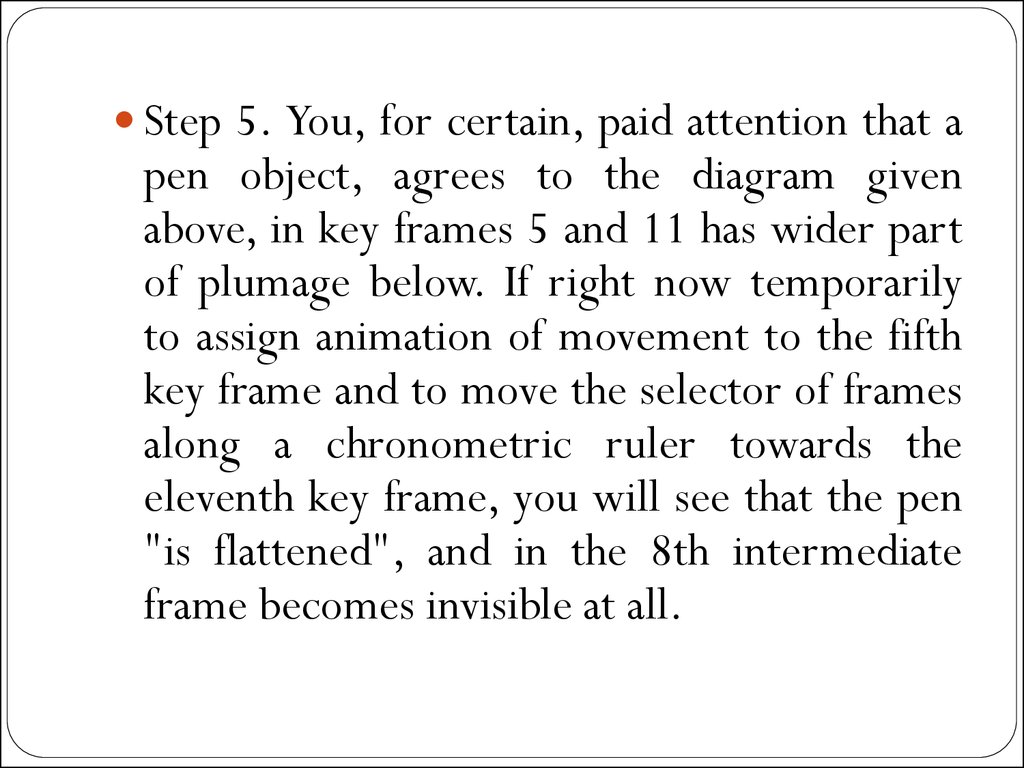




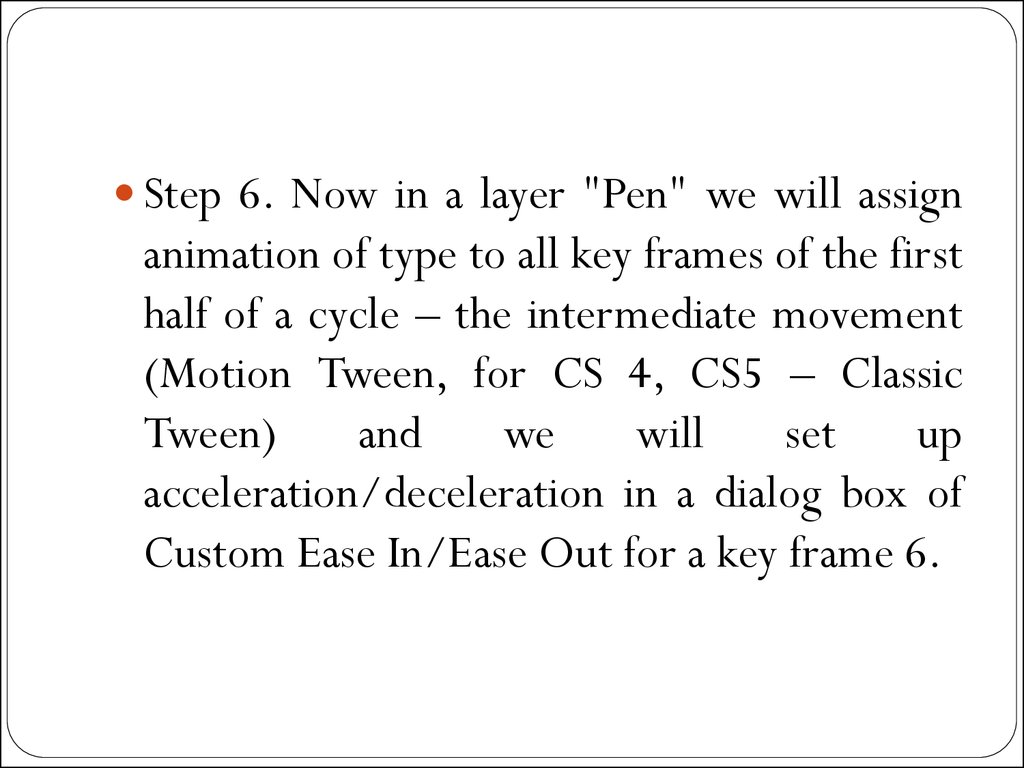
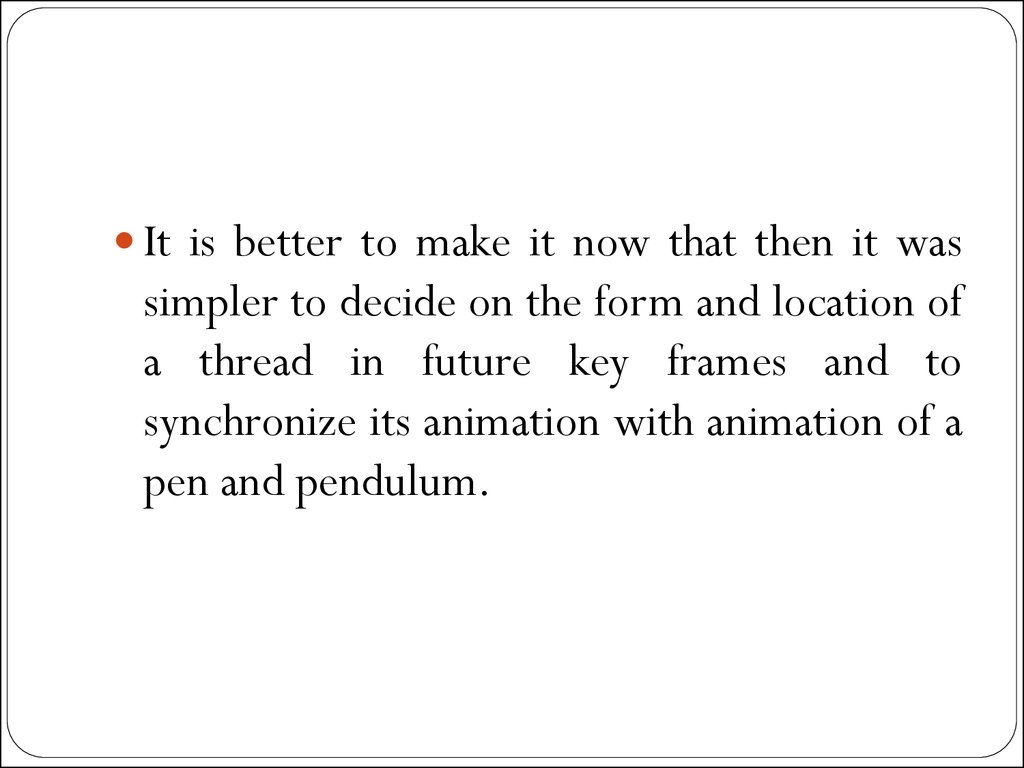






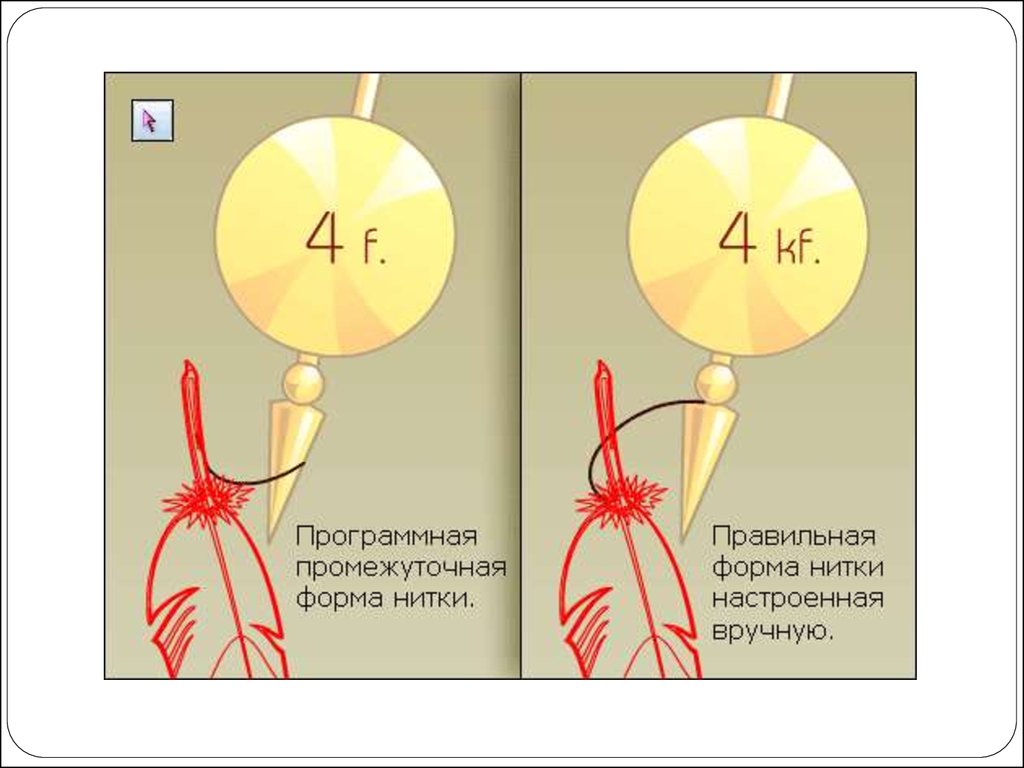
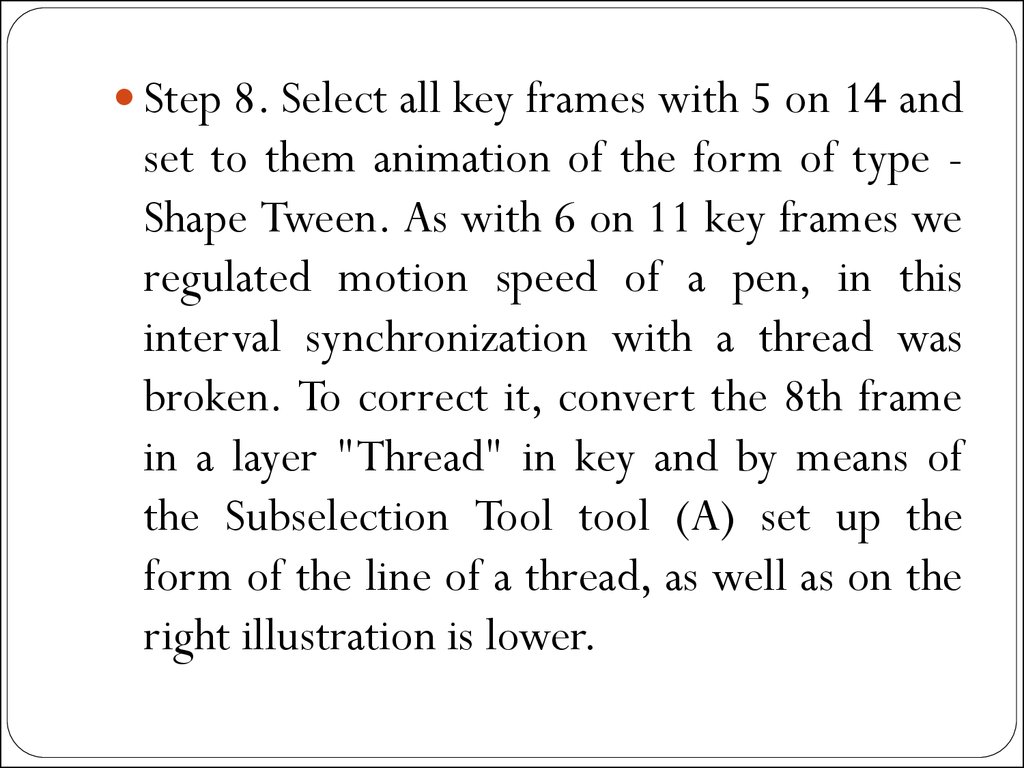

 Программное обеспечение
Программное обеспечение