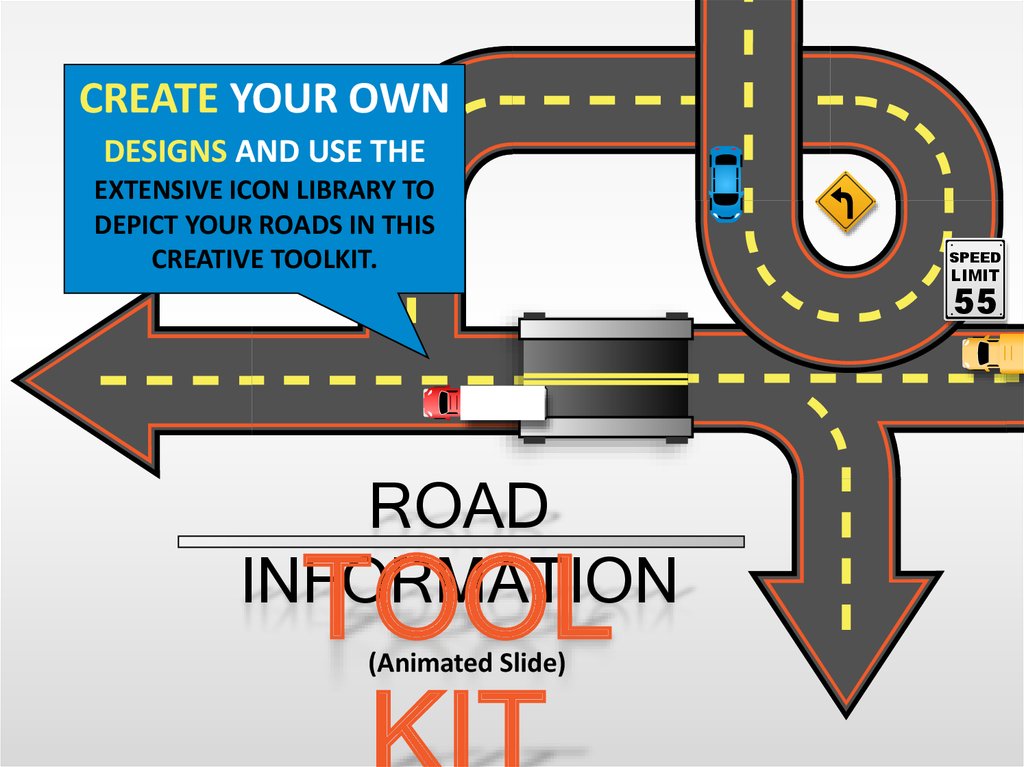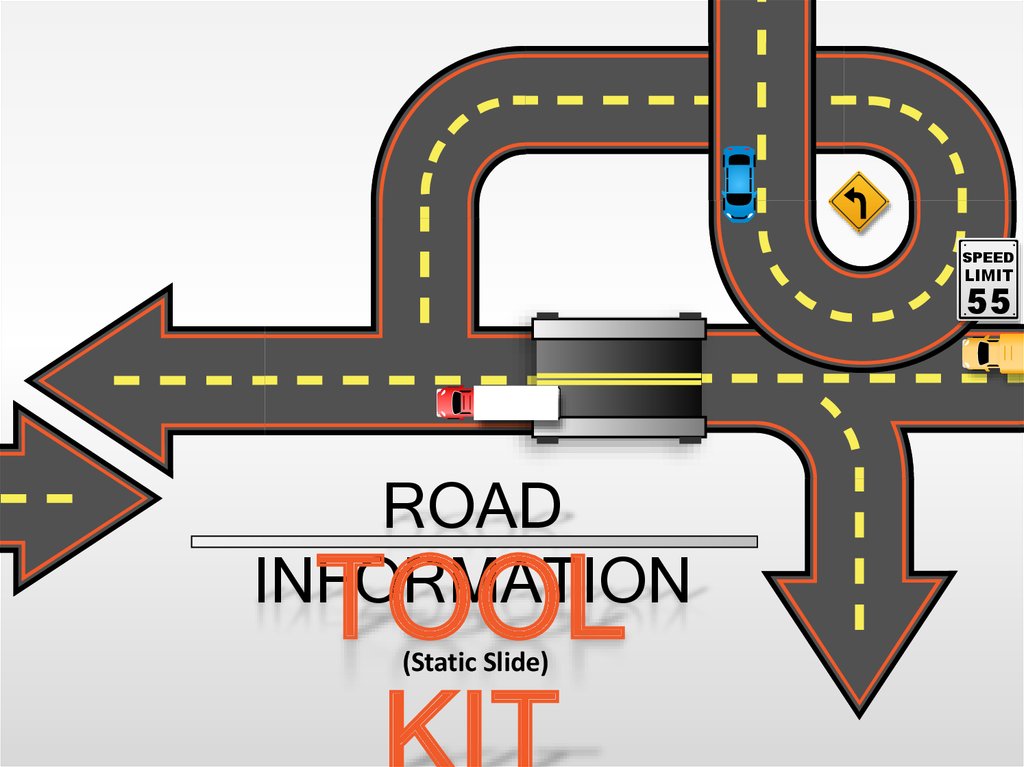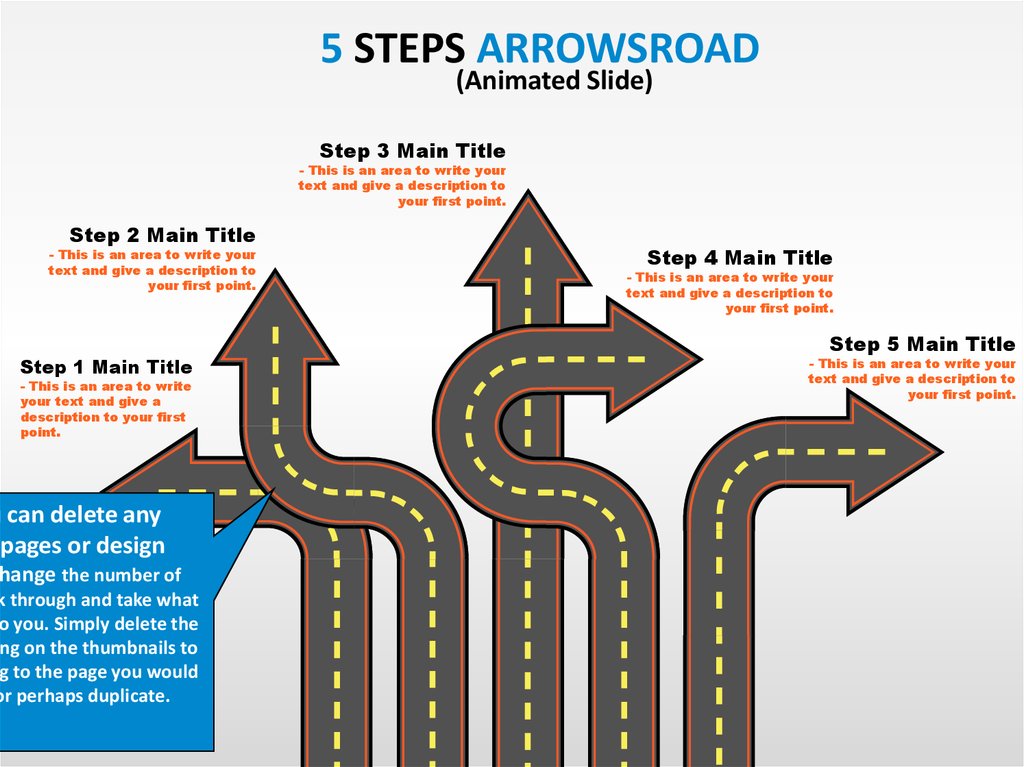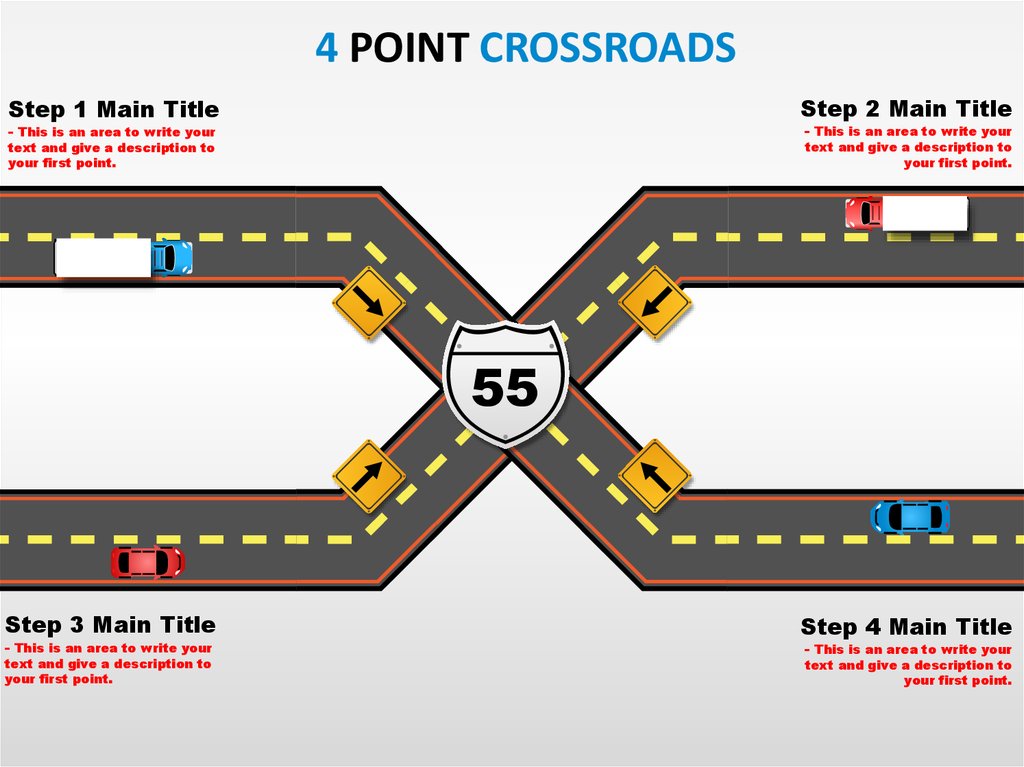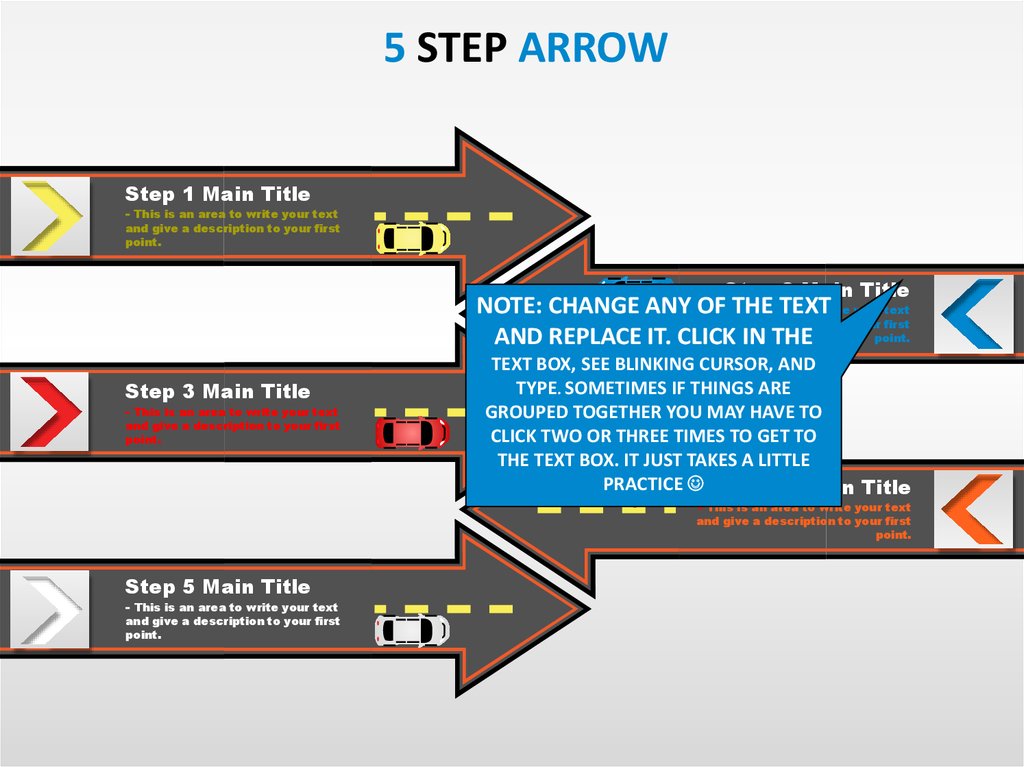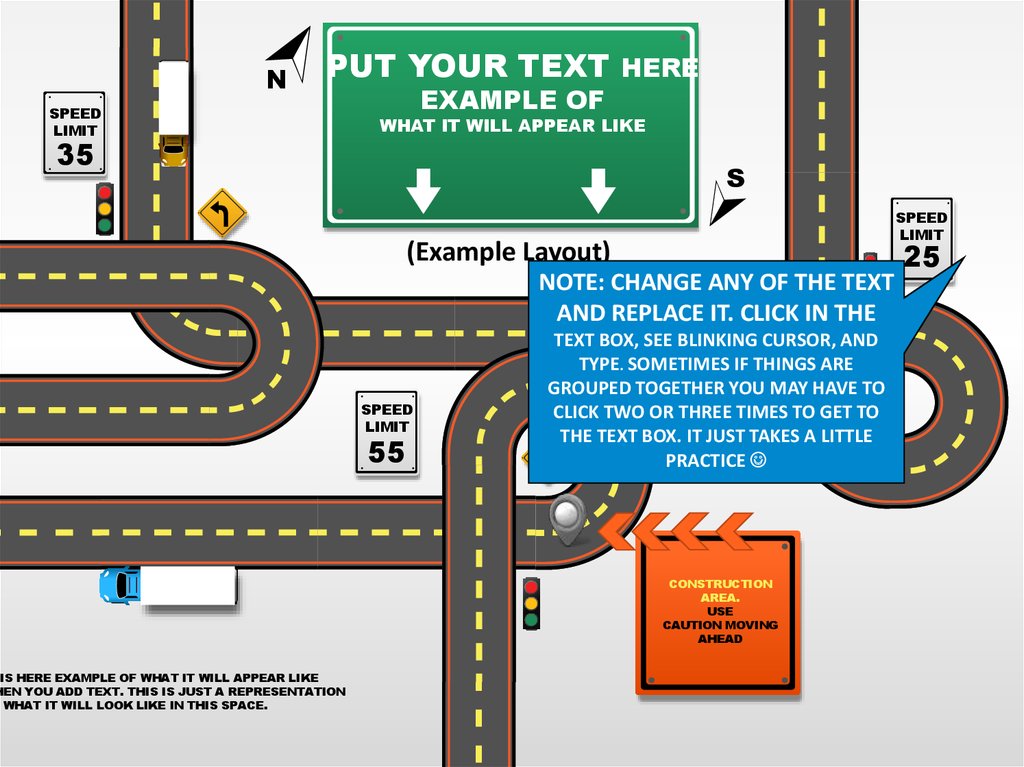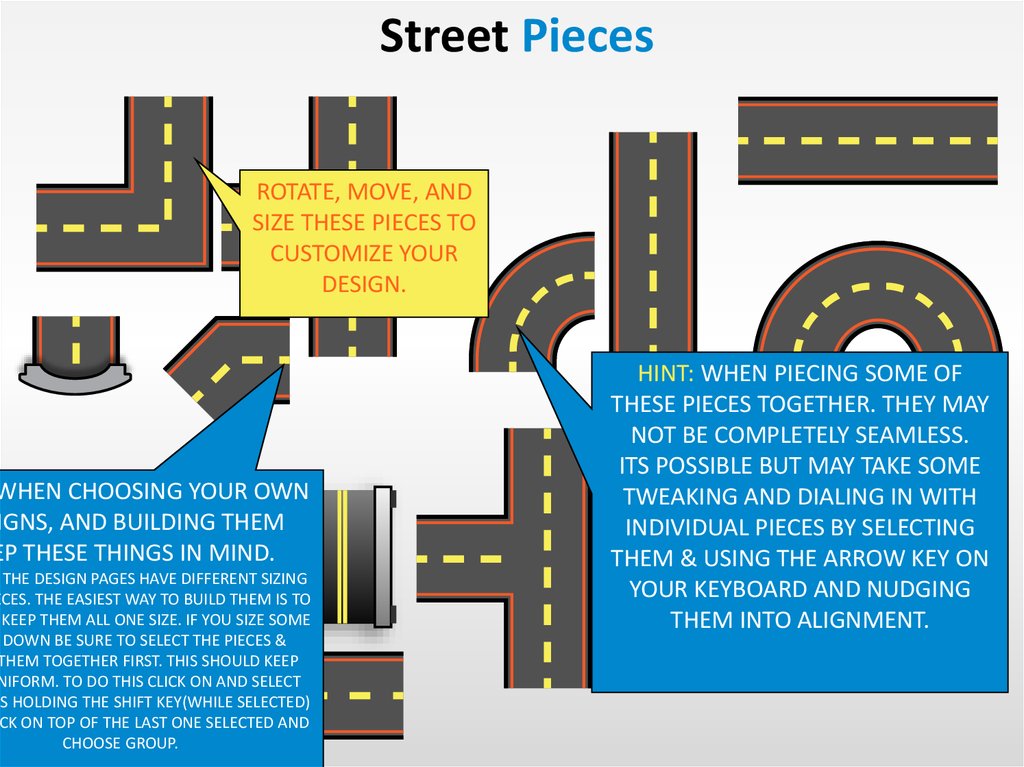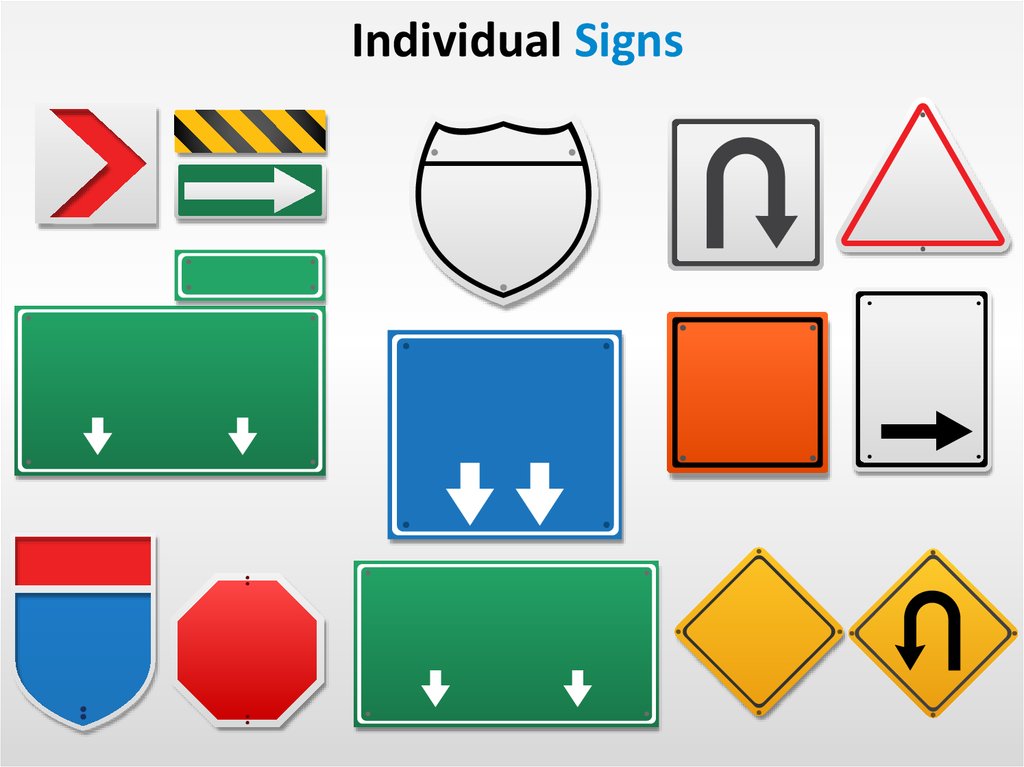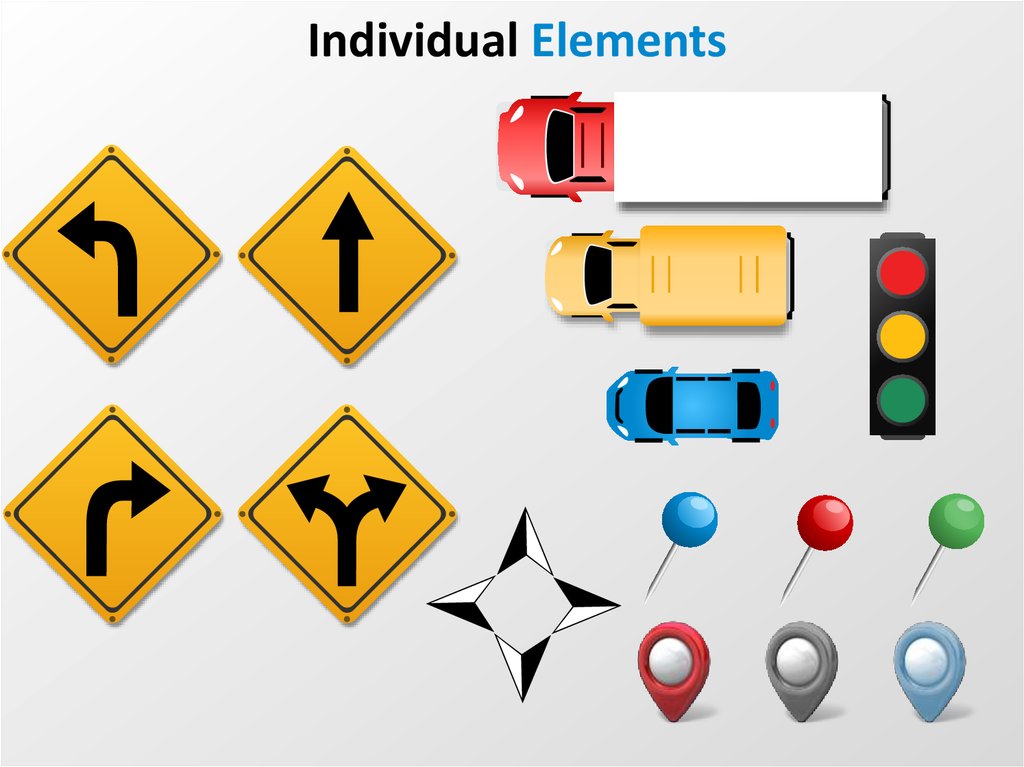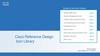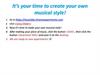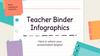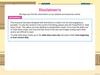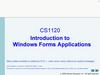Похожие презентации:
Create your own designs and use the extensive icon library to depict your roads in this creative toolkit
1.
CREATE YOUR OWNDESIGNS AND USE THE
EXTENSIVE ICON LIBRARY TO
DEPICT YOUR ROADS IN THIS
CREATIVE TOOLKIT.
SPEED
LIMIT
55
ROAD
INFORMATION
TOOL
(Animated Slide)
2.
SPEEDLIMIT
55
ROAD
INFORMATION
TOOL
(Static Slide)
3.
5 STEPS ARROWSROAD(Animated Slide)
Step 3 Main Title
- This is an area to write your
text and give a description to
your first point.
Step 2 Main Title
- This is an area to write your
text and give a description to
your first point.
Step 1 Main Title
- This is an area to write
your text and give a
description to your first
point.
u can delete any
pages or design
change the number of
k through and take what
to you. Simply delete the
ing on the thumbnails to
ng to the page you would
or perhaps duplicate.
Step 4 Main Title
- This is an area to write your
text and give a description to
your first point.
Step 5 Main Title
- This is an area to write your
text and give a description to
your first point.
4.
5 STEPS ARROWSROAD(Static Slide)
Step 3 Main Title
- This is an area to write your
text and give a description to
your first point.
Step 2 Main Title
- This is an area to write your
text and give a description to
your first point.
Step 1 Main Title
- This is an area to write
your text and give a
description to your first
point.
Step 4 Main Title
- This is an area to write your
text and give a description to
your first point.
Step 5 Main Title
- This is an area to write your
text and give a description to
your first point.
5.
4 POINT CROSSROADSStep 1 Main Title
Step 2 Main Title
text and give a description to
your first point.
text and give a description to
your first point.
- This is an area to write your
- This is an area to write your
55
Step 3 Main Title
- This is an area to write your
text and give a description to
your first point.
Step 4 Main Title
- This is an area to write your
text and give a description to
your first point.
6.
5 STEP ARROWStep 1 Main Title
- This is an area to write your text
and give a description to your first
point.
Step 2 Main Title
NOTE: CHANGE ANY OF
TEXT
- ThisTHE
is an area
to write your text
and give a description to your first
point.
AND REPLACE IT. CLICK IN THE
Step 3 Main Title
- This is an area to write your text
and give a description to your first
point.
TEXT BOX, SEE BLINKING CURSOR, AND
TYPE. SOMETIMES IF THINGS ARE
GROUPED TOGETHER YOU MAY HAVE TO
CLICK TWO OR THREE TIMES TO GET TO
THE TEXT BOX. IT JUST TAKES A LITTLE
PRACTICE Step 4 Main Title
- This is an area to write your text
and give a description to your first
point.
Step 5 Main Title
- This is an area to write your text
and give a description to your first
point.
7.
NPUT YOUR TEXT HERE
SPEED
LIMIT
35
HIS HERE EXAMPLE OF WHAT IT WILL APPEAR LIKE
HEN YOU ADD TEXT. THIS IS JUST A REPRESENTATION
F WHAT IT WILL LOOK LIKE IN THIS SPACE.
EXAMPLE OF
WHAT IT WILL APPEAR LIKE
S
SPEED
LIMIT
(Example Layout)
NOTE: CHANGE ANY OF THE TEXT
AND REPLACE IT. CLICK IN THE
SPEED
LIMIT
55
TEXT BOX, SEE BLINKING CURSOR, AND
TYPE. SOMETIMES IF THINGS ARE
GROUPED TOGETHER YOU MAY HAVE TO
CLICK TWO OR THREE TIMES TO GET TO
THE TEXT BOX. IT JUST TAKES A LITTLE
PRACTICE
CONSTRUCTION
AREA.
USE
CAUTION MOVING
AHEAD
25
8.
Street PiecesROTATE, MOVE, AND
SIZE THESE PIECES TO
CUSTOMIZE YOUR
DESIGN.
WHEN CHOOSING YOUR OWN
IGNS, AND BUILDING THEM
EP THESE THINGS IN MIND.
F THE DESIGN PAGES HAVE DIFFERENT SIZING
ECES. THE EASIEST WAY TO BUILD THEM IS TO
KEEP THEM ALL ONE SIZE. IF YOU SIZE SOME
R DOWN BE SURE TO SELECT THE PIECES &
THEM TOGETHER FIRST. THIS SHOULD KEEP
NIFORM. TO DO THIS CLICK ON AND SELECT
ES HOLDING THE SHIFT KEY(WHILE SELECTED)
ICK ON TOP OF THE LAST ONE SELECTED AND
CHOOSE GROUP.
HINT: WHEN PIECING SOME OF
THESE PIECES TOGETHER. THEY MAY
NOT BE COMPLETELY SEAMLESS.
ITS POSSIBLE BUT MAY TAKE SOME
TWEAKING AND DIALING IN WITH
INDIVIDUAL PIECES BY SELECTING
THEM & USING THE ARROW KEY ON
YOUR KEYBOARD AND NUDGING
THEM INTO ALIGNMENT.