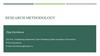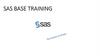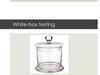Похожие презентации:
Analyzing missing data
1. Analyzing Missing Data
SW388R7Data Analysis &
Computers II
Analyzing Missing Data
Slide 1
Introduction
Problems
Using Scripts
2. Missing data and data analysis
SW388R7Data Analysis &
Computers II
Missing data and data analysis
Slide 2
Missing data is a problem in multivariate data
because a case will be excluded from the analysis if
it is missing data for any variable included in the
analysis.
If our sample is large, we may be able to allow cases
to be excluded.
If our sample is small, we will try to use a
substitution method so that we can retain enough
cases to have sufficient power to detect effects.
In either case, we need to make certain that we
understand the potential impact that missing data
may have on our analysis.
3. Tools for evaluating missing data
SW388R7Data Analysis &
Computers II
Tools for evaluating missing data
Slide 3
SPSS has a specific package for evaluating missing
data, but it is included under the UT license.
In place of this package, we will first examine
missing data using SPSS statistics and procedures.
After studying the standard SPSS procedures that we
can use to examine missing data, we will use an SPSS
script that will produce the output needed for
missing data analysis without requiring us to issue all
of the SPSS commands individually.
4. Key issues in missing data analysis
SW388R7Data Analysis &
Computers II
Key issues in missing data analysis
Slide 4
We will focus on two key issues for evaluating
missing data:
The number or proportion of cases missing for
each variable
Whether or not cases with missing data had
statistically significant differences from cases
with valid data for the other variables included in
the analysis.
Further analysis may be required depending on the
problems identified in these analyses.
5. Benchmark for evaluating missing data
SW388R7Data Analysis &
Computers II
Benchmark for evaluating missing data
Slide 5
The text suggests that, in general, if no more than
5% of the cases in the sample were missing data for a
variable and if the pattern of missing data is random,
missing data is not especially problematic for the
analysis.
6. Our strategy for evaluating missing data
SW388R7Data Analysis &
Computers II
Our strategy for evaluating missing data
Slide 6
The criteria lead us to a two stage strategy for evaluating the
pattern of missing data.
First, we will identify variables that are missing data for more
than 5% of the cases in the sample.
If no variables are missing more than 5% of the cases, we
will assume that there is not a problematic pattern.
Second, for each variable that is missing data for more than 5%
of the cases, we create a dichotomous missing/valid variable
that is coded 0 for cases missing data and 1 for cases with valid
data and test for statistically significant differences between
the valid and missing groups for all other variables in the
analysis.
If significant differences are found, we will attach a caution
to our analysis with a recommendation for further study of
the problems.
7. Testing for differences in missing/valid groups
SW388R7Data Analysis &
Computers II
Testing for differences in missing/valid groups
Slide 7
If the variable to be tested is metric, we use a t-test
to compare the missing and valid groups.
If the variable is nonmetric, we use a chi-square test
of independence to compare the missing and valid
groups.
In all tests, we will use the level of significance
stated in the problem for evaluating missing data
and assumptions.
8. Example
SW388R7Data Analysis &
Computers II
Example
Slide 8
For example, suppose we are testing the relationship
between the independent variables sex and age, and
the dependent variable respondent’s income. A
frequency distribution on income indicates that
37.8% of the cases did not answer the question, so
we create a dichotomous variable that is coded 0 for
missing income and 1 for valid income.
Since sex is a nonmetric variable, we do a chi-square
test of independence with the missing/valid income
as the independent variable and sex as the
dependent variable to see if there is a relationship.
Since age is a metric variable, we do a t-test to see
if the average age for subjects who answered the
question is different than the average age for
subjects who skipped the question.
9. Problem 1
SW388R7Data Analysis &
Computers II
Problem 1
Slide 9
In the dataset GSS2000R, is the following statement true, false,
or an incorrect application of a statistic? Use a level of
significance of 0.01 for evaluating missing data and
assumptions.
In pre-screening the data for use in a multiple regression of the
dependent variable "total hours spent on the Internet" [netime]
with the independent variables "age" [age], "highest year of
school completed" [educ], and "sex" [sex], the missing data
analysis did not indicate any need for caution or further analysis
for a problematic pattern of missing data.
1.
2.
3.
4.
True
True with caution
False
Inappropriate application of a statistic
10. Checking level of measurement
SW388R7Data Analysis &
Computers II
Checking level of measurement
Slide 10
9. In the dataset GSS2000R, is the following statement true,
false, or an incorrect application of a statistic? Use a level of
"Total hours spent on the Internet"
significance of 0.01 for evaluating
missing
data
and the metric
[netime]
is interval,
satisfying
level of measurement requirement for
assumptions.
the dependent variable.
Since we are pre-screening
for a multiple regression
problem, we should make
sure we satisfy the level of
measurement before
proceeding.
In pre-screening the data for use in a multiple regression of the
dependent variable "total hours spent on the Internet" [netime]
with the independent variables "age" [age], "highest year of
school completed" [educ], and "sex" [sex], the missing data
analysis did not indicate any need for caution or further analysis
for a problematic pattern of missing data.
1.
2.
3.
4.
"Age" [age] and "highest year of school completed" [educ]
are interval, satisfying the metric or dichotomous level of
measurement requirement for independent variables.
True
"Sex" [sex] is dichotomous, satisfying the metric or
dichotomous
level of measurement requirement for
True with
caution
independent variables.
False
Inappropriate application of a statistic
11. Request frequency distributions
SW388R7Data Analysis &
Computers II
Request frequency distributions
Slide 11
We will use the output for
frequency distributions to
find the number of missing
cases for each variable.
Select the Frequencies… |
Descriptive Statistics
command from the Analyze
menu.
12. Completing specifications for frequencies - 1
SW388R7Data Analysis &
Computers II
Completing specifications for frequencies - 1
Slide 12
First, move the four
variables included in the
problem statement to
the list box for variables.
Second, click on the
Display frequency tables
check box to clear it, since
all we want is the statistics
for missing and valid cases.
13. Completing specifications for frequencies - 2
SW388R7Data Analysis &
Computers II
Completing specifications for frequencies - 2
Slide 13
SPSS give us a warning message that we will
not generate any output. However, it will
produce the statistics for valid an missing
data which is want we want.
Click on the OK button to close the warning.
14. Completing specifications for frequencies - 3
SW388R7Data Analysis &
Computers II
Completing specifications for frequencies - 3
Slide 14
The specifications
are complete, so we
click on the OK
button to obtain the
output.
15. Number of missing cases for each variable - 1
SW388R7Data Analysis &
Computers II
Number of missing cases for each variable - 1
Slide 15
With 270 cases in the data
set, a variable is missing
more than 5% of the cases
if it had 14 or more cases
with missing value.
The variables "age" [age], "highest year of school
completed" [educ], and "sex" [sex] were missing data
for less than 5% of the cases in the data set. T-tests
and chi-square tests to compare cases with missing
data to cases with valid data for the other variables
included in the analysis were not conducted.
16. Number of missing cases for each variable - 2
SW388R7Data Analysis &
Computers II
Number of missing cases for each variable - 2
Slide 16
With 270 cases in the data
set, a variable is missing
more than 5% of the cases
if it had 14 or more cases
with missing value.
One variable was missing data for more than 5% of the cases in
the data set: "total hours spent on the Internet" [netime] was
missing data for 65.6% of the cases in the data set (177 of 270
cases). A missing/valid dichotomous variables was created for
this variable to test whether the group of cases with missing data
differed significantly from the group of cases with valid data on
the other variables included in the analysis.
17. Creating the missing/valid variable - 1
SW388R7Data Analysis &
Computers II
Creating the missing/valid variable - 1
Slide 17
We will create a new variable
whose values represent cases
with missing or valid data.
First, select the Recode | Into
Different Variables…
command from the Transform
menu.
18. Creating the missing/valid variable - 2
SW388R7Data Analysis &
Computers II
Creating the missing/valid variable - 2
Slide 18
First, highlight the
variable netime, which
is the variable which
had more than 5%
missing data, for
which we want to
create the
missing/valid variable.
Second, click on right arrow
button to move netime to
the Input Variable -> Output
Variable list box.
19. Creating the missing/valid variable - 3
SW388R7Data Analysis &
Computers II
Creating the missing/valid variable - 3
Slide 19
First, type a name for the new variable into the Name:
text box. I usually just add an underscore to the
variable name if the original variable name is 7 letters
or less. If the variable is 8 letters, I delete the last
letter so that I do not exceed the SPSS requirement
that a variable name be 8 characters or less.
Second, click on the Change
button to replace the ? In the
Input Variable -> Output
Variable list box with the new
variable name, netime_.
20. Creating the missing/valid variable - 4
SW388R7Data Analysis &
Computers II
Creating the missing/valid variable - 4
Slide 20
First, click on the Old
and New Values… button
to specify the values for
the new variable.
21. Creating the missing/valid variable - 5
SW388R7Data Analysis &
Computers II
Creating the missing/valid variable - 5
Slide 21
First, to create the
code 0 for missing
data, we mark the
System- or usermissing option
button on the Old
Value panel.
Second, in the Value:
text box in the New
Value panel, we type a
zero.
Third, click on the Add
button to add the change
from missing to zero to the
list Old New.
22. Creating the missing/valid variable - 6
SW388R7Data Analysis &
Computers II
Creating the missing/valid variable - 6
Slide 22
First, to create the
code 1 for valid
data, we mark the
All other values
option button on
the Old Value
panel.
Second, in the Value:
text box in the New
Value panel, we type a
one.
Third, click on the Add
button to add the change
from other values to one to
the list Old New.
23. Creating the missing/valid variable - 7
SW388R7Data Analysis &
Computers II
Creating the missing/valid variable - 7
Slide 23
Having completed the
changes, we click on
the Continue button to
close the dialog box.
24. Creating the missing/valid variable - 8
SW388R7Data Analysis &
Computers II
Creating the missing/valid variable - 8
Slide 24
Click on the OK button to
indicate the completion of
the specifications for the
new variable.
25. The missing/valid variable in the data editor
SW388R7Data Analysis &
Computers II
The missing/valid variable in the data editor
Slide 25
If we look at the newly created
netime_ variable in the data
editor, we see that valid data for
netime (4.50, 10.0, etc)
correspond to a 1 for netime_,
while missing data indicators, ".",
correspond to 0.
26. T-tests comparing missing and valid cases - 1
SW388R7Data Analysis &
Computers II
T-tests comparing missing and valid cases - 1
Slide 26
We use t-tests to test
for differences in
average scores between
the missing and valid
groups for the metric
variables in the analysis.
First, select the Compare
Means | IndependentSamples T Test… command
from the Analyze menu.
27. T-tests comparing missing and valid cases – 2
SW388R7Data Analysis &
Computers II
T-tests comparing missing and valid cases – 2
Slide 27
First, move the
metric variables
age and educ to the
list of Test
Variable(s).
Second, move the
missing/valid variable,
netime_ to the grouping
variable text box.
Third, click on the Define
Groups… button to specify
the codes for the groups to
compare in the analysis.
28. T-tests comparing missing and valid cases – 3
SW388R7Data Analysis &
Computers II
T-tests comparing missing and valid cases – 3
Slide 28
First, type the
number 0 for the
missing group into
the Group 1 text
box.
Second, type the
number 1 for the
valid group into the
Group 2 text box.
Third, click on the
Continue button
complete the definition
of the groups for the
independent variable.
29. T-tests comparing missing and valid cases – 4
SW388R7Data Analysis &
Computers II
T-tests comparing missing and valid cases – 4
Slide 29
Click on the OK button
to close the dialog box
and obtain the output.
30. Output for the t-tests - 1
SW388R7Data Analysis &
Computers II
Output for the t-tests - 1
Slide 30
There were significant differences
in the statistical tests comparing
cases with missing data to cases
with valid data.
Cases who had missing
data for the variable
"total hours spent on the
Internet" [netime] had
an average score on the
variable "age" [age] that
was 6.77 units higher
than the average for
cases who had valid data
(t=3.624, p<0.001).
31. Output for the t-tests - 2
SW388R7Data Analysis &
Computers II
Output for the t-tests - 2
Slide 31
Cases who had missing
data for the variable "total
hours spent on the
Internet" [netime] had an
average score on the
variable "highest year of
school completed" [educ]
that was 2.28 units lower
than the average for cases
who had valid data
(t=-6.708, p<0.001).
32. Chi-square tests comparing missing and valid cases - 1
SW388R7Data Analysis &
Computers II
Slide 32
Chi-square tests comparing missing
and valid cases - 1
We use chi-square tests
of independence to test
for differences in the
breakdown between the
missing and valid groups
for the nonmetric
variables in the analysis.
First, select the Descriptive
Statistics | Crosstabs…
command from the Analyze
menu.
33. Chi-square tests comparing missing and valid cases - 2
SW388R7Data Analysis &
Computers II
Slide 33
Chi-square tests comparing missing
and valid cases - 2
First, move the
nonmetric variable sex
to the Row(s) list box.
Second, move the
missing/valid variable,
netime_ to the
Column(s) text box.
Third, click on the
Statistics… button to
specify the chi-square test.
34. Chi-square tests comparing missing and valid cases - 3
SW388R7Data Analysis &
Computers II
Slide 34
Chi-square tests comparing missing
and valid cases - 3
First, mark the
Chi-square check
box in the list of
statistics.
Second, click on
the Continue button
to close the dialog
box.
35. Chi-square tests comparing missing and valid cases - 4
SW388R7Data Analysis &
Computers II
Slide 35
Chi-square tests comparing missing
and valid cases - 4
Click on the Cells.. button
to request that column
percentages be included in
the cross tabulated table.
36. Chi-square tests comparing missing and valid cases - 5
SW388R7Data Analysis &
Computers II
Slide 36
Chi-square tests comparing missing
and valid cases - 5
First, mark the
Column check box
in the Percentages
panel.
Second, click on
the Continue button
to close the dialog
box.
37. Chi-square tests comparing missing and valid cases - 6
SW388R7Data Analysis &
Computers II
Slide 37
Chi-square tests comparing missing
and valid cases - 6
Click on the OK button
to close the dialog box
and obtain the output.
38. Output for the chi-square test
SW388R7Data Analysis &
Computers II
Output for the chi-square test
Slide 38
On the chi-square test, the
difference in the breakdown
for the missing cases is not
statistically different from the
breakdown for the valid
cases.
39. Answer 1
SW388R7Data Analysis &
Computers II
Answer 1
Slide 39
In the dataset GSS2000R, is the following statement true, false,
or an incorrect application of a statistic? Use a level of
significance of 0.01 for evaluating missing data and
assumptions.
In pre-screening the data for use in a multiple regression of the
dependent variable "total hours spent on the Internet" [netime]
with the independent variables "age" [age], "highest year of
school completed" [educ], and "sex" [sex], the missing data
analysis did not indicate any need for caution or further analysis
for a problematic pattern of missing data.
1.
2.
3.
4.
Since there were significant differences in the
statistical tests comparing cases with missing data
to cases with valid data, a caution was added to
the interpretation of any findings, pending further
analysis of the missing data pattern.
True
True with caution
False
The answer to the question is false.
Inappropriate application of a statistic
40. Using scripts
SW388R7Data Analysis &
Computers II
Using scripts
Slide 40
The process of evaluating missing data requires
numerous SPSS procedures and outputs that are time
consuming to produce.
These procedures can be automated by creating an
SPSS script. A script is a program that executes a
sequence of SPSS commands.
Though writing scripts is not part of this course, we
can take advantage of scripts that I use to reduce
the burdensome tasks of evaluating missing data.
41. Using a script for missing data
SW388R7Data Analysis &
Computers II
Using a script for missing data
Slide 41
The script “EvaluatingAssumptionsAndMissingData.exe”
will produce all of the output we have used for
evaluating missing data (as well as output for testing
assumptions).
Navigate to the link “SPSS Scripts and Syntax” on the
course web page.
Download the script file “EvaluatingAssumptionsAnd
MissingData.exe” to your computer and install it,
following the directions on the web page.
42. Open the data set in SPSS
SW388R7Data Analysis &
Computers II
Open the data set in SPSS
Slide 42
Before using a script, a data
set should be open in the
SPSS data editor.
43. Invoke the script
SW388R7Data Analysis &
Computers II
Invoke the script
Slide 43
To invoke the script, select
the Run Script… command
in the Utilities menu.
44. Select the missing data script
SW388R7Data Analysis &
Computers II
Select the missing data script
Slide 44
First, navigate to the folder where you put the script.
If you followed the directions, you will have a file with
an ".SBS" extension in the C:\SW388R7 folder.
If you only see a file with an “.EXE” extension in the
folder, you should double click on that file to extract
the script file to the C:\SW388R7 folder.
Second, click on the
script name to highlight
it.
Third, click on
Run button to
start the script.
45. The script dialog
SW388R7Data Analysis &
Computers II
The script dialog
Slide 45
The script dialog box acts
similarly to SPSS dialog
boxes. You select the
variables to include in the
analysis and choose options
for the output.
46. Complete the specifications - 1
SW388R7Data Analysis &
Computers II
Complete the specifications - 1
Slide 46
Move the the dependent and
independent variables from the list of
variables to the list boxes. Metric
and nonmetric variables are moved
to separate lists so the computer
knows how you want them treated.
You must also indicate the level
of measurement for the
dependent variable. In this case,
the metric option button is
marked.
47. Complete the specifications - 2
SW388R7Data Analysis &
Computers II
Complete the specifications - 2
Slide 47
Mark the option
button for the type
of output you want
the script to
compute.
Click on the OK
button to produce
the output.
48. The script finishes
SW388R7Data Analysis &
Computers II
The script finishes
Slide 48
If you SPSS output viewer is
open, you will see the output
produced in that window.
Since it may take a while to
produce the output, and
since there are times when
it appears that nothing is
happening, there is an alert
to tell you when the script is
finished.
Unless you are absolutely
sure something has gone
wrong, let the script run
until you see this alert.
When you see this alert,
click on the OK button.
49. Output from the script - 1
SW388R7Data Analysis &
Computers II
Output from the script - 1
Slide 49
The script will produce lots
of output. Additional
descriptive material in the
titles should help link
specific outputs to specific
tasks.
Scroll through the script to
locate the outputs needed
to answer the question.
50. Complete the specifications – 2
SW388R7Data Analysis &
Computers II
Complete the specifications – 2
Slide 50
The script dialog box does
not close automatically
because we often want to
run another test right away.
There are two methods for
closing the dialog box.
Click on the Cancel
button to close the
script.
Click on the X
close box to close
the script.
51. Steps in analyzing missing data
SW388R7Data Analysis &
Computers II
Steps in analyzing missing data
Slide 51
The following is a guide to the decision process for answering
problems about problematic patterns of missing data:
Is the dependent
variable metric and the
independent variables
metric or dichotomous?
No
Incorrect application
of a statistic
No
No problematic
missing data
pattern
Yes
Is the variable missing
data for more than 5%
of the cases in the data
set?
Yes
52. Steps in analyzing missing data
SW388R7Data Analysis &
Computers II
Steps in analyzing missing data
Slide 52
Create missing/valid group variable to
use in t-tests with other metric
variables in the analysis and chi-square
tests with other nonmetric variables in
the analysis.
Probability of t-tests or
chi-square tests <= level
of significance?
Yes
Add caution to interpretation
to require further work to
understand pattern
No
No problematic
missing data
pattern
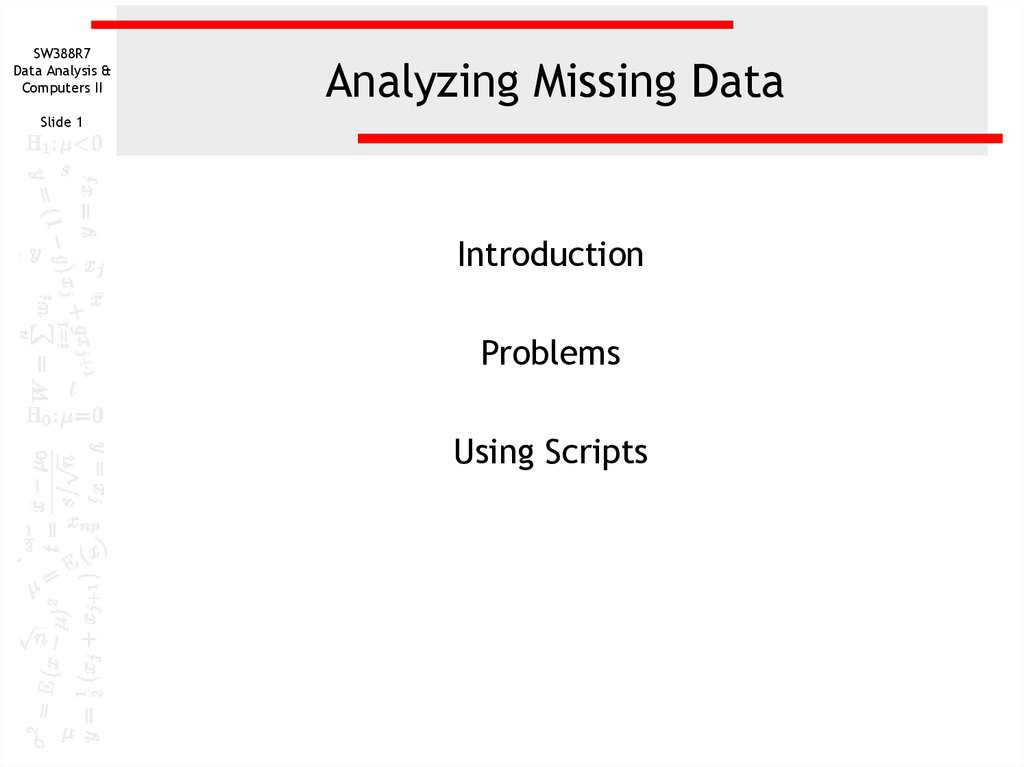
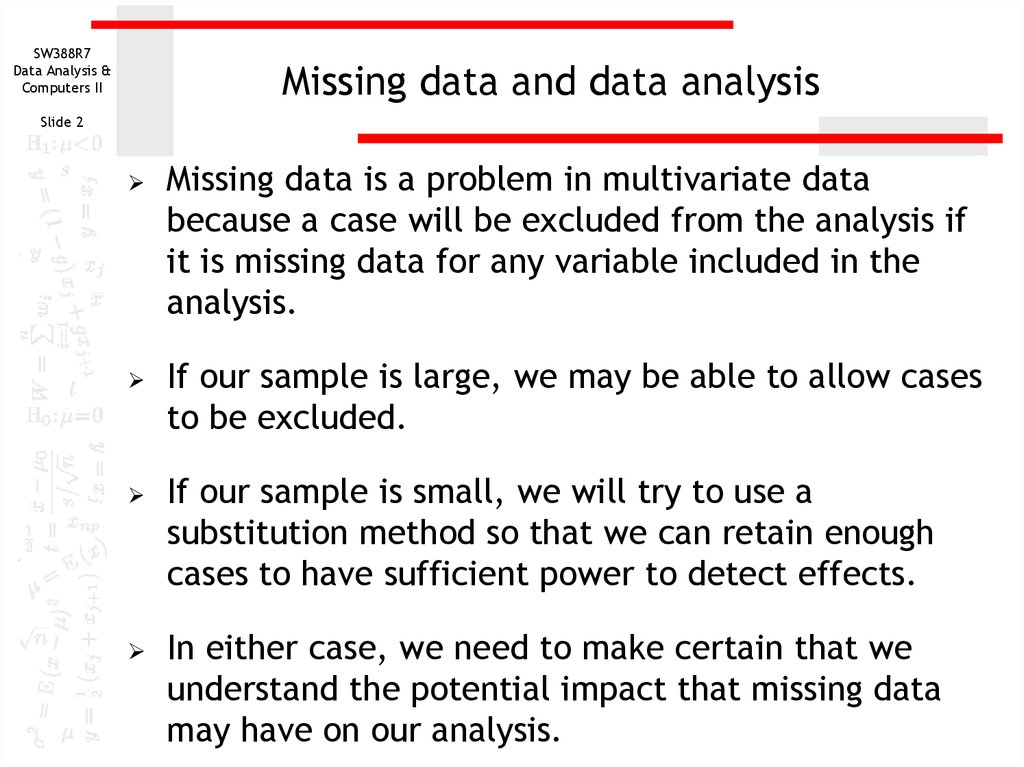
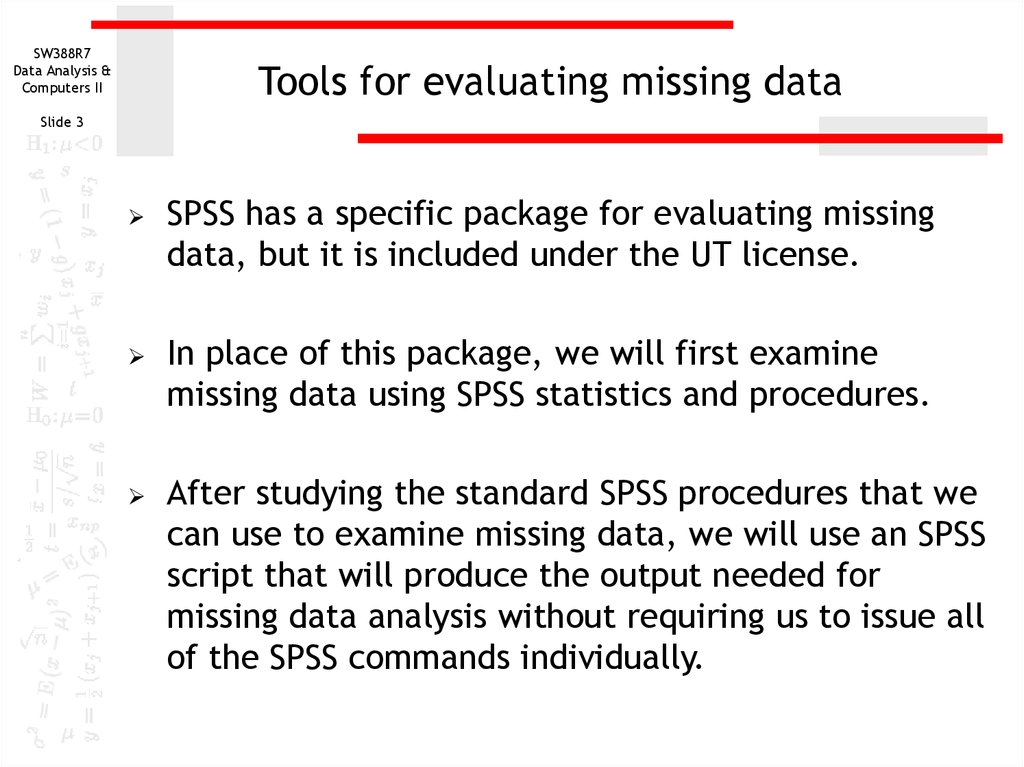
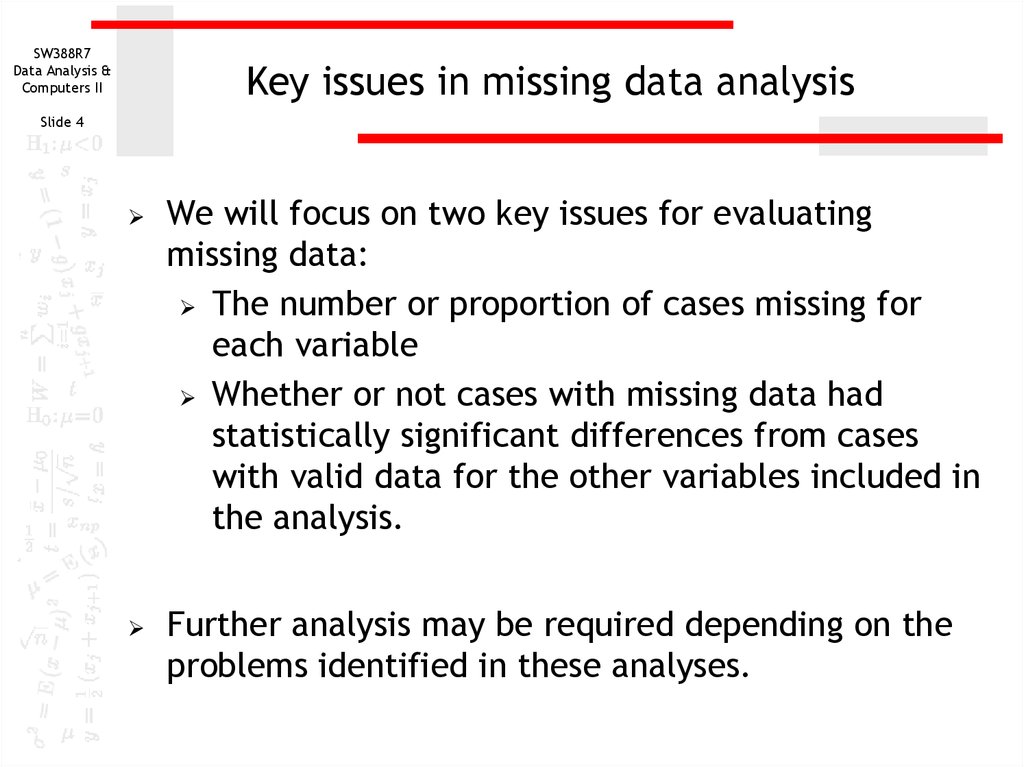
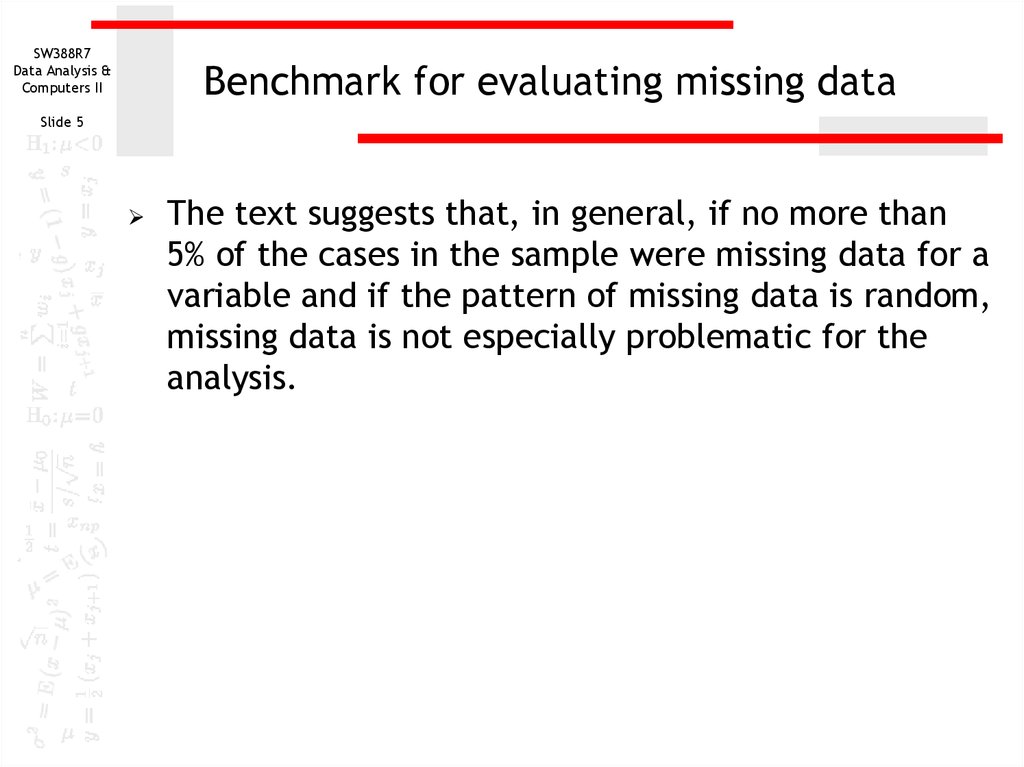
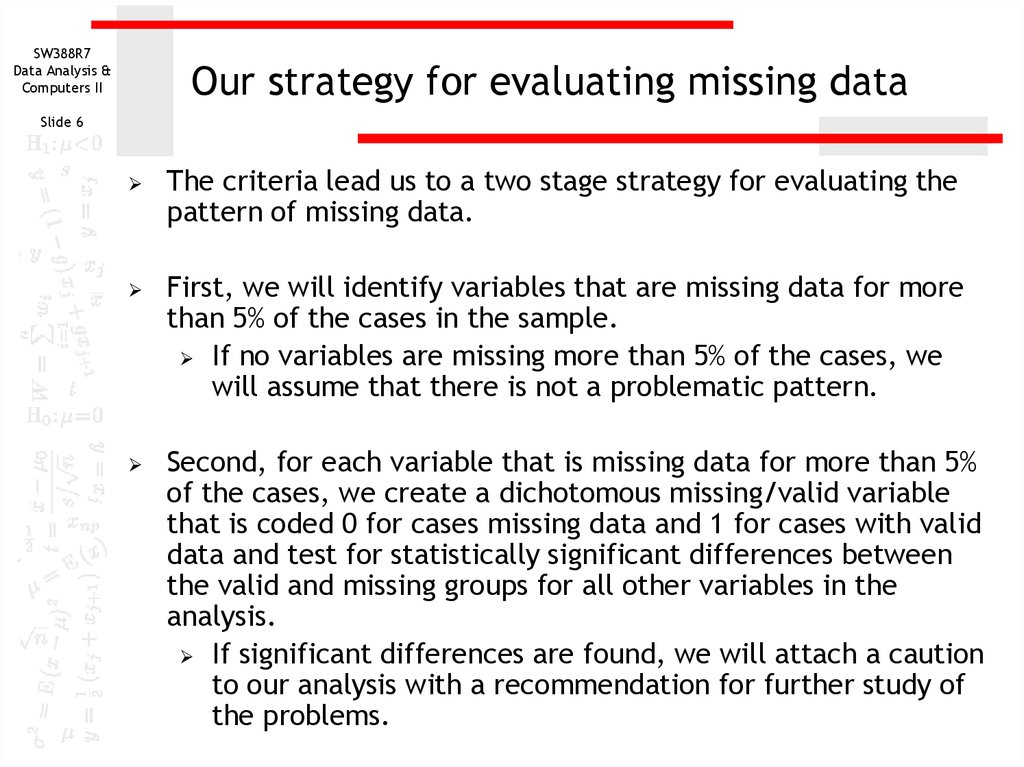
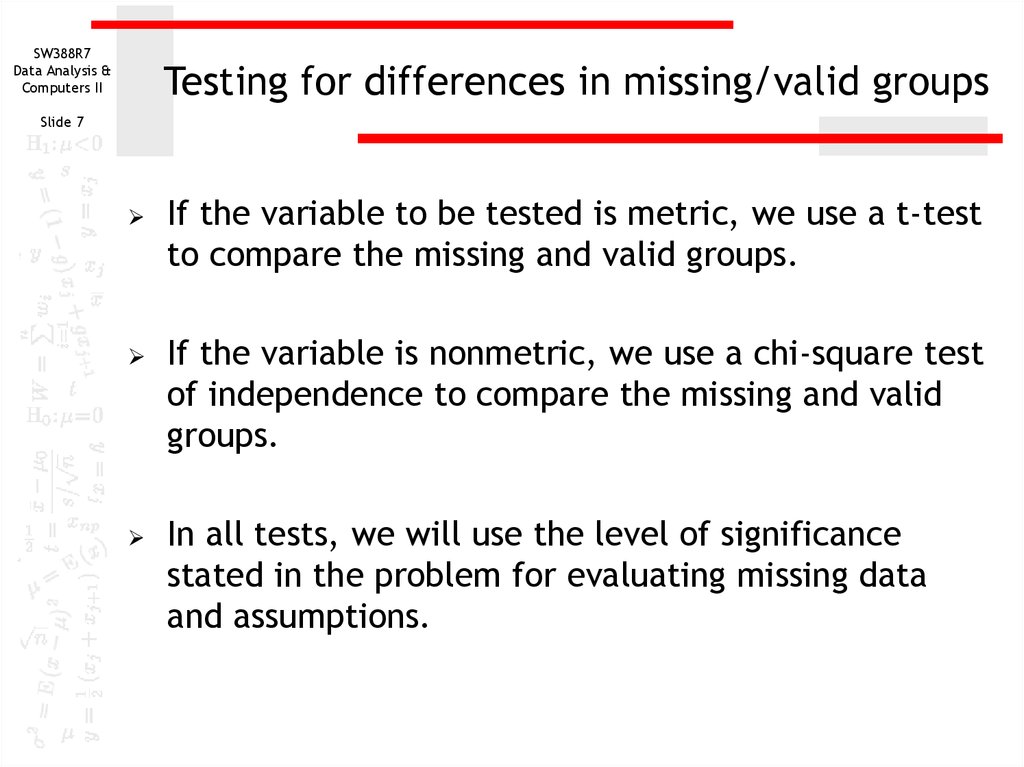
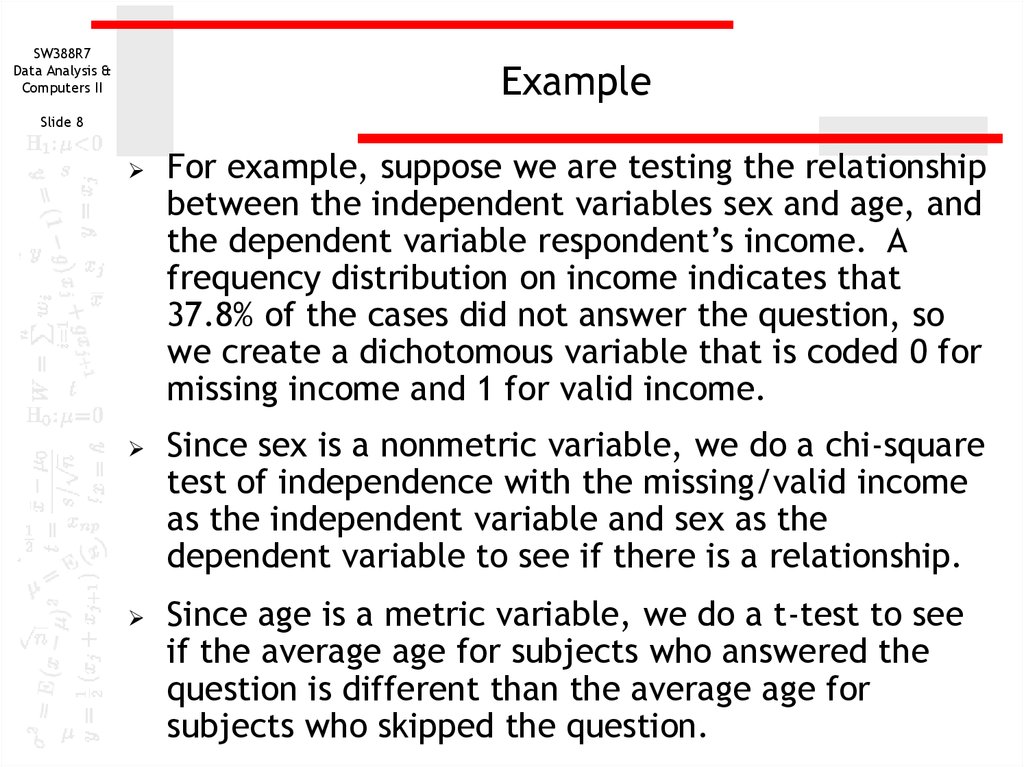
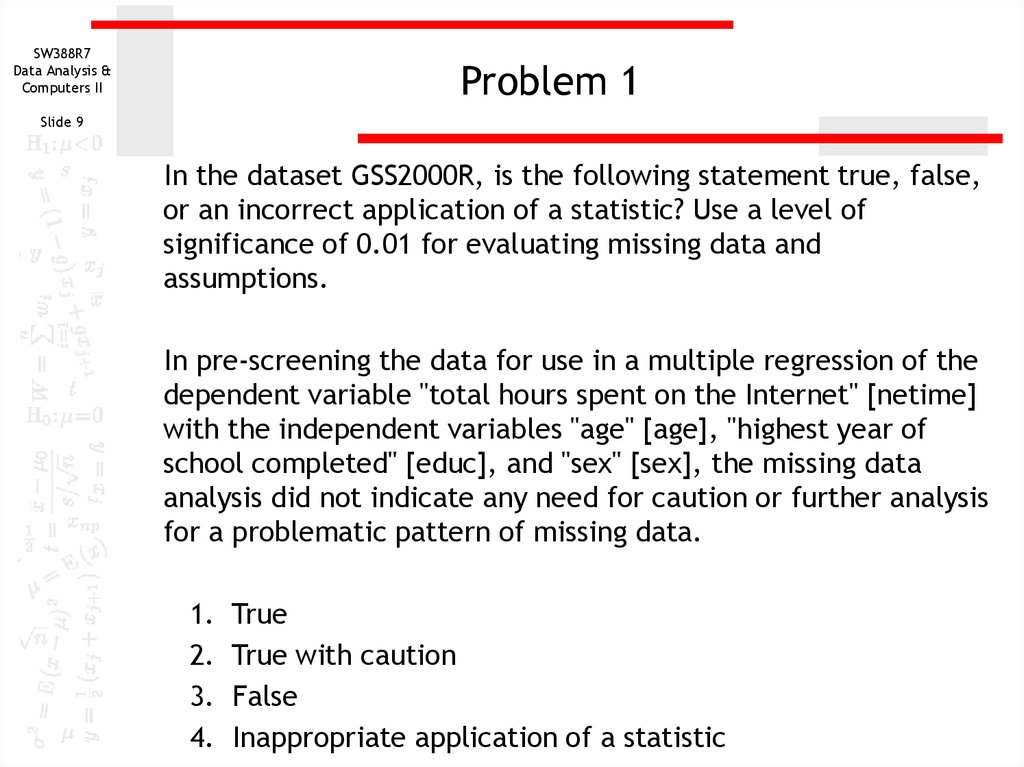
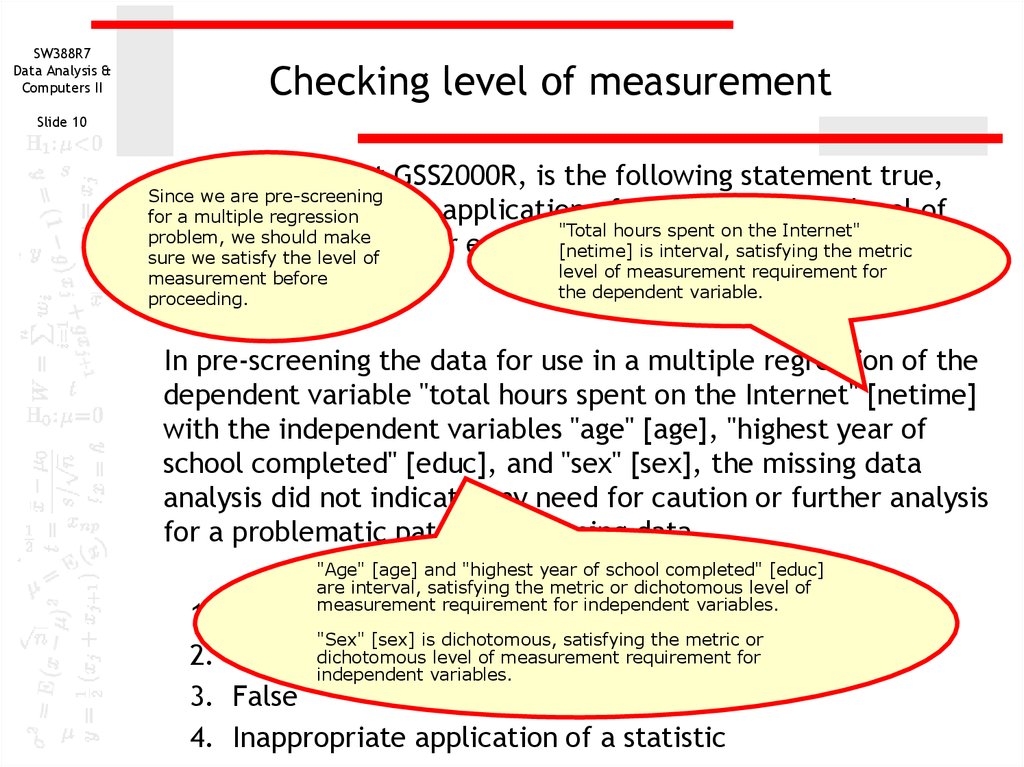

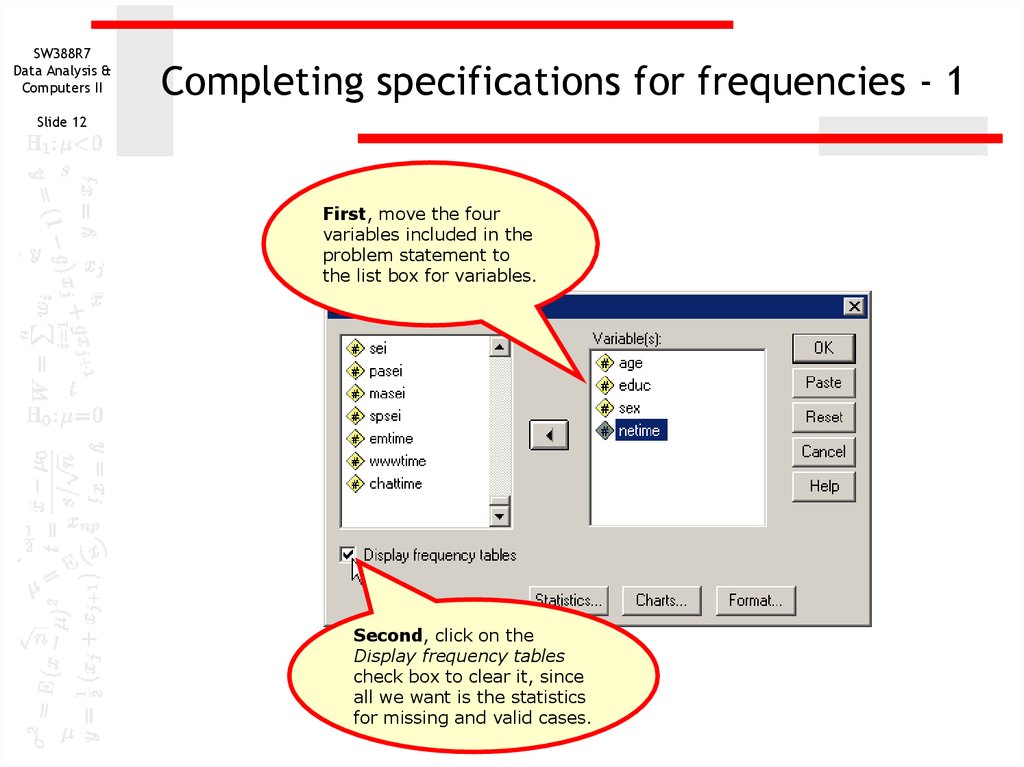
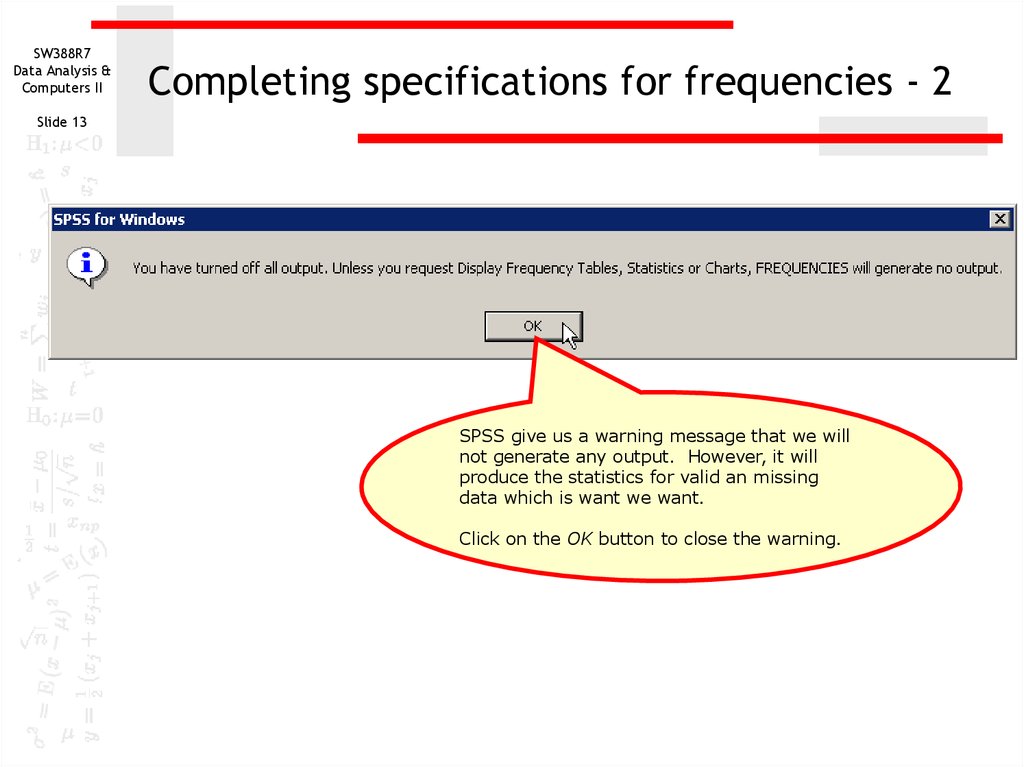
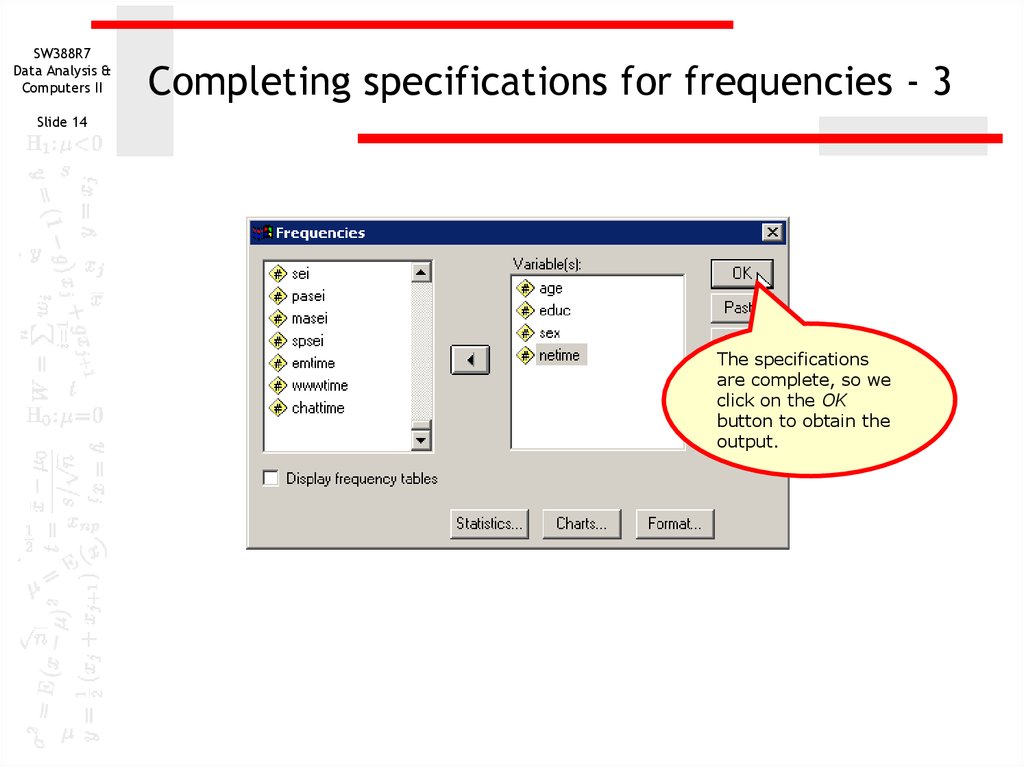
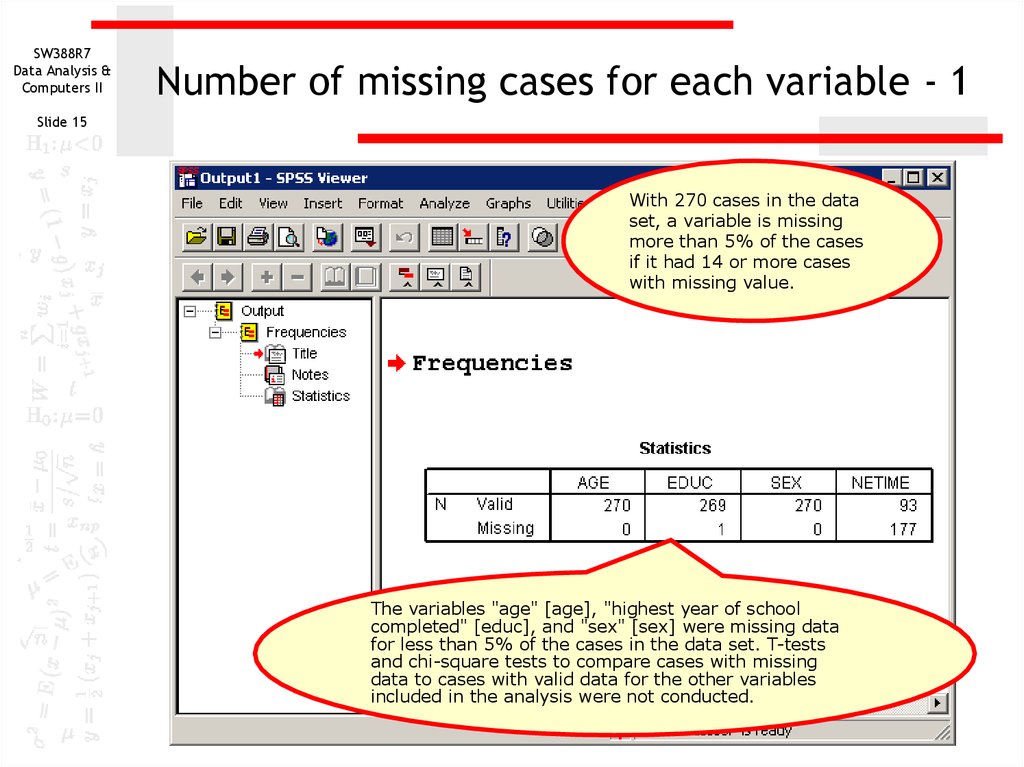
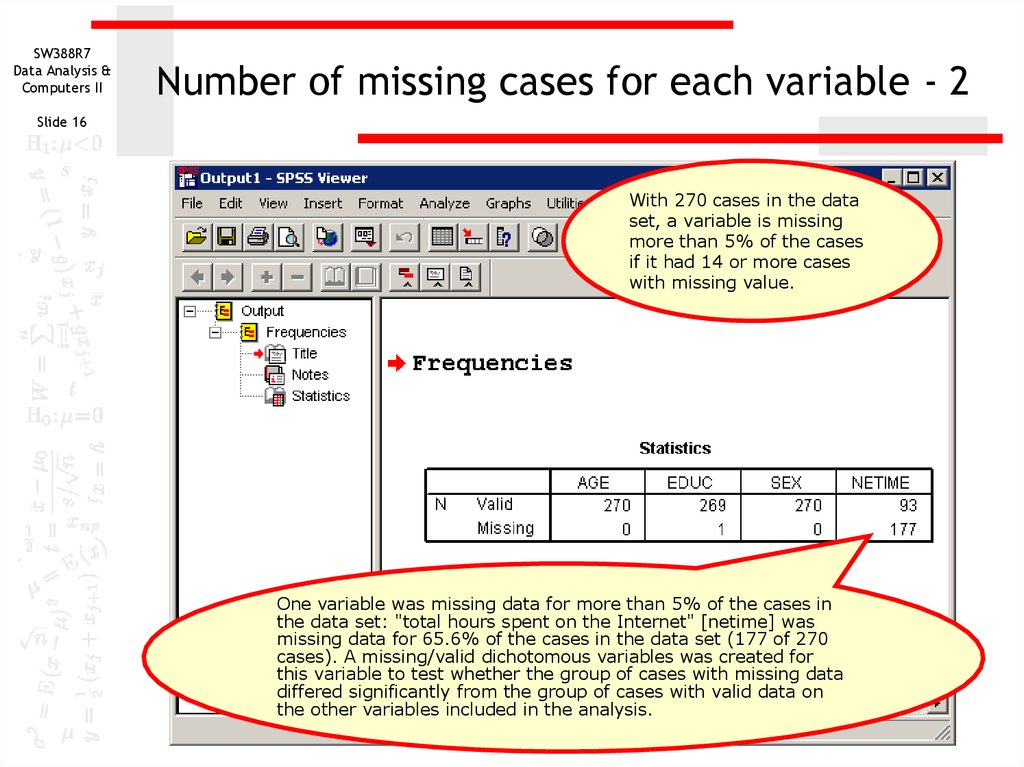
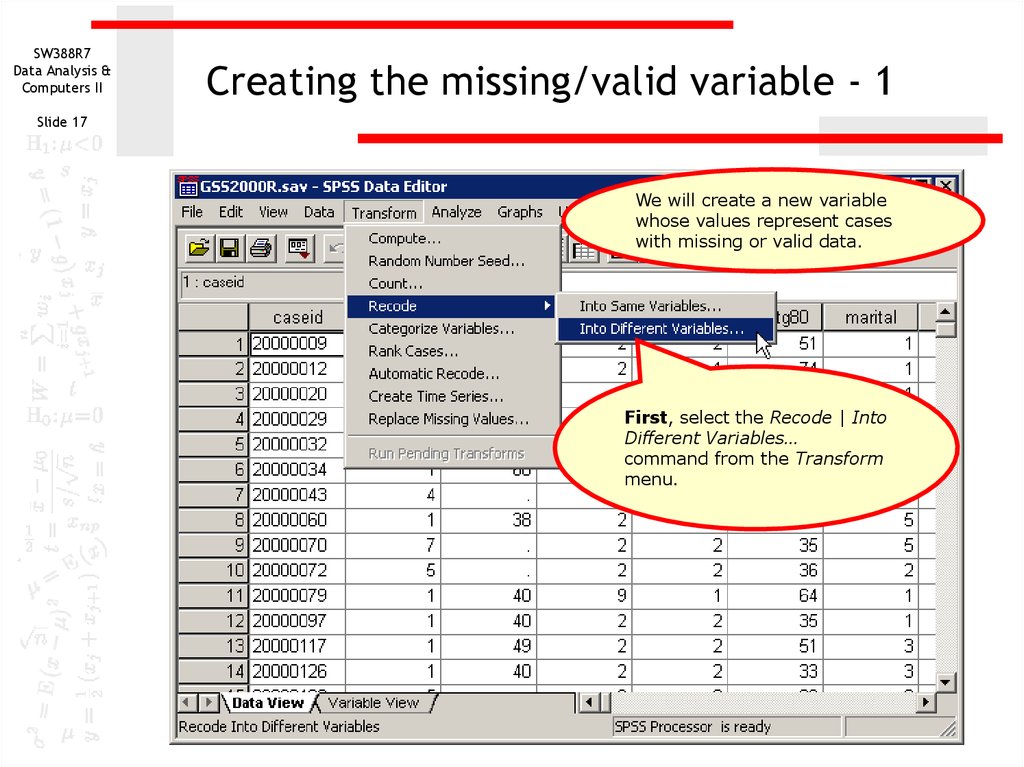
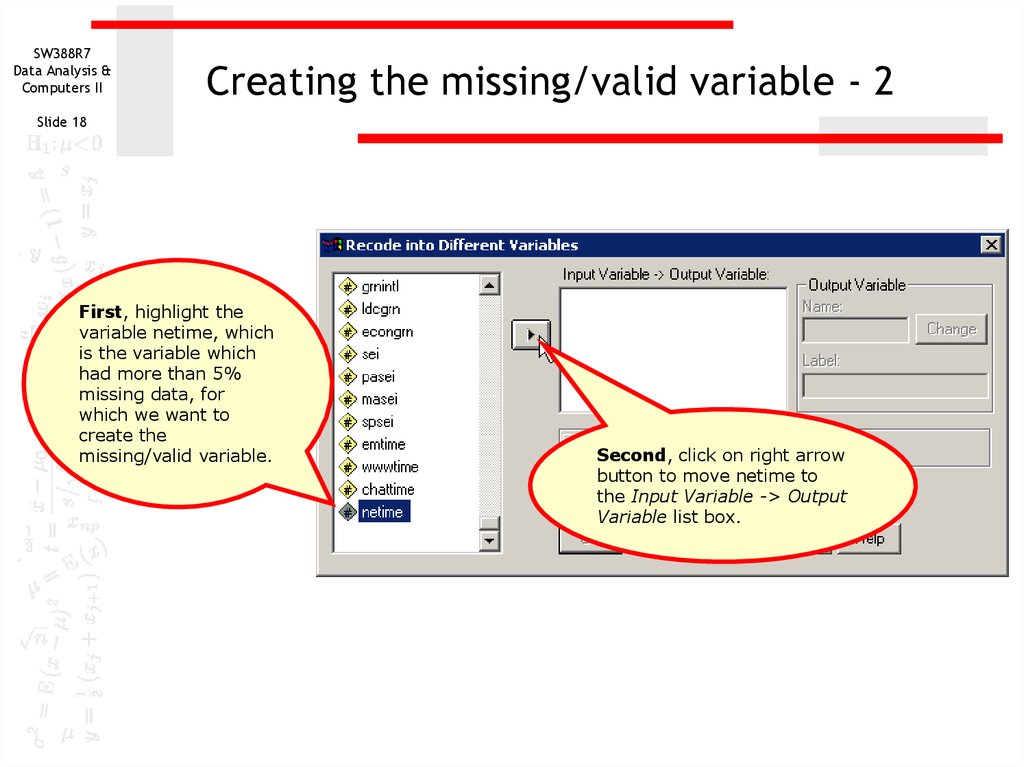
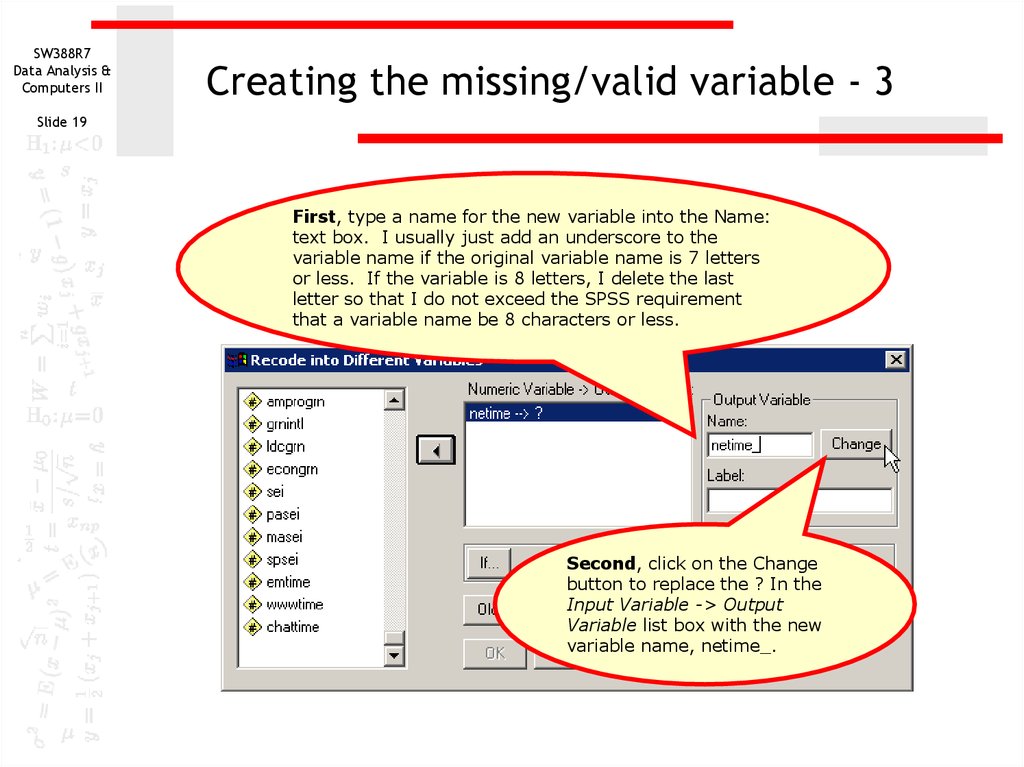
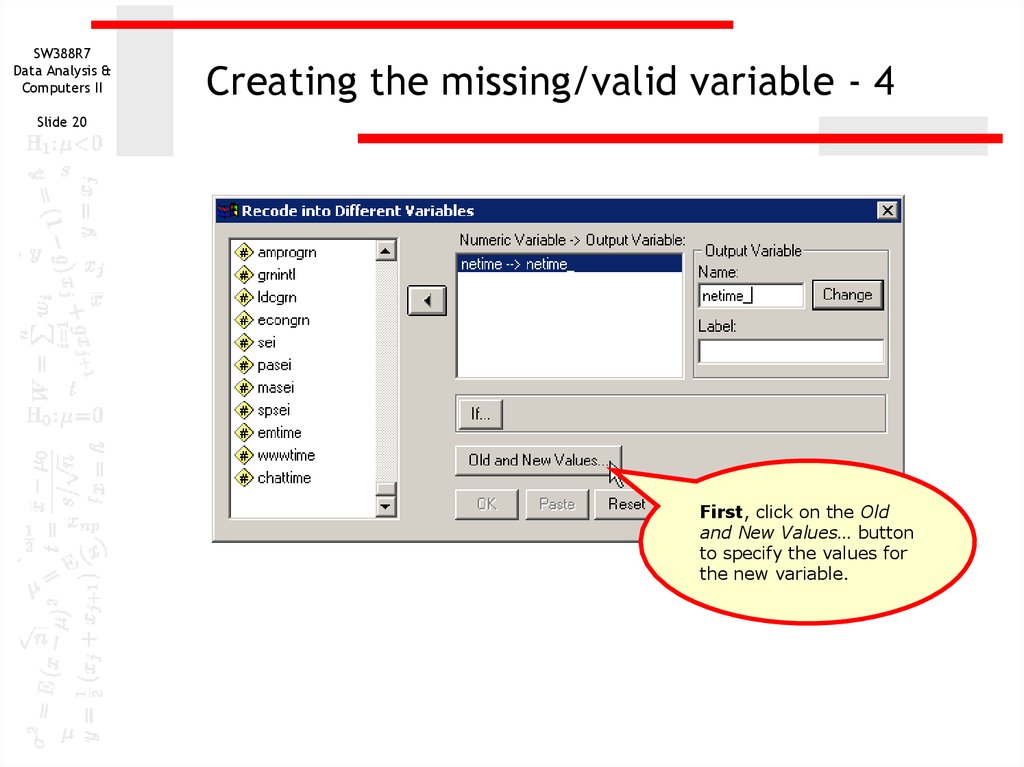
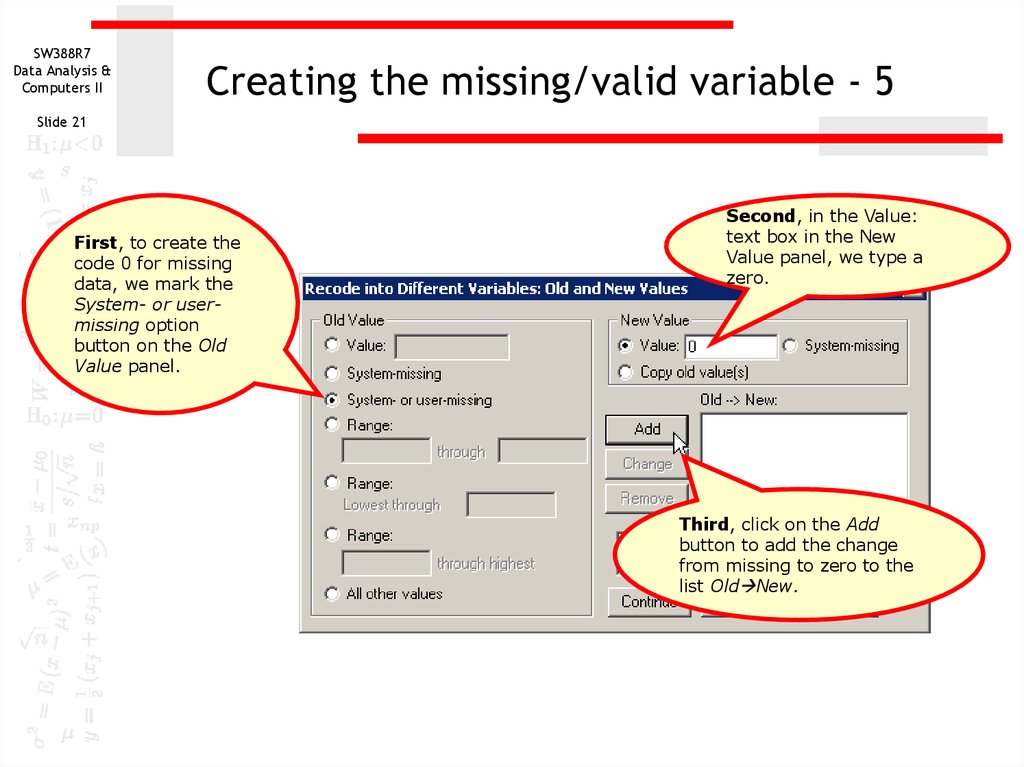
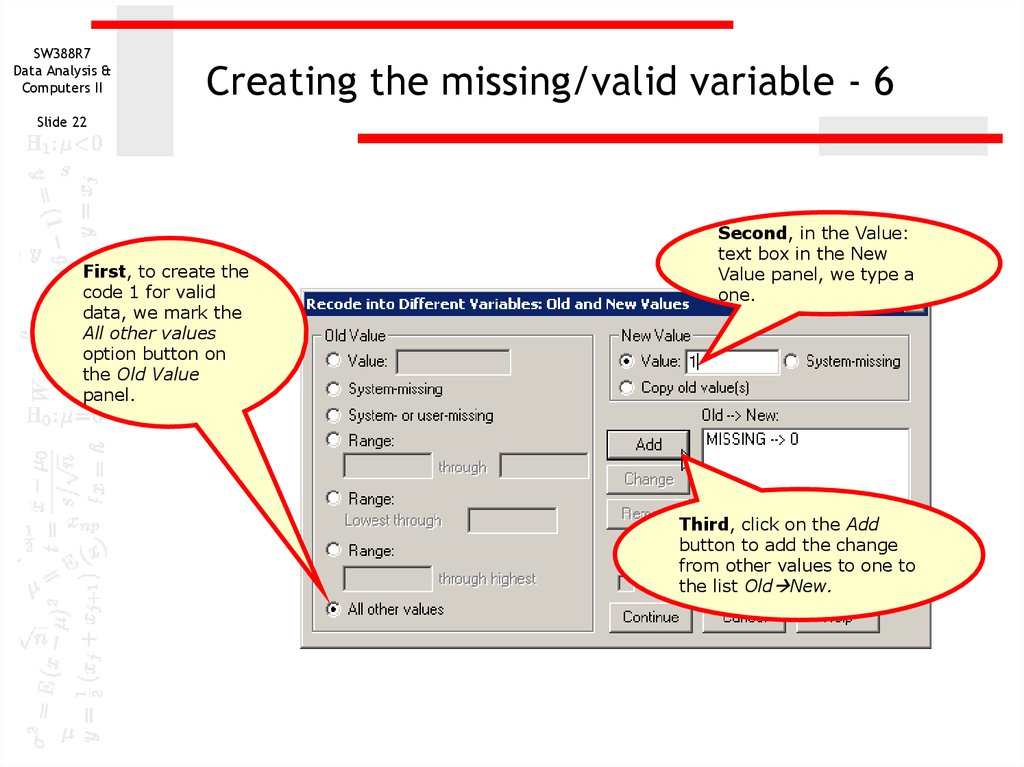
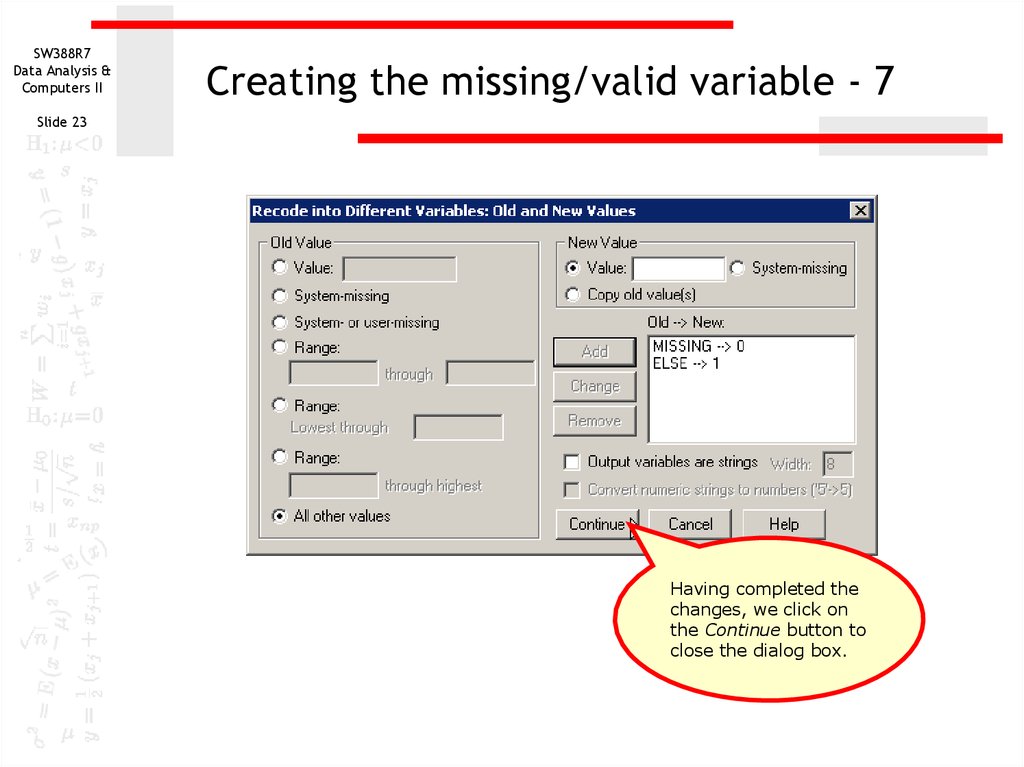
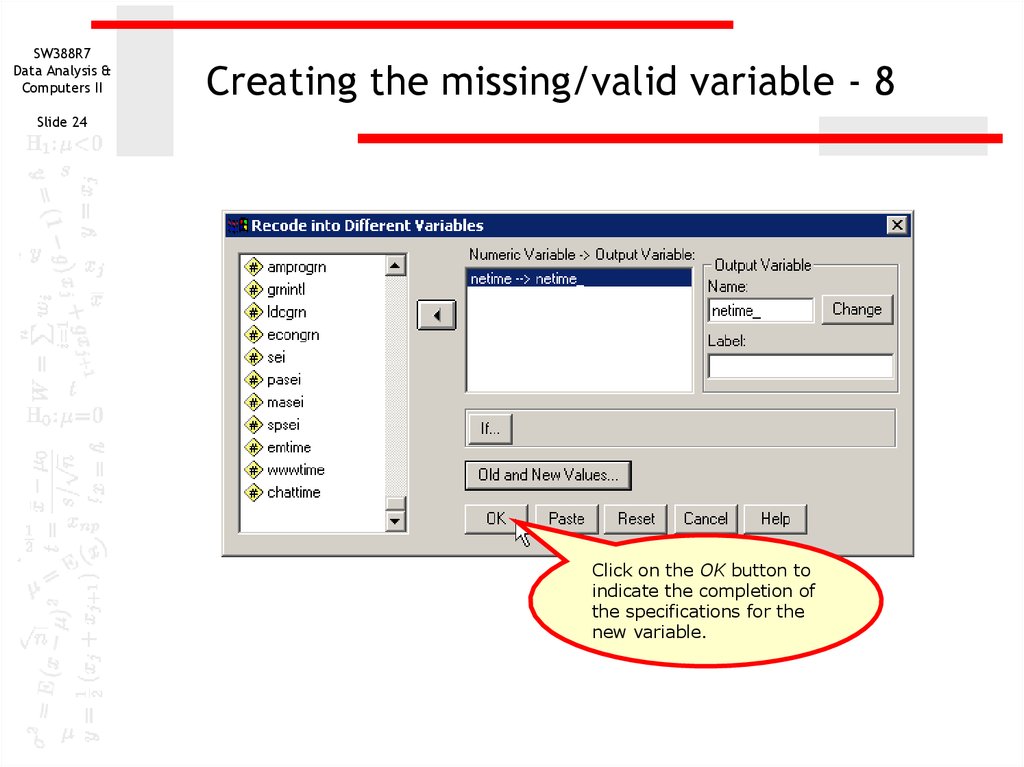
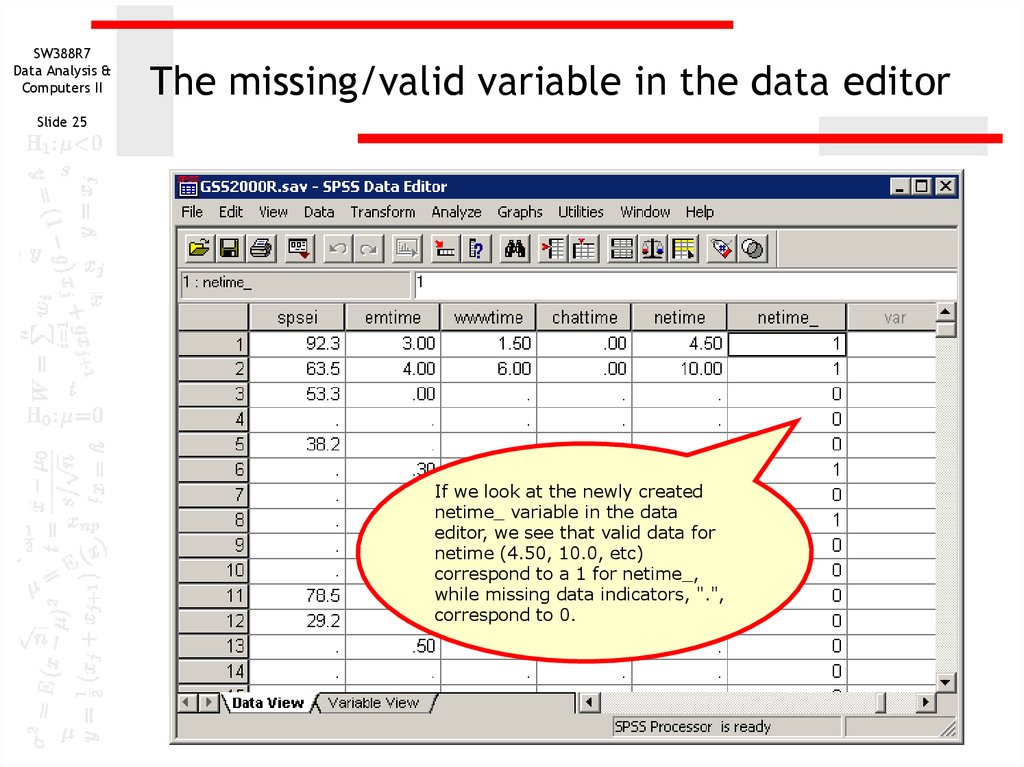
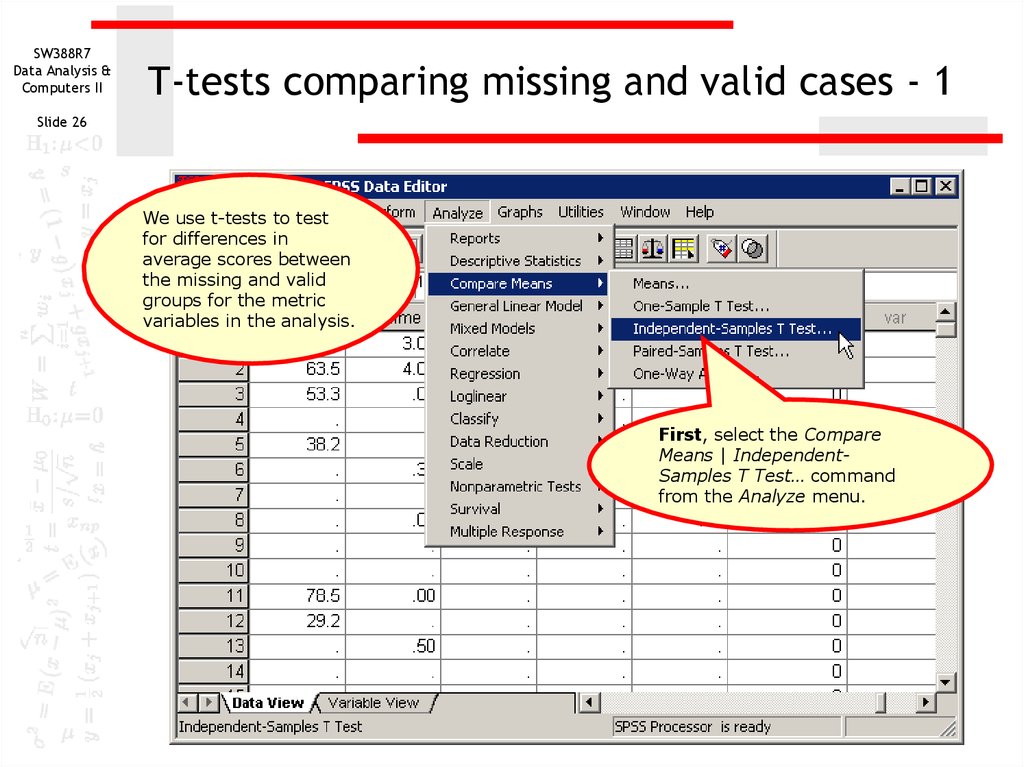
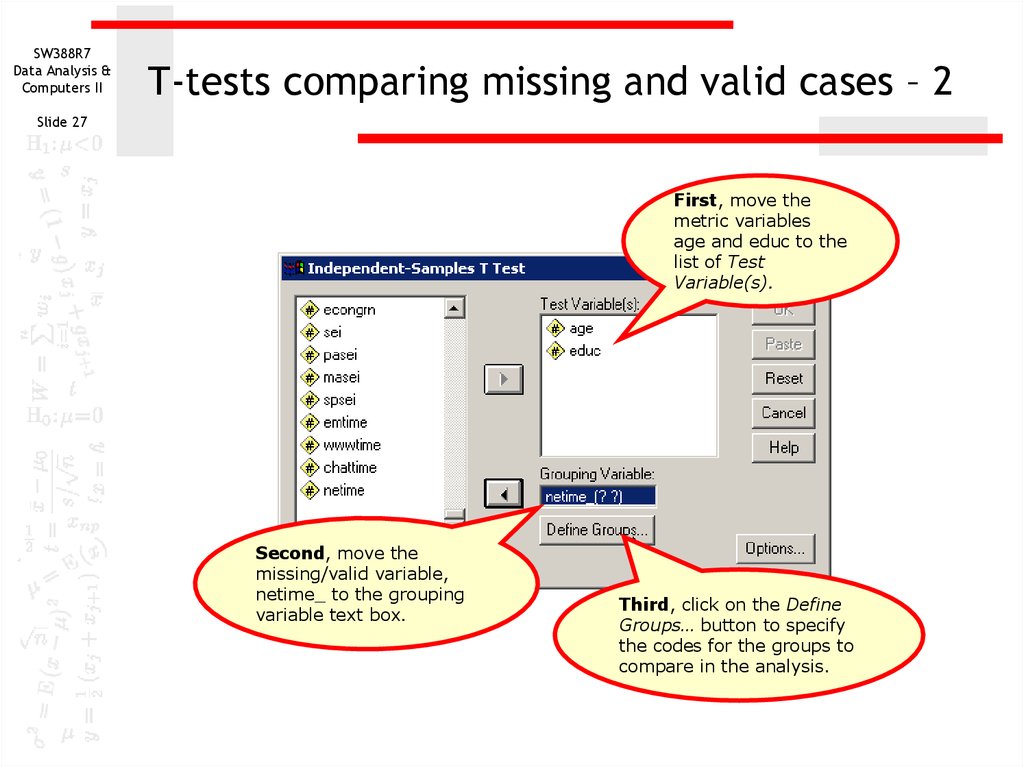
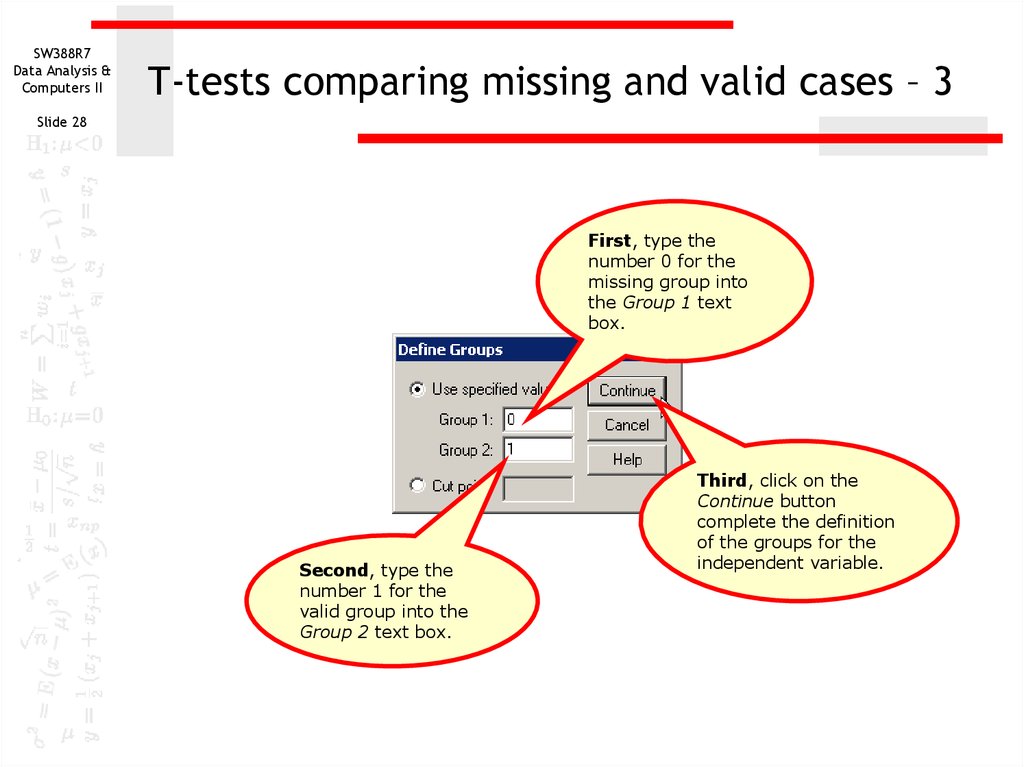
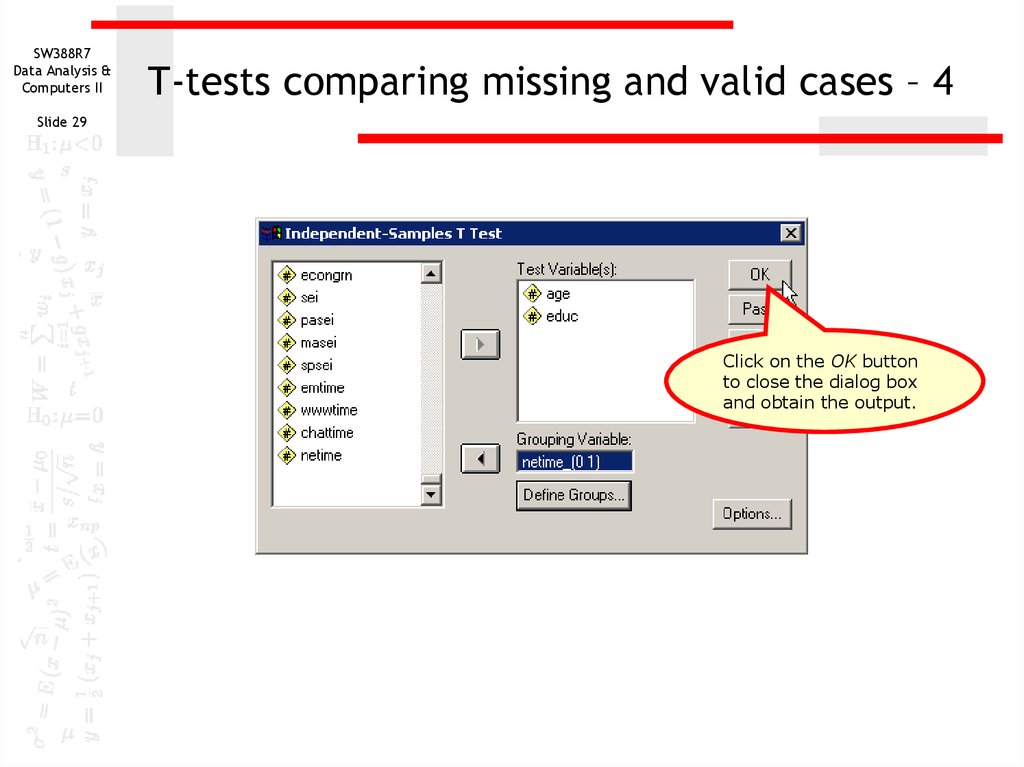
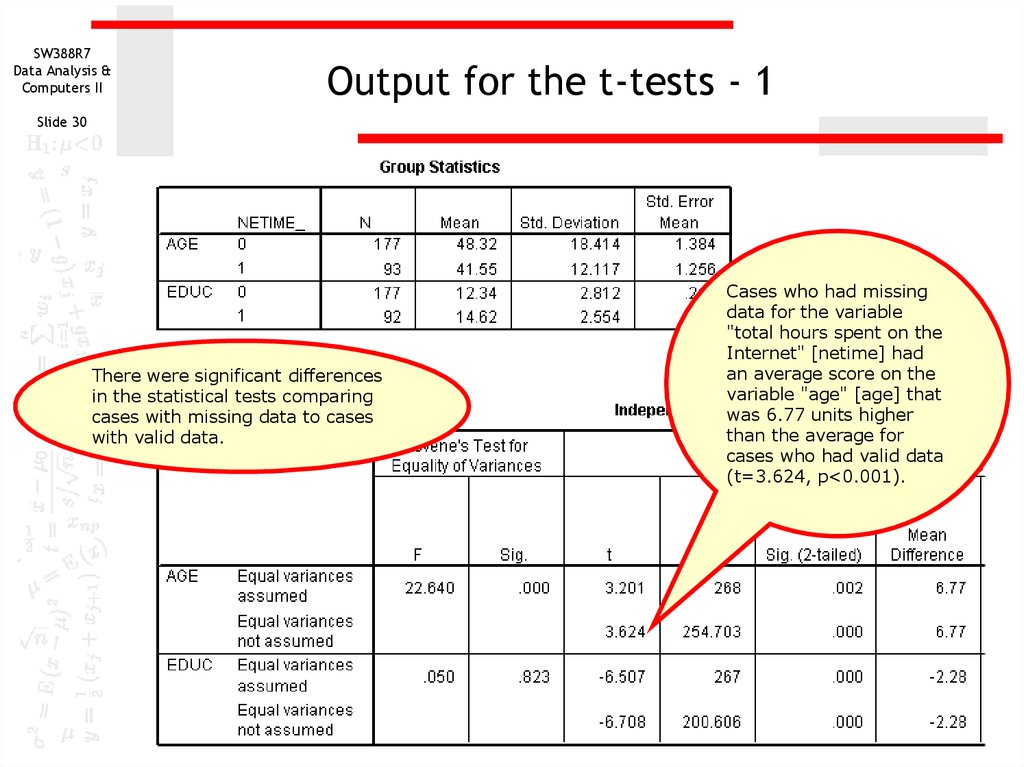
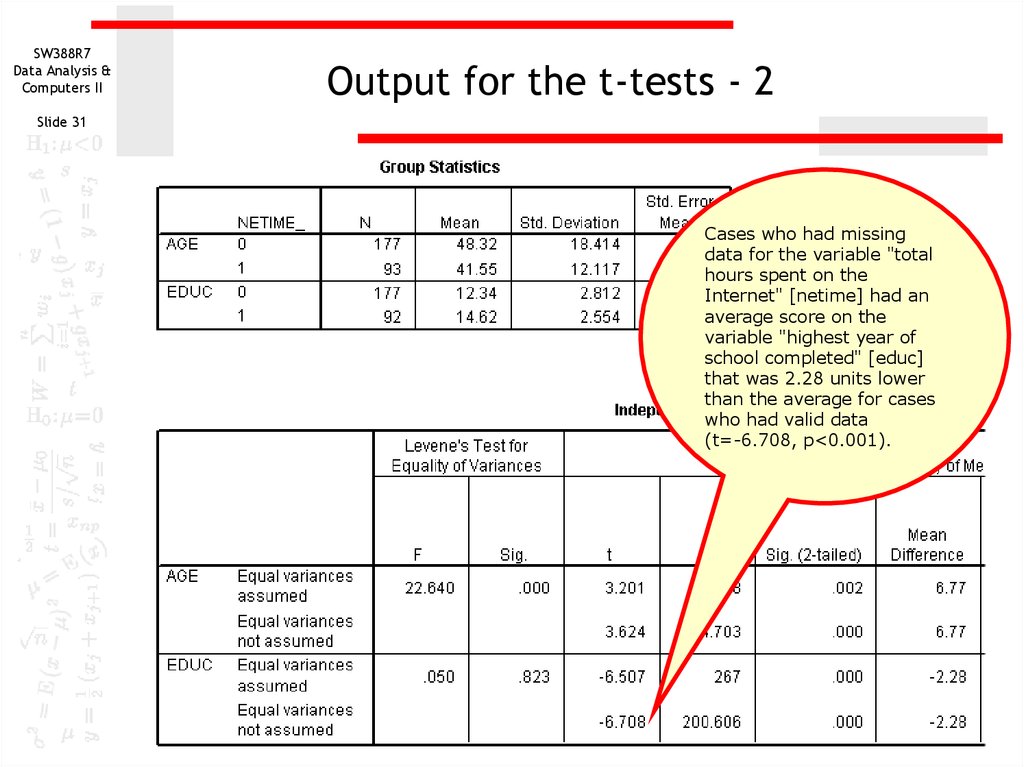
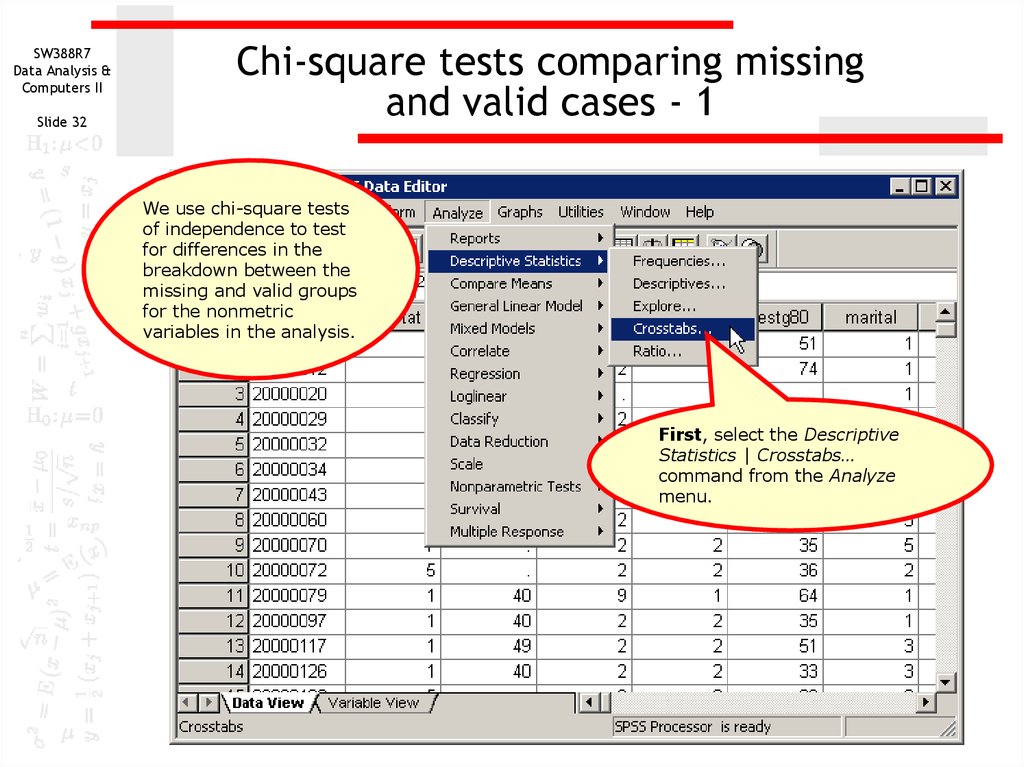
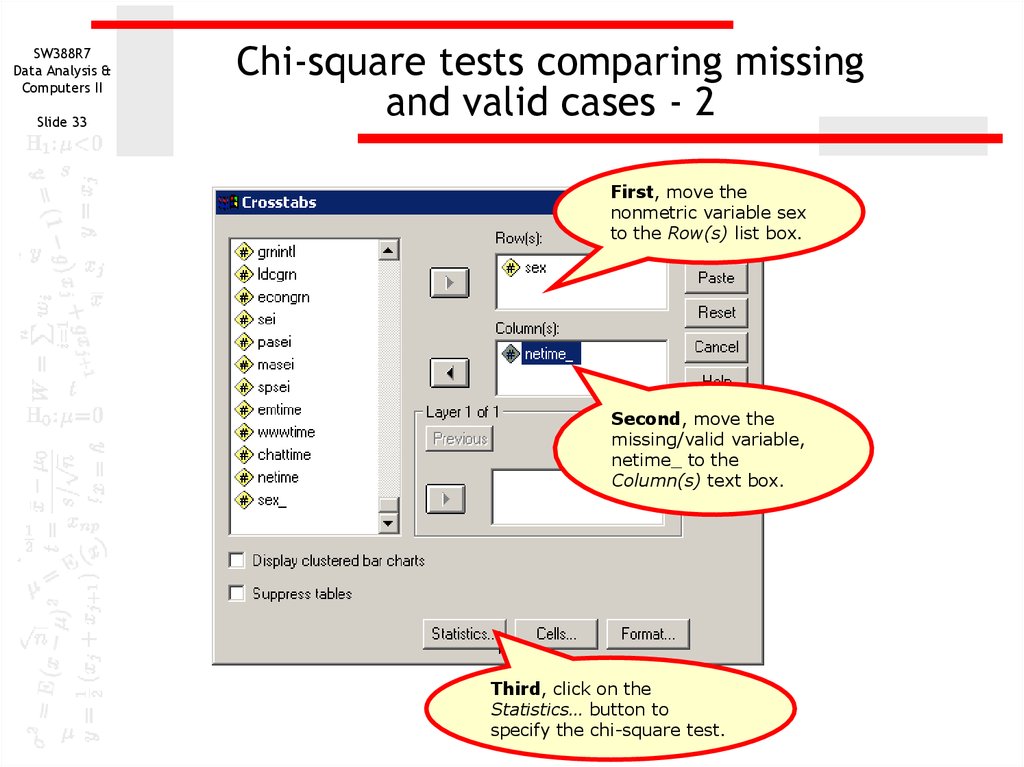
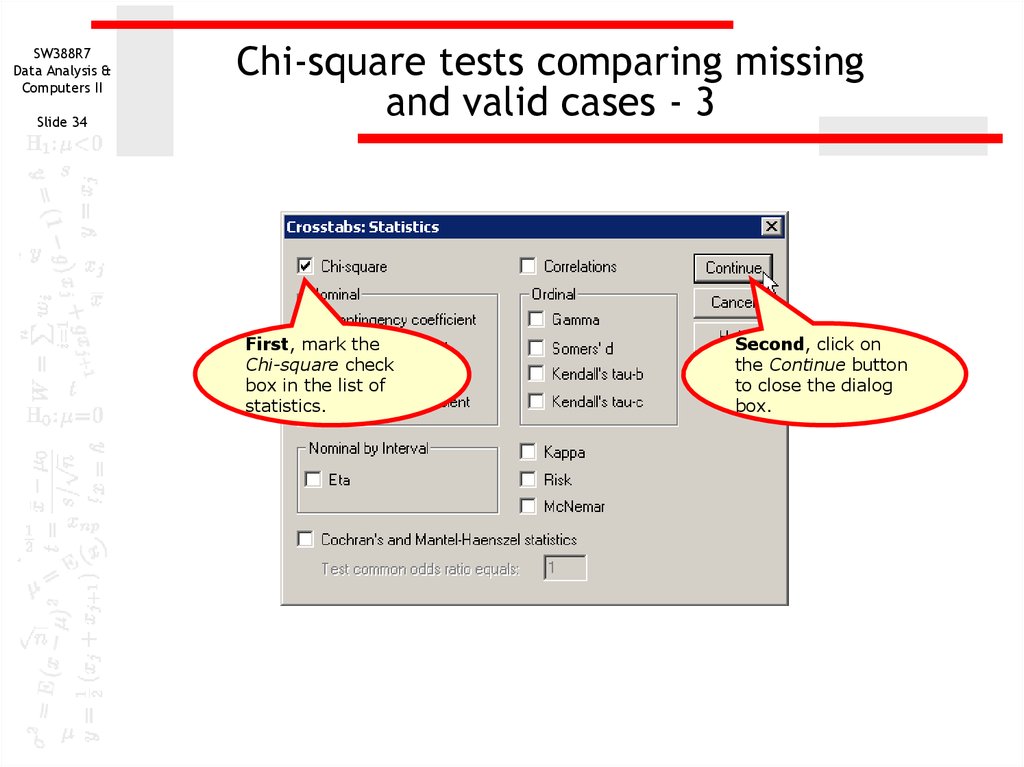
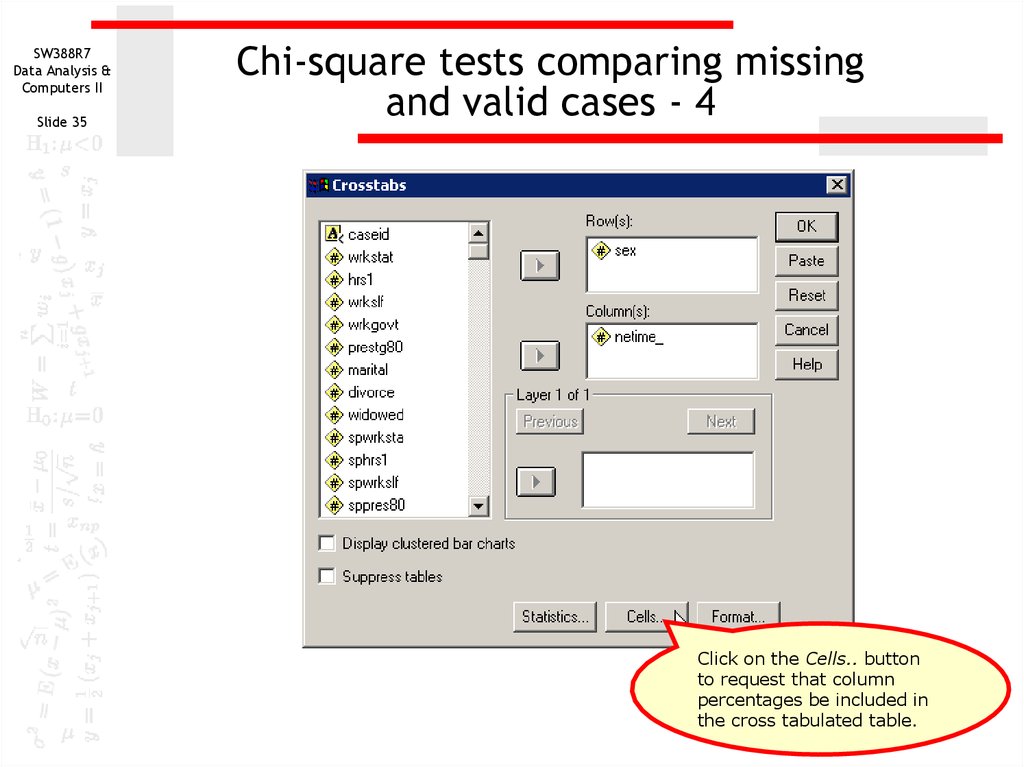
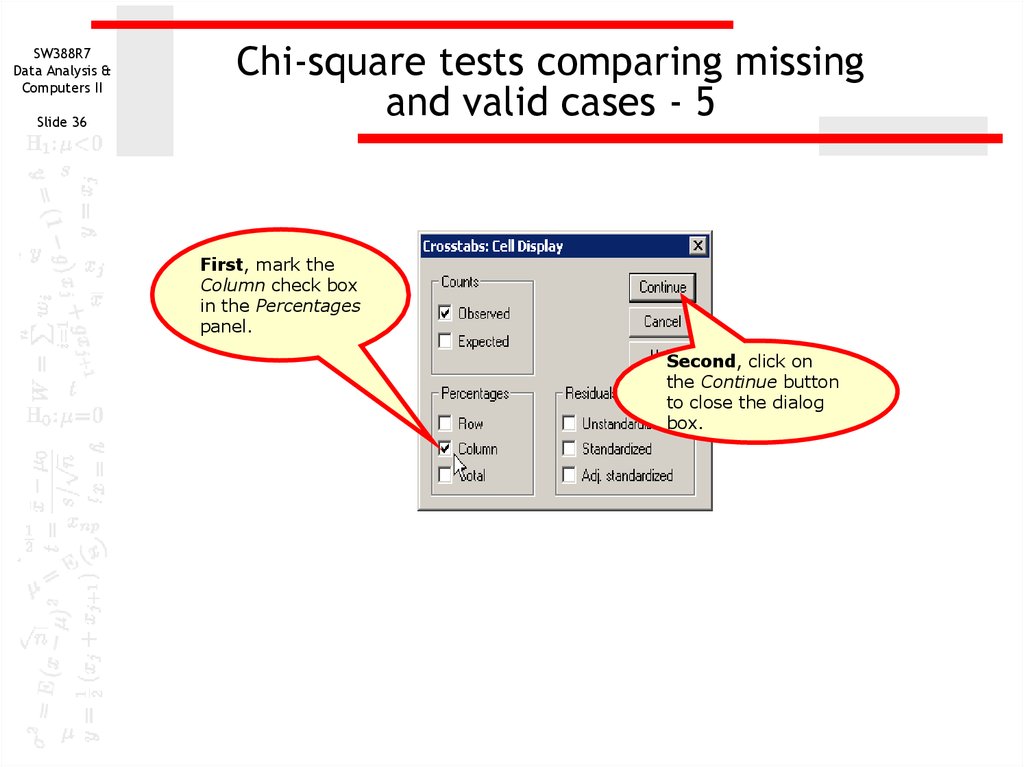
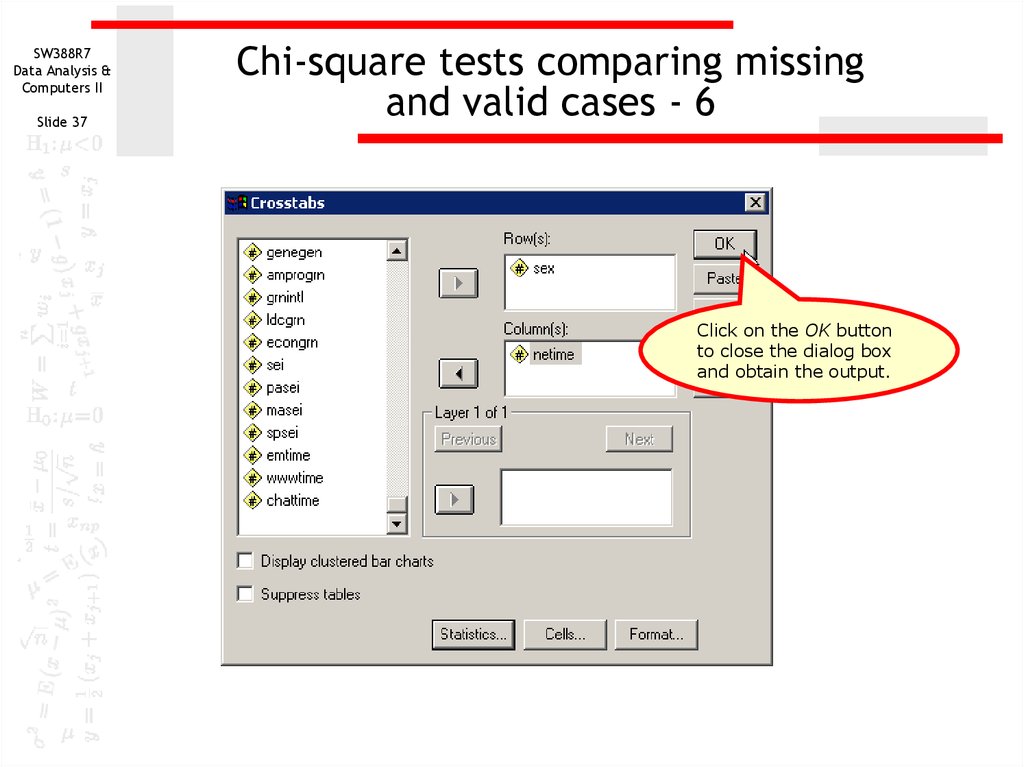
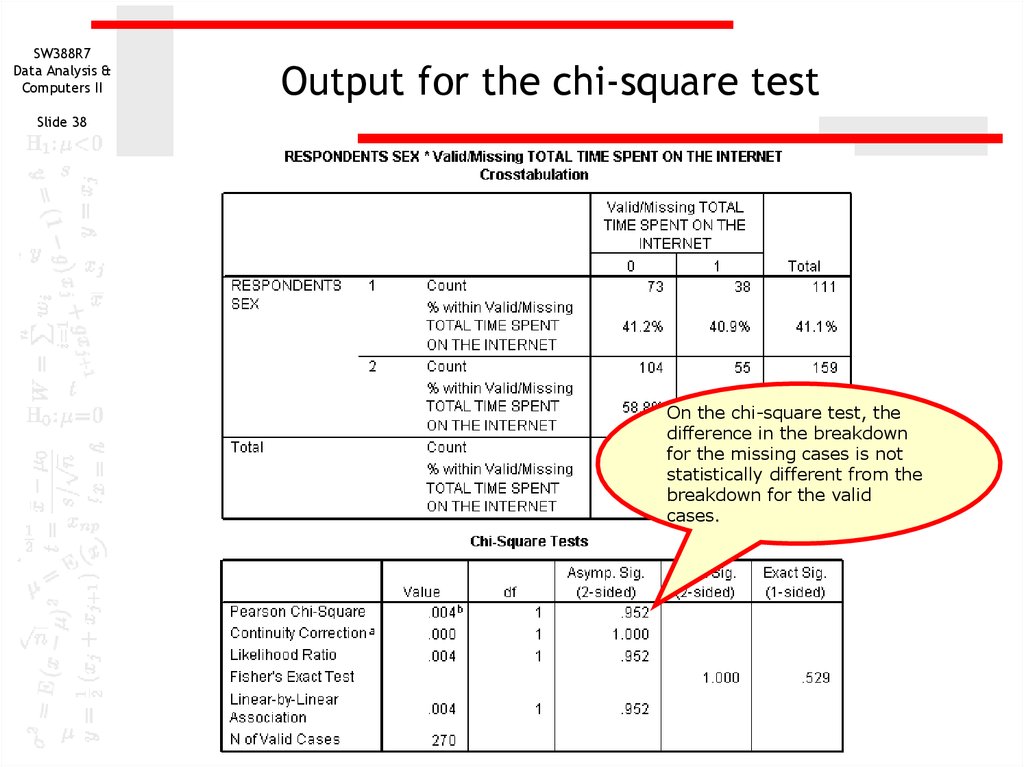
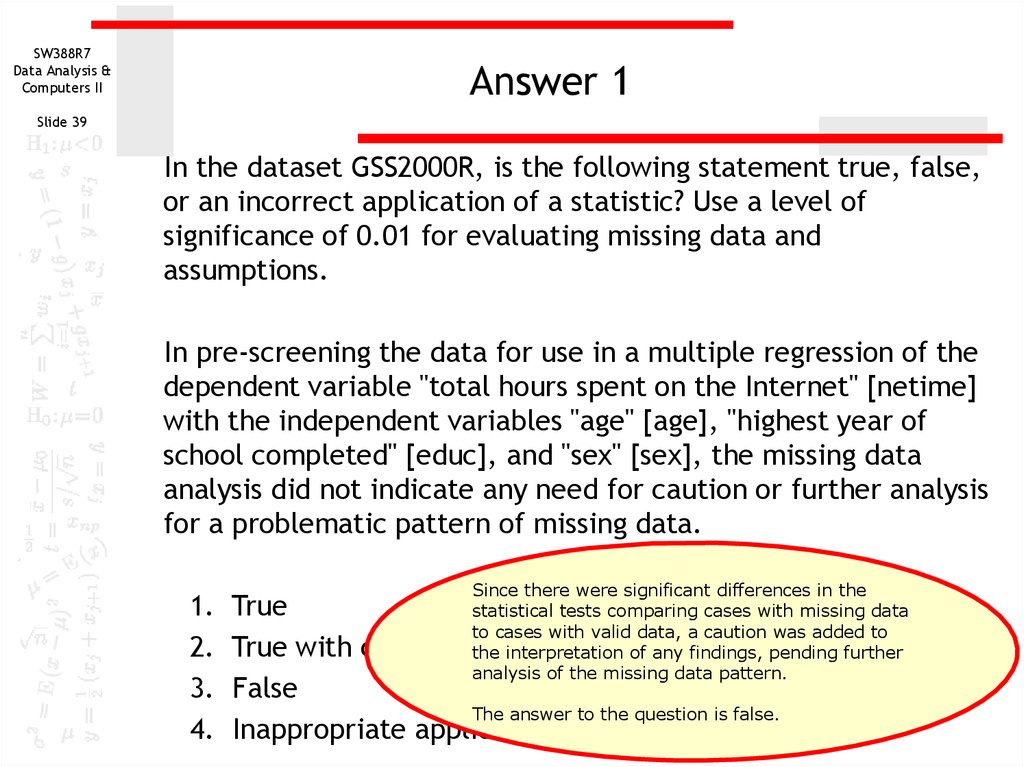
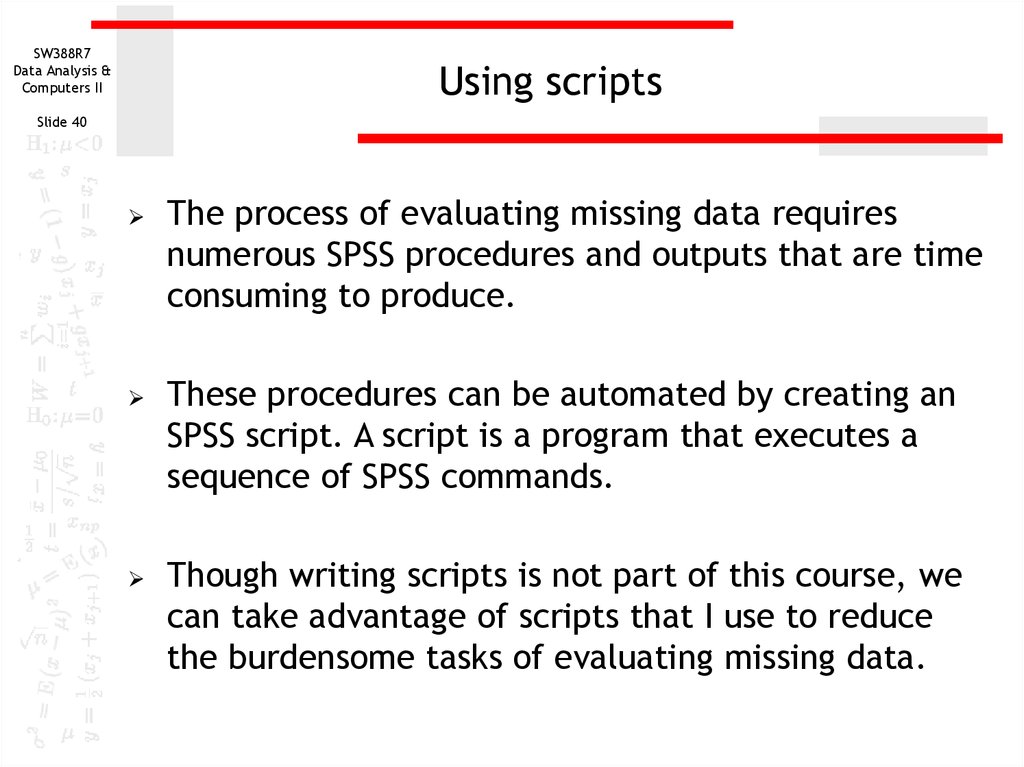
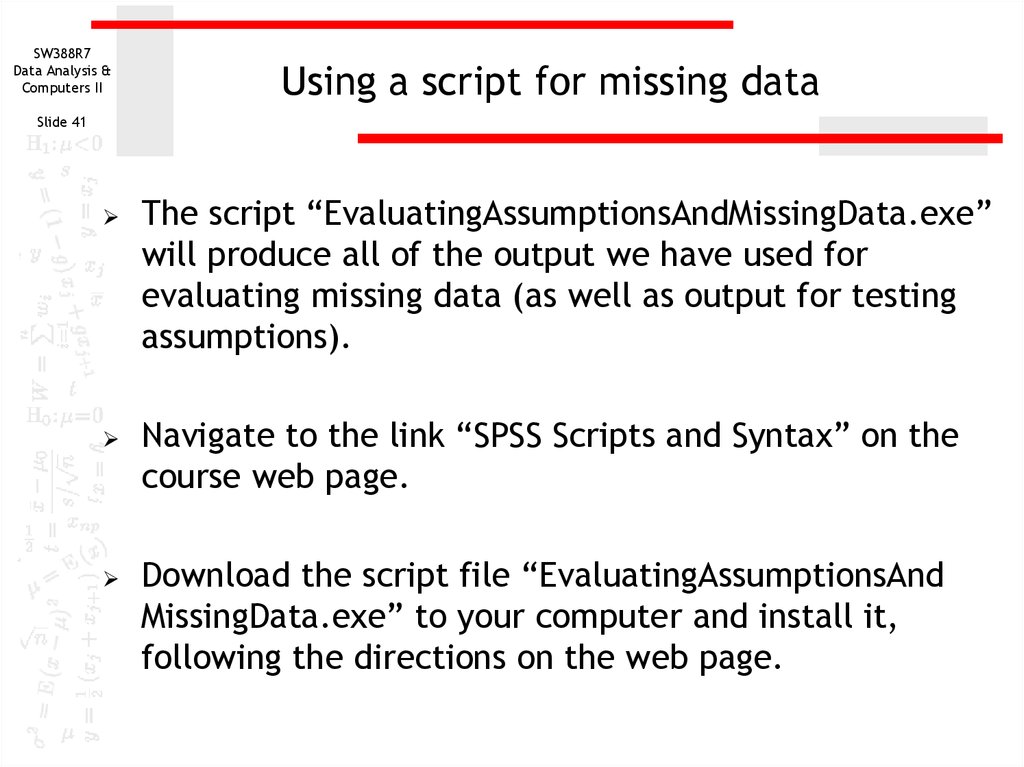
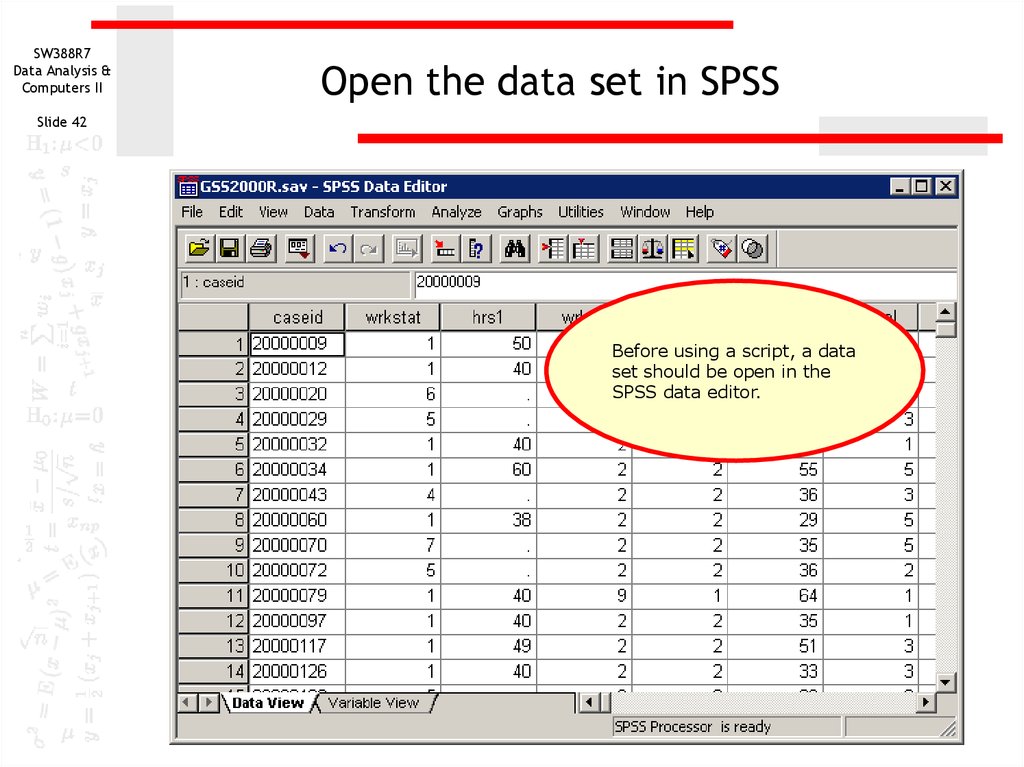
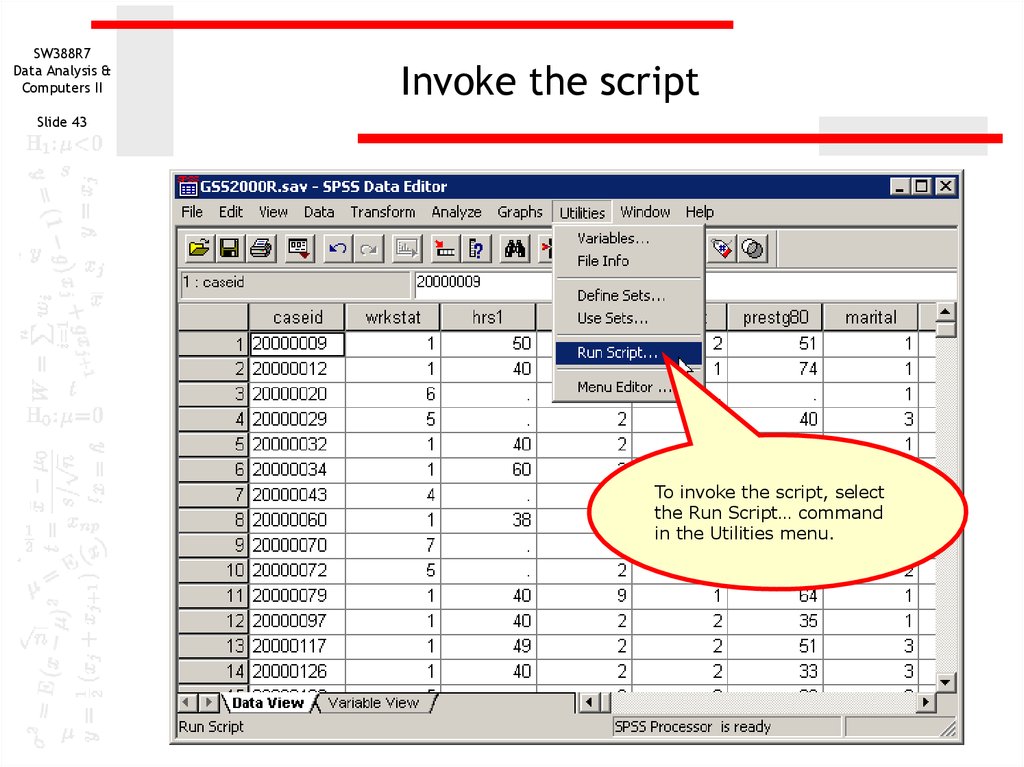
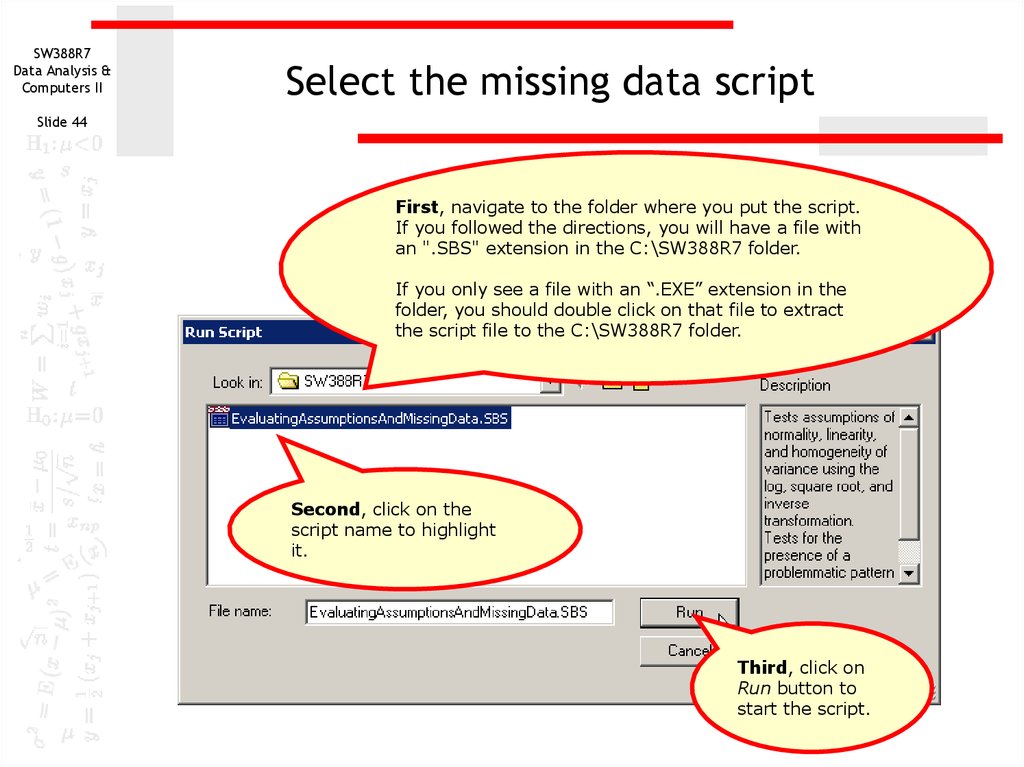

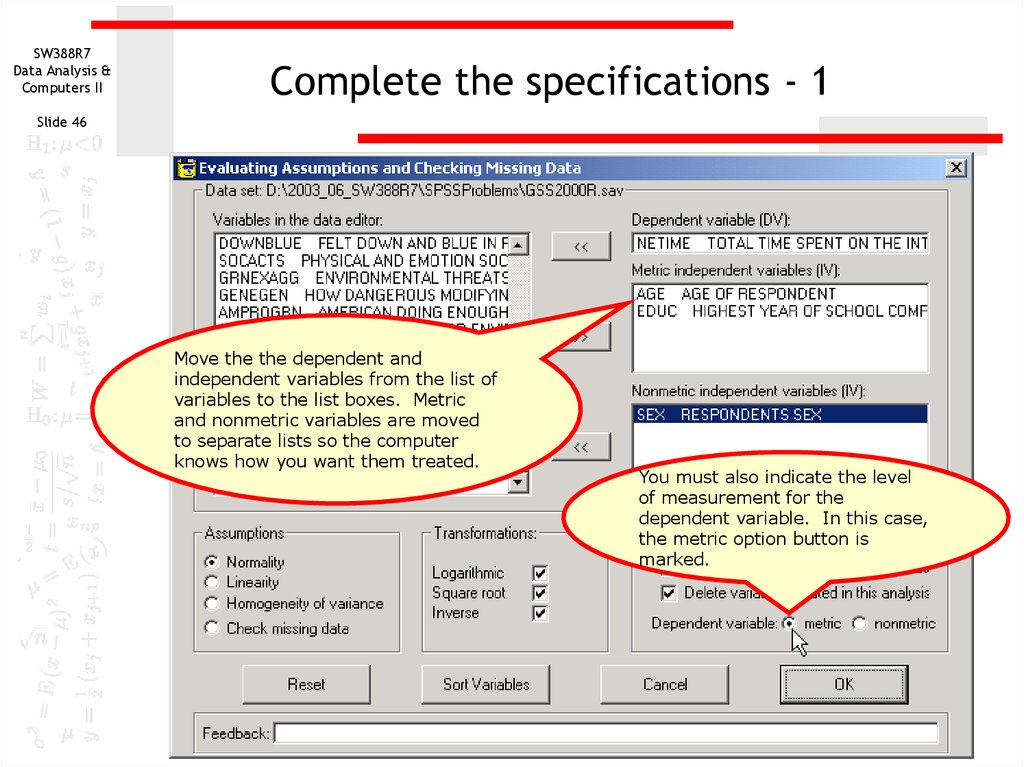
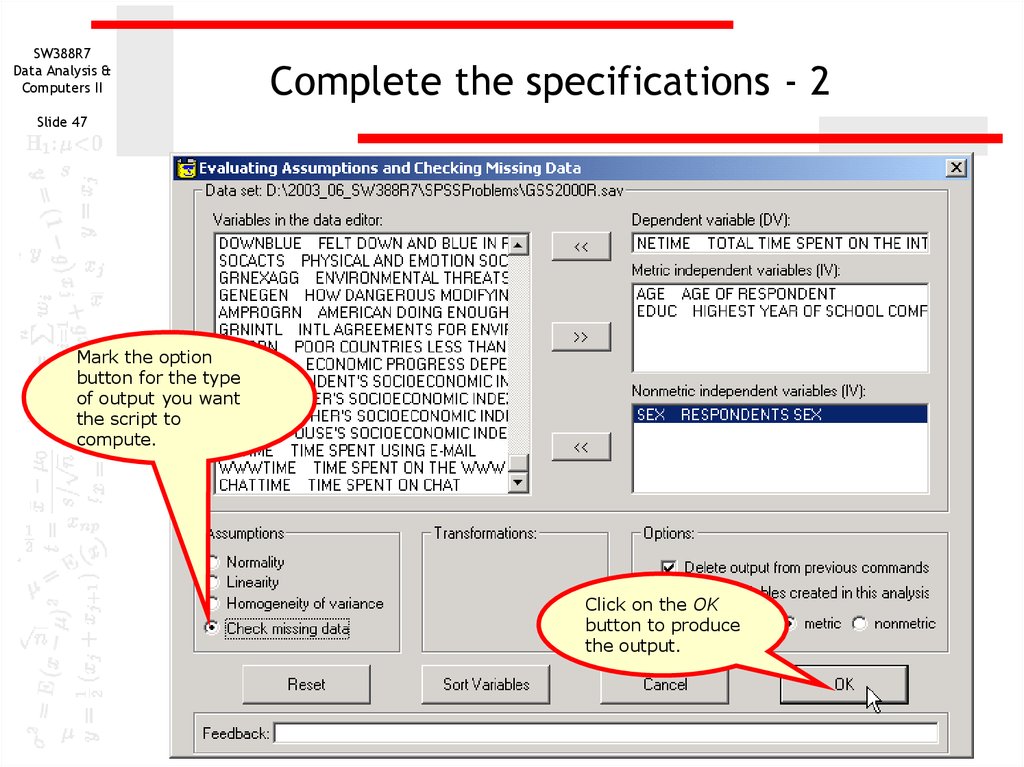

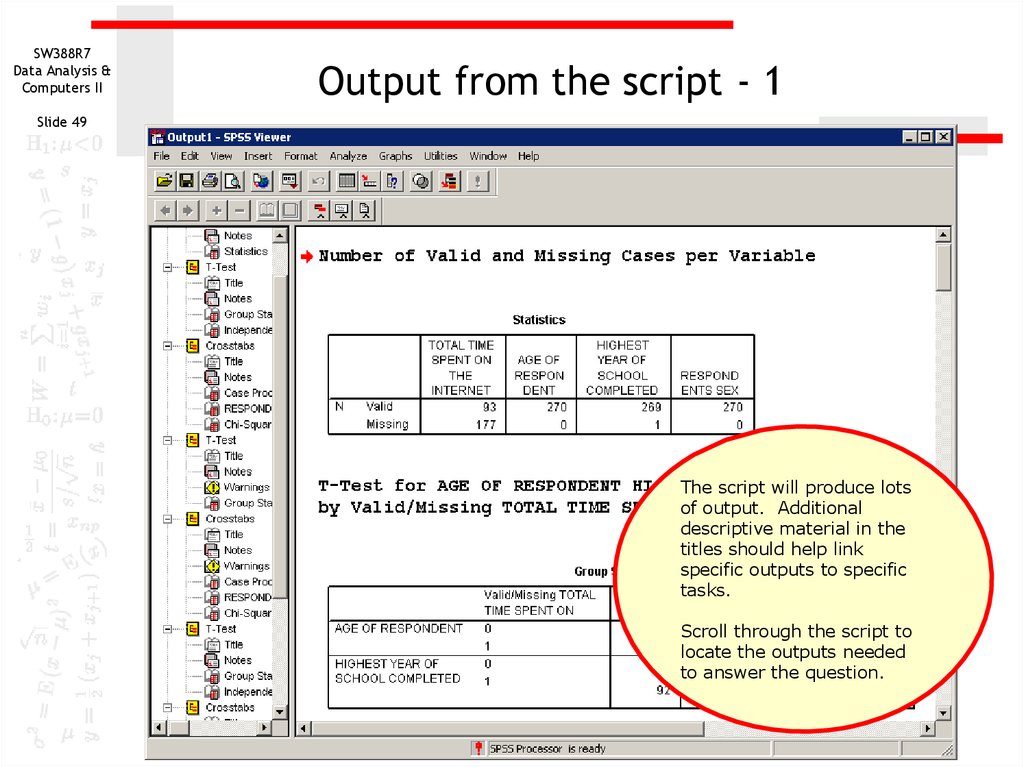
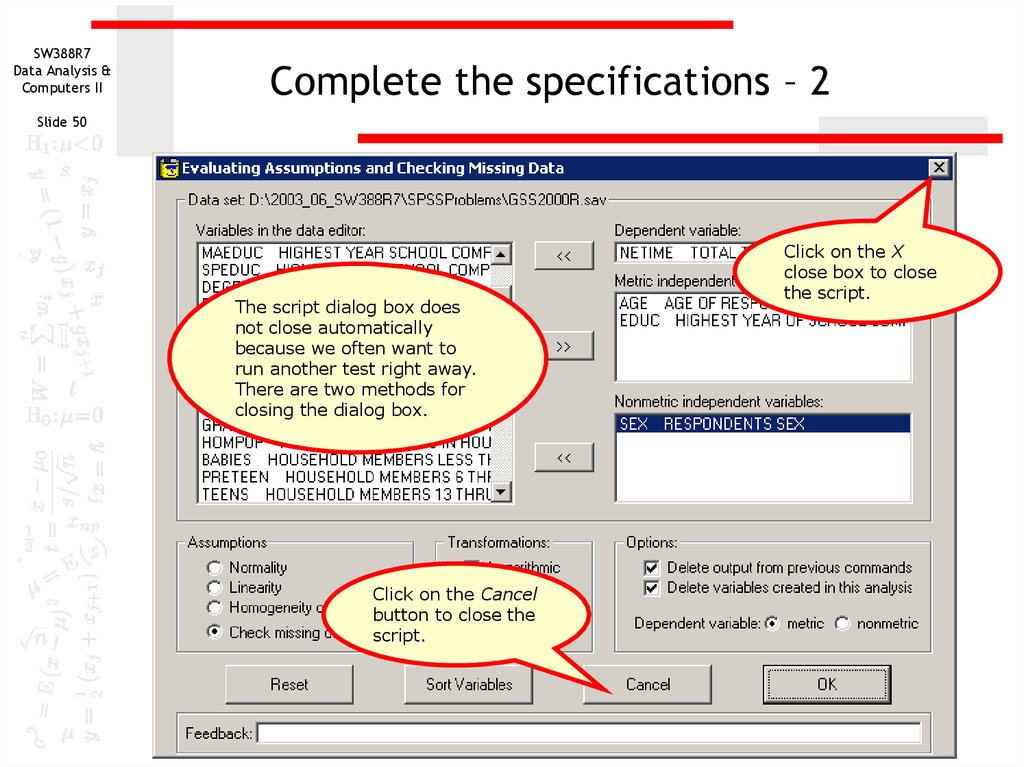
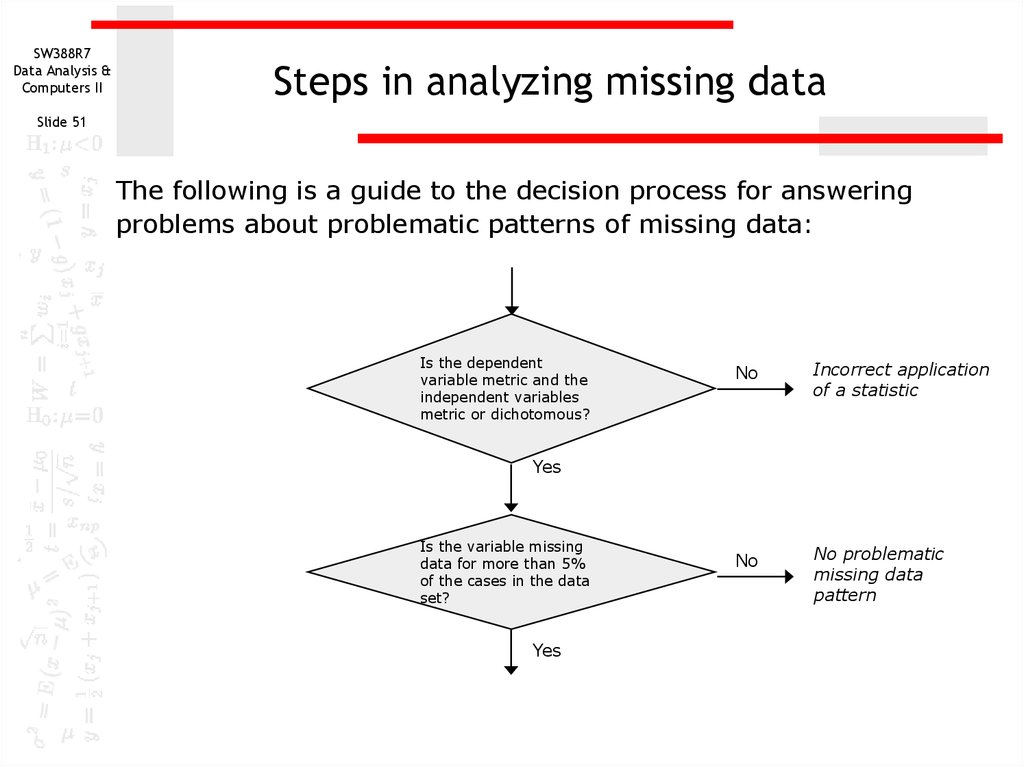

 Программное обеспечение
Программное обеспечение Английский язык
Английский язык