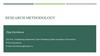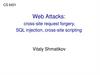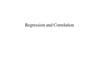Похожие презентации:
Analyzing missing data
1. Analyzing Missing Data
SW388R7Data Analysis &
Computers II
Analyzing Missing Data
Slide 1
Introduction
Problems
Using Scripts
2. Missing data and data analysis
SW388R7Data Analysis &
Computers II
Missing data and data analysis
Slide 2
Missing data is a problem in multivariate data
because a case will be excluded from the analysis if
it is missing data for any variable included in the
analysis.
If our sample is large, we may be able to allow cases
to be excluded.
If our sample is small, we will try to use a
substitution method so that we can retain enough
cases to have sufficient power to detect effects.
In either case, we need to make certain that we
understand the potential impact that missing data
may have on our analysis.
3. Tools for evaluating missing data
SW388R7Data Analysis &
Computers II
Tools for evaluating missing data
Slide 3
SPSS has a specific package for evaluating missing
data, but it is included under the UT license.
In place of this package, we will first examine
missing data using SPSS statistics and procedures.
After studying the standard SPSS procedures that we
can use to examine missing data, we will use an SPSS
script that will produce the output needed for
missing data analysis without requiring us to issue all
of the SPSS commands individually.
4. Key issues in missing data analysis
SW388R7Data Analysis &
Computers II
Key issues in missing data analysis
Slide 4
We will focus on three key issues for evaluating
missing data:
The number of cases missing per variable
The number of variables missing per case
The pattern of correlations among variables
created to represent missing and valid data.
Further analysis may be required depending on the
problems identified in these analyses.
5. Problem 1
SW388R7Data Analysis &
Computers II
Problem 1
Slide 5
1. Based on a missing data analysis for the variables
"employment status," "number of hours worked in the past
week," "self employment," "governmental employment," and
"occupational prestige score" in the dataset GSS2000.sav, is the
following statement true, false, or an incorrect application of a
statistic?
The variables "number of hours worked in the past week" and
"employment status" are missing data for more than half of the
cases in the data set and should be examined carefully before
deciding how to handle missing data.
1.
2.
3.
4.
True
True with caution
False
Incorrect application of a statistic
6. Identifying the number of cases in the data set
SW388R7Data Analysis &
Computers II
Identifying the number of cases in the data set
Slide 6
This problem wants to know if a variable is
missing data for more than half the cases.
Our first task is to identify the number of
cases that meets that criterion.
If we scroll to the bottom of the data set,
we see than there are 270 cases in the data
set.
270 ÷ 2 = 135.
If any variable included in the analysis has
more than 135 missing cases, the answer to
the problem will be true.
7. Request frequency distributions
SW388R7Data Analysis &
Computers II
Request frequency distributions
Slide 7
We will use the output for
frequency distributions to
find the number of missing
cases for each variable.
Select the Frequencies… |
Descriptive Statistics
command from the Analyze
menu.
8. Completing the specification for frequencies
SW388R7Data Analysis &
Computers II
Completing the specification for frequencies
Slide 8
First, move the five
variables included in the
problem statement to
the list box for variables.
Second, click on the OK
button to complete the
request for statistical
output.
9. Number of missing cases for each variable
SW388R7Data Analysis &
Computers II
Number of missing cases for each variable
Slide 9
In the table of statistics at
the top of the Frequencies
output, there is a table
detailing the number of
missing cases for each
variable in the analysis.
None of the variables has more than 135 missing cases, although
number of hours worked in the past week comes close.
The answer to the question is false.
10. Problem 2
SW388R7Data Analysis &
Computers II
Problem 2
Slide 10
2. Based on a missing data analysis for the variables
"employment status," "number of hours worked in the past
week," "self employment," "governmental employment," and
"occupational prestige score" in the dataset GSS2000.sav, is the
following statement true, false, or an incorrect application of a
statistic?
14 cases are missing data for more than half of the variables in
the analysis and should be examined carefully before deciding
how to handle missing data.
1.
2.
3.
4.
True
True with caution
False
Incorrect application of a statistic
11. Create a variable that counts missing data
SW388R7Data Analysis &
Computers II
Create a variable that counts missing data
Slide 11
We want to know how
many of the five variables
in the analysis had
missing data for each
case in the data set.
We will create a variable
containing this
information that uses an
SPSS function to count
the number of variables
with missing data.
To compute a new
variable, select the
Compute…
command from the
Transform menu.
12. Enter specifications for new variable
SW388R7Data Analysis &
Computers II
Enter specifications for new variable
Slide 12
First, type in the name for
the new variable nmiss in
the Target variable text box.
Second, scroll down the list
of functions and highlight
the NMISS function.
Third, click on the
up arrow button to
move the NMISS
function into the
Numeric Expression
text box.
13. Enter specifications for new variable
SW388R7Data Analysis &
Computers II
Enter specifications for new variable
Slide 13
The NMISS function is
moved into the Numeric
Expression text box.
To add the list of
variables to count
missing data for,
we first highlight
the first variable to
include in the
function, wrkstat.
Second, click on the
right arrow button to
move the variable
name into the function
arguments.
14. Enter specifications for new variable
SW388R7Data Analysis &
Computers II
Enter specifications for new variable
Slide 14
First, before we add another
variable to the function, we
type a comma to separate the
names of the variables.
Second, to add
the next variable
we highlight the
second variable to
include in the
function, hrs1.
Third, click on the
right arrow button to
move the variable
name into the function
arguments.
15. Complete specifications for new variable
SW388R7Data Analysis &
Computers II
Complete specifications for new variable
Slide 15
Continue adding variables to
function until all of the
variables specified in the
problem have been added.
Be sure to type a comma
between the variable names.
When all of the variables have
been added to the function,
click on the OK button to
complete the specifications.
16. The nmiss variable in the data editor
SW388R7Data Analysis &
Computers II
The nmiss variable in the data editor
Slide 16
If we scroll the worksheet
to the right, we see the new
variable that SPSS has just
computed for us.
17. A frequency distribution for nmiss
SW388R7Data Analysis &
Computers II
A frequency distribution for nmiss
Slide 17
To answer the
question of how many
cases had each of the
possible numbers of
missing value, we
create a frequency
distribution.
Select the Frequencies… |
Descriptive Statistics
command from the Analyze
menu.
18. Completing the specification for frequencies
SW388R7Data Analysis &
Computers II
Completing the specification for frequencies
Slide 18
First, move the nmiss
variable to the list of
variables.
Second, click on the OK
button to complete the
request for statistical
output.
19. The frequency distribution
SW388R7Data Analysis &
Computers II
The frequency distribution
Slide 19
SPSS produces a frequency
distribution for the nmiss
variable.
170 cases had valid, nonmissing values for all 5
variables. 85 cases had one
missing value; 1 case had 2
missing values; and 14 cases
had missing values for 4
variables.
20. Answering the problem
SW388R7Data Analysis &
Computers II
Answering the problem
Slide 20
The problem asked whether
or not 14 cases had missing
data for more than half the
variables. For a set of five
variables, cases that had 3,
4, or 5 missing values
would meet this
requirement.
The number of cases with 3,
4, or 5 missing values is 14.
The answer to the problem
is true.
21. Problem 3
SW388R7Data Analysis &
Computers II
Problem 3
Slide 21
3. Based on a missing data analysis for the variables
"employment status," "number of hours worked in the past
week," "self employment," "governmental employment," and
"occupational prestige score" in the dataset GSS2000.sav, is the
following statement true, false, or an incorrect application of a
statistic? Use 0.01 as the level of significance.
After excluding cases with missing data for more than half of
the variables from the analysis if necessary, the presence of
statistically significant correlations in the matrix of dichotomous
missing/valid variables suggests that the missing data pattern
may not be random.
1.
2.
3.
4.
True
True with caution
False
Incorrect application of a statistic
22. Compute valid/missing dichotomous variables
SW388R7Data Analysis &
Computers II
Compute valid/missing dichotomous variables
Slide 22
To evaluate the pattern of
missing data, we need to
compute dichotomous
valid/missing variables for
each of the five variables
included in the analysis.
We will compute the new
variable using the Recode
command.
To create the new
variable, select the
Recode | Into
Different Variables…
from the Transform
menu.
23. Enter specifications for new variable
SW388R7Data Analysis &
Computers II
Enter specifications for new variable
Slide 23
First, move the first
variable in the analysis,
wrkstat, into the Numeric
Variable -> Output Variable
text box.
Second, type the name for the new
variable into the Name text box. My
convention is to add an underscore
character to the end of the variable name.
If this would make the variable more than
8 characters long, delete characters from
the end of the original variable name.
24. Enter specifications for new variable
SW388R7Data Analysis &
Computers II
Enter specifications for new variable
Slide 24
Next, type the label for the
new variable into the Label
text box. My convention is to
add the phrase
(Valid/Missing) to the end of
the variable label for the
original variable.
Finally, click on
the Change button
to add the name of
the dichotomous
variable to the
Numeric Variable ->
Output Variable text
box.
25. Enter specifications for new variable
SW388R7Data Analysis &
Computers II
Enter specifications for new variable
Slide 25
To specify the values for the
new variable, click on the Old
and New Values… button.
26. Change the value for missing data
SW388R7Data Analysis &
Computers II
Change the value for missing data
Slide 26
The dichotomous variable should be
coded 1 if the variable has a valid value,
0 if the variable has a missing value.
First, mark
the System- or
user-missing
option button.
Second, type 0 in
the Value text box.
Third, click on the Add button
to include this change in the
list of Old->New list box.
27. Change the value for valid data
SW388R7Data Analysis &
Computers II
Change the value for valid data
Slide 27
Second, type 1 in
the Value text box.
First, mark
the All other
values option
button.
Third, click on the Add button
to include this change in the
list of Old->New list box.
28. Complete the value specifications
SW388R7Data Analysis &
Computers II
Complete the value specifications
Slide 28
Having entered the values
for recoding the variable
into dichotomous values, we
click on the Continue button
to complete this dialog box.
29. Complete the recode specifications
SW388R7Data Analysis &
Computers II
Complete the recode specifications
Slide 29
Having entered specifications for the
new variable and the values for
recoding the variable into dichotomous
values, we click on the OK button to
produce the new variable.
30. The dichotomous variable
SW388R7Data Analysis &
Computers II
The dichotomous variable
Slide 30
The procedure for creating a dichotomous
valid/missing variable is repeated for the
four other variables in the analysis: hrs1,
wrkslf, wrkgovt, and prestg80.
31. Filtering cases with excessive missing variables
SW388R7Data Analysis &
Computers II
Filtering cases with excessive missing variables
Slide 31
The problem calls for us to
exclude cases that have
missing data for more than
half of the variables.
We do this by selecting in,
or filtering, cases that have
fewer than half missing
variables, i.e. less than 3
missing variables.
To filter cases included in
further analysis, we choose
the Select Cases…
command from the Data
menu.
32. Enter specifications for selecting cases
SW388R7Data Analysis &
Computers II
Enter specifications for selecting cases
Slide 32
First, click on the If
condition is satisfied
option button on the
Select panel.
Second, click on the If…
button to enter the
criteria for including
cases.
33. Enter specifications for selecting cases
SW388R7Data Analysis &
Computers II
Enter specifications for selecting cases
Slide 33
First, enter the criteria
for including cases:
nmiss < 3
Second, click
on the Continue
button to
complete the If
specification.
34. Complete the specifications for selecting cases
SW388R7Data Analysis &
Computers II
Complete the specifications for selecting cases
Slide 34
To complete the
specifications, click
on the OK button.
35. Cases excluded from further analyses
SW388R7Data Analysis &
Computers II
Cases excluded from further analyses
Slide 35
SPSS marks the cases that will not be
included in further analyses by drawing
a slash mark through the case number.
We can verify that the selection is
working correctly by noting that the
case which is omitted had 4 missing
variables.
36. Correlating the dichotomous variables
SW388R7Data Analysis &
Computers II
Correlating the dichotomous variables
Slide 36
To compute a correlation
matrix for the dichotomous
variables, select the
Correlate command from
the Analyze menu.
37. Specifications for correlations
SW388R7Data Analysis &
Computers II
Specifications for correlations
Slide 37
First, move the
dichotomous variables
to the variables list box.
Second, click on
the OK button to
complete the
request.
38. The correlation matrix
SW388R7Data Analysis &
Computers II
The correlation matrix
Slide 38
Correlations
LABOR FRCE STATUS
(Valid/Mis sing)
NUMBER OF HOURS
WORKED LAST WEEK
(Valid/Mis sing)
Pears on Correlation
Sig. (2-tailed)
N
Pears on Correlation
Sig. (2-tailed)
N
R SELF-EMP OR
WORKS FOR
SOMEBODY
(Valid/Mis sing)
GOVT OR PRIVATE
EMPLOYEE
(Valid/Mis sing)
RS OCCUPATIONAL
PRESTIGE SCORE
(1980) (Valid/Mis sing)
Pears on Correlation
Sig. (2-tailed)
N
Pears on Correlation
Sig. (2-tailed)
N
Pears on Correlation
Sig. (2-tailed)
N
LABOR
FRCE
STATUS
(Valid/Mis
s ing)
.a
.
256
.a
RS
The correlation matrix is
OCCUPA
symmetric
along the diagonal
NUMBER
R SELF-EMP
TIONAL
by the blue
OF HOURS(shown
OR WORKS
GOVTline).
OR The
PRESTIG
pair of E SCORE
WORKED correlation
FOR for any
PRIVATE
LAST WEEKvariables
SOMEBODY
EMPLOYEE
(1980)
is included
twice in
(Valid/Mis sinthe(Valid/Mis
sin
(Valid/Mis
si
(Valid/Mis
table. So we only count
g)
g)
ng)
s ing)
the
correlations
below
the
.a
.a
.a
.a
diagonal (the cells with the
.
.
.
.
yellow background).
256
1
256
-.049
.
.
.437
.
.501
256
256
256
256
256
-.049
.437
1
.
256
256
256
256
256
.a
.
256
.a
.
256
.a
.
256
-.042
.501
256
.a
.
256
-.010
.877
256
.a
.
256
.a
.
256
.a
.
256
1
.
256
.a
.
a. Cannot be computed becaus e at leas t one of the variables is cons tant.
256
.a
.a
.
256
-.042
-.010
.877
39. The correlation matrix
SW388R7Data Analysis &
Computers II
The correlation matrix
Slide 39
Correlations
LABOR FRCE STATUS
(Valid/Mis sing)
NUMBER OF HOURS
WORKED LAST WEEK
(Valid/Mis sing)
Pears on Correlation
Sig. (2-tailed)
N
Pears on Correlation
Sig. (2-tailed)
N
R SELF-EMP OR
WORKS FOR
SOMEBODY
(Valid/Mis sing)
GOVT OR PRIVATE
EMPLOYEE
(Valid/Mis sing)
RS OCCUPATIONAL
PRESTIGE SCORE
(1980) (Valid/Mis sing)
Pears on Correlation
Sig. (2-tailed)
N
Pears on Correlation
Sig. (2-tailed)
N
Pears on Correlation
Sig. (2-tailed)
N
LABOR
FRCE
STATUS
(Valid/Mis
s ing)
.a
.
256
.a
.
256
a
RS
The correlations marked with
OCCUPA
footnote
a could not be TIONAL
NUMBER
R SELF-EMP
one of
the
OF HOURS computed
OR WORKS because
GOVT OR
PRESTIG
variables
constant,
i.e.
WORKED
FOR was a
PRIVATE
E SCORE
LAST WEEK the
SOMEBODY
EMPLOYEE
dichotomous
variable (1980)
has
(Valid/Mis sin the
(Valid/Mis
sin
(Valid/Mis
si cases.
(Valid/Mis
same value for all
g)
g)
a
ng)
a
s ing)
a
.
.
256
1
.
.
256
256
256
.a
This happens when one of the
.
.
.
valid/missing variables has no
256
256
256
missing cases, so thata all of
-.049
.
-.042
the cases have a value of 1
.
.437
.
and none
have a value
of 0..501
256
a
.
.
-.049
.437
1
.
.
.
-.010
.877
256
256
256
256
256
.a
.
256
.a
.
256
.a
.
256
-.042
.501
256
.a
.
256
-.010
.877
256
.a
.
256
.a
.
256
.a
.
256
1
.
256
a. Cannot be computed becaus e at leas t one of the variables is cons tant.
40. The correlation matrix
SW388R7Data Analysis &
Computers II
The correlation matrix
Slide 40
Correlations
RS
In the cells for which the correlation
OCCUPA
NUMBERcouldR be
SELF-EMP
TIONAL
computed, the probabilities
OF HOURS
OR
WORKS
GOVT
OR
PRESTIG
indicating significance are 0.437,
WORKED
FOR
E SCORE
0.501, and
0.877.PRIVATE
LABOR FRCE STATUS
(Valid/Mis sing)
NUMBER OF HOURS
WORKED LAST WEEK
(Valid/Mis sing)
Pears on Correlation
Sig. (2-tailed)
N
Pears on Correlation
Sig. (2-tailed)
N
R SELF-EMP OR
WORKS FOR
SOMEBODY
(Valid/Mis sing)
GOVT OR PRIVATE
EMPLOYEE
(Valid/Mis sing)
RS OCCUPATIONAL
PRESTIGE SCORE
(1980) (Valid/Mis sing)
Pears on Correlation
Sig. (2-tailed)
N
Pears on Correlation
Sig. (2-tailed)
N
Pears on Correlation
Sig. (2-tailed)
N
LABOR
FRCE
STATUS
LAST WEEK
SOMEBODY
EMPLOYEE
(1980)
(Valid/Mis (Valid/Mis sin
(Valid/Mis sin
(Valid/Mis si (Valid/Mis
are s ing)
s ing)
g) None of the
g) correlations
ng)
a
a
a
statistically
significant.
The
.
.
.
.a answer
.a
to. the question
.
. is false. . We do not
.
need to be concerned
about
a missing
256
256
256
256
256
data
problem
.a
1
-.049for this set .aof variables.
-.042
.
.
.437
.
.501
256
256
256
256
256
a
a
.
.
-.049
.437
1
.
.
.
-.010
.877
256
256
256
256
256
.a
.
256
.a
.
256
.a
.
256
-.042
.501
256
.a
.
256
-.010
.877
256
.a
.
256
.a
.
256
.a
.
256
1
.
256
a. Cannot be computed becaus e at leas t one of the variables is cons tant.
41. Using scripts
SW388R7Data Analysis &
Computers II
Using scripts
Slide 41
The process of evaluating missing data requires
numerous SPSS procedures and outputs that are time
consuming to produce.
These procedures can be automated by creating an
SPSS script. A script is a program that executes a
sequence of SPSS commands.
Thought writing scripts is not part of this course, we
can take advantage of scripts that I use to reduce
the burdensome tasks of evaluating missing data.
42. Using a script for missing data
SW388R7Data Analysis &
Computers II
Using a script for missing data
Slide 42
The script “MissingDataCheck.sbs” will produce all of
the output we have used for evaluating missing data,
as well as other outputs described in the textbook.
Navigate to the link “SPSS Scripts and Syntax” on the
course web page.
Download the script file “MissingDataCheck.exe” to
your computer and install it, following the directions
on the web page.
43. Open the data set in SPSS
SW388R7Data Analysis &
Computers II
Open the data set in SPSS
Slide 43
Before using a script, a data
set should be open in the
SPSS data editor.
44. Invoke the script
SW388R7Data Analysis &
Computers II
Invoke the script
Slide 44
To invoke the script, select
the Run Script… command
in the Utilities menu.
45. Select the missing data script
SW388R7Data Analysis &
Computers II
Select the missing data script
Slide 45
First, navigate to the folder where you put the script.
If you followed the directions, you will have a file with
an ".SBS" extension in the C:\SW388R7 folder.
If you only see a file with an “.EXE” extension in the
folder, you should double click on that file to extract
the script file to the C:\SW388R7 folder.
Second, click on the
script name to highlight
it.
Third, click on
Run button to
start the script.
46. The script dialog
SW388R7Data Analysis &
Computers II
The script dialog
Slide 46
The script dialog box acts
similarly to SPSS dialog
boxes. You select the
variables to include in the
analysis and choose options
for the output.
47. Complete the specifications
SW388R7Data Analysis &
Computers II
Complete the specifications
Slide 47
The checkboxes
are marked to
produce the
output we need
for our problems.
The only
additional option
is to compute the
t-tests and chisquare tests for
all of the
variables.
Select the variables for the
analysis. This analysis uses
the variables for the example
on page 56 in the textbook.
Click on the OK
button to produce
the output.
48. The script finishes
SW388R7Data Analysis &
Computers II
The script finishes
Slide 48
If you SPSS output viewer is
open, you will see the output
produced in that window.
Since it may take a while to
produce the output, and
since there are times when
it appears that nothing is
happening, there is an alert
to tell you when the script is
finished.
Unless you are absolutely
sure something has gone
wrong, let the script run
until you see this alert.
When you see this alert,
click on the OK button.
49. Output from the script
SW388R7Data Analysis &
Computers II
Output from the script
Slide 49
The script will produce lots
of output. Additional
descriptive material in the
titles should help link
specific outputs to specific
tasks.
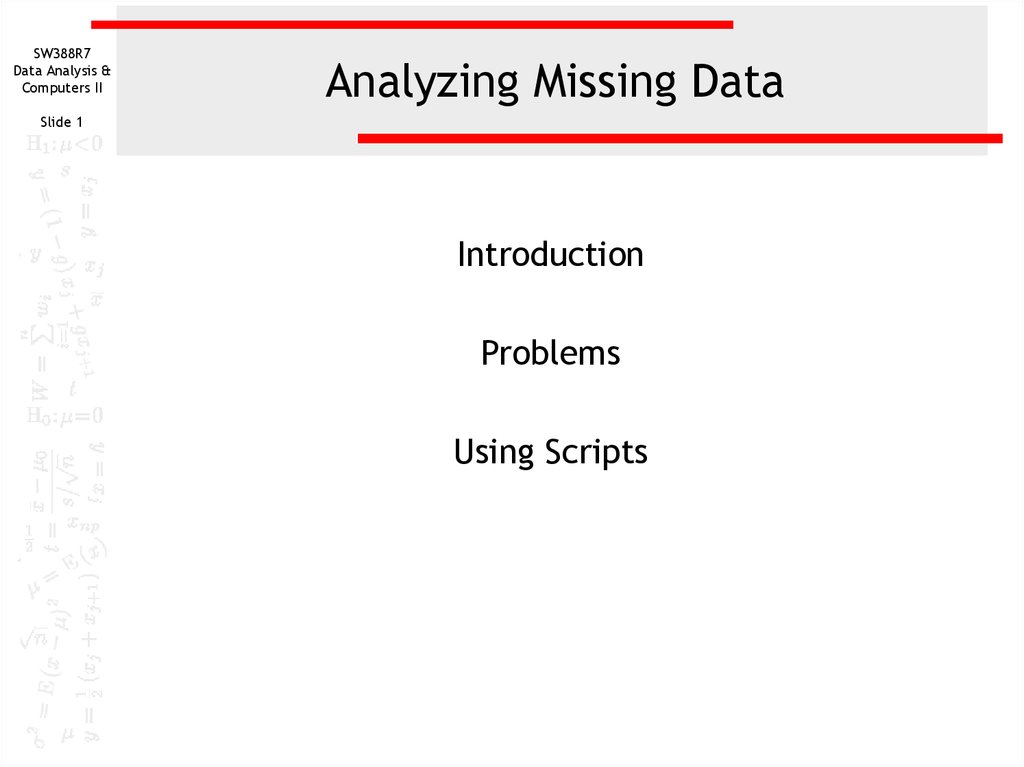
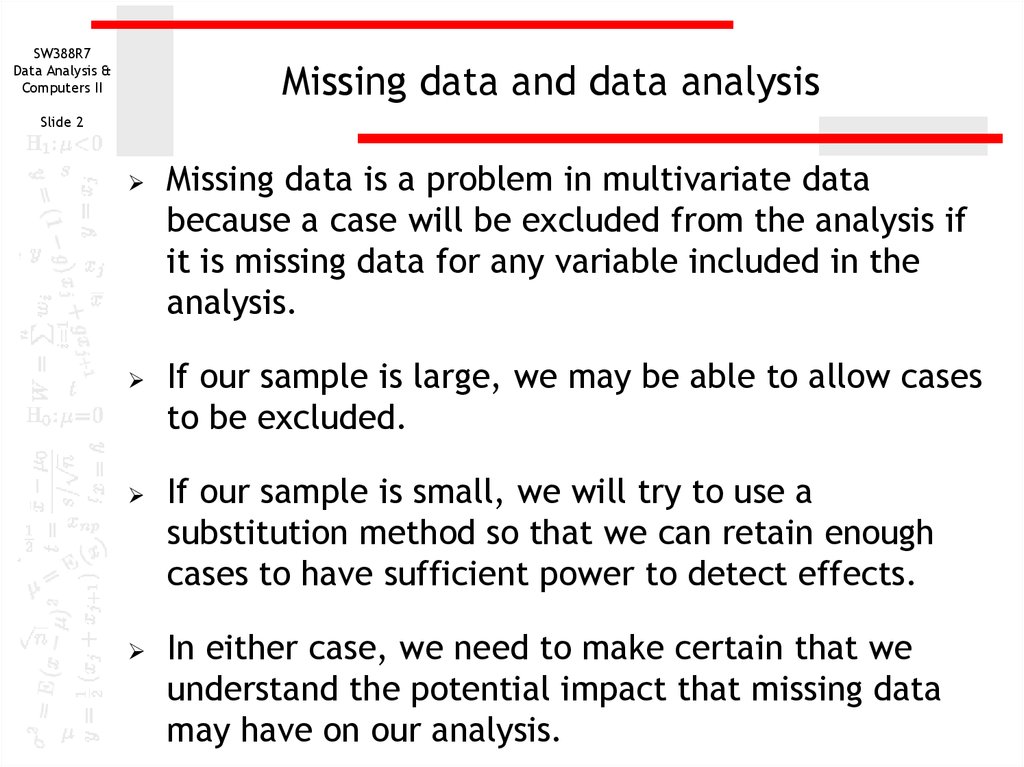
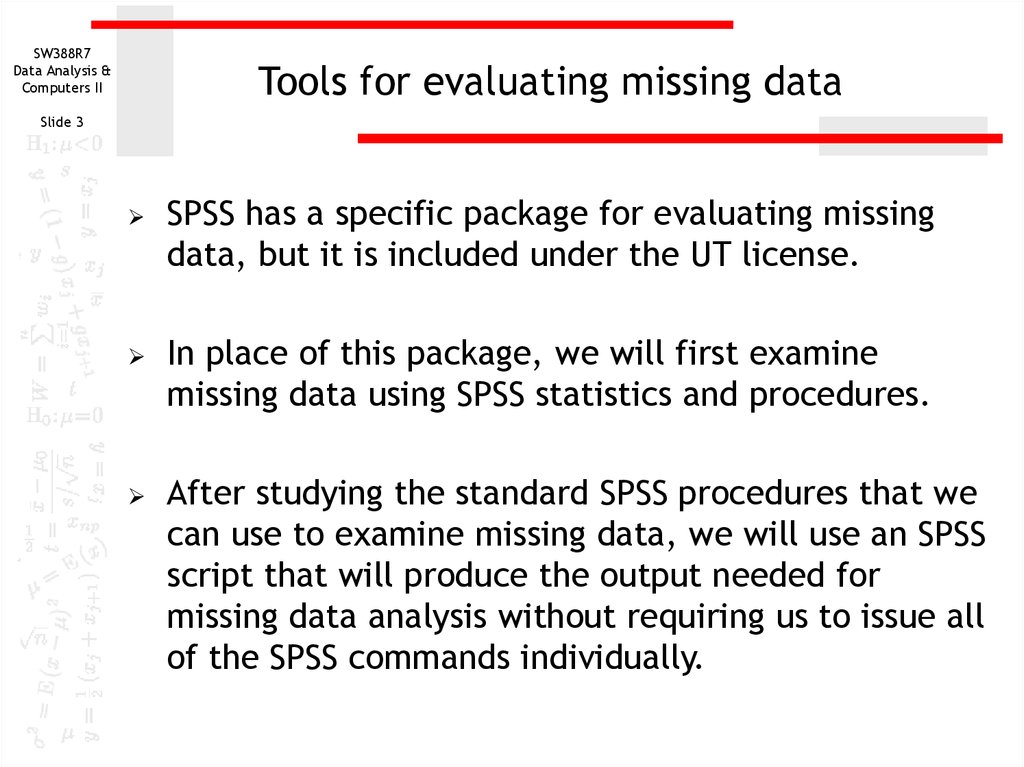
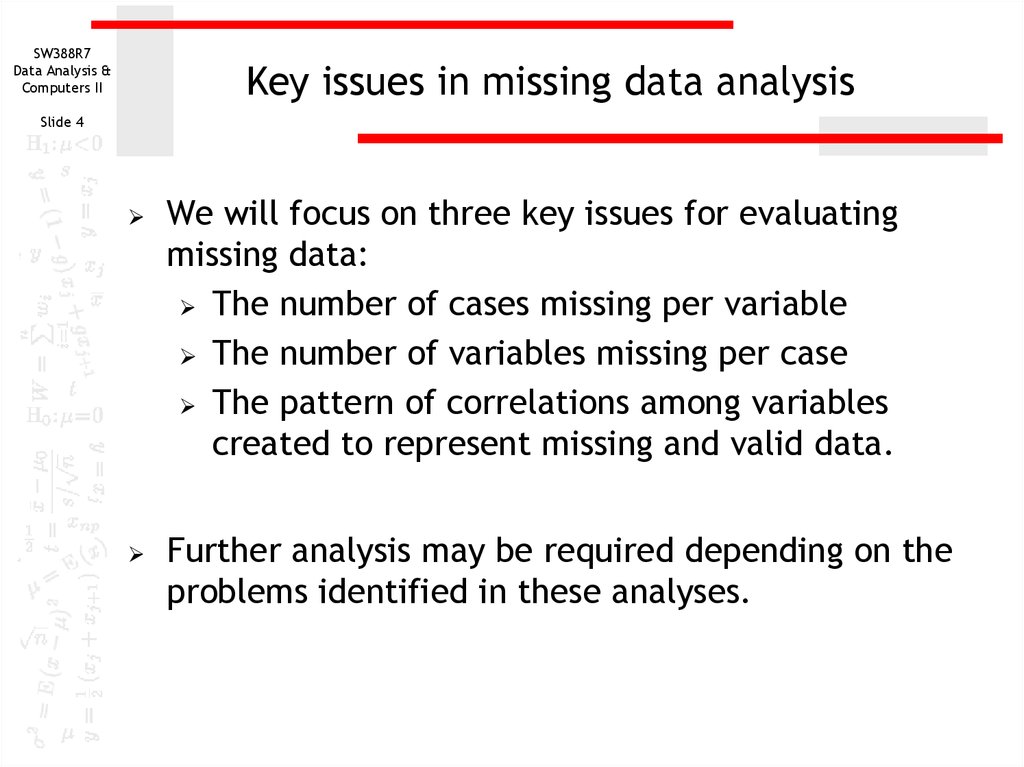
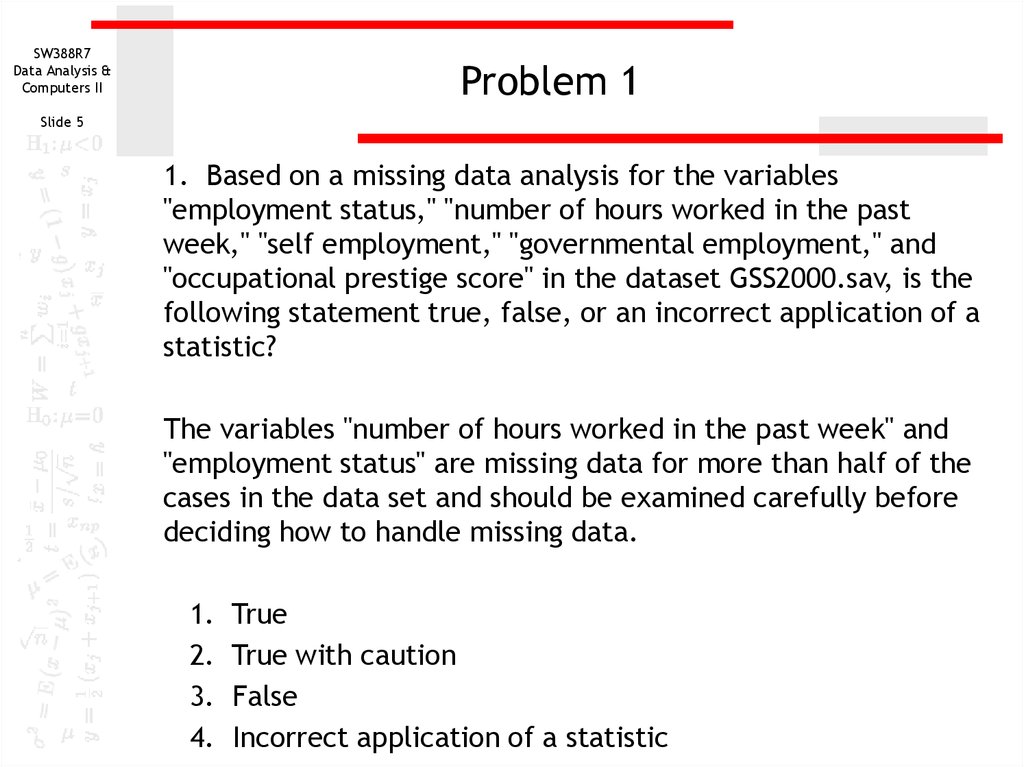
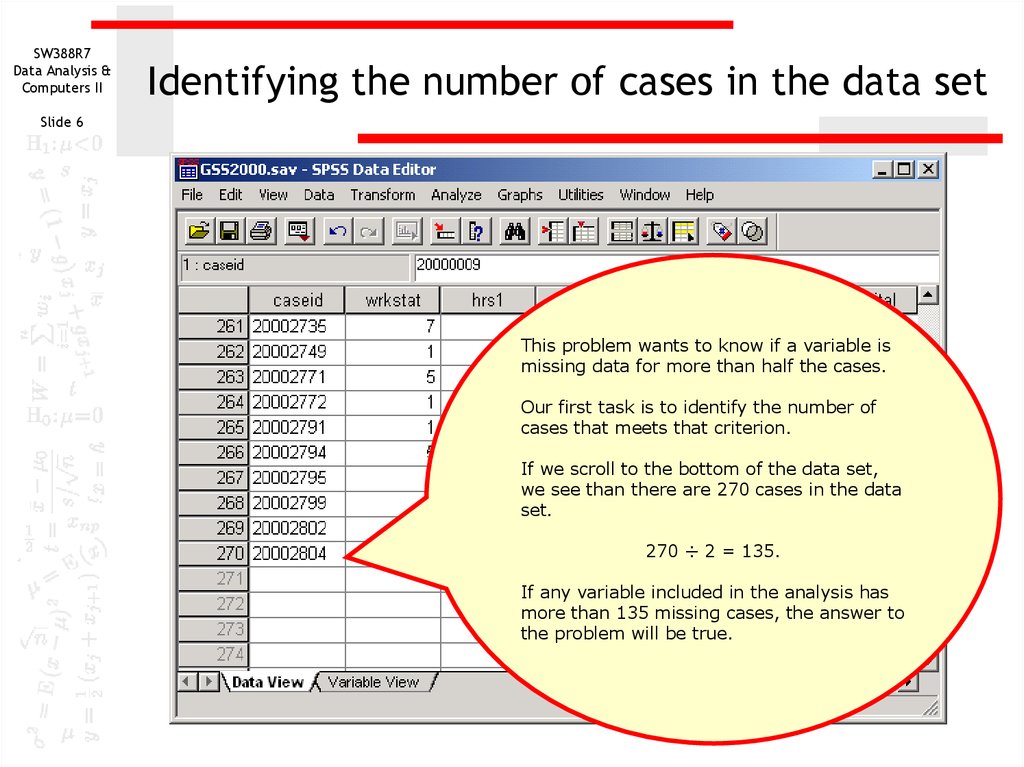
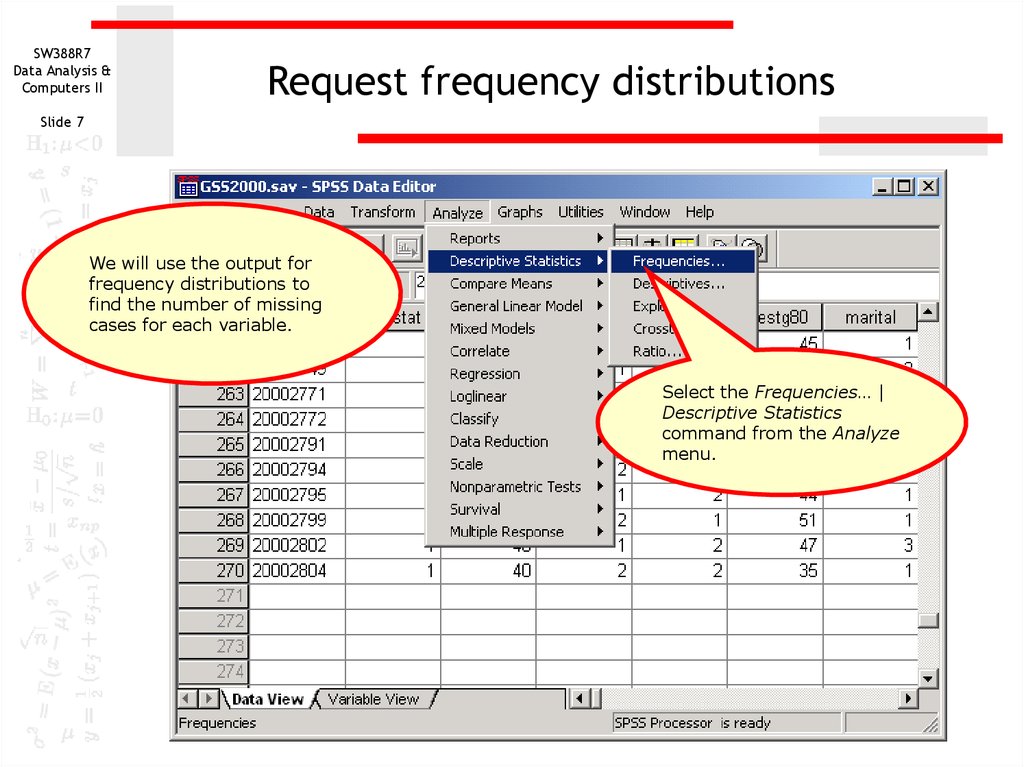
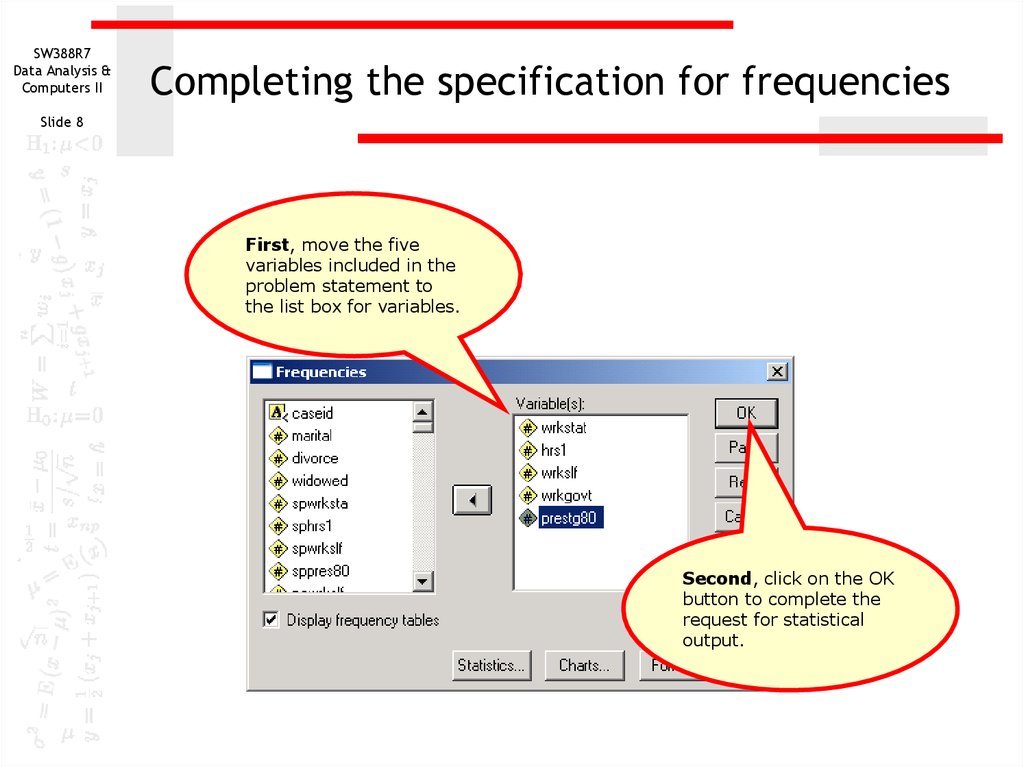
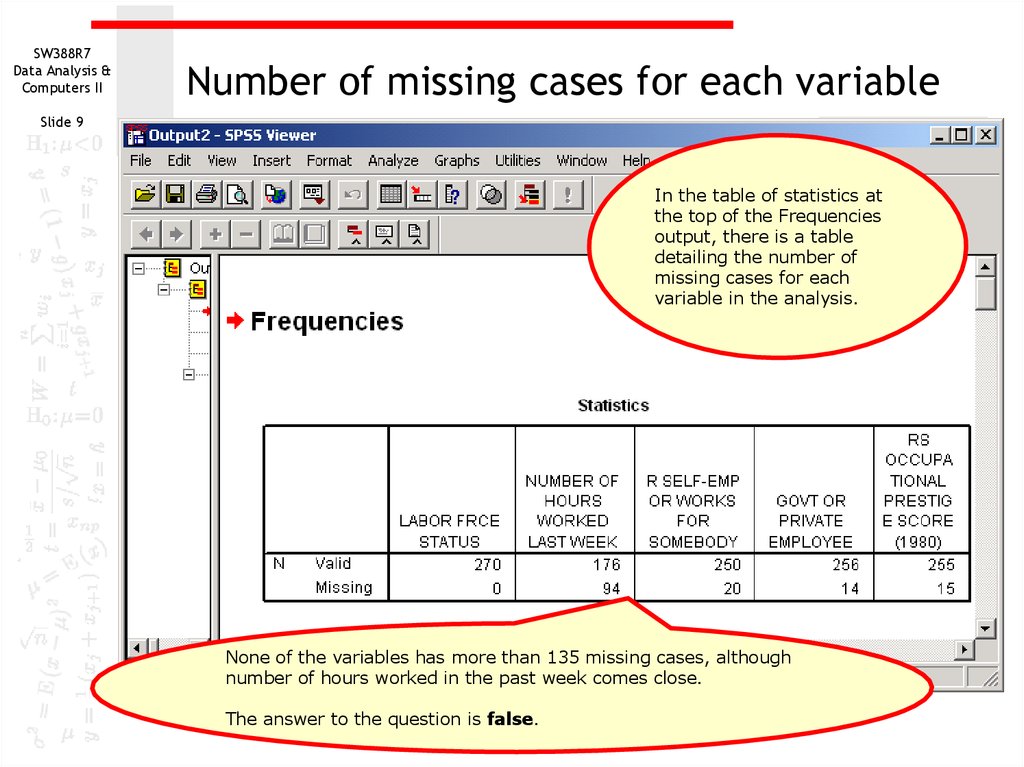
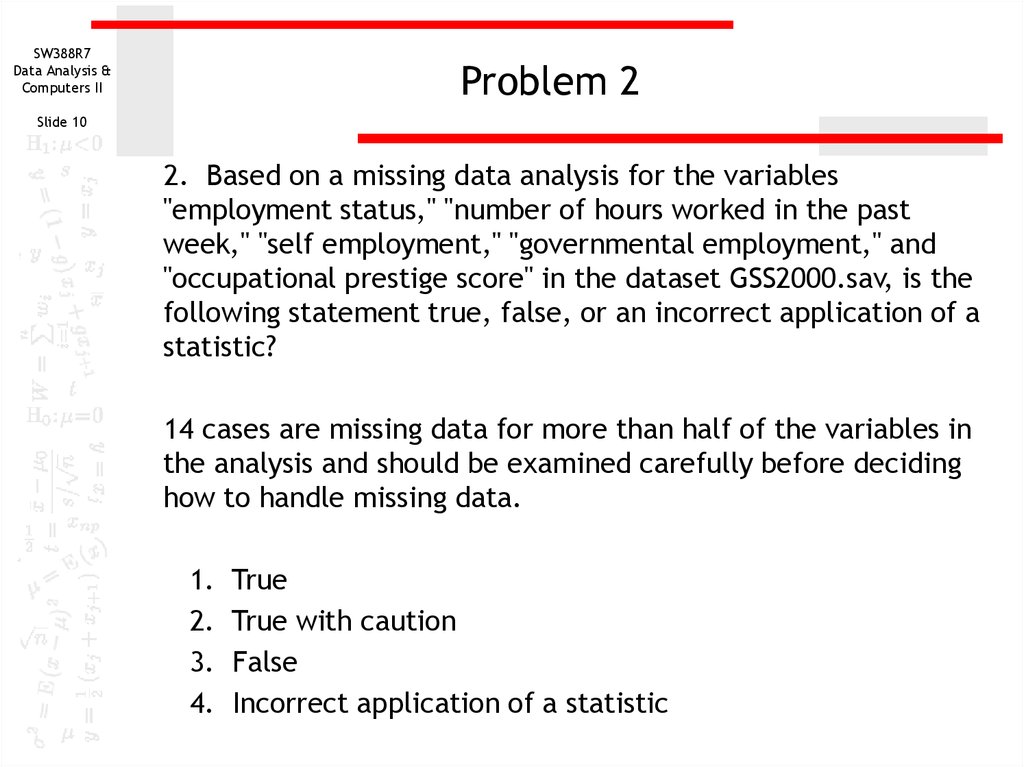
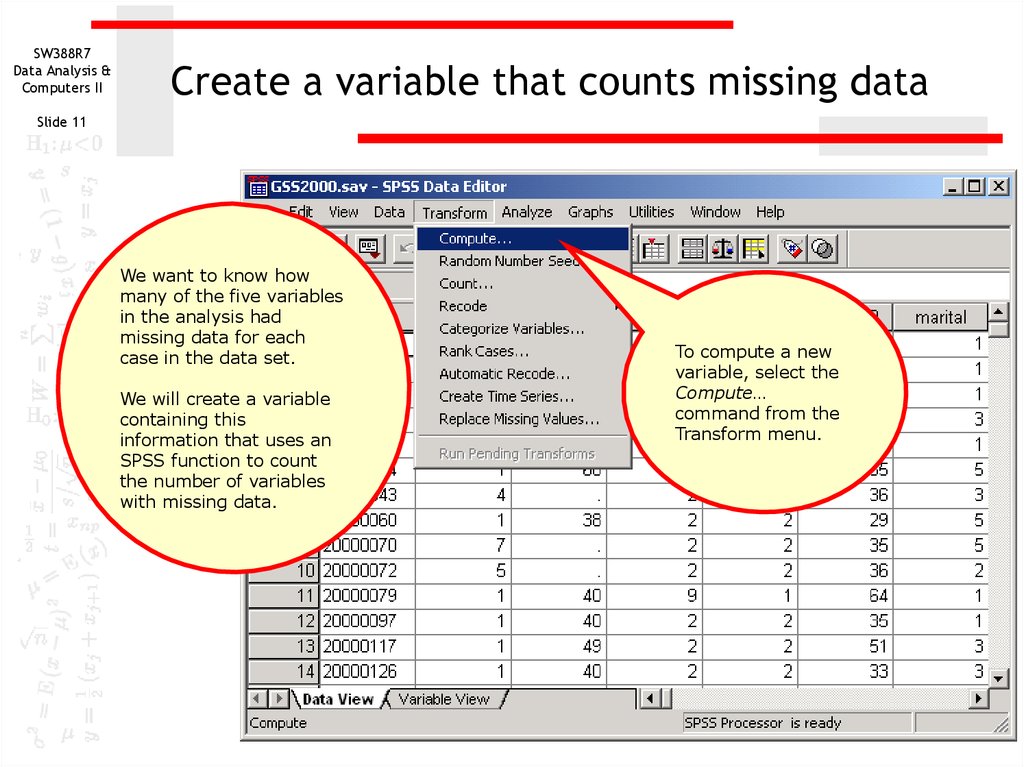
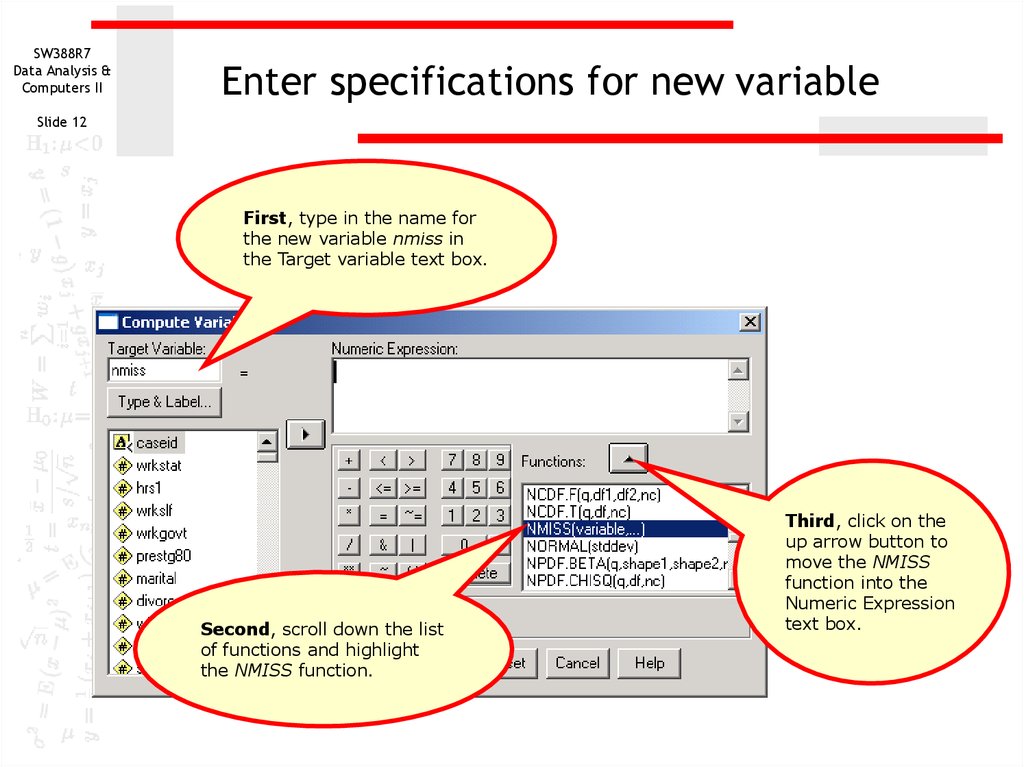
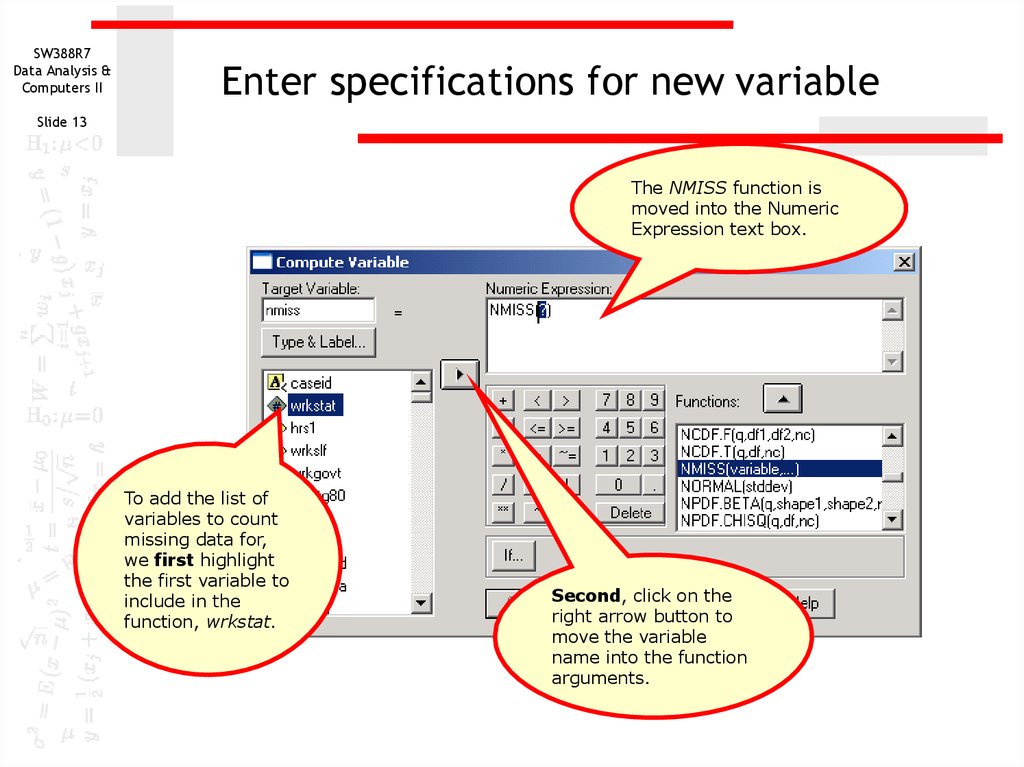
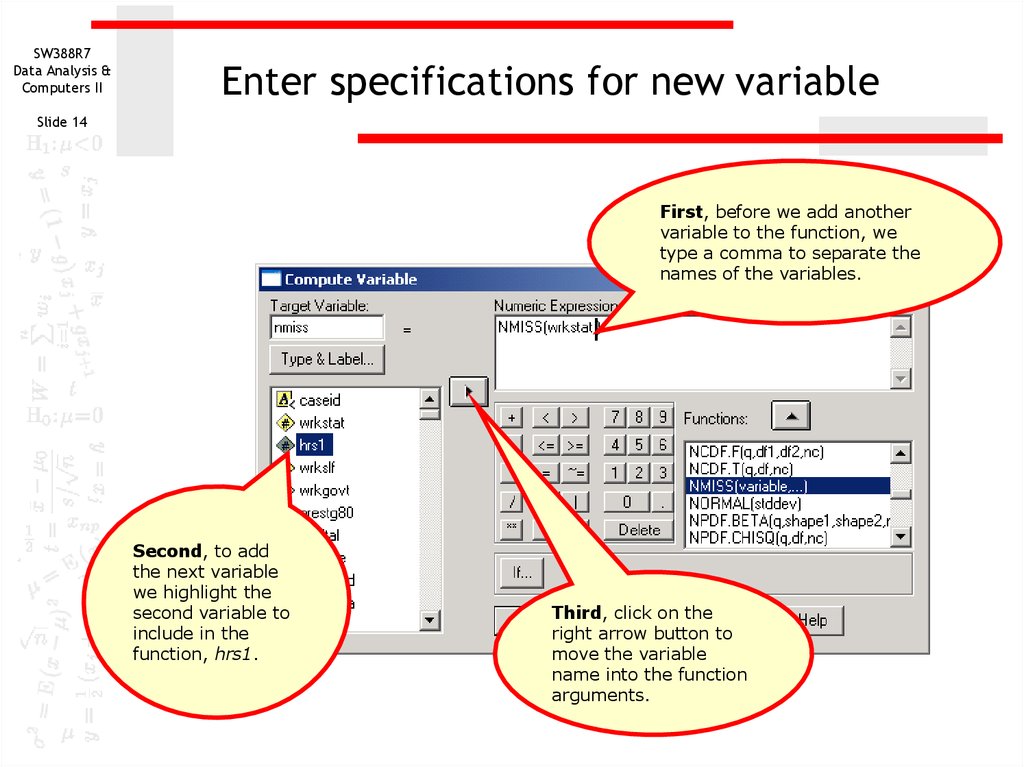
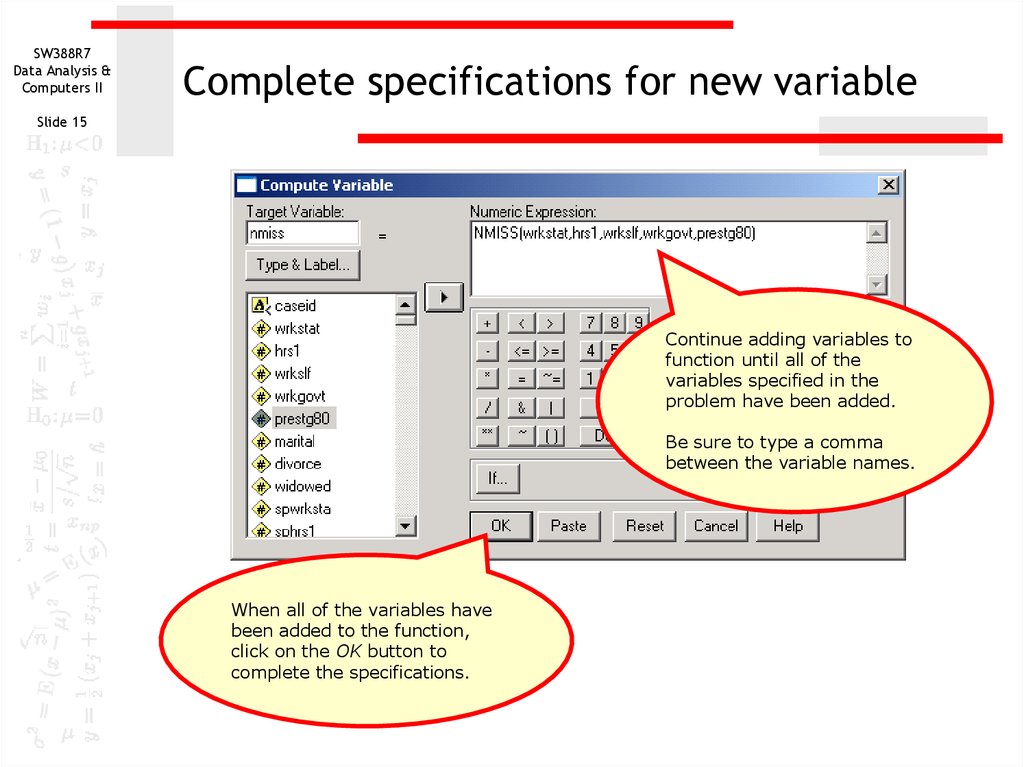
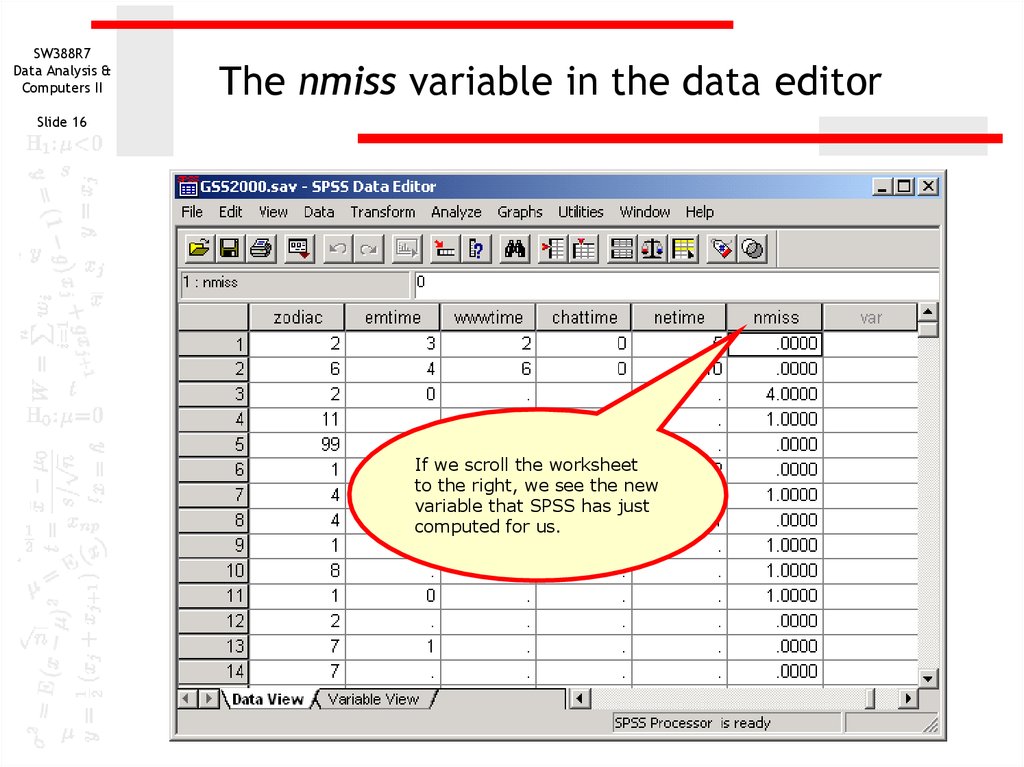
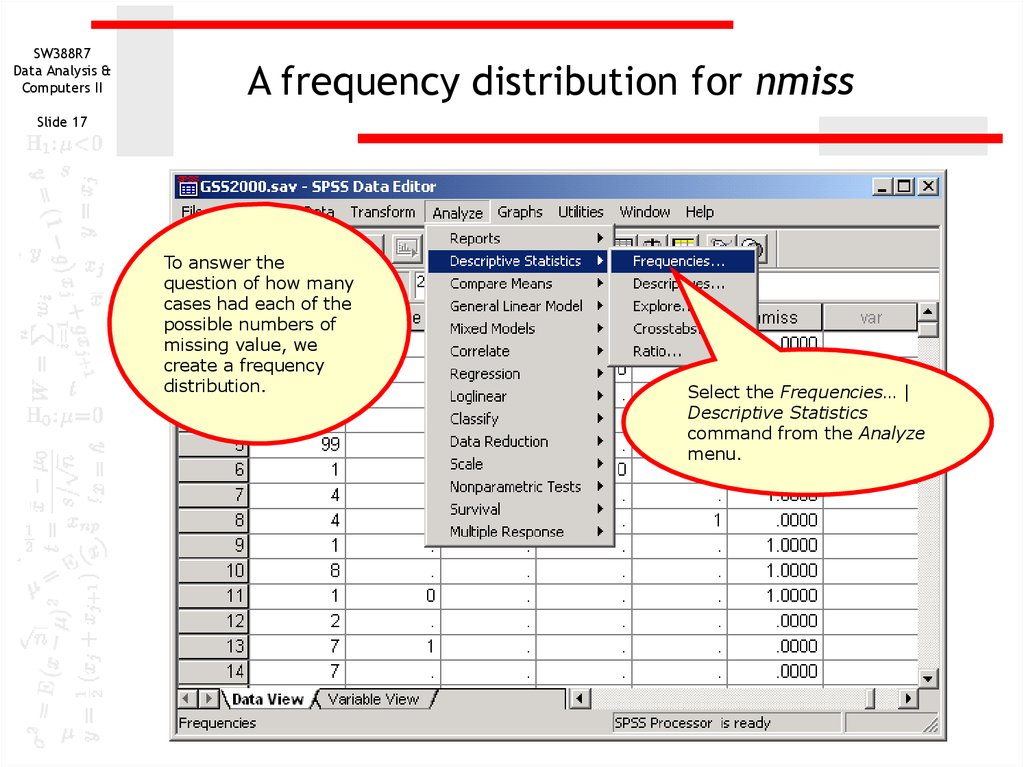
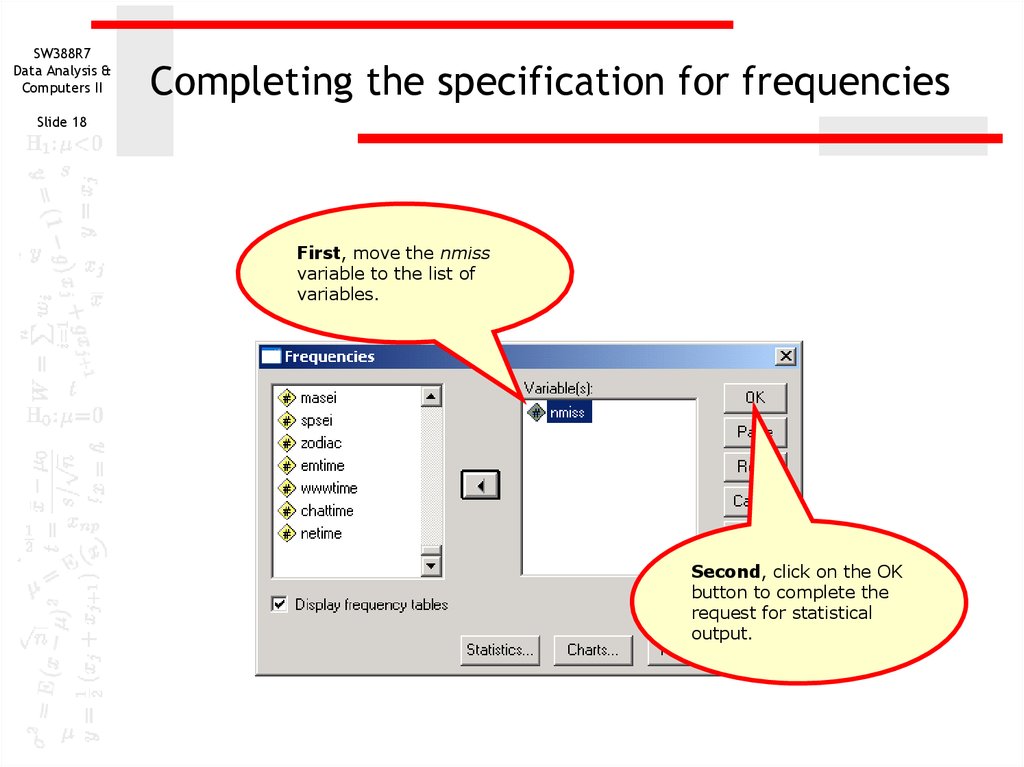
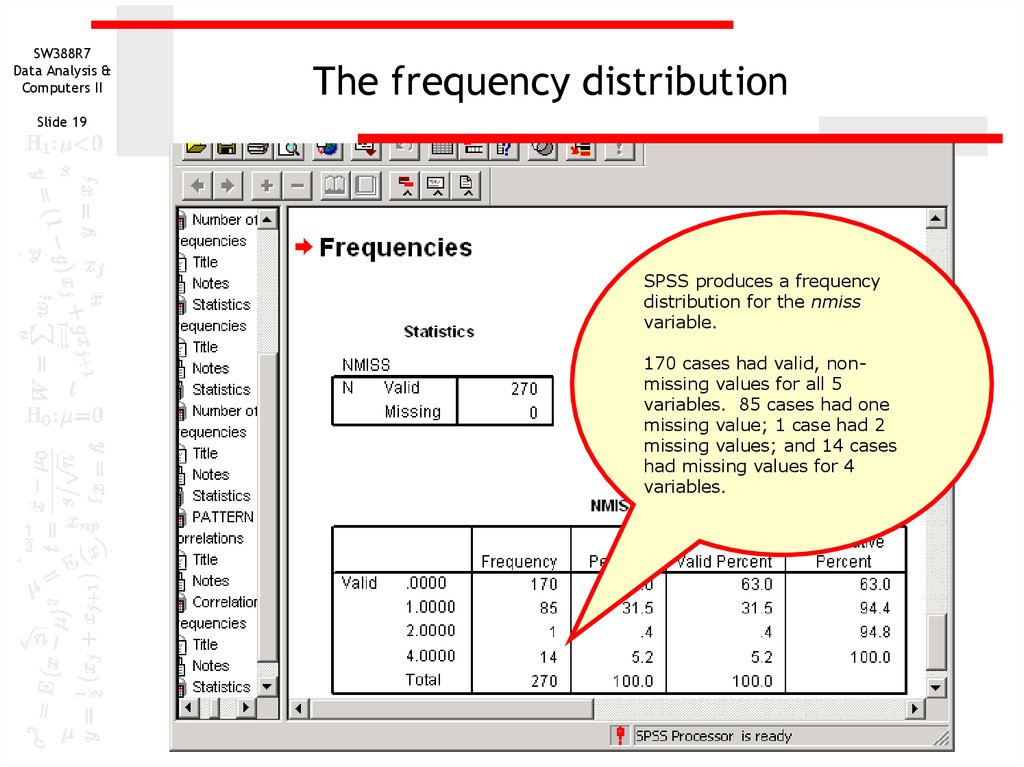
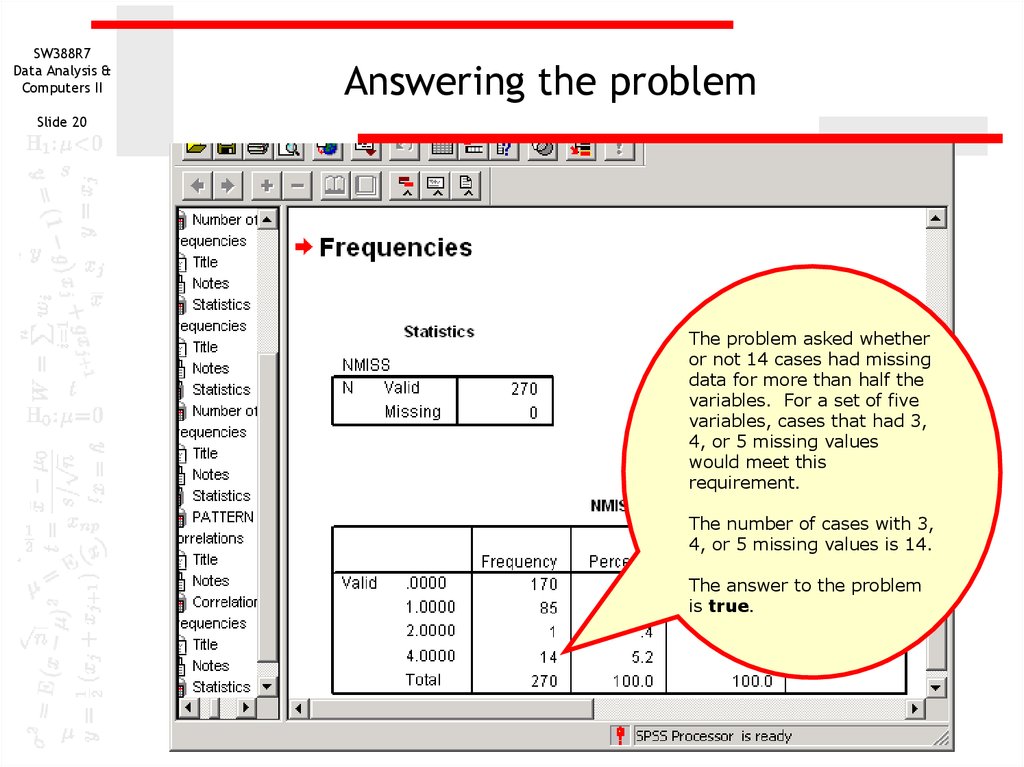
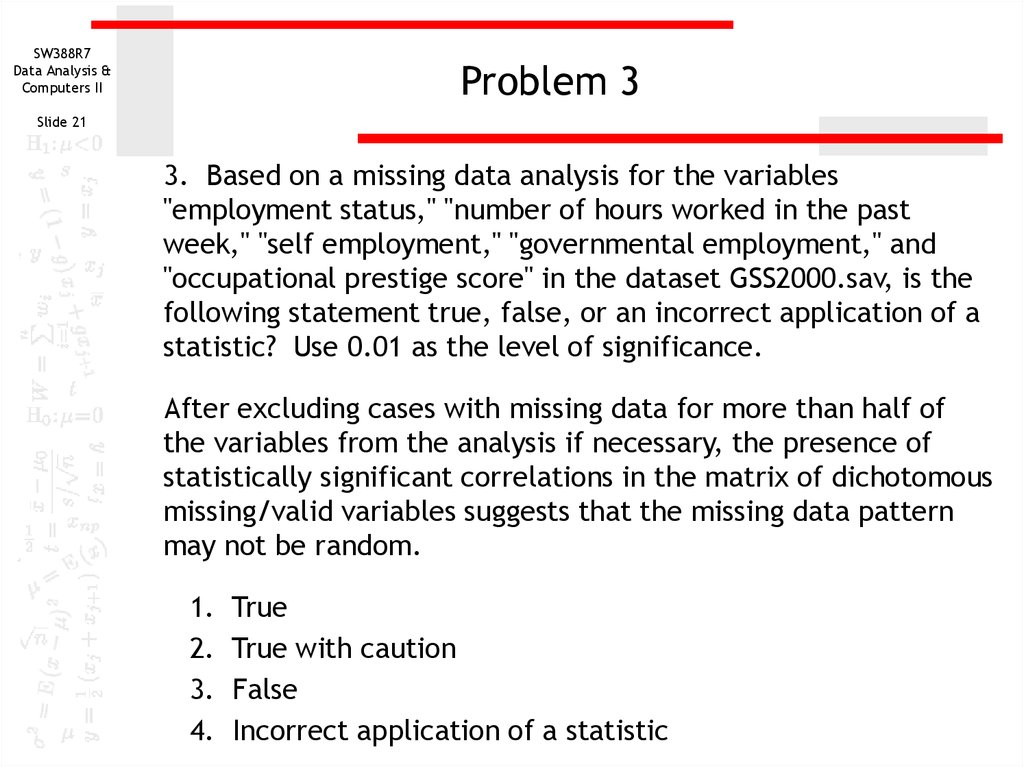
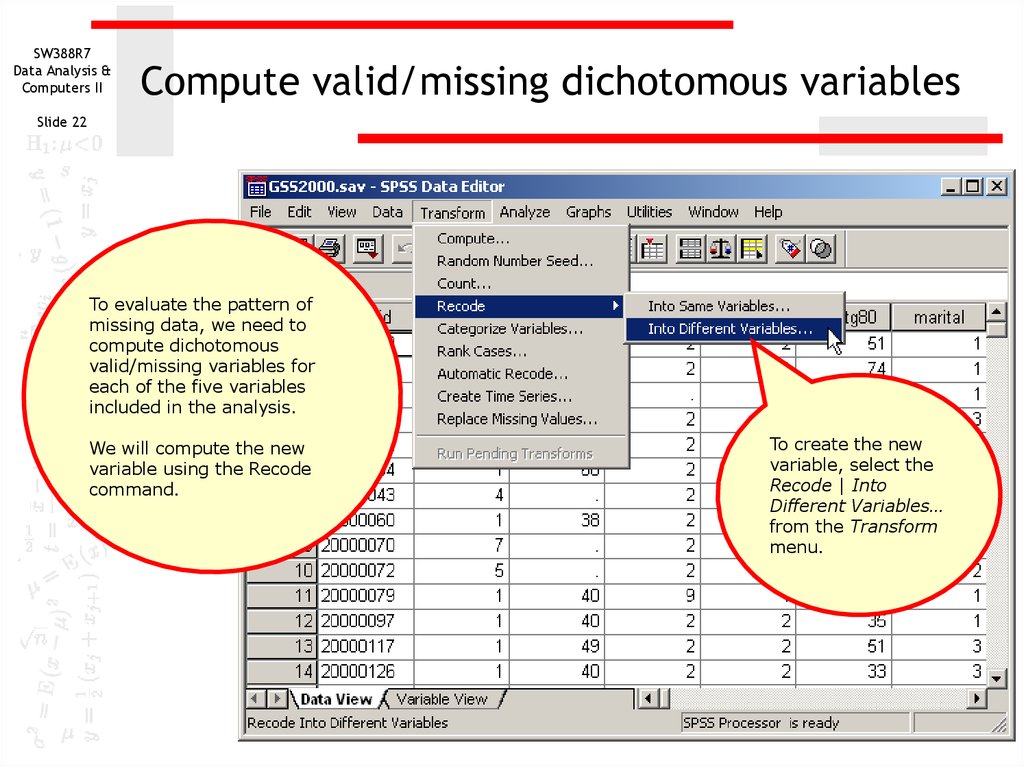
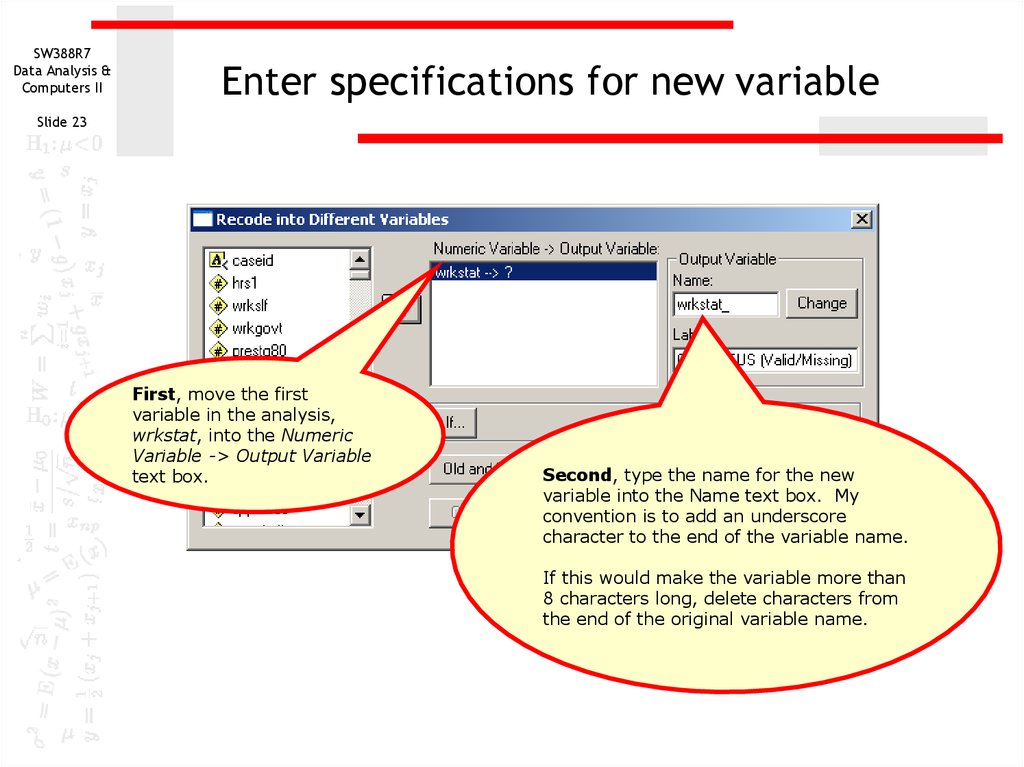
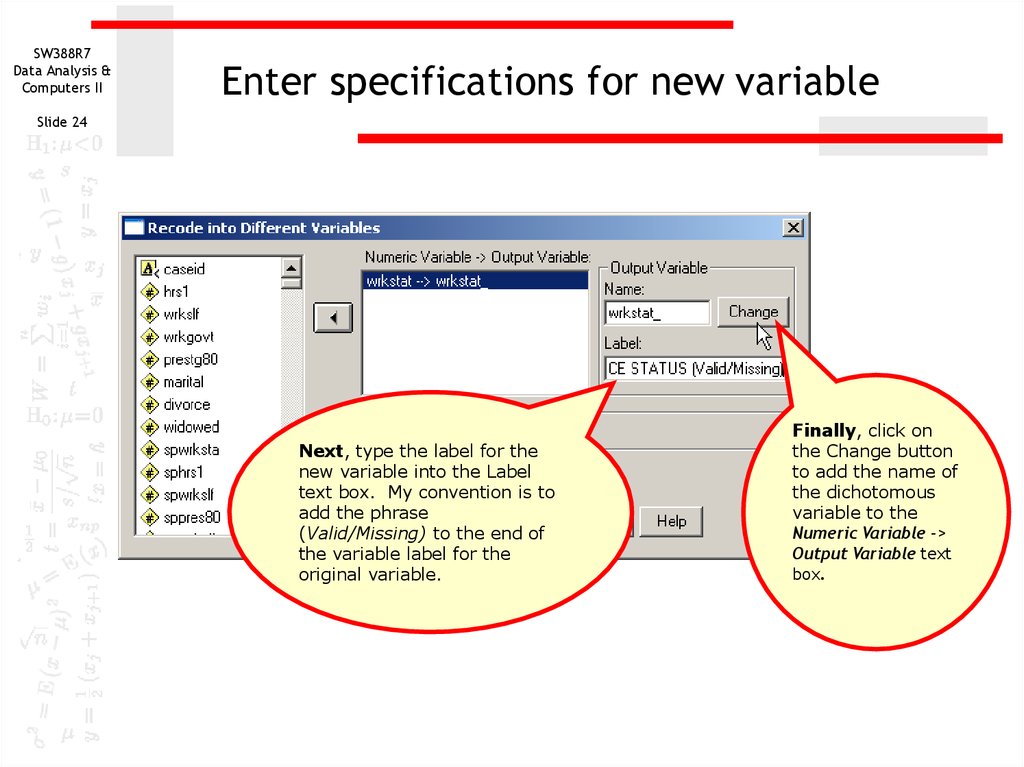

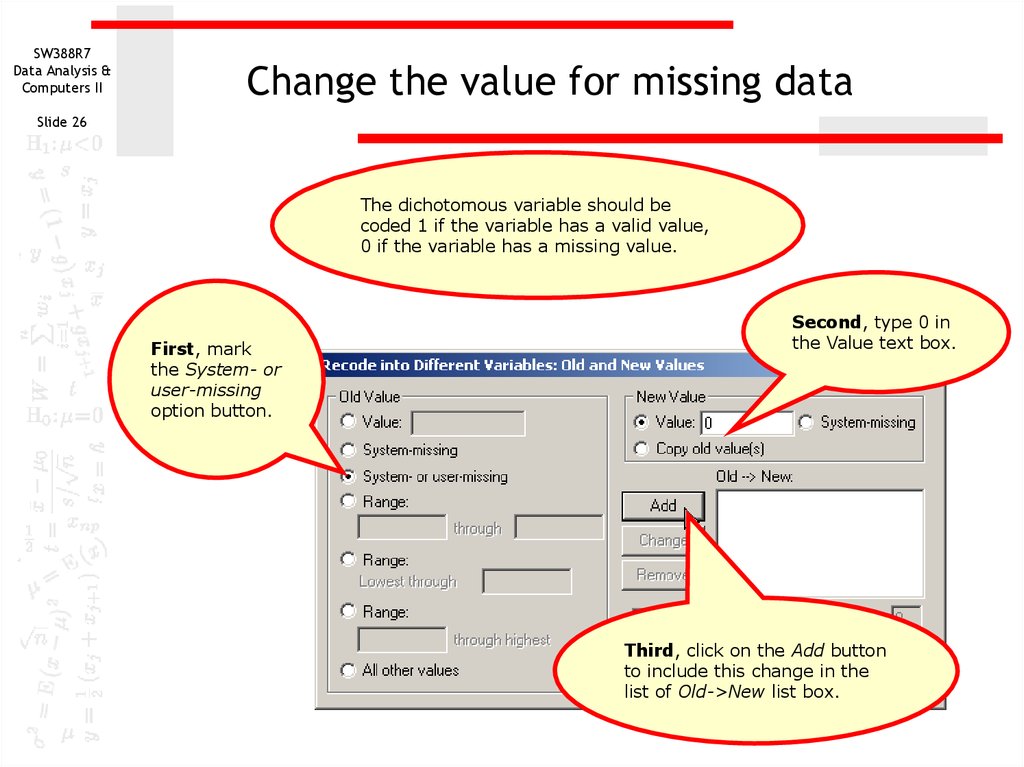
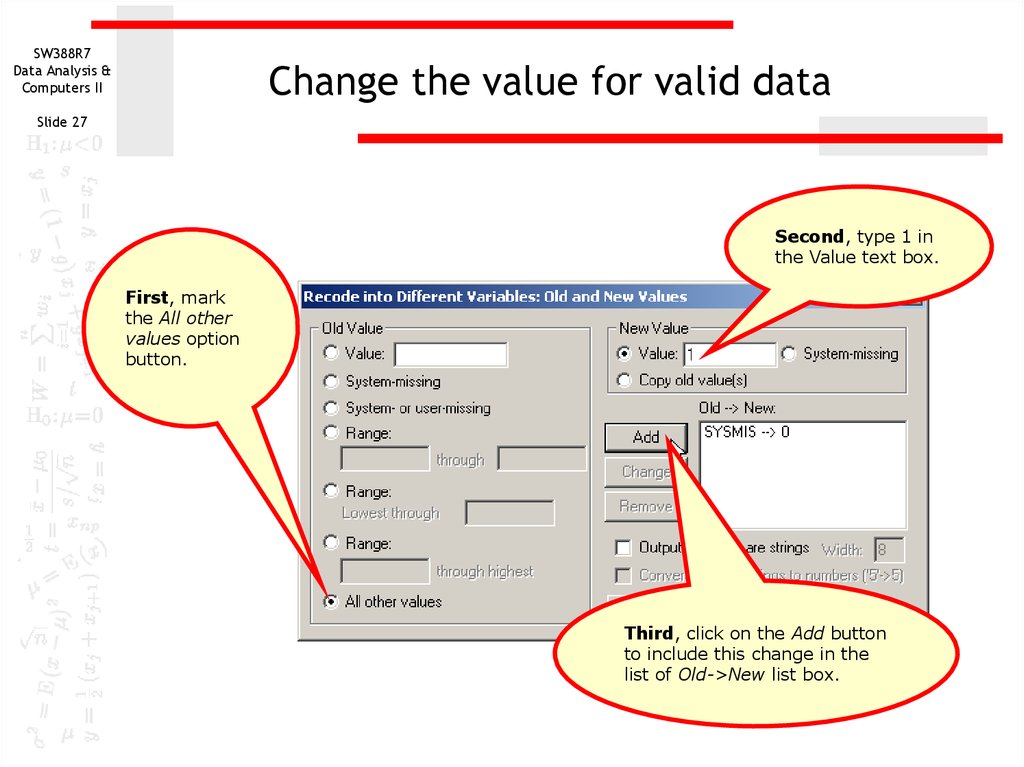
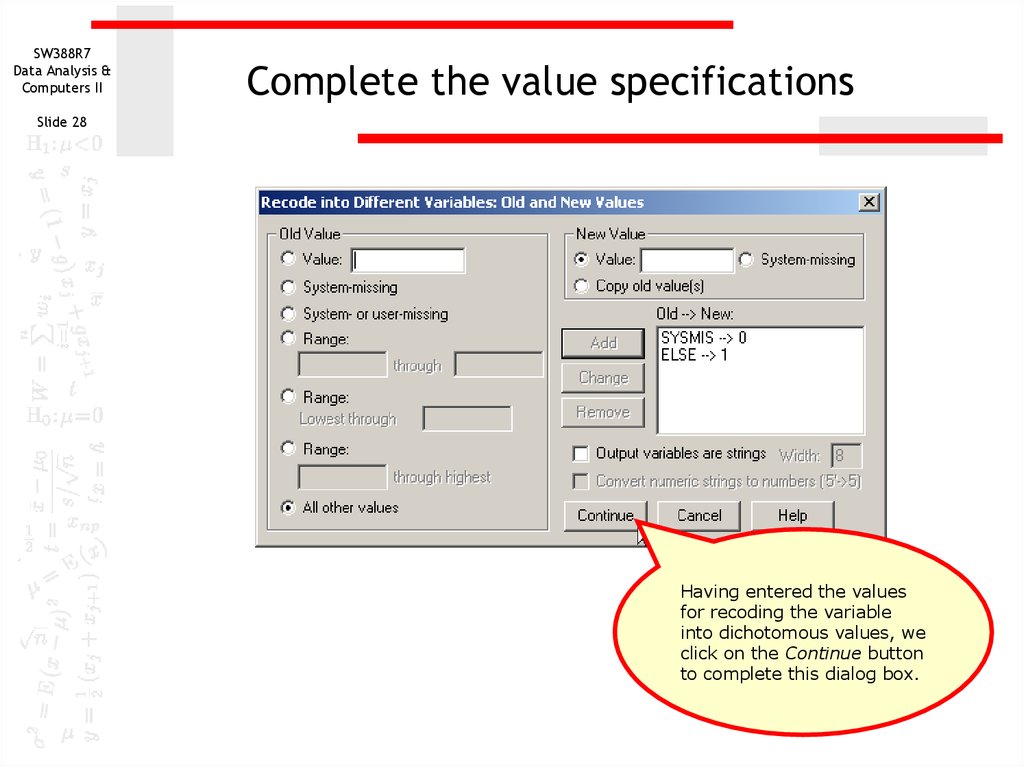
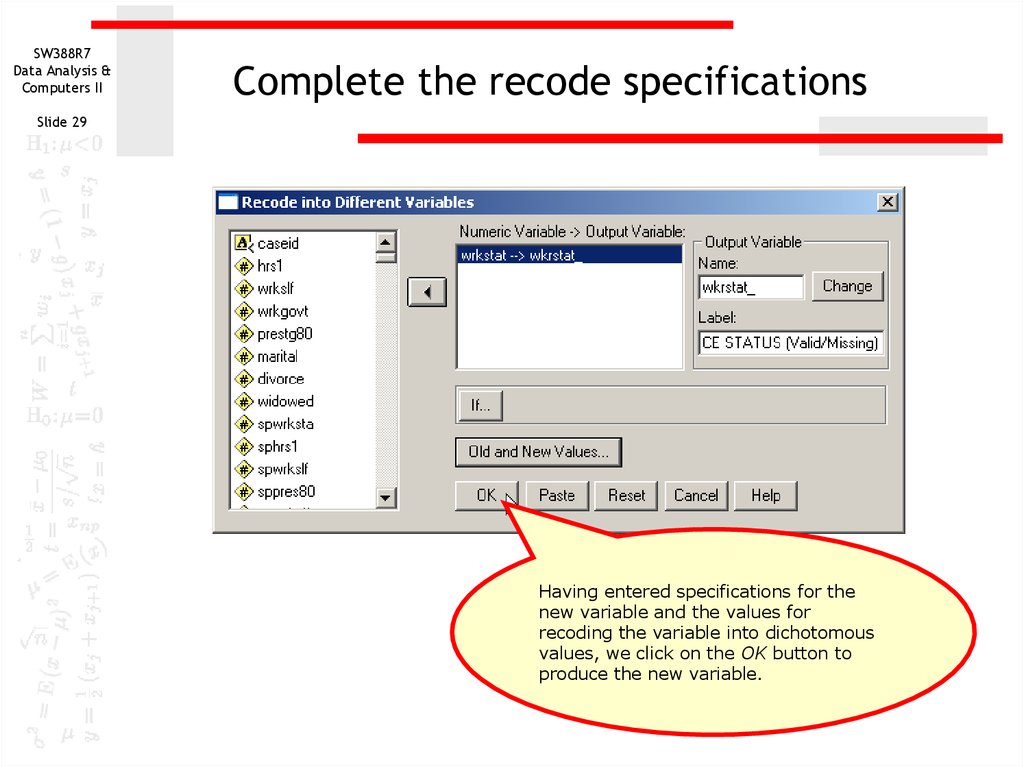
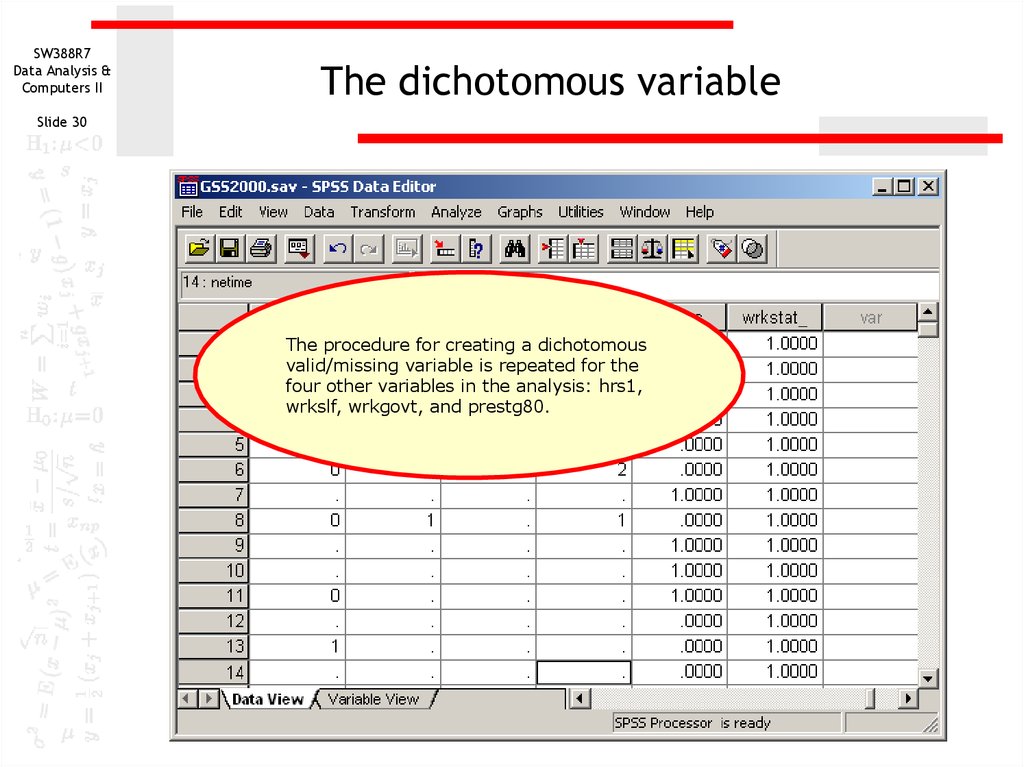
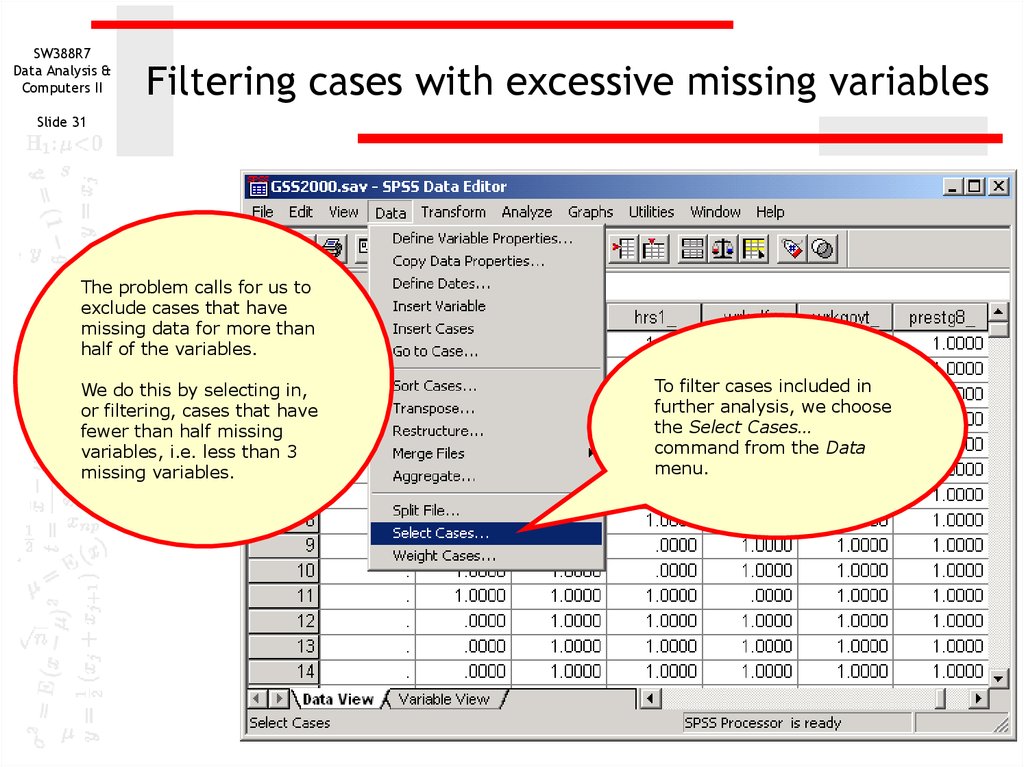
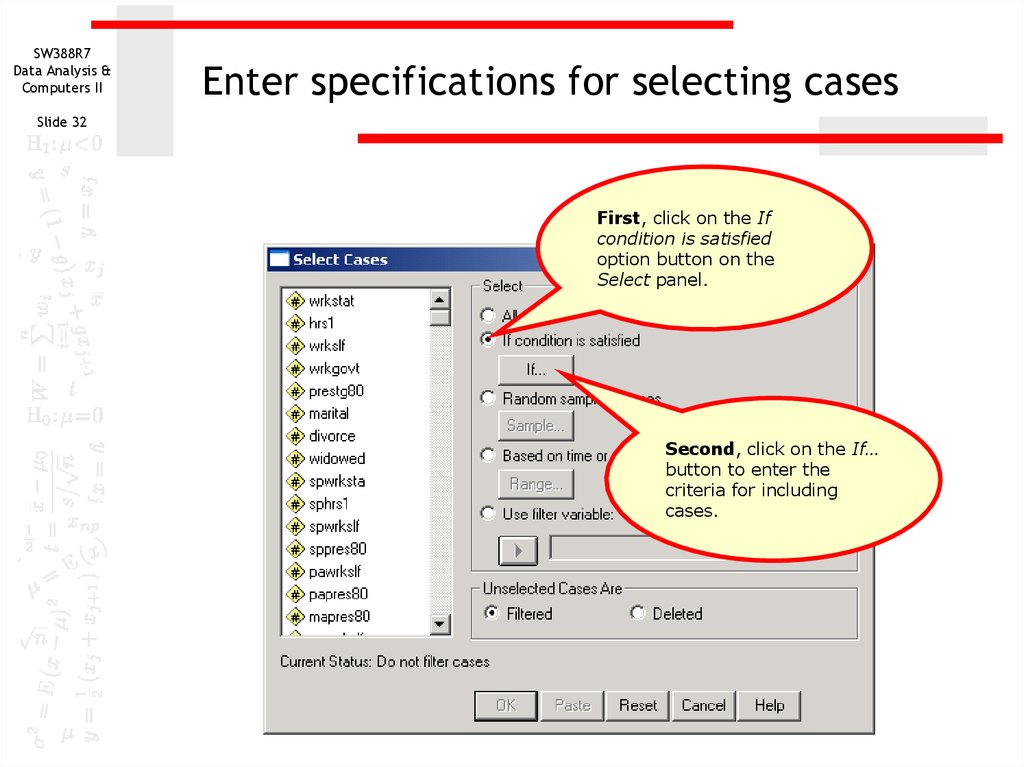
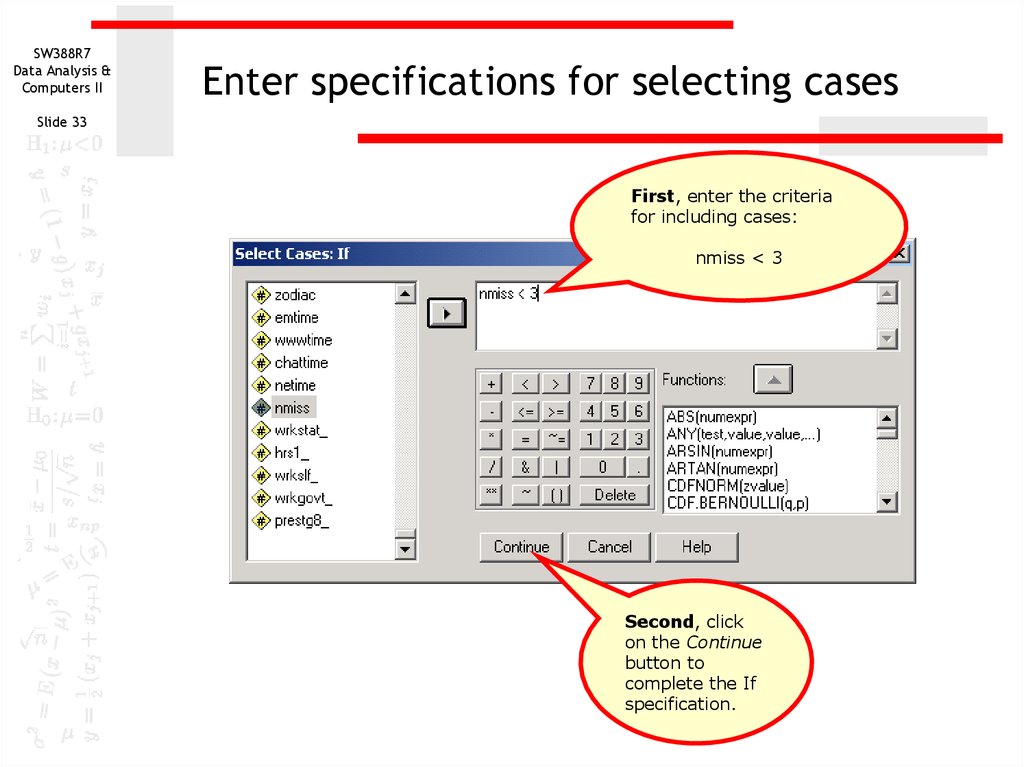
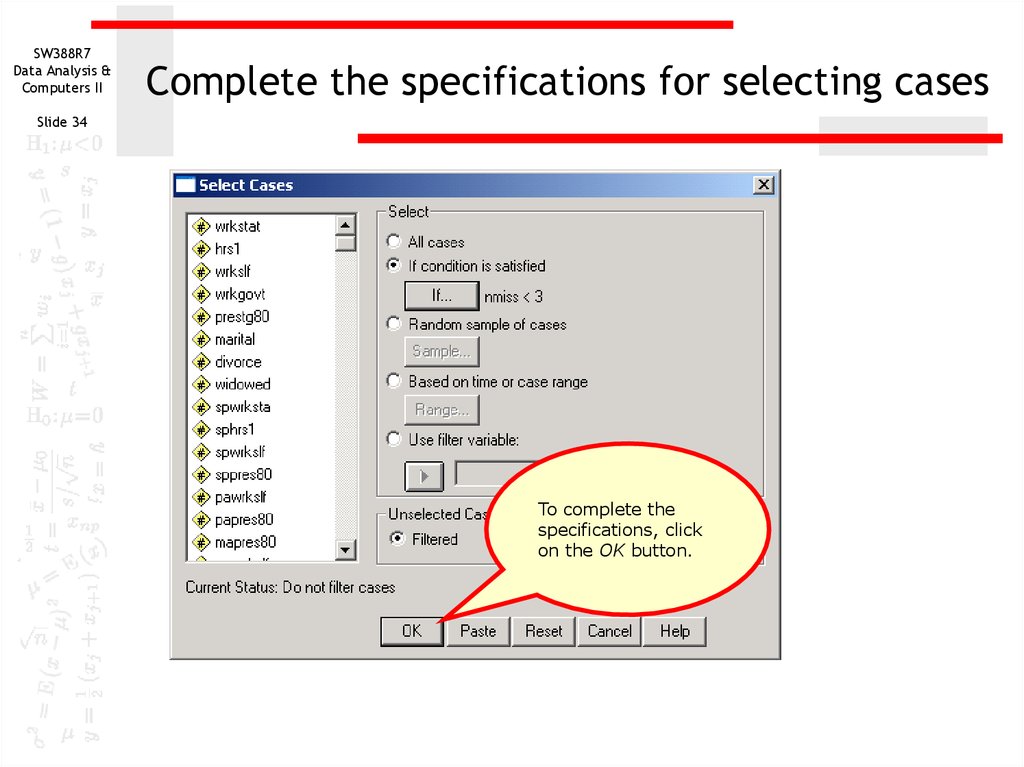
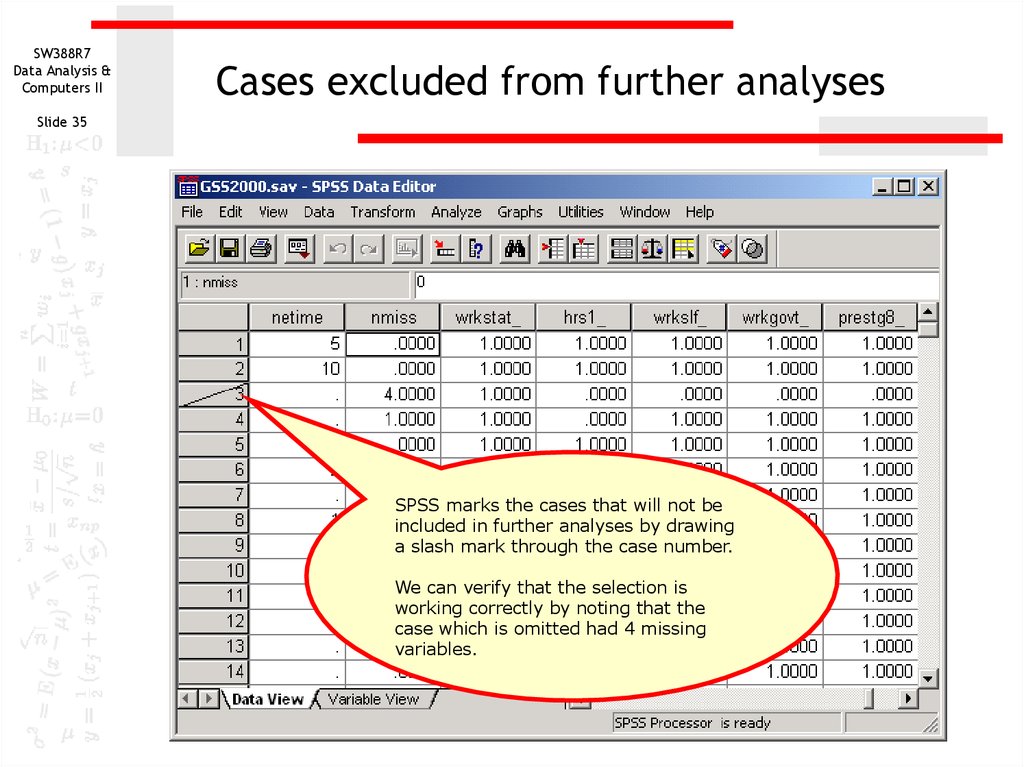
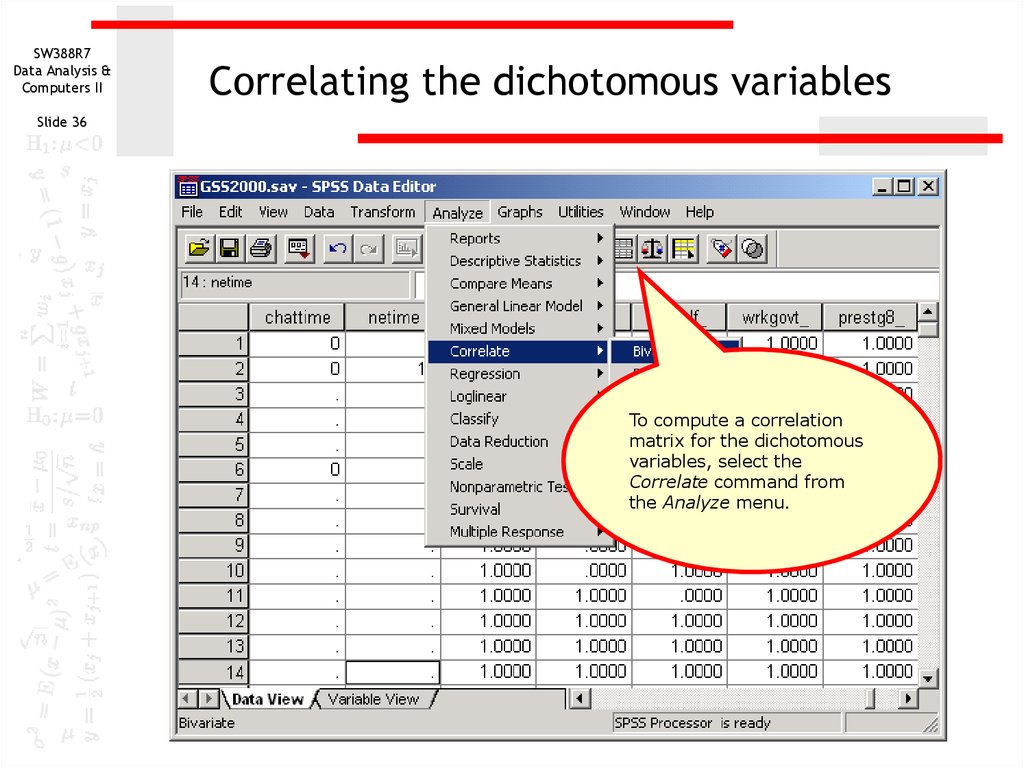
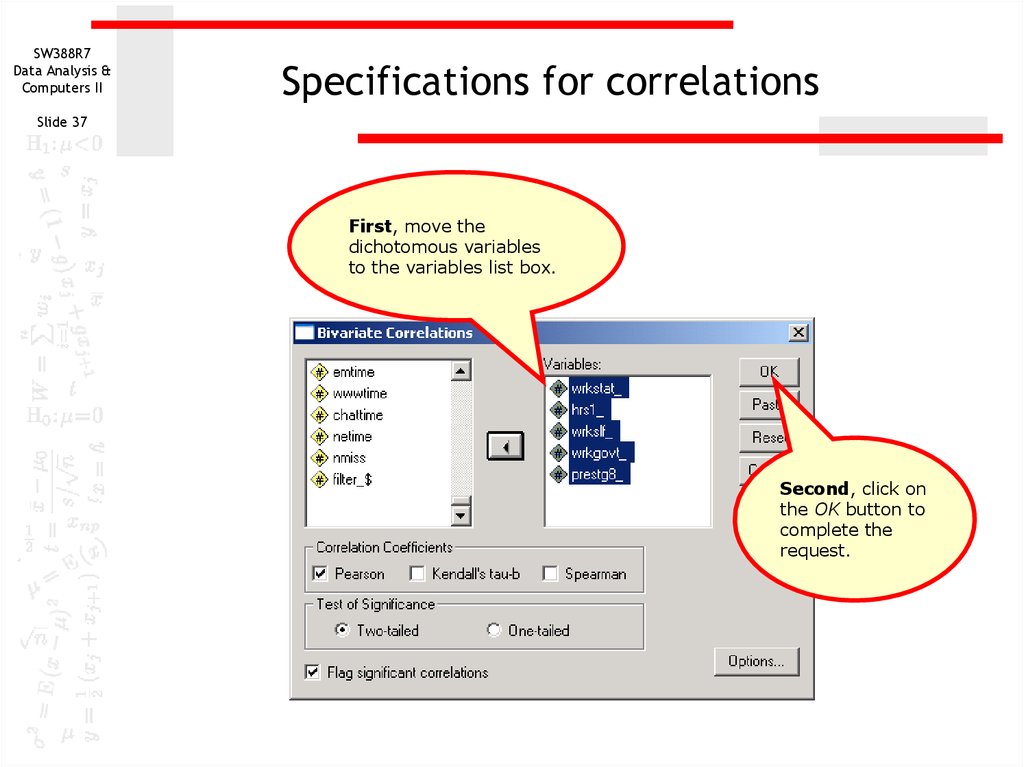
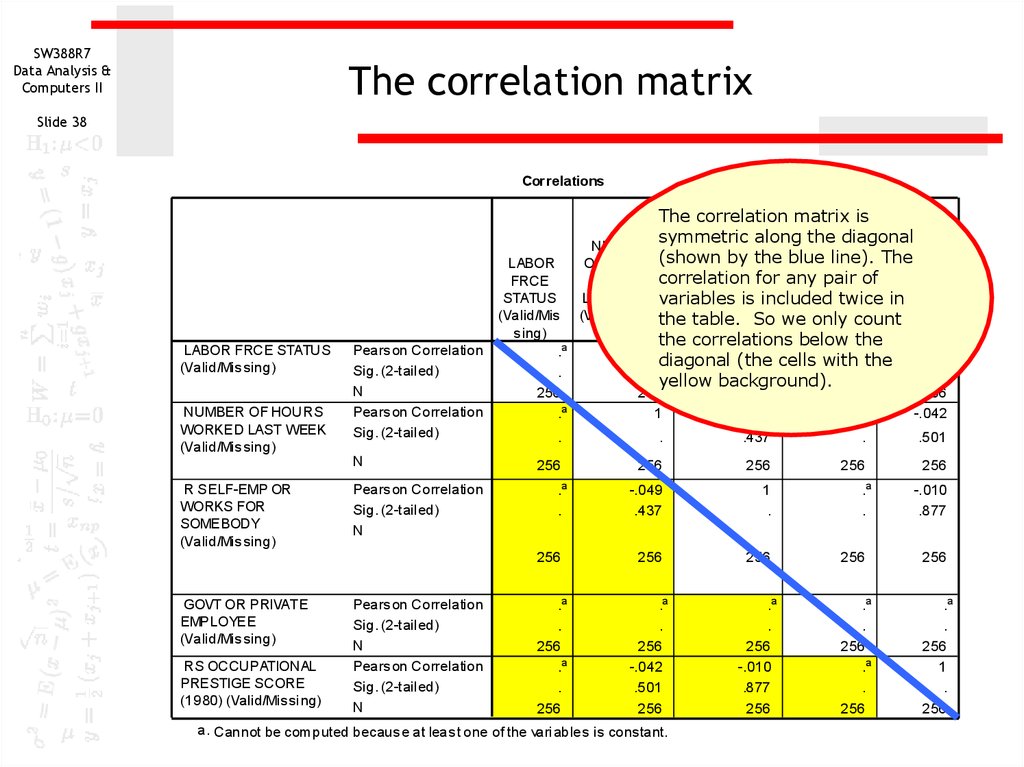
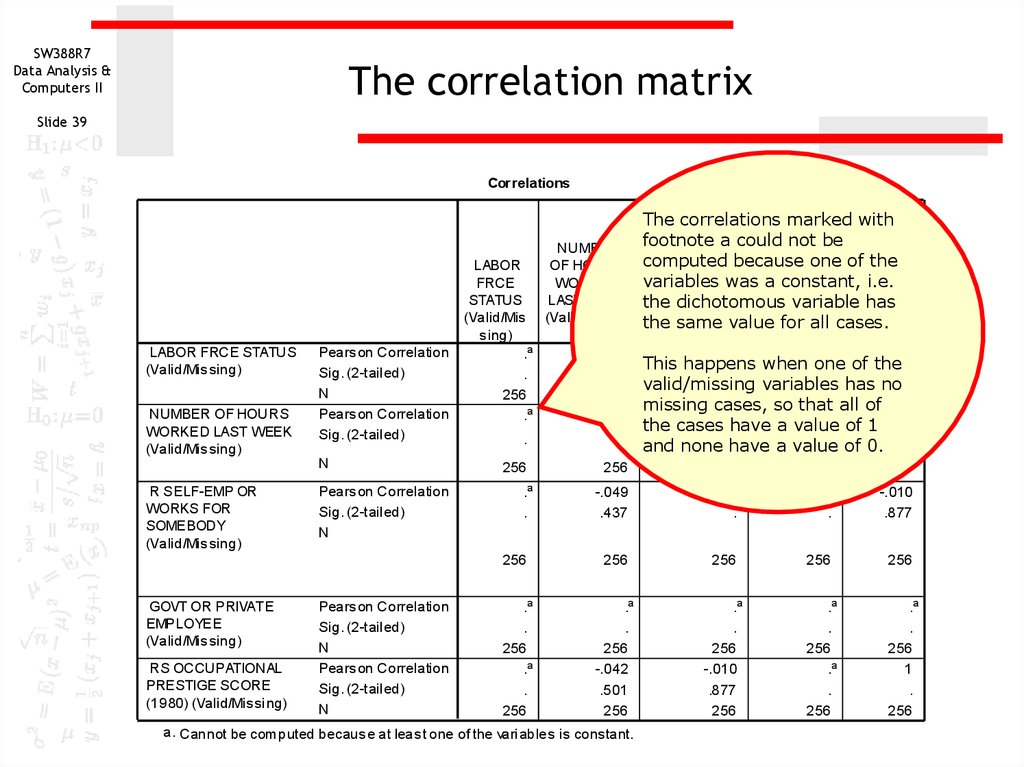

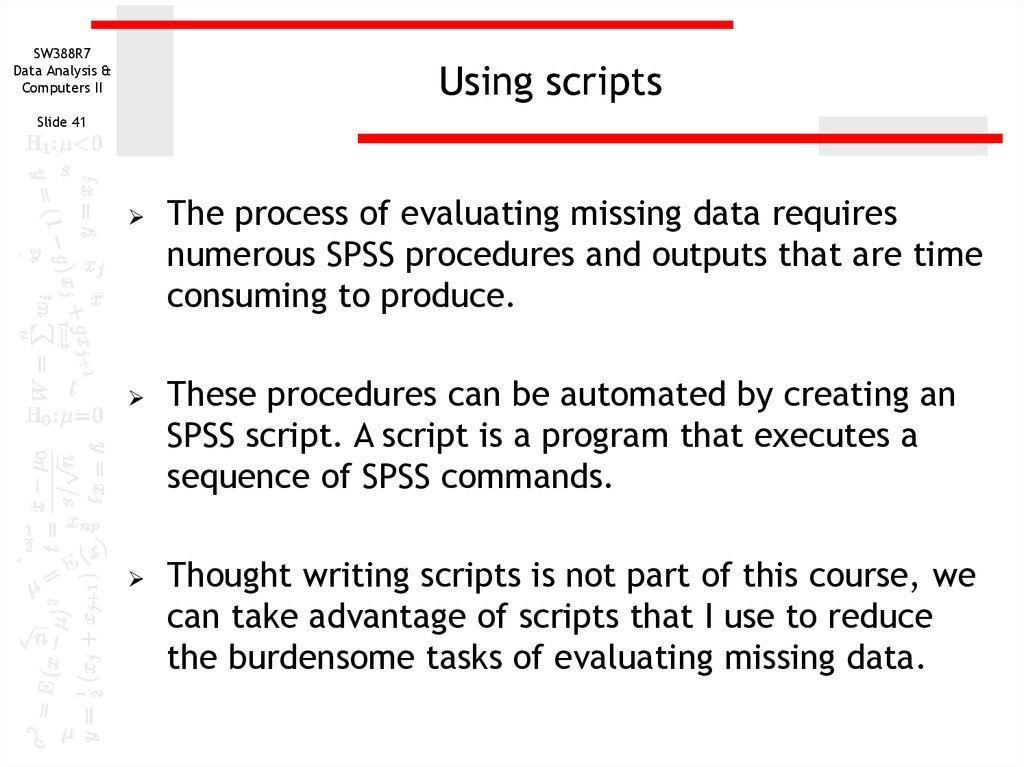
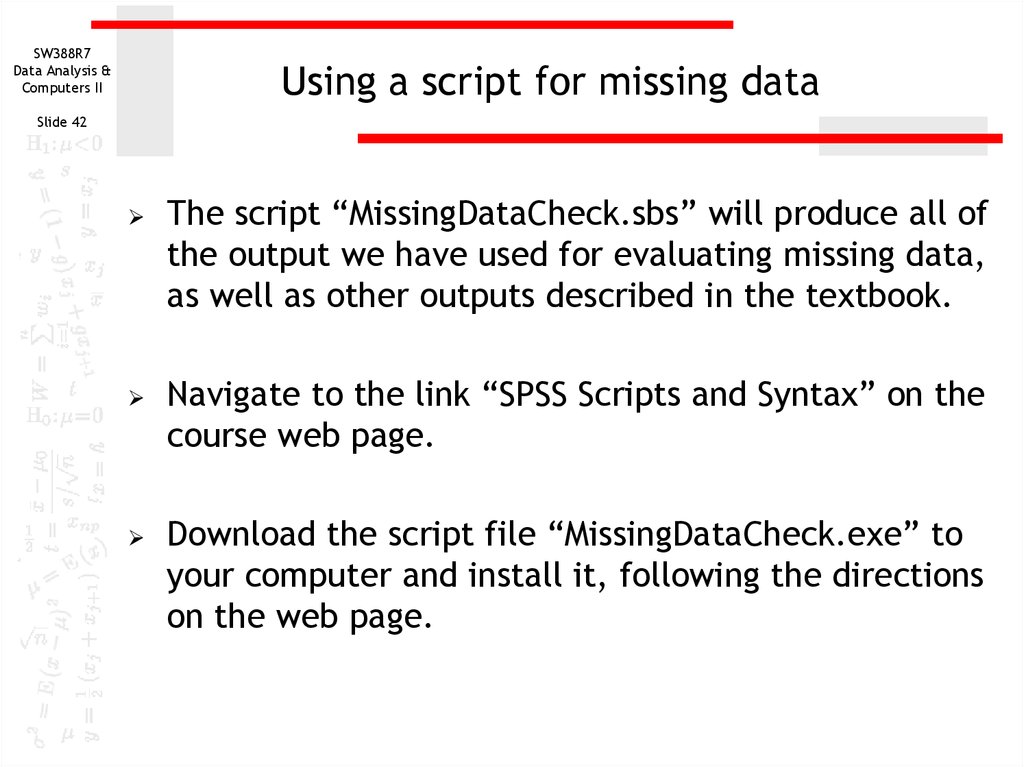
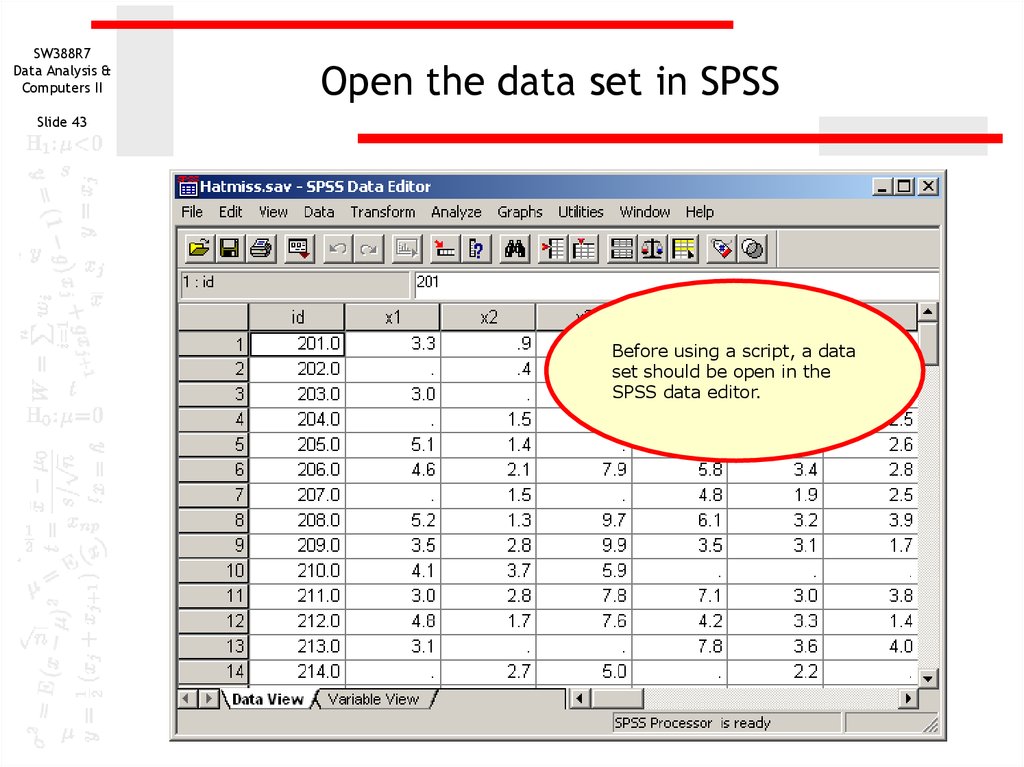
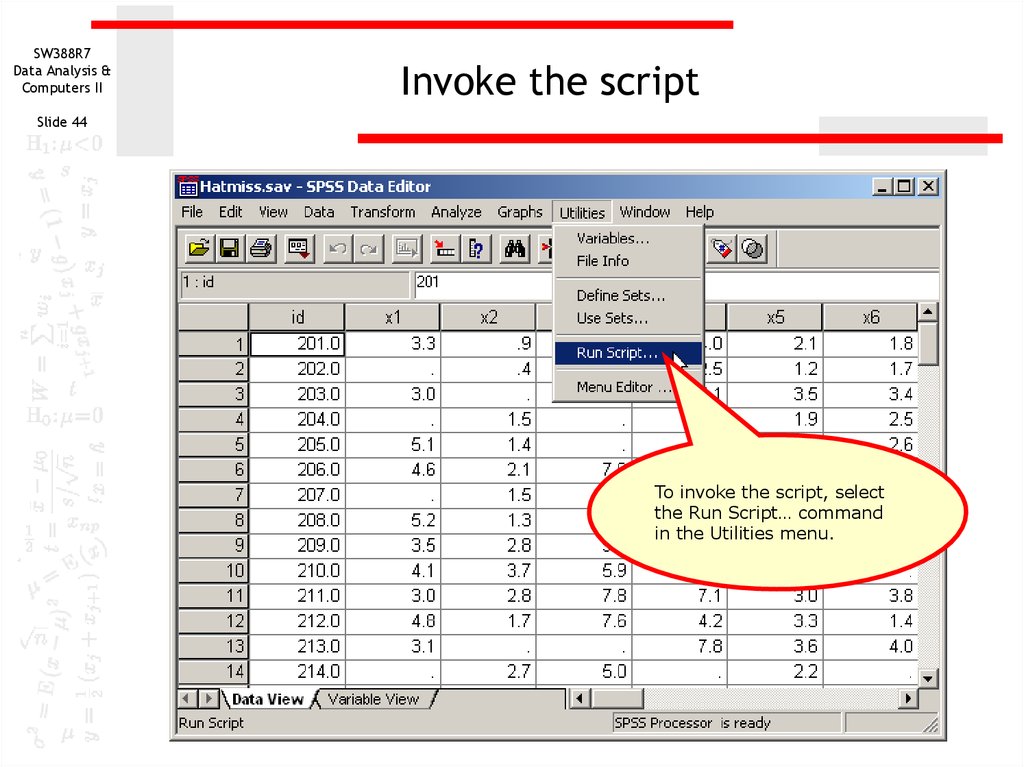
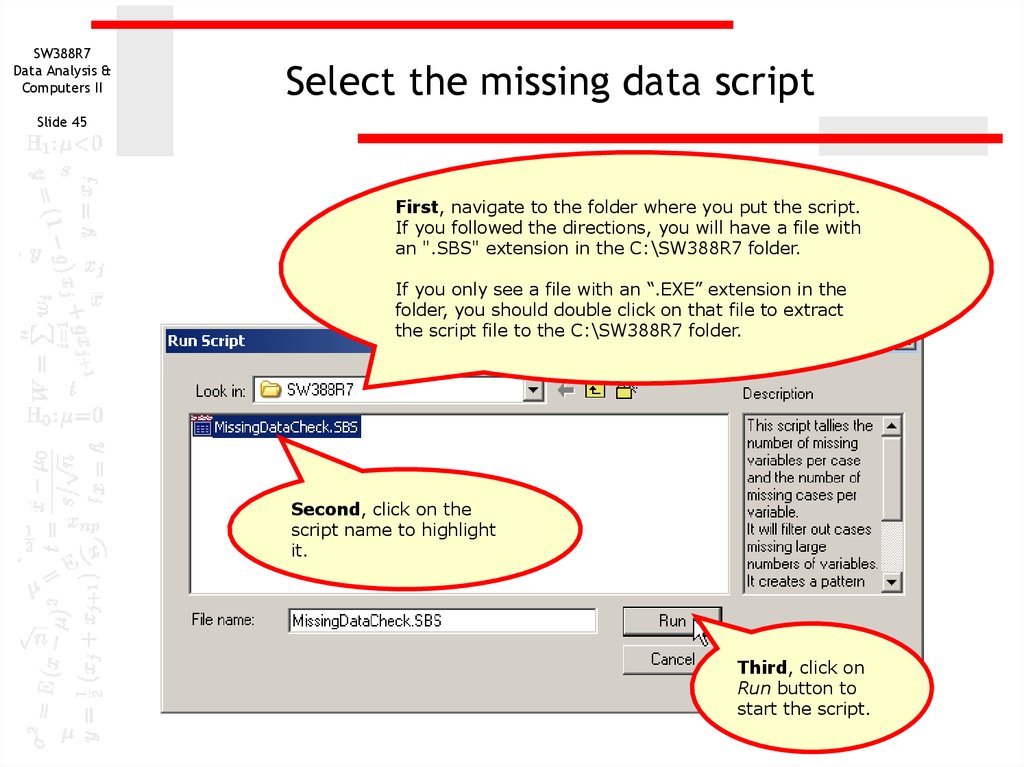
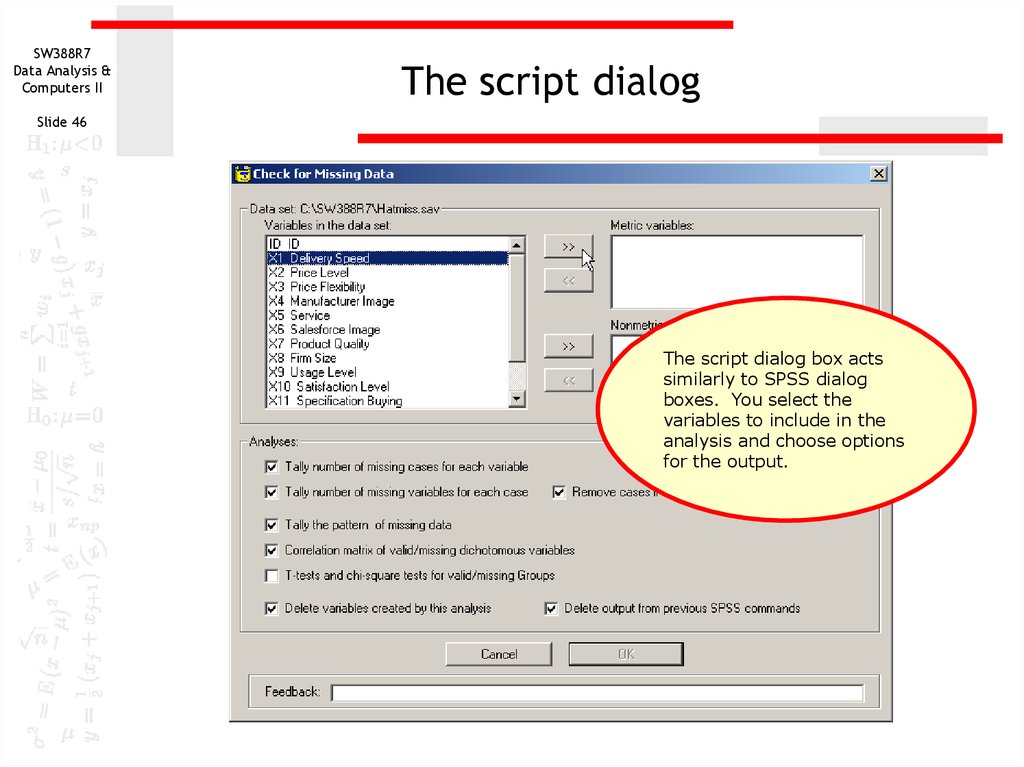
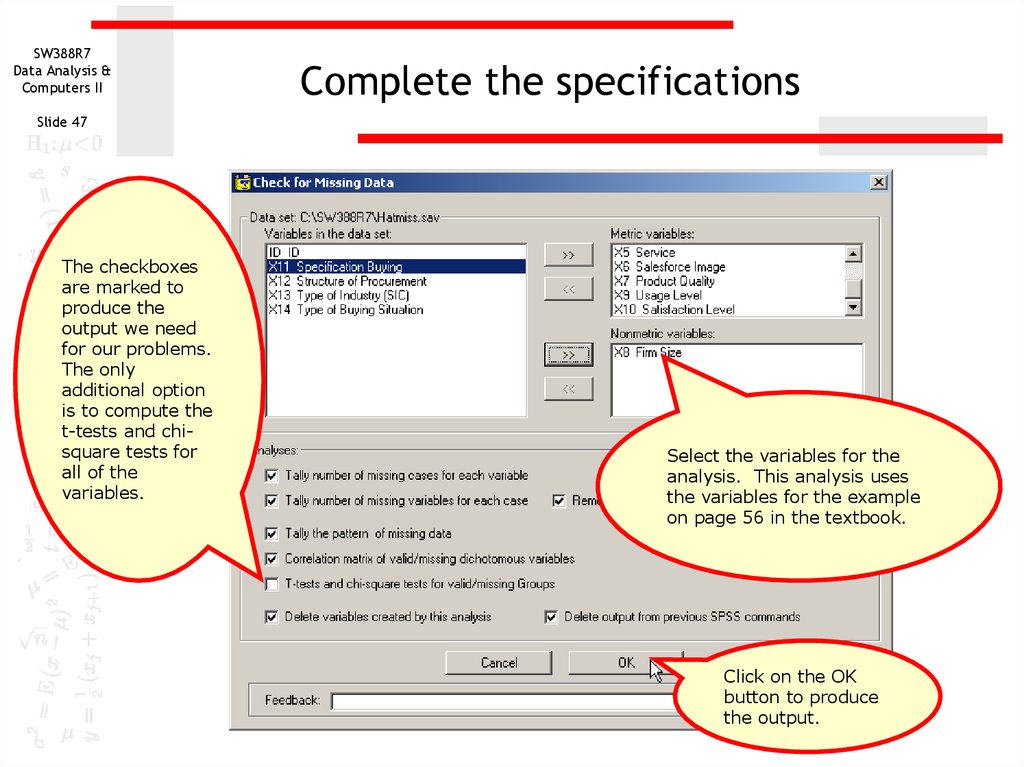
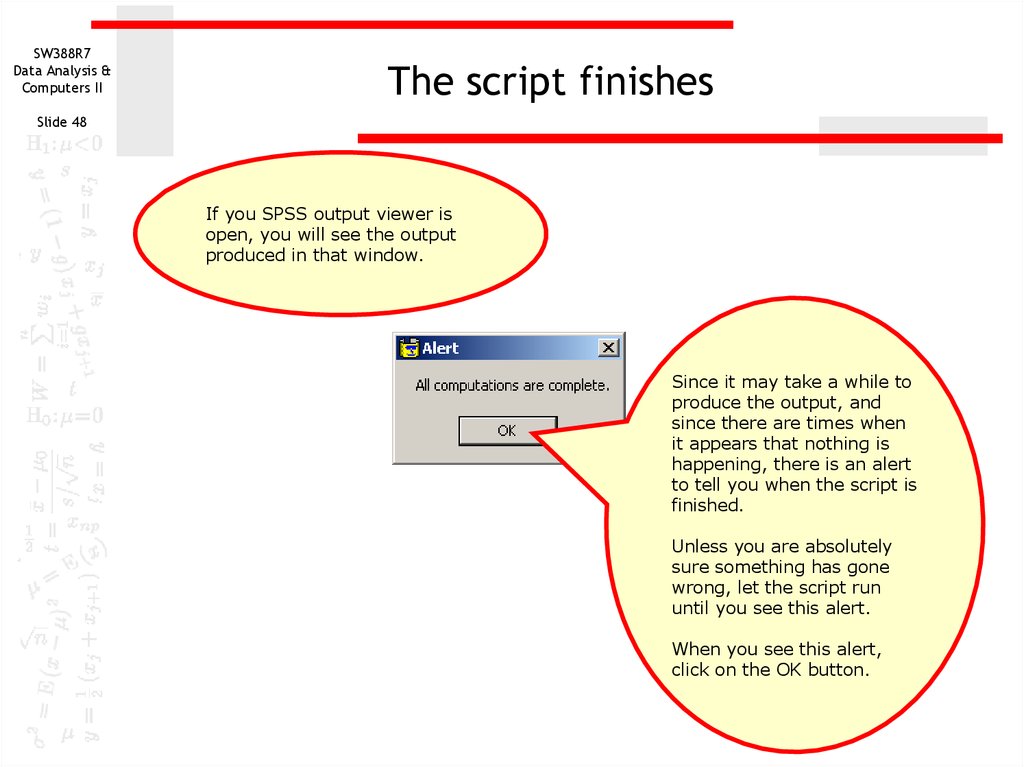
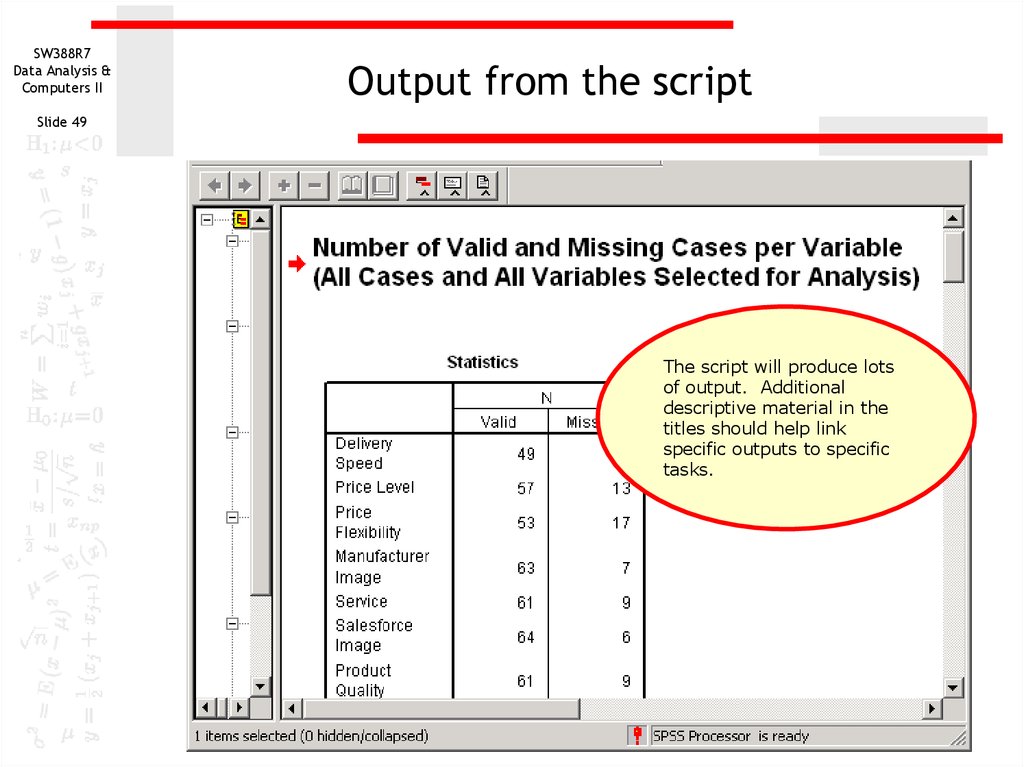
 Программное обеспечение
Программное обеспечение Английский язык
Английский язык