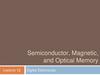Похожие презентации:
Random access memory
1.
Performed by a student group Ktmo1-3Reuka A.S.
Professor at the Department of foreign
languages
Korobka P.L.
2. Random access memory
(RAM)is the best known form of
computer memory. RAM is
considered
"random
access"
because you can access any
memory cell directly if you know
the row and column that intersect
at that cell.
The opposite of RAM is serial access memory (SAM). SAM stores
data as a series of memory cells that can only be accessed
sequentially (like a cassette tape). If the data is not in the current
location, each memory cell is checked until the needed data is found.
SAM works very well for memory buffers, where the data is
normally stored in the order in which it will be used (a good
example is the texture buffer memory on a video card). RAM data,
on the other hand, can be accessed in any order.
3. Memory Modules
Memory chips in desktop computers originally used a pinconfiguration called dual inline package (DIP). This pin
configuration could be soldered into holes on the computer's
motherboard or plugged into a socket that was soldered on the
motherboard. This method worked fine when computers typically
operated on a couple of megabytes or less of RAM, but as the need
for memory grew, the number of chips needing space on the
motherboard increased.
4. Memory Modules
The solution was to place the memory chips, along with all of the supportcomponents, on a separate printed circuit board (PCB) that could then be
plugged into a special connector (memory bank) on the motherboard.
Most of these chips use a small outline J-lead (SOJ) pin configuration, but
quite a few manufacturers use the thin small outline package (TSOP)
configuration as well. The key difference between these newer pin types
and the original DIP configuration is that SOJ and TSOP chips are
surface-mounted to the PCB. In other words, the pins are soldered
directly to the surface of the board, not inserted in holes or sockets.
Memory chips are normally only available as part of a card called a
module. You've probably seen memory listed as 8x32 or 4x16. These
numbers represent the number of the chips multiplied by the capacity of
each individual chip, which is measured in megabits (Mb), or one million
bits. Take the result and divide it by eight to get the number of megabytes
on that module. For example, 4x32 means that the module has four 32megabit chips. Multiply 4 by 32 and you get 128 megabits. Since we know
that a byte has 8 bits, we need to divide our result of 128 by 8. Our result
is 16 megabytes!
5. Error Checking
Most memoryavailable today is highly reliable.
Most systems simply have the
memory controller check for errors
at start-up and rely on that.
Memory chips with built-in errorchecking typically use a method
known as parity to check for
errors. Parity chips have an extra
bit for every 8 bits of data. The
way parity works is simple. Let's
look at even parity first
6. Error Checking
When the 8 bits in a byte receive data, the chip adds up the totalnumber of 1s. If the total number of 1s is odd, the parity bit is set
to 1. If the total is even, the parity bit is set to 0. When the data is
read back out of the bits, the total is added up again and
compared to the parity bit. If the total is odd and the parity bit is 1,
then the data is assumed to be valid and is sent to the CPU. But if
the total is odd and the parity bit is 0, the chip knows that there is
an error somewhere in the 8 bits and dumps the data. Odd parity
works the same way, but the parity bit is set to 1 when the total
number of 1s in the byte are even.
The majority of computers sold today use nonparity memory
chips. These chips do not provide any type of built-in error
checking, but instead rely on the memory controller for error
detection.
7. Common RAM Types
SRAM Static random access memory usesmultiple transistors, typically four to six, for
each memory cell but doesn't have a capacitor in
each cell. It is used primarily for cache.
DRAM Dynamic random access memory has
memory cells with a paired transistor and
capacitor requiring constant refreshing.
FPM DRAM Fast page mode dynamic random
access memory was the original form of DRAM.
It waits through the entire process of locating a
bit of data by column and row and then reading
the bit before it starts on the next bit. Maximum
transfer rate to L2 cache is approximately 176
MBps.
EDO DRAM Extended data-out dynamic
random access memory does not wait for all of
the processing of the first bit before continuing
to the next one. As soon as the address of the
first bit is located, EDO DRAM begins looking
for the next bit. It is about five percent faster
than FPM. Maximum transfer rate to L2 cache is
approximately 264 MBps.
8. Common RAM Types
SDRAM Synchronous dynamic random access memorytakes advantage of the burst mode concept to greatly
improve performance. It does this by staying on the row
containing the requested bit and moving rapidly through the
columns, reading each bit as it goes. The idea is that most of
the time the data needed by the CPU will be in sequence.
SDRAM is about five percent faster than EDO RAM and is
the most common form in desktops today. Maximum
transfer rate to L2 cache is approximately 528 MBps.
DDR SDRAM Double data rate synchronous dynamic RAM
is just like SDRAM except that is has higher bandwidth,
meaning greater speed. Maximum transfer rate to L2 cache is
approximately 1,064 MBps (for DDR SDRAM 133 MHZ).
RDRAM Rambus dynamic random access memory is a
radical departure from the previous DRAM architecture.
Designed by Rambus, RDRAM uses a Rambus in-line
memory module (RIMM), which is similar in size and pin
configuration to a standard DIMM. What makes RDRAM so
different is its use of a special high-speed data bus called the
Rambus channel.
9. Common RAM Types
Credit Card Memory Credit card memory is aproprietary self-contained DRAM memory module
that plugs into a special slot for use in notebook
computers.
PCMCIA Memory Card Another self-contained
DRAM module for notebooks, cards of this type are
not proprietary and should work with any notebook
computer whose system bus matches the memory
card's configuration.
CMOS RAM. CMOS RAM is a term for the small
amount of memory used by your computer and
some other devices to remember things like hard
disk settings -- see Why does my computer need a
battery? for details. This memory uses a small
battery to provide it with the power it needs to
maintain the memory contents.
10. Common RAM Types
VRAM VideoRAM, also known as multiportdynamic random access memory (MPDRAM), is
a type of RAM used specifically for video
adapters or 3-D accelerators. The "multiport"
part comes from the fact that VRAM normally
has two independent access ports instead of one,
allowing the CPU and graphics processor to
access the RAM simultaneously. VRAM is
located on the graphics card and comes in a
variety of formats, many of which are
proprietary. The amount of VRAM is a
determining factor in the resolution and color
depth of the display. VRAM is also used to hold
graphics-specific information such as 3-D
geometry data and texture maps. True multiport
VRAM tends to be expensive, so today, many
graphics cards use SGRAM (synchronous
graphics RAM) instead. Performance is nearly
the same, but SGRAM is cheaper.
11. ROM Types
There are five basic ROM types:· ROM
· PROM
· EPROM
· EEPROM
· Flash memory Each type has unique characteristics, which you'll learn
about in this article, but they are all types of memory with two things in
common:
· Data stored in these chips is nonvolatile -- it is not lost when power is
removed. · Data stored in these chips is either unchangeable or requires a
special operation to change (unlike RAM, which can be changed as easily
as it is read).
12. ROM at Work
13. A Simple Example
Caching is a technology based on the memory subsystem of yourcomputer. The main purpose of a cache is to accelerate your
computer while keeping the price of the computer low. Caching
allows you to do your computer tasks more rapidly.
The first customer arrives. He asks for the book Moby Dick. The
librarian goes into the storeroom, gets the book, returns to the
counter and gives the book to the customer. Later, the client comes
back to return the book. The librarian takes the book and returns it
to the storeroom. He then returns to his counter waiting for
another customer. Let's say the next customer asks for Moby Dick
(you saw it coming...). The librarian then has to return to the
storeroom to get the book he recently handled and give it to the
client. Under this model, the librarian has to make a complete
round trip to fetch every book -- even very popular ones that are
requested frequently. Is there a way to improve the performance of
the librarian?
14. A Simple Example
Yes, there's a way we can put a cache on the librarian. Let's give thelibrarian a backpack into which he will be able to store 10 books (in
computer terms, the librarian now has a 10-book cache). In this
backpack, he will put the books the clients return to him, up to a
maximum of 10. Let's use the prior example, but now with our new-andimproved caching librarian.
15. SmartMedia
The solid-state floppy-disk card (SSFDC),better known as SmartMedia, was
originally developed by Toshiba.
SmartMedia cards are available in
capacities ranging from 2 MB to 128 MB.
The card itself is quite small,
approximately 45 mm long, 37 mm wide
and less than 1 mm thick. This is amazing
when you consider what is packed into
such a tiny package!
16. CompactFlash
cards were developed by Sandisk in 1994, and they aredifferent from SmartMedia cards in two important ways:
· They are thicker.
· They utilize a controller chip.
CompactFlash consists of a small circuit board with Flash-memory chips
and a dedicated controller chip, all encased in a rugged shell that is
several times thicker than a SmartMedia card.
As shown below, CompactFlash cards are 43 mm wide and 36 mm long,
and come in two thicknesses: Type I cards are 3.3 mm thick, and Type II
cards are 5.5 mm thick.
17. What is Virtual Memory?
Most computers today have something like 32or 64 megabytes of RAM available for the
CPU to use (see How RAM Works for details
on RAM). Unfortunately, that amount of
RAM is not enough to run all of the programs
that most users expect to run at once. For
example, if you load the operating system, an
e-mail program, a Web browser and word
processor into RAM simultaneously, 32
megabytes is not enough to hold it all. If there
were no such thing as virtual memory, then
once you filled up the available RAM your
computer would have to say, "Sorry, you can
not load any more applications. Please close
another application to load a new one." With
virtual memory, what the computer can do is
look at RAM for areas that have not been
used recently and copy them onto the hard
disk. This frees up space in RAM to load the
new application
18. Speed Concerns
The read/write speed of a hard drive is much slower than RAM, and thetechnology of a hard drive is not geared toward accessing small pieces of
data at a time. If your system has to rely too heavily on virtual memory,
you will notice a significant performance drop. The key is to have enough
RAM to handle everything you tend to work on simultaneously -- then,
the only time you "feel" the slowness of virtual memory is is when there's
a slight pause when you're changing tasks. When that's the case, virtual
memory is perfect.
When it is not the case, the operating system has to constantly swap
information back and forth between RAM and the hard disk. This is
called thrashing, and it can make your computer feel incredibly slow.
The area of the hard disk that stores the RAM image is called a page file.
It holds pages of RAM on the hard disk, and the operating system mo ves
data back and forth between the page file and RAM. On a Windows
machine, page files have a .SWP extension.
19. Configuring Virtual Memory
Take Windows 98 as an example of atypical operating system that has virtual
memory. Windows 98 has an intelligent
virtual memory manager that uses a
default setting to help Windows allocate
hard drive space for virtual memory as
needed. For most circumstances, this
should meet your needs, but you may
want to manually configure virtual
memory, especially if you have more
than one physical hard drive or speedcritical applications.
20. Configuring Virtual Memory
Click on the option that says, "Let mespecify my own virtual memory settings."
This will make the options below that
statement become active. Click on the
drop-down list beside "Hard disk:" to select
the hard drive that you wish to configure
virtual memory for. Remember that a good
rule of thumb is to equally split virtual
memory between the physical hard disks
you have.
21. Configuring Virtual Memory
The amount of hard drive space you allocate for virtual memory isimportant. If you allocate too little, you will get "Out of Memory" errors.
If you find that you need to keep increasing the size of the virtual
memory, you probably are also finding that your system is sluggish and
accesses the hard drive constantly. In that case, you should consider
buying more RAM to keep the ratio between RAM and virtual memory
about 2:1. Some applications enjoy having lots of virtual memory space
but do not access it very much. In that case, large paging files work well.
Another factor in the performance of virtual memory is the location of
the pagefile. If your system has multiple physical hard drives (not
multiple drive letters, but actual drives), you can spread the work among
them by making smaller pagefiles on each drive. This simple
modification will significantly speed up any system that makes heavy use
of virtual memory.

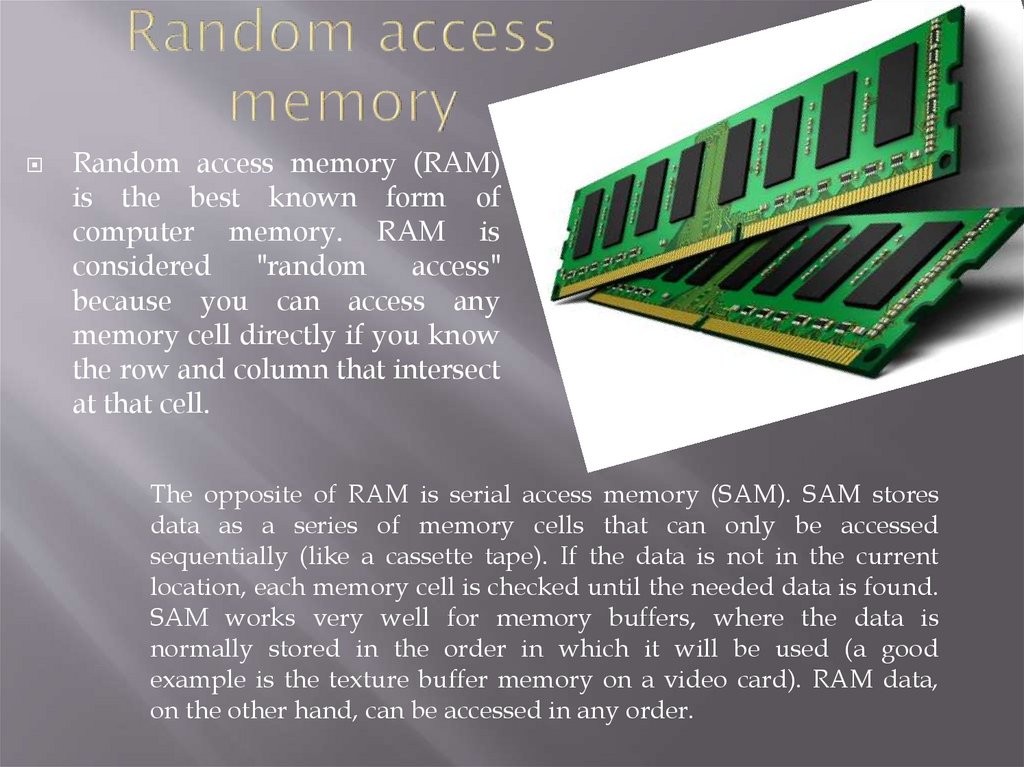










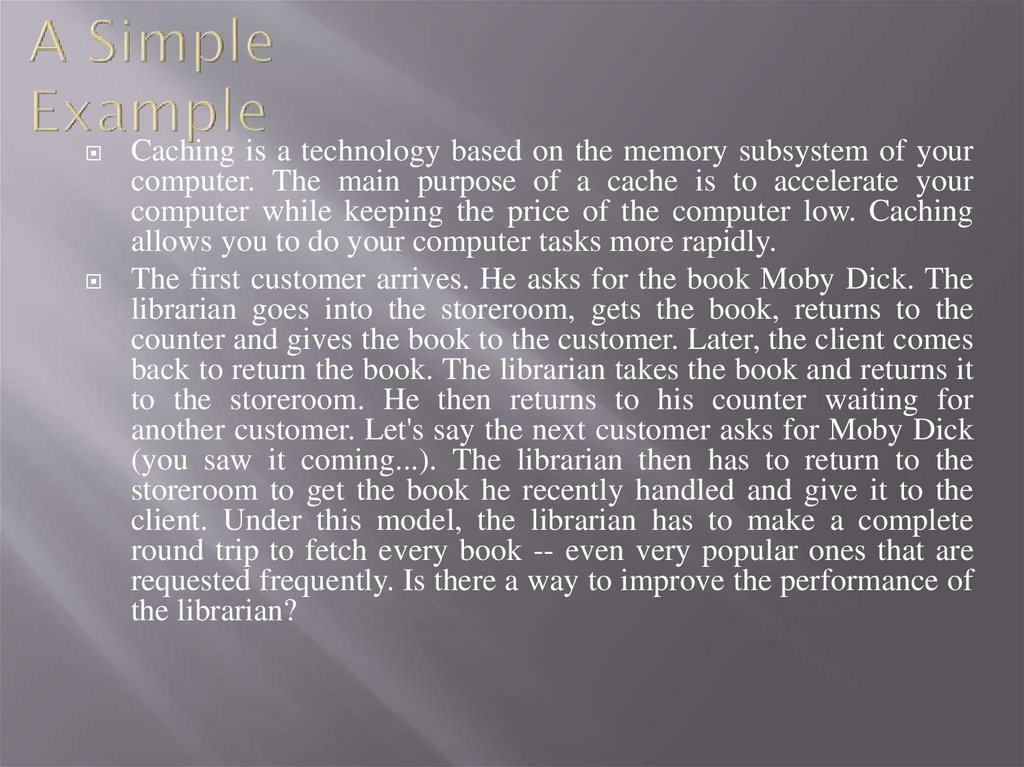
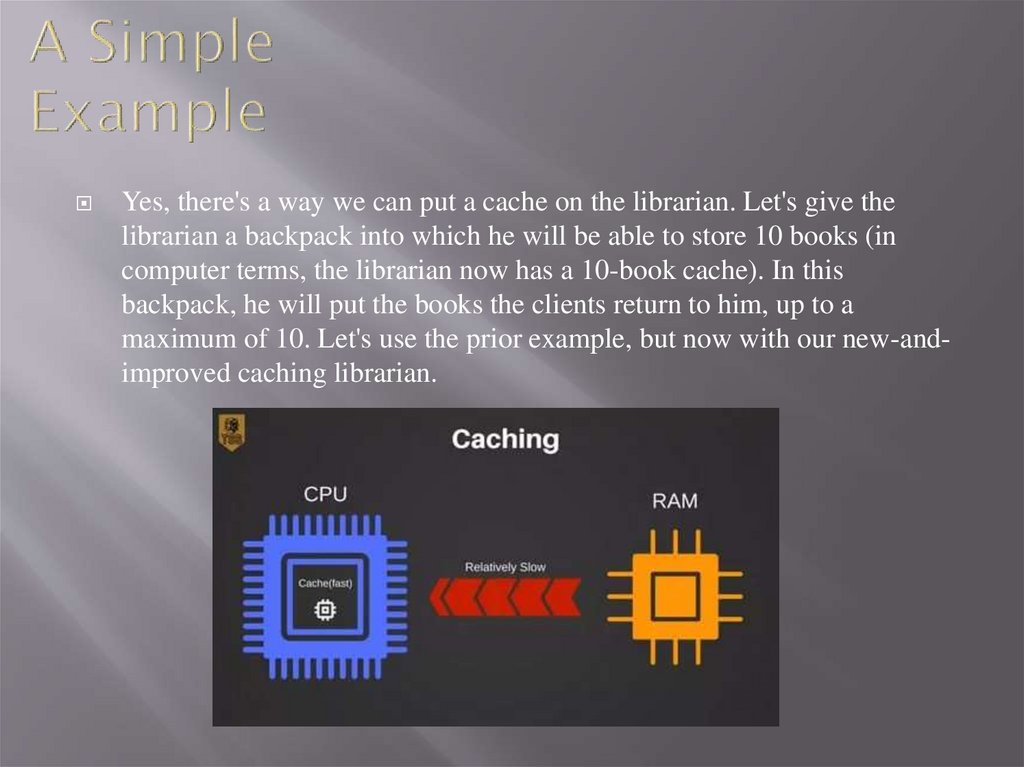




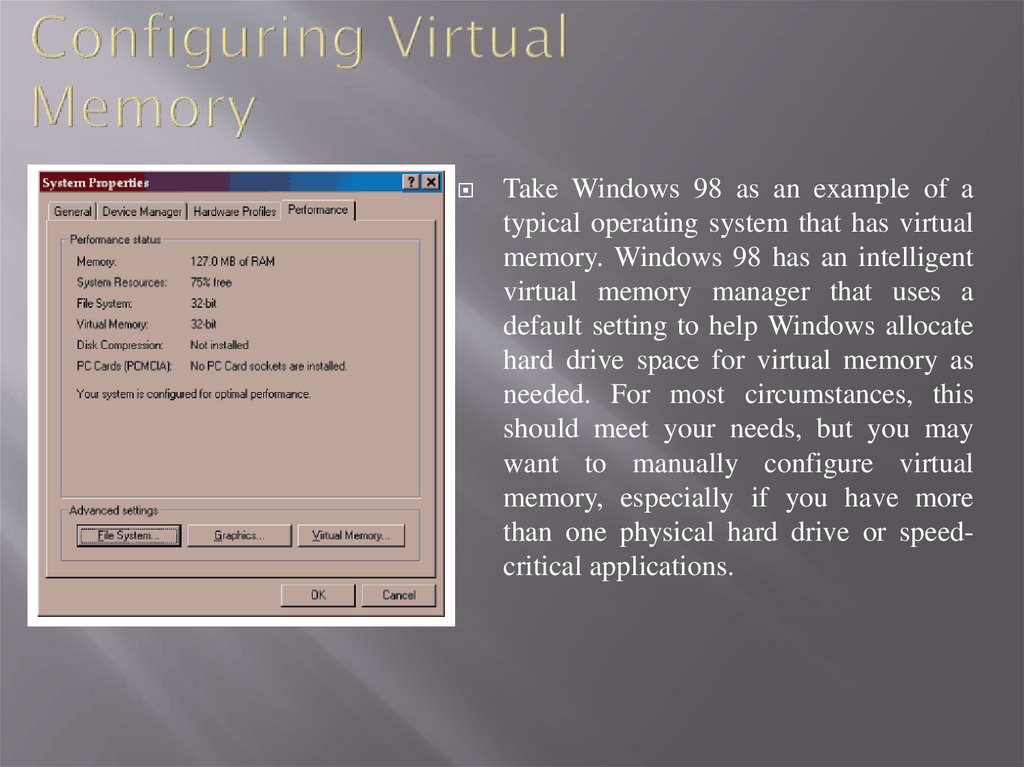



 Электроника
Электроника