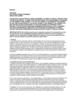Похожие презентации:
Win 7 Smart Tool For Intel SKL platform
1.
Win 7 Smart ToolFor Intel SKL platform
SPB PM Dept. FAE Sect. Oct / 2015
En / 繁中
2.
Overview 概述Before Install Windows 7 in SKL (Skylake) platform, we have to preload XHCI
driver for installation. However, the way preloading XHCI driver is complicated
for end users. MSI develops a program called Win 7 Smart tool for easing the
difficulty of the installation process . Users can install Windows 7 in SKL
platform easily by the SOP. Please follow the instruction to operate.
可擴展的主機控制接口 ( 以下簡稱 XHCI) 的驅動程式是 Skylake 平台
使用者安裝 Win 7 時需先預裝的軟體。然而安裝 XHCI 的方法對一般使
用者來說是相對複雜。 MSI 因此研發了一套軟體叫做 Win 7 Smart
tool, 讓使用者更簡單的可以進行 XHCI 的安裝流程。 安裝與操作方法
請參考本文件。
3.
Preparation (En)Notice
1.Support OS platform: Win 7 (32/64bit), Win 8.1 (32/64bit), or Win 10 (32/64bit)
2.Prepare one USB Storage Drive which size need to more than 8GB or above.
3.The USB device will be formatted.
4.Please do not remove target device or source file when creating the Win 7
installation file.
5.When storage device is USB pen drive, user cannot install Win 7 with UEFI mode.
6.Plug in only one USB storage device when using the smart tool.
7. Disable Anti-Virus software during use Win 7 Smart Tool.
8.Download Win 7 Smart Tool
4.
準備事項(中)
安裝模式的限制
注意事項 :
1.此工具支援的平台 : Win 7 (32/64bit), Win 8.1 (32/64bit), or Win 10 (32/64bit)
2.準備一支容量 8G 或以上大小的 USB 儲存裝置。
3.請先格式化這一支 USB 儲存裝置。
4.當系統安裝 Win 7 時請勿將此 USB 儲存裝置移除。
5.承上表 請注意設置 BIOS 中的安裝模式 使用 USB 裝置時請勿使用 UEFI
Mode 。
6.執行 Win7 smart Tool 時請勿使用其他 USB 裝置 以免系統讀取不到此裝置。
7.執行 Win 7 Smart Tool 時請關閉防毒軟體。
8.Win 7 Smart Tool 下載位址 : Win 7 Smart Tool 。
5.
Step 1 – Execute Win 7 Smart Tool (En)1. Download Win 7 Smart Tool then Unzip to C:\
2. Execute the program “Window_7_ISO_Modify.exe” in the folder.
3. It will pop up a notice message to remind again.
4. Press OK to continue the process.
5. Here provide 2 ways to create Win 7 Installation media (USB Storage or ISO for disc)
We will guide you in next page.
6.
步驟 1 – 執行 Win 7 Smart Tool ( 中 )1. 下載 Win 7 Smart Tool 然後解壓縮放置於 C:\
2. 執行 “ Window_7_ISO_Modify.exe”
3. 以下訊息視窗將會跳出 : ( 以下訊息內容之前在注意事項中已提過 )
4. 按下 OK 繼續安裝程序。
5. 接下來會提供 兩種 Win 7 安裝媒介 (USB 裝置 or ISO 檔 ) 的指引。
7.
Step 2.1 – Create by ISO for disc recovery使用 ISO 檔做還原
1. Choose Win 7 Install source folder.
2. Select ISO Destination location.
3. Press “Start” to create ISO file.
1. 選擇 Win 7 安裝來源資料夾。
2. 選擇 ISO 檔目的地資料夾。
3. 按下“ Start” 來創建 ISO 檔。
8.
Step 2.2 – Create by ISO for disc recovery使用 ISO 檔做還原
4. Around 15~ 20 mins, the process finish will pop up a message to notice.
5. The ISO Image will located in the drive, please burn ISO to disc for Win 7
installation.
4. 大約 15 至 20 分鐘 , 當 ISO 檔轉換完成會彈出一視窗告知。
5. 此 ISO 檔位於您之前指定的資料夾中 , 請將此 ISO 檔燒錄成 DVD 或
其他可 模擬光碟的裝置。
9.
Step 3.1 – Create by USB for recovery使用 USB 做還原
1. Choose Win 7 Install source folder.
2. Plug USB Flash in PC. The press to
load USB drive.
3. Press “Start” to create USB Drive for Win 7 Installation.
1. 選擇 Win 7 安裝來源資料夾。
2. 將已格式化的 USB 裝置插上電腦。 按下
來選擇 USB 位
置。
3. 按下 “ Start” 來建立 Win 7 的 USB 安裝碟 ( 盤 ) 。
10.
Step 3.2 – Create by USB for recovery4. Around 15~ 20 mins, the process finish will pop up a message to notice.
5. The USB storage device is now ready for Win 7 installation.
4. 大約 15 至 20 分鐘 , 當程序完成會彈出一視窗告知。
5. 此 USB 裝置已成功製作成為 Win 7 開機安裝碟 ( 盤 ) 。

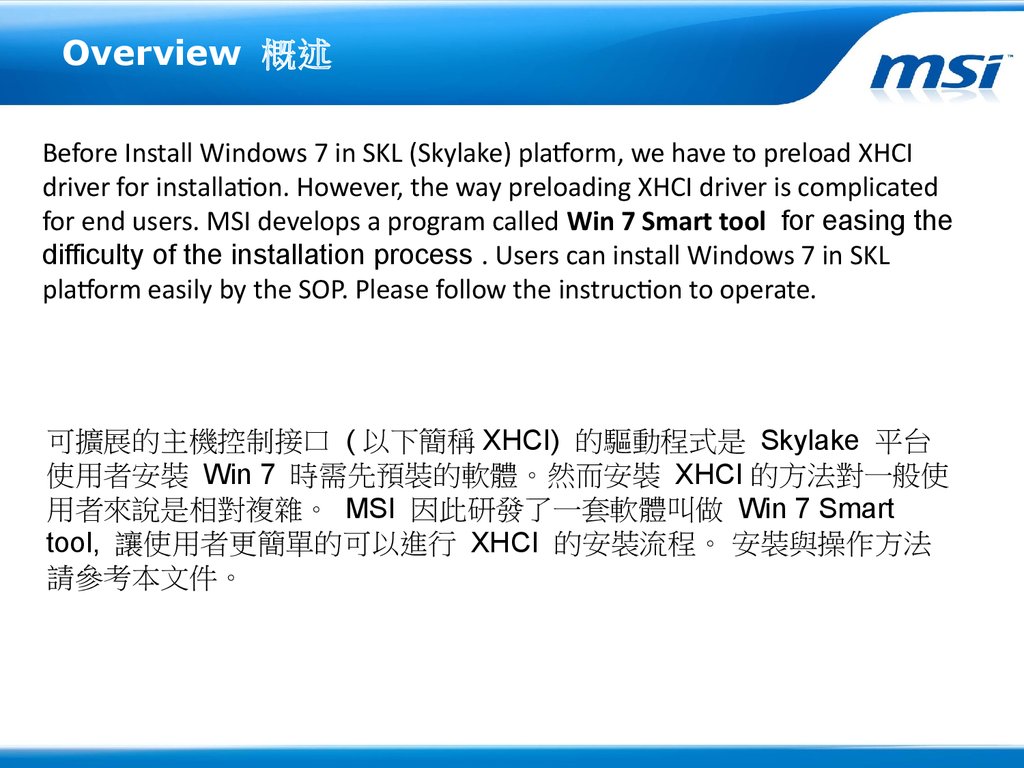


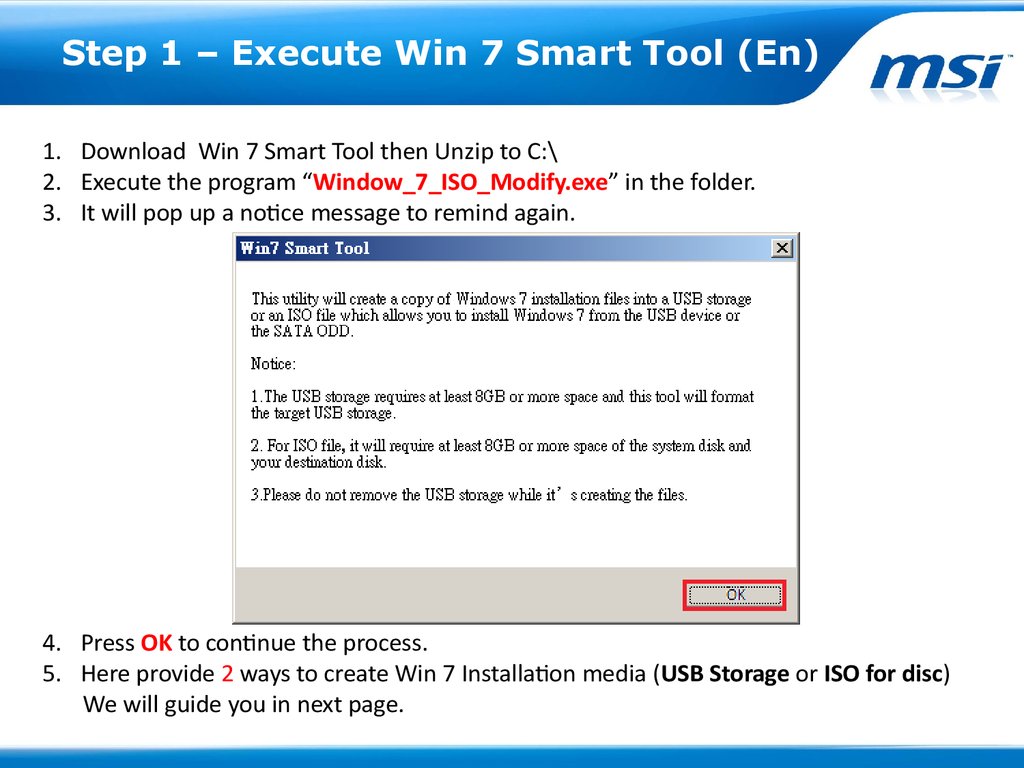
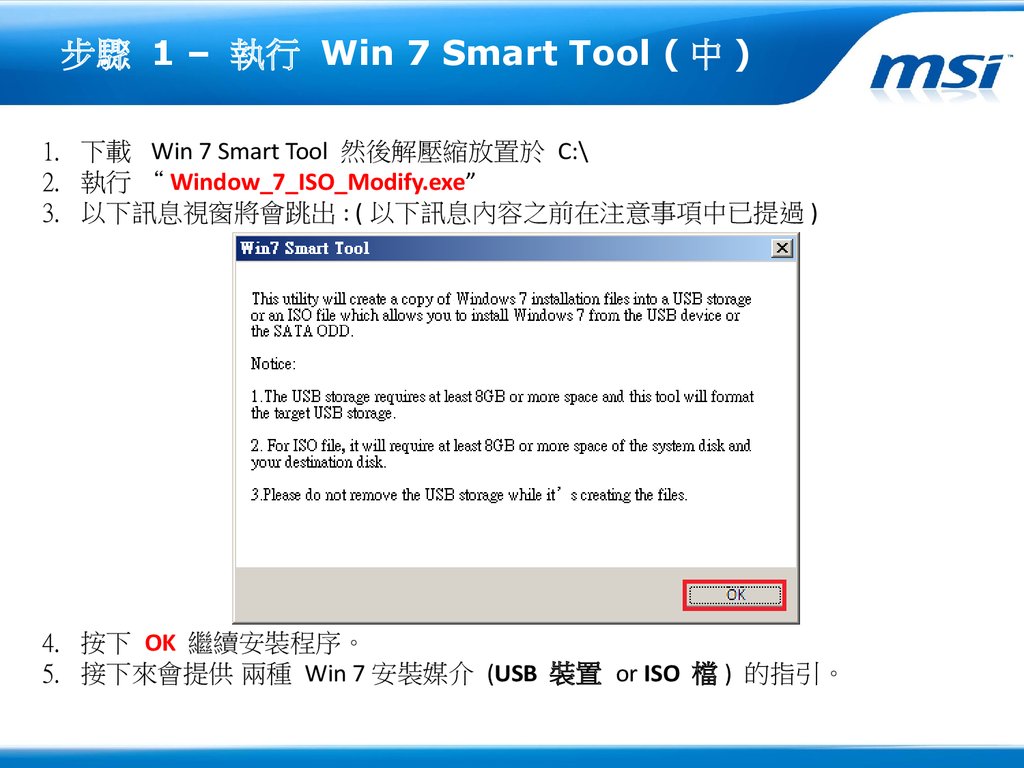

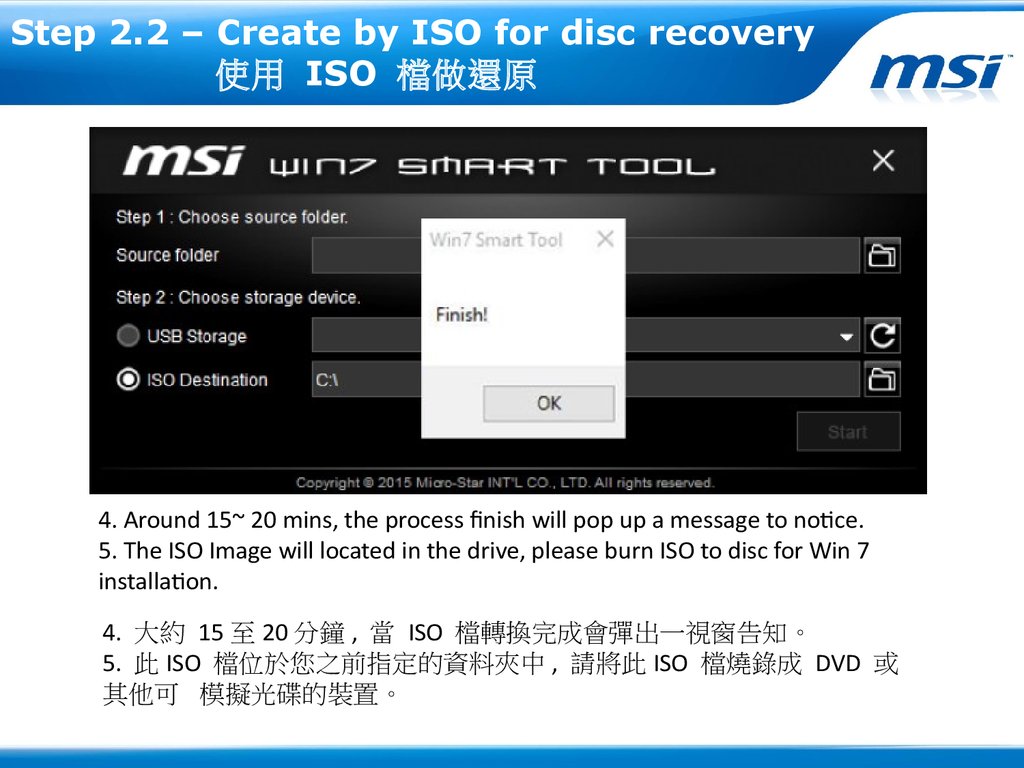

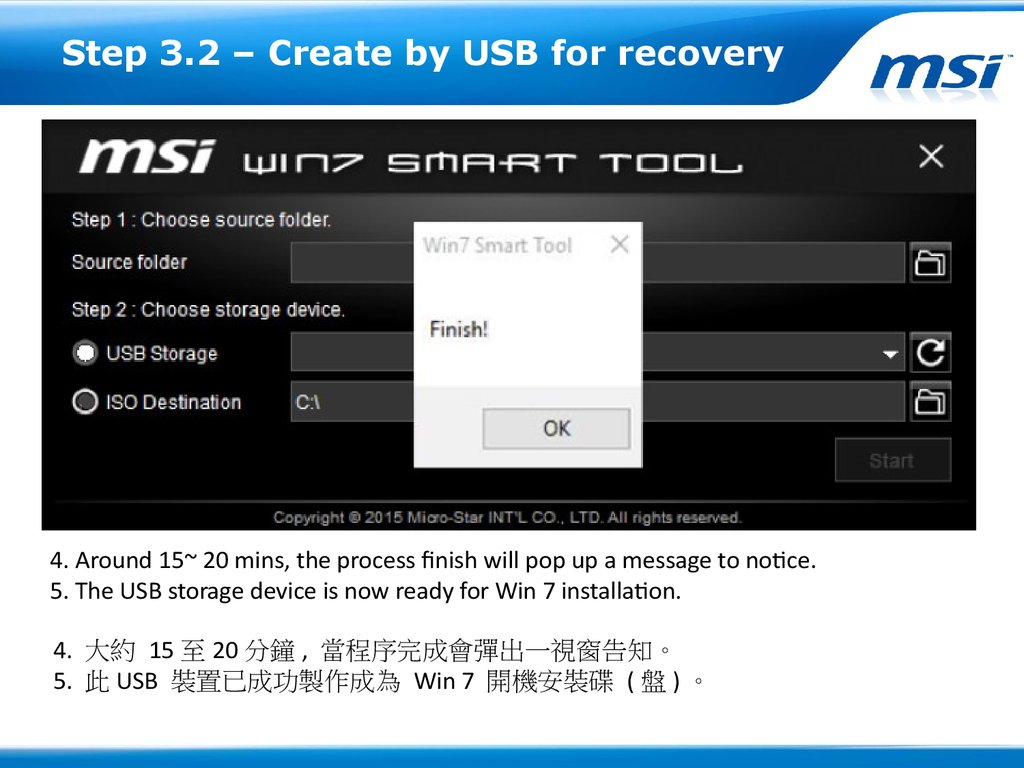

 Программное обеспечение
Программное обеспечение