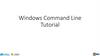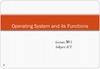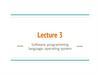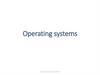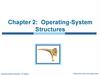Похожие презентации:
ICT practical work 2
1.
Practical work 2The operating system (OS)
2.
PlanTypes of OS.
Create, delete, copy, search folders and files in OS.
Planning.
The task Manager.
3.
Vocabulary1.
2.
3.
4.
5.
6.
7.
8.
9.
Operating system
Create
Delete
Copy
Folders
Manager
Planning
Communicate
System software
10. Application software
11. Command prompt
12. Coordinate
13. Specify
14. Available
15. Modify
16. Destribute
17. Administrator
18. Menu
4.
WHAT IS AN OPERATING SYSTEMIt manages the
computer's memor
y, processes, and
all of
its software and
hardware
An operating
system is the most
important
software that runs
on a computer
It also allows you
to communicate wit
h the computer
without knowing how
to speak the
computer's language
The operating system
coordinates all of this
to make sure each
program gets what it
needs.
5.
MOSTLY USED OPERATING SYSTEMSWindows
Linux
FreeRTOS
Blackberry
OS
Bsd
Android
iOS
Debian
OS X
6.
Types of software; the Operating System1. System software controls the basic functions
of a computer, e.g. operating systems,
programming software and utility programs.
2. Application software lets you do specific jobs
such as writing letters, doing calculations,
drawing or playing games. Examples are a
word processor or a graphics package.
7.
Types of software; the Operating Systemthe Windows family - designed by Microsoft and
used on most PCs
Mac OS - created by Apple and used on Macintosh
computers
Unix - found on mainframes and workstations in
corporate installations, as it supports multi-users
Linux - developed under the GNU General Public
License; anyone can copy its source code, modify
and redistribute it. It is used on PCs and in
appliances and small devices.
8.
Working with the Command Prompt in Windows 10Command Prompt is a command line interpreter application
available in most Windows operating systems.
Command Prompt is officially called Windows Command
Processor but is also sometimes called the command shell or by its
filename cmd.exe.
9.
Working with the Command Prompt in Windows 10Open Command Prompt from Win+X Power Menu
Press “Win + X”, and click/tap on Command Prompt, or Command
Prompt (Admin) to open it in Administrator mode.
10.
Working with the Command Prompt in Windows 10Open Command Prompt from Task Manager
Type cmd or cmd.exe, and hit OK to open up a regular command
prompt. You can also check the box to open as administrator.
11.
Working with the Command Prompt in Windows 10Open Command Prompt from Run
Press the “Win + R” key to open RUN dialog box. Type cmd, and
click/tap on OK.
Open Command Prompt from All Apps in Start Menu
Open the Start menu, and click/tap on All apps at the bottom.
In All apps, scroll down and expand the Windows System folder,
then click/tap on Command Prompt.
12.
Working with the Command Prompt in Windows 10All the operations above launch cmd.exe, a window that reminds us of
the old days in computer history: pure white text on a uniform black
background. Despite its resemblance to a DOS windows, cmd.exe
merely is a command line interpreter merely similar to DOS.
13.
Working with the Command Prompt in Windows 10Main commands:
The cd command change director or go to another file
The cd.. command means back up
The cd and \ we can do 2 steps and the cd..\.. Back up to 2 steps
14.
Working with the Command Prompt in Windows 10Main commands:
The dir command lists the contents of the current directory.
By the dir command we can see how many folders and files do we
have on our desktop
15.
Working with the Command Prompt in Windows 10Main commands:
The cls command to clean your screen.
The mkdir command is to create new folder.
The rmdir command is to delete any folder.
If there are some files in folder that you want to delete
Then you need to write the rmdir /s command to remove the
folder with the files in it.
16.
Working with the Command Prompt in Windows 10Main commands:
The tree command we can see all folders as a tree.
17.
Working with the Command Prompt in Windows 10Main commands:
18.
Working with the Command Prompt in Windows 10Main commands:
The echo command we can create new file with the written words
in it.
19.
Working with the Command Prompt in Windows 10Main commands:
The ren or rename command to rename your folders and files.
20.
Task 1. Creating subdirectories.21.
Task 2. Creating subdirectories.Delete file MAMMALS, OAK, SNAKES
Rename TREES, DOGS, PEGAN
22.
Task 3. Creating subdirectories.Create new files .txt in Folders HERBS and CATS.
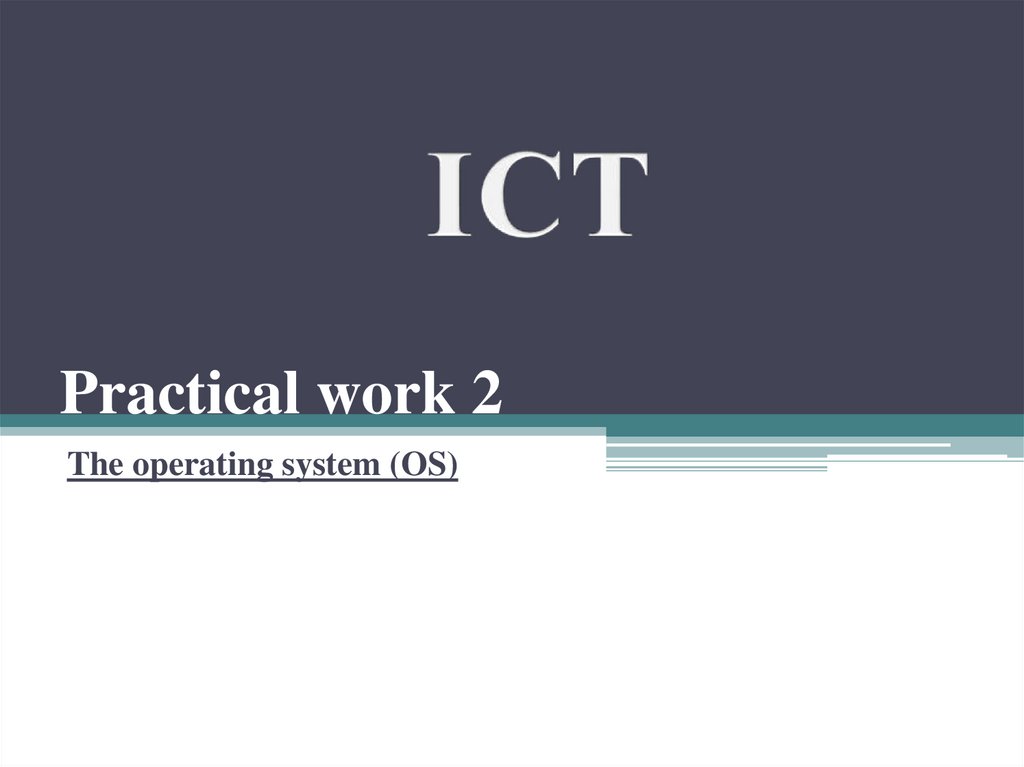
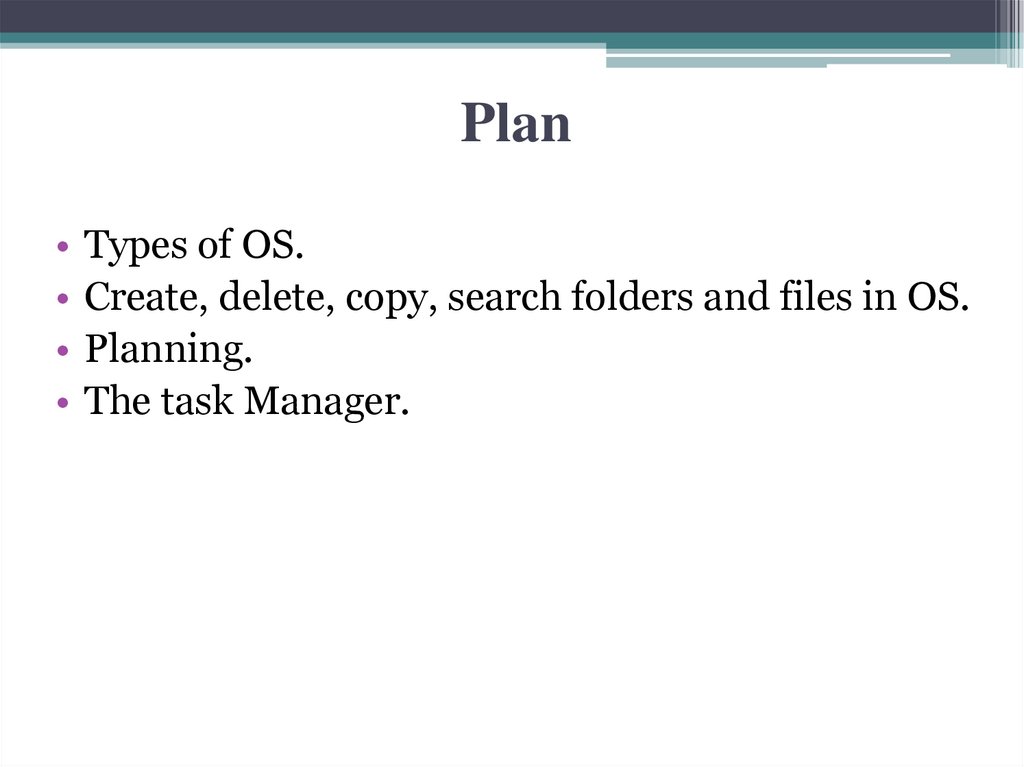
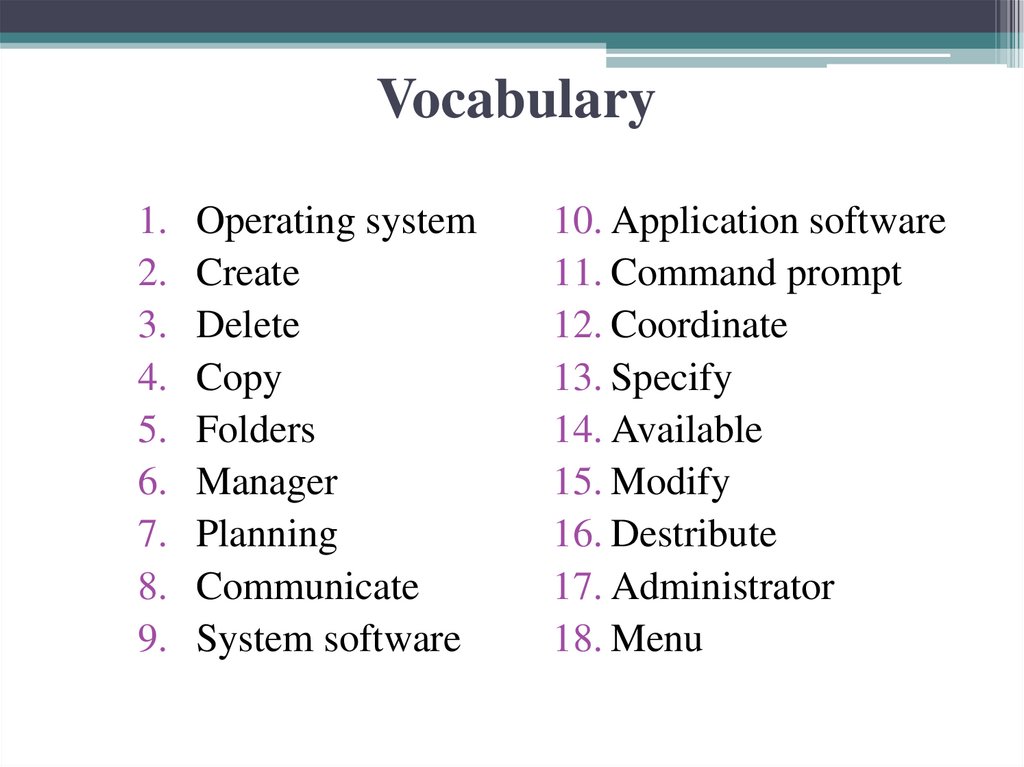
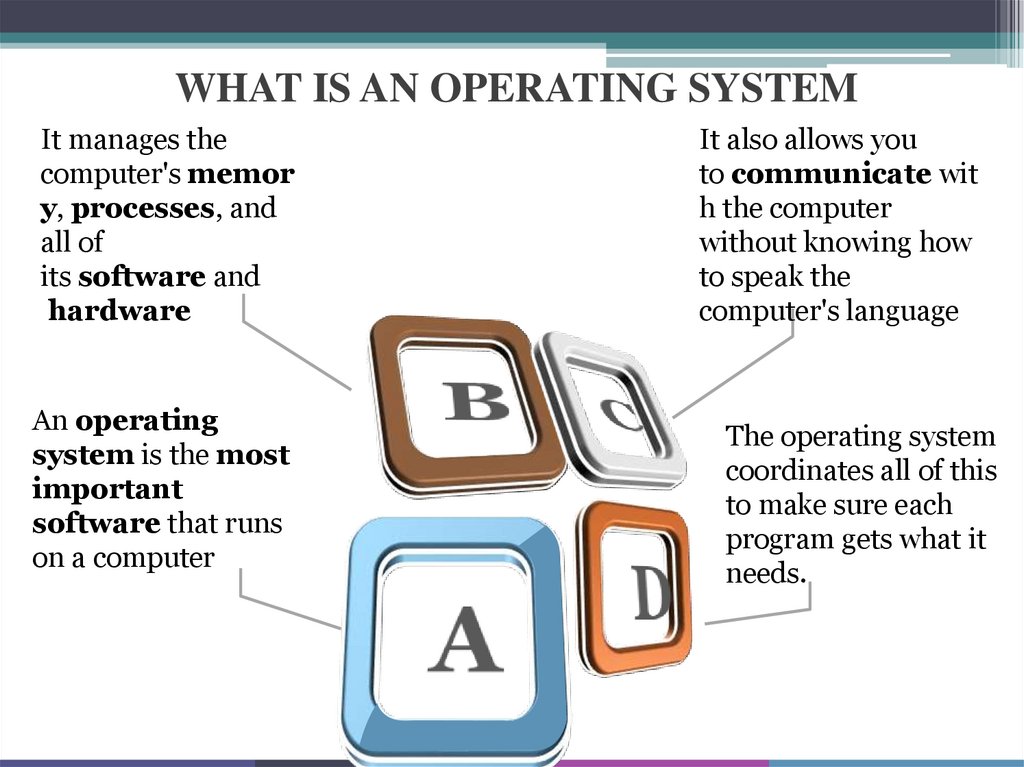
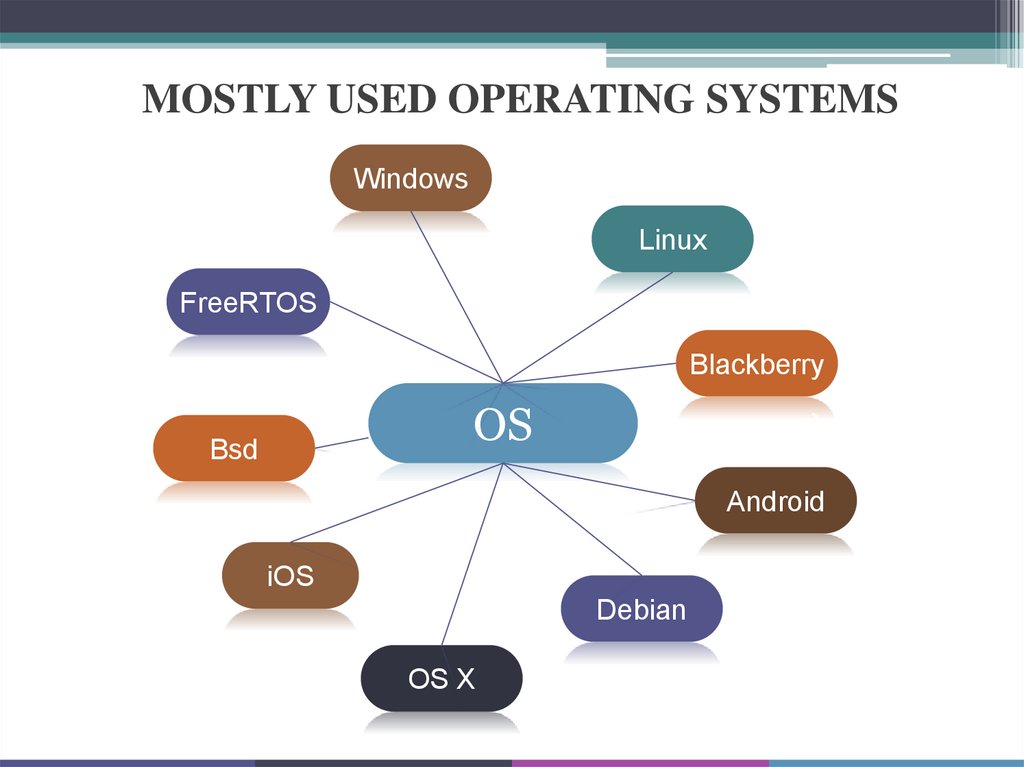
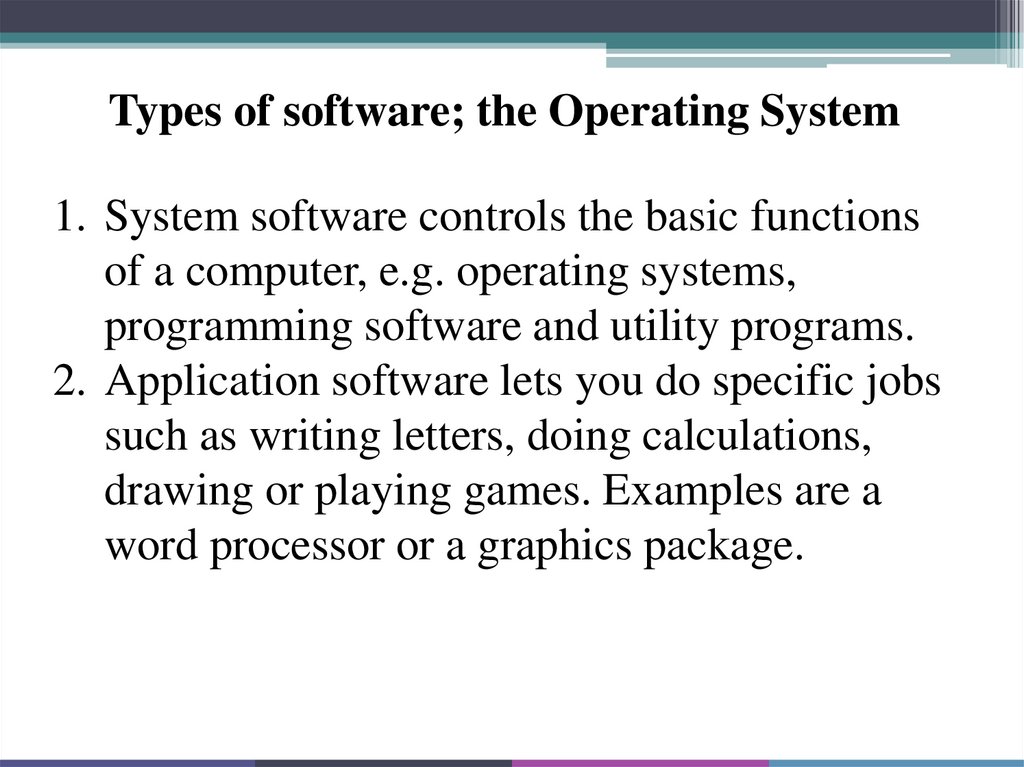
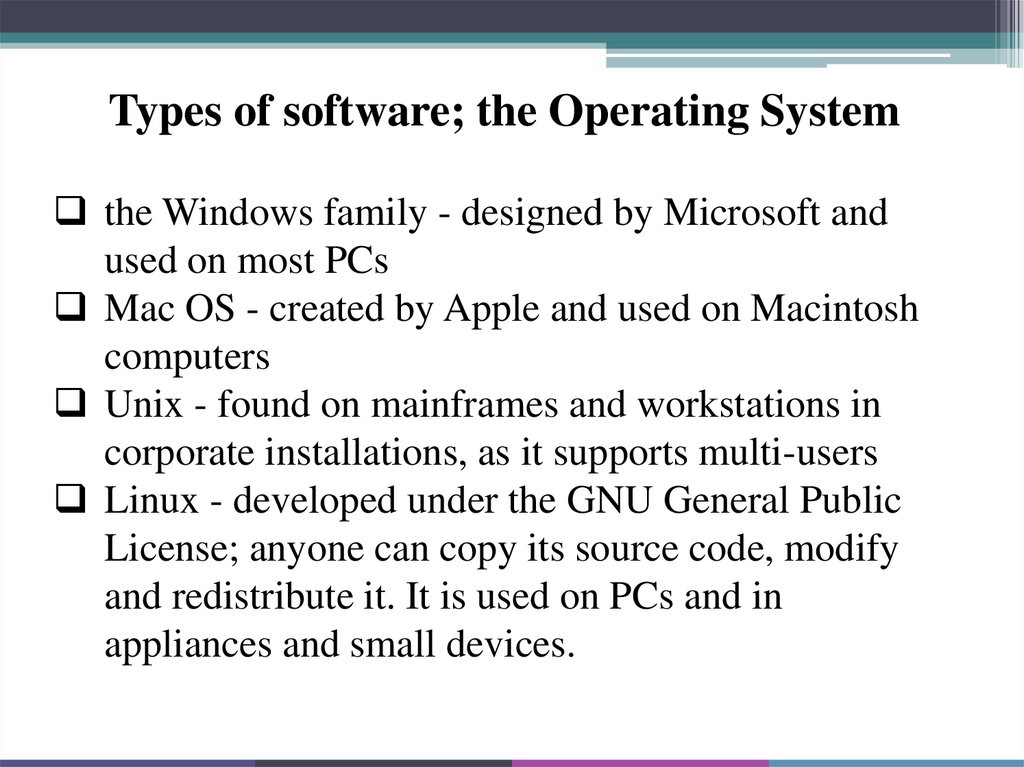
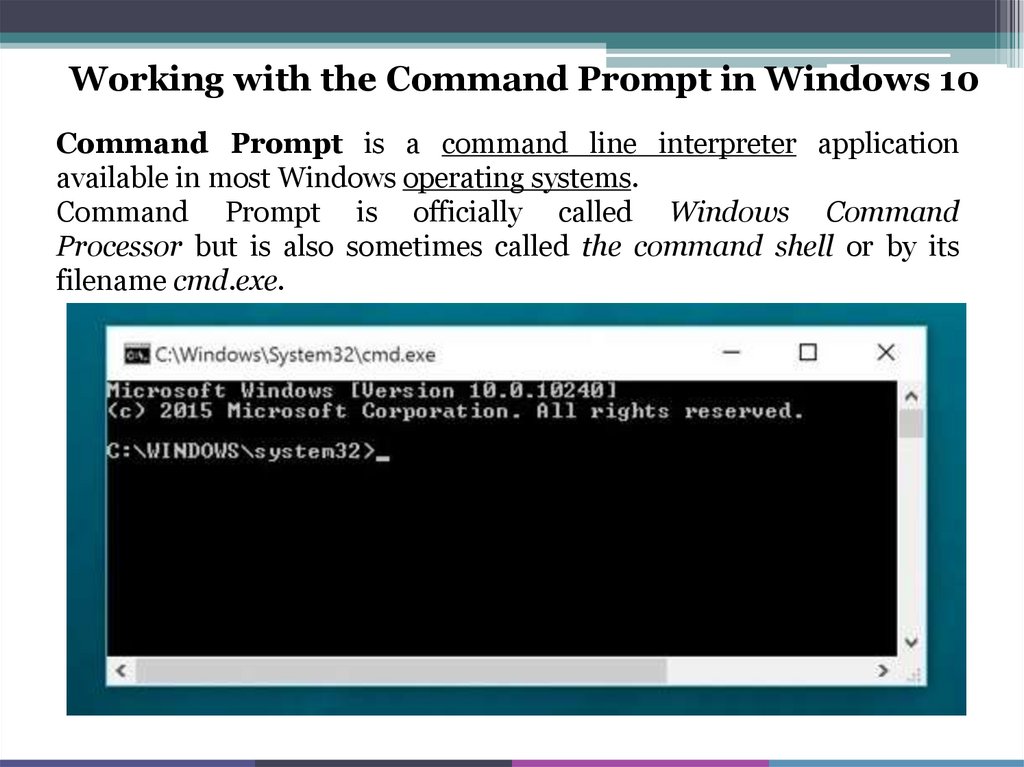
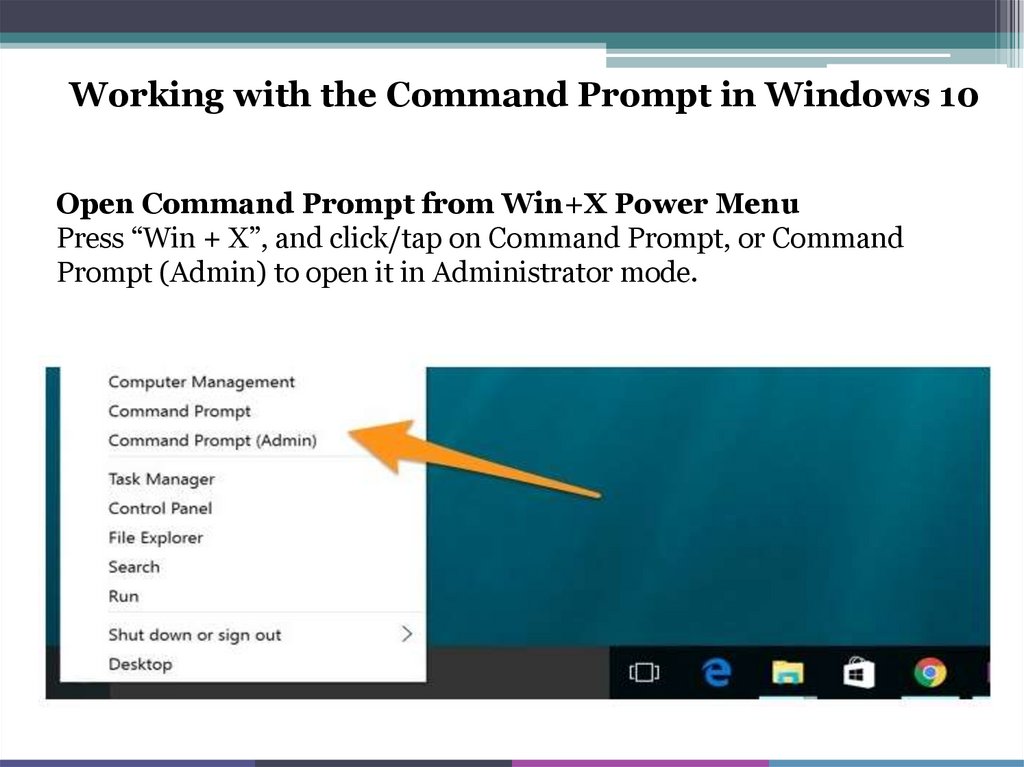
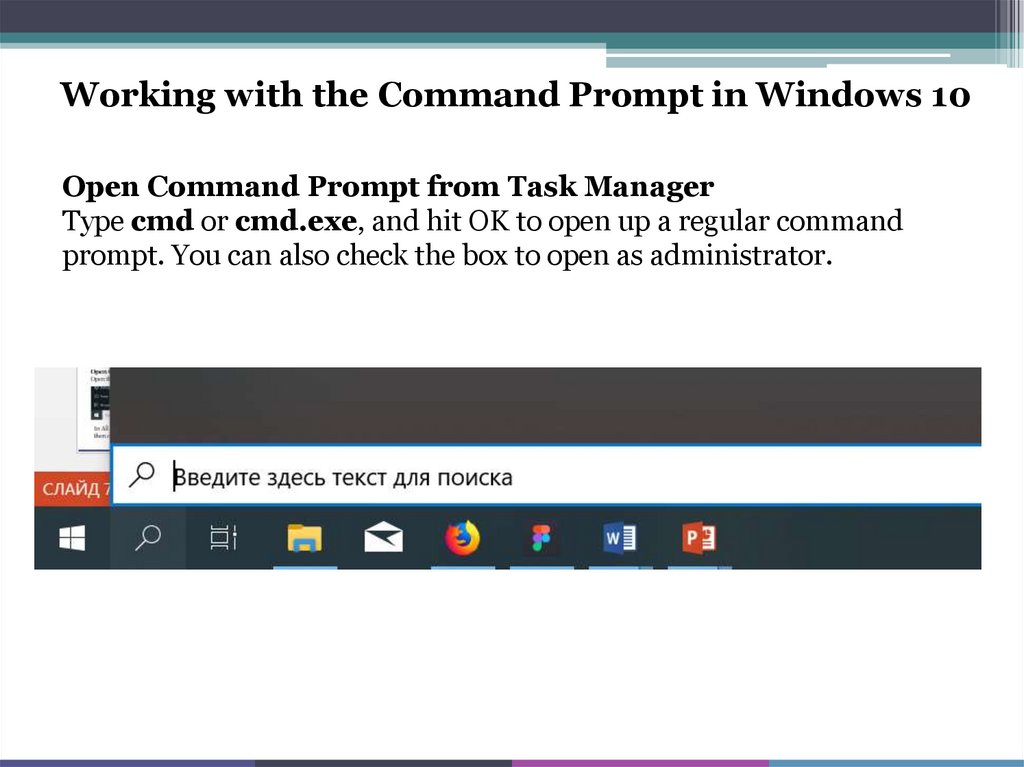
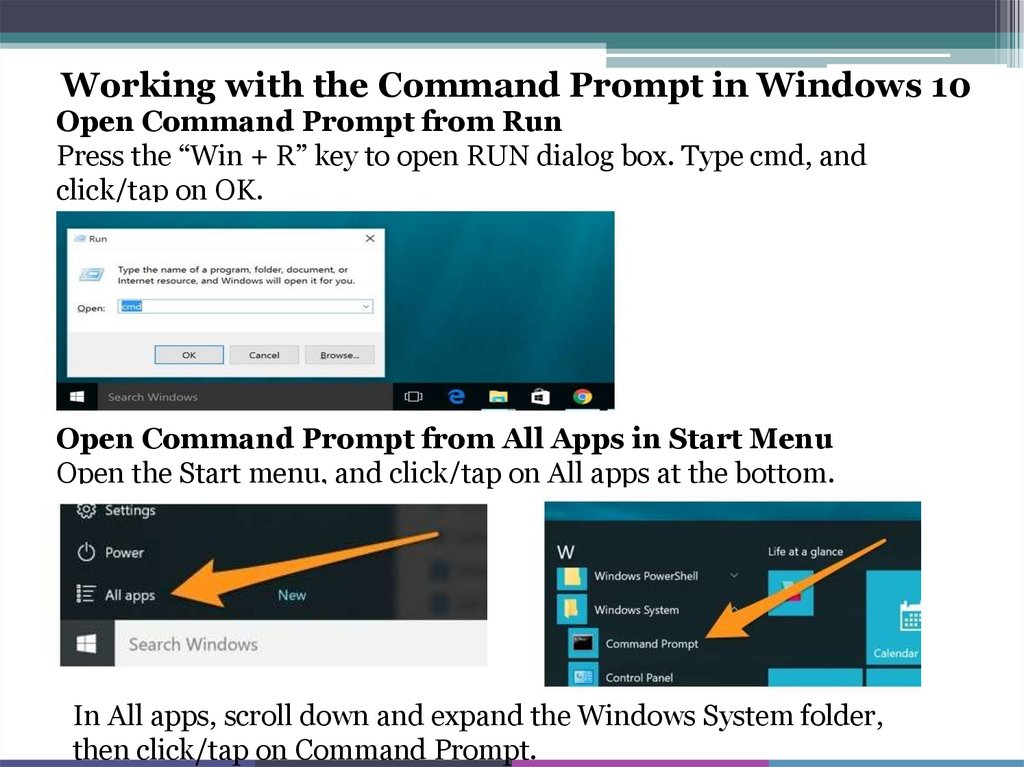
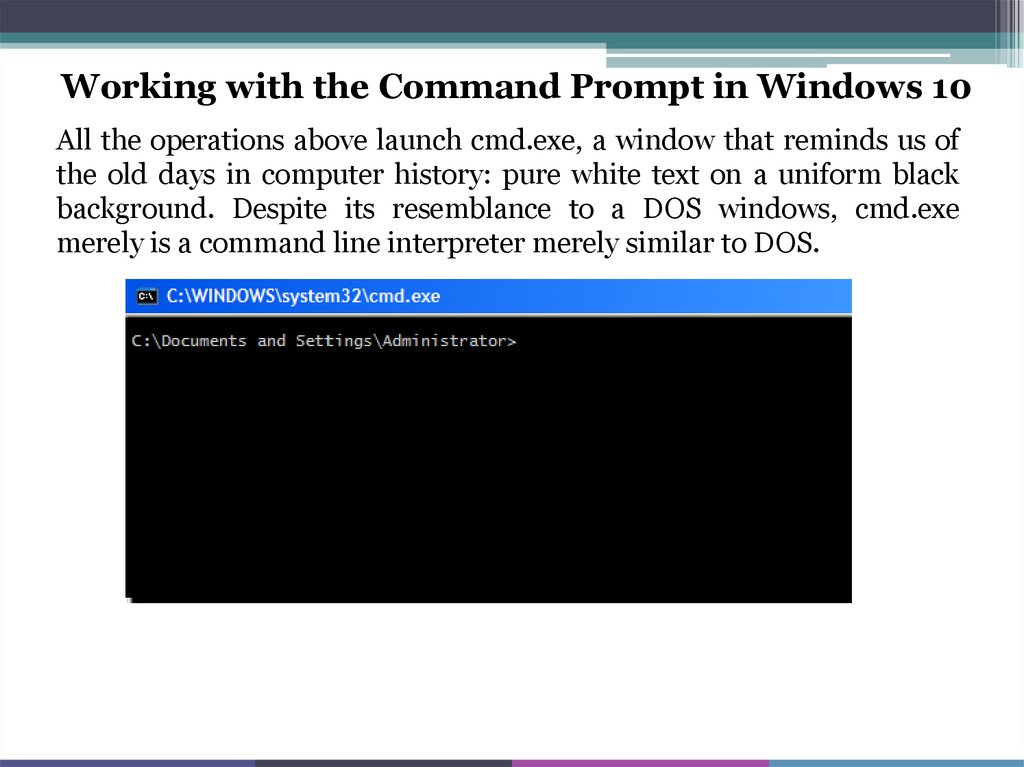
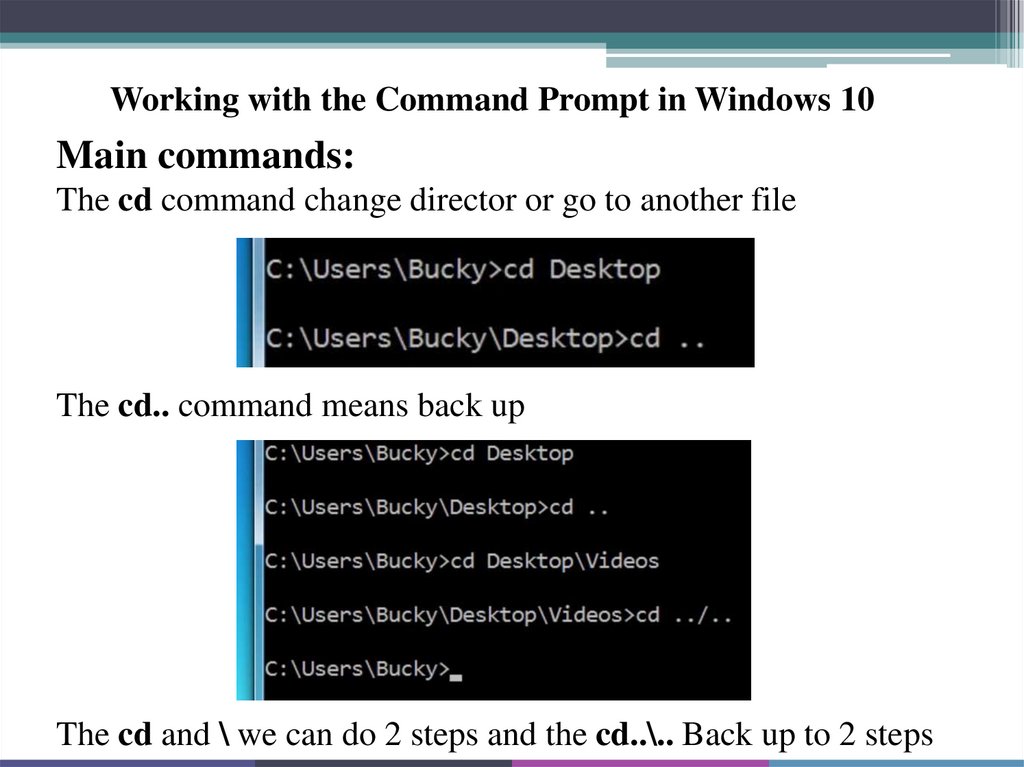
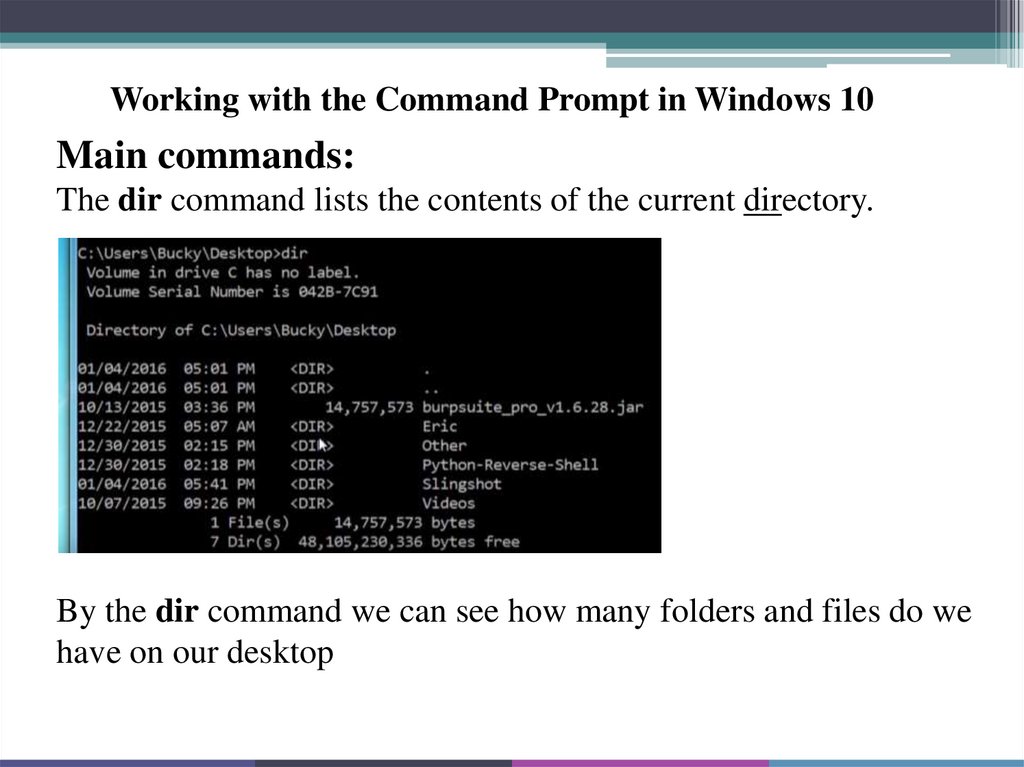
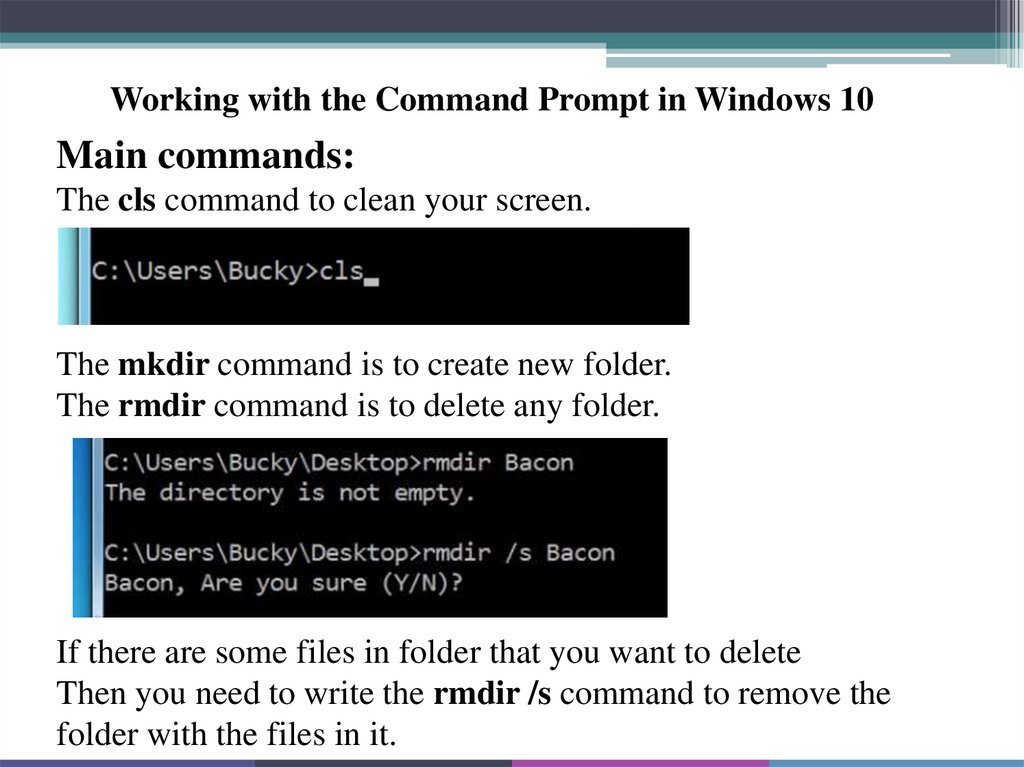
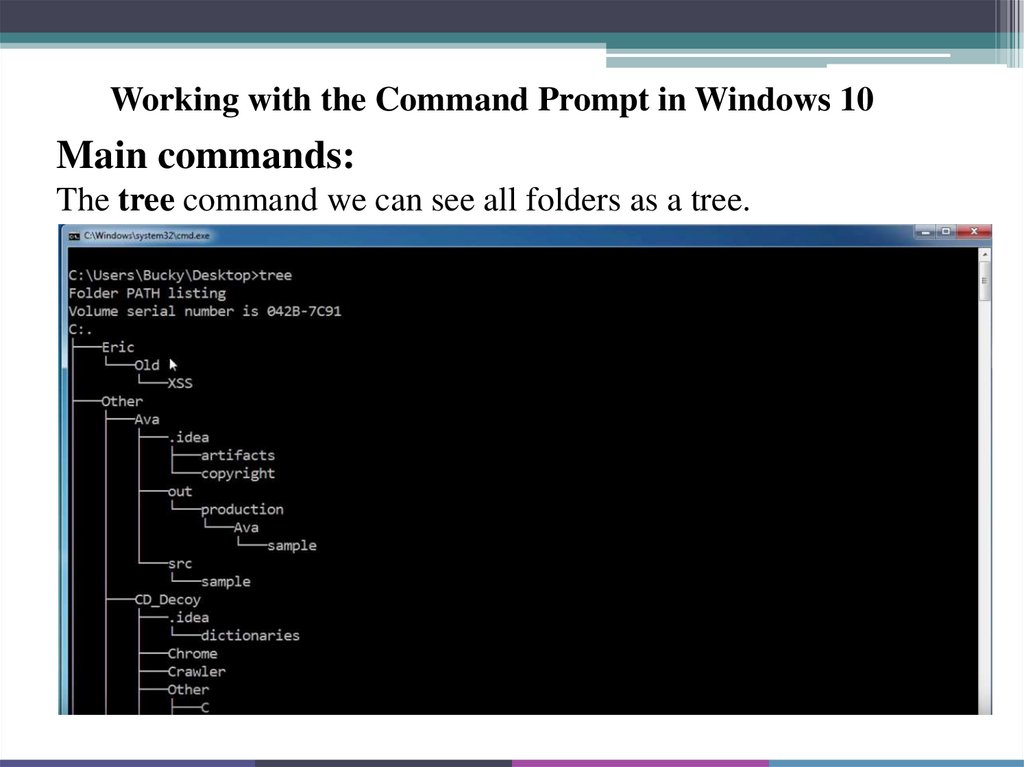
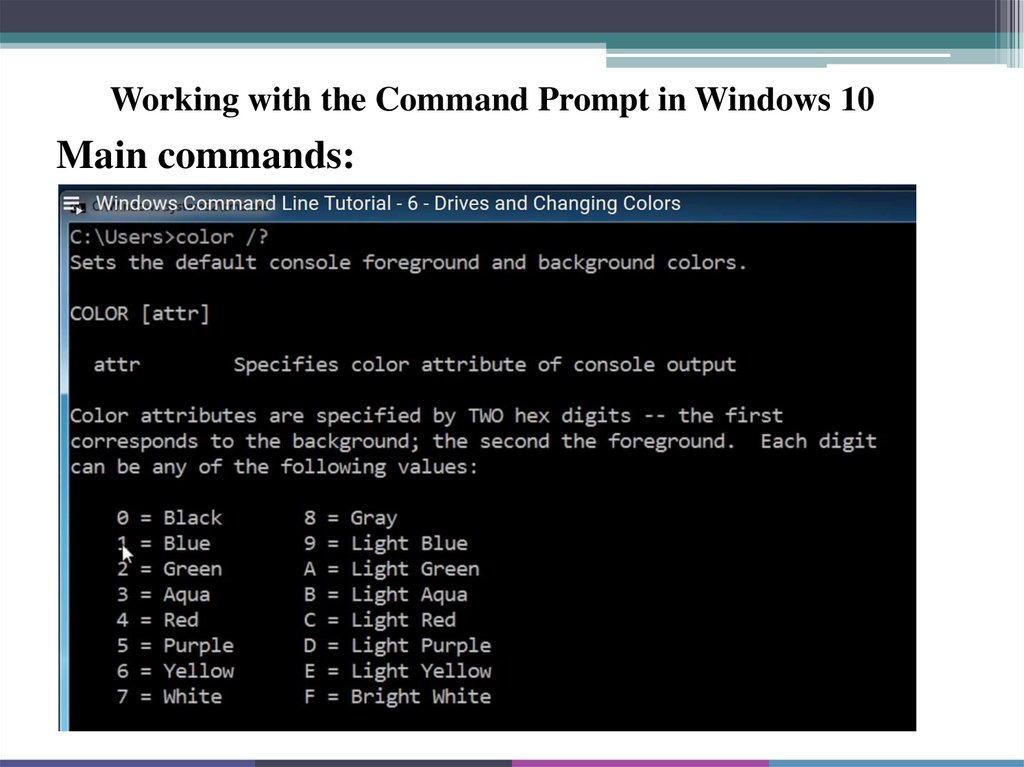
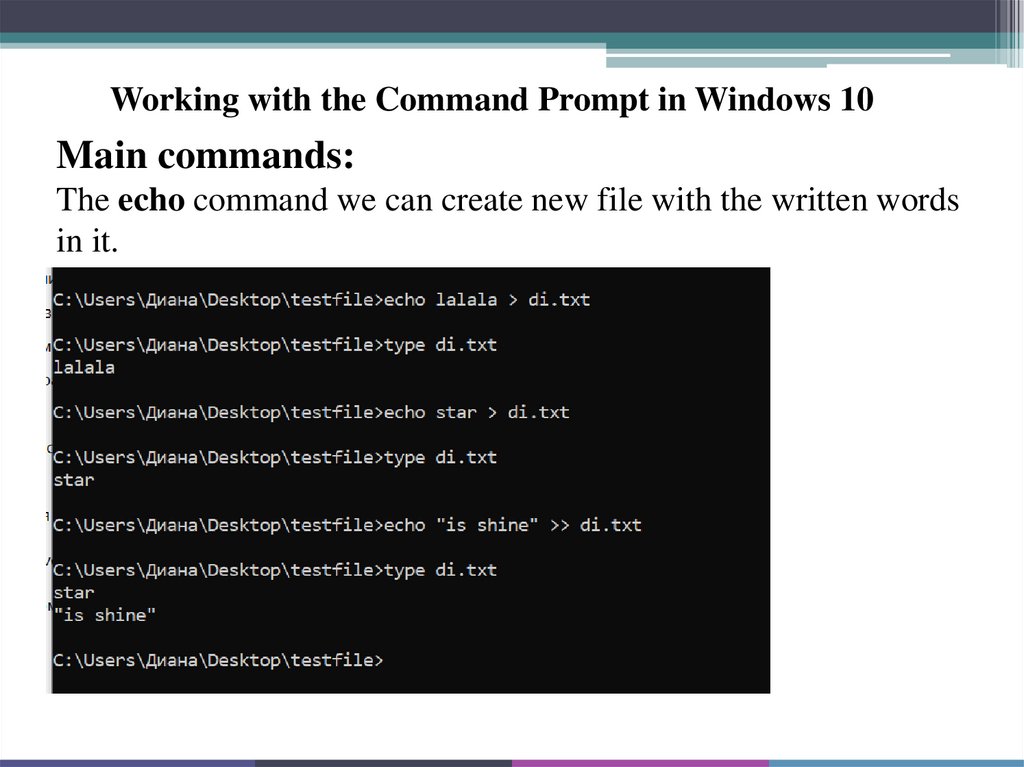
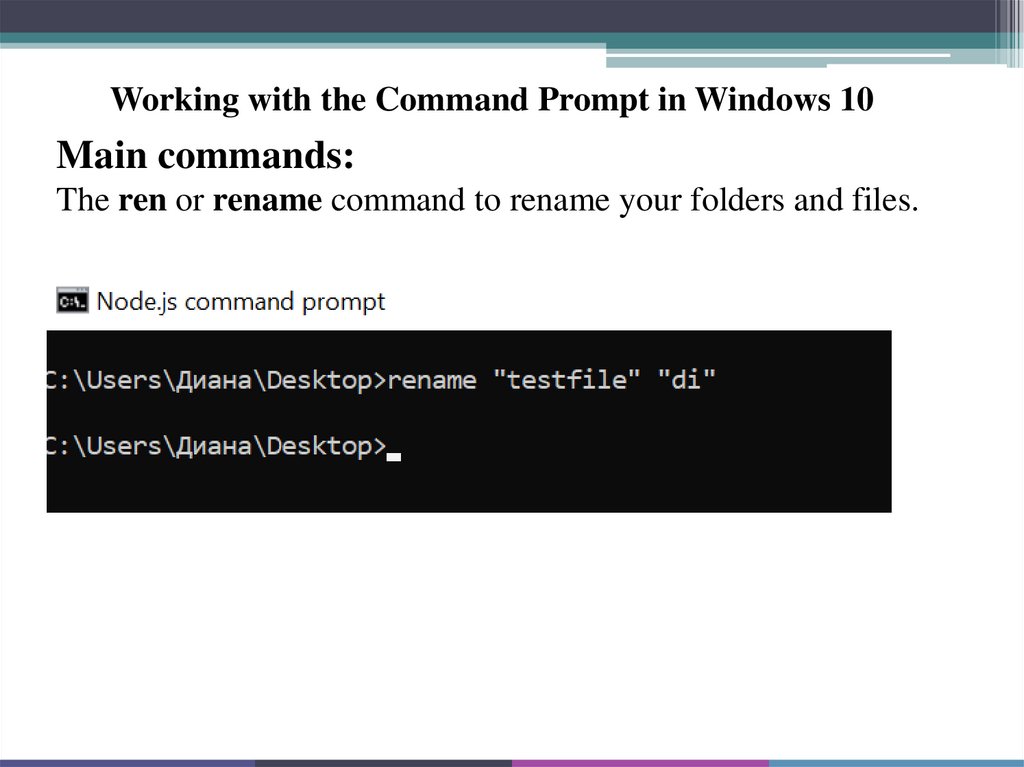
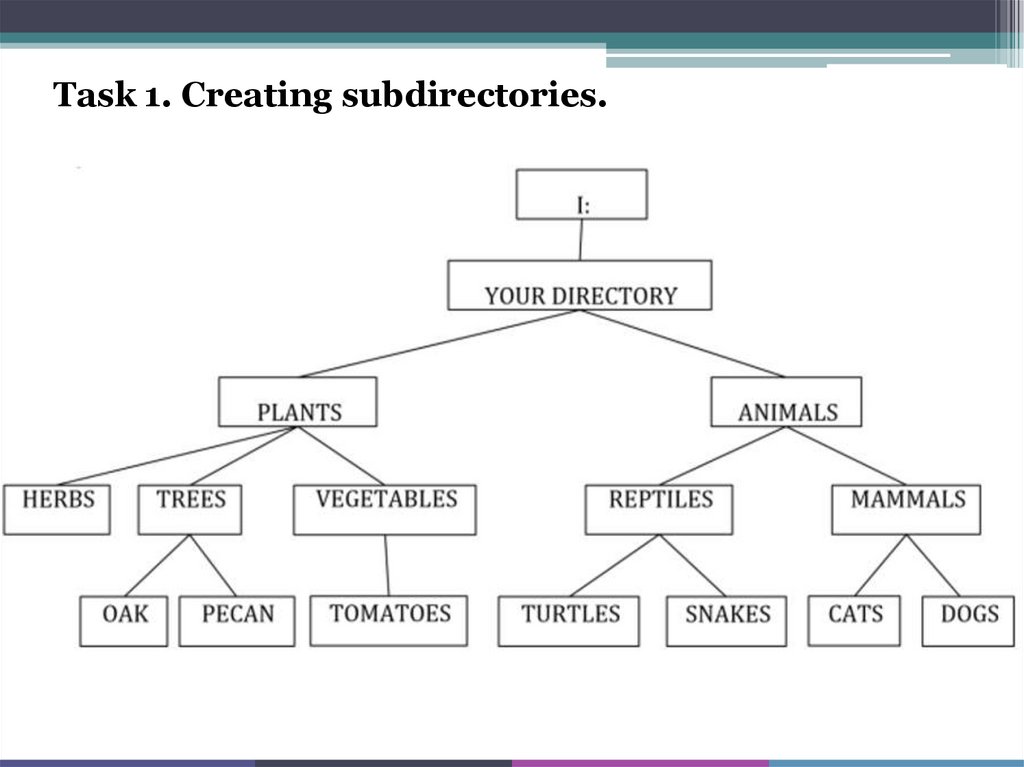
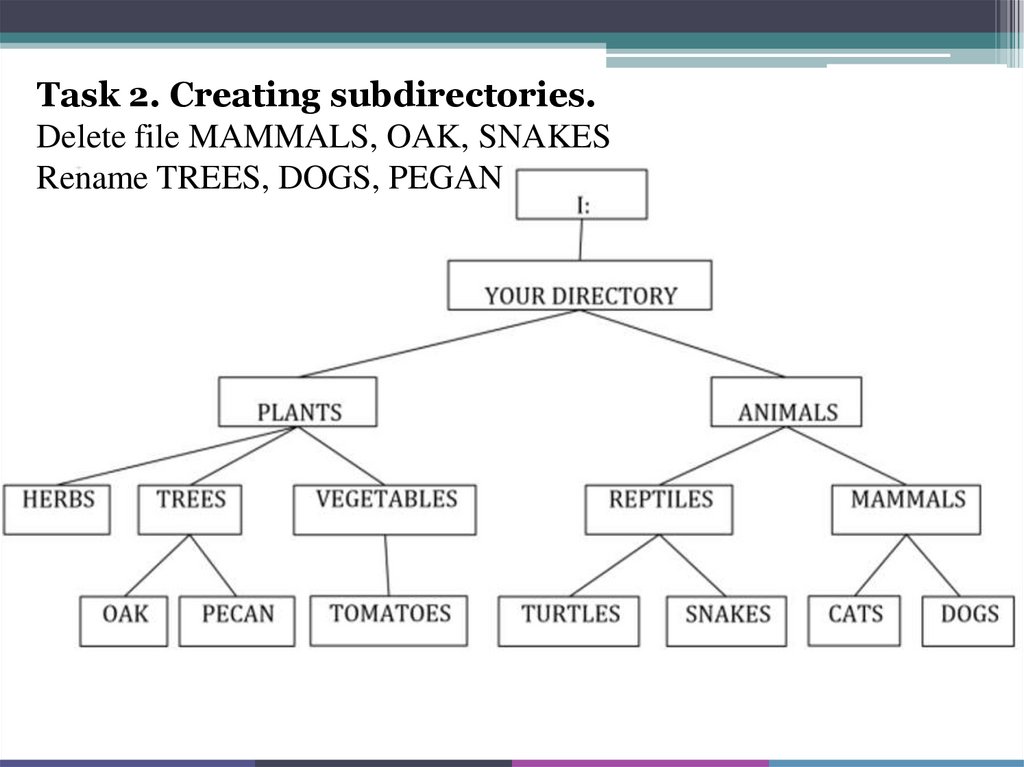
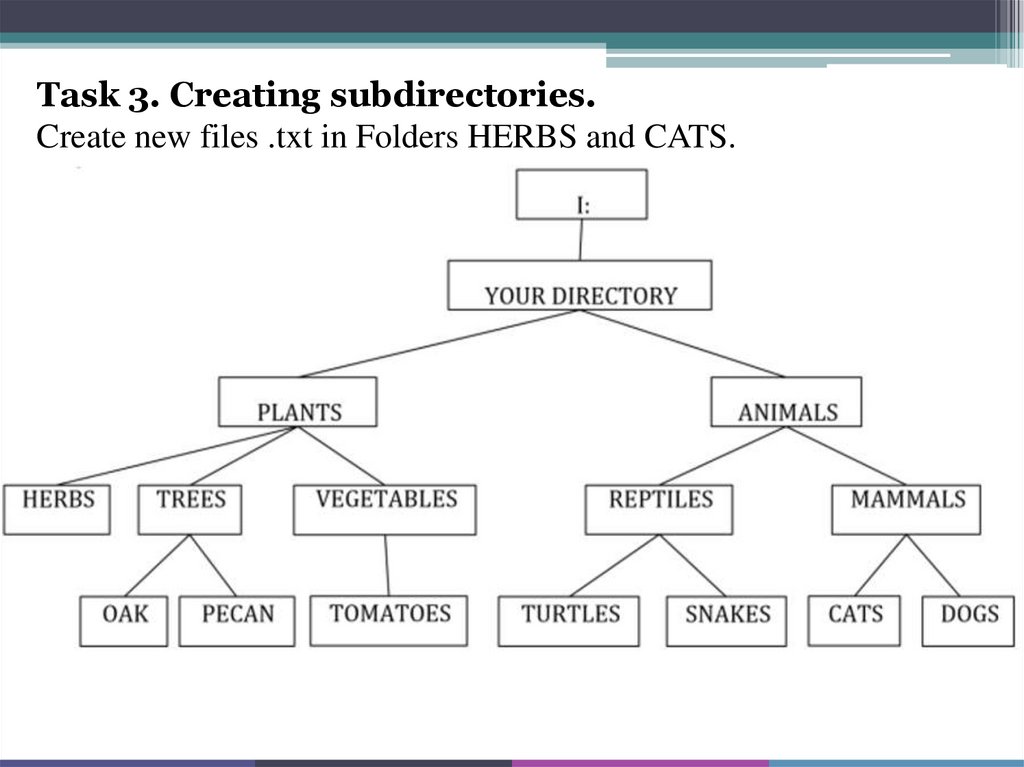
 Программное обеспечение
Программное обеспечение